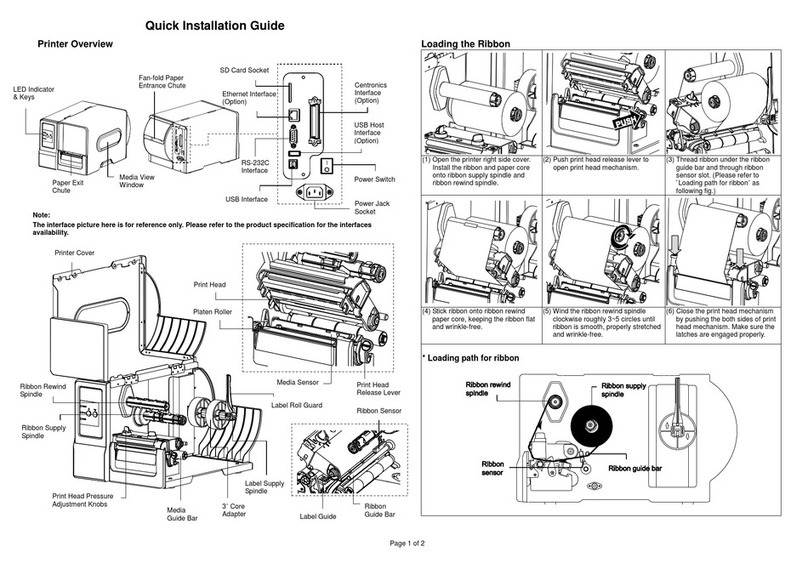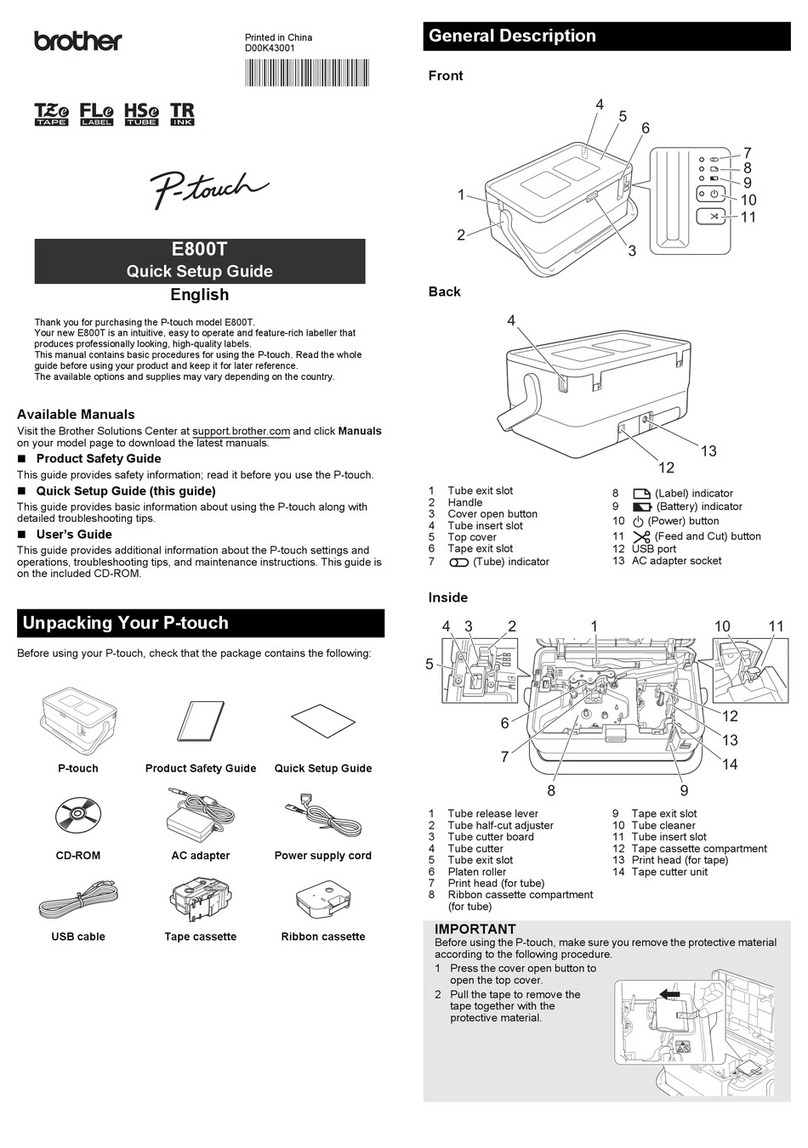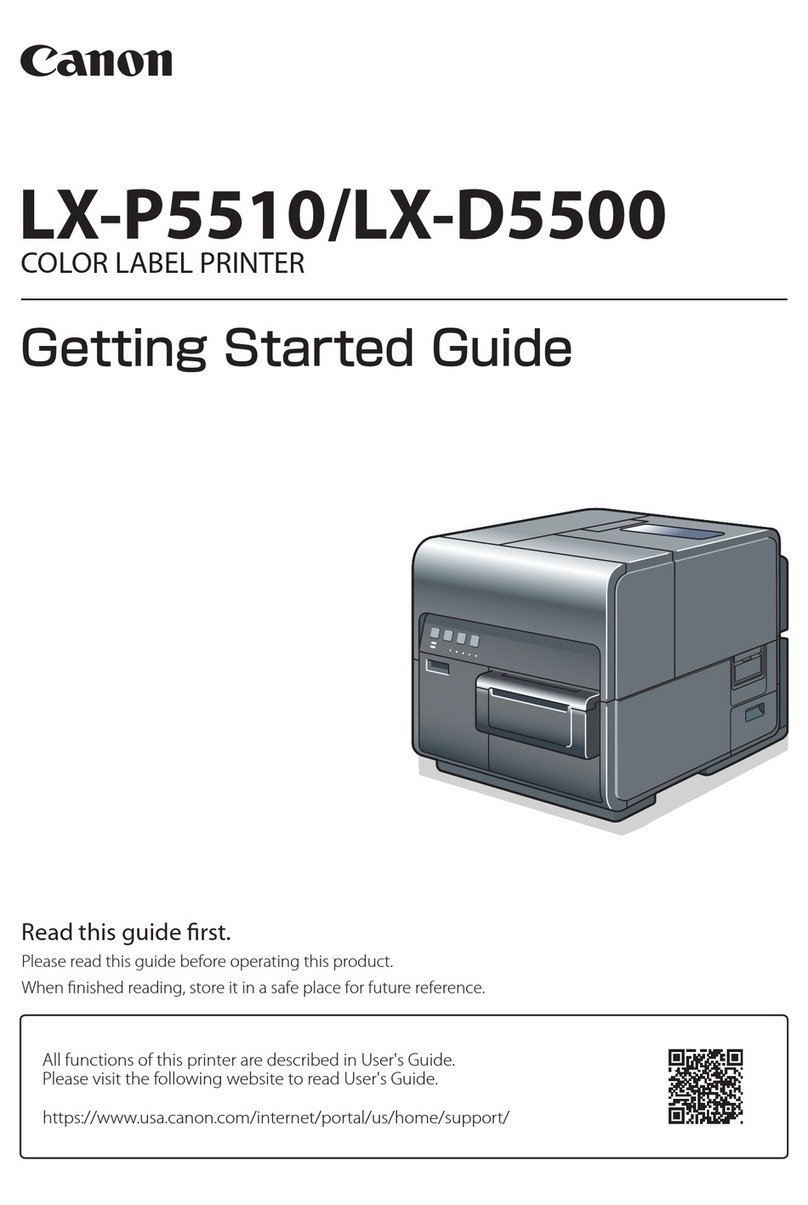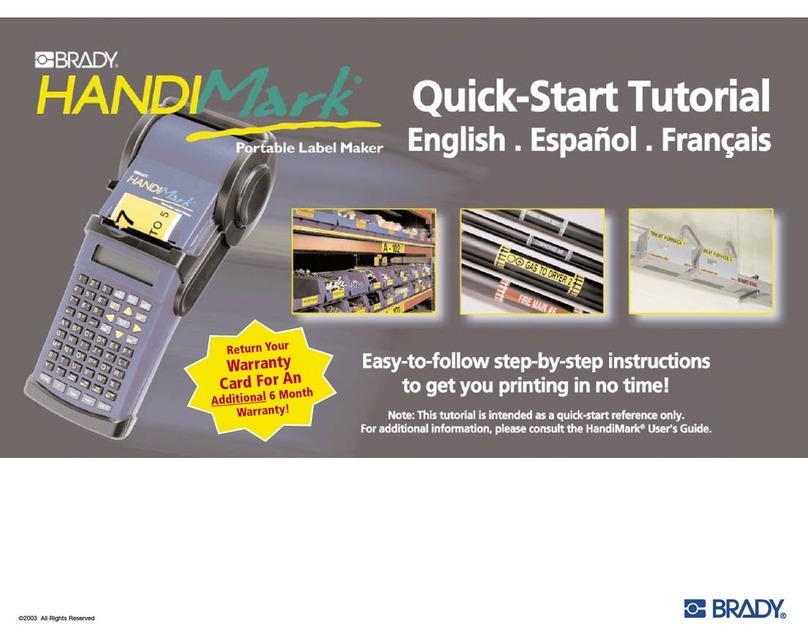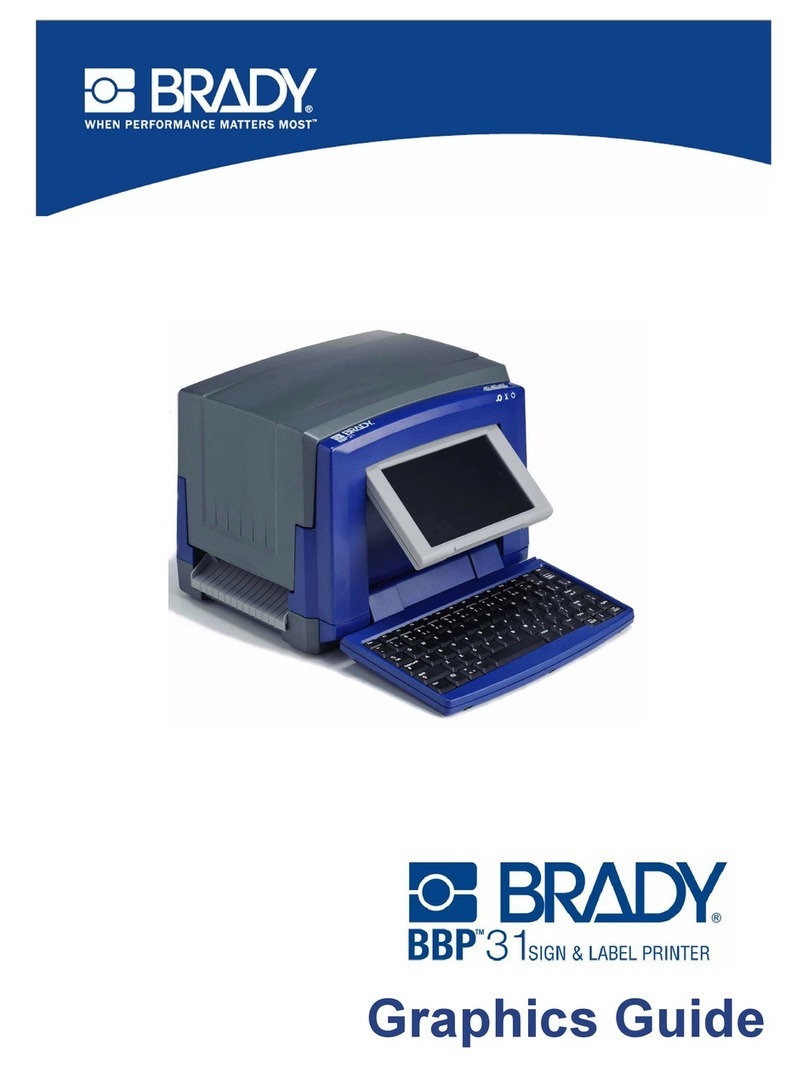Rongta Technology RP310 User manual

RN
TA
User
Manual
RP310
LABEL
PRINTER
Rongta
Technology
(Xiamen)
Group
Co.,
Ltd.
www.rongtatech.com
V1.3

Contents
1.
Product
INtroduction.......coueiiiniiiininiiie
s
2
1.1
Safety
Warnings.......ccoevueeveeiiiiniicniciicicsicciceie
e
2
1.2
Main
FEatUres......ccieiiiiieiiieiiiieie
et
2
11,
Safety
INStruCtionS......cviiiiiiiiiiiiiiiicnec
s
3
I1l.
Appearance
and
Components.
IV.
Technical
Parameters.
4.1Printer
Parameter
V.
Installation
and
Operation
of
Printer.
5.1Printer
Unpacking...
5.2
Connectingthe
Printer........cccoccvviiiniiiiiniciiccicciicieceens
6
5.3
Loading
Paper.
5.4
Bluetooth
Pairingand
Printing.......cccceevvviiiniiiineniinecnnnnes
8
5.5
Use
Bluetooth
Interface
for
Printing........cccccoovueiiiiiininincnnns
8
VI.
The
Switch,
Key
and
Indicator
Light
of
Printer..........cccceeviiennns
9
6.1
POWer
SWitCh...ocuiiiiiiic
9
6.2
Keys
and
Indicators..
VII.
Printer
Test
7.1Print
Self-Test
Pag
7.2
Printwith
the
Windows
Driver.
7.3LabelLearning......coccouiriiiiiiiiniiiiicie
e
11
Vill.
Cleaning
the
Printer........cccooiiiiiiiiiinieiiiiicie
e
12
8.1Cleaningthe
Printer
Head........cccuevvuiiiiiiiiiiniiiiiicciicciiens
12
8.2Cleaning
the
SENSOr.......cceeiiiiiiiiiiiiicciec
e
12
8.3
Cleaningthe
Printing
Rubber
Roller..........ccccoevvuiiiiniiiiinnnnnn.
13
IX.
Troubleshooting......cccuvuiiiiiiiiiiiccce
s
14
Copyright
©
Rongta
Technology
(Xiamen)
Group
Co..
Ltd.
Al
Rights
Reserved

I.
Product
Introduction
Thank
you
for
purchasing
the
label
printer
produced
by
our
company.
This
label
printer
provides
you
with
safe,
reliable
and
efficient
printing
quality
at
a
reasonable
economic
price.
At
the
same
time,
RP310
is
widely
used
in
supermarkets,
catering
industry
,
clothing
industry
,
warehousing
industry
,
etc.due
to
its
super
functions
and
easy
operation.
1.1
Safety
Warnings
A\
Warning:
Do
not
touch
the
paper
cutting
knife
or
paper-tearing
knife
of
the
printer.
iy
Warning:
The
print
head
is a
heating
component.
Do
not
touch
the
print
head
and
its
surrounding
components
when
the
printer
is
still
warm
in
temperature.
iy
Warning:
Do
not
touch
the
surface
of
the
thermal
print
head
and
connectors,
to
avoid
electrostatic
damage
to
the
print
head.
A\
Warning:
This
product
is
only
suitable
for
the
use
in
non-tropical
climates.
1.2
Main
Features
High
printing
quality
Low
noise
The
attractive
appearance
Reasonable
structure,
simple
use
and
maintenance
Label
off
intelligent
handling
function
Fast
printing, with
print
speed
of
up
to
180mm/s,
saving
printing
time
greatly.
Superior
heat
dissipation,
can
handle
heavy
printing
workload
Reprinting
function,
can
effectively
avoid
the loss
and
omission
of
label
information
odooodood
in
the
printing
process
caused
by
lack
of
paper.
Automatic
paper
positioning
after
re-opening
and re-closing
the
cover,
=)
Can
effectively
avoid
the
trouble
and
waste
of
labels
caused
by
printing
dislocation
Automatic
identification
of
paper

Il.
Safety
Instructions
Before
operating
and
using
the
printer,
please
carefully
read
the
following
items
and
strictly
observe
the
use
rules.
@
Please
install
the
printer
on
a
stable
surface
to
avoid
printer
suffered from any
vibration
and
shocks.
@
Do
not
use
and
store
the
printer
in
places
with
high
temperature,
high
humidity
and
high
pollution.
©
Connect
the
printer's
power
adapter
to
an
appropriate
grounding
socket.
Avoid
using
the
same
socket
with
large
motors
or
other
equipment
that
may
cause
voltage
fluctuation
of
power
supply.
@
Keep
water
or
conductive
materials
(such
as
metal)
out
of
the
printer.
Once
it
occurs,
Power
should
be
turned
off
immediately.
©
Never
use
the
printer
without
paper,
otherwise
it
will
seriously
damage
the
printing
rubber
roller
and
thermal
head.
®
Unplug
the
product
from
the
power
outlet
if
the
printer
is
idle
for
a
long
time.
@
Do
notdisassemble
or
modify
the
product
personally.
@ Use
only
the
power
adapter
specified
in
this
instruction.
@
Inorder
to
ensure
the
printing
quality
and
prolong
the
service
life
of
the
product,
it
is
recommended
to
use
the
recommended
or
equivalent
thermal
printing
paper.
@
Do
not
plug/unplug
the
product
with
the
product
powered
on.
When
plugging
and
unplugging
the
printer
power
cord,
please
hold
the
arrow
position
of
the
printer
power
connector
with
your hand,
not the
cord
of
the
printer
power
cord.
@
Please
keep
this
manual
for
the
future
use and
reference.

lll.
Appearance
and
Components
[J
Front
View
1
Rear
View
Upper
Cover
-,
Paper
Feed
Port
Paper
Exit
-
"o
Cover
lever
Power
Switch
Power
Interface
“
®
USB
Interface
[
Inside
View
%
Thermal
Head
Piece
Roll
Holder
L
@+~
%
Roll
Holder
R
Paper Guide
L
Paper Guide
R
-4
Rubber
Roller
Application
Field
®
Cashier
system
of
supermarkets
®
Cashier
system
of
catering
industry,
®
Cashier
system
of
clothing
industry
®
Cashier
system
of
warehousing
industry
4

IV.
Technical
Parameters
4.1
Printing
Parameters
Model
|
RP310
Priningmethod
|
Thermal
ne
printer
Printing
speed
|
180mmis
Paperwidth
|
40~85
mm(Backing
paper)
Effectv
resolution
|
203
dpi
Paparticiness
|
0.05-0.18mm
Printwidth
|
MAXEOmmM
Charactersize
|
ASCI
FontA:
12424 ASCII
Font
B:
917
Chinese
character
26x24
Interface
ype
|
Bluetooth+USB
Interface
(custom
or
select)
Print
character
ASCll
characterset
|
12x24
dot,
1.25
(width)X3.00
(heightymm
National
Standard
Class
land
I
Chinese
|
2424
dot,
3.00
(width)X3.00
(heightymm
Character
Font
Typeofbarcode
|
One-dimensional
code:
Code
39,
39C.
125,
Code
93,
ITF25,
EAN128,
Code
128,
Codabar,
EAN-8.
EANS+2,
EANB+5,
EAN-13,
EAN13+2,
EAN13+5,
UPC-A.
UPCA+2, UPCA+5,
UPC-E.
UPCE+2,
UPCE+5MSIC.
ITF14,
EAN14,
CODE11,
POST
QR
code:
PDF417
(optional)
Extended
charactertable
|
PC437.
Katakana,
PC850, PCBB0, PC863, PC865.
WPC1252,
PC866. PC852,
PCBSBETC.,
10INTERNATIONAL
LANGUAGES
IN
TOTAL
Power
supply
Power
adapter
Environmental
requirements
Working
envionment
|
Operating
temperature:
0~
50°C,
Operating
humidity:
20~85%
Storage
environment
|
Storage
temperature:-20
~
70°C,
Storage
humidiy:
5-95%
Environmental
conditions
Diive
|
WINXPWINZAWINSWIN1O
Printcommand
|
TSPL/CPCL(optional)/ZPL(optional)
Character
printing
|
It
supports
double
width and
double
height
printing
of
AN
K
characters,
custom
characters
and
Chinese
characters;
adjusts.
dot
patterns
of
character
spacing
for
printing:
The
pictures
are
for
reference
only,
©
Remark:
The
interface
is
optional
or
customized,
P
.
and
the
specific
interface
is
subject
to
the
actual
object.
please
subject
to
practicality

V.
Installation
and
Operation
of
Printer
5.1
Printer
Unpacking
Check
the
parts:
Before
use,
make
sure
the
accessories
are
included
in
the
package(the
following
picture
is
an
example).
If
any
thing
is
missing,
contact
the
supplier
or
manufacturer.
The
specific
accessories
may
not
be
included
depending
on
the
printer
model.
SZMN
Main
machine
Power
adapter
Power
cord
USB
cable Quick
Instaliation
Guide
©
The
pictures
are
for
reference
only,
please
subject
to
practicality.
5.2
Connecting
the
Printer
[l
Connect
the
power
line
(1)
Confirm
that
the
power
switch
is in
off
(0)
state
(2)
Connect
the
power
adapter
to
the
printer
(3)
Connect
the
power
line
to
the
power
adapter
(4)
Connect
the
other
end
of
the
power
line
to
a
nearby
socket
Use
the
special
power
adapter
for
the
printer.
The
connection
diagram
is
as
follows:
Power
adapter

[
Connect
the
USB
cable
(1)
Connect
the
USB
cable
to
the
printer
(2)
Connect
the
USB
cable
to
the
PC
host
(3)
Turn
the
power
switch
to
on
(1)
state
Switchon
Switch
off
»
Connect
to
the
PC
host
5.3
Loading
Paper
The
RP310
series
thermal
receipt
printer
uses
85mm
thermal
paper
rolls
and
adopts
an
easy
paper
loading
mechanism,
which
is
very
convenient
for
paper
loading.
The
Installation
Method
of
Thermal
Paper
is
as
Follows:
(1)
Pull
out
the
roll
holder,
confirm
that
the
print
side
of
paper
roll
faces
upward,
and
load
the
paper
roll.
(2)
Send
the
front
end
of
the
paper
roll
through
the
paper
guide and
pull
it
out
beyond
the
rubber
roller;
close
the
paper
guide
to
fix
the
two
sides
of
the
paper
according
to
the
paper
width.
(3)
Close
the
upper
cover
of
printer
and press
down
gently
until
the top
cover
closes
with
a
"click”
sound.
£
Paper
guide
R

5.4
Bluetooth
pairing
and
printing
(only
valid
for
printers
with
Bluetooth)
The
RP310
Bluetooth
printer
needs
to
be
paired
with
the
main
device
driving
the
printer
before
working,
and
the
pairing
process
is
initiated
by
the
main
device.
The
general
pairing
method
is
as
follows:
(1)
Turn
on
the
printer.
(2)
The
main
device
searches
for
external
Bluetooth
device.
(3)
If
there
are
multiple
external
Bluetooth
device,
select
the
printer
corresponding
to
BDA
address
(see
self-test
page
for
details).
(4)
Enter
the
initial
password
"0000"
or
"1234".
(5)
Complete
the
pairing.
Please
refer
to
the
Bluetooth
function
description
of
the
main
device
for
the
specific
pairing
method.When
pairing,
the
RP310
label
printer
with
Bluetooth
interface
must
be
on.
/\
Note:
During
pairing,
please
do
not
turn
on
multiple
printers
at
the
same
time,
otherwise
you
may
not
be
able
to
judge
which
printer
was
successfully
paired.
After
successful
pairing,
other
host
computers
can
still
be
paired
with
the
printer,
and
each
printer
can
be
paired
with
up
to
8
host
computers.
If
more
upper
computers
are
paired
with
printers,
the
host
computer
paired
with
the
printer
at
the
earliest
will
be
automatically
removed
from
the
pairing
list
by
the
printer.
At
this
time,
if
this
host
computer
needs
to
drive
the
printer
for
printing,
it
needs
to
be
paired
again.
(For
multi-connected
Bluetooth
only)
5.5
Use
Bluetooth
interface
for
printing
(only
valid
for
the
printers
with
Bluetooth)
For
host
computers
with
virtual
Bluetooth
serial
ports
(such
as
mobile
phones
using
SMARTPHONE,
POCKET
PC,
PALM,
notebook
computer,
etc.),
after
successful
pairing,
printing
data
can
be
sent
to
the
printer
via
the
virtual
Bluetooth
serial
port
for
printing.
If
the
host
computer
does
not
have
a
virtual
Bluetooth
serial
port,
when
you
want
to
drive
the
printer
for
printing,
please
consult
the
supplier
of
the
host
computer.
PRINTER

VI.
The Switch,
Key
and
Indicator
Light
of
Printer
6.1
Power
Switch
The
power
switch
controls
the
flow
of
power
to
the
printer.
The
power
switch
is
located
on
the
front
side
of
the
printer.
When
the
"-"switch
is
pressed,
the
printer
is
turned
on;
When
the
"O"
of
the
switch
is
pressed,
the
printer
is
turned
off.
&
Attention:
Make
sure
the
power
supply
is
connected
before
turning
on
the printer.
6.2
Keys
and
Indicators
[
Function
description
of
buttons
Scenarios
Button
operation
Corresponding
functions
Switch
off
Press
and
hold
+
u
on
the
prnter
Printsefftest
page
Standby
Press
and
hold
35 Enter
label
specification
learning
mode
Open
the
cover
Press
and
hold10
S
Restore
factory
settings
Standby
Press
Automatically
feed
one
blank
label
sheet
Continuous
printing
process.
Press
Pause
printing
Pause
printing
Press
Continue
printing
[
Indicator
description
Indicator
status
Status
description
Indicator
always
lights
up
Normal
standby
Indicator
flashes
Buzzer
alarm
Buzzer
alarm
(common)
2
Sounds
Printer
mechanism
error
3
Sounds
Paper
shortage
erfor
5Sounds
Overheating
error
6
Sounds
Cover
opening
error
7
Sounds
Seam
label
error

VII.
Printer
Test
7.1
Print
Self-Test
Page
When
the
printer
is
initially
installed
or
there
are
any
problems
with
the
printer,
you can
run
self-test
program
to
confirm
the
following
status:
firmware
version,
printer
parameter
setting status,
print
quality,
and
related
setting
information
of
external
devices,
etc.
After
confirming
that
there
is
no
problem
with
the
printer
after
the
self-test,
please
check
other
devices
or
software.
This
function
runs
independently
of
other
devices
or
software.
The
self-test
method
is
as
follows:
(1)
Confirm
that
the
printer
is
connected
to
power
supply
and
the
paper
roll
is
loaded
correctly.
(2)
Confirm
that
the
printer
is
turned
off
and
the top
cover
is
closed
in
place.
(3)
Press
and
hold
the
FEED
button,
then
press
the
POWER
button
to
turn
on
the
printer;
release
the
button
after
the
printer
is
turned
on.
7.2
Print
with
the
Window
Driver
(1)
To
install
Windows
driver,
please
refer
to
"RP3xx
Driver
Installation
Instruction”.
(2)
Set
the
"port"
of
the
Windows
driver
as
the
appropriate
interface
to
use.
Print the
test
page
with
the
"Print
test
page"
function
of
Windows
driver
10

7.3
Label
Learning
/N
Note:
In
the
following
cases,
the
user
can
perform
label
positioning
learning
so
that the
printer
can
better
position
the
label:
Install
and
use
the
printer
for
the
first
time.
First
use
of
printer
after
sensor
cleaning.
Reuse
the
printer
after
it
is
not
used
for
a
long
time.
Replace
with
a
new
type
of
paper
roll.
The
printer
cannot
recognize
the
mark
effectively
during
printing.
When
the
printer
is
ready,
press and
hold
the
FEED
button
for
3s
until
the
standby
status
indicator
flashes
twice,
release
the
button,
and
the
printer
will
start
learning
and
feed
paper.
If
the
printer
learns
under
continuous
paper
mode,
the
learning
is
invalid.
Users
can
also
complete
the
learning
through
the
printer
tool
software.
(refer
to
"Instruction
for
Printer
Setting
Tool".)
A
Note:
After
learning,
you
can
re-open
the
top
cover
and
place
the
blank
label
paper
just
fed
during
learning
back
for
printing
to
avoid
paper
waste.
1

Vlil.Cleaning
the
Printer
8.1
Cleaning
the
Printer
Head
Clean
the
print
head
when
one
of
the
following
conditions
occurs
to
the
printer:
(1)
Printing
is
not
clear.
(2)
A
vertical
column
of
the
printed
page
is
not
clear.
(3)
The paper
feeding
noise
is
high.
The
print
head
cleaning
steps
are
as
follows:
(1)
Turn
off
the
power
supply
of
the
printer,
open
the
upper
cover
and
remove
the
paper
if
exists.
(2)
If
printing
has
just
been
completed,
wait
for
the
print
head
to
cool
completely.
(3)
Clean
the
printer
head
with
a
soft
cotton
moistened
with
ethyl
alcohol.
(4)
After
waiting
for
absolute
ethyl
alcohol
to
volatilize
completely,
close
the
upper
cover
and
try
printing
again.
Rubber
Roller
8.2
Cleaning
the
Sensor
Clean
the
paper
shortage
sensor
when
one
of
the
following
conditions
occurs
to
the
printer:
(1)
In
the
printing
process,
the
printer
occasionally
stops
printing
and
alarms
for
paper
shortage.
(2)
No
alarm
for
paper
shortage.
The
paper
shortage
sensor
cleaning
steps
are
as
follows:
(1)
Turn
off
the
power
supply
of
the
printer,
open
the
upper
cover,
and
remove
the
paper
if
there
is
any.
(2)
Wipe
off
the
dust
and
stain
on
the
sensor
surface
with
soft
cotton
cloth
(which
should
be
dried)
dipped
in
absolute
ethyl
alcohol.
(3)
After
waiting
for
absolute
ethyl
alcohol
to
volatilize
completely,
close
the
upper
cover
and
try
to
start
the
machine
again.
12
PRINTER

8.3
Cleaning
the
Printing
Rubber
Roller
When
one
of
the
following
conditions
occurs
to
the printer, the
printing
rubber
roller
should
be
cleaned:
(1)
Printing
is
not
clear.
(2)
A
vertical
column
of
the
printed
page
is
not
clear.
(3)
The paper
feeding
noise
is
high.
The
printing
Rubber
Rollers
cleaning
steps
are
as
follows:
(1)
Turn
off
the
power
of
the
printer
and
open
the
upper
cover.
(2)
Use
a
soft
cotton
cloth
(which
should
be
dried)
dipped
in
a
neutral
detergent
to
wipe
off
dust
and
stains
on
the
surface
of
the
printing
rubber
roller.
(3)
Close
the
upper
cover
after
the
cleaning
agent
is
completely
volatilized.
N\
Attention:
(1)
The
power
supply
must
be
turned
off
during
the daily
maintenance
of
the
printer.
(2)
Do
not
touch
the
surface
of
the
print
head
with
hands
and metal
objects,
and
do
not
scratch
the
surface
of
the
print
head,
printing
rubber
roller
and
sensor
with
tweezers
and
other
tools.
(3)
The
organic
solvents
such
as
gasoline
and
acetone
shall
not
be
used.
(4)
Wait
until
absolute
ethyl
alcohol
is
completely
volatilized,
then
turn
on
the
power
supply
to
continue
printing.
13
PRINTER

IX.Troubleshooting
The
table
below
shows
common
problems
and solutions
for
operators.
If
you
have
followed
the
simple
troubleshooting
methods
but
the
printer
is
still
not
functioning
properly,
please
contact
the
customer
service
department
of
your
dealer
for
assistance.
Fault
Phenomenon
POWER
indicator
is
off
Cause
.
The
AC
plug
and
the
power
supply
plug
are
not
properly
connected
to
the
printer
socket.
Solution
Check
the
power
connection
and
confirm
that
the
AC
plug
and
the
power
supply
plug
are
properly
connected
to
the
printer socket.
‘Turn
on
the
printer.
Unable
to
print
.
The
communication
cable
is
not
properly
connected
to
the
printer
and
PC
host.
b.
Communication
interface
setting
error.
c.
Print
status
error.
Reconnect
the
communication
cable.
Refer
to
6.2
"Printer
Indicator
Information”
of
the
manual,
and
confirm
whether
the
standby
status
indicator
is
always
on.
Incomplete
print
content
.
The
paper
is
not
centered.
Adjust
the
paper
position.
Setthe
correct
label
size.
Incorrect
positioning
a.
Label
learning
is
not
performed,
b.
Seam
label
detection
photocoupler
is
offset.
.
Wrong mode
selected.
Label
learning
is
performed,
Open
the
cover
to
confirm
whether
the
seam
Iabel
detection
component
s
offset.
For
black
label
paper,
move
the
seam
label
detection
component
according
to
the
black
label
position
s
that
the
detection
photocoupler
can
detect
the
black
label.
Label
papericontinuous
paper:
The
detection
photocoupler
must
be
in
the
paper
range.
Use
the
setting
tool
to
open
the
printer
information and confirm
whether
the
paper
typeis
the
same
as
the
paper
loaded
in
the
printer,
which
can
be
changed
by
using
the
setting
tool.
Poor
print
result
.
Paper
loading
efror.
b.
Print
density/speed
setting
error.
.
Print
headirubber
roller
has
dust
or
adhesive
accumulation.
d.The
print
head
is
damaged.
Reload
the
paper.
Readjust
the
print
density/speed
of
pinter
by
using
the
setting
tool
or
the
software.
Printing
density
can
be
coarsaly
tuned
with
the
setting
tool
and
finely
tuned
with
the
driver.
.
Clean
the
prin
headirubber
roller.
(refer
to
8.1
"Cleaning
Print
Head8.2
™
Cleaning
Sensor'.3
"Cleaning
Printing
Rubber
Roller”
of
the
Manual.)
Use
the
setting
tool
o
detect
bad
point
of
head
piece.
I
the
print
head
is
damaged,
please
contact
the
customer
service
department
of
your
dealor
or
repairs
14

Rongta
Technology
(Xiamen)
Group
Co.,
Ltd.
ADD:
No.88,
Tonghui
South
Road,
Tongan,
Xiamen,
China.
WEB:
www.rongtatech.com
TEL:
0086-592-5666129
FAX:0086-592-5659169
Table of contents
Other Rongta Technology Label Maker manuals

Rongta Technology
Rongta Technology RP410 User manual

Rongta Technology
Rongta Technology RP420 User manual

Rongta Technology
Rongta Technology RPP320 User manual

Rongta Technology
Rongta Technology RP211 User manual

Rongta Technology
Rongta Technology RP422 User manual

Rongta Technology
Rongta Technology RP211 User manual

Rongta Technology
Rongta Technology RP421A User manual

Rongta Technology
Rongta Technology RP420 User manual

Rongta Technology
Rongta Technology RP311 User manual