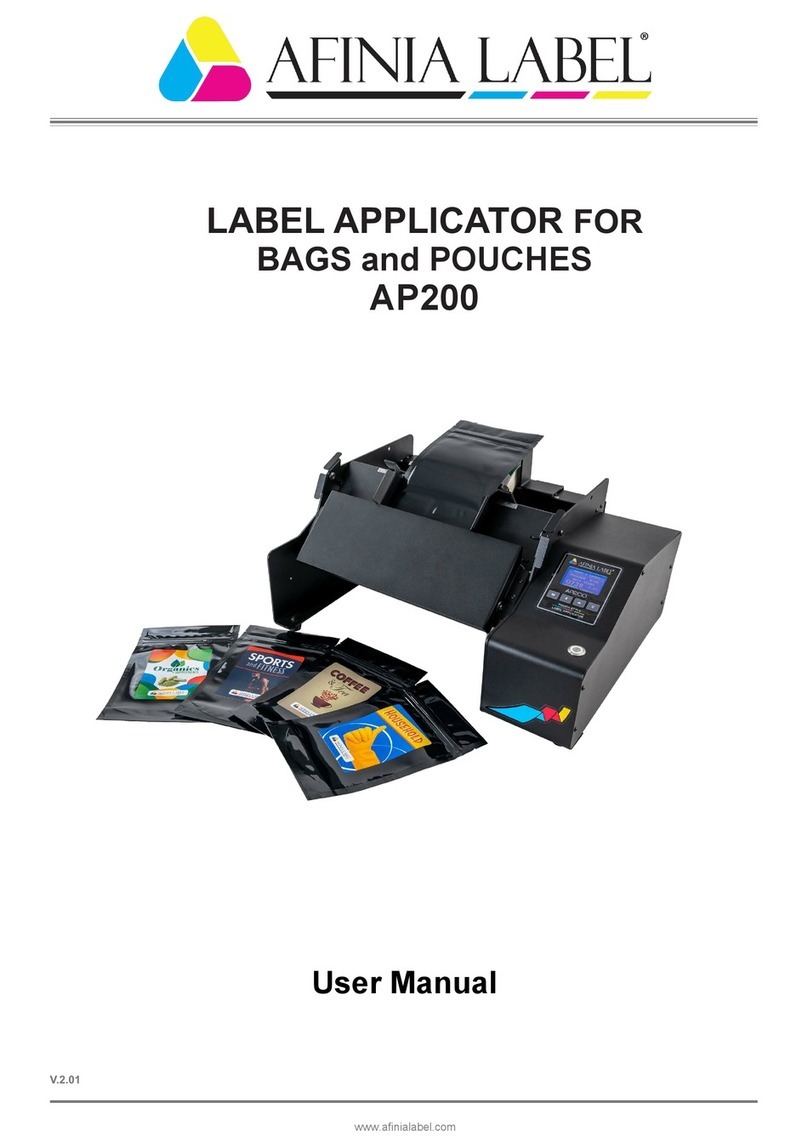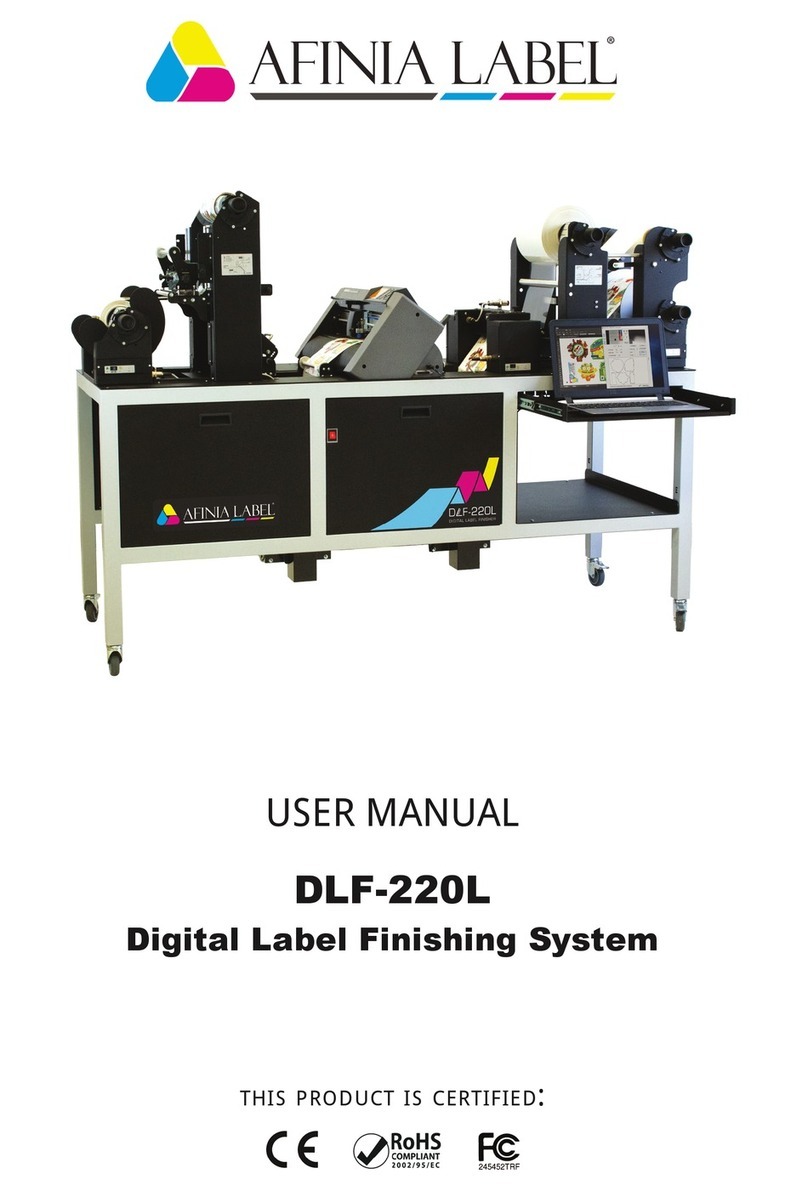For additional support call the Vivid Data Group Support Team at 1-855-848-4332- and select Option 2 1
Installment 1759
Washing the Service Station:
Why do we do this?
Washing the service station is necessary because the amount of debris and left over ink from print jobs
gets received by the service tray and can accumulate and never be funneled down to the ink waste
tray absorber. This abundance of ink can cause streaking on the bottom side of your media as it passes
through the print engine. Washing the service station out with sink water will ensure that your service
station is not transferring ink onto the backing of your media.
Steps to follow:
•Eject Service Station
•Wash Service Station Out
Equipment Needed:
•Nitrile Gloves
•Piece of cardboard / Lint free cloth
•Bottle with distilled water
Directions for Washing the Service Station:
Eject the service tray from the printer:
•Afina Users: On the front display of the printer - enter “Configuration Mode” by selecting the gear
found in the lower left hand corner of the display. Select the “Setup” option which is designated by the
number one. While in setup mode scroll down to “Security” and authenticate with the password you
have set in the machine previously. If you do not recall setting up a password use
“123” as the password. Once the password is entered you now have a different menu and options
available to you. Select the option known as “Service Tray” and then select the “Eject” option.
o To successfully remove the service tray you need to remove the exit plate. Take your T15
Torx screwdriver and remove the 4 screws holding the exit plate to the print chassis.
Remember you will need to disconnect the cable attaching to the display to allow for the
exit plate to detach from the print chassis. Make sure to power off the printer
completely before detaching the cables connected to the display.