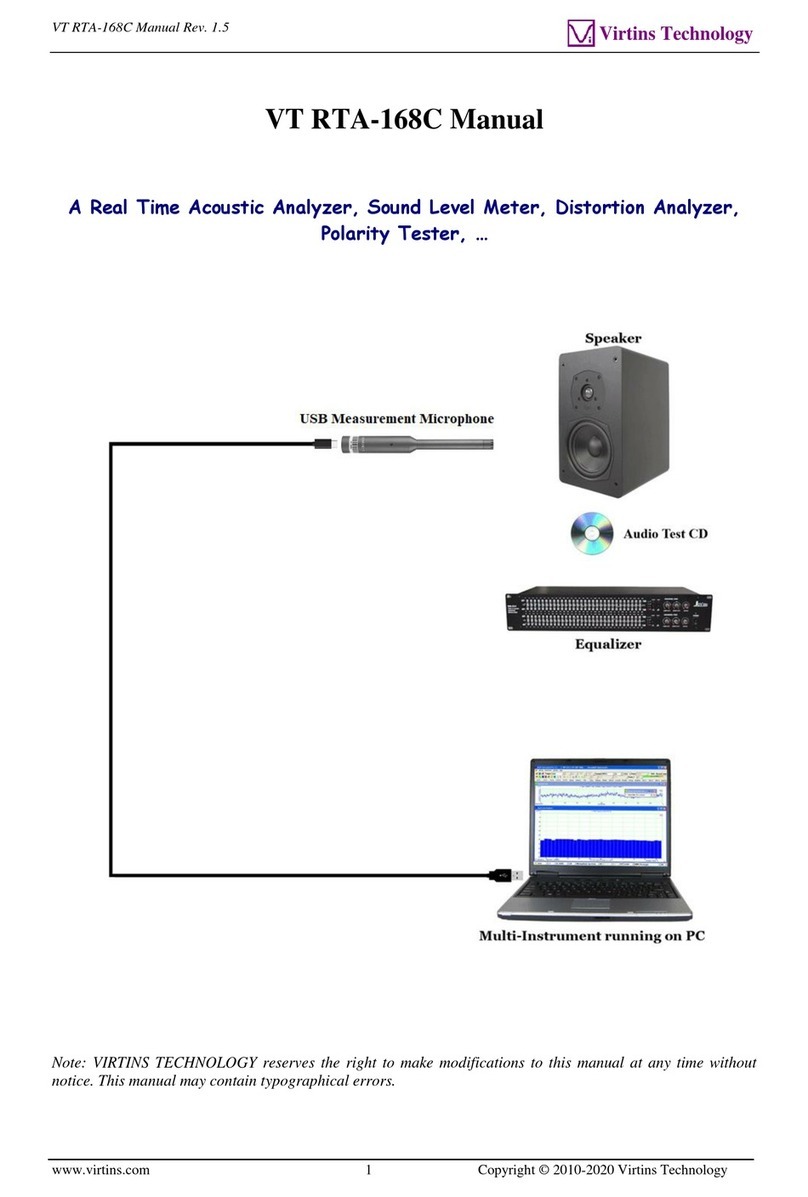VT RTA-168D Manual Rev. 1.5
www.virtins.com 2 Copyright © 2010-2022 Virtins Technology
TABLE OF CONTENTS
1 INSTALLATION AND QUICK START GUIDE..........................................................................................3
1.1 PACKAGE CONTENTS....................................................................................................................................3
1.2 HARDWARE CONNECTION DIAGRAM............................................................................................................4
1.3 HARDWARE DRIVER INSTALLATION.............................................................................................................5
1.4 MULTI-INSTRUMENT SOFTWARE INSTALLATION AND CONFIGURATION.......................................................5
1.4.1 Install Multi-Instrument.......................................................................................................................5
1.4.2 Start Multi-Instrument..........................................................................................................................5
1.4.3 Configure Multi-Instrument.................................................................................................................7
1.5 INPUT OF SOUND LEVEL CALIBRATION DATA AND ADJUSTMENT OF INPUT GAIN......................................10
1.5.1 Under Windows 8/8.1/10/11 ..............................................................................................................10
1.5.2 0dB Reference Vr...............................................................................................................................12
1.6 MICROPHONE FREQUENCY COMPENSATION ...............................................................................................13
1.7TWENTY MOST FREQUENTLY USED MEASUREMENT SETTINGS .................................................................16
1.8 MORE ACOUSTIC ANALYSIS FUNCTIONS AVAILABLE IN MULTI-INSTRUMENT PRO OR ABOVE..................19
1.9 LIST OF AUDIO TEST WAV FILES (AUDIOTESTCD.ZIP) .............................................................................19
1.10 OPERATION NOTES ...................................................................................................................................21
1.11 UAC2 CONTROL PANEL ...........................................................................................................................21
1.12 AUDIO AND ULTRASOUND ANALYSIS.......................................................................................................24
2 SPECIFICATIONS.........................................................................................................................................25
2.1 HARDWARE SPECIFICATIONS......................................................................................................................25
2.2 MULTI-INSTRUMENT SOFTWARE SPECIFICATIONS......................................................................................26
3 MULTI-INSTRUMENT SOFTWARE LICENSE INFORMATION ........................................................35
3.1 LICENSE TYPES...........................................................................................................................................35
3.2 LICENSE UPGRADE FROM ONE LEVEL TO ANOTHER...................................................................................35
3.3 SOFTWARE UPGRADE IN THE SAME LICENSE LEVEL...................................................................................35
4 WARRANTY...................................................................................................................................................35
5 DISCLAIMER.................................................................................................................................................36