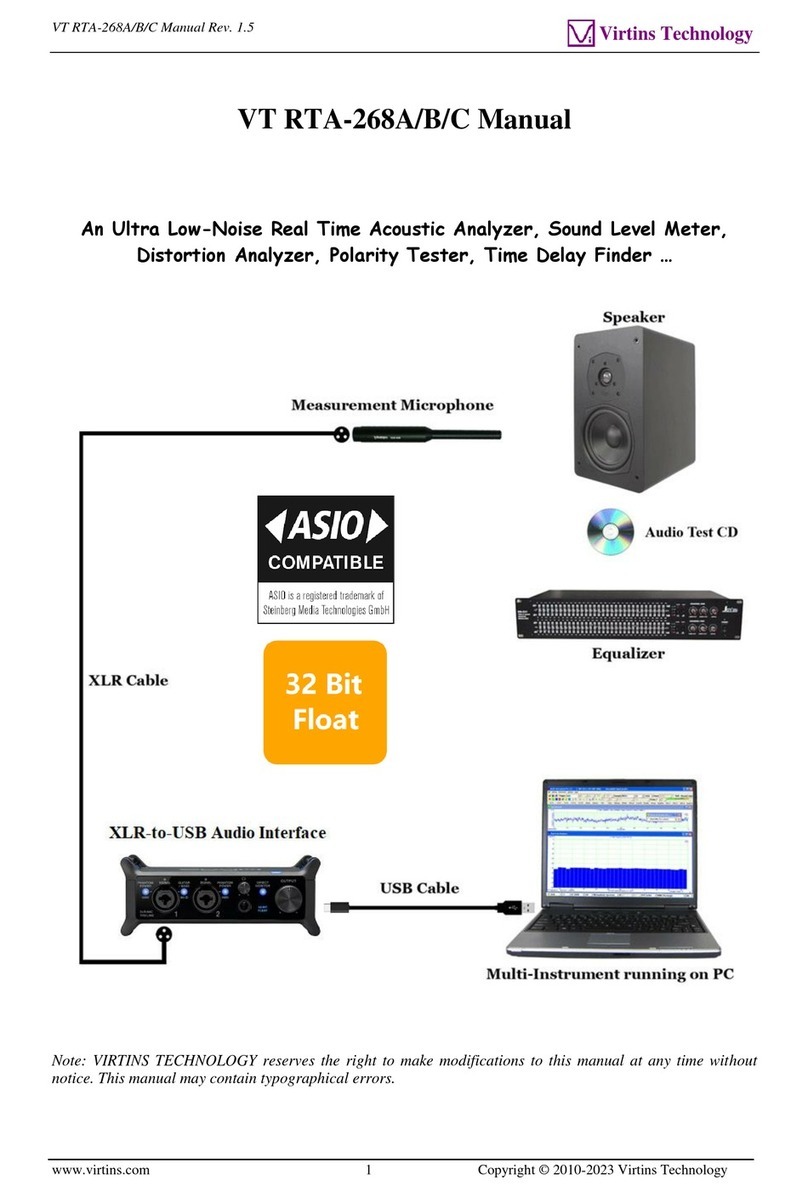VT RTA-168A/B Manual Rev. 1.5
www.virtins.com 2 Copyright © 2010-2020 Virtins Technology
TABLE OF CONTENTS
1 INSTALLATION AND QUICK START GUIDE..........................................................................................3
1.1 PACKAGE CONTENTS....................................................................................................................................3
1.2 HARDWARE CONNECTION DIAGRAM............................................................................................................4
1.3 HARDWARE DRIVER INSTALLATION.............................................................................................................5
1.4 MULTI-INSTRUMENT SOFTWARE INSTALLATION AND CONFIGURATION.......................................................6
1.4.1 Install Multi-Instrument.......................................................................................................................6
1.4.2 Start Multi-Instrument..........................................................................................................................6
1.4.3 Configure Multi-Instrument.................................................................................................................8
1.5 INPUT OF SOUND LEVEL CALIBRATION DATA AND ADJUSTMENT OF INPUT GAIN......................................10
1.5.1 Under Windows XP or a Windows Version Before XP.....................................................................11
1.5.2 Under Windows Vista........................................................................................................................11
1.5.3 Under Windows 7 ..............................................................................................................................12
1.5.4 Under Windows 8/8.1/10 ...................................................................................................................14
1.5.5 Adjustment of Input Gain via Hardware Gain Switch .......................................................................15
1.5.6 0dB Reference Vr ..............................................................................................................................16
1.6 MICROPHONE FREQUENCY COMPENSATION ...............................................................................................16
1.7TWENTY MOST FREQUENTLY USED MEASUREMENT SETTINGS .................................................................18
1.8 MORE ACOUSTIC ANALYSIS FUNCTIONS AVAILABLE IN MULTI-INSTRUMENT PRO OR ABOVE..................21
1.9 LIST OF AUDIO TEST WAV FILES (AUDIOTESTCD.ZIP) .............................................................................21
1.10 OPERATION NOTES ...................................................................................................................................23
2 SPECIFICATIONS.........................................................................................................................................24
2.1 VT RTA-168A/B HARDWARE CONFIGURATION ........................................................................................24
2.2 OVERALL VT RTA-168A/B SPECIFICATIONS.............................................................................................24
2.3 MEASUREMENT MICROPHONE ECM999 SPECIFICATIONS (FOR VT RTA-168A)........................................24
2.4 MEASUREMENT MICROPHONE EMM-6 SPECIFICATIONS (FOR VT RTA-168B)..........................................26
2.5 VT XLR-TO-USB PRE SPECIFICATIONS .....................................................................................................27
2.6 MULTI-INSTRUMENT SOFTWARE SPECIFICATIONS......................................................................................28
3 MULTI-INSTRUMENT SOFTWARE LICENSE INFORMATION ........................................................37
3.1 LICENSE TYPES...........................................................................................................................................37
3.2 LICENSE UPGRADE FROM ONE LEVEL TO ANOTHER...................................................................................37
3.3 SOFTWARE UPGRADE IN THE SAME LICENSE LEVEL...................................................................................37
4 WARRANTY...................................................................................................................................................37
5 DISCLAIMER.................................................................................................................................................38