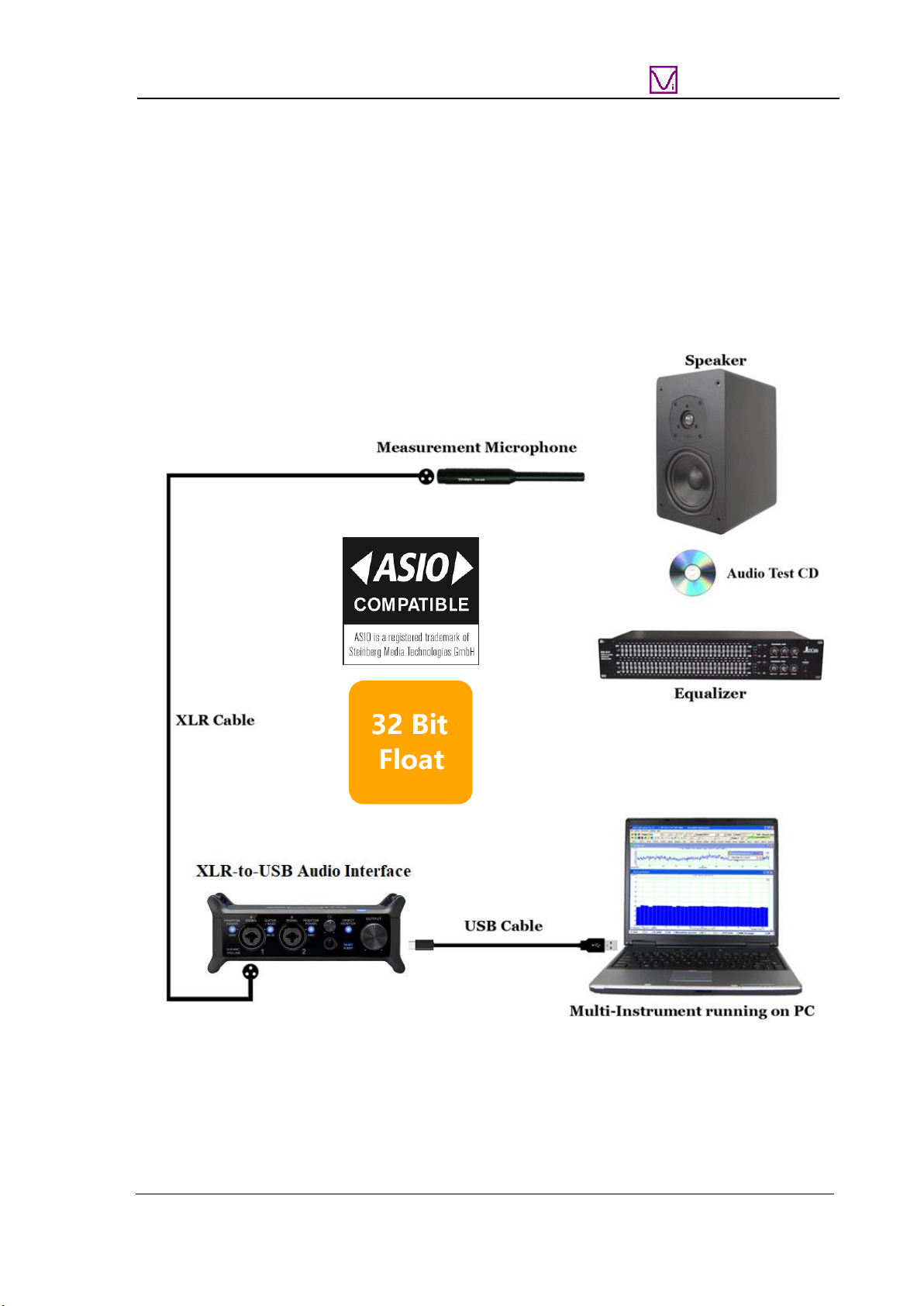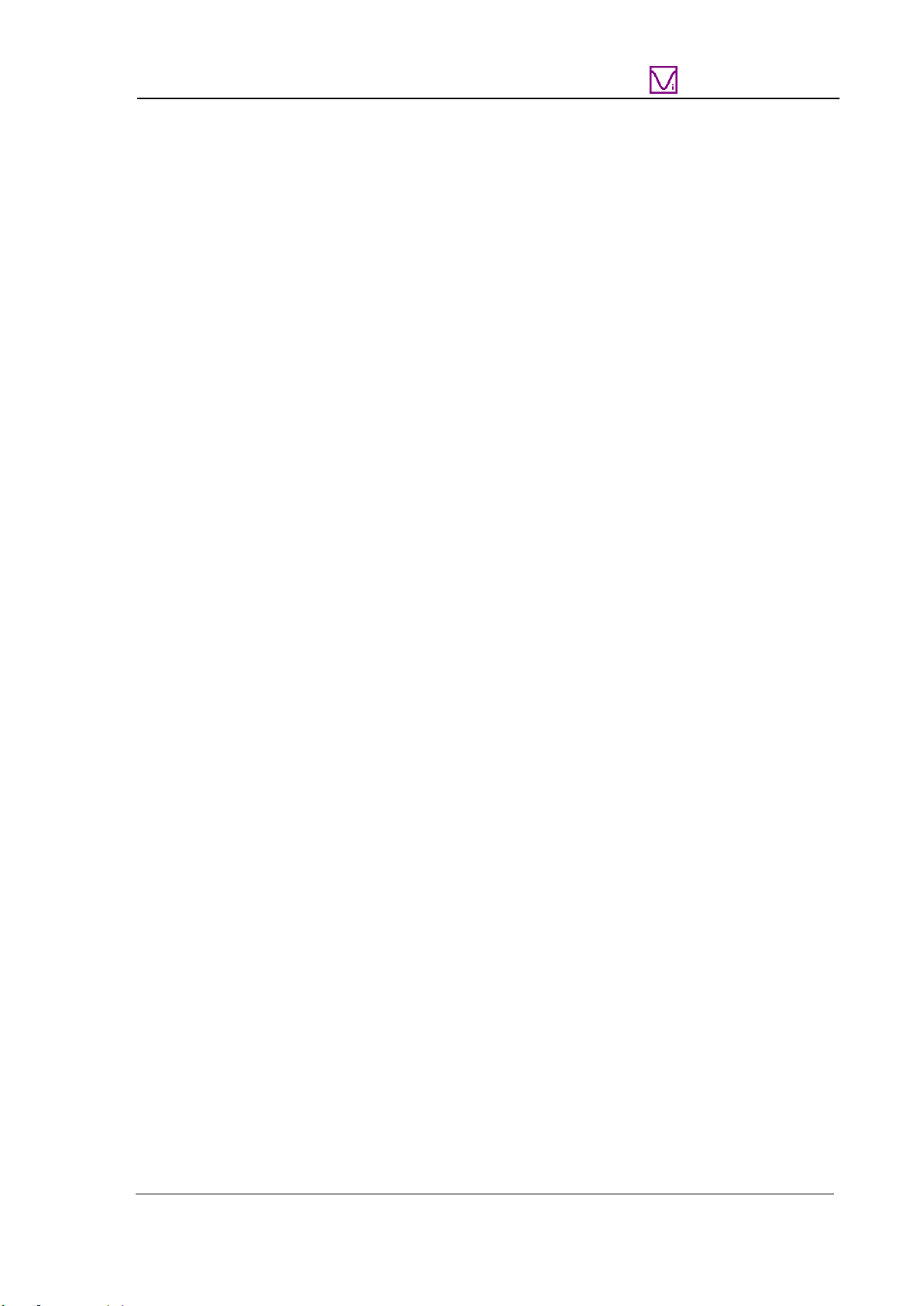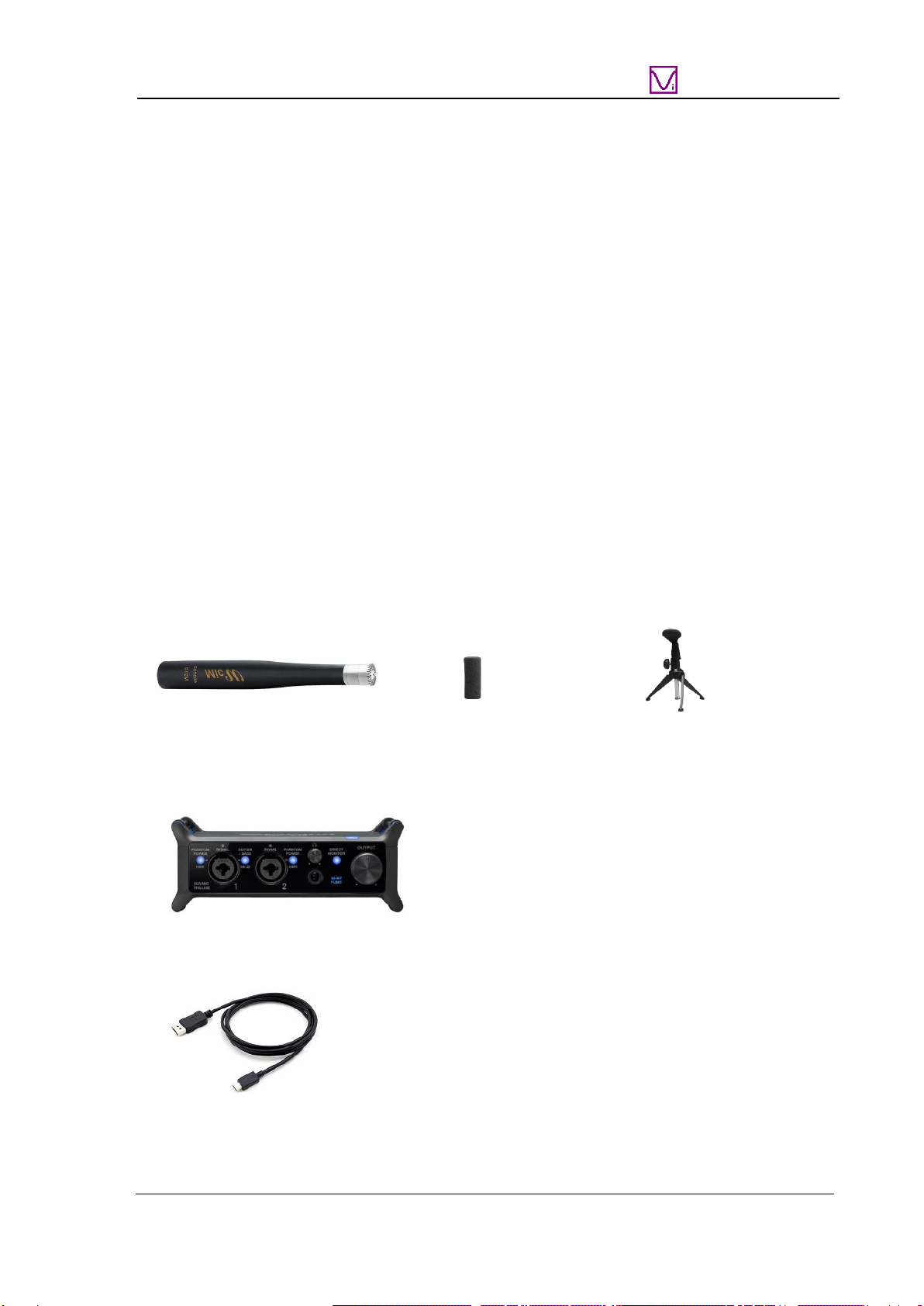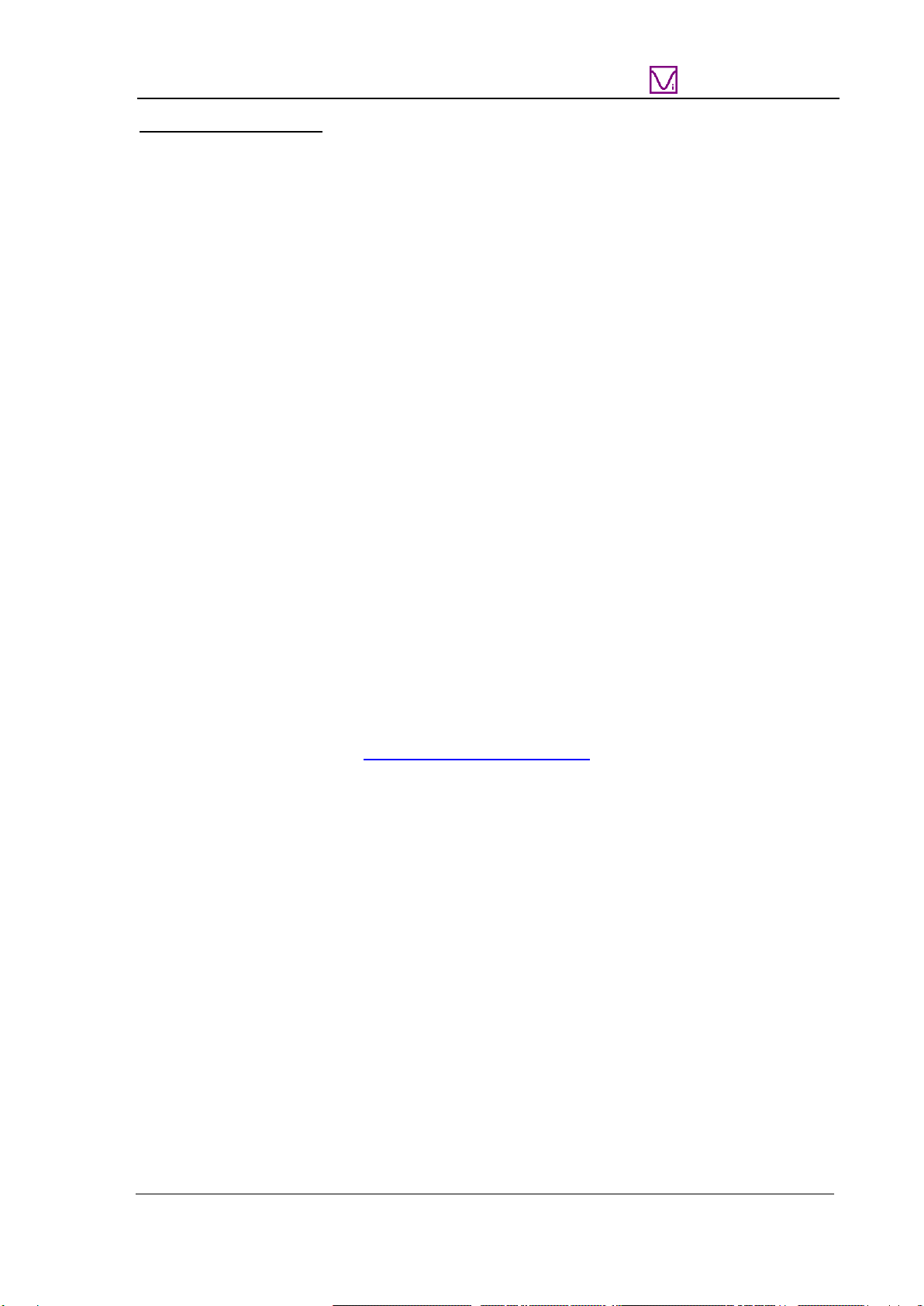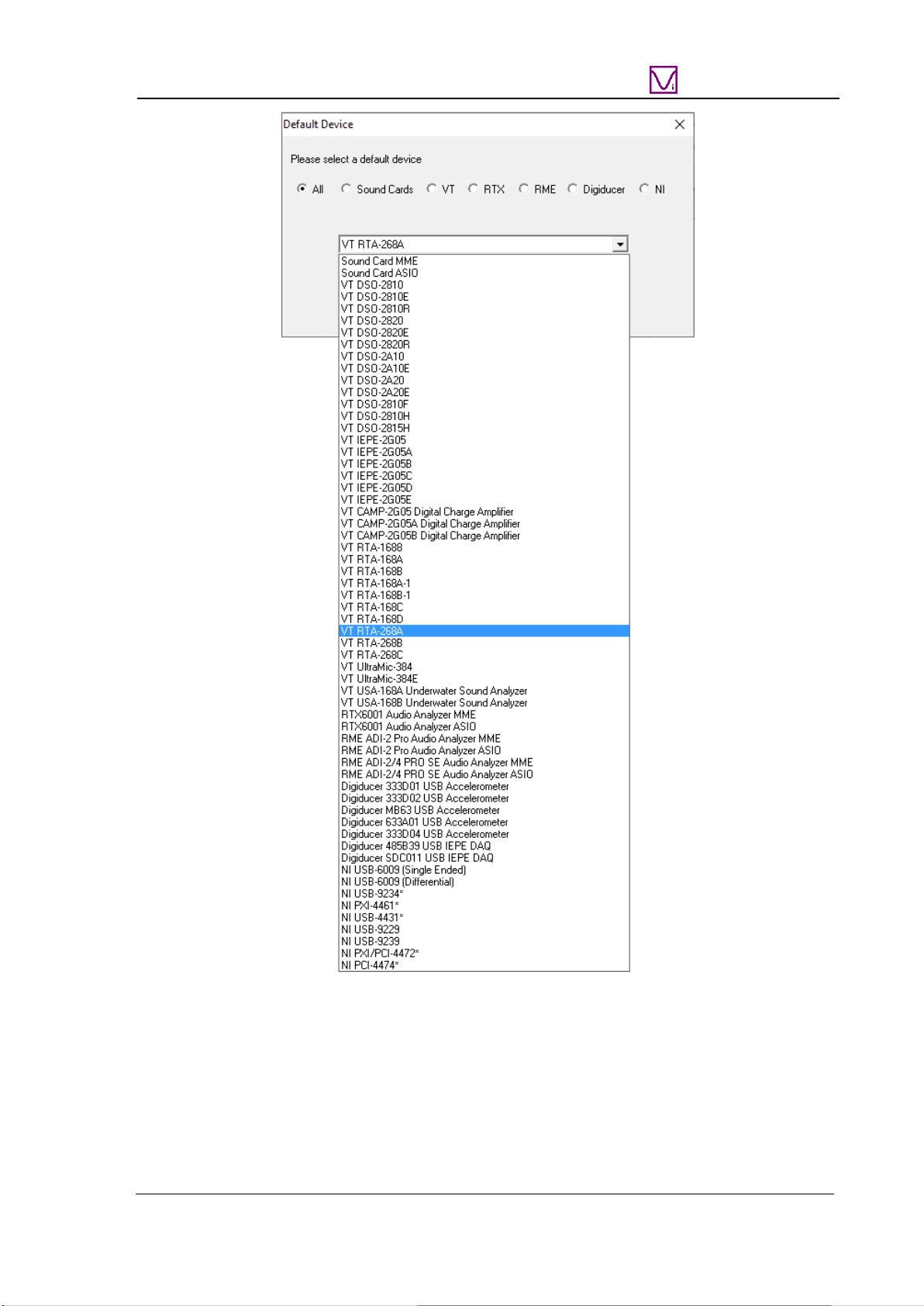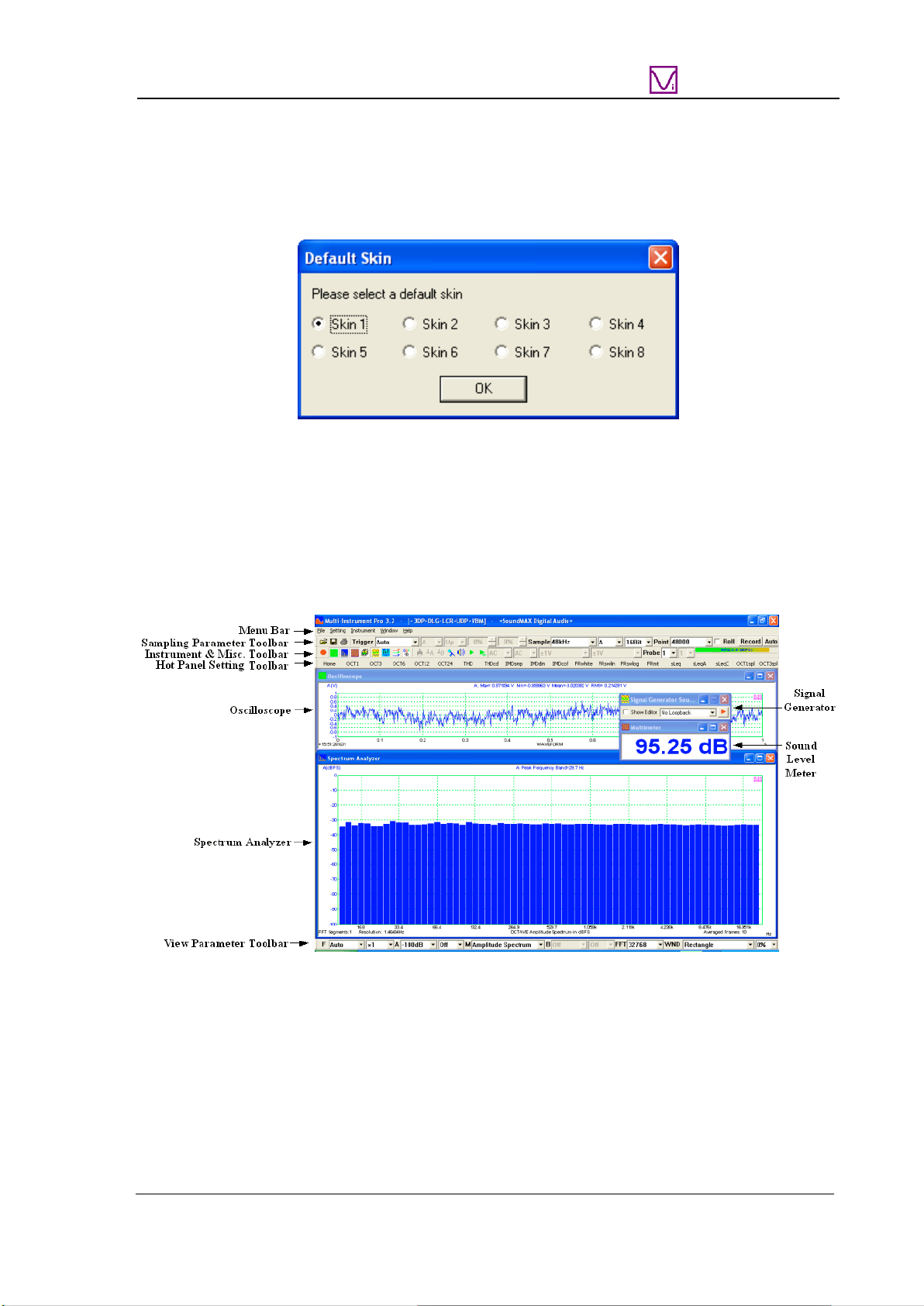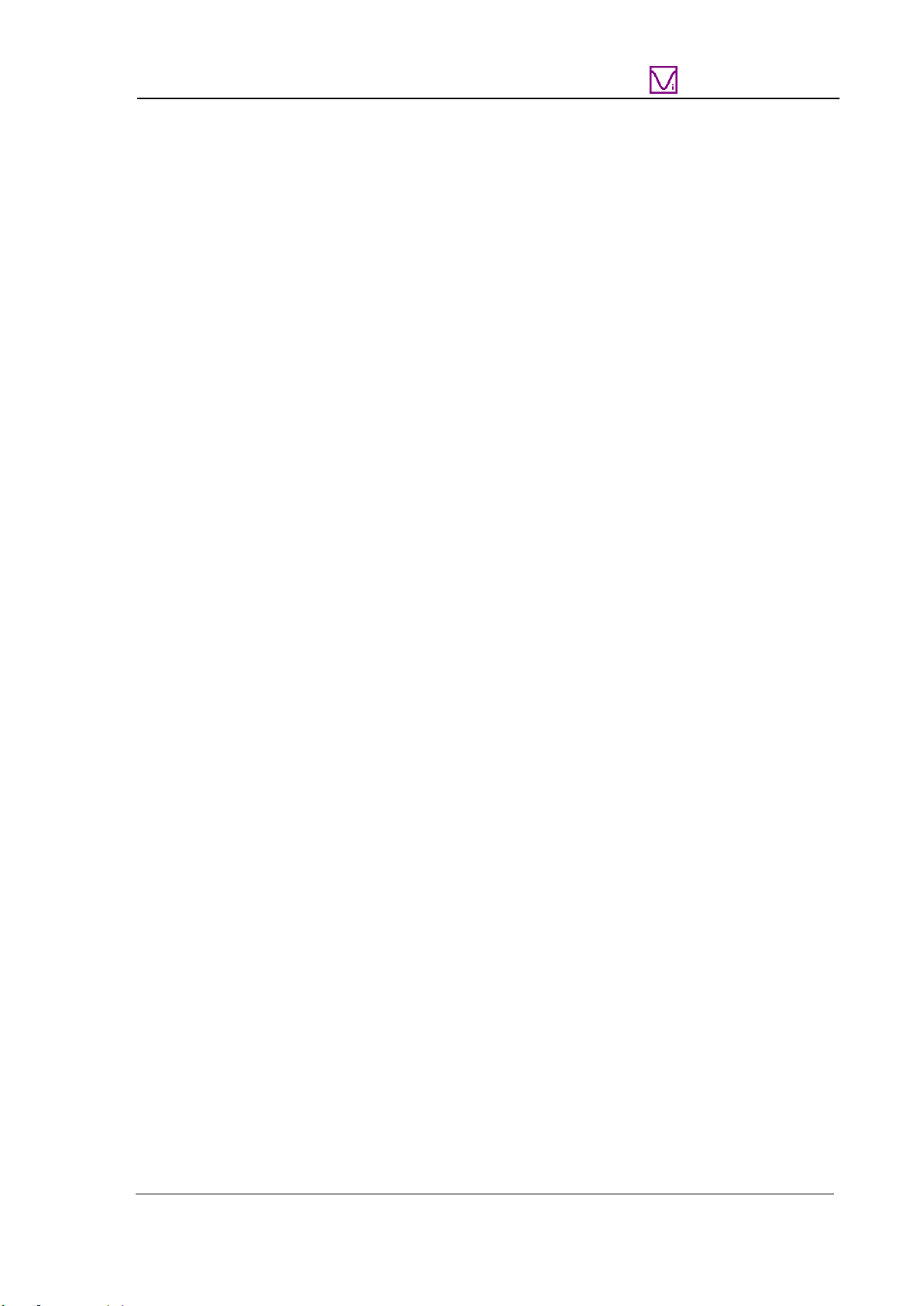
VT RTA-268A/B/C Manual Rev. 1.5
www.virtins.com 2 Copyright © 2010-2023 Virtins Technology
TABLE OF CONTENTS
1 INSTALLATION AND QUICK START GUIDE..........................................................................................3
1.1 PACKAGE CONTENTS....................................................................................................................................3
1.1.1 Standard Package ................................................................................................................................3
1.1.2 Optional Items......................................................................................................................................4
1.2 HARDWARE CONNECTION ............................................................................................................................5
1.3 HARDWARE DRIVER INSTALLATION.............................................................................................................6
1.4 MULTI-INSTRUMENT SOFTWARE INSTALLATION AND CONFIGURATION.......................................................6
1.4.1 Install Multi-Instrument.......................................................................................................................6
1.4.2 Start Multi-Instrument..........................................................................................................................6
1.4.3 Configure Multi-Instrument .................................................................................................................8
1.5 INPUT OF SOUND LEVEL CALIBRATION DATA ............................................................................................13
1.5.1 0dB Reference Vr...............................................................................................................................14
1.6 MICROPHONE FREQUENCY COMPENSATION ...............................................................................................15
1.7TWENTY MOST FREQUENTLY USED MEASUREMENT SETTINGS .................................................................17
1.8 MORE ACOUSTIC ANALYSIS FUNCTIONS AVAILABLE IN MULTI-INSTRUMENT PRO OR ABOVE..................21
1.9 LIST OF AUDIO TEST WAV FILES (AUDIOTESTCD.ZIP) .............................................................................21
1.10 OPERATION NOTES ...................................................................................................................................23
1.11 UAC-232 CONTROL PANEL......................................................................................................................23
1.12 UAC-232 MIX CONTROL..........................................................................................................................24
1.13 TIME DELAY MEASUREMENT ...................................................................................................................25
1.13.1 Two-channel Time Delay Measurement using Cross Correlation ...................................................25
1.13.2 Single-channel Time Delay Measurement using Auto Correlation..................................................26
1.13.3 Single-Channel Time Delay Measurement using Pulse Emission....................................................27
1.14 AUDIO AND ULTRASOUND ANALYSIS.......................................................................................................27
2 SPECIFICATIONS.........................................................................................................................................28
2.1 VT RTA-268A/B/C HARDWARE CONFIGURATION.....................................................................................28
2.2 OVERALL VT RTA-268A/B/C SPECIFICATIONS.........................................................................................28
2.3 UAC-232 AUDIO INTERFACE SPECIFICATIONS...........................................................................................28
2.4 MEASUREMENT MICROPHONE M215 SPECIFICATIONS (FOR VT RTA-268A).............................................30
2.5 MEASUREMENT MICROPHONE M215L SPECIFICATIONS (FOR VT RTA-268B) ..........................................31
2.6 MEASUREMENT MICROPHONE M50 SPECIFICATIONS (FOR VT RTA-268C)...............................................32
2.7 MULTI-INSTRUMENT SOFTWARE SPECIFICATIONS......................................................................................33
3 MULTI-INSTRUMENT SOFTWARE LICENSE INFORMATION ........................................................42
3.1 LICENSE TYPES...........................................................................................................................................42
3.2 LICENSE UPGRADE FROM ONE LEVEL TO ANOTHER...................................................................................42
3.3 SOFTWARE UPGRADE IN THE SAME LICENSE LEVEL...................................................................................42
4 WARRANTY...................................................................................................................................................42
5 DISCLAIMER.................................................................................................................................................43