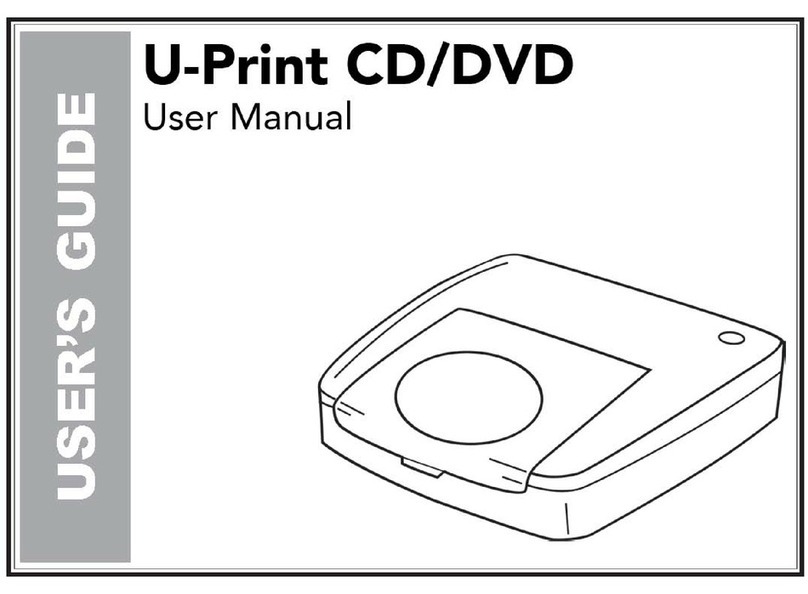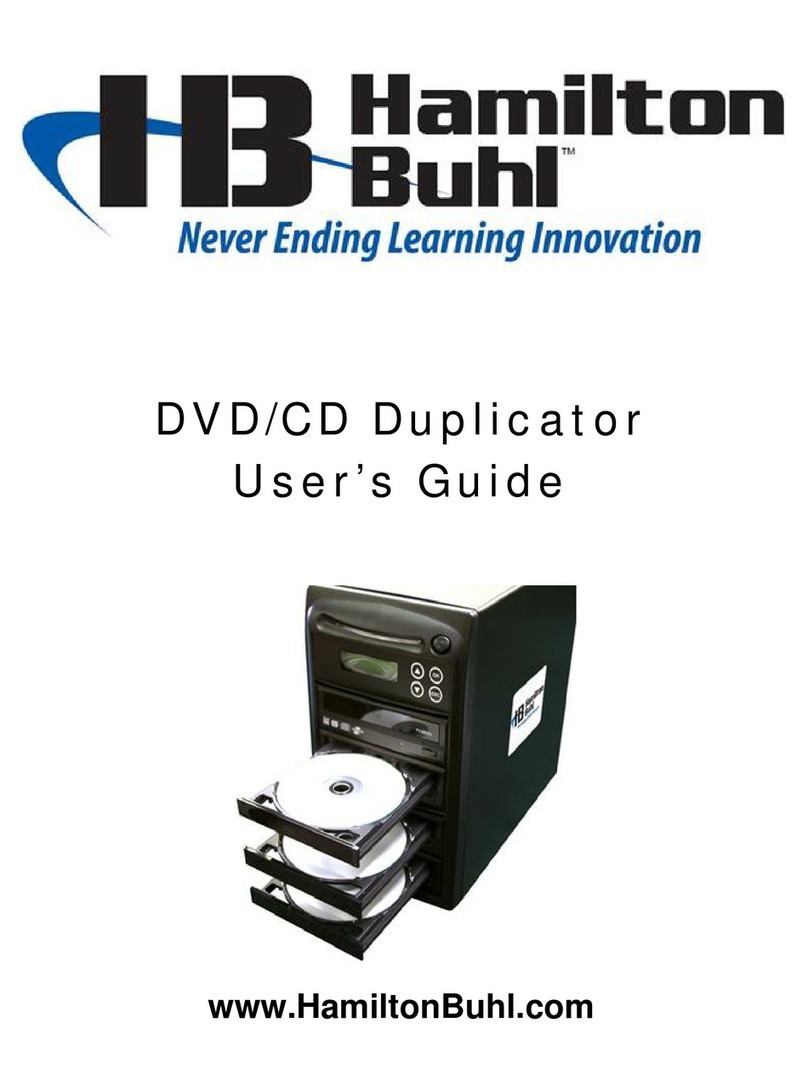Virtual Console FCD-CFxx User manual

This user manual is applicable to the following products:
FCD-CFxx, FCD-SDxx, FCD-USBxx
Flash Card/Drive Duplicator
User Manual Rev. 3.3
Copyright © 2001-2012, Virtual Console, LLC
All Rights Reserved


3
Table of Contents
1. Chapter 1: Important Information 5
1.1. General Disclaimer 5
1.2. Other Restrictions 5
1.3. Trademark Information 5
1.4. Patent information 5
1.5. Warranty 5
1.6. Limitation of Remedies and Damages 6
1.7. Important Safeguards 6
2. Chapter 2: Overview 7
2.1. FCD Operation and «FCD Manager» Application 7
2.2. FCD Duplication: Binary and File System 8
2.3. Binary Mode Operation 8
2.3.1. Using a Master Card as a source of duplicated data 8
2.3.2. Using Card/Drive Binary Image File as a source of duplicated data 8
2.3.3. Using Multicast Streaming (In Development) 8
2.4. File System Mode Operation 9
3. Chapter 3: Using FCD Manager Application 9
3.1. Monitoring Tab 11
3.2. IP Settings Tab 11
3.3. Duplication Settings Tab 12
3.3.1. Duplication Operation Modes 13
3.3.1.1. Duplicate Only 13
3.3.1.2. Duplicate and Verify 14
3.3.1.3. Verify Only 14
3.3.2. Duplication Data Source 14
3.3.2.1. Using Master Card/Drive as a data source 14
3.3.2.2. Using Image File as a data source 14
3.3.2.3. Using Pattern as a data source 14
3.3.3. Additional Duplication Parameters 15
3.3.3.1. Perform low-level erase before duplication 15
3.3.3.2. Perform low-level erase after duplication 15
3.3.3.3.NumberofVericationPasses 15
3.3.3.4. Master-Slave Size Control 15
3.3.3.5. Duplicate Only Files 15
3.3.3.6. Auto-Start 15
3.3.4. Custom Size Duplication 15
User Manual
Flash Card/Drive Duplicator

4. Chapter 4: Operating Duplicator without FCD Manager 16
4.1. Start/Stop Button 16
4.2. LED 16
5. Chapter 5: Logging with FCD Manager 16
User Manual
Flash Card/Drive Duplicator
4

1. Chapter 1: Important Information
1.1 General Disclaimer
No part of this document can be reproduced or transmitted in any form or by any means, electronic
ormechanical, for any purpose without the written express permission from Virtual Console, LLC. Under the
law reproducing includes translating into another language or digital format. As between the parties, Virtual
Console, LLC retains title to, and ownership of, all proprietary rights withrespect to the software contained
within its products. The software is protected by United States andinternational copyright laws. Therefore, you
must treat the software like any other copyrighted material.
1.2 Other Restrictions
You shall not and shall not allow any third party to decompile, disassemble, reverse-engineer or attempt
toreconstruct or discover any source code or underlying ideas or algorithms of the software by any
meanswhatsoever or remove any product.
1.3 Trademark Information
Virtual Console ® logo design is registered trademark in the United States and various other countries.
Microsoft®, Windows® are registered trademarks or trademarks of Microsoft Corporation. All other trademarks
are the property of their respective owners. Every effort has been made to ensure that the information in this
manual is accurate. Information in this document is the subject to change without notice.
1.4 Patent Information
The accompanying product is protected by one or more U.S. and foreign patents and patents pending held by
Virtual Console, LLC.
1.5 Warranty
Virtual Console, LLC warrants its products to be free of defects in materials and factory workmanship for a
period of twelve (12) months from date of purchase.
Thiswarrantydoesnotapplytodamagetoproductsresultingfromaccident,misuse,serviceormodicationby
anyone other than a Virtual Console, LLC authorized service facility/dealer.
The warranty is limited to the original purchaser and is not transferable. Any liability of Virtual Console or its
suppliers with respect to the product or the performance thereof under any warranty,
negligence, strict liability or other theory will be limited exclusively to product repair or replacement as provided
above.
Except for the foregoing, the product is provided «as is» without warranty of any kind including without
limitation,anywarrantyofmerchantabilityortnessforaparticularpurpose.
The entire risk of the quality and performance of the software programs contained in the system is with you.
User Manual
5
Flash Card/Drive Duplicator

1.6 Limitation of Remedies and Damages
Virtual Console, LLC, its agents, employees, suppliers, dealers and other authorized representatives
shall not be responsible or liable with respect to the product or any other subject matter related thereto under
any contract, negligence, strict liability or other theory for any indirect, incidental, or consequential damages,
including,butnotlimitedtolossofinformation,business,orprots.Thelawofcertainstatesornationsdoes
not permit limitation or exclusion of implied warranties and consequential damages, so the above limitations,
disclaimers, or exclusion may not apply to you. This warranty gives you special legal rights. You may also have
other rights that vary by state and nation.
1.7 Important Safeguards
Read and understand the following instructions before using the system:
Close supervision is necessary when the system is used by or near children.
Do not leave unattended while in use.
Always disconnect the system from power before cleaning and servicing and when not in use.
Do not spray liquids directly onto the system when cleaning.
Alwaysapplytheliquidrsttoastaticfreecloth.
Do not place this product onto unstable desk, cart or table.
The product may fall causing serious damage to the product.
Do not immerse the system in any liquid or place any liquids on it.
Do not disassemble this system (except as instructed in the manufacturer’s instructions).
Toreducetheriskofshockandtomaintainthewarrantyonthesystem,aqualiedtechnicianmustperform
service or repair work.
Connect this appliance to a grounded outlet.
Connect the system only to surge protected power outlets.
Keep ventilation openings free of any obstructions.
Unplugthisproductfromthewalloutletandreferservicingtoqualiedservicepersonnelunderthefollowing
conditions:
1. When the power supply adapter or plug is damaged or frayed.
2. If liquid has been spilled into the product.
3. If the product has been exposed to rain or water.
4. If the product has been dropped or the enclosure has been damaged.
5. If the product exhibits a distinct change in performance.
SAVE THESE INSTRUCTIONS
User Manual
6
Flash Card/Drive Duplicator

2. Chapter 2: Overview
Flash Card Duplicator (FCD) is a device designed to accelerate the process of copying digital content such as
software,images,musicoranyotherlesontoaashmedia.
Current models of duplicators support CompactFlash CF I/II, MicroDrives, Secure Digital (SD), MultiMedia
(MMC) Card and USB Flash Drives.
2.1 FCD Operation and «FCD Manager» Application
FCD is a fully standalone device that does not require a computer or any other software for operation.
It can be controlled by a single button located on the right front side.
Thoughitdoesnotrequireanysoftwareforoperation,itcanbecontrolled,conguredandmonitoredwithan
optional and free of charge «FCD Manager» Win32 GUI application.
«FCDManager»makescongurationandmanagementmucheasierespeciallywhenoperatingmultipleFCD
units in a «Stack» mode. FCD Manager can be operated via USB or Ethernet Interface. FCD Manager is free
and comes with every duplicator.
User Manual
7
Flash Card/Drive Duplicator

2.2 FCD Duplication: Binary and File System
FCD operates in two main modes: Binary or File System (aka Smart Duplication).
Either mode is selected based on settings in the FCD Manager.
2.3 Binary Mode Operation
Inabinarymode,duplicatorisnotawareofwhatlesystemisbeingusedonashmediaandcopies
information sector-by-sector. In binary mode, duplicator can use duplicated data from the following sources:
• Master Flash Card/Drive
• Binary image le with multicast streaming
2.3.1. Using a Master Card as a source of duplicated data
When Master Card or Drive is being used as the source of duplicated data in a binary mode, Master card
must be present in Master Slot before duplication can be started. Slave cards are not required to be the same
size as master card for duplication process to start, but user must understand the results of duplication of
mismatching cards in binary mode.
Ifmastercardislargerthanaslavecards,someofthedatawillnott;asaresultslavecardswillnotbean
exact copy of Master Card. The same logic applies to the case when slave card is larger than a master. We
leave it for the user to decide if use of mismatching cards is appropriate in each individual case.
Ifapplicationrequiresthatmasterandslavecardsmustmatch,FCDManagerofferscongurationparameter
«Master-Slave Size Match Control», enabling which prevents duplication from starting if size of Slave Cards
is not identical to the size of Master Card. By default this parameter is turned off.
2.3.2. Using Card/Drive Binary Image File as a source of duplicated data
Managingmultiplephysicalmastercardsmaybecomeinconvenient.Insuchcasesuseofimagelesmay
saveyoutimeanddeskspace.Imageleisalethatcontainsafullbinarycopyofmasterashcardordrive.
TocreateanimageleyoucanuseFCDManageroranyothercompatibleapplication.Youcancreatean
imagelefromanycardordriveinmasterslotandkeepitoncomputer’sharddrive.Whenreadytoduplicate
justletFCDManagerknowwheredesiredimageleislocatedandstartduplication.Nophysicalmastercard
has to be present in master Card slot. The same consideration about mismatching card sizes applies here.
2.3.3. Using Multicast Streaming (In Development)
To support higher quantities of simultaneously duplicated cards, FCD supports stacked multicast operation.
In this mode up to 100 duplicators can copy data transmitted by FCD Manager application via IP multicast.
All FCD units in multicast stack must be connected to Fast Ethernet switch. Due to the nature of multicast
transmission, concurrent operation of multiple duplicators will take the same amount of bandwidth and time
asduplicationwithasingleFCDunit.Inmulticastmode,FCDManagercanuseimageles(BinaryMode)or
actualles(FileSystemMode)asasourceofduplicateddata.
User Manual
8
Flash Card/Drive Duplicator

2.4 File System Mode Operation
«FileSystemMode»(aka«SmartDuplication»)takesadvantageoftheknowledgeoflesystemthatisbeing
usedontheashmedia.Thissignicantlyacceleratesduplicationprocess,whensmallamountofdatabeing
used on large media, because only sectors that contain actual data are being copied as opposed to a binary
mode, when all sectors are being copied.
CurrentlyonlyFAT12/16/32lesystemsaresupported.Developmentisunderwaytosupportmorelesystem
types.
Toenablelesystemduplicationmodeusermustselect«Duplicateonlyles»inFCDManagersduplication
settingtab.When«Duplicateonlyles»isuncheckedunitoperatesinbinarymode.
3. Chapter 3: Using FCD Manager Application
FCD Manager can be installed on Windows XP, 2000 and Vista and requires 3MB of a disk space.
FCD Manager can communicate with duplicator via USB port or TCP/IP over Ethernet.
Forthersttime,userhastouseUSB,becauseduplicatordoesnothaveanIPaddressassignedbydefault.
Once an IP address is assigned, user can choose to use USB or TCP/IP for managing duplicator.
User Interface of FCD Manager offers following primary tabs:
• Monitor ……………… Shows real time status of all ports
• Device Information … Firmware and hardware information
• IP Settings…………… TCP/IP parameters
• Duplication Settings
• Logs ……………….… Real time live logs
• Tool …………………. Image le tools
• Feature set …………. New feature activation
• Debug………………. Special setting for hardware debugging
User Manual
9
Flash Card/Drive Duplicator

User Manual
10
Flash Card/Drive Duplicator

3.1 Monitoring Tab
«Monitor»tabshowsstatusinformationfortheallashmediaslotsinduplicator.
Itshowstypeofashmediainserted,manufacturerinformation,size,speed,numberofcylinders,heads
and sectors (C:H:S). It also shows current operation that is being performed with a card or drive such as:
Duplicating, Reading, Verifying. This tab also shows all errors that occur during duplication operation.
3.2 IP Settings Tab
«IPSettings»taballowsusertocongureIPaddress,defaultgatewayandsubnetmask.
It also shows Ethernet MAC Address, Port’s Speed, Duplex and MTU.
Note that any change of IP settings requires reboot and becomes active only after reboot.
User Manual
11
Flash Card/Drive Duplicator

3.3 Duplication Settings Tab
«Duplication Settings»tabisthemostimportanttabwhichdenesalltheparametersofactualduplication
process.
User Manual
12
Flash Card/Drive Duplicator

3.3.1. Duplication Operation Modes
«Duplication Operation Mode»isthemostimportantparameterwhichdenesprimaryactionofduplicator.
User can choose among four primary operation modes:
• Duplicate Only
• Duplicate and Verify
• Verify Only
3.3.1.1. Duplicate Only
In «Duplicate Only» mode, duplicator writes data to the slave cards or drives but, does not compare the results
to the original. User must be aware that errors may occur. «Duplicate Only» mode should only be used when
savings in duplication time outweighs the possibility of errors.
Additionalduplicationparametersdenewhetherthecardsordriveshavetobeformattedpriortoduplication
and whether File System or Binary Mode is used.
User Manual
13
Flash Card/Drive Duplicator

3.3.1.2. Duplicate and Verify
In «Duplicate and Verify»mode,inadditiontoduplication,systemperformsanumberofvericationpassesto
ensure the slave cards match the original data source and no errors have occurred during the data transfer.
Youcanspecifyforupto5vericationpasses.
3.3.1.3. Verify Only
In «Verify Only»mode,systemperformsvericationonly.Theresultsofvericationwillbeshownonthe
Monitoring tab. Matching cards will have green color and mismatching cards will be marked by red.
Also the same color scheme is used on hardware LEDs on duplicator physical ports.
3.3.2. Duplication Data Source
Afteruserhasselectedtheprimaryoperationmode,asecondparameterthatneedstobedenedis:
«Duplication Data Source». This will tell the system where the duplicated data is located.
Following data sources can be selected:
• Master Card/Drive
• Image File
• Pattern
3.3.2.1. Using Master Card/Drive as a data source
Masterashcardcanbeusedasasourceofduplicateddata.Additionally,ifuserenables«Duplicate Only
Files», duplication will operate in a «File System mode»andcopyonlyactuallesfromtheMasterCard.
If «Duplicate Only Files» was not enabled, the duplication will be performed in a binary mode in sector-by-
sector fashion. Enabling «Duplicate Only Files» helps accelerate duplication process especially in cases when
smallnumberoflesispresentonlargesizemedia.Thisfeaturealsocomeshandywhensmallnumberofles
just needs to be updated on existing disks.
Be aware that «Duplicate only les»requiresashmediatouseoneofthefollowinglesystems:FAT12,
FAT16 or FAT32.
If «Duplicate Only Files»isenabledbutthelesystemisunknowntoduplicator,itfallsbackintoabinary
mode.
3.3.2.2. Using Image File as a data source
Using Image Files as a duplication data source allows users to avoid managing physical master media.
FCDManagerprovidesanimagelecreationinterfaceunderToolstab.
ImagelestoredonPCharddrivecanlaterbeusedasaduplicationdatasource.
3.3.2.3. Using Pattern as a data source
Another available option for data source is «Pattern». Pattern is a hexadecimal word such as 0xFFFF or
0x1111whichcanbeusedtollallsectorsofFlashCardorDrive.Thisissomewhatsimilartolow-levelformat
except that Pattern can have any hexadecimal value where low-level format always uses 0x0000.
User Manual
14
Flash Card/Drive Duplicator

3.3.3. Additional Duplication Parameters
3.3.3.1. «Perform low-level erase before duplication»
«Perform low-level erase before duplication» parameter is applicable in «Duplicate Only» and «Duplicate and
Verify» operation modes and performs low-level format prior to duplication.
«Format Mode»speciestypeofformatthatwillbeusedif«Format Slave Card Before Duplication» is
enabled.
3.3.3.2. «Perform low-level erase after duplication»
In this mode low-level erase is performed after duplication is complete.
Thismodeisusedincaseswhentestingreliabilityoftheashmediaanddonotwanttoleaveanydataafter
test is complete.
3.3.3.3. Number of Verication Passes
«Number of Verication Passes» parameter is applicable in «Duplicate and Verify» and «Verify Only»
operationmodesanddenesnumberofvericationpassestoperform.(upto5).
Normallyonevericationpassissufcientenoughtolocatedatatransfererrors,butmultiplepassescanhelp
withashmediareliabilitytesting.
3.3.3.4. Master-Slave Size Match Control
«Master-Slave Size Control» menu is active in «Duplicate Only» and «Duplicate and Verify» operation modes
anddenesthreepoliciestowardsthesizesofmasterandslavedrives:
- «All sizes can differ»
- «All slaves has to be the same, master can differ»
- «Master and slaves has to be the same»
3.3.3.5. Duplicate Only Files
«Duplicate Only Files» parameter is applicable in «Duplicate Only», «Duplicate and Verify» operation modes
andonlywhenmastercardorimagelebeingusedasadatasource.Inthismodeonlysectorsthatcontain
actualleswillbecopiedfromdatasourcetoslavecards.OnlyFAT12,FAT16orFAT32issupported.
3.3.3.6. Auto-Start
Enabling «Auto-Start» parameter allows duplication process to start without pressing the Start Button.
When all 20 slave cards are inserted, duplication process starts automatically.
3.3.4. Custom Size Duplication
Very often master card contains very small amount of actual data that has to be duplicated compared to the full
sizeoftheashmediacard.
Customsizeduplicationallowsusertoduplicateonlyspecicareaoftheashcardbyspecifyingastarting
point and an offset.
User can specify units in which starting pint and offset will be measured (512 byte Blocks, Bytes, Kilobytes,
Megabytes, Gigabytes) and the actual values of starting point and offset.
User Manual
15
Flash Card/Drive Duplicator

4. Chapter 4: Operating Duplicator without FCD Manager
4.1 Start/Stop button
ThoughFCDManageristheonlywayofduplicator’sconguration,itisnotrequiredforoperationofduplicator.
Duplicator can be operated by single Start/Stop button located at the right front side if the device.
Button act as a Start or Stop depending on a current operational state of duplicator.
If button is pressed during duplication process, it stops duplication.
4.2 LED
Once duplication starts you should see green blinking LED on each operating slave port. Different operations
suchasDuplicationandVericationareencodedbydifferentblinkingspeed.
Blinkingspeedduringduplicationisfasterthenblinkingspeedduringverication.Thisisdonetohelpvisually
identify current operation when FCD Manager is not being used.
When duplication is complete LED will blink very slow and Start/Stop button will light up green.
In case of any errors, red color will be lit on LEDs, blinking with the same speed as current operation.
Current Operation Normal LED Blink Speed/Color Error LED Blink Speed/Color
Duplication Very Fast Green Very Fast Red
Verication Fast Green Fast Red
Duplication Complete Slow Green Solid Red
5. Chapter 5: Logging with FCD Manager
Bydefaultalleventssuchascardinsertion,removal,duplication/vericationStart/Stop,read/writeerrorsare
being logged in «Logs» tab of FCD Manager. This information may help you to troubleshot card errors, track
duration and speed of duplication and monitor results.
Technical support may ask you to provide all the information from the log window.
User Manual
16
Flash Card/Drive Duplicator

User Manual
17
Flash Card/Drive Duplicator

Copyright © 2001-2012, Virtual Console, LLC
All Rights Reserved
User Manual
18
Flash Card/Drive Duplicator
This manual suits for next models
2
Table of contents
Popular Disc Duplicator manuals by other brands
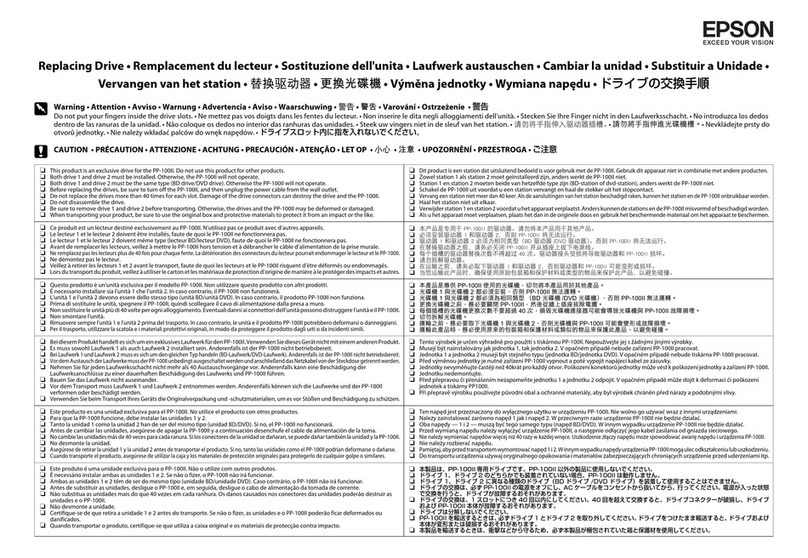
Epson
Epson PP-100II Replacement Instruction
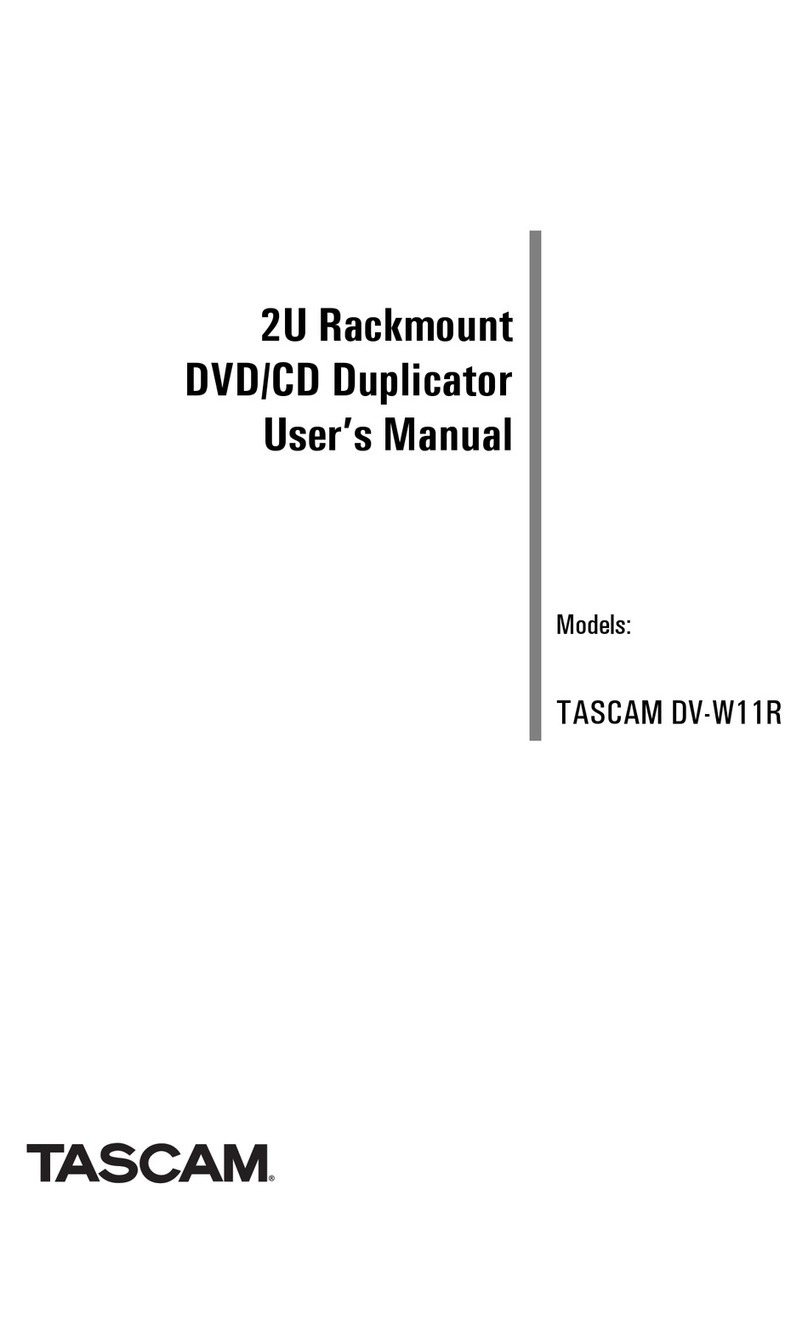
Tascam
Tascam DV-W11R user manual

MicroBoards Technology
MicroBoards Technology DX-2 user manual

Addonics Technologies
Addonics Technologies M2MSHD9H-2S user guide

Aleratec
Aleratec 1:3 DVD/CD Copy Tower Pro HS user guide

Rimage
Rimage Producer III 7100 reference guide