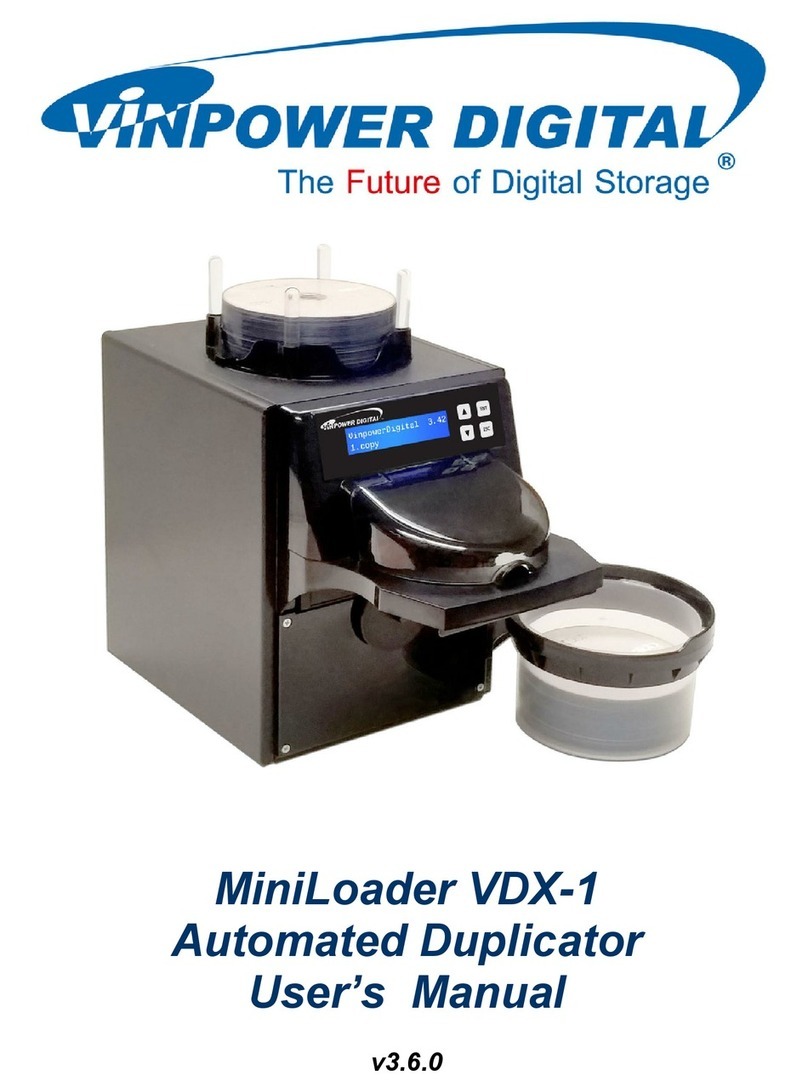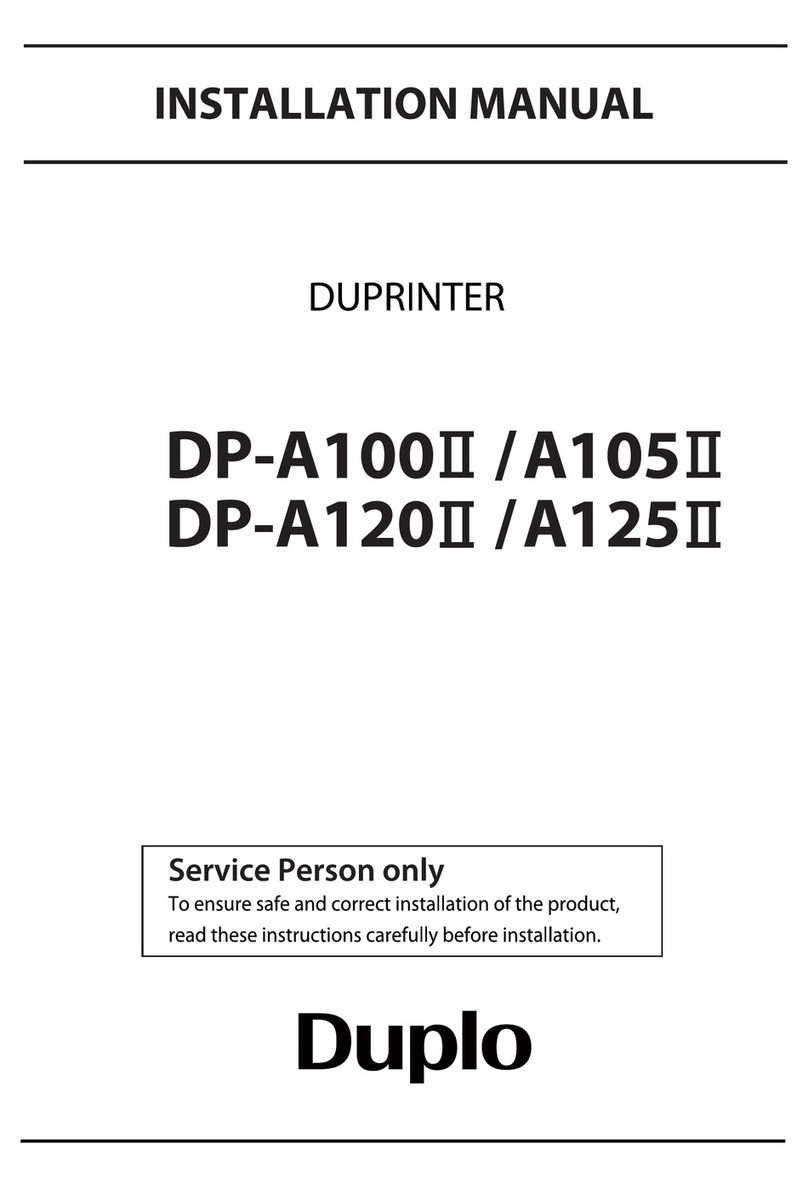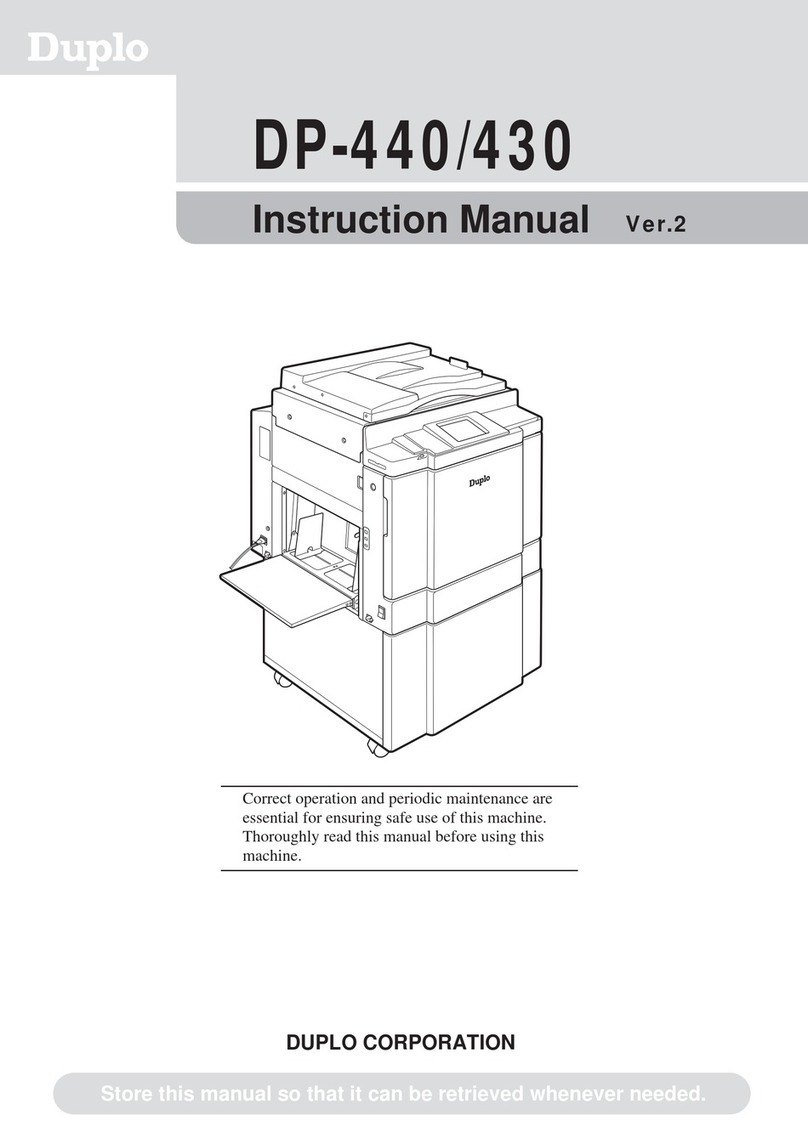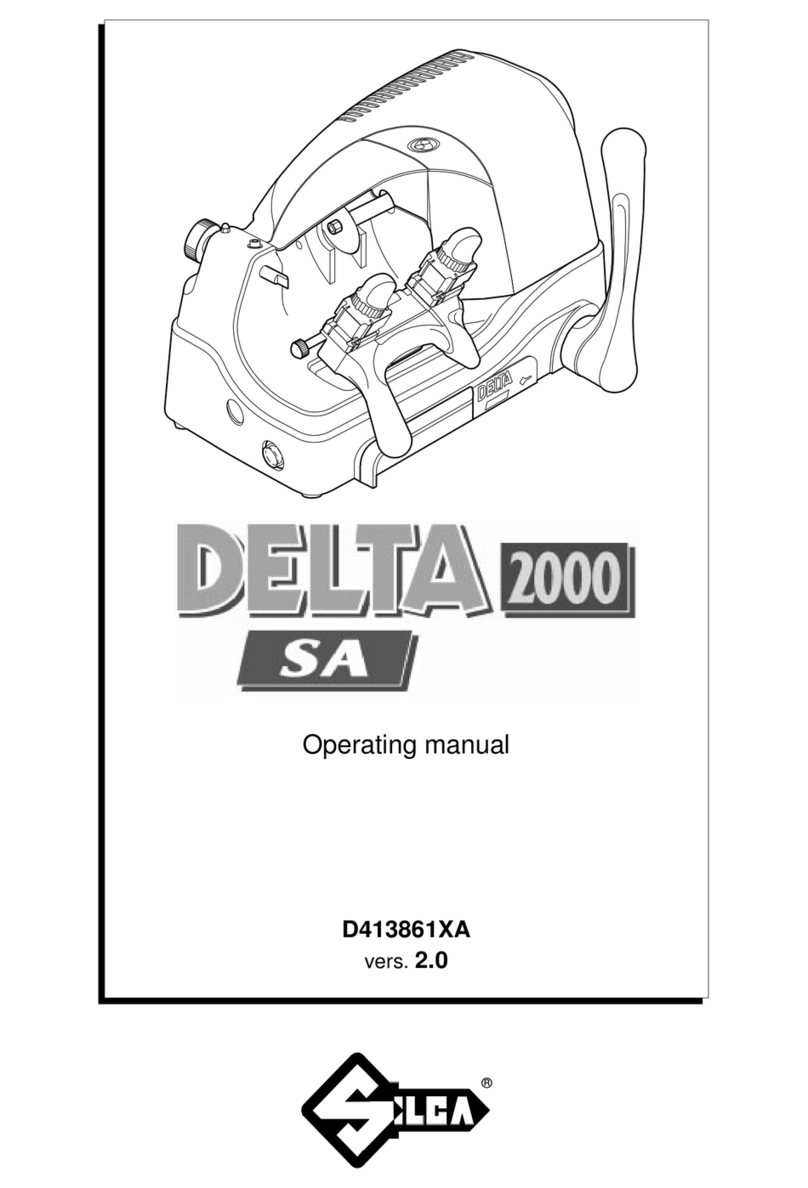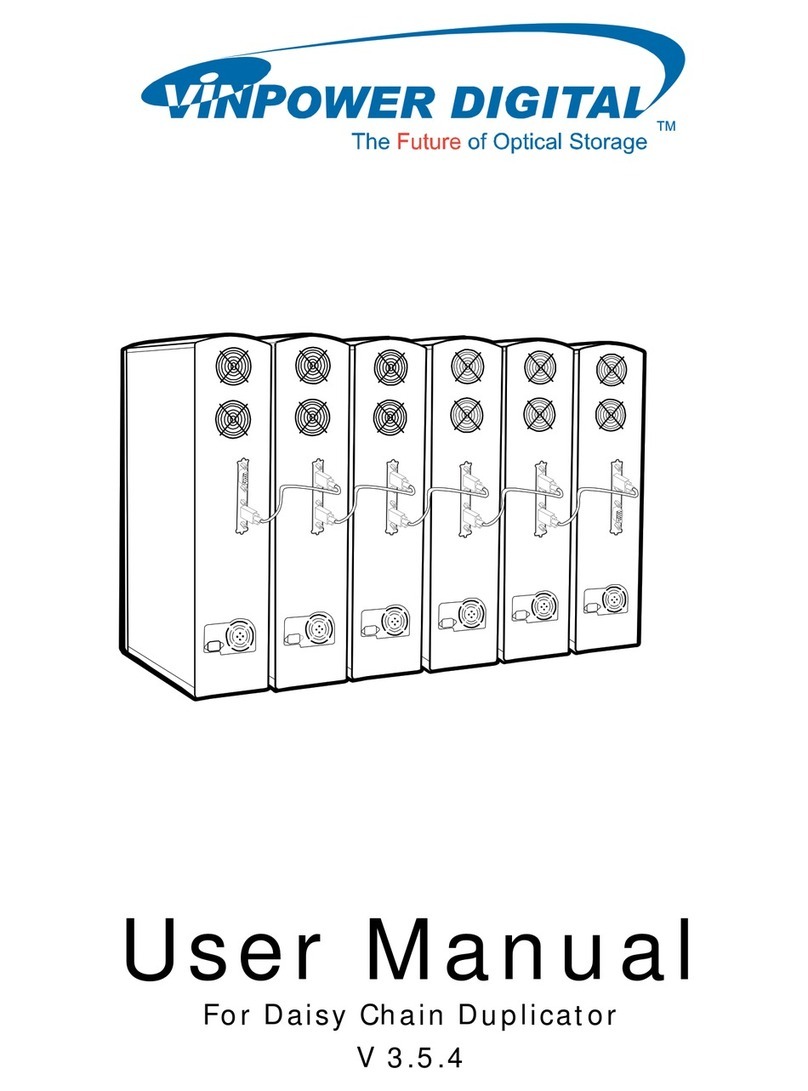9
Table of Contents
Chapter 1
zSpecifications ......................................................................12
xDimensions ..........................................................................14
cSystem Setup.......................................................................16
vPart Names and Their Functions........................................17
Chapter 2
z
Scanner Section.........................................................26
x
Platemaking/Master Feed/Ejection Section.............36
c
Paper Feed Section ...................................................56
v
Drum Driving Section................................................68
b
Press Section.............................................................74
n
Paper Ejection Section..............................................79
m
Drum Section .............................................................85
Chapter 3
z
Exterior .......................................................................98
x
Scanner Section.......................................................103
c
Platemaking/Master Feed/Ejection Section...........109
v
Paper Feed Section..................................................116
b
Drum Driving Section..............................................120
n
Paper Ejection Section............................................122
m
Drum Section ...........................................................127
Chapter 4
z
Scanner Section.......................................................136
x
Platemaking/Master Feed/Ejection Section...........138
c
Paper Feed Section .................................................145
v
Drum Driving Section..............................................150
b
Press Section...........................................................152
n
Paper Ejection Section............................................154
m
Drum Section ...........................................................155
,
Electrical System.....................................................158
Chapter 6
z
Troubleshooting Guide ...........................................172
x
Error Display ............................................................189
Chapter 7
Chapter 8
z
Electrical Parts Layout and Their Functions.........282
x
Overall Wiring Layout..............................................293
z
HELP Mode List .......................................................194
x
Overview...................................................................198
cHELP Mode Functions and Operation Procedures
.......199
• Accessing HELP Modes.......................................199
• HELP Mode Descriptions .....................................200
Introduction.................................................................................1
Using the service manual ..........................................................2
Safety instructions ...............................................................3
1.Cautions regarding the installation location........................3
2.Cautions for installation work...............................................4
3.Cautions for maintenance, inspection and servicing .........5
• Locations of warning labels...................................................6
Troubleshooting
Chapter 5
z
Guaranteed Periodical Maintenance......................168
x
Cleaning and Oiling.................................................168
c
Periodical Maintenance...........................................169
Maintenance / Check
Standards / Adjustment
HELP Mode
Others
Mechanism
Description of the Operation
Introduction