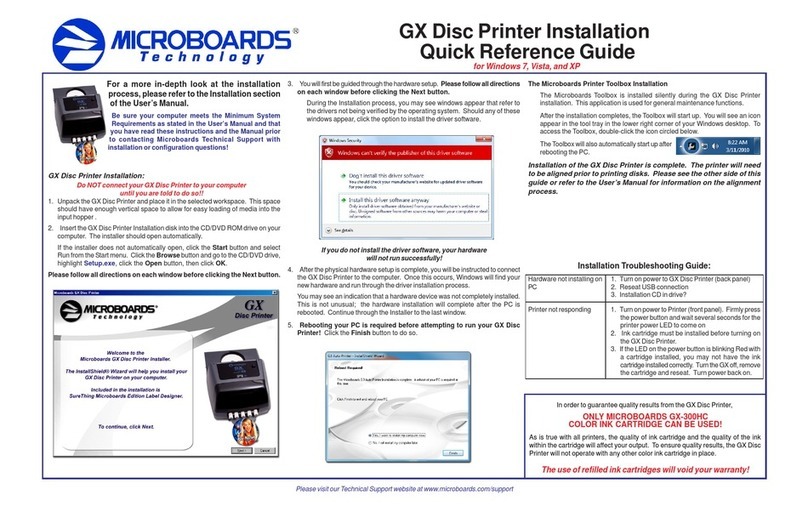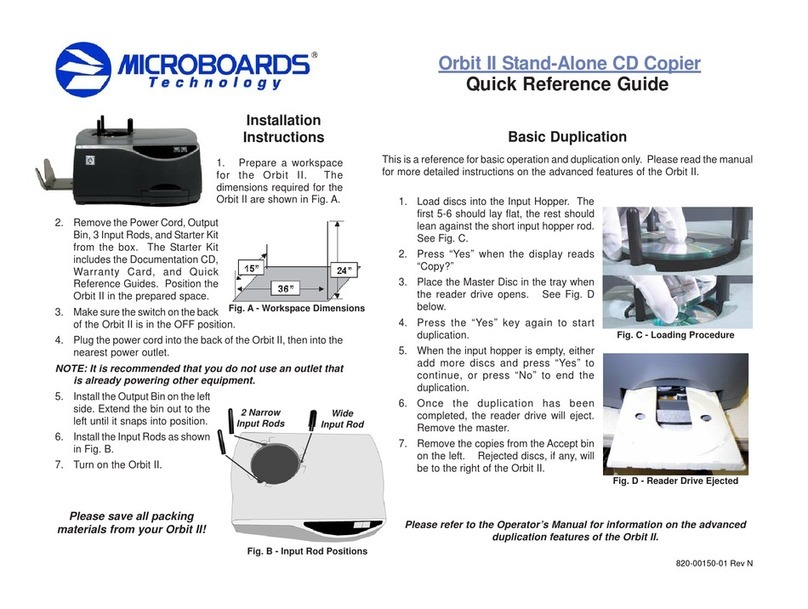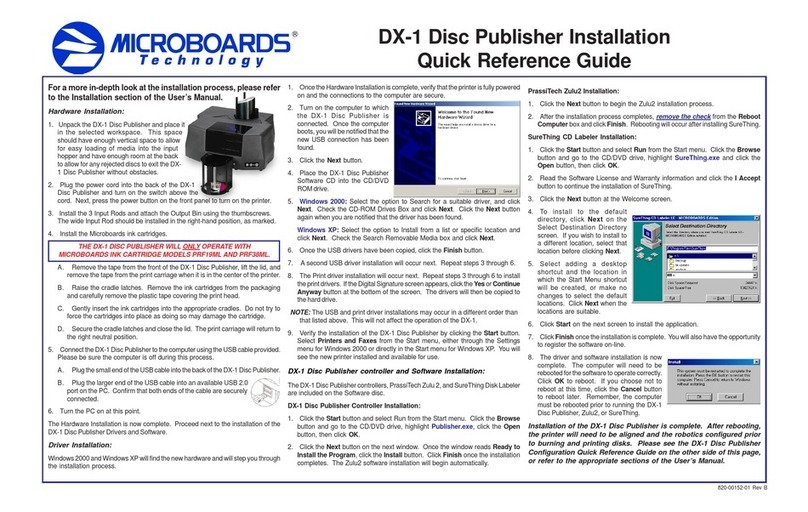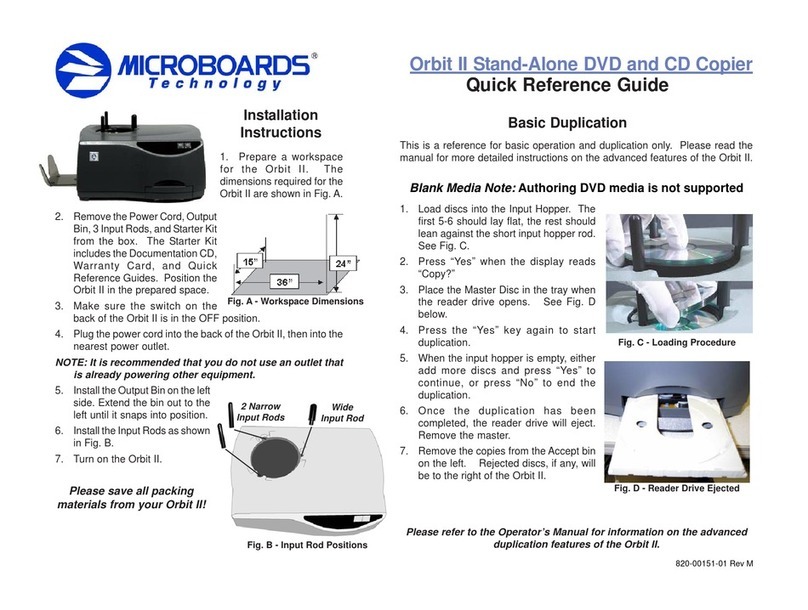Quick Reference Guide
for Windows Vista, XP, and 2000
For a more in-depth look at the installation process, please refer
to the Installation section of the User’s Manual.
Be sure your computer meets the Minimum System
Requirements as stated in the User’s Manual and that
you have read these instructions and the Manual prior
to contacting Microboards Technical Support with
installation or configuration questions!
GX-2 Disc Publisher Installation:
1. Unpack the GX-2 Disc Publisher and place it in the
selectedworkspace. Thisspaceshouldhaveenough
vertical space to allow for easy loading of media into
the input hopper and have enough room to the left of
the GX-2 Disc Publisher to allow access to the reject tray.
2. Insertthe GX-2 DiscPublisher Installation diskinto the CD/DVDROM drive on
yourcomputer. The installershould open automatically.
If the installer does not automatically open, click the Start button and select
Runfromthe Startmenu. ClicktheBrowse button andgotothe CD/DVDdrive,
highlight Setup.exe, click the Open button, then click OK.
Please follow all directions on each window before clicking the Next button.
3. You will first be guided through the hardware setup. Do not click the Next
buttonuntil you have completed eachstep.
4. Afterthephysical hardwaresetupiscomplete, youwillbeinstructed toconnect
the GX-2 Disc Publisher to the computer. Once this occurs, Windows will find
yournewhardwareand runthroughthedriverinstallation process. There willbe
three components that need to be installed.
GX-2 Disc Publisher Installation
5. Windows Vista: Drivers for Vista are pre-installed when the GX-2 Installer is
run. By pre-installing the drivers, your PC will install the hardware without
interventiononce theUSB connectionis made.
Windows XP: Do not allow the
SearchtheInternetoptiontoattempt
to find the drivers for you. Select
the option to Install from a list or
specific location and click Next.
ChecktheSearchRemovableMedia
box and click Next.
Windows 2000:Select the option
to Search for a suitable driver, and
click Next. Check the CD-ROM
Drives Box and click Next. Click
theNext button again whenyouare
notified that the driver has been
found.
6. Oncethedriversforthis component have beeninstalled,clicktheFinish button.
7. Steps 5 and 6 will be performed once for each component of the hardware
installation. The components are: USB Serial Converter, USB Serial Port,
Microboards GX Series, Microboards GX Series (DOT4),and Microboards
Series (STORE). Order of the installation may vary. If the Microsoft Digital
Signature screen appears, click the Yes or Continue Anyway button at the
bottom of the screen.
SureThingCD Labelerwillbe installednext.
8. SureThing CD Labeler Installation
Allprint imagesmust becreated usingSureThing CD Labeler.
A. ReadtheSoftwareLicense and Warranty informationandclicktheI Accept
buttonto continuethe installationof SureThing.
B. Clickthe Next button at the
Welcomescreen.
C. To install to the default
directory, click Next on the
SelectDestination Directory
screen. Ifyou wishto install
toa differentlocation,select
that location before clicking
Next.
D. Select the option to add a desktop shortcut and the location in which the
StartMenushortcutwillbe created,ormakeno changestoselectthe default
locations. Click Next when the locations are suitable.
E. Click Start on the next screen to install the application.
F. Click Finish once the installation is complete. You will also have the
opportunityto registerthesoftware on-line.
Do NOT connect your GX-2 Disc Publisher to
your computer until you are told to do so!!
TheZulu2 CD/DVDMasteringSoftware willbe installednext.
9. Zulu2 CD/DVD Mastering Software Installation:
A. Click the Next button to begin the Zulu2 installation process.
B. After the installation process completes, click Finish without removing
the check from the Reboot Computer box . The computer will need to be
rebootedfor thesoftwaretooperate correctly.
The printer will need to be aligned and the robotics configured prior
to burning and printing disks. Please see the GX-2 Disc Publisher
Configuration Quick Reference Guide on the other side of this page,
or refer to the appropriate sections of the User’s Manual.
COLOR INK CARTRIDGE CAN BE USED!
As is true with all printers, the quality of ink cartridge and the quality of the ink
within the cartridge will affect your output. To ensure quality results, the GX-2
Disc Publisher will not operate with any other color ink cartridge in place.
The use of refilled ink cartridges will void your warranty!
ONLY MICROBOARDS GX-300HC
Inorder to guaranteequality resultsfromthe GX-2 DiscPublisher,
Drive not appearing in
WindowsExplorer 1. PC needsto be rebooted
2. Mapped drive conflict: Disconnect GX-2 Disc
Publisher and reboot PC. Disconnect Network
drives and remap to letters near end of alphabet.
ReconnectGX-2Disc Publisher.
Printernotresponding 1. Inkcartridge installedcorrectly?
2. Turnon powertoPrinter(frontpanel). Firmlypress
thepower button andwait several secondsfor the
printerpower LEDto comeon.
Hardwarenot installingon
PC 1. TurnonpowertoGX-2Disc Publisher (backpanel)
2. ReseatUSB connection
3. InstallationCDin drive?
Installation Troubleshooting Guide: