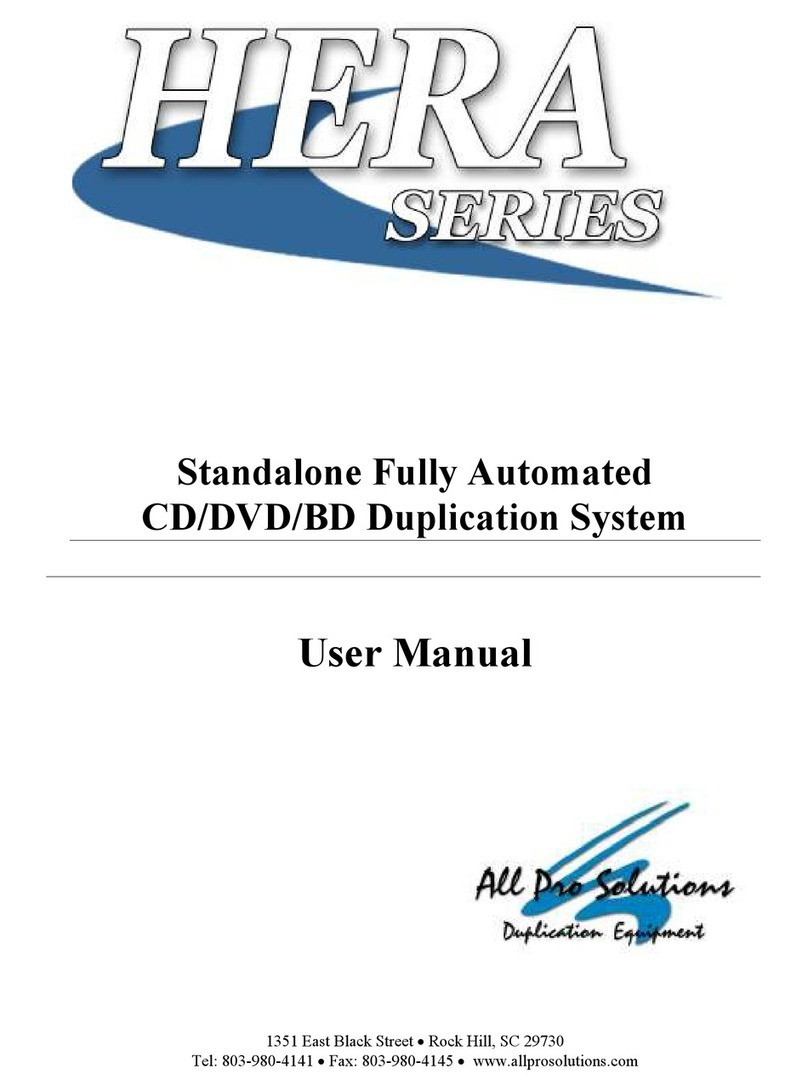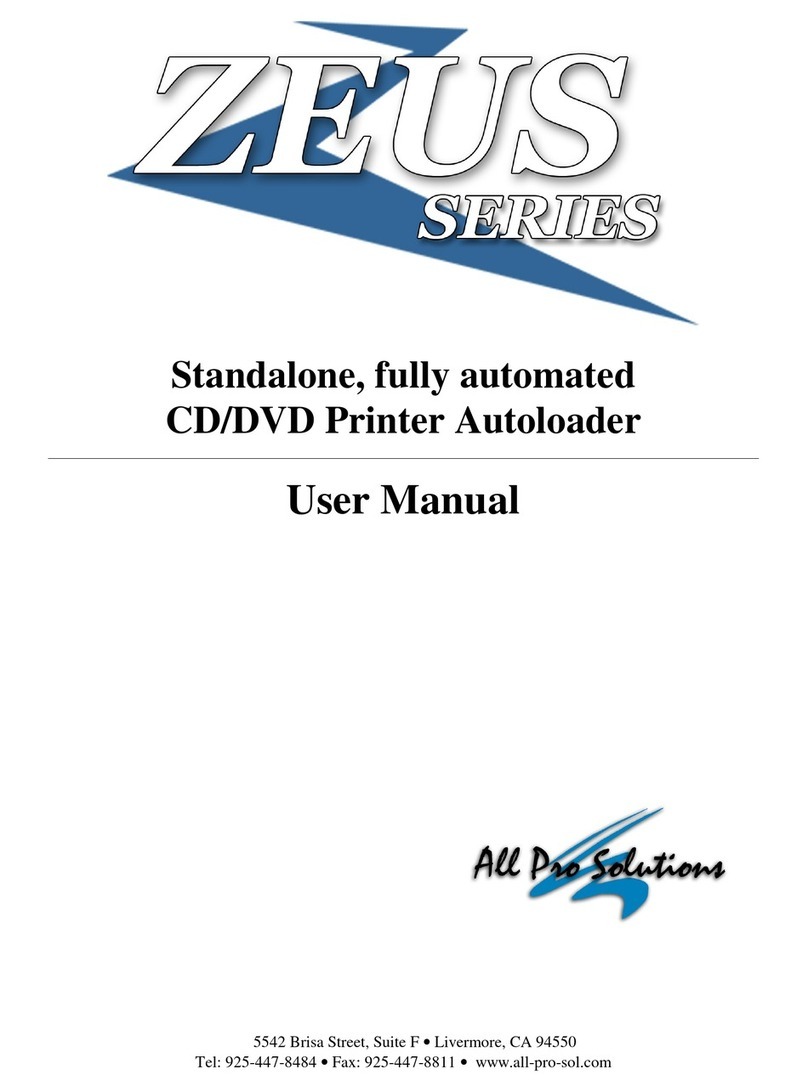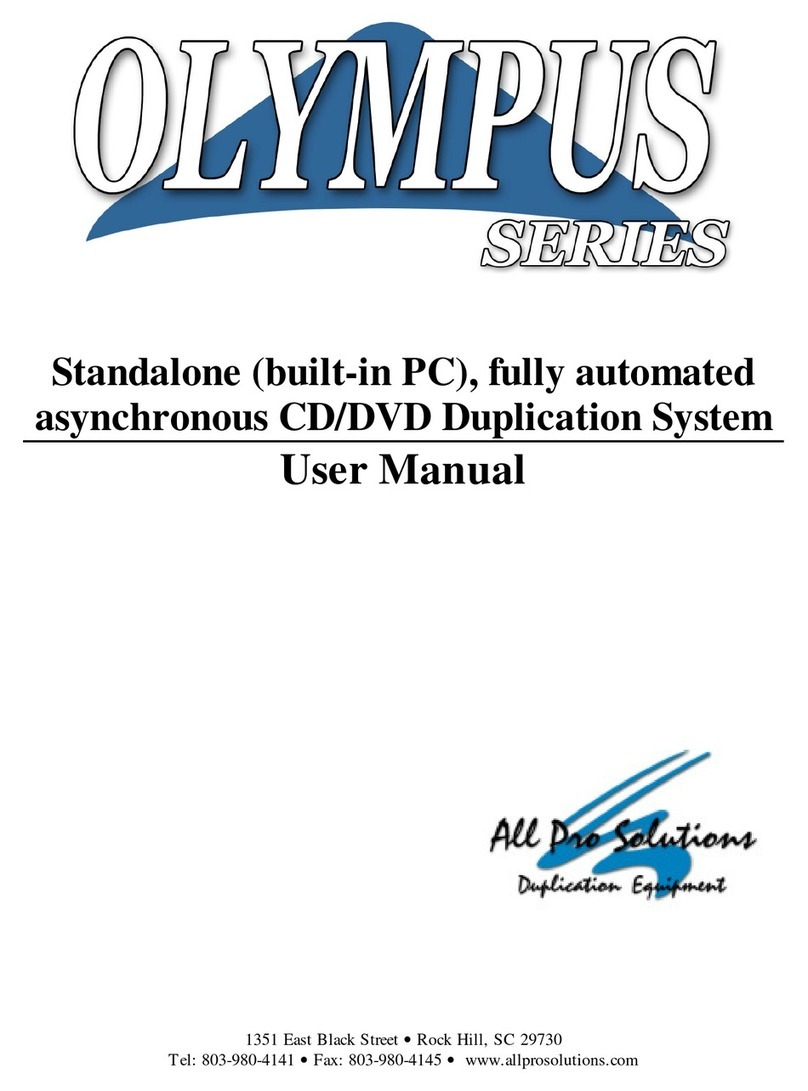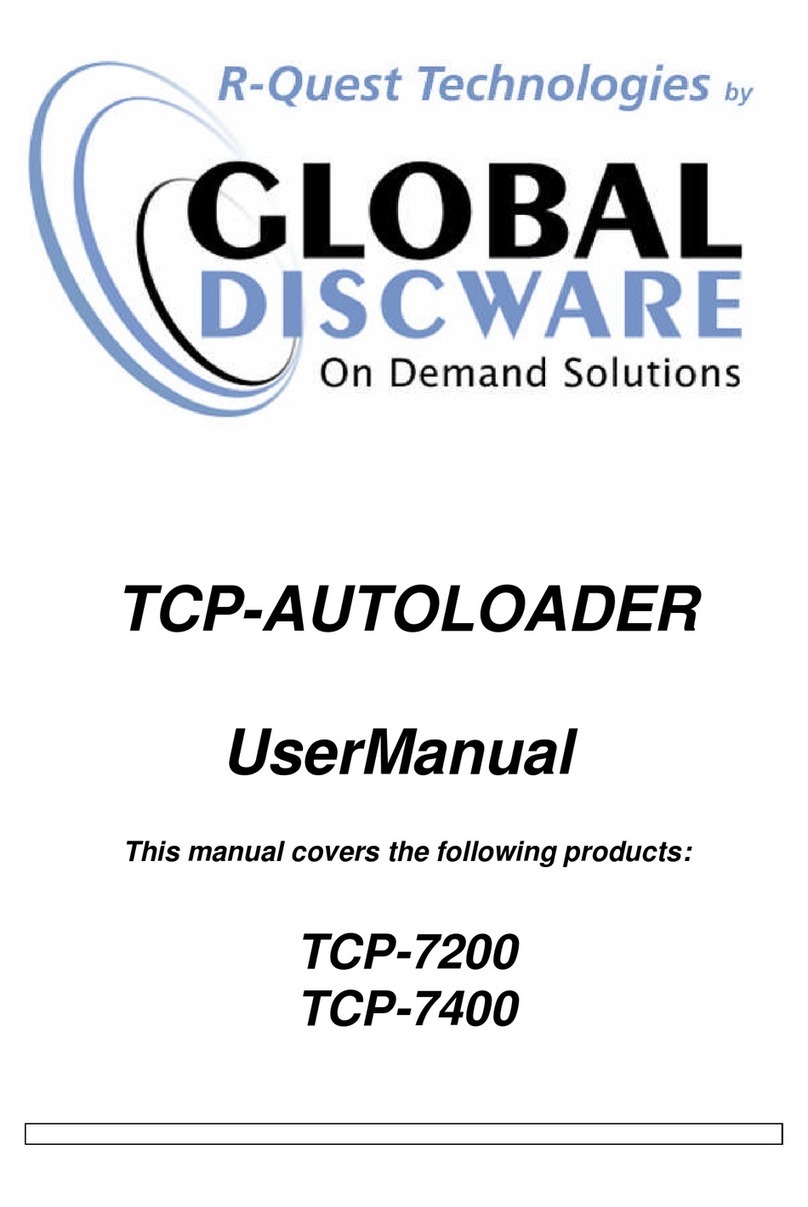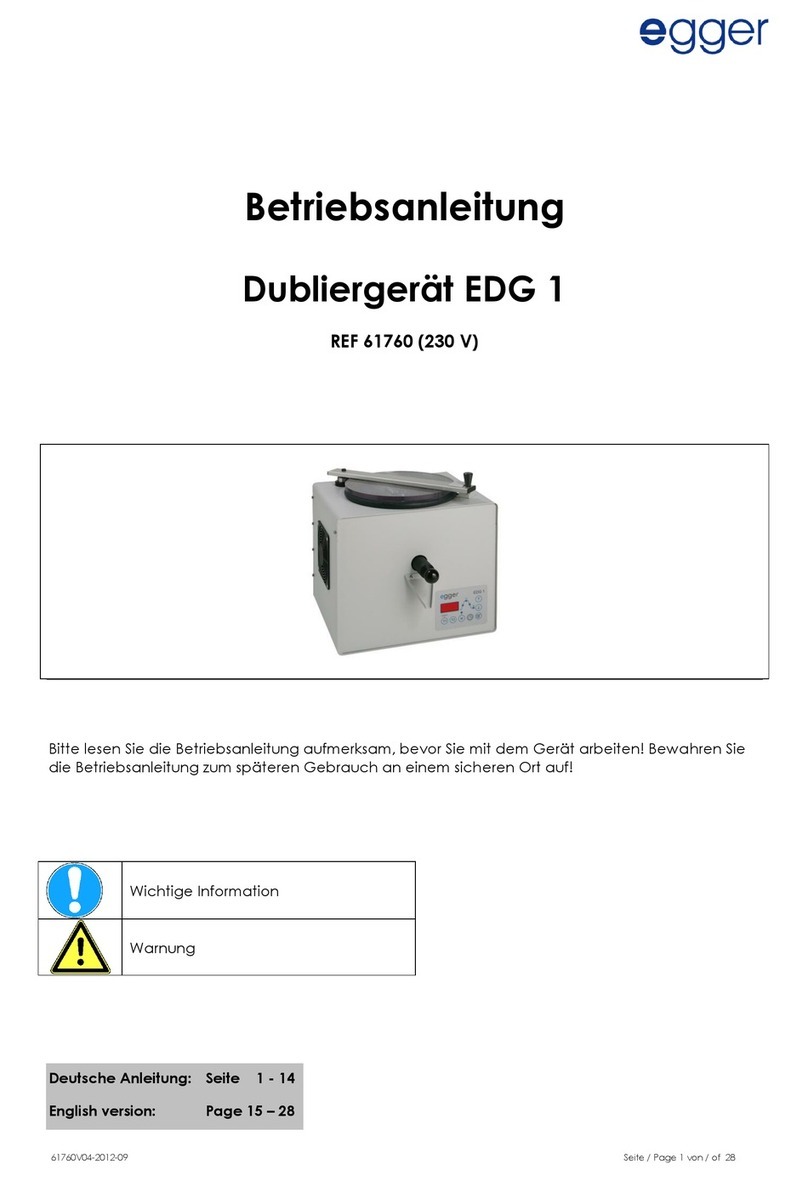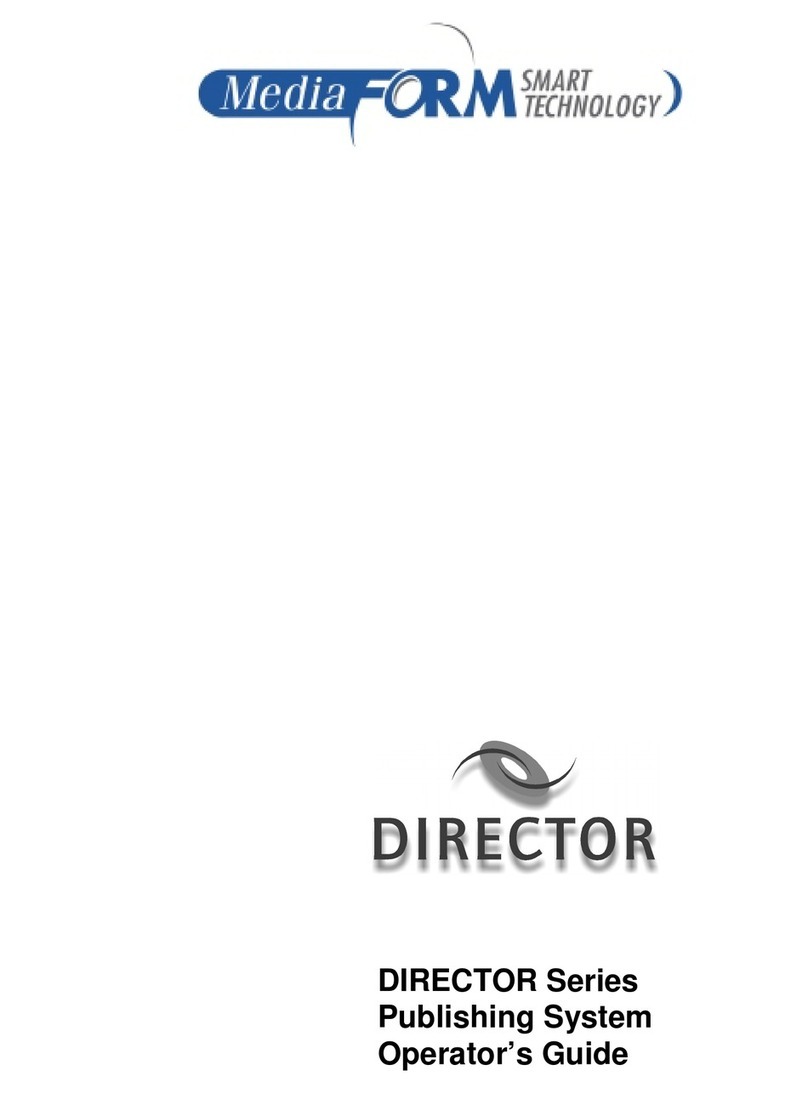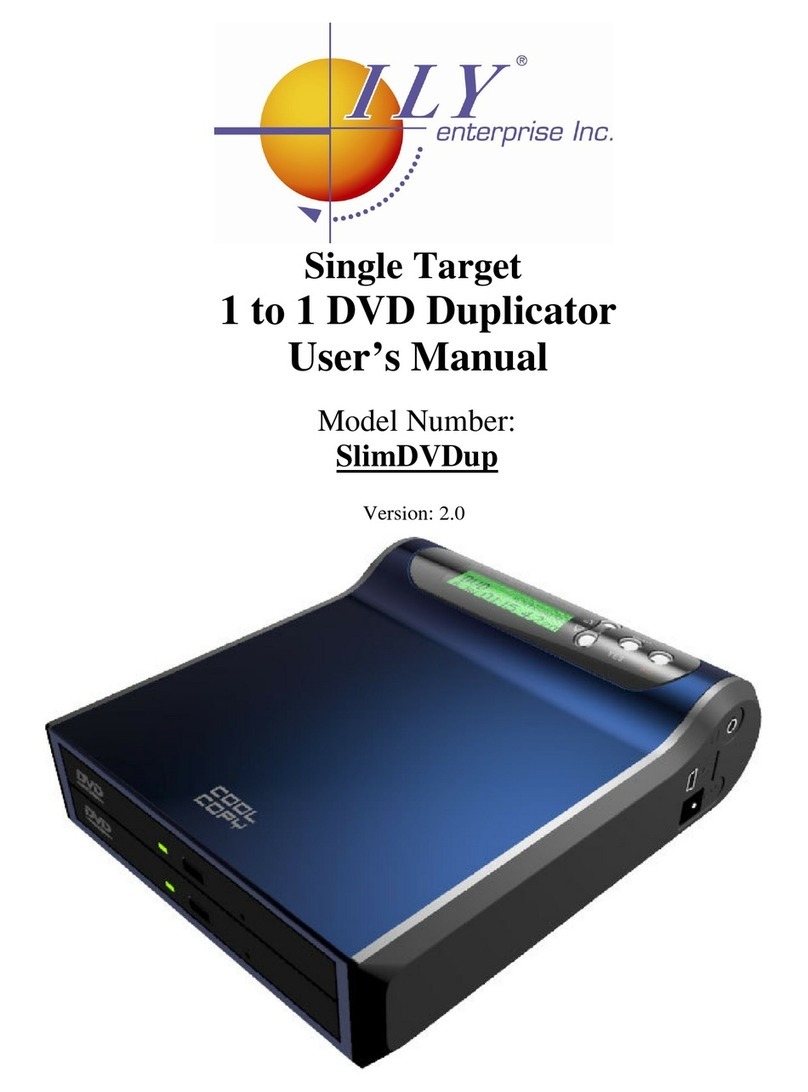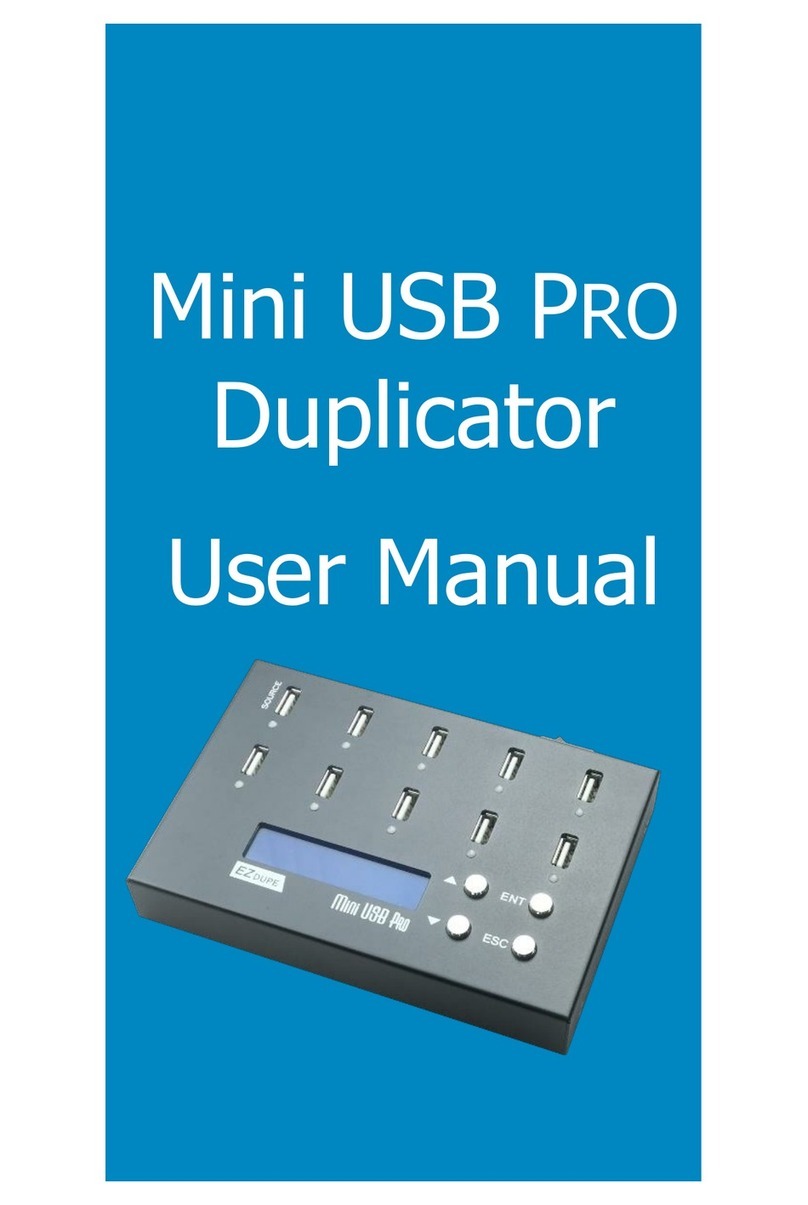All Pro Solutions HERA Series User manual

Standalone, fully automated
CD/DVD Duplication System
User Manual
5542 Brisa Street, Suite F •Livermore, CA 94550
Tel: 925-447-8484 •Fax: 925-447-8811 •www.all-pro-sol.com

HERA Series CD/DVD Duplication System / User Manual
Table Of Contents
Introduction........................................................................................................................ 1
Quick Start ......................................................................................................................... 2
Getting Started ………………………………………………………………………………..2
Mounting the Tower
…………...……………………………………………………………...3
Operating Environment ........................................................................................................... 3
Connecting Power
……………………………………………………………………………..5
Operation …………………………………………………………………………………7
Main Function ………………………………………………………………………….10
1. Copy .………………………………………………………………………………………10
2. Copy + Compare
.….………………………………………………………………………11
3. Emulate
.……………………………………………………………………………………11
4. Emulate + Copy .…………………………………………………………………………..11
5. Compare .…………………………………………………………………………………..11
6. Quick Erase
.……………………………………………………………………………….12
7. Verify ………………………………………………………………………………………12
8. Load ………………………………………………………………………………………..12
Sub-function …………………………………………………………………………….13
1. Setup ……………………………………………………………………………………….13
2. Edit .………………………………………………………………………………………..19
3. Delete ………………………………………………………………………………………20
4. Clear ……………………………………………………………………………………….20
5. Disc Info …………………………………………………………………………………...21
6. Burn In …………………………………………………………………………………….21
7. Update ……………………………………………………………………………………..21
8. Reset ……………………………………………………………………………………….21

Automated CD-R Duplicator System / CD-2, CD-4 &CD-7 Series / User Manual
3
Maintenance …………………………………………………………………………….22
Trouble Shooting ……………………………………………………………………….23

HERA Series CD/DVD Duplication System / User Manual
1
Thank you for choosing the HERA Series duplication systems. Hopefully this equipment will
bring you satisfaction and great pleasure in CD/DVD duplication.
Features:
• Stand-alone design, no PC nor software required.
• Easy operation, no training required.
• Support various CD and DVD formats
• Load, Copy, Compare, Verify, Emulate, Editing, etc.
• Track selection available for copying music tracks
• On-the-fly direct copy or through hard drive loading
• User friendly LCD display
Important Note:
• Make sure voltage setting (AC115/230V) is correct.
• Stable input of power required for normal operation.
• Duplicator should be placed on a flat and stable surface inside clean & cool working area.
• Check, clean the master and CD/DVD discs before duplication starts.
• Do not touch recording surface of the discs.
• Do not move the duplicator during operation.

HERA Series CD/DVD Duplication System / User Manual
2
Getting started
Carefully remove your system from the shipping box and verify that all parts are present. If there
are missing or damaged parts contact All Pro Solutions or an authorized distributor immediately to
correct any miss-packed or missing parts.
You should find the following packaged with your duplicator:
Automated transport system (Autoloader)
Tower populated with drives
Power and Serial Cables
This User Manual
Tower Plate
5/64 hex head key (Allen wrench)
Warranty card
NOTE:
If your system is damaged during shipment, please contact the freight carrier first, and then
contact your distributor or All Pro Solutions.
NOTE:
You should save your shipping materials so that if the need arises you can return your system for
service. This packaging was designed specifically for shipping your system. Other packaging
may not be as suitable.

HERA Series CD/DVD Duplication System / User Manual
3
Operating Environment
Your CD/DVD System should be used in a climate-controlled environment free of dirt, dust,
excess humidity, excessive heat or electro-magnetic interference.
Allow at least four (4) inches of clearance around the sides and back of the system for ventilation.
Mounting the tower
For all systems, the tower is provided with a tower plate mounted on the bottom. This plate will
help in stabilizing the tower on the adapter (see Fig. 1 for Hera-3 and 6 or Fig. 5 for Hera-9)
Make sure all thumbscrews are loose, place the tower on top of the adapter matching the blue
marks (see Fig.2). Tight gently thumbscrews # 1 on both sides until they touch the adapter and
then tight thumbscrews # 2 (they consolidate the tower on the adapter) as shown in Fig. 3.
In case you don’t have good alignment, loose all thumbscrews, adjust the tower (left and right,
back and forth) and tight back the thumbscrews as described above. Repeat this operation until
you obtain the right alignment.
After the tower has been mounted successfully, proceed with “Connecting Power” (page 5)

HERA Series CD/DVD Duplication System / User Manual
4
Fig. 1
System unassembled (Hera-3 and 6)
Fig.2 Fig. 3
Tower alignment Side view

HERA Series CD/DVD Duplication System / User Manual
5
Connecting power
Plug one power cable into the tower system, and the other one into the autoloader. Plug each
power cable into the proper power source and connect Serial Cable as shown in Fig. 4b for Hera-3
and 6 or Fig. 6b for Hera-9.
The power On/Off switch for the tower is located in the front and the one for the autoloader is
located in the back. Power the tower on first, then turn on the autoloader.
Fig. 4a
System assembled
Hera-6 (6 drives) Hera-3 (3 drives)
Fig. 4b
Back view – cables (Hera-3 and 6)

HERA Series CD/DVD Duplication System / User Manual
6
Fig. 5
Hera-9 (system unassembled)
Fig. 6a Fig. 6b
Hera-9 (system assembled) Hera-9 (back view – cables)

HERA Series CD/DVD Duplication System / User Manual
7
The autoloader is equipped with input/output hoppers. First, the picker takes the blank media
from hopper # 1 and loads the drives. When all copies have been made, will pick up media from
the drives and brings it to the output hopper. When hopper # 1 is empty, it automatically picks
media from hopper # 2 and so on. The copied media will be placed in the output hopper and the
rejects in the reject bin until all work is finished.
Power on the system and you will see a self-testing procedure running. The following display will
appear:
CD398 V3.17 2004
WYTRON TECHNOLOGY
detect drives ……
Copy AG234M14:23
<mode
AG234M14:23 Length of Master contained in hard drive. It varies from masters or may not
exist if there is no data stored. No messages will be displayed on top-right corner if hard drive is
not installed.
AG Partition G in A group of hard drive
234M Capacity at AG partition in MB
14:23 Capacity at AG partition in minute
1. Duplicator will automatically detect the hard drive and create partitions for it (each partition
will have 850MB capacity for CD duplicator; 4.8GB or 9.6GB for DVD duplicator.)
2. Your duplicator will work in 2 ways:
2.1. Copy data directly from the master disc:
Load into the input hopper as many blank discs as many copies you need. Place your master
on top of the blank media and push GO.

HERA Series CD/DVD Duplication System / User Manual
8
2.1.1. Picker will take the master from input hopper, loads it into drive # 1, goes back to the
input hopper to take blank media and loads the rest of the drives.
2.1.2. Drive #1 will read the master and loads it temporarily in the hard drive. Once this
operation is completed, the picker will take the master from drive #1, places it in the output
hopper, goes to the input hopper to take another blank disc, loads it in drive #1 and duplicator
will start the copy process.
2.1.3. When Copy process is completed, drives containing passed discs will open
automatically, the picker will unload the drives and place media into the output hopper.
Empty drives will close.
2.1.4. Failed discs will remain in respective writers. Drives containing failed discs will open
automatically, the picker will unload the drives and place failed media into the reject bin.
Empty drives will close.
2.1.5. Picker will take another round of blank discs from the input hopper, loads the drives
(they will open automatically) and repeat #3 and #4 above until all blank discs in the input
hopper are finished.
2.2. Load the master in the Hard drive and copy from the Hard drive:
2.2.1. You can select partition in the “hdd partition group” function in Setup Menu.
2.2.2. If there is no data stored in present / selected partition of hard drive, press MODE to
select “Load” function, place as many blank CD/DVD as many copies you need into the input
hopper, place the master disc on top and push GO. The picker will take the master, loads it
into drive #1 which will automatically detect the master, analyze and load data into the
present / selected partition. The master disc will be ejected (taken by the picker and placed
into the output hopper) when loading is completed. In case of error, the LCD will show
“error” and the master disc will also be ejected automatically. Change another master disc for
loading. Master data can be stored in different partition, switch to that particular partition
(Please refer to hdd partition group) for loading.
2.2.3. Switch to Copy by pressing MODE. Duplicator will start copying when all writers
detect the discs (picker will take blank discs from the input hopper and loads the drives). If
you do not need to use all writers for copying, the LCD display will display the number of
discs detected as “ Xstart” (X represents the number of writers with detected discs that are
ready to copy). Press GO and operation will start instantly.
2.2.4. When Copy is completed, drives containing passed discs will open automatically, the
picker will unload the drives and place media into the output hopper. Empty drives will close.

HERA Series CD/DVD Duplication System / User Manual
9
2.2.5. Failed discs will remain in respective writers. Drives containing failed discs will open
automatically, the picker will unload the drives and place failed media into the reject bin.
Empty drives will close.
2.2.6. Picker will take another round of blank discs from the input hopper, loads the drives
(they will open automatically) and repeat #4 and #5 above until all blank discs in the input
hopper are finished.
2.2.7. The duplicator will prompt you an error message when you try to copy a partition that
contains no data. In this case, switch to “Load” function to load data first.
3. Do not press any keys during operation as interruption / termination of operation will cause
error and might cause the duplicator to hang up. Also the discs will be ruined and might not
be used again.

HERA Series CD/DVD Duplication System / User Manual
10
Main functions explained below are based on factory’s default setting. Different settings will
cause duplicator to react differently. Please press and hold down MODE while turning on the
power; the duplicator will return to factory’s default setting.
1. Copy
1.1. From the master disc:
Load into the input hopper as many blank discs as many copies you need. Place your master
on top of the blank media and push GO. Picker will take the master from input hopper, loads
it into drive # 1, goes back to the input hopper to take blank media and loads the rest of the
drives. Drive #1 will read the master and loads it temporarily in the hard drive. Once this
operation is completed, the picker will take the master from drive #1, places it in the output
hopper, goes to the input hopper to take another blank disc, loads it in drive #1 and duplicator
will start the copy process. When Copy process is completed, drives containing passed discs
will open automatically, the picker will unload the drives and place media into the output
hopper. Empty drives will close. Failed discs will remain in respective writers. Drives
containing failed discs will open automatically, the picker will unload the drives and place
failed media into the reject bin. Empty drives will close.
These operations will repeat until all blank media in the input hopper is finished.
1.2. From the Hard Drive:
Make sure the present partition in hard drive is correct and contains data. Place as many blank
CD/DVD as many copies you need into the input hopper, and push GO. The picker will take
blank media from the input hopper, loads it into drives and duplicator will start copying
automatically.
When Copy process is completed, drives containing passed discs will open automatically, the
picker will unload the drives and place media into the output hopper. Empty drives will close.
Failed discs will remain in respective writers. Drives containing failed discs will open
automatically, the picker will unload the drives and place failed media into the reject bin.
Empty drives will close.
These operations will repeat until all blank media in the input hopper is finished.

HERA Series CD/DVD Duplication System / User Manual
11
2. Copy + Compare
This function will copy and compare the good discs with the master. Under this function, the discs
that passed in copying will be ejected and re-inserted automatically for compare purpose. The
passed discs will be ejected automatically after comparison. The failed discs will remain in the
writers until the good media is placed into the output hoppers and after that will be taken and
placed in the reject bin.
Only data CD/DVD will be compared with the master, VCD, Video DVD or music CD/DVD will
not be compared.
3. Emulate
This function performs emulation similar to Copy except that data is not really written onto the
disc. CD/DVD discs will remain blank when emulation is completed. For rewritable discs that
contain data, emulate will do quick erase of all old data before emulation. Thus, never do emulate
on rewritable discs that contain important data. Be aware that DVD+R discs cannot be emulated
since the real copy will be used instead of emulation.
Termination halfway of Emulate will not affect the discs and they will remain blank. But please
note that rewritable discs containing data may be destroyed and cannot be retrieved again.
Some writers may not support sudden termination during operation. The duplicator may hang up
and you can only reset the writers by re-starting the power.
4. Emulate + Copy
This function combines the emulation and copy function within one selection. First the machine
will do the emulation and then continually copy the disc if there is no error during emulation. The
passed discs will be ejected and the failed ones will remain in the writers until the good media is
placed into the output hoppers; after that they will be taken and placed in the reject bin. (DVD+R
disc will not be suitable for Emulate function)
5. Compare
This function does data comparison between master and target discs. But only data CD/DVD will
be fully compared. VCD, DVD movie and music CD/DVD will not be compared.

HERA Series CD/DVD Duplication System / User Manual
12
6. Quick Erase
This function is only used for a rewritable disc with existing data. It would quickly erase the
rewritable disc and data will disappear after running this function.
7. Verify
This function does verification of target discs. Different discs in the writers can be verified
together simultaneously.
8. Load
This function is used to load master data before doing duplication or other function. If the master
is preloaded, please switch to correct partition to copy or do something else.
Place the master disc into the input hopper and push GO. The picker will take the master, loads it
into drive #1, the duplicator will automatically detect and analyze the master and load it into the
current partition of hard drive.
The Hard drive will be automatically partitioned by 850MB (CD writers installed) or 4.8GB (SL
DVD writers installed) or 9.6GB (DL DVD writers installed) in each partition (please see HDD
Partition Size for more details).
Number of partitions available depends on the hard drive’s capacity. Each partition in hard drive
will be labeled in alphabetical order starting with AA, AB, AC… etc. Current partition number
can be selected under “HDD Partition Group” in the Setup Menu.
The duplicator will prompt you an error message when you try to copy from a partition that
contains no data. Switch to proper partition to copy or use “Load” function to load the master data
to current partition.

HERA Series CD/DVD Duplication System / User Manual
13
In main menu, press and hold down MODE for five seconds (you will hear a da-da-da sound). The
menu will be switched to sub-function menu and vice versa.
1. Setup
As there are different settings under the setup function to control the duplicator’s operation, we
suggest using the original default settings for optimal operation. Changes should be made only when
you are fully familiar with the function.
1.1. Start Writers
This setting controls the number of writers that will work in your duplicator and normally it
should be equal to the number of writers installed in duplicator. If number of writers set is less
than that actually installed, it will limit the working writers. If, for example, 9 writers were
installed and the setting is changed to 2, this will allow the duplicator to use only 2 writers at one
time. Duplicator will start the operation instantly when any 2 of the 9 installed writers are ready
(disc detected). The rest of the writers will be idle.
Press MODE to change the setting; press GO to move to the next setting.
1.2. Write Method
This setting controls the writing methods of CD/DVD discs including “Disc at once” or “Track at
once”. “Disc at once” will be the default setting. Some writers may support different writing
methods. If the method selected is not supported, duplicator will automatically switch to the
other one.
Press MODE to change the setting; press GO to move to the next setting.
1.3. Write speed
This setting controls the maximum writing speed of the writers. Default setting is “MAX” which
will use the highest writing speed of the writers. Sometimes maximum writing speed will cause
high failure rate that may be due to poor CD/DVD quality or unstable CD/DVD writing in high

HERA Series CD/DVD Duplication System / User Manual
14
speed. Under this circumstance, please lower the writing speed under this setting to get higher
successful rate in CD/DVD writing.
Press MODE to change the setting and GO to exit.
1.4. Autoloader
Default setting is CLASS2.
Do not change this setting.
1.5. Eject disc
Default setting is PASS.
Do not change this setting.
1.6. Buzzer
This setting controls ON and OFF of buzzer. Default setting is “On”. Press MODE to change and
GO to exit.
1.7. CD+G
This setting activates the copy capability of CD+G format. It cannot be copied if the writers don’t
support this format. Default setting is “No”.
1.8. CopyComp Eject
Default setting is AUTO
Don not change this setting
1.9. Read CDDA index0
The setting controls the copying of data existed in index0. Set to “Yes” will copy the data and set
to “No” will make it empty.
Press MODE to change and GO to exit.
1.10. Skip Read Error
This setting controls error skipping during source reading. The default setting is “No”. When an
error is detected during loading, the duplicator will stop to load and display read error message. If

HERA Series CD/DVD Duplication System / User Manual
15
the setting is “Yes”, there will be no message shown even there is an error in reading. You can use
this function to copy some discs with errors.
Press MODE switch to change and GO to exit.
1.11. “MODE” 2 Compare
This setting can be activated to compare some data format stored in “MODE 2” disc. Default
setting is “No”.
Press MODE to change and GO to exit.
1.12. Power On Wait
The setting controls detecting time (in seconds) for devices connected to the duplicating controller
card. Default is 15.
Press MODE to change and GO to exit.
1.13. Show Version
The model number, BIOS version and built date of BIOS will be shown on the display when
switching to this position.
1.14. Transfer mode
This function controls the data transfer mode between all connected devices to the controller card;
there are 3 built-in options: MDMA 16, UDMA33 and UDMA66.
Some advanced writers in the market are featured with UDMA66 transfer mode. With such
writers installed, set to UDMA66 option will improve performance and stability.
Note: if set to UDMA66 option, all devices connected to the controller card must feature same
UDMA66 spec., including the hard drive. If one of the connected devices doesn’t support the
UDMA66 feature, the system might become unstable or even hang.
Most of the writers in the market support only UDMA33 and the default setting on controller card
will be UDMA33.
If option is changed, after quitting the function, make sure to reboot the system to activate the
change. Without rebooting the system, the transfer mode won’t switch correctly.
1.15. Turbo Copycomp

HERA Series CD/DVD Duplication System / User Manual
16
This function is built for ultimate burning speed, removing unnecessary interrupt detection in
BIOS programming. Several conditions have to be met to make this option work: (a) For DVD
only; (b) Hard drive to be connected at IDE#1; (c) Abort during operation is canceled.
Default setting is “No”. Press MODE to change the setting and Go to exit (Reboot is required if
option is changed).
1.16. Change Password
This setting restricts unauthorized people to use the duplicator. Once set, there will be password
required when booting and only those users knowing the password will be allowed to use the
duplicator.
Press the MODE button to Yes to activate the Change Password function and quit by pressing the
GO button. The LCD display will prompt you the “New Password?” and then ask you to input the
digit for “Password 1”. You may press the MODE button to select the number as “Password 1”
and after selection, press GO button to quit. In the following steps, input 3 more digits for
“Password 2, 3 and 4 in similar operation. Total there will be 4 single digits for Password1 to 4
respectively.
After completing the password change, the system will record the 4 digits password and when you
reboot the duplicator or need to change the password again, it will ask you to input the current
password for identification.
Password can be changed again by setting Yes to the Change Password function but the current
password must be input correctly first. If user wants to disable the password function, simply set
the password to 0000 and the password function will be deactivated (0000 cannot be set as a
password).
Wrong password input during the booting stage will cause the duplicator to hang and freeze all
operation. User must restart the system and input the correct password.
1.17. Startup Command
This setting specifies the first function, which appears when the duplicator is turned on, so as to
avoid repeated selection all the time.
Press MODE to change and GO to exit.
1.18. CD/DVD to CD/DVD
This setting controls the source location of master data. Select “Yes” to bypass the existing hard
drive and you can copy directly from CD/DVD to CD/DVD or select “No” to copy from data

HERA Series CD/DVD Duplication System / User Manual
17
stored in current partition of hard drive. This option will not be saved and will be restored to “No”
during rebooting. You will have to change the setting again after rebooting if you wish to use on-
the-fly direct copy.
Press MODE switch to change and GO to exit.
1.19. HDD Partition Size
This setting defines the partition size created automatically on the hard drive. There are a total of
4 options under this function: Auto (default), 850MB, 4.8GB and 9.6GB. Default setting is Auto,
which will handle the partition size automatically during drive detection when booting: 850MB
for CD, 4.8GB for SL DVD (single layer) or 9.8GB for DL DVD (double layer). The entire
configuration will be done automatically and you don’t have to run special software utility to do
partitioning.
Press MODE to change and GO to exit.
1.20. HDD Partition Group
This setting assigns the current working partition group on hard drive. Press MODE to change the
setting and GO to exit. After selecting the partition group, press exit button to get to the next sub-
function as “HDD Partition of X” for more selection of the partition number in that group (X
represents the partition group you selected previously). After choosing the partition number, press
the exit button to get back to Copy function located in the main menu.
The modern hard drives normally contain large capacity. In order to organize and utilize the
capacity well, controller card will manage the capacity in an idea for two-level management:
partition group and partition number. The partition group is somewhat like the category and the
partition number is the sub-item in that category. By using this idea, controller can have up to 26
categories; each category has up to 26 partition numbers, total 676 (26x26) partition numbers. For
a CD duplicator, each partition normally holds 850MB and for DVD duplicator, it holds 4.8GB or
9.6GB. Under this management, the capacity on hard drive would not be wasted.
After selection, each partition will have two letters to represent such as AC, BD, etc. The AC
means group A partition c and BD means group B partition D.
1.21. HD to CD Write Speed
This setting controls the maximum CD writing speed of writers installed. Default setting is
“MAX” which will use the highest CD writing speed. Sometimes maximum writing speed will
cause higher failure rate that may be due to poor CD quality or unstable CD writing in high speed.
Under this circumstance, you can lower the writing speed under this setting to get higher
successful rate.
Other manuals for HERA Series
2
This manual suits for next models
3
Table of contents
Other All Pro Solutions Disc Duplicator manuals
Popular Disc Duplicator manuals by other brands
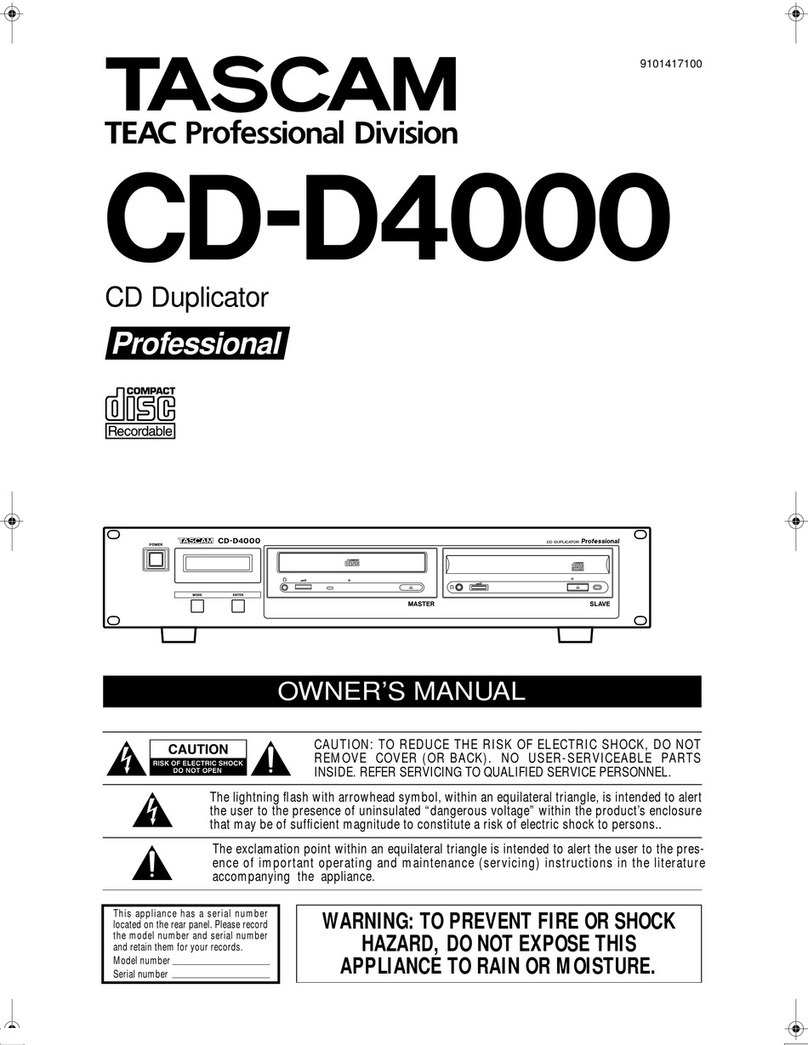
Tascam
Tascam CD-D4000 MKII owner's manual
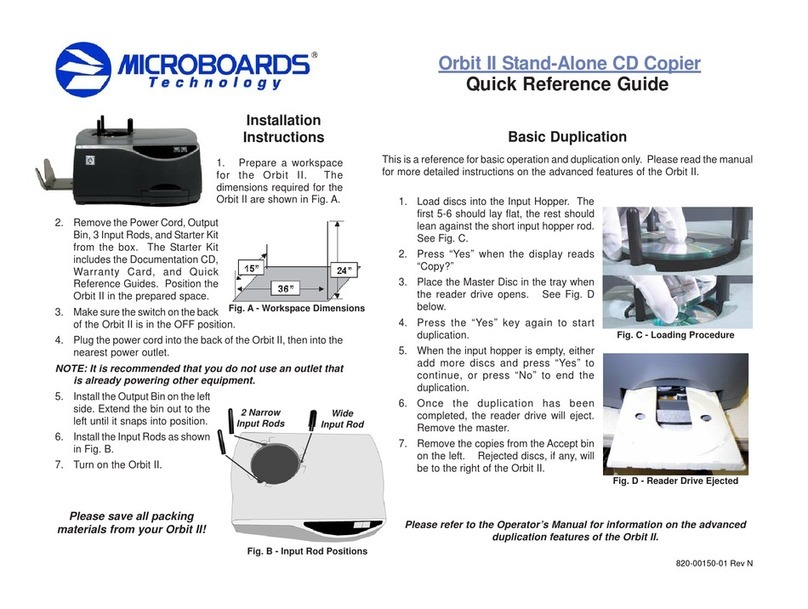
MicroBoards Technology
MicroBoards Technology Orbit II Quick reference guide

MicroBoards Technology
MicroBoards Technology PrintFactory PF-3 Quick reference guide

Primera
Primera Bravo II Calibration instructions
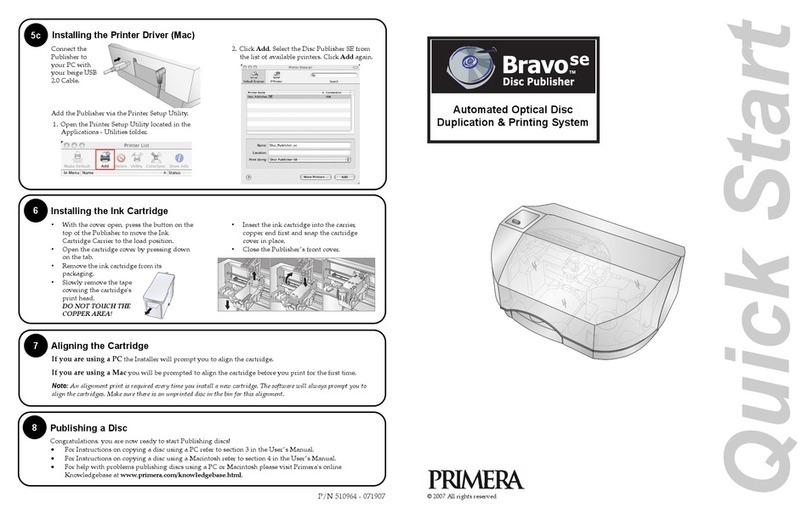
Primera
Primera Bravo SE quick start

Century
Century HDD Copy Pro KD25/35PRO instruction manual