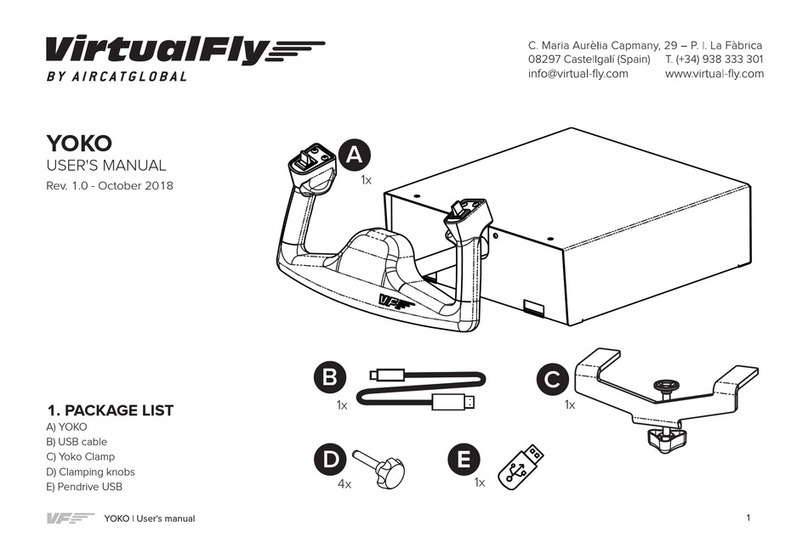SOLO GA1 | User’s manual
10
3.2 INTERFACE WITH FLIGHT SIMULATION
SOFTWARE AND PC
SOLO GA1 SWITCHES AND BUTTONS
The SOLO GA1 interacts with any computer using our own
custom protocol through VFHub, which makes it compatible
with MSFS and X-Plane 11. VFHub is the software developed
by Virtual Fly to simplify setting up our products. With VFHub,
you can fly your favorite flight simulation software without
worrying about configuring your Virtual Fly flight controls.
You can download the latest VFHub version from this link:
https://www.virtual-fly.com/setup-support. The VFHub installer
takes care of installing VFHub and all the required modules.
VFHub is compatible with MSFS, Prepar3DV4-V5 and X-Plane 11,
but Prepar3D is not available for the SOLO GA1.
After installing VFHub, make sure your SOLO GA1 is connected
to your computer. Run VFHub, locate the SOLO GA1 section in
the Dashboard and select the device's options button ( ).to
access the SOLO GA1 settings screen,
VFHub takes care of making your SOLO GA1 work with MSFS
and X-Plane 11, so it must always be running when you use
the SOLO GA1.
VF-G1000
The PFD, MFD and Audio panels of the SOLO GA1 interact
with any computer both as a joystick (HID) and with our own
custom protocol. This makes it compatible with any flight
simulation software. However, we recommend configuring it
through VFHub, and only oer support to set it up using this
method.
Inside the SOLO GA1 settings screen, you will need to
input the provided registration key (K) and select the COM
port to activate your SOLO GA1. For detailed instructions
on getting your device running, check the USER’s
MANUAL button in the VFHub software.
Check out the table from section 8 to see which aircraft
you can fly using the SOLO GA1.