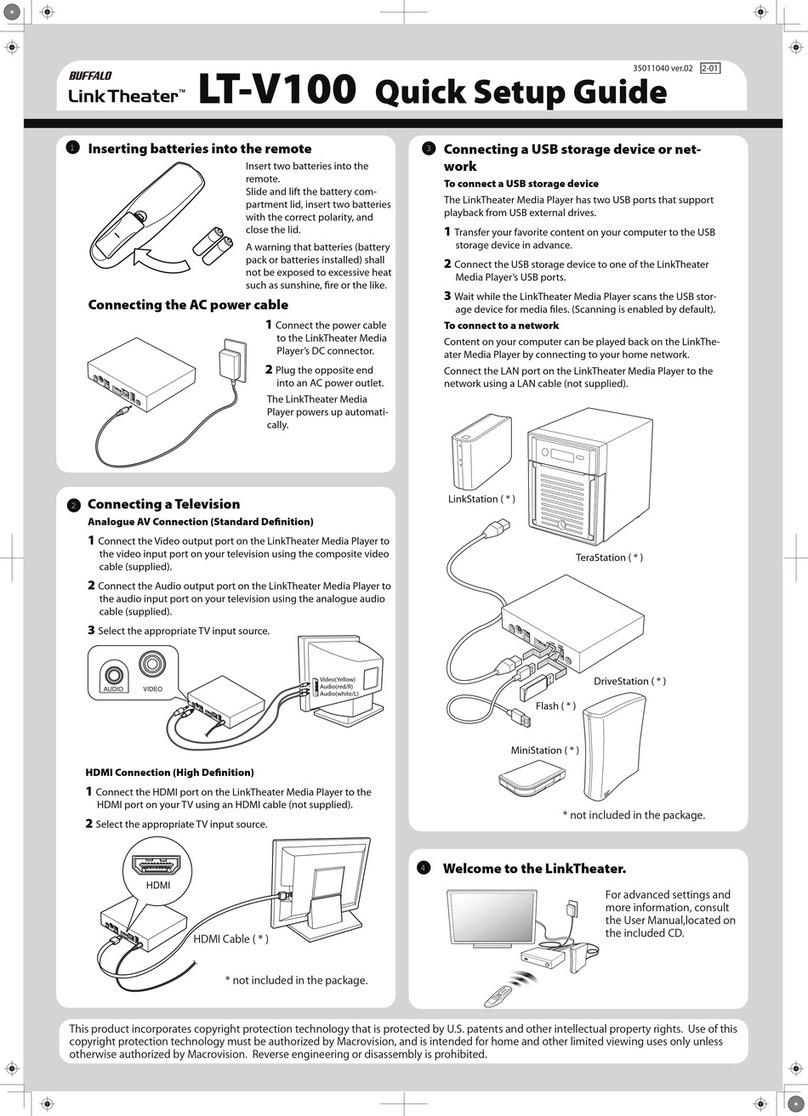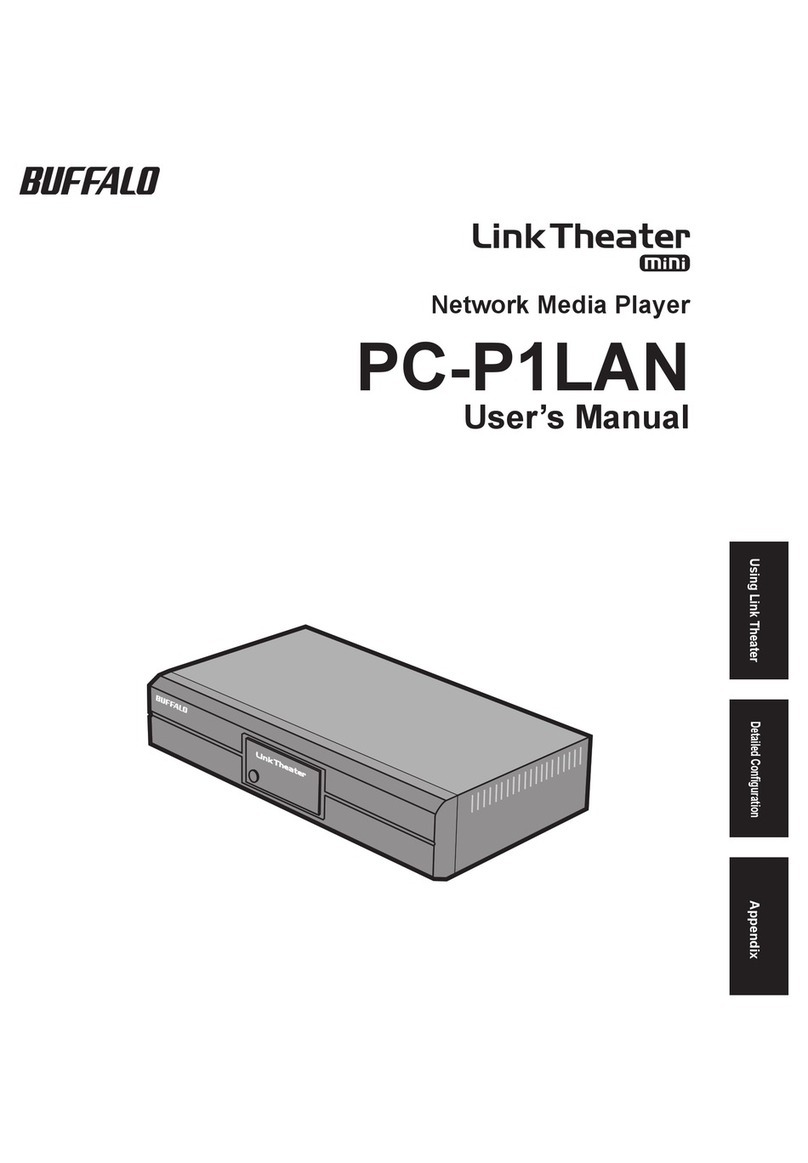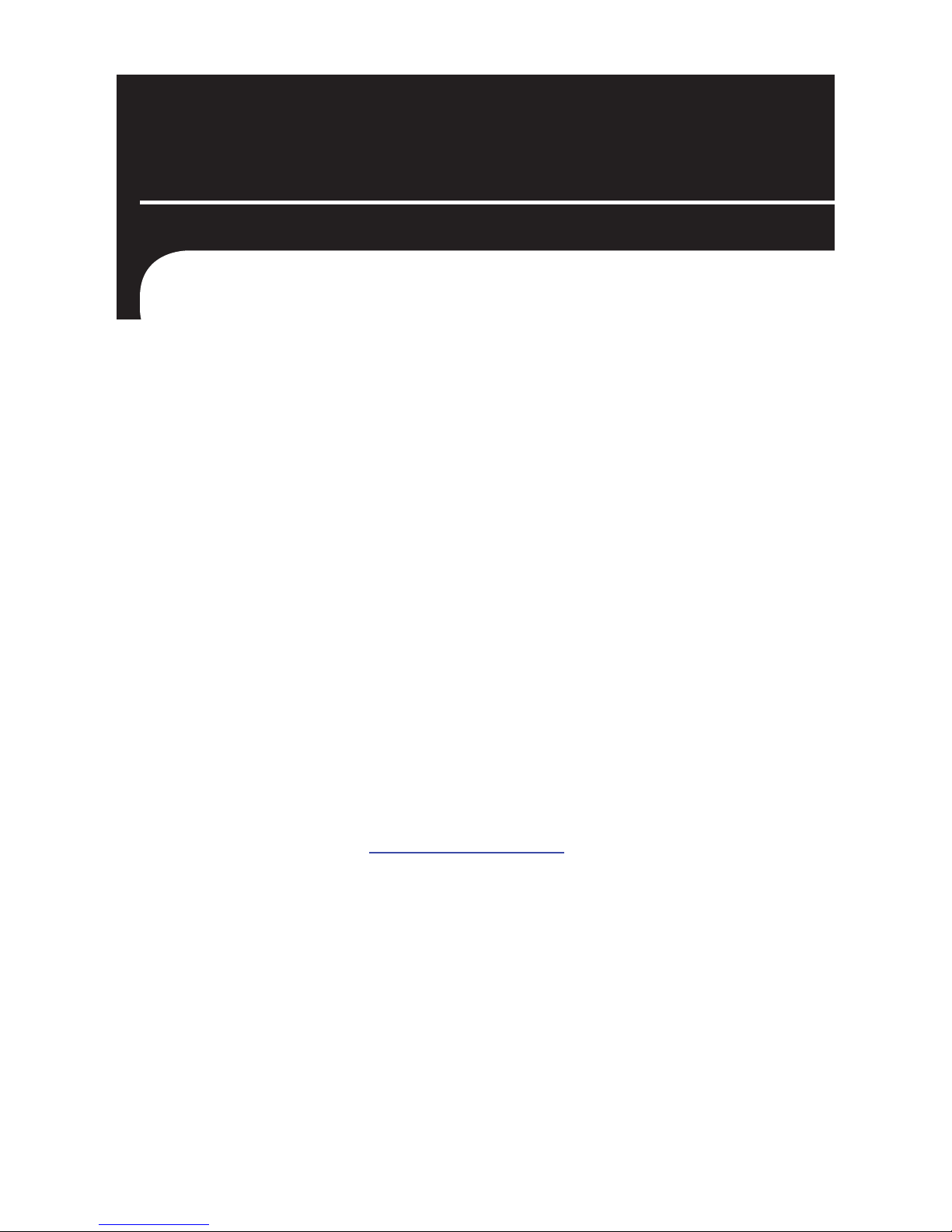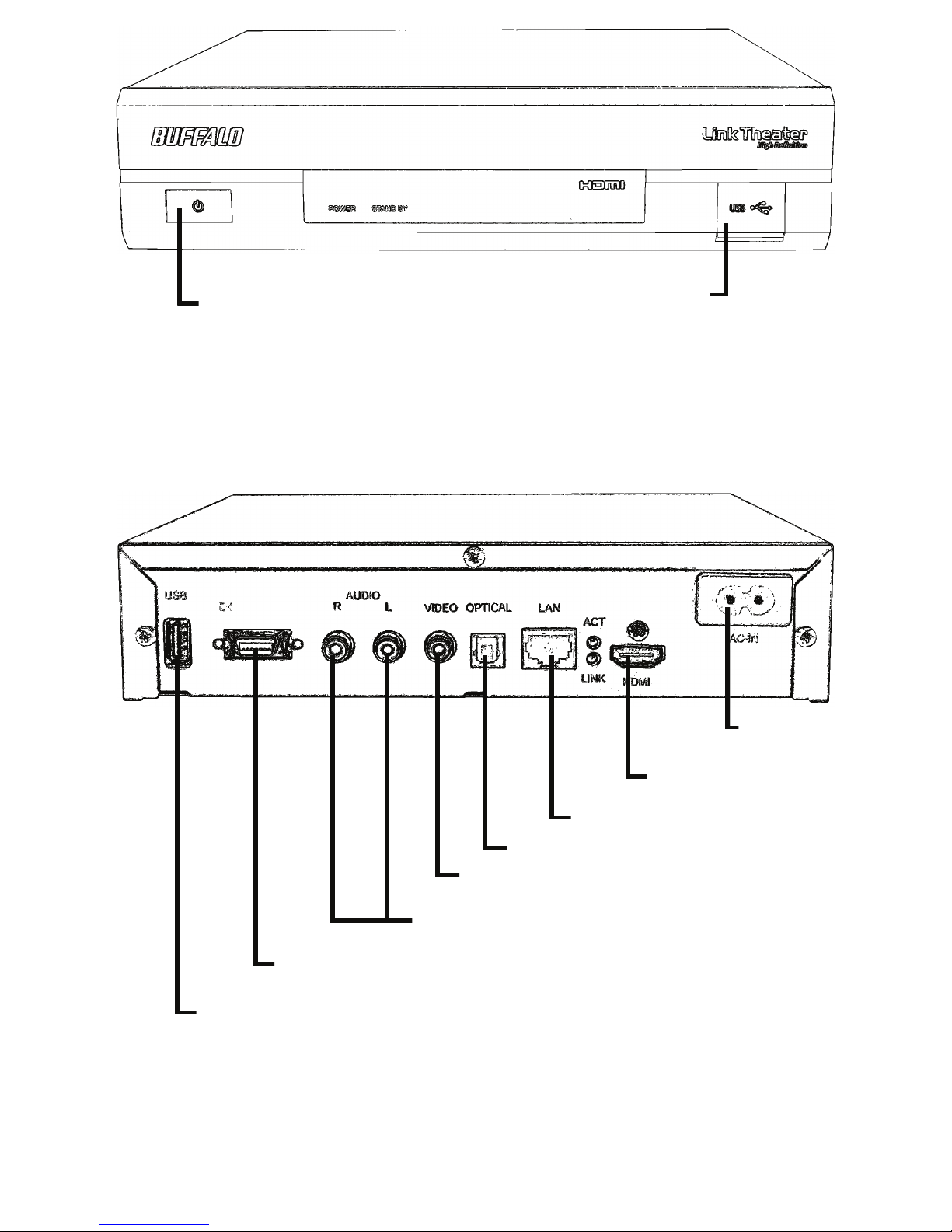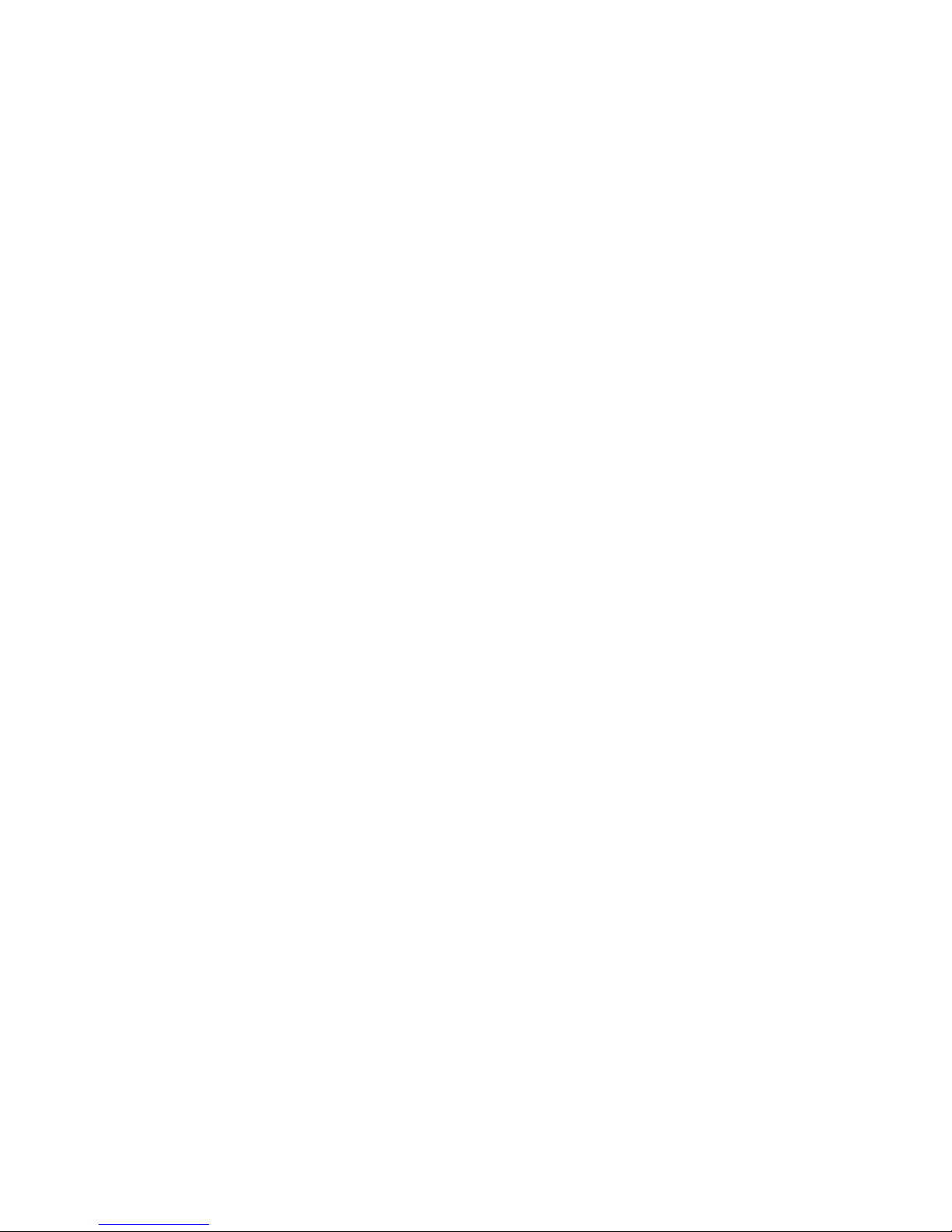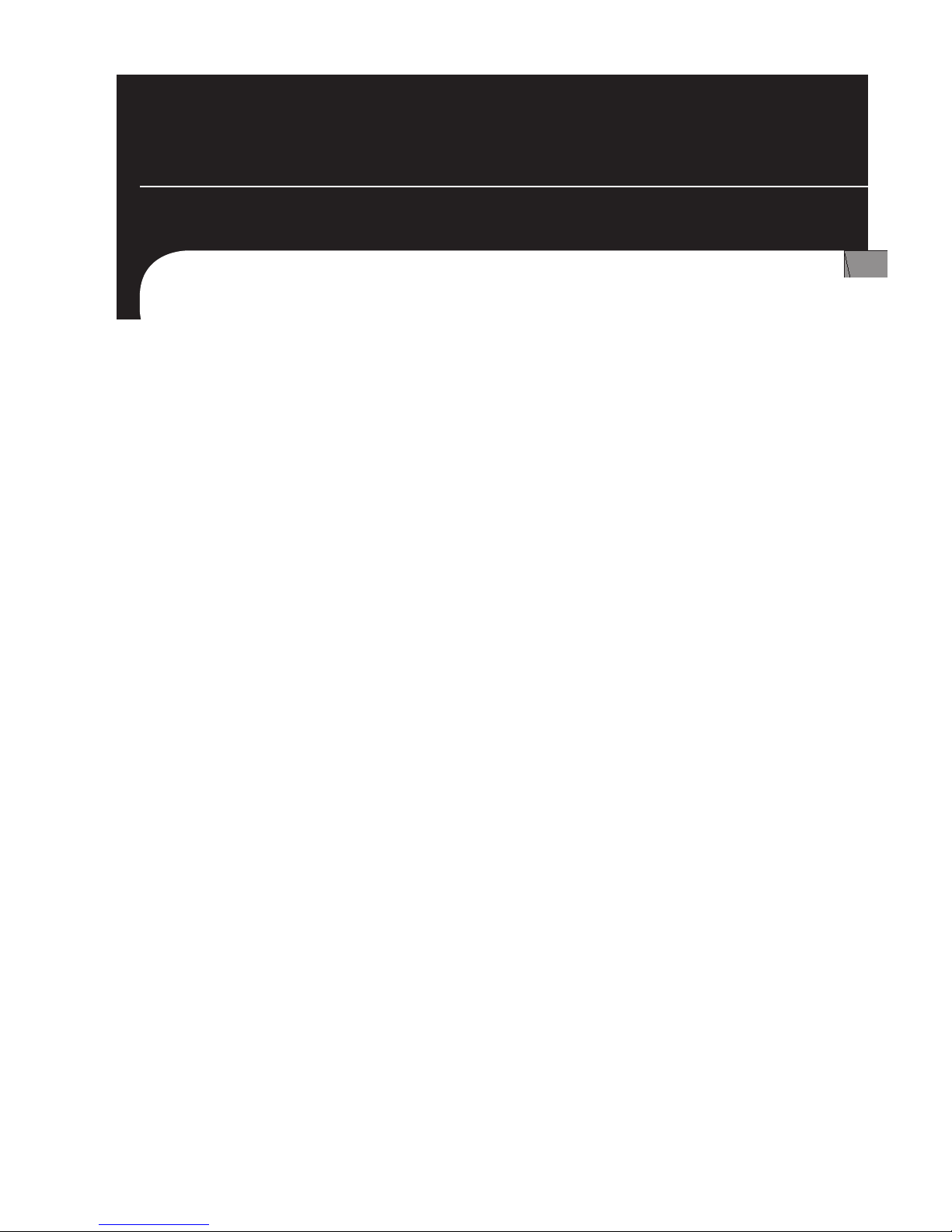7
6 - Once the ‘POWER’ and ‘STANDBY’ lights on the front of the
LinkTheater are on, the device has properly powered up and is
ready for use. At this point, please turn on your TV or monitor.
Change your TV or monitor’s source setting to correspond
to the input that you plugged the LinkTheater into. Once the
LinkTheater’s menu appears, your LinkTheater’s video is
properly connected.
Note: These instructions are for a simple setup, where the
LinkTheater is connected directly to a TV with RCA connections.
Many other ways to connect are possible. For instance, if you
seek the best overall performance available, you might connect
the audio to an AV Receiver with a toslink digital connector and
the video to your monitor with a D4-to-component or HDMI cable.
If the toslink 5.1 digital audio output is used, you’ll need to enable
it in Settings before using it. Additional cables (not included with
the LinkTheater) will be necessary for any of these alternate
congurations.
4 - Plug the power cable into an AC power outlet. Buffalo
recommends connecting the AC adapter to a power-strip with
a surge protector to protect it from power surges caused by
lightning.
5 - Plug the power connector from the AC adapter into the back
of the LinkTheater. The ‘POWER’ and ‘STANDBY’ lights on the
front of the LinkTheater will blink and then turn on. You do not
need to press the power button on the front of the LinkTheater.
If the lights don’t come on within a few seconds, check that the
proper AC adapter is plugged in and seated correctly. Also,
check that your power-strip or surge protector is on.