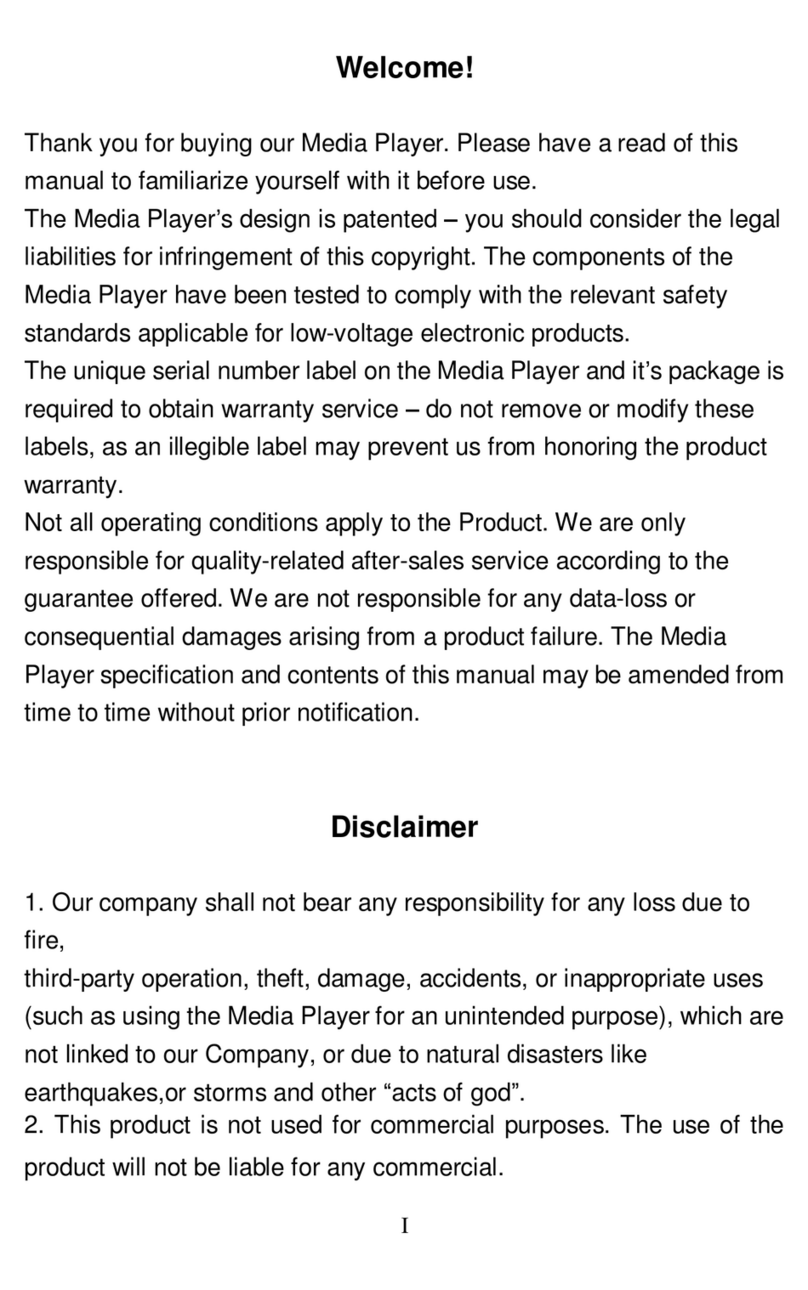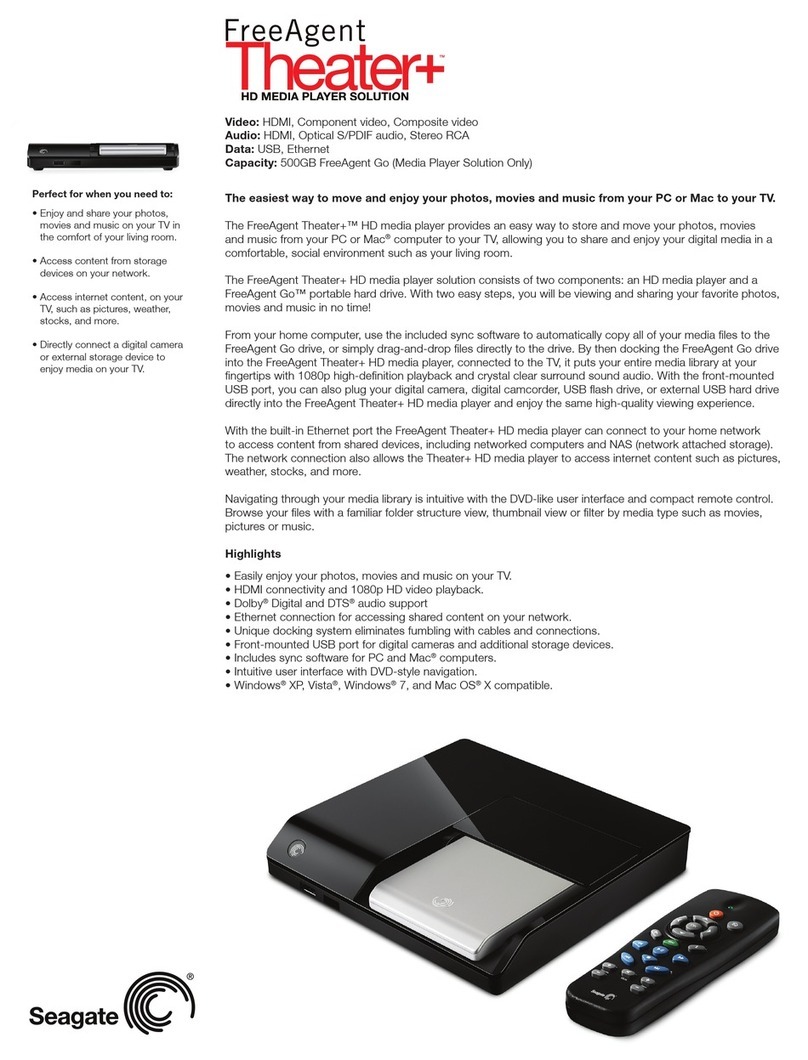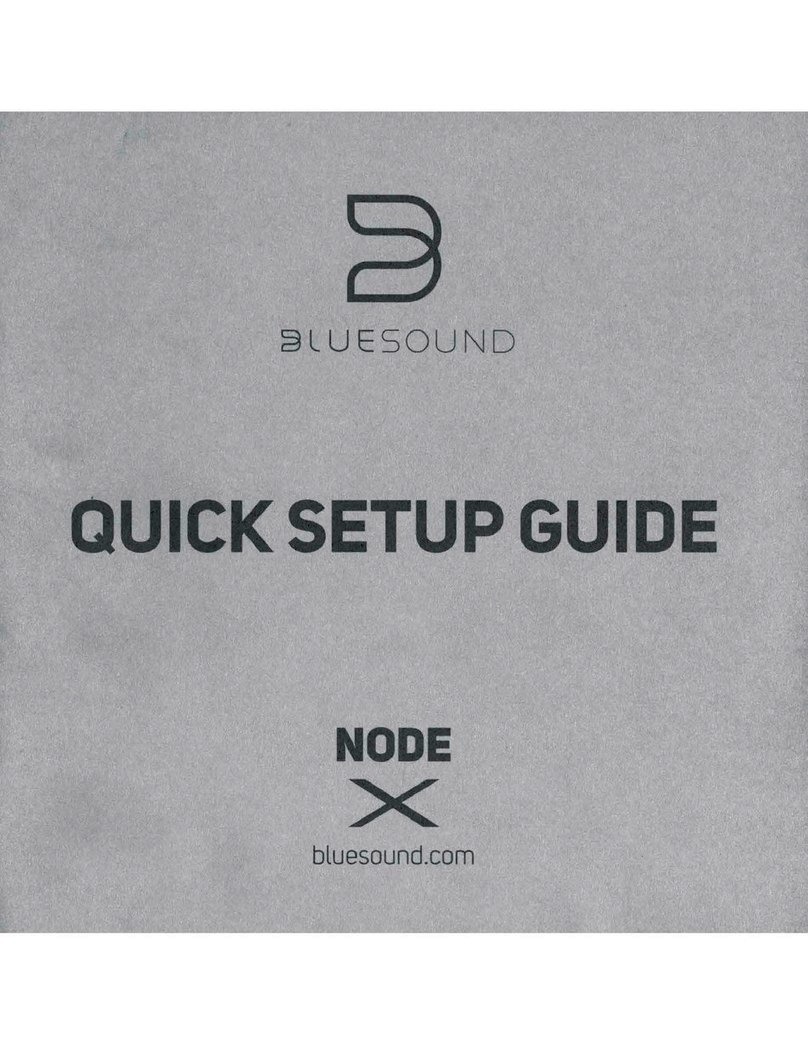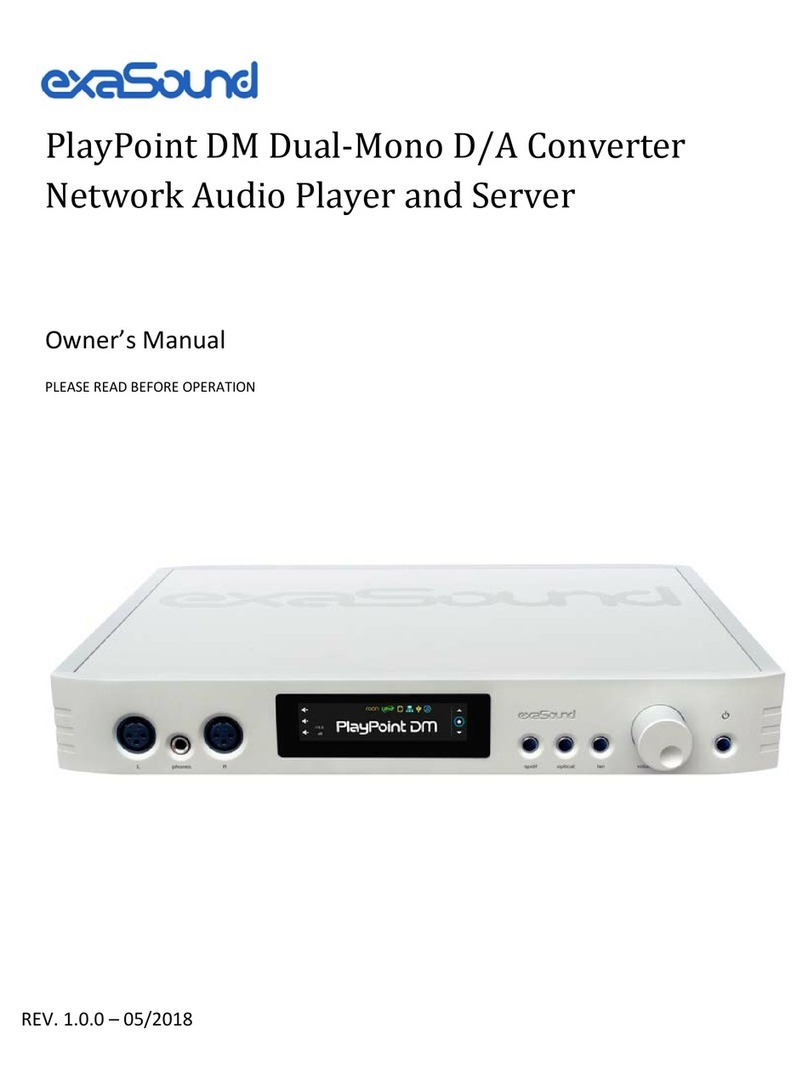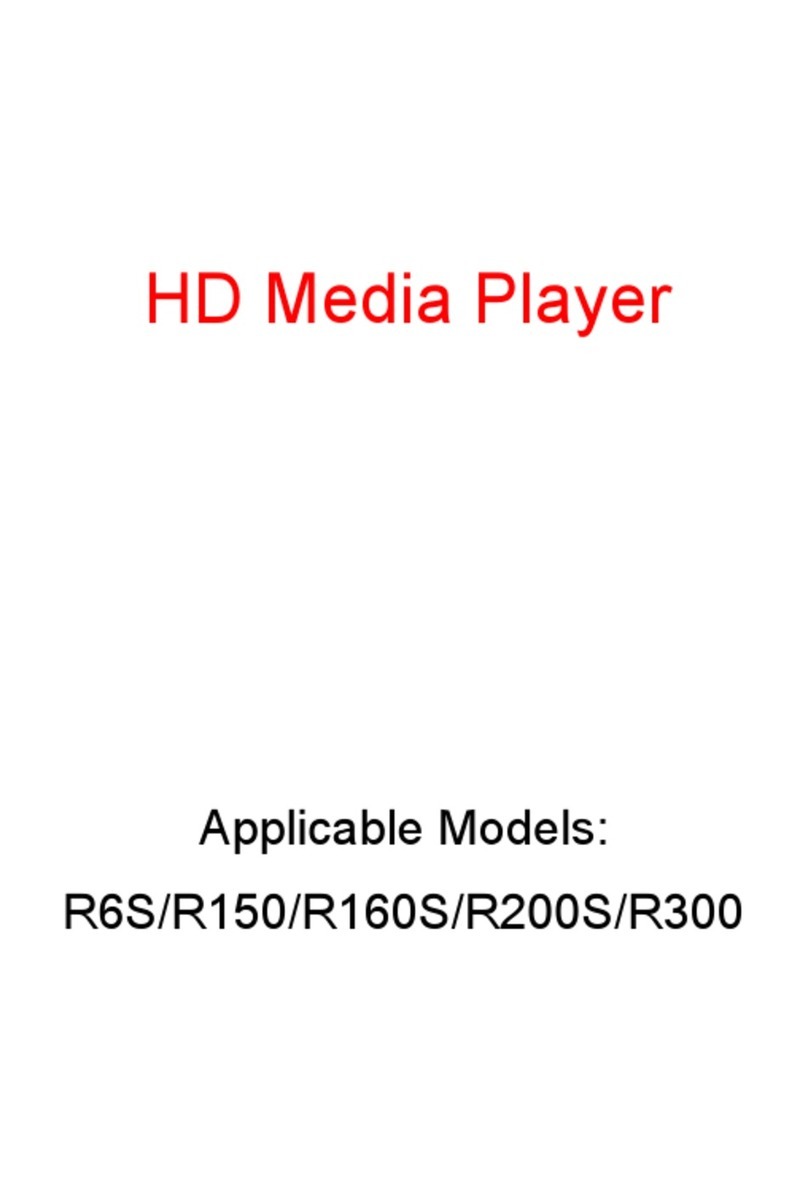Roku Express 3900 Installation guide

FAQ
How to set up your Roku® Express
Background
Roku Express (model: 3900) supports resolutions up to 1080p Full HD and ships with a Standard
IR remote. This article describes the product in more detail and outlines the setup steps.
Note: Roku Express model 3900 is 5x more powerful and replaces Roku Express model
3700. The same steps can be used to set up both models.
Will Roku Express work with my TV?
Roku Express will work for any television with an HDMI®connection. We recommend using the
High Speed HDMI Cable that came with your Roku Express. You can order additional cables
from the Roku accessories store.

Setting up your Roku Express
Follow along with the tutorial video below, or download the Quick Start Guide.
If necessary, attach your your Roku Express using the adhesive strip.
Make sure the correct TV input is selected on your TV (the input to which your Roku Express is
connected). You should see the Roku logo on the TV screen as your Roku Express powers on.
Going through Guided Setup
1. Choose a language
oThe first screen you see will allow you to choose a language. All text and dialog within
the Roku application will be displayed in the selected language.
oScroll up and down the list and press the OK button on your Roku remote to choose
a language.
Note: It is the responsibility of the channel publisher to translate their channel
and some channels may not support your chosen language.
2. Connect your Roku Express to the internet
Choose your wireless network from the list of available networks and enter your password. This
is most often the same network you use to connect your computer or smartphone to the
internet. If you do not see your network, select Scan again to see all networks. For more
assistance, see help finding your wireless network and password.
If you want to see your password as you type, choose Show password. This can help prevent
entering the wrong password. Remember, passwords are case-sensitive. Use the shift button
on the on-screen keyboard to enter a capital letter.
Once you have entered your password and selected Connect, your Roku Express will
automatically connect to the internet. Alternatively, you can get more help if you are unable to
connect to your wireless network.
3. Wait for your Roku Express to download the latest software
Once connected to the internet, your Roku Express will download the latest version of Roku OS
software and then reboot.
4. Set the display type

Select Set display type and let your Roku Express auto detect the best display resolution so you
don’t have to manually configure the settings. To change the display type at a later time, go to
Settings > Display type.
5. Create a Roku account and activate your Roku Express
In order to activate your Roku Express, it must be linked to a Roku account. Your Roku account
keeps track of which Roku devices you own and allows you to add free and purchase channels
from the Roku Channel Store.
oNote: There is NEVER a charge to create a Roku account.
Instructions for activating your Roku Express will be displayed on your TV, including an
activation code; e.g. “XCV5TG”. You will be required to visit roku.com/link on your computer or
smartphone, enter the code and follow the instructions to activate your Roku Express.
oNote: Roku does NOT charge for device activation. When entering roku.com/link into
your web browser, type it carefully to avoid fraudulent websites.
6. You are done!
Once you have completed all the activation steps, your Roku Express will be ready to use.
Tips: You can personalize your Roku Express by changing your theme or screensaver. You can
use the Roku Channel Store to add new streaming channels, games, themes, screensavers, and
other apps.
How to use screen mirroring with your
Android™ or Windows® device
Background
When you want to display content from your phone or tablet on a nearby TV, you may be able to
use screen mirroring. This feature allows you to replicate (or “mirror”) the screen of your
compatible Android™or Windows®device wirelessly onto your TV screen. With screen
mirroring, you can send web pages, videos, photos, music, and more to your compatible Roku®
streaming player or Roku TV™. In other words, whatever you see and do on your mobile device
appears on your TV.
To use screen mirroring, you must first set up and enable the feature on your Android or
Windows device and then request a connection to your Roku device. Once a connection is
established, you can see your mobile screen on your TV and control it from your phone or tablet.

Is screen mirroring supported on my iPhone or iPad?
No. Screen mirroring with a Roku device is not supported with iOS®or Apple devices. You can
however, use your iPhone or iPad to:
Cast content from compatible apps like YouTube and Netflix to your Roku device.
Display personal photos, videos, and music using the Play on Roku feature built in to the free
Roku mobile app.
Are casting and screen mirroring the same?
Even though the terms “casting” and “screen mirroring” are commonly interchanged in the
industry, there are differences when using them with your Roku device.
What content you can send. When casting, you can only watch content available from a mobile
app that specifically supports casting. Screen mirroring allows you to view content from any app
installed on your mobile device.
What you see on your TV. With casting you only see playback of the selected piece of content,
whereas with screen mirroring, you see the entire screen of your mobile device including
buttons and menus –every action is mirrored on your TV.
How you control playback. Casting gives you the option to use your mobile device for control or
you can choose to use your Roku remote. During a screen mirroring session, all actions are
controlled on your mobile device.

Power state of your phone or tablet. Once playback begins, casting lets you use your mobile
device to do something else or you can power it off entirely. Screen mirroring requires that your
mobile device remain powered on for the duration of playback.
Supported mobile devices. Casting is supported on most mobile devices –if you see a casting
icon in the app, you can send content to your TV. Screen mirroring is limited to compatible
Android™ and Windows®devices.
To learn more about directing content from supported mobile apps like YouTube and Netflix to
your TV, review the detailed article about casting.
Can I share my personal photos and videos on my TV?
If you want to specifically share your personal photos and videos, or songs from the music
library stored on your mobile device, you can use the Play on Roku feature of the Roku mobile
app. The Roku mobile app is a free application for iOS® and Android devices.
To learn more about sharing personal media files from your compatible mobile device, read the
detailed article about Play on Roku.
Does my Roku device support screen mirroring?
Most current generation Roku streaming players and Roku TVs support screen mirroring with
notable exceptions listed below. To find the model of your Roku device, go to Settings >
System > About.
Roku Express: Screen mirroring is only supported on model 3900 (introduced in 2017), and not
on model 3700.
Roku Express+: Screen mirroring is only supported on model 3910 (introduced in 2017), and not
on model 3710. With model 3910, screen mirroring is only supported on the HDMI output, and
not on the composite, or A/V output.
You can use the Roku device comparison chart to determine the current products that support
screen mirroring for Android and Windows devices.
Do I need to enable screen mirroring on my compatible Roku device?
If your Roku device supports screen mirroring and is running Roku OS 7.7 or later, the feature is
enabled automatically and there is no action required to enable it. To check the software version
of your Roku device, go to Settings > System > About. If an older version is installed, connect
your Roku device to the internet and have it manually check for a software update.
How do I screen mirror from my Android device?
With a long list of companies manufacturing Android devices, each with a variety of models, it
may be difficult to determine if your Android device supports screen mirroring. In general, if

your Android device is running version 4.2 or later (and is not a Google branded device running
OS 6.0 or later like a Google Nexus or Pixel), it likely supports screen mirroring. However, it is
not uncommon for manufacturers to use a different term when describing this feature. To assist
with setting up and enabling screen mirroring on your Android device, here are some common
terms used for screen mirroring.
Smart View
Quick Connect
SmartShare
AllShare Cast
Wireless display
Display mirroring
HTC Connect
Screen casting
Cast
Once you identify the term used by the manufacturer of your Android device, the screen
mirroring feature is generally enabled from within the settings menu; often on a cast, connection,
network or display submenu. After you enable the feature, select your Roku player or Roku TV
from the list of discovered devices to request a connection.
To learn more about setting up screen mirroring on your Android device, refer to documentation
for your device, or contact the manufacturer. You may also want to try an internet search using
the term “screen mirroring” along with the brand and model of your device.
How do I screen mirror from my Windows device?
How you enable screen mirroring is dependent on the version of Windows running on your
device.
Windows 8.1
The following Microsoft article describes how to project to a wireless display (your Roku
device).
Windows 10
1. Open the action center on your Windows device. Refer to this Microsoft article if you need help
locating the action center.
2. Select Connect.
3. After a moment, you will see a list of wireless display and audio devices.
4. Select your Roku device and follow the on-screen instructions.
If you are unable to “project to a wireless display” on your Windows device, contact Microsoft
for further help.

How do I allow or block a screen mirroring request?
When a screen mirroring request is made from your Android or Windows device, your Roku
device displays an on-screen prompt across the bottom of your TV screen.
From the prompt, you can choose from the following options to allow or block the request.
Always accept –Always allow content from the device to be screen mirrored to your Roku
device without displaying the on-screen prompt for each future attempt. This action adds the
device to a list of ‘Allowed devices’.
Accept –Allow content from the device to be screen mirrored on your Roku device for this one
attempt.
Ignore –Block the current attempt and do not allow the device to connect to your Roku device.
Always ignore –Always block an attempt from the device, and do not display an on-screen
prompt for future attempts. This action adds the device to a list of ‘Blocked devices’.
Can I adjust screen mirroring settings?
You can define how an incoming screen mirroring request is handled by changing the screen
mirroring mode on your Roku device. You can also remove a device that was added to the list of
‘Allowed devices’ or ‘Blocked devices’.
1. Press the Home button on your Roku remote.
2. Select Settings and then select System.
3. Select Screen mirroring.
4. After you open the screen mirroring settings, choose a setting to adjust.

oScreen mirroring mode –Select one of the choices to define how an incoming screen
mirroring request is handled.
Prompt –Each time a screen mirroring request is made, your Roku device will
display an on-screen prompt, except in the case where ‘Always accept’ was
selected from the prompt for a specific device.
Always allow –A request from any device to mirror or cast its screen will be
accepted without an on-screen prompt appearing.
Never allow –Always blocks a screen mirroring request from any device
without an on-screen prompt appearing. This is essentially a way to disable
screen mirroring on your Roku device.
oScreen mirroring devices –Select a device in the list of ‘Allowed devices’ or ‘Blocked
devices’ and choose to remove it. It is expected that either list will be empty if ‘Always
accept’ or ‘Always ignore’ has never been selected from the screen mirroring prompt.

Why can I not find Spotify in the Roku
Channel Store?
Background
On a supported Roku®streaming player or Roku TV™, Spotify lets you discover, manage and
share over 35 million songs for free, or upgrade to Spotify Premium to access exclusive features
including improved sound quality and ad-free listening. Once Spotify is installed on your Roku
device, you can control music playback using your Roku remote, or via Spotify Connect on a
smartphone, tablet, or computer.
This article lists the Roku devices that support Spotify and tells you how to find and install the
channel.
What Roku devices support Spotify?
The most likely reason you cannot see Spotify in the Roku Channel Store is that your Roku
device does not support Spotify. To help determine if your Roku device supports Spotify, you
need to know the software version and device model. To find this information, go to the home
screen on your Roku device and select Settings > System > About.
Spotify is supported on all Roku TV models and select Roku streaming players (models 3600
and above). The minimum required software version is Roku OS 8.2. Your Roku device checks
for an update every 24-36 hours or you can manually check for a software update if necessary.
Where do I find Spotify?
To find and install Spotify on your supported Roku device, open the Roku Channel Store by
selecting Streaming Channels from your home screen, and then browse the Music genre or
select Search Channels and search for 'Spotify'. When you add the channel, it will appear at the
bottom of the list of channels under Home on the main screen of your Roku device. If you
prefer, the channel can be moved higher in the list.
You can also add Spotify from the Roku Channel Store on the web. Once added, the channel will
not immediately appear on your supported Roku device. Your Roku device checks every 24
hours for any new channels, themes or screensavers you have added from the web and
automatically installs them. If you would like to download and install the channel immediately,
go to your Roku device and select Settings > System > System update > Check now.
Note: If you add Spotify to your Roku account from the web, it will only be installed on
supported Roku devices. It will not be added to any unsupported devices linked to your
Roku account.

How to set up your Roku® streaming player
(any model)
Background
The setup procedure for all Roku players is essentially the same. This document describes the
basic setup instructions for any Roku streaming player. There is a separate article explaining how
to set up a Roku® Streaming Stick®.
Connecting the Roku player to your TV
All Roku streaming players will work with any television with an HDMI® connection. When
connecting your Roku streaming player to your TV using an HDMI connection, we recommend
that you use a High Speed HDMI Cable.
For connecting to older televisions, some Roku models include a standard composite video
connection, in addition to the HDMI connection.
Setting up your Roku player
1. Connect your Roku streaming player to your TV using either a High Speed HDMI Cable or
composite cables.

2. If your Roku player has an Ethernet port, you can use an Ethernet cable to connect the Roku
player to an available Ethernet port on your router or Ethernet switch.
3. Connect the power connector to the Roku player and connect the power adapter to a wall
outlet.
Note: Select Roku players can be powered by connecting the included USB cable directly
to a USB port on the TV. The USB port on some TV’s may be unable to power a Roku
player.

4. Open the battery cover of your remote and insert batteries.
Make sure the correct TV input is selected on your TV (the input to which your Roku player is
connected). You should now see the Roku logo on the TV screen as your Roku player powers
on. Help is available if you do not see any picture on your TV or you have problems with your
remote control.
Going through Guided Setup
1. Choose a language
When your Roku Player powers on, the first screen will prompt you to choose a language. All
text and dialog within the Roku application will be displayed in the selected language.
Scroll up and down the list and press the OK button on your Roku remote to choose a
language.
oNote: It is the responsibility of the channel provider to translate their channel and some
channels may not support your chosen language.
2. Connect your Roku player your network and the internet
oChoose your wireless network from the list of available networks and enter your
password. This is most often the same network you use to connect your computer or
smartphone to the internet. If you do not see your network, select Scan again to see all
networks. For more assistance, see help finding your wireless network and password.
oIf you want to see your password as you type, choose Show password. This can help
prevent entering the wrong password. Remember, passwords are case-sensitive. Use
the shift button on the on-screen keyboard to enter a capital letter.
oOnce you have entered your password and selected Connect, your Roku player will
automatically connect to the internet. You can get more help if you are unable to
connect to your wireless network.
3. Wait for your Roku player to download the latest software

oOnce connected to the internet, your Roku player will check to see if a software update
is available. If there is, it will download the latest version and then reboot.
4. Set the display type
oYour Roku player will analyze the HDMI connection to determine the best display
resolution so you don’t have to manually configure the settings. To change the display
type at a later time, go to Settings > Display type.
5. Create a Roku account and activate your Roku player
oIn order to activate your Roku player, it must be linked to a Roku account. Your Roku
account keeps track of which Roku devices you own and allows you to add free and
purchase channels from the Roku Channel Store.
Note: There is NEVER a charge to create a Roku account.
oInstructions for activating your Roku player will be displayed on your TV, including an
activation code; e.g. “XCV5TG”. You will be required to visit my.roku.com/link on your
computer or smartphone, enter the code and follow the instructions to activate your
Roku player.
Note: Roku does NOT charge for device activation. When entering
roku.com/link into your web browser, type it correctly to avoid fraudulent
websites.
6. You are done!
Once you have completed all the activation steps, your Roku player will be ready to use.
Tips: You can personalize your Roku player by changing your theme or screensaver. You can
use the Roku Channel Store to add new streaming channels, games, themes, screensavers, and
other apps.
Why is the image not displayed in HDR or the picture quality poor when I watch 4K HDR
content?
When you specifically watch a 4K HDR movie or TV show on your HDR-capable Roku device,
you may notice the image is not displayed in HDR, or the picture quality is poor. If you
encounter this behavior, you may need to update the software on your HDR-capable TV. You
can typically find instructions how to do this along with the latest software on the TV
manufacturer’s website. Once you confirm that your TV is running the latest software, check that
it is properly configured to enable HDR on the specific input to which your Roku player is
connected. Some TVs that support HDR do not enable this feature by default.
Other Roku Media Player manuals

Roku
Roku BrightSign Owner's manual

Roku
Roku LT User manual

Roku
Roku SoundBridge Radio User manual

Roku
Roku Streaming Stick User manual

Roku
Roku 1 User manual

Roku
Roku XS User manual

Roku
Roku Streaming Stick 4K User manual

Roku
Roku Streaming Stick User manual

Roku
Roku Streaming Stick User manual

Roku
Roku Streambar Pro User manual

Roku
Roku Streaming Stick Specification sheet

Roku
Roku 3 Specification sheet

Roku
Roku SoundBridge Series User manual

Roku
Roku SoundBridge M1000 User manual

Roku
Roku SoundBridge Radio User manual

Roku
Roku Express 4K+ User manual

Roku
Roku 2 player Specification sheet

Roku
Roku Netflix Player User manual

Roku
Roku Premiere+ User manual
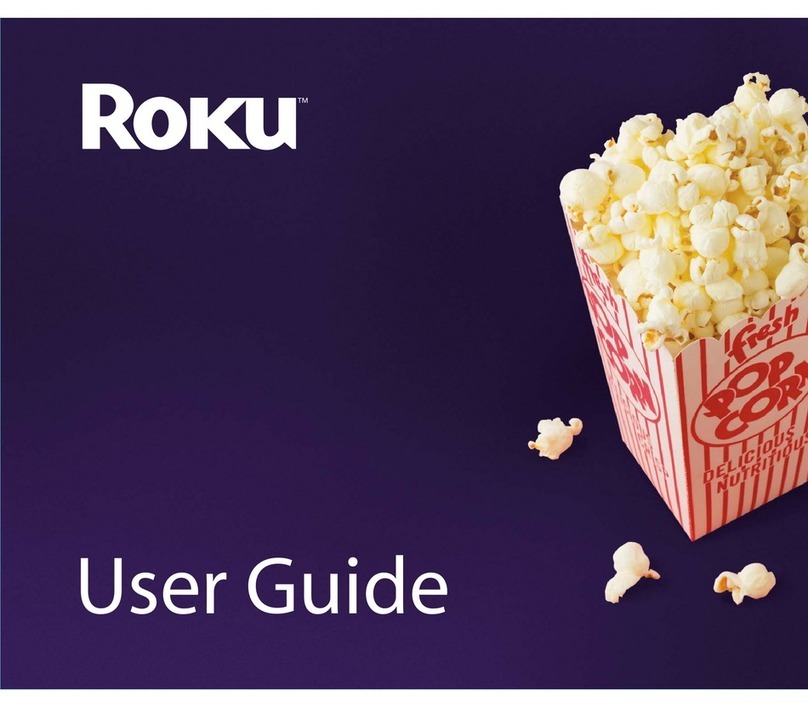
Roku
Roku 3100R User manual