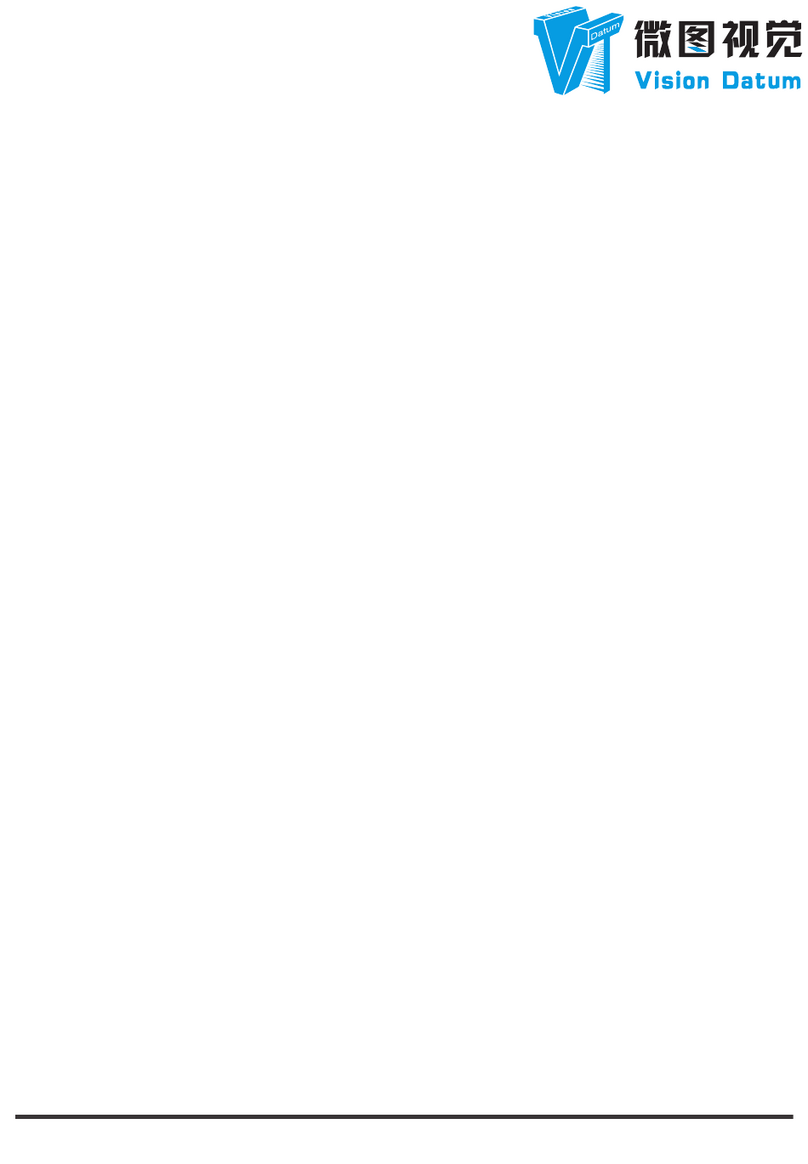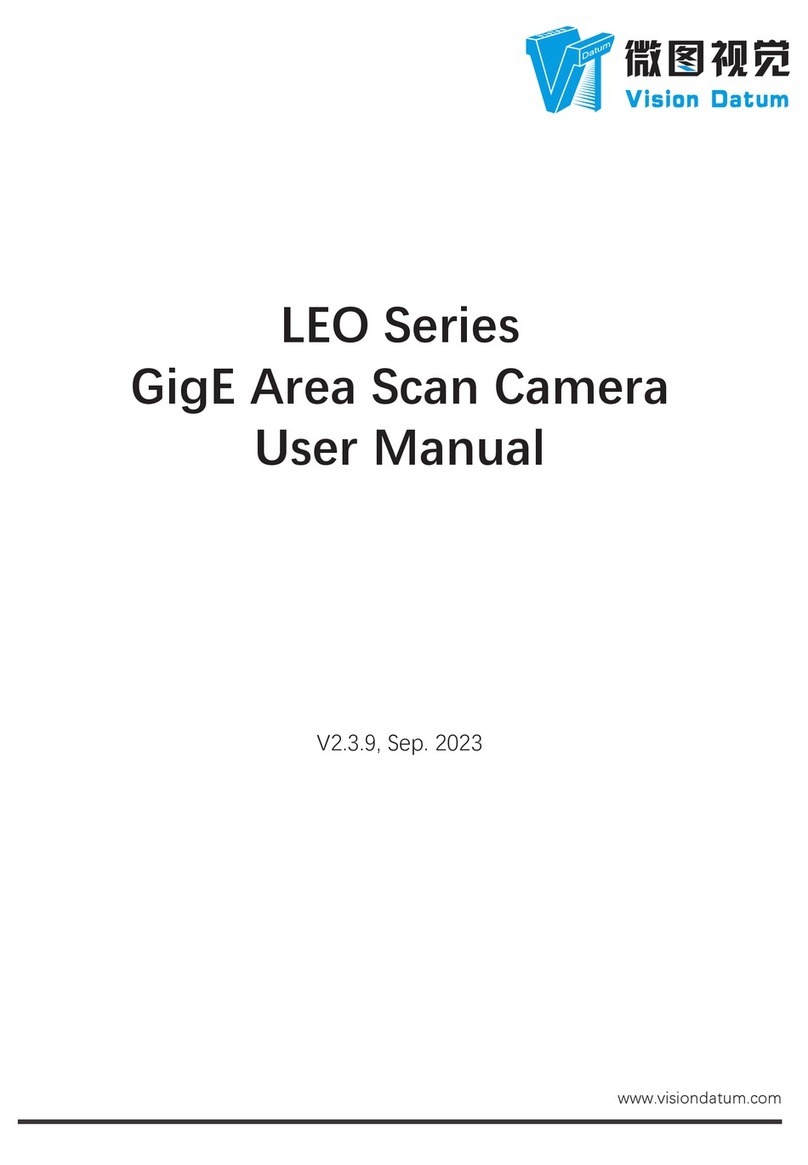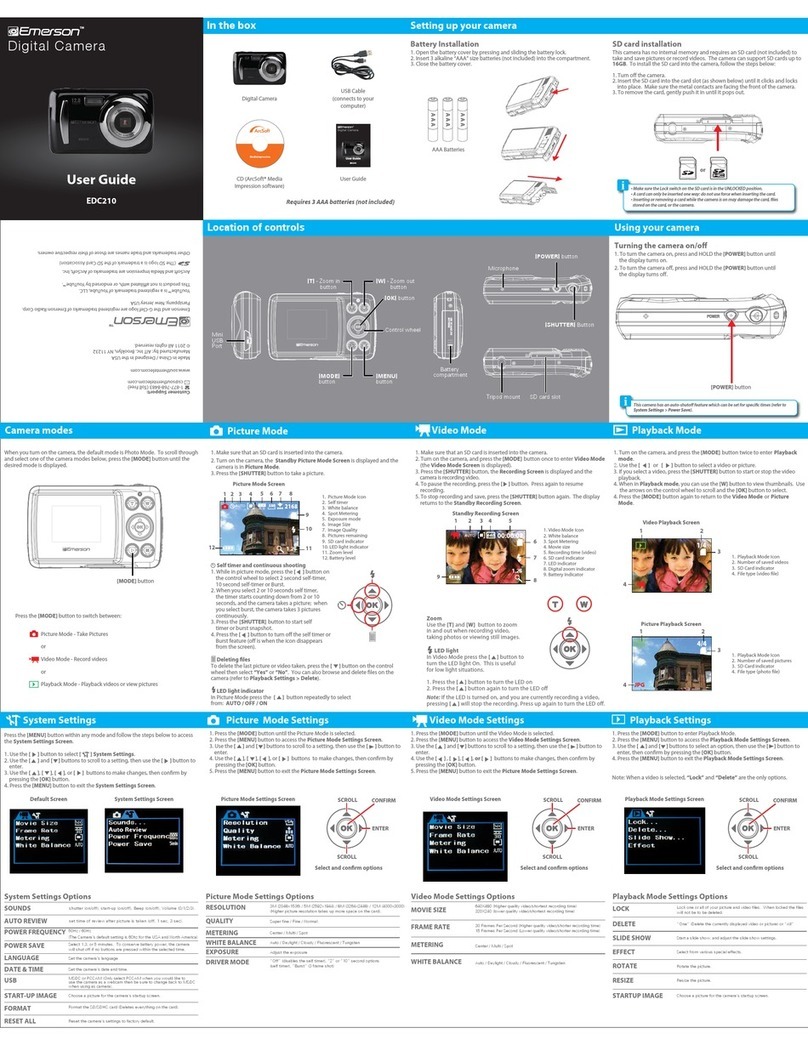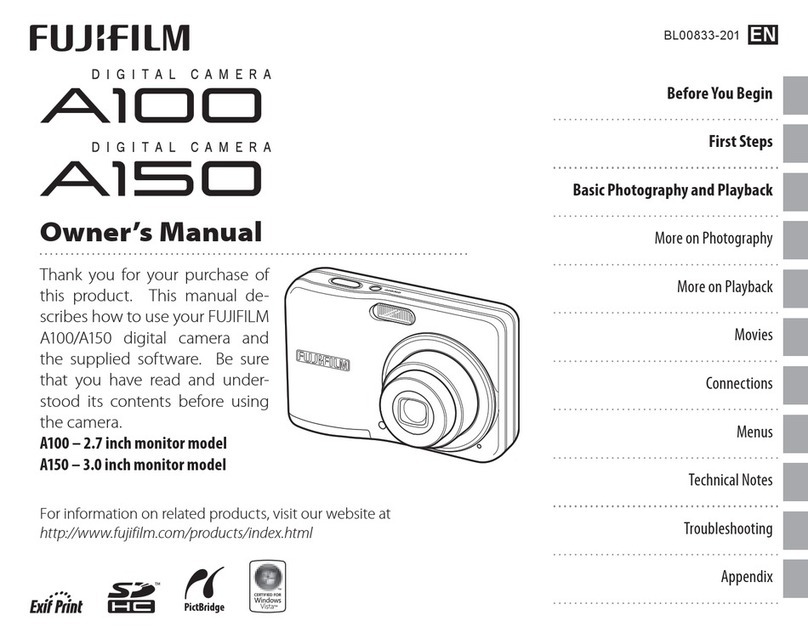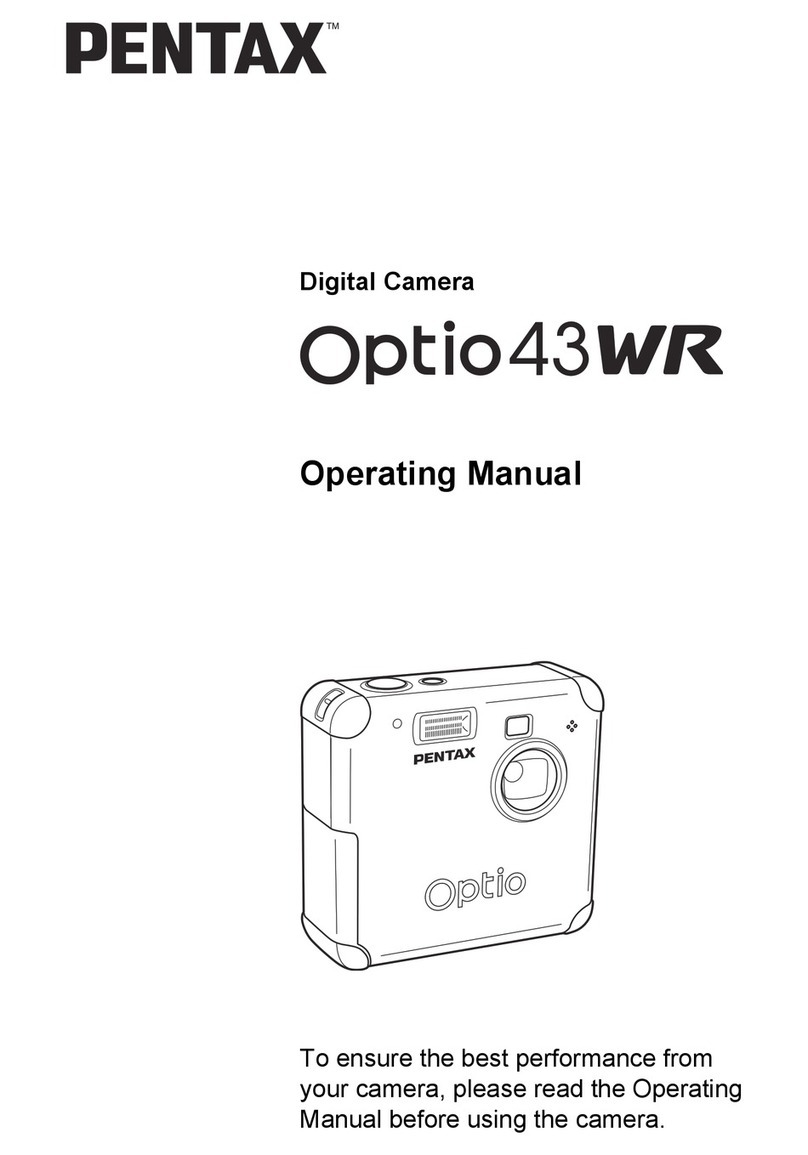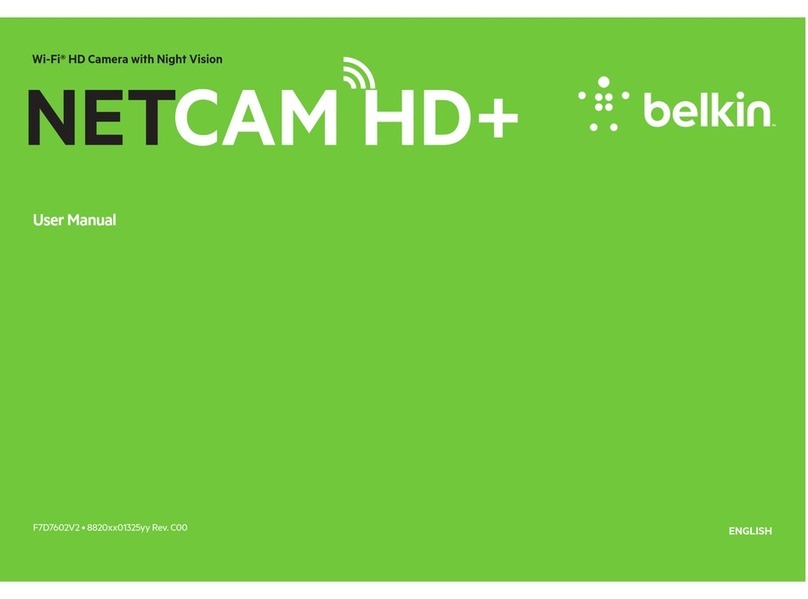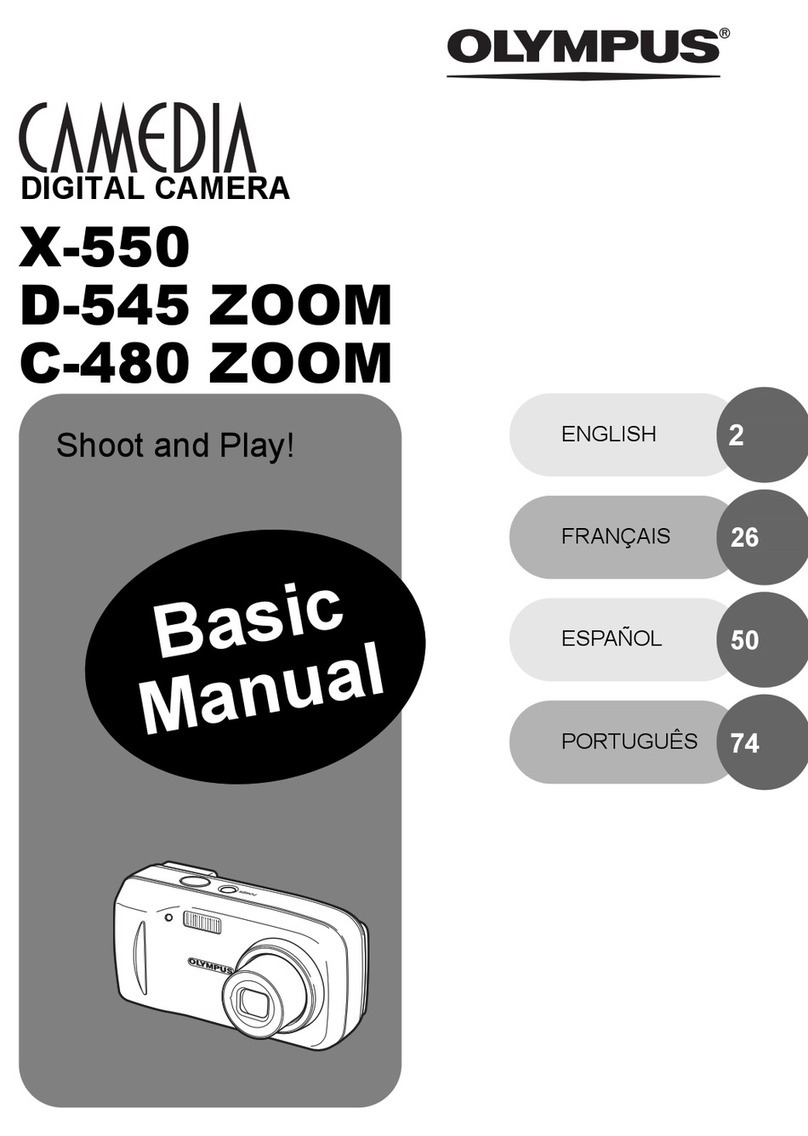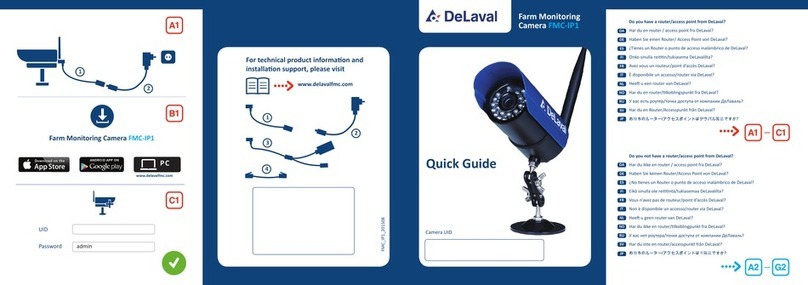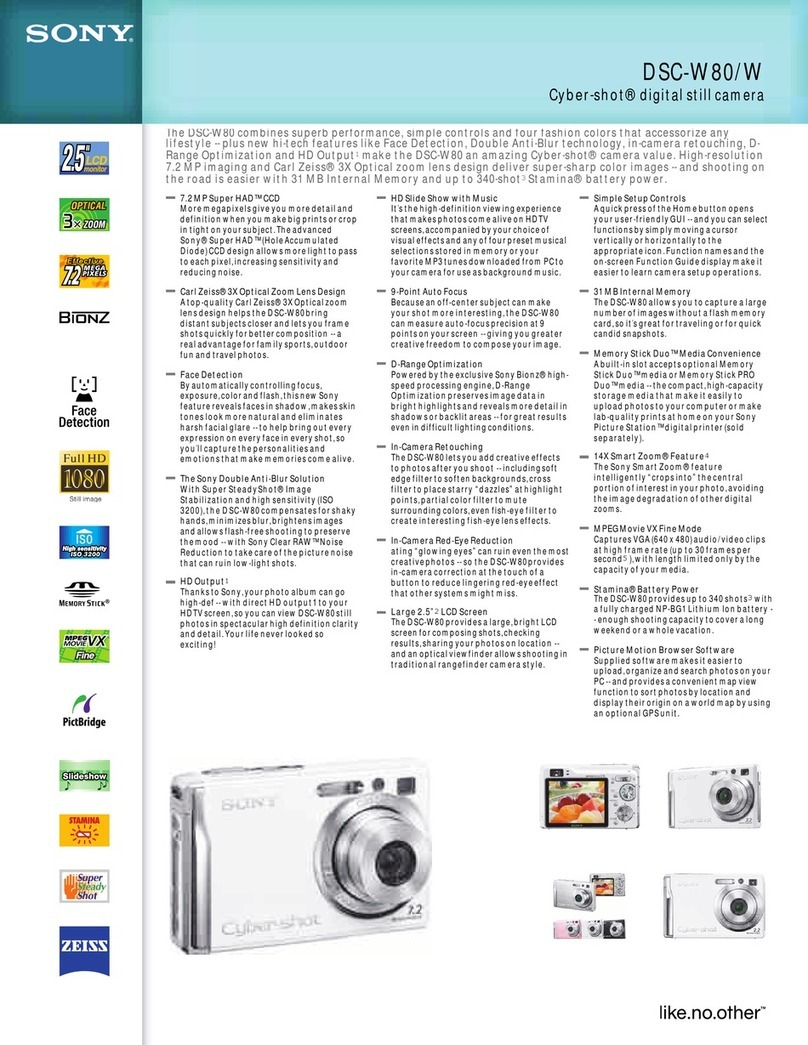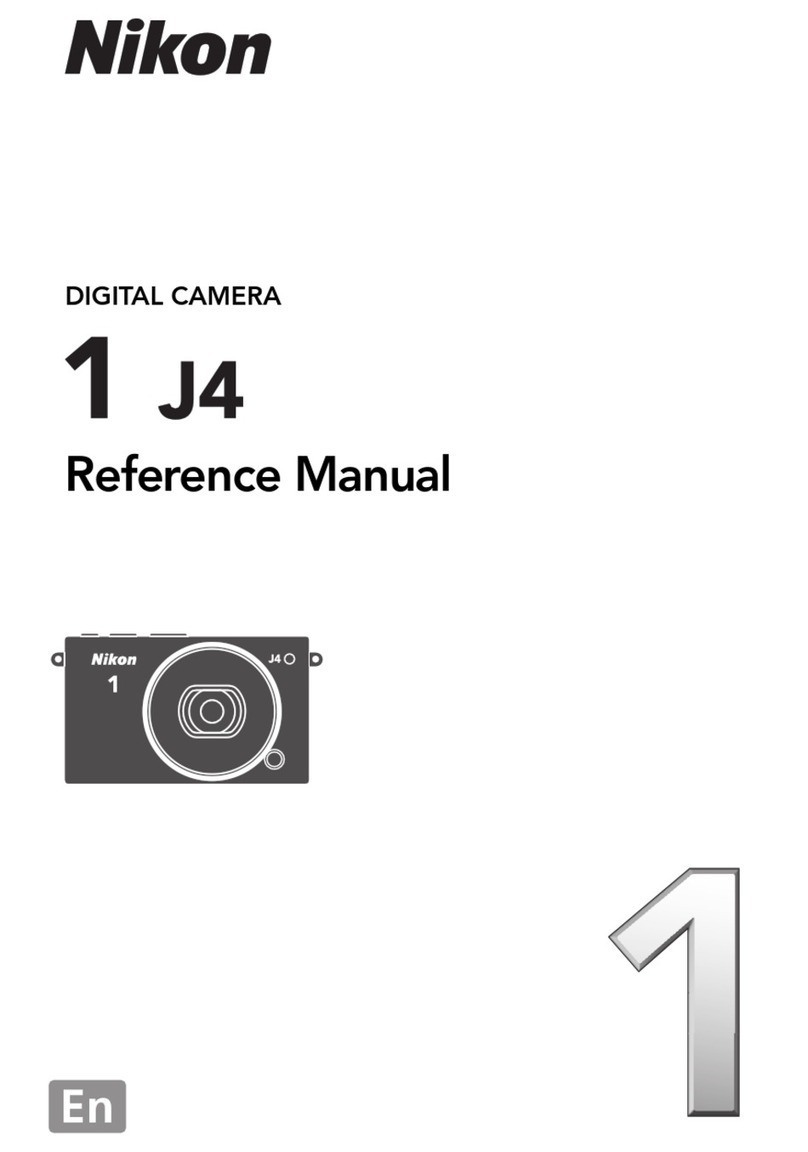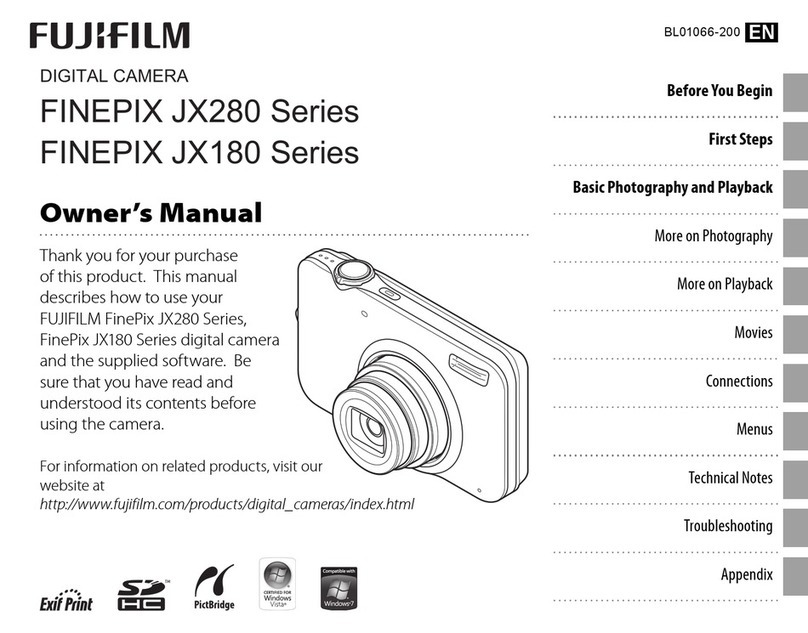Vision Datum SM2 SE Series User manual

SM2 Series SE
Smart Camera User Manual
www.visiondatum.com
V2.3.11. 2023

SM2 SE Camera User Manual 2
Copyright ©2023
Hangzhou Vision Datum Technology Co., Ltd.
Tel.: +86 571-86888309
Add.:No. 8 Xiyuan 9th Road, West Lake District Hangzhou Zhejiang 310030 China.
All rights reserved. The information contained herein is proprietary and is provided solely for the purpose of allowing customers to operate
and/or service Vision Datum manufactured equipment and is not to be released, reproduced, or used for any other purpose without written
permission of Vision Datum.
Disclaimer
The information and specifications described in this manual are subject to change without notice.
Latest Manual Version
For the latest version of this manual, see the Download Center on our web site at:http://www.visiondatum.com/en/service/005001007.
html
Technical Support
Warranty
To ensure that your warranty remains in force, adhere to the following guidelines:
Do not remove the camera’s serial number label
If the label is removed and the serial number can’t be read from the camera’s registers, the warranty is void.
Do not open the camera housing
Do not open the housing. Touching internal components may damage them.
Prevent ingress or insertion of foreign substances into the camera housing
Prevent liquid, flammable, or metallic substances from entering the camera housing. If operated with any foreign substances inside, the
camera may fail or cause a fire.
Avoid electromagnetic fields
Do not operate the camera in the vicinity of strong electromagnetic fields. Avoid electrostatic charging.
Clean with care
Avoid cleaning the sensor if possible.
Handle this camera with care
Do not abuse the camera. Avoid striking, shaking, etc. The camera could be damaged by improper handling.
Read the manual
Read the manual carefully before using the camera.
Preface
Preface
Purpose
This Manual is a basic description of SM2 series Smart Cameras, which mainly includes the product description, quick installation guide
and Simple introduction of SDK(SM-Datum). This manual may be updated due to product upgrades or other reasons. If you need, please
contact the sales engineer for the latest version of this manual.

SM2 SE Camera User Manual 3
1
Product
Description
1
CHAPTER 1 PRODUCT DESCRIPTION
Status LED Description
Status LED Description
PWR Indicator It is a power indicator. The indicator is red during the device’s poweron process. After the device is
powered on, the indicator is green.
LNK Indicator It is a network status indicator. The indicator is flashing green when
the network transmission is normal. Otherwise, it is unlit.
STS Indicator It is a status indicator. The indicator is green when the device operate normally. When errors occur
during the device starts or operates, it is red.
Product Introduction
With built-in positioning and measurement algorithms, the SM2 series vision sensor can detect an object's existence, count patterns,
spots, etc. It can be monitored and operated via the SM-Datum client. It can output results via RS-232 and Ethernet, and cooperate
with other processes via IO. The vision sensor supports multiple result output methods and customized result text output. It is easy to
use and widely used in industrial fields.
LEO series industrial cameras compatible with GigE、10GigE、USB3.0、Cameralink and CoaXPress data bus standards, support
GenICam、USB3 Vision® and GigE Vision®, Smoothly connect with third-party software, like HALCON and Vision Pro, not need for
secondary development. LEO series cameras with excellent cost performance and very suitable for various inspections measurement
and high-speed imaging applications. This series cameras won customers high praise because its outstanding performance in
cellphone and tablet PC screen inspection, LED automatic packaging, defect inspection, and electronic components manufacturing,
wafer positioning and other applications.
With this variety of sensors and interfaces, combined with the extensive features offered, LEO series cameras are fit for a wide range
of vision applications.
Product Features
■ Adopts Built-in hardware platform for high-speed image processing
■ Built-in high-precision positioning, measurement, calibration, logic, defect detection, OCR and code reading algorithms
■ Output results via RS-232 and Ethernet, and cooperate with other processes via I/O
■ Optional multi-color light source、Optional multi-focal length lens, multi-focal length lens optional
■ Support Serial, TCP, UDP, FTP, Modbus and other communication modes
* The camera functions may differ by camera models,please refer to actual functions

SM2 SE Camera User Manual 4
1
Product
Description
12 .5 15
46 (不含线揽)
57 .6
13 .8 15
20 .1
25
3
2-M3 32-M3 注:线缆折弯空间 30 mm
76
30
25
38
46 (不含线缆)
15
6.5
15
8
3
2-M2 32-M2
25
Mechanical Dimensions
The dimensions is in millimeters:
The cameras are interfaced to an external circuity via 17-pin connectors located on the housing and contain power, I/O, Ethernet,
and serial signals. The interface is threaded. Tightening the interface during use can reduce the loosening of the interface caused by
on-site vibration. There are three indicators on the side of the device that show the device status. There are M2/M3 screw holes on
the side and bottom of the device for fixing the device.
Camera Housing and Base Mounting Hole Size(mm):
Fig. 1-1: 46 × 57.6 × 25 mm Mechanical Dimensions (in mm) of the Smart Cameras with M12-Monut housing (The installation uses M3 screws).
Fig. 1-2: 46 × 38 × 25 mm Mechanical Dimensions (in mm) of the Smart Cameras with M10-Monut housing (The installation uses M2 screws).

SM2 SE Camera User Manual 5
2
Power and
I/O Interface Definition
1 2
Color Pin Signal Signal Source Designation
Red 1 POWER_IN - Direct current power supply positive
Brown 2 - - -
Purple White 3 - - -
Green 4 RS-232 TX - RS-232 serial port output
Green White 5RS-232 RX - RS-232 serial port input
Yellow 6MDI0+ - Fast Ethernet signal MDI0+
Orange White 7 MDI1- - Fast Ethernet signal MDI1-
Blue White 8 GPIO2 Line 2+ Bi-directional I/O, and it is output by default.
Blue 9 - - -
Brown White 10 GPIO3 Line 3+ Bi-directional I/O, and it is output by default.
Black 11 GND Line 0/1/2/3- Direct current power supply negative
Pink 12 - - -
Purple 13 - - -
Yellow White 14 MDI0- - Fast Ethernet signal MDI0-
Orange 15 MDI1+ - Fast Ethernet signal MDI1+
Gray 16 GPIO0 Line 0+ Bi-directional I/O, and it is the trigger by default.
White 17 GPIO1 Line 1+ Bi-directional I/O, and it is used to switch solutions
by default.
The wire color of this user manual is the color of Vision Datum. If you use other manufacturers' cable color definitions may be
different, random connection may cause the camera to burn out, please connect according to the I/O port type and pin definition
or contact our technical staff for advise.
The cable has a RJ45 connector that corresponds to 6th, 7th, 14th, and 15th pins of the 17-pin interface.
● The open lines of the supplied 17-pin cable can be wired according to the actual demands.
● Four lines of the supplied 17-pin cable does not correspond to the device’s 17-pin interface. The black/white line is Line 0’s
pull-up and pull-down resistor, the pink line is Line 1’s pull-up and pull-down resistor, the orange line is Line 2’s pull-up and
pull-down resistor, and purple/white line is Line 3’s pull-up and pull-down resistor.
i
17-Pin Cable Type I
CHAPTER 2
POWER AND
I/O INTERFACE DEFINITION
I/O Connection Definition and Assignments
Different models of smart camera power supply and I/O interface correspond to different pin signal definitions.
Table 2-1:
Numbering and assignments
for 17-pin Power、I/O and
serial ports
1
12
3
7
4
5
6
8
9
10
11
2
13
14
16
15
17
OPEN
橙
蓝/白
紫/白
棕/白
黑/白
灰
粉
白
棕
紫
蓝
红(26 #)
绿
黑(26 #)
绿/白
Orange
Blue/White
Purple/White
Brown/White
Black/White
Gray
Pink
White
Brown
Purple
Blue
Red(26#)
Black(26#)
Green
Green/White

SM2 SE Camera User Manual 6
32
Power and
I/O Interface Definition
● You cannot use the 12 V power plug of the DB9 serial port connector and power supply open line to
power the device at the same time. Otherwise, damaging to the power supply may occur.
● Two lines of the supplied 17-pin cable does not correspond to the device’s 17-pin interface.
The pink line is Line 0/1’s pull-up and pull-down resistor, and the purple/white line is Line 2/3’s pull-up
and pull-down resistor.
i
I/O Connection Definition and Assignments
17-pin cable type II
The cable has a DB9 serial port connector that corresponds to 4th and 5th pins of the device’s 17-pin interface, and a
RJ45 connector that corresponds to 6th, 7th, 14th, and 15th pins of the 17-pin interface.
OPEN
蓝/白
紫/白
棕/白
灰
粉
红
白
棕
紫
蓝
黑
Blue/White
Purple/White
Brown/White
Gray
Pink
White
Brown
Purple
Blue
Red
Black
The wire color of this user manual is the color of Vision Datum. If you use other manufacturers' cable color definitions may be
different, random connection may cause the camera to burn out, please connect according to the I/O port type and pin definition
or contact our technical staff for advise.

7SM2 SE Camera User Manual
3 3
Installation
and Setup
2 3
CHAPTER 3 INSTALLATION AND SETUP
You should perform the software installation procedure first and the hardware installation procedure second.
Software Installation
SM-Datum Installation
System Requirements
LEO Camera Software Suite for Windows requirements that one of the following operating systems is installed on your computer:
■ Windows 7 (32 bit or 64 bit)
■ Windows 10 (32 bit or 64 bit)
Installation Steps
1.You can download the SM-Datum software(Smart Cameras SDK For Windows)from:
http://www.visiondatum.com/service/005001008.html
2.Double click SM-Datum installation package to install the client.
3.Follow the instructions on the screen. The installer will guide you through the installation process.
If you use a firewall on your computer, disable the firewall for the network adapter to which your camera is connected.
Close the Firewall
In order to ensure the camera software keep running and image transmission stability, please close the firewall before using the
software.

SM2 SE Camera User Manual 8
3
Installation
and Setup
Hardware Installation
Camera Installation
The installation procedures assume that you will be making a peer-to-peer connection between your camera and a
computer.
Make sure that the following items are available before starting the installation:
■ SM2 Series Smart camera
■ Applicable switch or network card
■ The computer with a GigE network adapter installed
■ The computer must be equipped with appropriate operating system
■ Standard Ethernet cable (CA5 or above).
Steps:
■ Use M2/M3 screws to fix the device to the installation position.
■ Use the supplied 17-pin cable to wire the device to a suitable power adapter or switch power supply.
■ Use the network cable to connect the device via the 17-pin cable’s RJ45 connector to a switch or a network interface card.
Network Settings
Before using the camera, you need to configure IP is in the same network segment with the computer. You can modify it in “Local
Connection” to ensure network communication is normal.
Local Network Configuration :
● Click “Control Panel”> “Network and Internet”> “Network and Sharing Center”> “Change Adapter Configuration. “Then
select corresponding network card to configure it automatically obtain IP address or manually assign it as same network
segment address with the camera. Shown as below:
● Open “Advanced” in the properties, set “Jumbo Frame” as its maximum value:9014bytes, both of transmit buffer and receive
buffer set as 2048bytes, the Interrupt Throttle Rate set as extremum value. These maximum values mentioned above depend on
the specific network card. Shown as below:

9SM2 SE Camera User Manual
3 3
Installation
and Setup
Software Operation
SM-Datum Operation
1、Double-click the SM-Datum shortcut on the desktop to open up the client software.
2、The Software refreshes the camera list automatically.To add a remote camera, click type in the IP address.
Make sure the connection between the remote camera and the PC is established when adding remote cameras.
i
3、Make sure that the device to be connected is available and selected.
You cannot log in if the device is occupied or unreachable. It must be restored to the available state before
logging in.
i
● The camera is occupied by another process . Log out the camera from the current process before you can log into the
camera via the Software.
● The camera's IP address is not reachable on the LAN . Click Edit IP Address or click before you can log into the
camera.
4. Enter the device password on the right and click to log in.
● The camera password will be restored to Abc1234. We highly recommend you change the password after login
to ensure the security of your device.
● If you forgot the password of a camera,you can click Forgot password to show the password reset window.
Contact our technical support to get the password reset file. If you choose to send an email, please include the
serial number of the camera in the content.After getting the password reset file, click Import Resetting File.Click
Open to load the key file and reset the password.
i

SM2 SE Camera User Manual 10
3
Installation
and Setup
No. Name Description
①
Menu Bar Related settings can be made for program management, I/O settings, communication settings,
camera settings,operation management and and camera monitoring.
②
Project Control
Panel View project running status in real time, reset project statistics, run/stop project, and edit project.
③
Tool List View the real-time status of each tool in the project and edit tools.
④
Live View Panel View the image of the camera in Camera Mode or imported image in Image Mode.
⑤
More Check user manual, and check software version. Minimize, maximize, and exit the Software.
Device Operation
After login, the software main interface as below.
See the description of each area in the table below.
The device needs to perform related operations through the client. The overall operation process is shown in the following figure.
For details, please refer to the client user manual. Click "More" in the upper right corner of the client and select "User Manual" to open
the client user manual.
New/Edit Project
login client
Running the Project
I/O
Running Monitoring

SM2 SE Camera User Manual 11
4
I/O Electrical
Feature and Wiring
3 4
I/O Electrical Feature
This section introduces the electrical feature and wirings of the device’s I/O and serial port. The device has two configurable bi-
directional I/Os (Line 0/1), one input signal (Line 2), one output signal (Line 3), and one RS-232.
Input Signal
By default, the I/O type of Line 0 is trigger, and the I/O type of Line 1/2 is used to switch project.
i
The device has one input signal (Line 2) and two configurable bi-directional I/Os (Line 0/1) that can be configured to input signal,
and their internal circuit is shown below.
The maximum input current for the input signal is 1 mA.
Input Electrical Feature:
Parameter Name Parameter Symbol Value
Input Logic Level Low VL 1 V
Input Logic Level High VH 2 V
Input Rising Delay TDR 1 µs
Input Falling Delay TDF 200 ns
08/12/15mm Focal Length Devices
GPI
VCC
CHAPTER 4
I/O ELECTRICAL FEATURE
AND WIRING
Input Level High
Input Level Low
50%
Internal Logic
50%
50% 50%
TDF
TDF

SM2 SE Camera User Manual 12
4
I/O Electrical
Feature and Wiring
The device has one output signal (Line 3) and two configurable bi-directional I/Os (Line 0/1) that can be configured to output
signal, and their internal circuit is shown below.
Output Signal
GPO
The max. output current is 25 mA.
When the external voltage is 12 VDC and pull-up resistor is 1 KΩ, output electric feature is shown below.
Parameter Name Parameter Symbol Value
Output Logic Level Low VL 550 mV
Output Logic Level High VH 12 VDC (external pull-up resistor)
Output Falling Delay TDF 330 ns
Output Rising Delay TDR 4.4 µs
Output Falling Time TF 116 ns
Output Rising Time TR 3.8 µs
Relation between different external voltages and output logic level low is shown below.
External Voltage VL
3.3 V 180 mV
5 V 260 mV
12 V 500 mV
24 V 900 mV
I/O Electrical Feature
08/12/15mm Focal Length Devices
输出高电平
内部逻辑
输出低电平
TR
TDR
TDF
TF
50 %
50 %
50 %
50 %
10 % 10 %
90 % 90 %
Internal Logic
Output Level
High
Output Level
Low

SM2 SE Camera User Manual 13
4 4
I/O Electrical
Feature and Wiring
This section introduces the electrical feature and wirings of the device’s I/O and serial port.
The device has four configurable bi-directional I/O (Line 0/1/2/3) and one RS-232. The I/O type can be configured as trigger,
switch solution or output.
Configure as Input Signal
The device has four bi-directional I/O (Line 0/1/2/3) and you can set them as input signal or output signal according to demands.
If the bi-directional I/O is configured as input signal, and its logic level and electrical feature are shown below.
Parameter Name Parameter Symbol Value
Input Logic Level Low VL 1 V
Input Logic Level High VH 2 V
Input Rising Delay TDR 1 µs
Input Falling Delay TDF 200 ns
GPI Line 0/1
GPO
VCC
I/O Electrical Feature
06mm Focal Length Devices
Input Electrical Feature
● Only one I/O signal can be configured as trigger.
● By default, the I/O type of Line 0 is trigger, the I/O type of Line 1 is used to switch solution, and the I/O
type of Line 2/3 is output.
i
输入高电平
输入低电平
内部逻辑
50% 50%
50% 50%
TDF
TDF
Input Level High
Input Level
Low
Internal Logic

SM2 SE Camera User Manual 14
4
I/O Electrical
Feature and Wiring
If the bi-directional I/O is configured as output signal, its output signal polarity is NPN, and its logic level and electrical feature
are shown below.
Configure as Output Signal
输出高电平
内部逻辑
输出低电平
TR
TDR
TDF
TF
50 %
50 %
50 %
50 %
10 % 10 %
90 % 90 %
When the external voltage is 12 VDC and pull-up resistor is 1 KΩ, output electric feature is shown below.
Parameter Name Parameter Symbol Value
Output Logic Level Low VL 550 mV
Output Logic Level High VH 12 VDC (external pull-up resistor)
Output Falling Delay TDF 330 ns
Output Rising Delay TDR 4.4 µs
Output Falling Time TF 116 ns
Output Rising Time TR 3.8 µs
Relation between different external voltages and output logic level low is shown below.
External Voltage VL
3.3 V 180 mV
5 V 260 mV
12 V 500 mV
24 V 900 mV
I/O Electrical Feature
06mm Focal Length Devices
Internal Logic
Output Level
High
Output Level
Low

SM2 SE Camera User Manual 15
4 4
I/O Electrical
Feature and Wiring
I/O Wiring
The device can receive input signals from external devices and output signals to external devices. This section introduces how to wire
the device’s I/O.
_ If you use the pull-down resistor of the supplied 17-pin cable, the wiring is shown below.
Input signal wiring may differ by external device types.
● PNP Device
Input Wiring
_ If you use external pull-down resistor, it is recommended to use 1 KΩ pull-down resistor.
_ If the VCC of NPN device is 12 VDC or 24 VDC, and the pull-up resistor of the supplied 17-pin cable is used.
● NPN Device
_ If the VCC of NPN device is 12 VDC or 24 VDC and the external pull-up resistor is used, it is recommended to use 1 KΩ pull-up resistor.
● The input and output signals mentioned in this section are the bi-directional I/O signal whose I/O type is
configured as trigger and output correspondingly.
● The pull-up and pull-down resistors in wiring figures below need to wire with correct open lines.
● The voltage of VCC should be equal to or less than that of PWR. Otherwise, the device’s output signal may
have exception.
● The device figures below are for reference only, and the actual one you got should prevail.
i
输入信号
电源
PWR
PNP
设备
电源
电源地
信号线
VCC
电源地
上下拉电阻
PWR和 VCC的 GND
Device Power
Input Signal
Device Power Ground
Pull-Up and Pull-
Down Resistor
PNP Device Power
Signal Line
PNP Power Ground
PNP
Device
GND of PWR and VCC
输入信号
电源
PWR
PNP
设备
电源
电源地
信号线
VCC
电源地
PWR和 VCC的 GND
Device Power
Input Signal
Device Power Ground
PNP Device Power
Signal Line
PNP Power Ground
PNP
Device
GND of PWR and VCC
输入信号
电源
PWR
NPN
设备
电源
电源地
信号线
VCC
上下拉电阻
电源地
PWR 和VCC 的GND
Device Power
Device Power Ground
Pull-Up and Pull-
Down Resistor
NPN Device Power
Signal Line
NPN Power Ground
NPN
Device
GND of PWR and VCC
Input Signal
输入信号
电源
PWR
NPN
设备
电源
电源地
信号线
VCC
电源地
PWR 和VCC 的GND
Device Power
Device Power Ground
NPN Device Power
Signal Line
NPN Power Ground
NPN
Device
GND of PWR and VCC
Input Signal

SM2 SE Camera User Manual 16
4
I/O Electrical
Feature and Wiring
I/O Wiring
● Switch
● PNP Device
Output signal wiring may differ by external device types.
Output Wiring
_ If the VCC of NPN device is 12 VDC or 24 VDC, and the pull-up resistor of the supplied 17-pin cable is used.
● NPN Device
_ If the VCC of NPN device is 12 VDC or 24 VDC and the external pull-up resistor is used, it is recommended to use 1 KΩ pull-up resistor.
输入信号
电源
PWR
电源地
0V
PWR和 VCC的 GND
>3.3V
Device Power
Input Signal
Device Power Ground
GND of PWR and VCC
输出信号
电源
PWR
设备
PNP
电源
电源地
信号线
VCC
电源地
PWR 和VCC 的GND
Device Power
Output Signal
Device Power Ground
GND of PWR and VCC
PNP
Device
PNP Device Power
Signal Line
PNP Power Ground
输出信号
电源
PWR
设备
NPN
电源
电源地
信号线
VCC
电源地
上下拉电阻
RWR 和VCC 的GND
Device Power
Output Signal
Device Power Ground
GND of PWR and VCC
NPN
Device
NPN Device Power
Signal Line
NPN Power Ground
Pull-Up and Pull-Down Resistor
输出信号
电源
PWR
NPN
设备
电源
电源地
信号线
VCC
电源地
PWR和 VCC的 GND
Device Power
Output Signal
Device Power Ground
GND of PWR and VCC
NPN
Device
Signal Line
NPN Device Power
NPN Power Ground

SM2 SE Camera User Manual 17
4 4
I/O Electrical
Feature and Wiring
RS-232 Serial Port
The device supports outputting data via RS-232 serial port, and you can set serial port communication via the client software.
Refer to the user manual of the SM-Datum client software for details. The 17-pin cable has open lines of RS-232 serial port,
which are 4th and 5th pin of the 17-pin interface.
RS-232 Serial Wiring
The wiring of the unit's RS-232 interface to other external devices with RS-232 serial ports is shown below.
● The definition of the 9-pin male 232 serial port connector is as follows.
RS-232 Serial Port Introduction
The commonly used RS-232 serial ports are divided into two types: 9-pin and 25-pin, which can be connected to the serial
port part of the device interface for communication.
Pin Symbol Description
2 RX Receive Data
3 TX Send Data
5 GND Signal Ground
● The definition of the commonly used 25-pin male 232 serial port connector is shown below.
232 串口输入
设备电源
PWR
设备电源地
外部
设备
TX
设备电源地
RX
232 串口输出
GND
Device Power
Device Power Ground Device Power Ground
RS-232 Serial Output
RS-232 Serial Input
External
Device
Pin No. Name Function
2 TX Transmit Data
3 RX Receive Data
7GND Signal Ground

SM2 SE Camera User Manual 18
5
FAQ
5
CHAPTER 5 FAQ
Trouble Shooting
Trouble:
Possible Reason1: The device is not powered on
Solution1: Check whether the power connection of the device is normal (observe whether the top PWR light is solid
green), and ensure that the device is powered on normally.
Possible Reason2: The network connection is abnormal
Solution2: Check whether the network connection is normal (Observe whether the top LNK light is flashing green, and
the ACT light is solid yellow), make sure that the network cable of the device is connected normally, and the PC network port and
the device are in the same network segment.
No device found when running the client
Possible Reason1: The brightness of the light source is not enough
Solution1: Appropriately increase the brightness of the light source or replace it with a brighter light source.
Possible Reason2: The exposure and gain are adjusted too low
Solution2: Appropriately increase exposure and gain.
Live view is black/dark
Possible Reason: The network line speed is not 1000Mbps
Solution: Check if the network transmission speed is 1000Mbps and above.
Image freezes / low frame rate / tearing during preview
Possible Reason: Enable trigger mode, but no trigger signal
Solution: Trigger the device or turn off the trigger mode.
No image when previewing

SM2 SE Camera User Manual 19
6
Technical Support
5 6
CHAPTER 6 TECHNICAL SUPPORT
If you need advice about your camera or if you need assistance troubleshooting a problem with your camera, it’s highly
It would be helpful if you can fill-in the following table and send to us before you contact our technical support team.
Hangzhou Vision Datum Technology Co., Ltd
No.8 Xiyuan 9th Road, West Lake District Hangzhou Zhejiang 310030 China
Tel: 86-571-86888309
www.visiondatum.com
For Research Use Only ©2023 Hangzhou Vision Datum Technology Co., Ltd.
All rights reserved. All trademarks are the property of Hangzhou Vision Datum Technology Co., Ltd.
Camera Model: Camera’s SN:
Describe the issue in as much detail
as possible:
If known, what’s the cause of the
issue?
How often did/does the issue occur?
How severe is the issue?
Parameter set
Please connect the camera directly to PC and make note of the parameter
when the issue occurred.
Technical Support
Table of contents
Other Vision Datum Digital Camera manuals