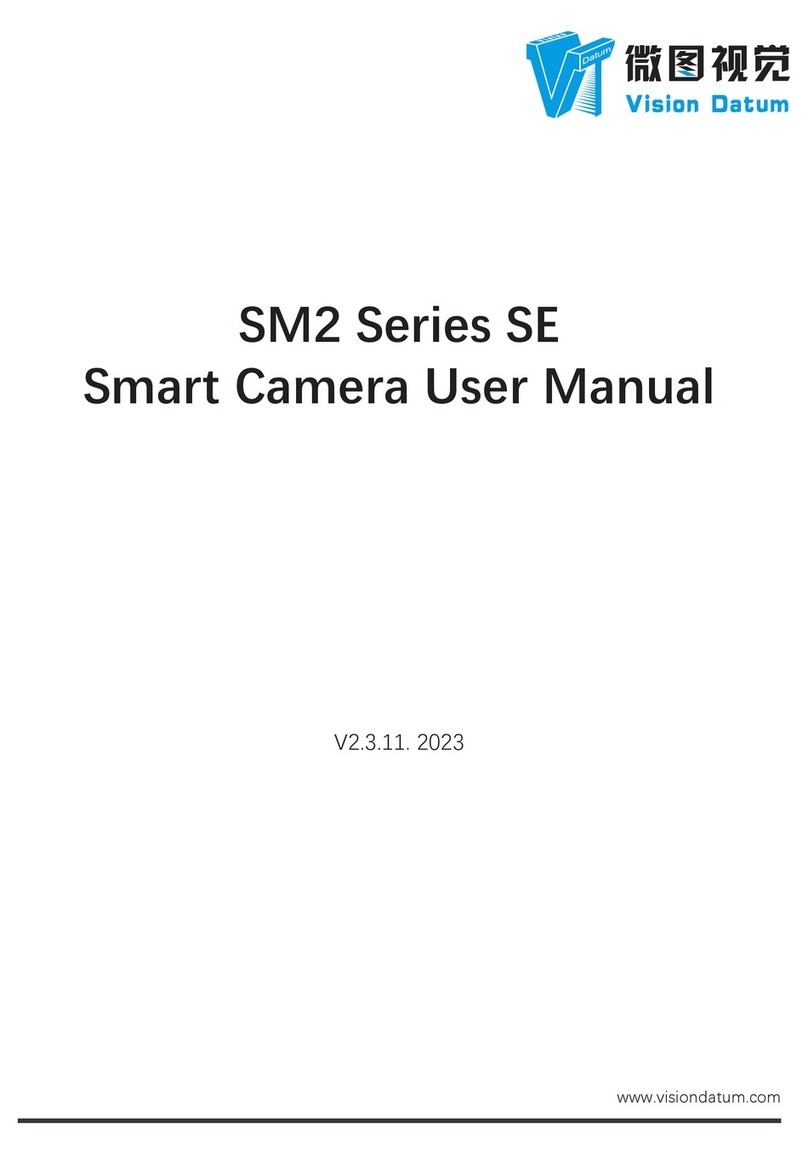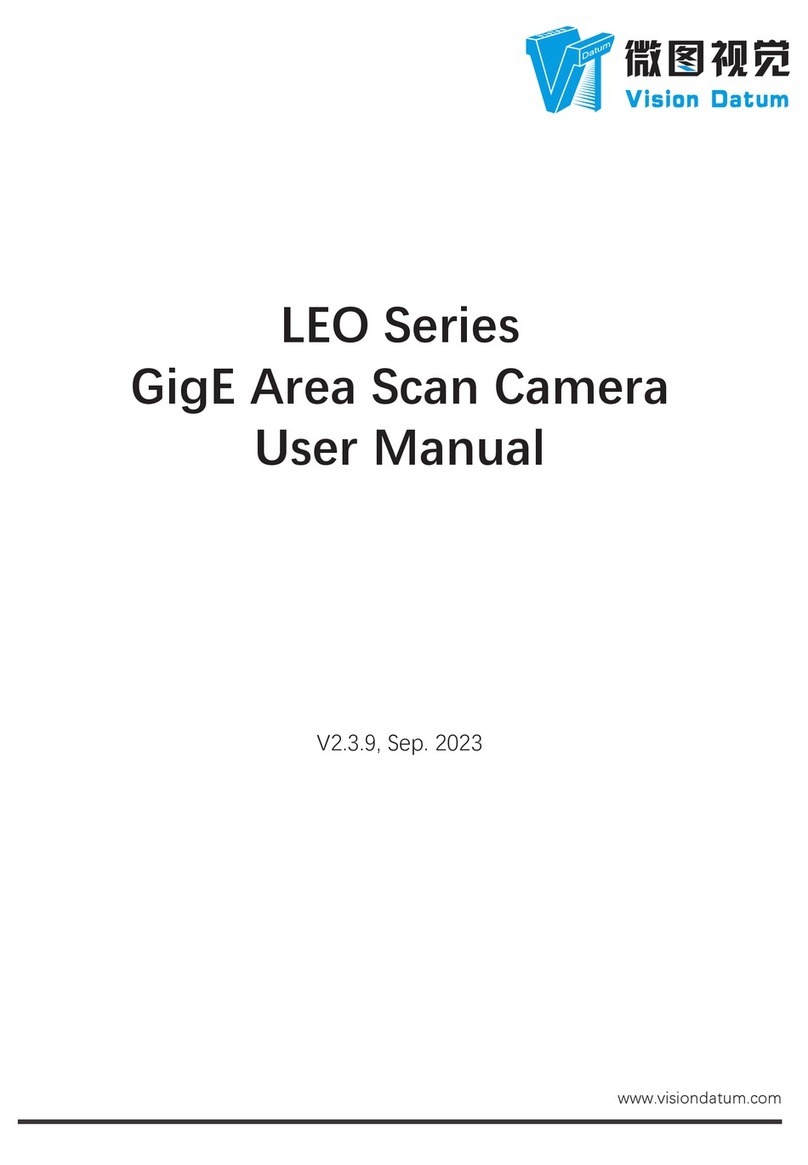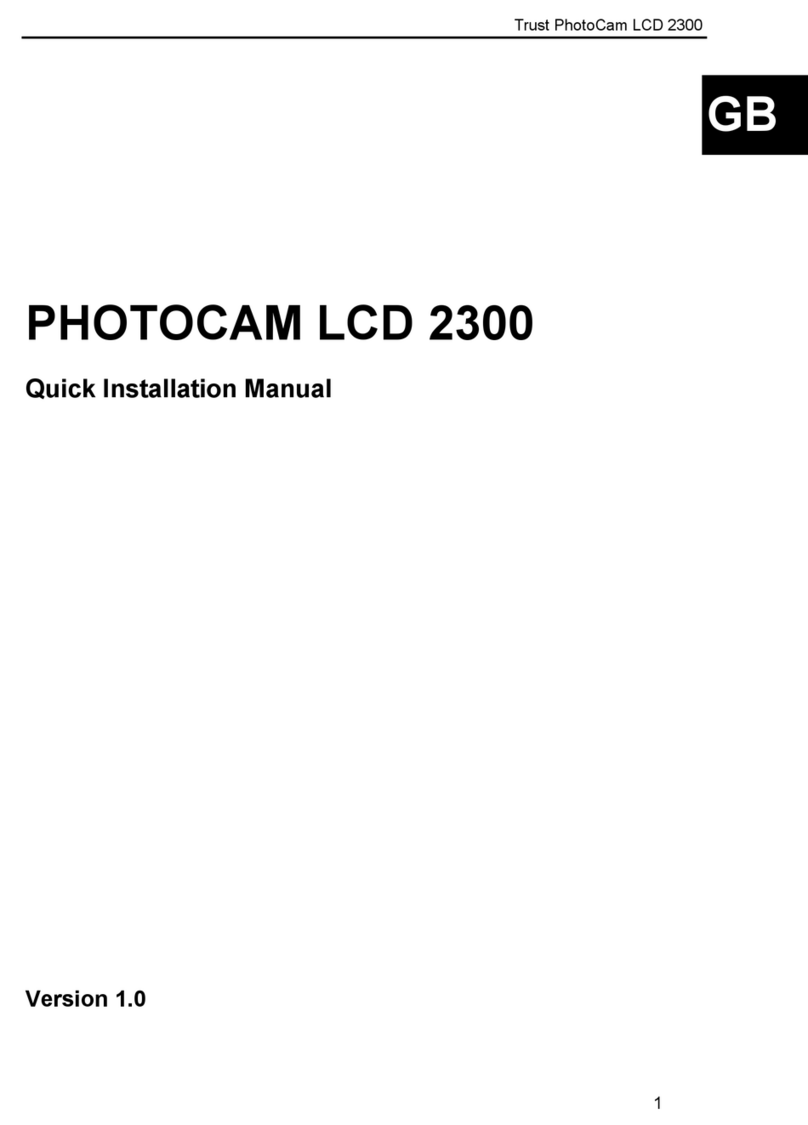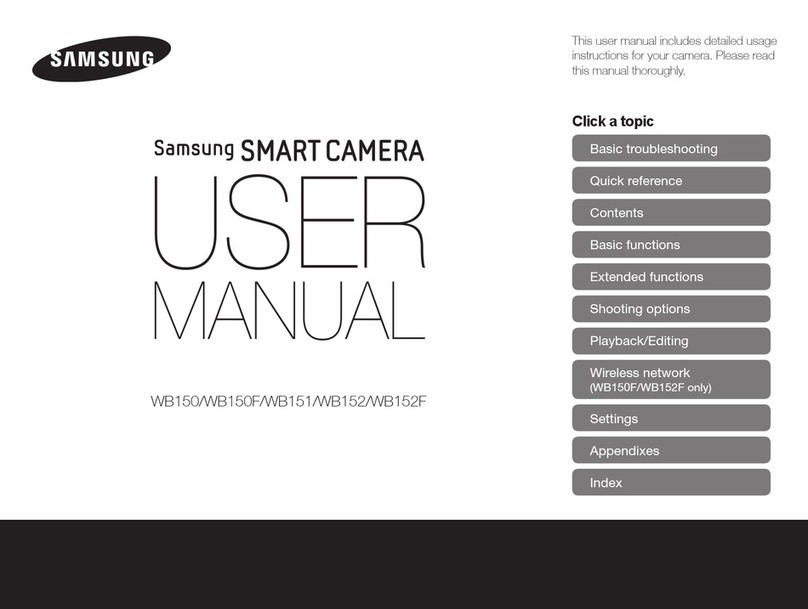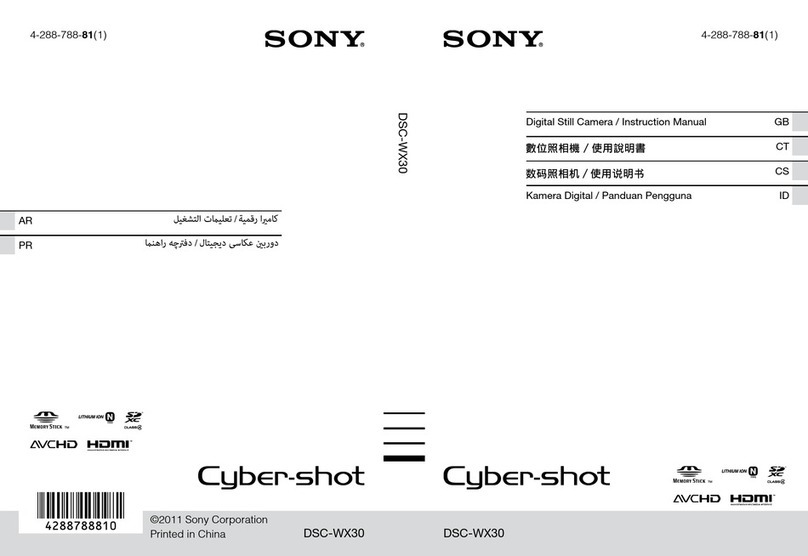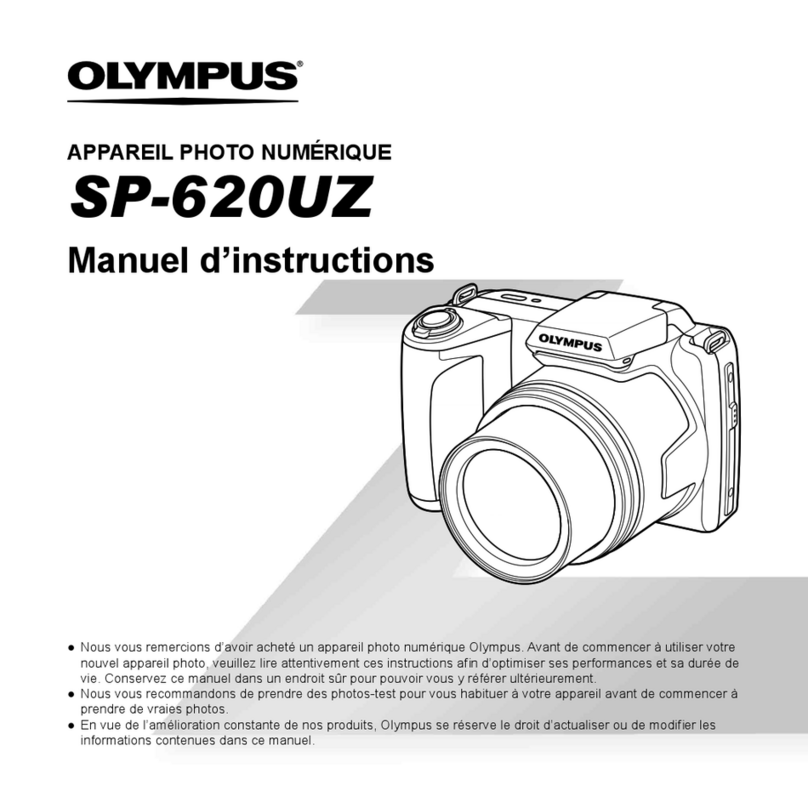Vision Datum LEO Series User manual

LEO 10GigE Area Scan User Manual 2
1
Copyright ©2022
Hangzhou Vision Datum Technology Co., Ltd.
Tel.: 0571-86888309
Add.:C-5F, No. 8 Xiyuan 9th Road, West Lake District Hangzhou Zhejiang 310030 China.
All rights reserved. The information contained herein is proprietary and is provided solely for the purpose of allowing customers to
operate and/or service Vision Datum manufactured equipment and is not to be released, reproduced, or used for any other purpose
without written permission of Vision Datum.
Disclaimer
The information and specifications described in this manual are subject to change without notice.
Latest Manual Version
For the latest version of this manual, see the Download Center on our web site at::www.visiondatum.com
Technical Support
For technical support, e-mail:[email protected].
Warranty
To ensure that your warranty remains in force, adhere to the following guidelines::
Do not remove the camera’s serial number label
If the label is removed and the serial number can’t be read from the camera’s registers, the warranty is void.
Do not open the camera housing
Do not open the housing. Touching internal components may damage them.
Prevent ingress or insertion of foreign substances into the camera housing
Prevent liquid, flammable, or metallic substances from entering the camera housing. If operated with any foreign substances inside, the
camera may fail or cause a fire.
Avoid electromagnetic fields
Do not operate the camera in the vicinity of strong electromagnetic fields. Avoid electrostatic charging.
Clean with care
Avoid cleaning the sensor if possible.
Handle this camera with care
Do not abuse the camera. Avoid striking, shaking, etc. The camera could be damaged by improper handling.
Read the manual
Read the manual carefully before using the camera.
Preface
Preface
Purpose
This Manual is a basic description of LEO series 10GigE Area Scan Cameras, which mainly includes the product description,
quick installation guide and Simple introduction of SDK(iDatum). This manual may be updated due to product upgrades or
other reasons. If you need, please contact the sales engineer for the latest version of this manual.

3LEO 10GigE Area Scan User Manual
1 1
Product
Description
1
CHAPTER 1 PRODUCT DESCRIPTION
Product Introduction
LEO series industrial cameras compatible with GigE、10GigE、USB3.0 and Cameralink data bus standards, support GenICam、
USB3 Vision® and GigE Vision®, Smoothly connect with third-party software, like HALCON and Vision Pro, not need for secondary
development. LEO series cameras with excellent cost performance and very suitable for various inspections measurement and high-
speed imaging applications. This series cameras won customers high praise because its outstanding performance in cellphone and
tablet PC screen inspection, LED automatic packaging, defect inspection, and electronic components manufacturing, wafer positioning
and other applications.
With this variety of sensors and interfaces, combined with the extensive features offered, LEO series cameras are fit for a wide range of
vision applications.
Product Features
■ 10 Gigabit Ethernet interface, compatible with Gigabit Ethernet, with maximum 100m transmission;
■ 1024MB on-board frame buffer for data transmission and image retransmission;
■ Supports software trigger, hardware trigger, free run mode and etc;
■ Supports sharpness, gamma correction, LUT, black level correction and other ISP function;
■ Supports interpolation algorithm, white balance algorithm, color conversion matrix, hue,saturation and etc. for color camera;
■ Supports various output formats for image data and supports ROI, binning, mirror and etc;
■ Conforms GigE Vision protocol and GenICam standards;
■ Support third-party software connection.
* The camera functions may differ by camera models,please refer to actual functions.
Status LED Description
Status LED Description
Slow Flashing Red
(the interval between on and off is 2000 milliseconds) The camera wiring exception occurs.
Red light is always on The camera exception occurs.
Blue light is always off The camera is in idle status.
Fast Flashing Blue
(the interval between on and off is 200 milliseconds) The camera is acquiring images normally.
Slow Flashing blue
(the interval between on and off is 1000 milliseconds) The camera is acquiring images in trigger mode.
Flashing Alternately Red and Blue _The firmware is updating.
_The function of finding me is executed,

LEO 10GigE Area Scan User Manual 4
1
Product
Description
Mechanical Dimensions
The dimensions is in millimeters:
The cameras are interfaced to an external circuity via connectors located on the back of the housing.
■ Mechanical Dimensions (in mm) of LEO 12MS-68tgm(V2) 10GigE Cameras with M58 Mount (With fan,the installation use M3 screws).
74
74
60
4-M3x5
60
24.5
24.5
5.6
4-M3x3
OPTICALDISTANCE
11.48 -0.15
+0.05 20
2-M2x4
46.6
74.4
M58*0.75
■ Mechanical Dimensions (in mm) of LEO 25MP-40tgm/tgc 10GigE Cameras with M58 Mount (With fan,the installation use M3 screws).
M58 X0. 75
74
74
60
4-M3 5
60
24.5
24.5
3. 88
3
4-M3
20
42-M2
44 .88
72 .7
OPTICALDISTANCE
11 .48-
+
0
0
.
.
15
05
■ Mechanical Dimensions (in mm) of LEO 24MS-35Tgm 10GigE Cameras with C-mount (With heat sink,the installation use M4 screws).
84
84
62
62
5.1
62 .5
30
60
92 .5
17 .52 +
-
0
0
.
.
05
15
OPTICAL DISTANCE
1- 32 UNFx8
4-M4x5
20 2-M2x4
4-M4x5

5LEO 10GigE Area Scan User Manual
1 1
Product
Description
Mechanical Dimensions
■ Mechanical Dimensions (in mm) of LEO 25MP-40tgm/tgc 10GigE Cameras with F Mount (With fan,the installation use M3 screws).
24.5
24.5
8.88
50.88
4-M3 x3
113
46.5
-0.15
+0.05
81.88
74
74
60
4-M3 x5
60
20
2-M2 x4
■ Mechanical Dimensions (in mm) of LEO 25MD-30Tgm 10GigE Cameras with M58 Mount (With fan,the installation use M3 screws).
■ Mechanical Dimensions (in mm) of 25MG-40tgmTgc 10GigE Cameras with M58 Mount (With fan,the installation use M3 screws).
24 .5
32-M3
74
60
74 51
78 .8
3.7
60
5
4-M3 M58X 0.75 OPTICAL DISTANCE
11 .48 -
+
0
0
.
.
15
05
20
4
2-M2
74
60
60
74
M58× 0. 75
64-M3
51
78 .8
34-M3
24 .5
3.7
OPTICAL DISTANCE
11 .48 +
-
0
0
.
.
05
15

LEO 10GigE Area Scan User Manual 6
1
Product
Description
Mechanical Dimensions
■ Mechanical Dimensions (in mm) of LEO 65MG-15tgm/tgc 10GigE Cameras with M58 Mount (With fan,the installation use M3 screws).
■ Mechanical Dimensions (in mm) of LEO 65MG-15tgm/tgc 10GigE Cameras with F Mount (With fan,the installation use M3 screws).
74
60
74
60
24 .5
10
84 .8
56 .99
5
4-M3
34-M3
46 .5 -
+
0
0
.
.
15
05
20
4
2-M2
24 .5
34-M3
74
60
74 51
78 .8
60 3.7
5
4-M3 M58X 0. 75
11 .48-
+
0
0
.
.
15
05
20
4
2-M2
■ Mechanical Dimensions (in mm) of LEO 150MS-6tgm 10GigE Cameras with M72 Mount (TEC cooling,the installation use M4 screws).
7.5 24 .5
107
64-M4
19 .5 5 -
+0
0.
.15
05
120
120
107 5M72× 0. 75
89
4-M4
74
5

LEO 10GigE Area Scan User Manual 7
2
Power and
I/O Interface Definition
1 2
CHAPTER 2
POWER AND
I/O IENTERFACE DEFINITION
I/O Connection Definition and Assignments
Read the followings to get pin definitions.Refer to the pin definitions and labels attached to the power and I/O cable to wire the device.
78
9
1
2
3
4
5
6
11
10
12
Table 2-1:
Numbering and assignments for
12pin Power and I/O Input Connector:
(M58/F-mount 10GigE camera)
Pin Signal I/O Signal Source Designation
1 GND DC ground Camera Power Supply Ground
2 DC_PWR DC_PWR + DC Camera Power
3 - - -
4- - -
5GND_IO Line 0/1- Opto-isolated Signal Ground
6 - - -
7- - -
8 RS232_RX 232 serial port input RS232 Received Data
9 RS232_TX 232 serial output RS232 Transmitted Data
10 GPIO Line 2+ Can be Configured as Input or Output
11 OPTO_OUT Line 1+ Opto-isolated OUT
12 OPTO_IN Line 0+ Opto-isolated IN
78
9
1
2
3
4
5
6
11
10
12
Table 2-2:
Numbering and assignments for
12pin Power and I/O Input Connector:
(M72-mount 10GigE camera)
Pin Signal I/O Signal Source Designation
1 GND Line 2- Camera Power Supply Ground
2 DC_PWR - DC Camera Power
3 DC_PWR - DC Camera Power
4OPT_IN- Line 0- Opto-isolated IN Signal Ground
5OPT_OUT- Line 1- Opto-isolated output signal ground
6 GND - DC Camera Power
7 GND - DC Camera Power
8 232_RXD - RS232 Received Data
9 232_TXD - RS232 Transmitted Data
10 GPIO2 Line 2+ Can be Configured as Input or Output
11 OPTO_OUT+ Line 1+ Opto-isolated OUT
12 OPTO_IN+ Line 0+ Opto-isolated IN

LEO 10GigE Area Scan User Manual 8
32
Power and
I/O Interface Definition
NOTICE
An incorrect plug can damage the I/O connector.
The plug on the cable that you attach to the camera’s I/O connector must have 12 female pins. Using a plug designed for a
smaller or a larger number of pins can damage the connector
Vision Datum offers suitable plugs and cables.
Contact your sales representative to order connectors or cables.
i
Cable
Recommendations for using Network cables:
■ 10 Gigabit RJ-45 port camera,It refers to CAT-6e network cable or above. You need to purchase separately.
■10 Gigabit optical fiber port camera,It refers to the optical fiber and you should select it according to the camera’s optical
module. You need to purchase separately.
10 GigE NIC:RJ-45-port camera needs to be equipped with 10 GigE NIC;It refers to the 10 GigE network interface card. You
need to purchase separately.
Optical Module:10 Gigabit optical fiber port camera needs to be equipped with optical module for photoelectric signal
conversion,It includes single module or multiple modules, and you should purchase it separately according to actual demands.
Recommendations for using I/O cables:
■I/O cables must be shielded.
■ Use twisted pair cables.
■Recommended maximum cable length: 10 m.
■Pin assignments (refer to Tables 2-1/2-2).
■Avoid strong magnetic fields.
Depending on the particular application, using different cables may lead to voltage drops, signal distortion, and EMI/ESD problems
which in turn may cause the camera to malfunction.
Note that direct-coupled GPIO lines have the advantage of working with very short delays compared to opto-isolated
I/O lines.
Note also that the direct-coupled GPIOs are distinctly more susceptible to EMI than the opto-isolated I/Os. Under
harsh EMI conditions, GPIOs can turn out not to be usable at all.
Accordingly, use of the GPIOs in an environment with elevated risk of EMI calls for taking additional measures like, e.g.
using shorter cables.
i
I/O Connection Definition and Assignments

9LEO 10GigE Area Scan User Manual
3 3
Installation
and Setup
2
Power and
I/O Interface Definition
3
CHAPTER 3 INSTALLATION AND SETUP
Installation and Setup
You should perform the software installation procedure first and the hardware installation procedure second.
Software Installation
iDatum Installation
System Requirements
LEO Camera Software Suite for Windows requirements that one of the following operating systems is installed on your computer:
■ Windows XP (32 bit)
■ Windows 7 (32 bit or 64 bit)
■ Windows 10 (32 bit or 64 bit)
■ Linux 32 Bit/64 Bit : Ubuntu 14.04(32/64)、Ubuntu 16.04(32/64)、 Redhat7(64)、Centos7(32/64)、gcc/g++ version requires 4.6.3
and above
■ ARM: NVIDIA TX2、RaspberryPiB3.0+
Installation Steps
1.You can download the iDatum software(LEO Series Industrial Cameras SDK For xxx)from:
http://www.visiondatum.com/en/service/005001.html
2.Double click iDatum installation package to install the client.
3.Follow the instructions on the screen. The installer will guide you through the installation process.
If you use a firewall on your computer, disable the firewall for the network adapter to which your camera is connected.
Close the Firewall
In order to ensure the camera software keep running and image transmission stability, please close the firewall before using
the software.
Environment Testing
After successful installation, please connect the camera and turn on iDatum client software to check the result of camera
connection and image preview. You can start secondary development base on the SDK when all environment testing is normal.
You should notice follow items when using GigE Camera:
■ FrameRate Whether the frame rate is consistent with the actual set frame rate.
■ Errors If not 0, it means there is a frame skip, it is abnormal.
■ Lost Packets If not 0, it is abnormal.

LEO 10GigE Area Scan User Manual 10
3
Installation
and Setup
Hardware Installation
Camera Installation
The installation procedures assume that you will be making a peer-to-peer connection between your camera and a
computer.
Make sure that the following items are available before starting the installation:
■ LEO 10GigE Area scan camera
■ Applicable power supply or a 10Gigabit Ethernet Switch
■ It refers to the lens that matches with lens mount of the camera.
■ The computer with a GigE network adapter installed
■ The computer must be equipped with appropriate operating system
■ Use a suitable network cable to connect the camera to a 10 GigE or a 10 GigE NIC or a 10 GigE optical NIC.
Steps:
■ Mount lens that matches with lens mount of the camera
■ Connect the camera to the computer and power
12-pin:
● Use a network cable to connect the camera to a network interface card.
● Use the 12-pin power and I/O cable to connect the camera to a power adapter.
Network Settings
Before using the camera, you need to configure IP is in the same network segment with the computer. You can modify it in “Local
Connection” to ensure network communication is normal.
Local Network Configuration
● Click “Control Panel”> “Network and Internet”> “Network and Sharing Center”> “Change Adapter Configuration. “Then
select corresponding network card to configure it automatically obtain IP address or manually assign it as same network
segment address with the camera. Shown as below:
● Open “Advanced” in the properties, set “Jumbo Frame” as its maximum value:9014bytes, both of transmit buffer and receive
buffer set as 2048bytes, the Interrupt Throttle Rate set as extremum value. These maximum values mentioned above depend on
the specific network card. Shown as below:

11 LEO 10GigE Area Scan User Manual
3 3
Installation
and Setup
Software Operation
iDatum Operation
1、Double-click the iDatum shortcut on the desktop to open up the client software.
2、Click in device list to search the device.
3、Select a device to be connected.
4、Right click the device, and click Modify IP.
5、Set the IP address of the device in the same network segment with the PC
6、Click OK.
Click ">" in the camera's feature panel to unfold the specific camera parameters, and set them according to actual demands.
Please see the table below for the introduction of each attribute classification.
Attribute Description
Device Control
You can view the device information, edit its name, reset the device, etc.
Image Format Control
You can view and set the device’s resolution, image reverse function, pixel format, region of
interest, test pattern, etc.
Acquisition Control
You can view and set the device’s acquisition mode, frame rate, trigger mode, exposure time, etc.
Analog Control
You can view and set the device’s gain, black level, Gamma correction, sharpness, etc.
Color Transformation Control
You can view and set the device’s color transformation related parameters like hue and
saturation.
LUT Control
You can view the Look-Up Table (LUT), and set its index and value.
Shading Correction
You can set shading correction to correct shade.
Digital IO Control
You can set the different input and output signals.
Counter And Timer Control
You can view and set the counter related parameters.
File Access Control
You can view and set the device’s file access control related parameters.
Event Control
You can view and set the device’s event control related parameters to let the device generate an
event and transmit a related event message to the computer.
Chunk Data Control
You can view and set the device’s chunk data control related parameters to generate
supplementary image data and append that data to every image that you acquire.
Transport Layer Control
You can view and set the parameters of the device’s transport layer.
User Set Control
You can save or load the device’s parameters.
The camera’s attribute tree and parameters may differ by camera models.
i

LEO 10GigE Area Scan User Manual 12
3
Installation
and Setup
Software Operation
Menu Bar
The menu bar for iDatum client provides following functions: File, View, Settings, Tool and Help, as shown in the figure below.
■ Connection/Disconnection:After you selecting the camera, click “Connect” to connect the camera; click “Disconnect “to
disconnect the camera.
■ Start/Stop Acquisition:For current connected camera,click “Start Acquisition “to acquire image data; click “Stop Acquisition “to
stop image data acquisition.
■ Batch Start Acquisition:click “Batch Start Acquisition “to start image data acquisition for all currently connected camera by
iDatum.
■ Batch Stop Acquisition:click “Batch Stop Acquisition “to stop image data acquisition for all currently connected camera by
iDatum.
■ Expansion/Collapse:This function can be used to expand or collapse the Device List and Device Information which list on
the left side of iDatum, and the default state is expansion. In the“Collapse”state,the iDatum left side only display the searched
cameras.
Control Toolbar
The control toolbar provides quick operations for the device. the icon meaning is shown in the figure below. The
operation buttons in the tool bar can quickly and conveniently edit camera images.
The meaning of shortcut icons in Device List is shown as below.
Main interface
For specific main window of the client software, please refer to the actual one you got.

13 LEO 10GigE Area Scan User Manual
4
Camera Features
3 4
CHAPTER 4 CAMERA FEATURES
Shutter
For camera that supports global shutter, its exposure starts and ends in each line simultaneously. After the exposure, data readout
starts line by line. All pixels expose at the same time, then readout at different time, as shown below.
Global Shutter
For cameras that support rolling shutter, after the first line of exposure starts, and the next line starts to exposure after the
time interval, and so on, and the exposure time of each line is the same. After the exposure of each line ends, the camera will
immediately read out the data, and the readout time for each line is readout, as shown below.
Rolling Shutter
Line 1
Line 2
Line 3
Line 4
Line 5
Line n
Line n-1
Readout
Readout
Exposure

LEO 10GigE Area Scan User Manual 14
4
Camera Features
Global Reset
Only some models of cameras with rolling shutter support the Global Reset function.Global reset means that all of the sensor's
pixels start exposing at the same time, but stop exposing at different time.
When you need to use the Global Reset function, You can go to Acquisition Control > Sensor Shutter Mode, and select
Sensor Shutter Mode to Global Reset.
Line 1
Line 2
Line 3
Line 4
Line 5
Line n
Line n-1
Readout
Readout
Exposure
Shutter

15 LEO 10GigE Area Scan User Manual
4
Camera Features
Non-Overlap Exposure and Overlap Exposure
The process that camera captures one frame of image includes two stages, exposure and readout. According to the overlap relation
between the exposure time and the readout time, cameras with different sensors can be divided into overlap exposure and non-
overlap exposure. Compared with non-overlap exposure, overlap exposure can reduce the influence of exposure time on grabbing
time.
The products mentioned in this manual use overlap exposure to process image data.
After completing the current frame’s exposure and readout, the next frame starts to expose and read out. This process is called
non-overlap exposure. The non-overlap exposure’s frame period is larger than the sum of the exposure time and the readout
time, as shown below.
Non-Overlap Exposure
Sensor
exposure
Intergration3
Frame1
Readout
Frame2
Readout
Intergration2Intergration1
Trigger_in1
Sensor
exposure
Intergration1 Intergration2 Intergration3
Trigger_in2 Trigger_in3
Frame1
Readout Frame2
Readout
Internal Trigger Non-Overlap Exposure
External Trigger Non-Overlap Exposure
The camera will ignore the external signal in the readout section under this mode.

LEO 10GigE Area Scan User Manual 16
54
Camera Features
Non-Overlap Exposure and Overlap Exposure
Overlap exposure refers to the overlap between the current frame exposure and the previous frame readout. In other words,
when the previous frame starts to read out, the current frame starts to expose simultaneously, as shown below.
Overlap Exposure
Sensor
exposure
Intergration3
Frame1
Readout Frame2
Readout
Intergration2
Intergration1
Trigger_in1
Sensor
exposure
Intergration1 Intergration2 Intergration3
Trigger_in2 Trigger_in3
Frame1
Readout Frame2
Readout
Internal Trigger Overlap Exposure
External Trigger Overlap Exposure
The camera will ignore the external signal in the readout section under this mode.

17 LEO 10GigE Area Scan User Manual
5 5
Image
Acquisition
5
CHAPTER 5 IMAGE ACQUISITION
Frame Rate
Frame rate refers to the image number that is acquired by the camera per second. The higher frame rate, and shorter time used for
image acquisition will be.
The following 5 factors determines the camera’s frame rate in real-time.
■ Frame readout time: The frame readout time is related with camera’s sensor performance and image height. The lower the image
height and less the frame readout time, and the higher the frame rate will be.
■ Exposure time: If the reciprocal of max frame rate that the camera supports is t, and when the configured exposure time is larger than t,
the less the exposure time, the higher the frame rate will be. When the configured exposure time is less than or equal to t, exposure time
will not influence the frame rate.
■ Bandwidth: The larger the bandwidth, the higher the frame rate will be.
■ Pixel format: The more bytes pixel format occupy, the lower the frame rate will be.
The camera can also manually control the real-time frame rate.
The specific steps are as follows:
Click Acquisition Control > Acquisition Frame Rate, enter Acquisition Frame Rate according to actual demands, and enable Acquisition
Frame Rate Control Enable.
_If the current real-time frame rate is smaller than configured frame rate, the camera acquires images according to the real-time frame
rate.
_If the current real-time frame rate is larger than configured frame rate, the camera acquires images according to the configured frame
rate.
3.You can refer to Resulting Frame Rate to view the camera’s resulting frame rate.

LEO 10GigE Area Scan User Manual 18
5
Image
Acquisition
Trigger Mode
The camera has 2 types of trigger mode, including internal trigger mode and external trigger mode.
Internal trigger mode(acquisition modes), including SingleFrame mode and Continuous mode;external trigger mode, including
software trigger, hardware trigger.
Internal trigger
mode Parameter Parameter
Value Principle
SingleFrame
mode
Acquisition Control >
Acquisition Mode
SingleFrame When camera starts image acquisition, it acquires one image only,
and then stops.
Continuous
mode Continuous
When camera starts image acquisition, it acquires images
continuously. Real-time frame rate decides the acquisition frame
number per second. You can stop camera image acquisition
manually.
External trigger mode Parameter Parameter
Value Principle
Software Trigger
Acquisition Control
>Trigger Source
Software The software sends trigger signal to the camera via GigE interface
to acquire images.
Hardware Trigger Line 0 /
Line 2
External device connects camera via camera I/O interface.
External device sends trigger signal to camera to acquire images.
Counter Trigger Counter 0 The counter sends trigger signal to the camera to acquire images.
Software Trigger,
Hardware Trigger
and Counter
Anyway Use software trigger, hardware trigger, counter or action command
to send trigger signal to the camera to acquire images.
These 4 external trigger sources are valid only when the Trigger Mode is On
i
The external trigger signals types of trigger camera acquisition can be given by software or external device. Under external trigger
signal mode, the camera output image via following several working modes: SingleFrame Trigger mode, Burst Trigger mode and
Long Exposure Trigger mode.
External trigger mode
Trigger Mode Parameter Parameter
Value Principle
Internal trigger mode
Acquisition Control >
Trigger Mode
Off The camera acquires images via its internal signals.
External trigger mode On
The camera acquires images via external signals. These signals can
be software signal and hardware signal, including software trigger,
hardware trigger, counter trigger, etc..
Their principle and parameter setting are shown below.
Internal trigger mode
■ External Trigger Source
There are 4 types of external trigger sources, including software trigger, hardware trigger, counter trigger and anyway.
Their principle and parameter setting are shown below.

19 LEO 10GigE Area Scan User Manual
5 5
Image
Acquisition
Trigger Mode
■ Software Trigger
For the camera support software trigger mode, when user set software trigger, the client software can send commands to camera
to acquires and transfer images via Gigabit Ethernet.
1.Click Acquisition Control > Trigger Mode, and select On as Trigger Mode.
2.Select Software as Trigger Source, and click Execute in Trigger Software to send trigger commands.
For details about the electrical characteristics and wiring of the IO interface, please refer to Chapter 6 I/O Electrical
Characteristics and Wiring.
i
3.Click Acquisition Control, select On as Trigger Mode, select Line 0 or Line 2 as Trigger Source.as shown in the figure below.
The command to trigger the photo is given to the camera by the external device.
■ Hardware Trigger
If set“Hardware”as“Trigger Source”can switched to hardware external trigger mode.
The camera has 1 Opto-isolated input (Line 0), and 1 bi-directional I/O (Line 2) that can be configured as input signal,
The setting of Line 2 as input signal is as shown below:
1.Click Digital IO Control.
2.Select Line 2 as Line Selector, and Input as Line Mode to set line 2 as input signal.

LEO 10GigE Area Scan User Manual 20
5
Image
Acquisition
■ Anyway Trigger
In the free trigger mode, the camera can receive signals from software trigger, hardware trigger, action command trigger, and
counter trigger.
1.Click Acquisition Control > Trigger Mode, and select On as Trigger Mode.
2.Select Anyway as Trigger Source.
Trigger Mode
■ Counter Trigger
The counter trigger provides frequency division to the external trigger signal. The camera performs an external trigger after
receiving multiple hardware trigger signals.
1. Click Acquisition Control > Trigger Mode, and select On as Trigger Mode.
2. Select Counter 0 as Trigger Source.
When using counter as trigger source, you need to set relevant parameters under Counter And Timer Control.
For specific parameter function and setting, please refer to the following table.
Parameter Read/Write Description
Counter Selector Read and write It selects counter source. Counter 0 is available only at present.
Counter Event Source Read and write It selects the signal source of counter trigger. Line 0 and Line 2 are available.
It is disabled by default.
Counter Reset Source Read and write It selects the signal source of resetting counter. Software is available only.
It is disabled by default.
Counter Reset Write is available under
certain condition
It resets counter and it can be executed when selecting Software as Counter
Reset Source.
Counter Value Read and write
It is the counter value with the range of 1 to 1023.
For example, if the parameter is set to n, then the trigger signal n times can
execute the counter trigger once to obtain 1 frame of image.
Counter Current Value Read only It displays the number of executed external trigger.
Other manuals for LEO Series
1
Table of contents
Other Vision Datum Digital Camera manuals