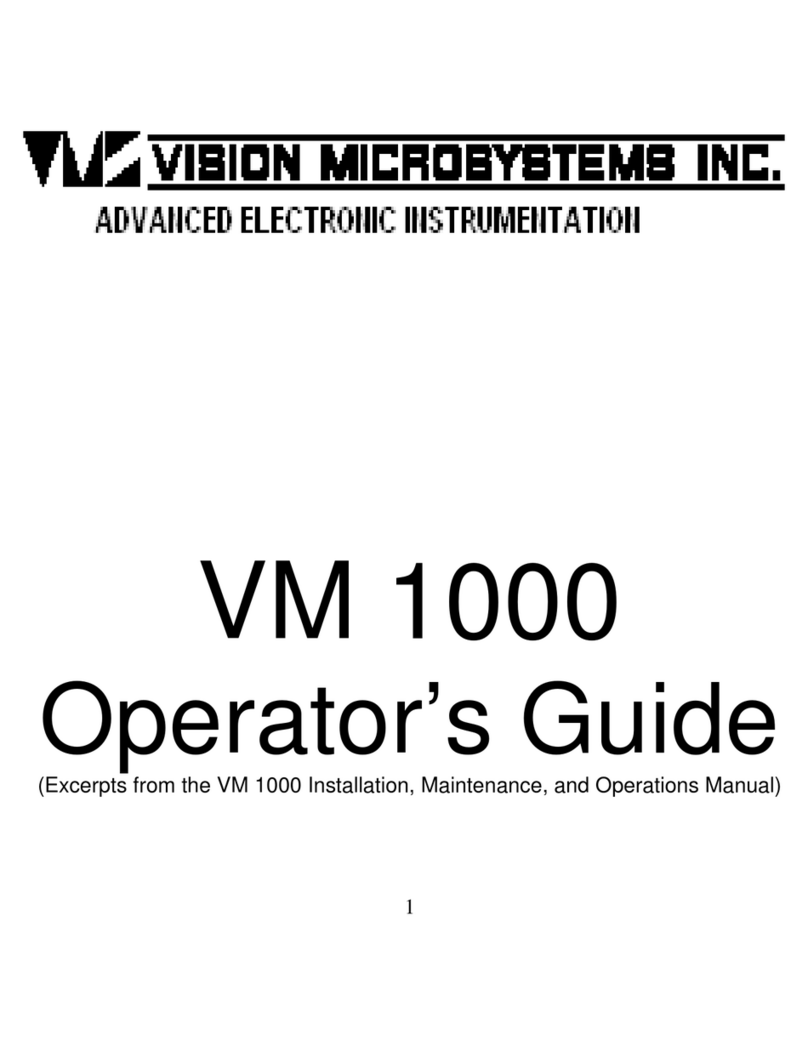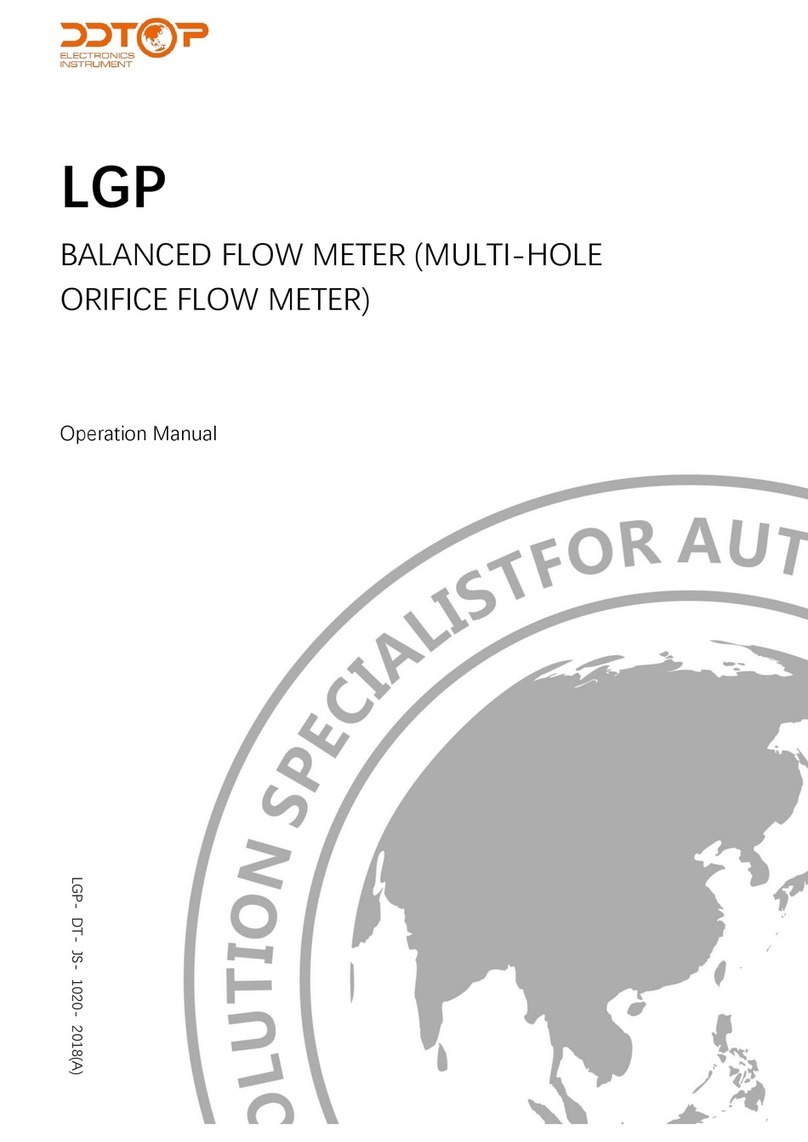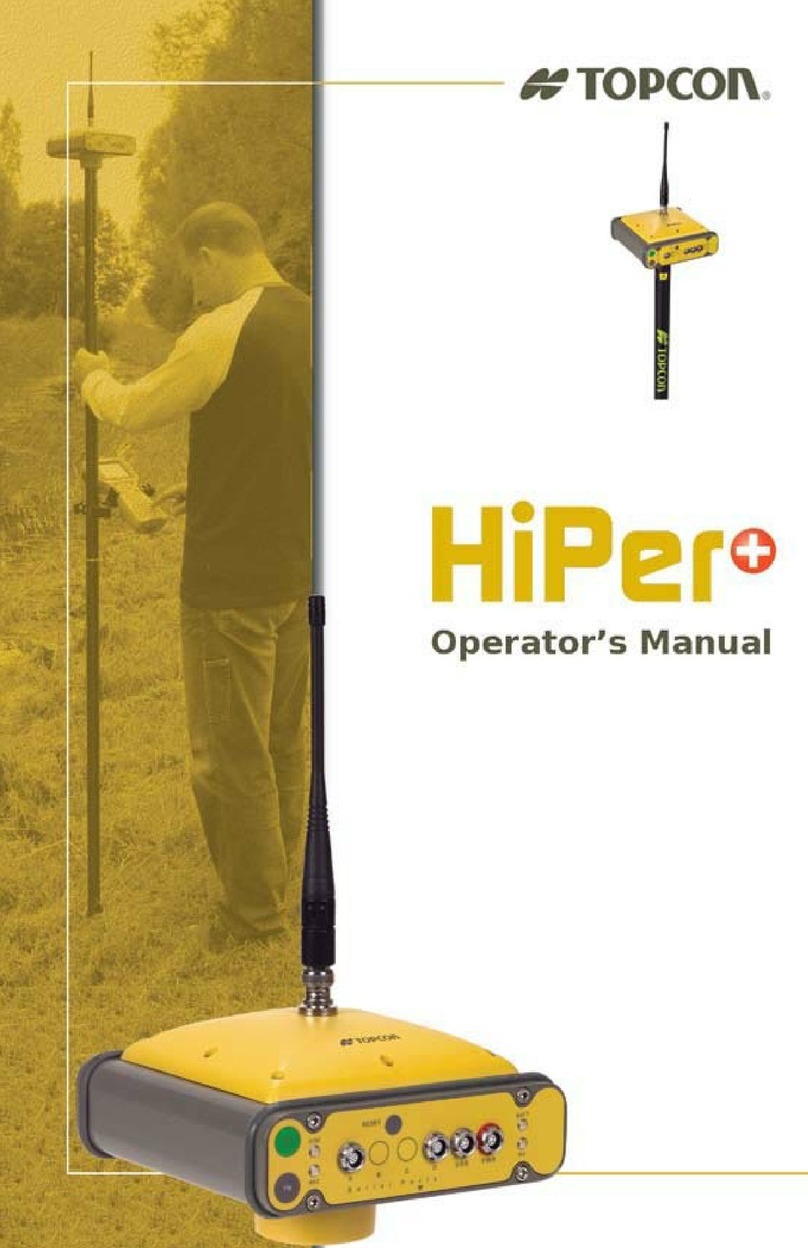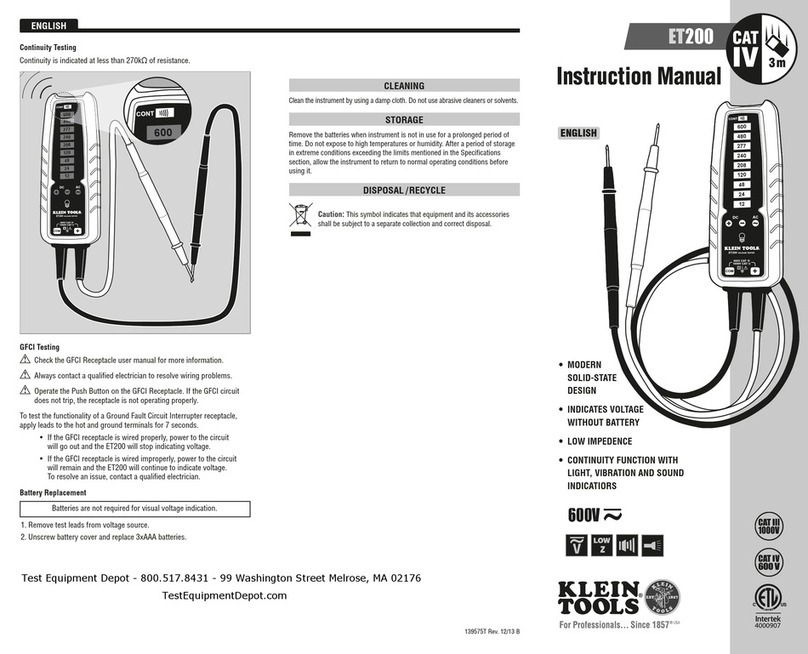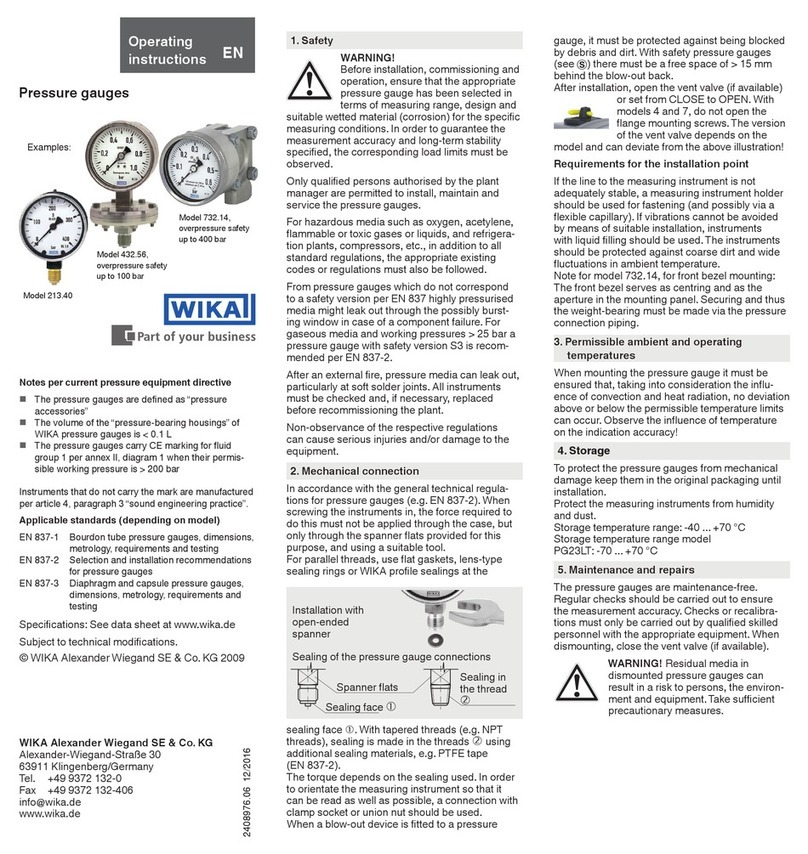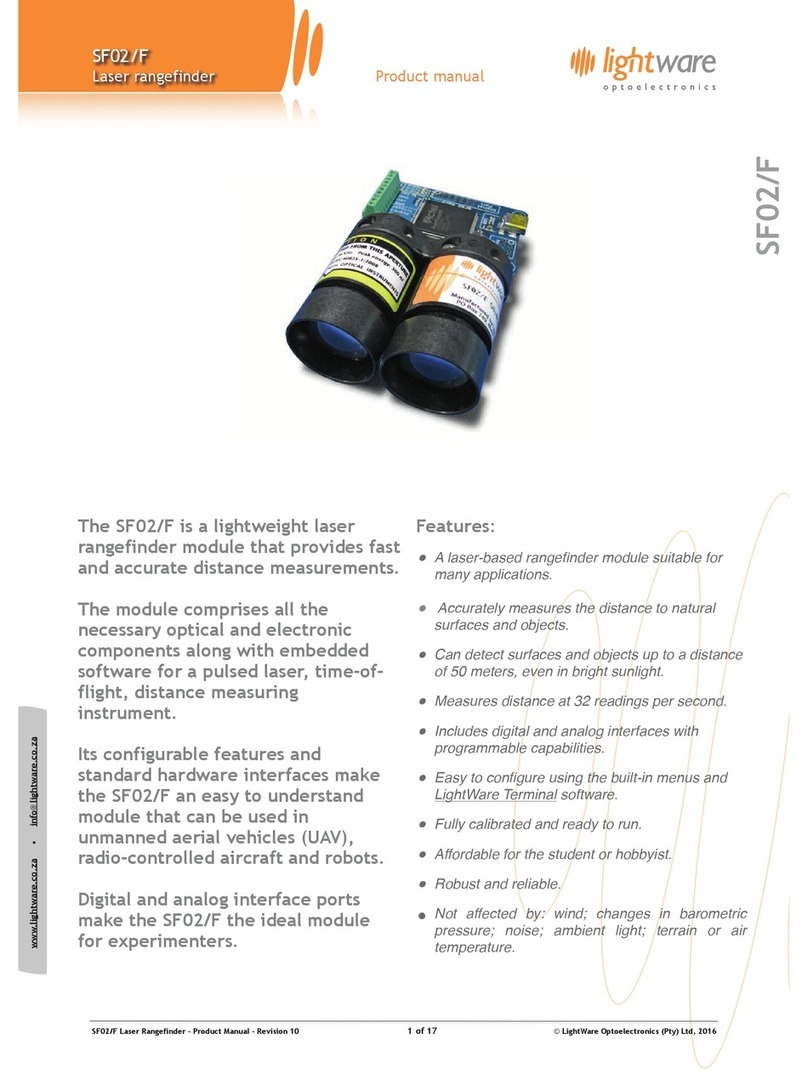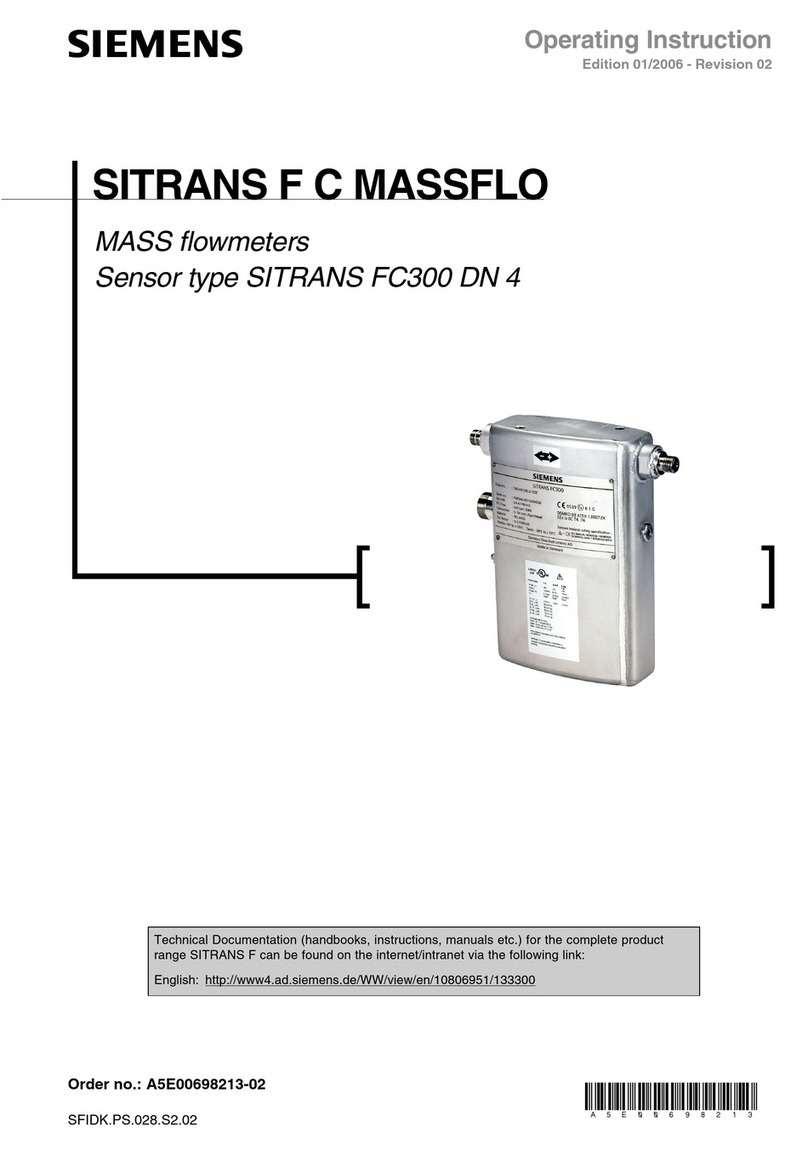vision microsystems VM1000C Manual

Pilot’s Guide
VM1000C
VISION MICROSYSTEMS INCORPORATED.
Information: P. O. Box 7033
Huntington Beach, CA 92646
Factory: 3183 B Airway
Costa Mesa, CA 92626
714-557-3805
www.visionmicrosystem.com
(VM1000PG023.doc)
Printed in the United States of America Revision B 8/2007
Copyright © 2007 Vision Microsystems Incorporated
ADVANCED ELECTRONIC INSTRUMENTATION

Table of Contents
Section 1 - BASIC OPERATION 1
Buttons 1
Display 2
Dimming control 2
Tachometer Operation 2
Manifold Pressure Operation 3
Percent Power Operation / Calibration 4
Oil System Operation 4
Fuel Computer System Operation 5
Cylinder Watch System Operation 7
EGT Analyzer System Operation 8
Peaking Mode Operation 9
Electrical Monitoring System Operation 10
Autotrack™ System Operation 10
Flight Data Recorder System Operation 12
Air Temperature System Operation 15
Fuel Level System Operation (Optional) 15
Turbo Inlet Temperature System Operation 16
Section 2 - EC100 SYSTEM OPERATION (Optional) 16
Section 3 - INSTALLATION 20
Indicator Installation 20
EC100 System Installation (Optional) 20
Routing the Wiring Harnesses 22
Power Connection 24
Probe and Transducer List 24
Probe Wiring 25
Wiring Markings 26
Exhaust Gas Temperature Probe (EGT) Installation 26
Turbine Inlet Temperature (TIT) Probe Installation (Optional) 27
Cylinder Head Temperature (CHT) Probe Installation 27
Outside Air Temperature (OAT) Probe Installation 28
Induction Air, CDT Probe Installation (Optional) 28
Carburetor (CAT) Probe Installation (Optional) 29
Oil Temperature Probe Installation 29
Oil Pressure Sensor Installation 30
Fuel Pressure Sensor Installation 30
RPM Sensor installation 31
Ammeter Shunt Installation 31
Capacitive Fuel Level Sender Installation 32
Resistive Fuel Level Sender Installation 35

General Fuel Flow Transducer Installation 36
Section 4 - INITIAL SYSTEM SETUP 38
System Setup 38
VisionConfig Setup 38
Built-in VM1000C Setup 47
Mandatory Setup 48
User Setup 50
Percent Power Operation / Calibration 55
Fuel Level System Calibration 56
Section 5 - CONNECTOR PIN ASSIGNMENTS 58
Section 6 - TECHNICAL SUPPORT 59
Index 60
Note: Button numbers are for reference only; buttons on
instrument are not labeled with numbers.

PURCHASER / USER AGREEMENT
The purchaser and/or user, by accepting this equipment, agrees to hold
VISION MICROSYSTEMS INCORPORATED, its owners, assigns,
heirs and employees, free and harmless from all loss, liability or damage
resulting from claims brought by any reason of alleged failure or defect
of any parts supplied by
VISION MICROSYSTEMS INCORPORATED.
VISION MICROSYSTEMS INCORPORATED has made every effort to
document this product accurately and completely. However, VISION
MICROSYSTEMS INCORPORATED assumes no liability for errors or
for damages that result from the use of this manual or the equipment it
accompanies. VISION MICROSYSTEMS INCORPORATED reserves
the right to make changes to this manual and the product at any time
without notice.
****** To receive warranty coverage *******
fill out and return the warranty agreement.

Section 1 - BASIC OPERATION
Buttons
There are five buttons on the front panel, referred to in this manual by—
left to right—numbers 1 through 5. They function differently, depending
on the mode of operation: normal, fueling or setup. Note: Button
numbers are for reference only; buttons on instrument are not labeled
with numbers.
Normal mode buttons:
Tap: Peak Find
mode
Hold: Changes
between MAN
and &HP
display
Cycle through
display of each
cylinder temp,
TITs and
hottest
AutoTrack on
or off
Fuel computer
mode (ADD,
GPH/LPH,
REM, HRS,
BRN)
Hold to save
snapshot in
memory
Fueling mode buttons:
Decrement
indicated fuel
added to
aircraft
Increment
indicated fuel
added to
aircraft
Enter; accept
the entered
value
Exit without
adding the
value entered
Filled the tanks
Setup mode buttons:
Decrement
value being
entered
Increment
value being
entered
Enter; accept
the entered
value
Exit or cancel

Page 2 Vision Microsystems Incorporated
Display
The display is the primary interface between engine instrumentation and
the pilot. See the figure at the end of the table of contents for a depiction
of the display. Optional measurements that are not installed will not be
on the display; they will be blank.
Dimming control
No external connection is needed for dimming. The display is auto-
dimmed by a photocell. However you can adjust the low light level
setting for your conditions. To adjust, initially hold and until the
display blinks once. Then use and to adjust the brightness. After
setting the new brightness level, do not press any buttons within 5
seconds and your new setting automatically is saved.
Tachometer Operation
The tachometer system provides both a full sweep graphic analog
display and four place digital display. When you start the engine you
will see the analog graph rise in proportion to the engine speed. Full
color range marks and graphics provide you with a quick reference to
monitor normal, caution and red line engine RPM.
RPM
The digital readout provides you with
exact RPM information. The resolution (or
incremental steps) of the digital display is
5 RPM. The high accuracy of the
tachometer will allow you to follow long-
term performance trends of your engine
and prop, such as static maximum rpm,
carburetor heat effectiveness, and typical mag drops. These can be
important indicators of engine and accessory condition. Page 43
Engine Operating Hours
Another feature is the engine hours counter. When the engine is off,
the RPM digital display shows the total accumulated engine hours to
a maximum of 9999.9. Engine hours are accumulated any time RPM

VM1000C Pilot’s Guide Page
3
is greater than 1500. The engine hour counter is initialized by
performing the ENGINE HOURS setup. Page 41
RPM Alert
A warning alert activates whenever
the engines redline is reached (as set
in ENGINE LIMITS menu). The
RPM display will flash until this
condition is corrected. Page 43
Manifold Pressure Operation
The manifold pressure system provides both a full sweep color
graphic analog display and three place digital display. The full color
range marks provide you with a quick reference to when making fast
power changes.
The digital readout provides you with precise information. This
allows very precise power settings to be achieved and is useful for
new induction system designs, or modifications to existing designs,
where repeatability and accuracy is a must.
Note: If %HP icon is shown, then the VM1000C is in percent
power mode. To change to the Manifold Pressure mode simply
hold in until you see the MAN icon appear.
Manifold Pressure Alert
A warning alert activates whenever the engine’s redline is reached
(as set in ENGINE LIMITS menu section 50.0 user defined engine
parameters). The display will flash until this condition is corrected.
Manifold Pressure Calibration (Optional)
Manifold Pressure can be fine-tuned to your installation in the
appropriate MISCELLANEOUS menu item.

Page 4 Vision Microsystems Incorporated
Percent Power Operation / Calibration
The percent power system provides both a full sweep color graphic
analog display and three place digital display. The full color range
marks provide you with a quick reference when making fast power
changes and the digital readout provides precise information. A
warning alert activates whenever the %HP redline is reached (as set
in ENGINE LIMITS menu). The display flashes until this condition
is corrected. To activate Percent Power mode, simply hold in until
you see the %HP icon appear. Note: calibration must be initially
performed before use.
Oil System Operation
Both oil pressure and oil temperature are displayed
continuously in two separate full sweep color
graphic and digital areas.
Oil Pressure
As oil pressure rises, the graph size increases
proportionately. The full color range marks let you see at a glance
how close to red line oil pressure you are. The graphic changes color
to match the range marks.
The digital display shows in 1 PSI increments to a maximum of 199.
This is very useful for monitoring typical engine oil pressure trends.
Because of the high accuracy and repeatability of this system, the oil
pressure can be closely monitored for unusual trends. For example, if
you are cruising in a stabilized condition, and the oil pressure starts
to decrease, and oil temperature is increasing, this may indicate an
impending oil system problem.
Oil Pressure Alert
A warning alert activates whenever the engines redline is reached (as
set in ENGINE LIMITS menu 50.4). The display will flash until this
condition is corrected.
Oil Temperature

VM1000C Pilot’s Guide Page
5
Oil temperature is displayed both graphically and digitally. As oil
temperature rises, the digital value and graph size increases
proportionately. Temperature is displayed in either Fahrenheit or
Celsius units (as set in the MISCELLANEOUS menu).
The full color range marks let you see at a glance how close to red
line oil temperature you are.
The digital display shows in 1 degree increments to a maximum of
290 degrees F (143 degrees C). This is very useful for monitoring
typical engine oil cooling system performance.
For new engine installations, you can take advantage of the high
accuracy and repeatability for analyzing the engine oil cooler system
efficiency. If the cooling does not seem to be effective enough, you
can make changes and repeat your tests with the confidence that the
next test data will reflect the results of your changes.
Oil Temperature Alert
If the oil temperature rises above redline (as set in ENGINE LIMITS
menu 50.5), the display will flash until the problem is corrected.
Fuel Computer System Operation
WARNING
Improper use of the fuel flow computer or suspected
erroneous or intermittent operation will give you incorrect
information and may result in premature fuel exhaustion. Do
not use as the primary means of fuel quantity management.
Insure that you understand the operation of this system
completely and carefully monitor its performance before and
during flight. Verify the systems operation for your intended
use by comparing actual burned fuel versus the indicated
burned fuel brn.
Fuel Pressure is displayed both digitally and graphically. As fuel
pressure rises, the graph rises proportionately. Full color operating range
marks and graphics are provided that indicate the normal operating range
of fuel pressure for your engine at a glance. The digital display allows

Page 6 Vision Microsystems Incorporated
you to see small variations and make notations of typical fuel pressure
behavior.
Fuel Pressure Alert warning system will flash should fuel pressure fall
outside of the limits (as set in ENGINE LIMITS menu) for your
particular engine.
Fuel Flow Computer has five modes available. The units can be set to
either gallons, Imperial gallons or liters (as set in the
MISCELLANEOUS menu). Fuel Flow is displayed both digitally and
graphically, but all other measurements are displayed only digitally. All
values are calculated based on the fuel flow sensor and your initial
inputs:
GPH or LPH - Fuel Flow
ADD - ADD fuel to computer memory “tank”
REM - Calculated Fuel REMaining onboard
BRN - Fuel BuRNed since last power-up
HRS - HouRS of fuel remaining
Fuel Remaining Alert occurs when the computed fuel REM is less than
the low fuel remaining value (as set in MISCELLANEOUS) by flashing
the display.
Selecting Fuel Computer Modes
Tap to select the desired fuel computer mode. The mode is
displayed near the fuel flow readout. The following describes each
mode:
ADD: (flashes) Default mode after powering up and reminds you to
check your fuel REM and add fuel if needed. If you have added fuel to
the aircraft, you must select this mode and add fuel to the fuel
computer’s electronic “tank.” See section below on ADDING FUEL TO
THE COMPUTER. Tap to leave this mode, if not needed.
GPH / LPH: This mode displays the fuel flow both digitally and
graphically. The graphic section provides you with a quick reference of
the current fuel flow.
REM: This mode displays the current fuel total remaining.

VM1000C Pilot’s Guide Page
HRS: This mode displays the calculated hours of fuel remaining
(sometimes referred to as endurance), as a function of the current flow
rate and current fuel remaining (REM) in the computer's memory. It is
digitally displayed in 0.1 hour increments.
BRN: This mode displays the gallons of fuel burned in flight since
system power up.
Adding Fuel to the Fuel Computer
Your fuel computer has a feature that allows you to add fuel
according to how much has been added to the tank(s). Follow the
steps below to ADD fuel to the computer:
STEP 1. Tap to change the fuel computer mode to show
ADD. It should now be flashing.
STEP 2. Tap to increment and to decrement the ADD
value, shown in the digital display, to match the fuel
that was added to the aircraft.
NOTE: To top off the tank(s) just tap and
the amount will jump to your maximum REM
capacity you programmed initially in setup.
Taping a second time sets value to zero.
STEP 3. If you are satisfied with the entered value, then tap
to accept it. NOTE: the new total is limited to the
maximum tank capacity value (as set in
MISCELLANEOUS).
NOTE: To exit WITHOUT adding the value
shown, just tap .
Cylinder Watch System Operation
The Cylinder Watch engine analyzer system
displays all cylinder information both
graphically and digitally. The cylinders are
depicted as a top view that makes
identification easy. The numbering layout is
selected for either the Continental or

Page 8 Vision Microsystems Incorporated
Lycoming engines during setup. Full color graphics make detection
of cylinder operating status easy. The digital display defaults to the
hottest CHT. For example, if CHT 1 is the hottest, the digital
display will show H1 periodically.
Pressing will cycle through each CHT and the hottest and allow
you to select a different CHT by choosing C1, C2 etc. After power
up or after a peak find operation, the digital display defaults to show
the hottest CHT. Temperature is displayed in either Fahrenheit or
Celsius units (as set in the MISCELLANEOUS menu).
CHT Alert: warning system will flash if a CHT limit is exceeded
(as set in ENGINE LIMITS ). For over temperature both the graphic
and digital will flash. A lowercase h1 would identify CHT1 as
exceeding the maximum redline temperature. For shock cooling a
flashing lowercase c1 would identify CHT1 as exceeding the
maximum cool down rate (as set in MISCELLANEOUS menu).
EGT Analyzer System Operation
The EGT ANALYZER system displays all EGTs graphically. EGT
probes are periodically tested by the system and any probe that is
detected as bad will be shut off. Peaking mode is not allowed if a
bad probe (including a TIT probe) is detected. An EGT over-
temperature (as set in ENGINE LIMITS) will cancel and disallow
peaking mode until corrected.
The system can operate in either of two leaning modes: Rich of
Peak or Lean of Peak. This is selected during initial system setup.
After power up, the EGT digital display defaults to EGT 1 (unless
you have enabled the TIT system - see Turbo Inlet Temperature
System Operation). Periodically the digital display will identify
which EGT you are seeing by showing and Efollowed by the EGT
number, such as E1 for EGT 1. After you have successfully leaned
the engine (as an example, lets assume it was EGT 2), the digital
readout is locked to that EGT and E1 will change to P2 signifying
that it peaked on EGT 2.

VM1000C Pilot’s Guide Page
9
Tap to select a different EGT by choosing E1, E2, E3 etc. (Note:
not available when in the peak mode). Temperature is displayed in
either Fahrenheit or Celsius units (as set in the MISCELLANEOUS
menu).
WARNING
Refer to your engine operating manual for the proper
techniques, temperature and precautions for leaning.
Improper leaning may damage your engine!
Peaking Mode Operation
STEP 1: Stabilize
The aircraft engine temps, throttle and rpm. Set the mixture at rich
of peak by verifying all EGT values decrease a few bars when fuel
flow is increased, then allow the engine to stabilize for 5 to 10
seconds.
STEP 2: Find Peak
a. Tap . Observe that a row of bars appear across the top of
the EGT graphics area signifying peak mode is active.
b. Lean the mixture smoothly so EGT is changing about 3 to 5°F
per second. If significant engine roughness occurs, then a
true peak cannot be found and leaning should be aborted and
mixture returned to a rich value.
c. When peak is found several things happen on the display:
1. The EGT graph flashes for a short period of time and its
top bar comes on identifying the peaked EGT column.
2. Both the EGT and DIF icon are activated.
3. The digital readout now shows DIFferential temperature
(the peak EGT minus current EGT). A positive number
means rich of peak and a negative number means you
are lean of peak.
4. Periodically the actual EGT temperature of the peaked
cylinder is displayed (DIF goes off) allowing you to
monitor it as well.

Page 10 Vision Microsystems Incorporated
STEP 3: Final Mixture Adjustment
a. Now adjust the mixture differential value accordingly to which
leaning mode you initially set up, rich of peak (positive DIF) or
lean of peak (negative DIF).
b. When you have completed leaning, turn off the peak
mode by pressing again. The DIF icon will go out.
Electrical Monitoring System Operation
VOLTAGE is displayed both graphically and
digitally. Full color range marks provide a quick
reference for fast analysis of voltage levels. As voltage
rises, the graph size increases proportionately.
Voltage Alert: warning system will flash should voltage fall outside
of the limits (as set in ENGINE LIMITS).
AMPERAGE is displayed both graphically and digitally. Full color
range marks provide a quick reference for fast analysis of amperage
levels. As amperage rises, the graph size increases proportionately.
The digital readout displays amperage at 1 amp resolution.
The amp system functions as an alternator load meter displaying
current flow FROM the alternator TO the aircraft electrical system
allowing you to see if a load (such as pitot heat) is really drawing
current when turned on. You should see an increase on the amp
display when you turn on a load, such as pitot heat for example. This
tells you that the pitot heater is drawing power and is probably OK.
By verifying that voltage remains the same, then it can be assumed
that the alternator is supporting the additional load.
Amperage Alert: warning system will flash should amperage fall
outside of the limits (as set in ENGINE LIMITS).
Autotrack™ System Operation
The Autotrack system is a breakthrough in modern engine monitoring
technology. Designed to reduce the pilot's workload by assisting in
the tedious and often overlooked job of monitoring engine
measurements for small but significant deviations, Autotrack adds a

VM1000C Pilot’s Guide Page
11
new level of safety to engine management: a true cockpit Early
Warning System.
Subtle changes may occur in engine measurements that can precede
major problems. These changes are often missed by even the most
attentive of pilots. Autotrack alerts you to these changes allowing you
to analyze the situation and take appropriate action.
When to Use Autotrack
•Climb - Activate during climb to alert you as measurements
change as a function of the prolonged climb.
•Cruise - Activate during cruise to alert you if any measurement
begins to drift from your selected starting point.
•Descent - Activate during descent to alert you to increasing
manifold pressure or percent power and rising EGT due to a
leaning mixture.
How to Use Autotrack
(Note: Autotrack is disabled if peak mode or alarms are active).
STEP 1. STABILIZE the aircraft. Set up your desired power and
mixture condition. Allow the engine time to stabilize
(i.e., engine temps and pressures, etc.).
STEP 2. Tap . The Autotrack indicator will activate on the
display and the system will begin tracking the engine's
performance from this point
The Autotrack system is now armed and watching for engine
deviation from the point you picked. To cancel, simply tap to
extinguish the Autotrack indicator. Re-arm again at any time.
Autotrack Alert Indications
If any engine measurement deviates above or below the initial captured
point by more than its allowed difference (as set in ENGINE LIMITS),
the system will flash the graphic element for that measurement and the
Autotrack icon to alert you of this deviation. To shut off the alert
condition, either correct the reason the measurement deviated or tap
to turn off the Autotrack system.

Page 12 Vision Microsystems Incorporated
Here are a few examples of Autotrack scenarios:
Example 1:
•You arm the Autotrack system then begin a climb.
•Shortly afterwards you get an Autotrack Alert.
•The CHT graphic will flash and you see that the captured
point is lower than the current CHT (temperature is rising).
•You lower the nose to increase cooling thus preventing a
CHT over-temperature.
•You turn Autotrack off then back on to continue
monitoring at the new conditions.
Example 2:
•Autotrack is armed and you are in steady cruise flight.
•During the flight you get an Autotrack Alert.
•You spot that the oil pressure graphic is flashing and the
current oil pressure has dropped.
•The oil pressure has not reached the low redline yet, so
you decide to land at the nearest safe airport and
investigate the reduction in oil pressure.
•You discover that an oil line has been leaking and the loss
of oil quantity caused the reduced pressure!
Flight Data Recorder System Operation
The Flight Data Recorder logs engine data at periodic intervals (your
choice in MISCELLANEOUS setup) and you later download it by
using EZTrends™, the powerful data graphical analysis PC program.
The recorder is fully automatic and records while the engine is
running. Typical storage is greater than 80 operating hours (for a 6
second logging interval). A special mode called Snapshot allows you
to capture data in fast one second intervals, both 180 seconds
BEFORE and AFTER the time of activation, providing detailed
information. Snapshot can be set up to activate automatically on

VM1000C Pilot’s Guide Page
13
certain alarms or manually activated by holding until the MAN
and RPM field decimal points begin blinking.
DOWNLOAD:
USB Download:
•Insert your USB Flash Drive into the VM1000C USB connector
•The VM1000C will change the display to
oAll gauges will blank out
oMAN digital area will display 74.0
oRPM digital area will display NEW
•Press and hold button 2 to switch to ALL flights mode.
•Press and hold button 3 to start download.
oObserve RPM count up as flight data recorder system is
written to the Flash Drive.
oWhen flight data recorder information has been written
to the drive, the VM1000C will restart.
•After data download completes, the VM1000C will restart. Do
not remove the USB flash media until the VM1000C restart
is complete (gauges are displayed).
Serial Download:
•Insert JPI serial download cable (PN 900PCCABLE) into the
serial download connector
•Start EzTrends
•Click Download and Archive Data from your EDM

Page 14 Vision Microsystems Incorporated
•EzTrends Download should locate the VM1000C and show the
dialog below:
•Click Dump New or Dump All to begin data download
•All gauges will blank out
•MAN digital area will display 74.1 or 74.2
•Observe RPM count up as flight data recorder system is
written to the Flash Drive.
•When flight data recorder information has been written
to the drive, the VM1000C will restart.

VM1000C Pilot’s Guide Page
15
Air Temperature System Operation
The OUTSIDE AIR TEMPERATURE (OAT) and
CARBURETOR AIR TEMPERATURE (CAT) are
digitally displayed in degrees C. Most true airspeed
indicators have the temperature correction scale
calibrated in Degrees C, making it easy to enter the
temperature directly from the OAT display.
The digital displays shows in 1° C increments to a maximum of 99° C
and a minimum of -50° C. For new engine installations, you can take
advantage of the high accuracy and repeatability for analyzing
carburetor heat effectiveness or induction air temperatures
The CAT measurement channel can be used for a cabin air
temperature, cowling air temperature or induction air temperature in
aircraft where there is no carburetor. . User can select °C or °F for
Air Temps 42.00 or use Vision Config.
Fuel Level System Operation (Optional)
WARNING
Aircraft attitude, fuel contamination and other factors can
affect the accuracy of the fuel level readings and may
cause premature fuel exhaustion. After installation and
during operation, verify that the systems accuracy is
acceptable for your intended use.
The fuel level system operates automatically, once the FUEL LEVEL
SYSTEM CALIBRATION has been performed. The indicator
displays a left and right digital read-out of the units of fuel remaining
of up to 199 units per tank. Additionally the left and right displays are
also presented graphically to show percentage of fuel remaining for
quick reference.
If a probe is not functioning, or a calibration has not been done for a
selected tank, or certain system sensors are malfunctioning, that tank

Page 16 Vision Microsystems Incorporated
display will show Er. An unusual unsteady display value should be
suspect and possibly disregarded as faulty operation.
Fuel Level Alert: A low fuel level alarm has been incorporated into
the system which signals you when a minimum fuel level has been
reached (as set in 60.0 FUEL LEVEL CALIBRATION) for a given
tank by flashing and sounding an alert tone.
Turbo Inlet Temperature System Operation
IMPORTANT: Check your engine operating manual for the allowed
values when programming the TIT ranges in menu code 50.0.
The TIT system is comprised of a four place digital readout (shared
with the EGT digital field) and a vertical bargraph with range marks.
The bargraph always depicts the hottest TIT and sweeps between the
set points you defined during initial setup. The digital display shows
the TIT value by default (ht1 or ht2 depicting the hottest turbo or just
t1 if a single turbo). Pressing will change the digital display to the
other TIT (if so equipped) and subsequent presses will step to the
various EGT temps (as indicated by the illumination of the EGT icon).
TIT probes are periodically tested by the system. If any probe is
detected as bad, the digital display will show Er. Peaking mode is not
allowed if a bad TIT probe is detected. See section on EGT operation.
To use the TIT system, you must have first properly configured the
TIT setup modes (probe selection and range limits).
Section 2 - EC100 SYSTEM OPERATION (Optional)
The EC100 system provides several categories of easily accessed
information. Tap the button to choose one of the following:
AIRCRAFT: (power-up default)
Displays various aircraft operating limitations (Vx, Vy etc).
CHECKLISTS:
Table of contents
Other vision microsystems Measuring Instrument manuals