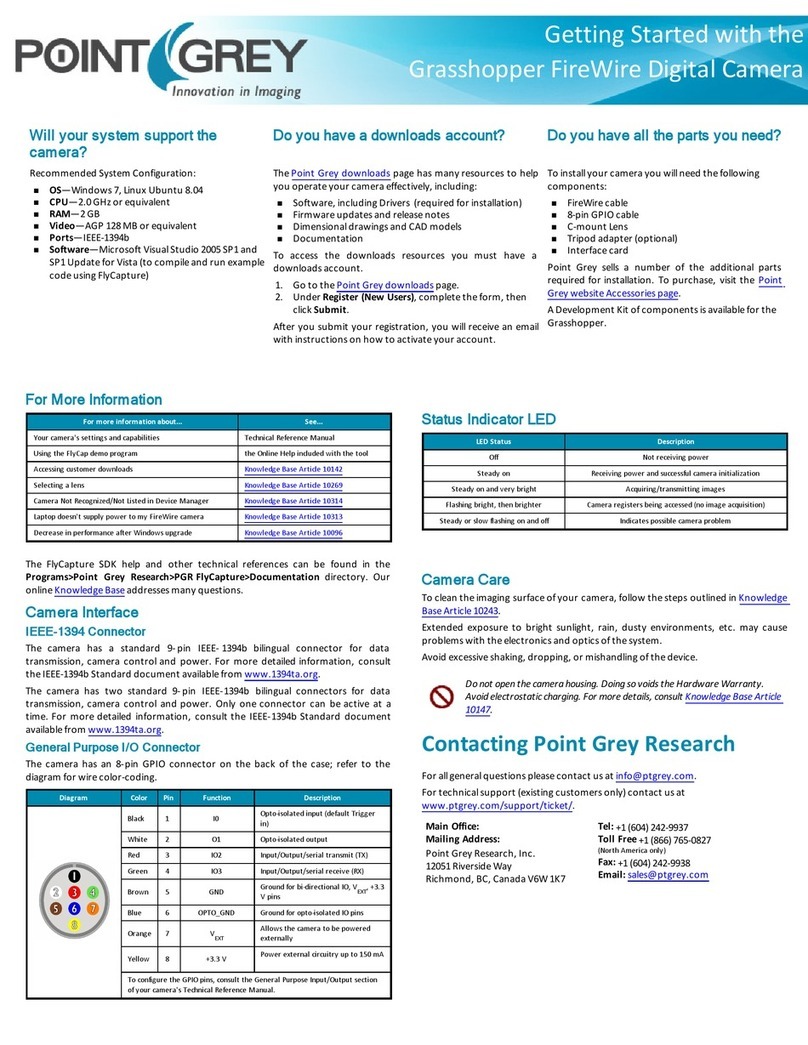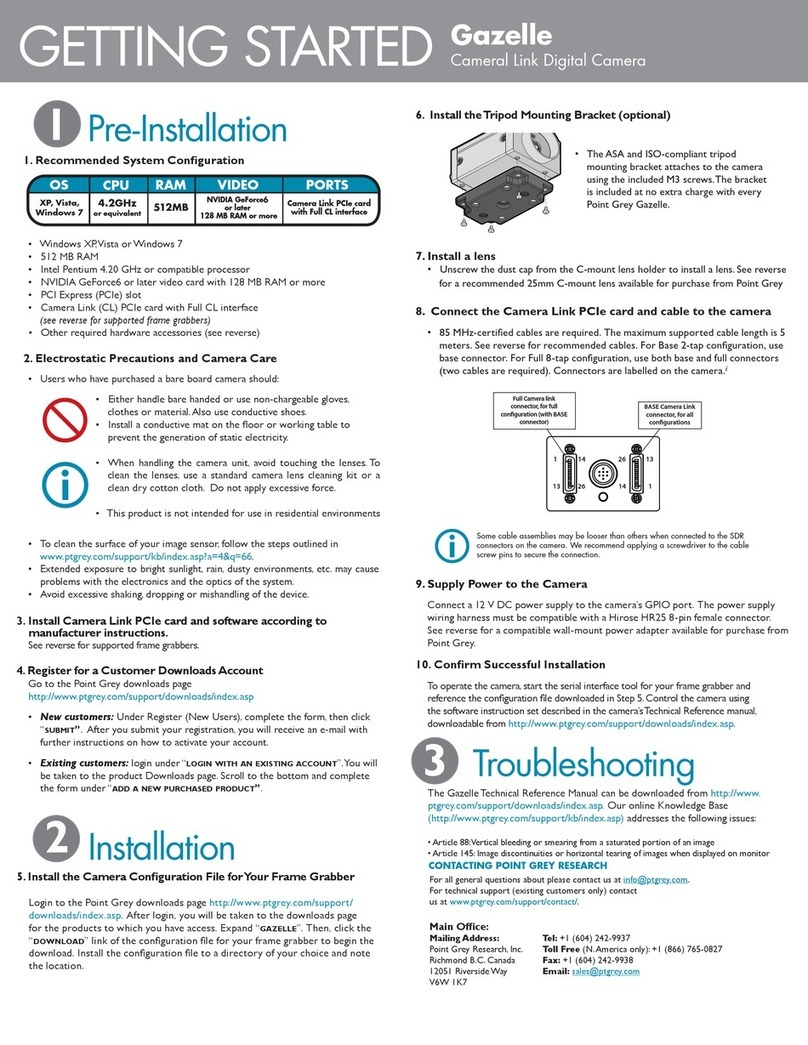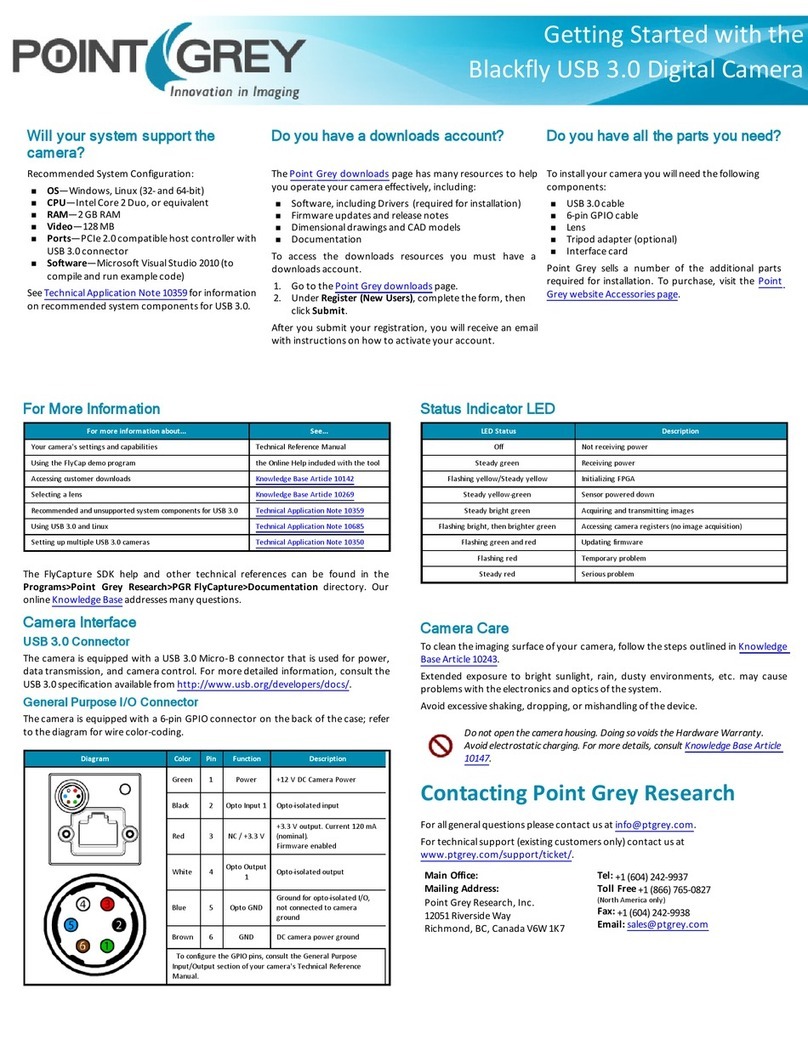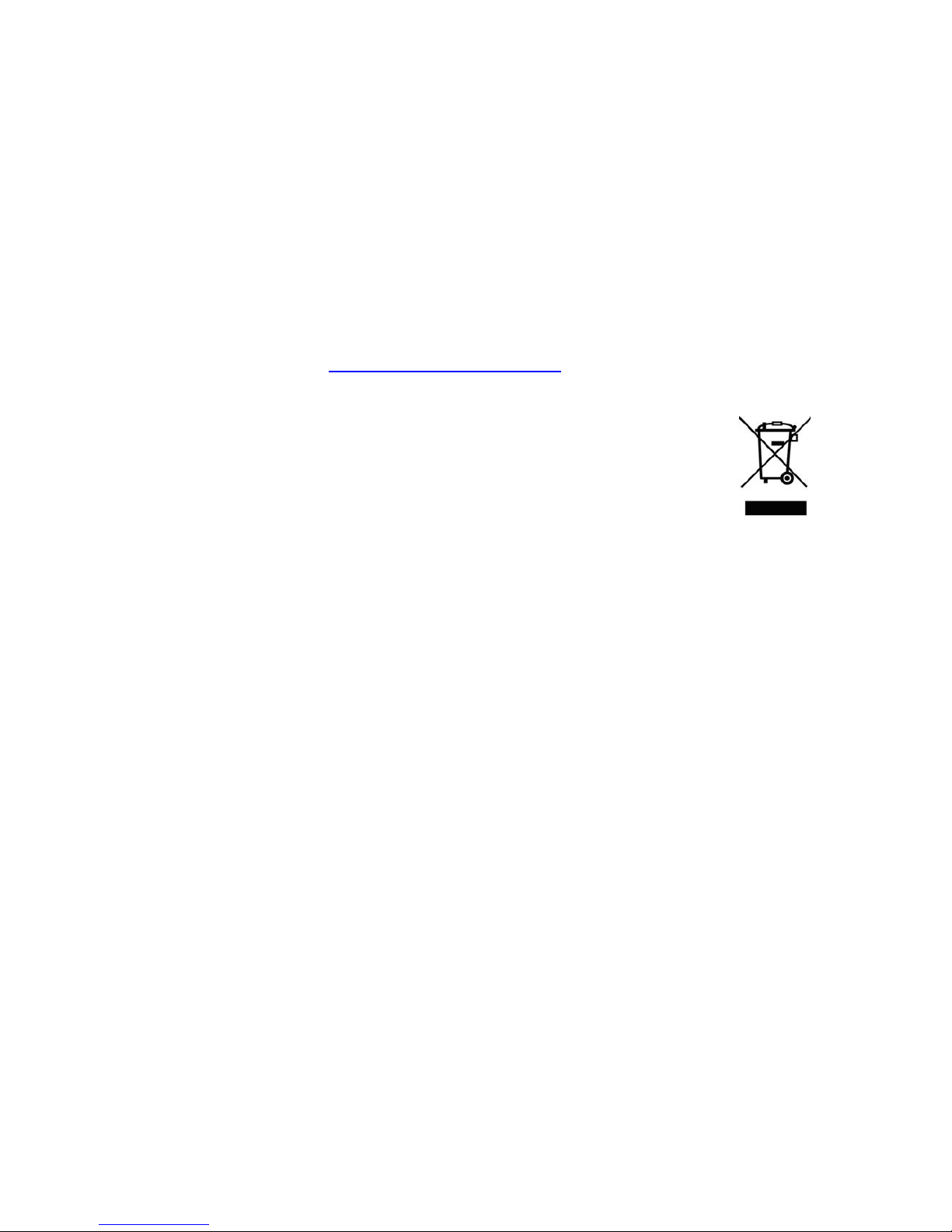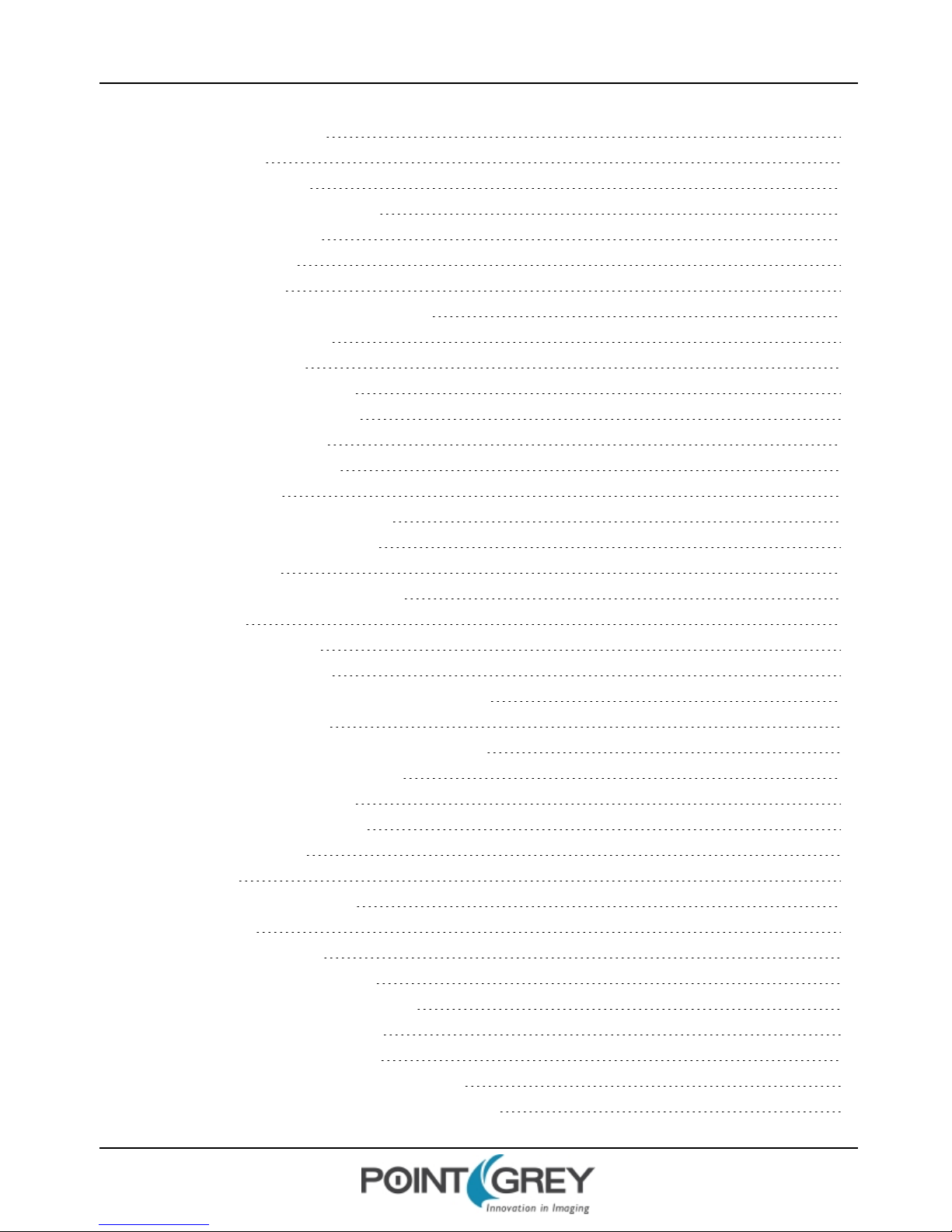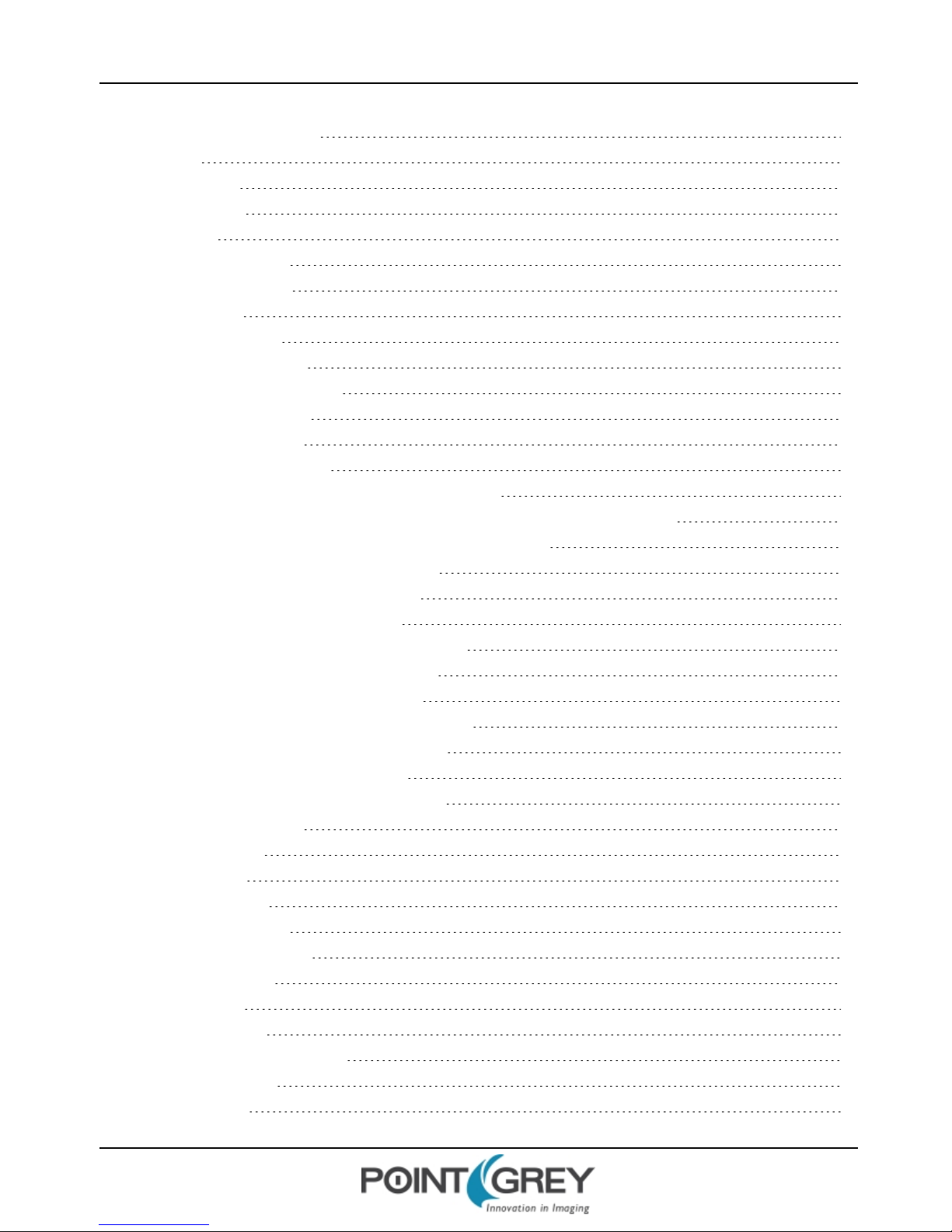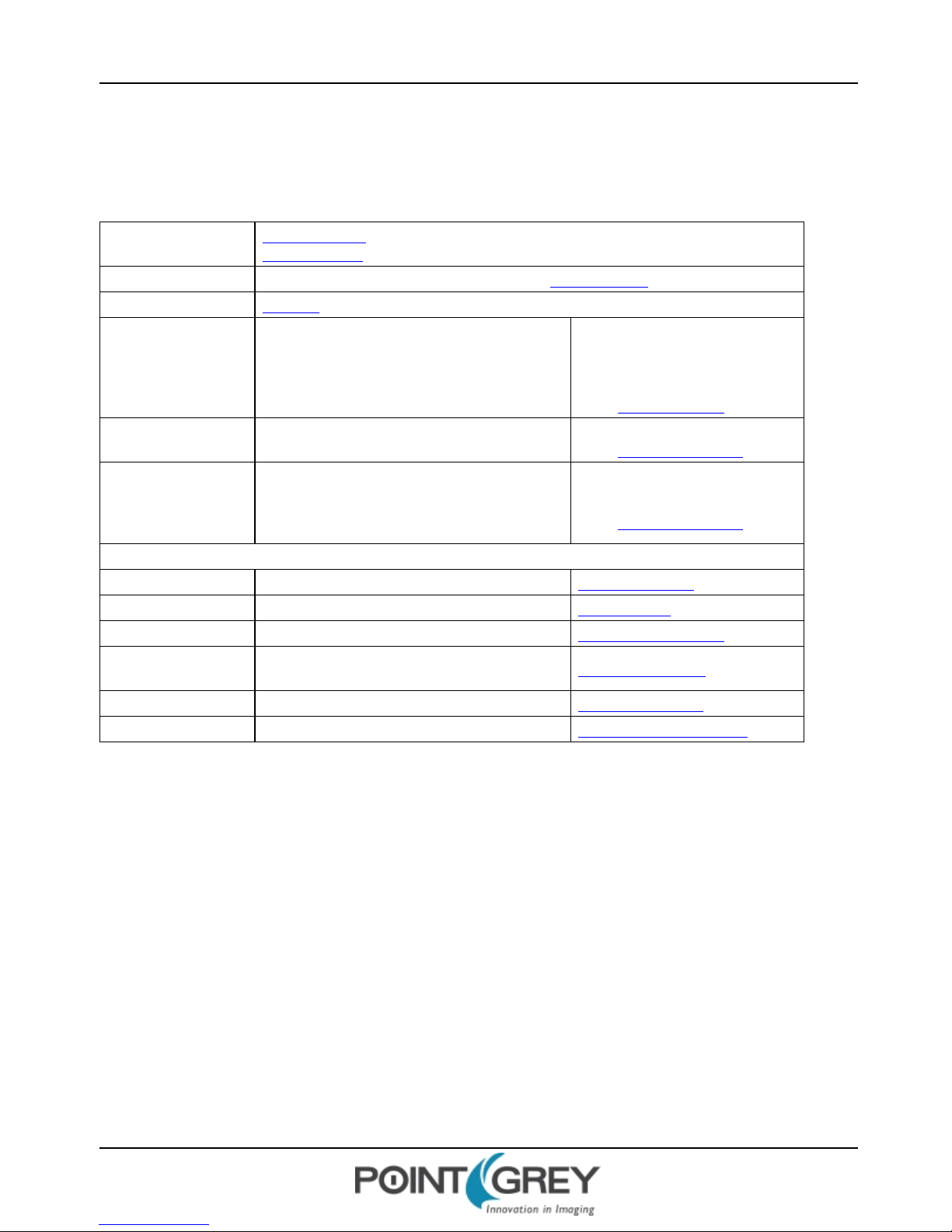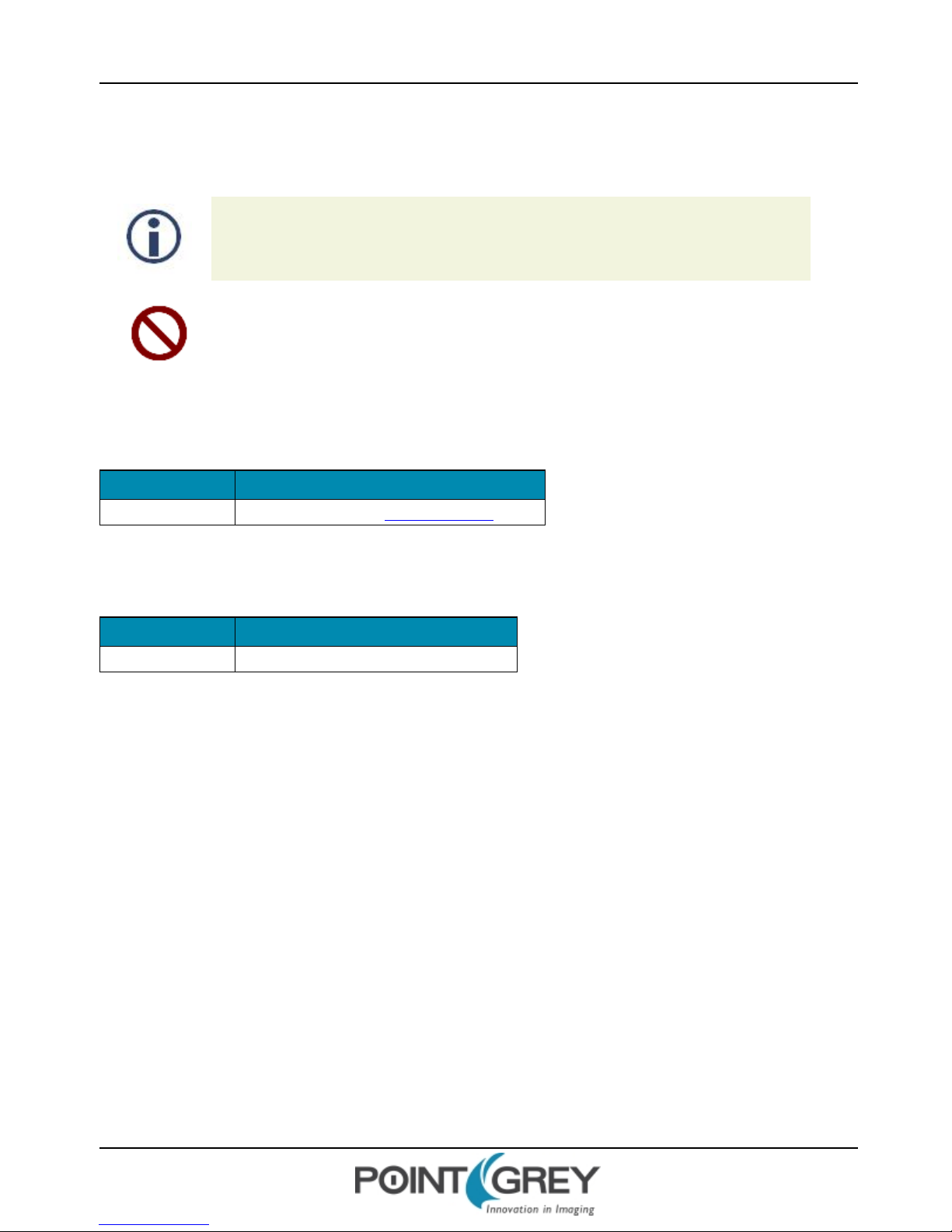Point Grey Flea3 GigE Technical Reference
4.4.1 Back Flange Distance 22
4.5 Dust Protection 23
4.6 Infrared Cut-Off Filters 24
4.7 Camera Interface and Connectors 25
4.7.1 Ethernet Connector 25
4.7.2 Interface Cables 25
4.7.3 Interface Card 25
4.7.4 General Purpose Input/Output (GPIO) 25
5 General Flea3 GigE Operation 27
5.1 Powering the Camera 27
5.2 User Sets (Memory Channels) 27
5.2.1 GenICam User Set Control 28
5.3 On-Camera Frame Buffer 28
5.4 Non-Volatile Flash Memory 29
5.5 Camera Firmware 29
5.5.1 Determining Firmware Version 30
5.5.2 Upgrading Camera Firmware 30
6 Input/Output Control 31
6.1 General Purpose Input/Output (GPIO) 31
6.2 GPIO Modes 32
6.2.1 GPIO Mode 0: Input 32
6.2.2 GPIO Mode 1: Output 32
6.2.3 GPIO Mode 2: Asynchronous (External) Trigger 32
6.2.4 GPIO Mode 3: Strobe 32
6.2.5 GPIOMode 4: Pulse Width Modulation (PWM) 32
6.3 GenICam Digital Input/Output Control 33
6.4 Programmable Strobe Output 34
6.5 Pulse Width Modulation (PWM) 34
6.6 Serial Communication 35
6.7 Debouncer 35
6.8 GPIO Electrical Characteristics 37
7 Image Acquisition 39
7.1 Asynchronous Triggering 39
7.1.1 GenICam Acquisition Control 39
7.1.2 Standard External Trigger (Mode 0) 41
7.1.3 Bulb Shutter Trigger (Mode 1) 42
7.1.4 Skip Frames Trigger (Mode 3) 43
7.1.5 Multiple Exposure Preset Trigger (Mode 4) 44
7.1.6 Multiple Exposure Pulse Width Trigger (Mode 5) 45
Revised 10/29/2013
Copyright ©2010-2013 Point Grey Research Inc.