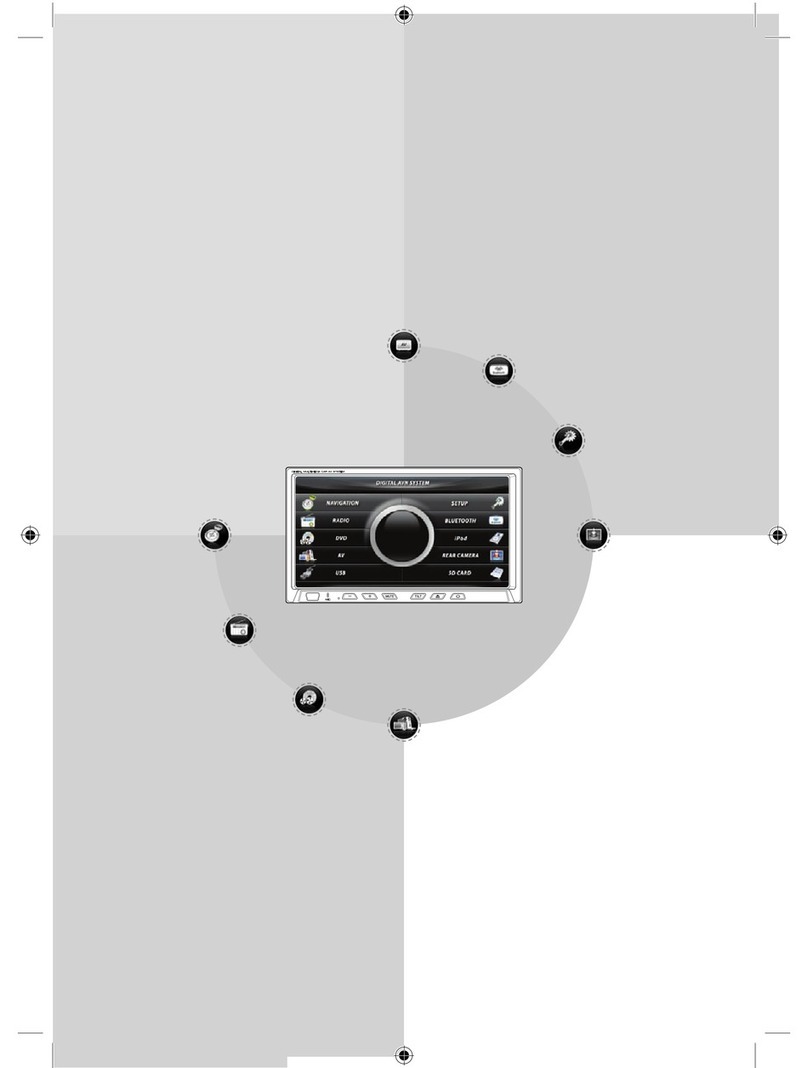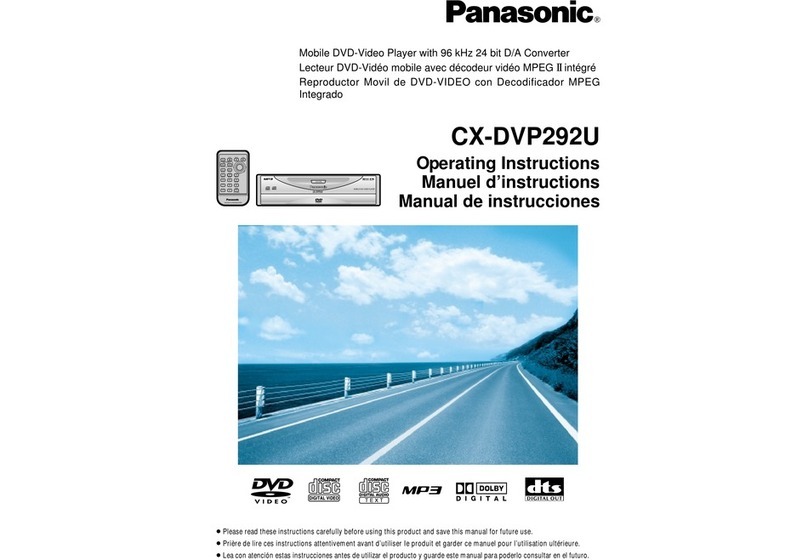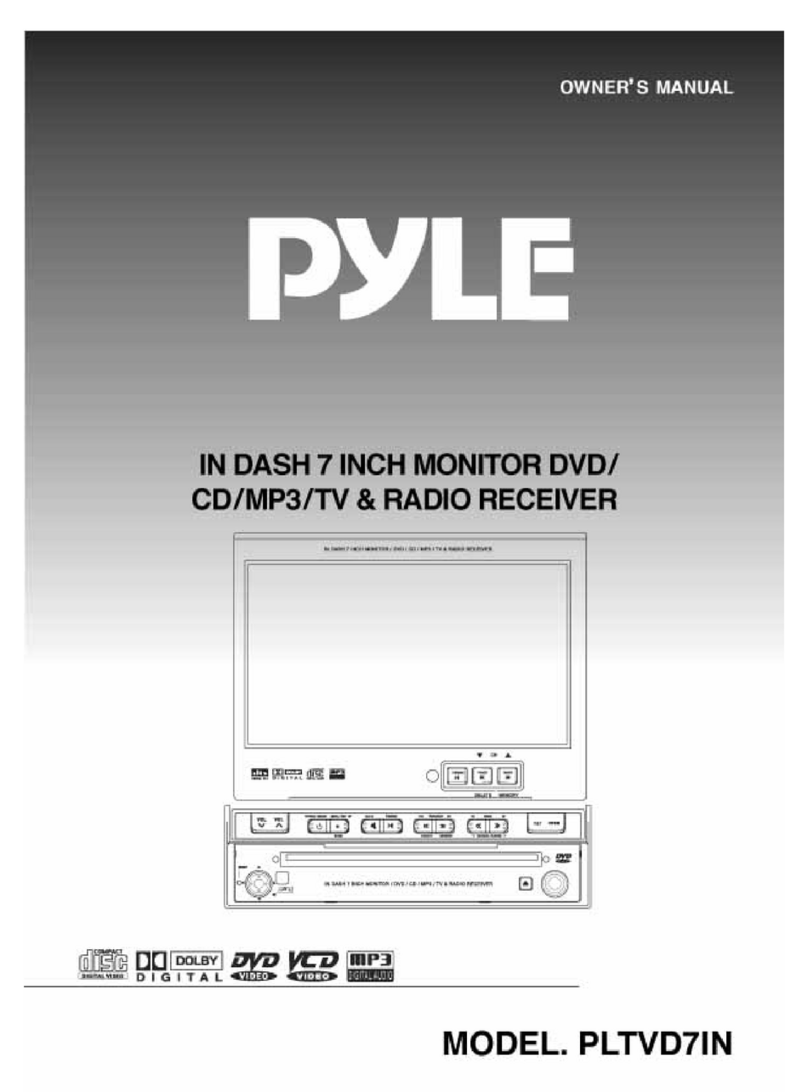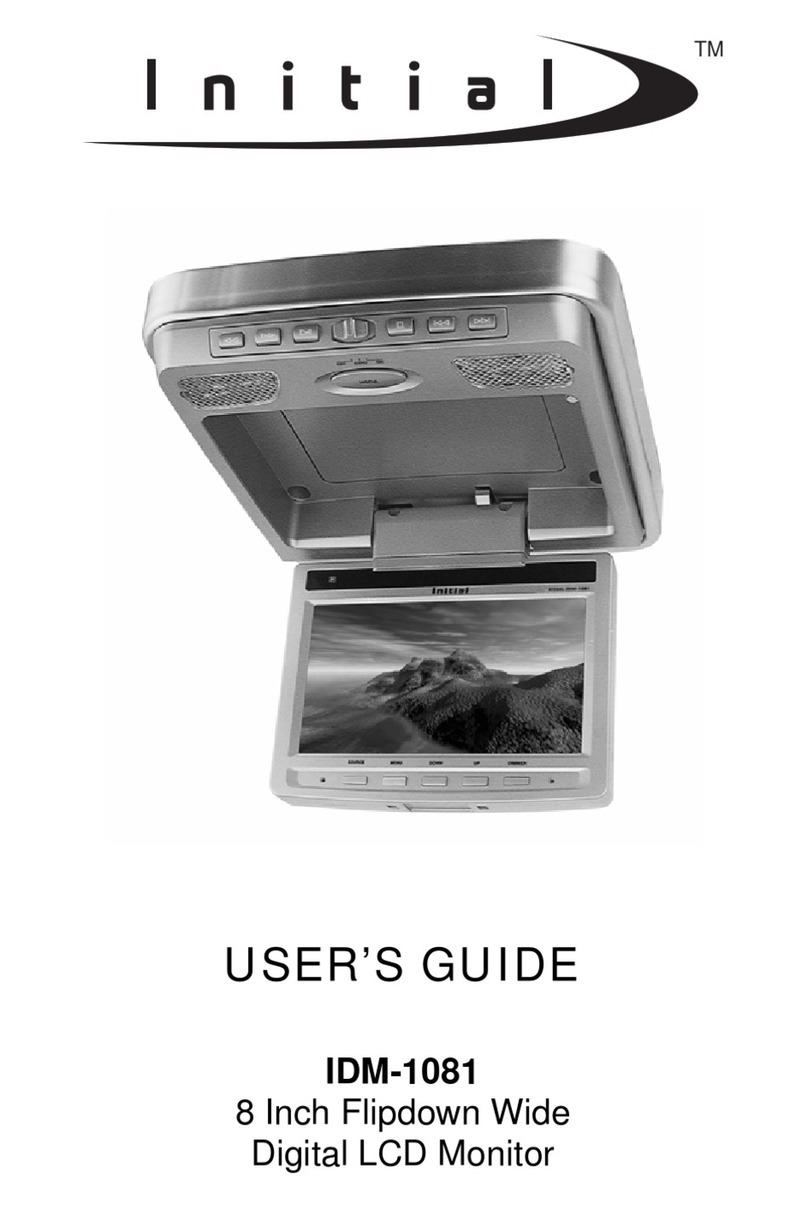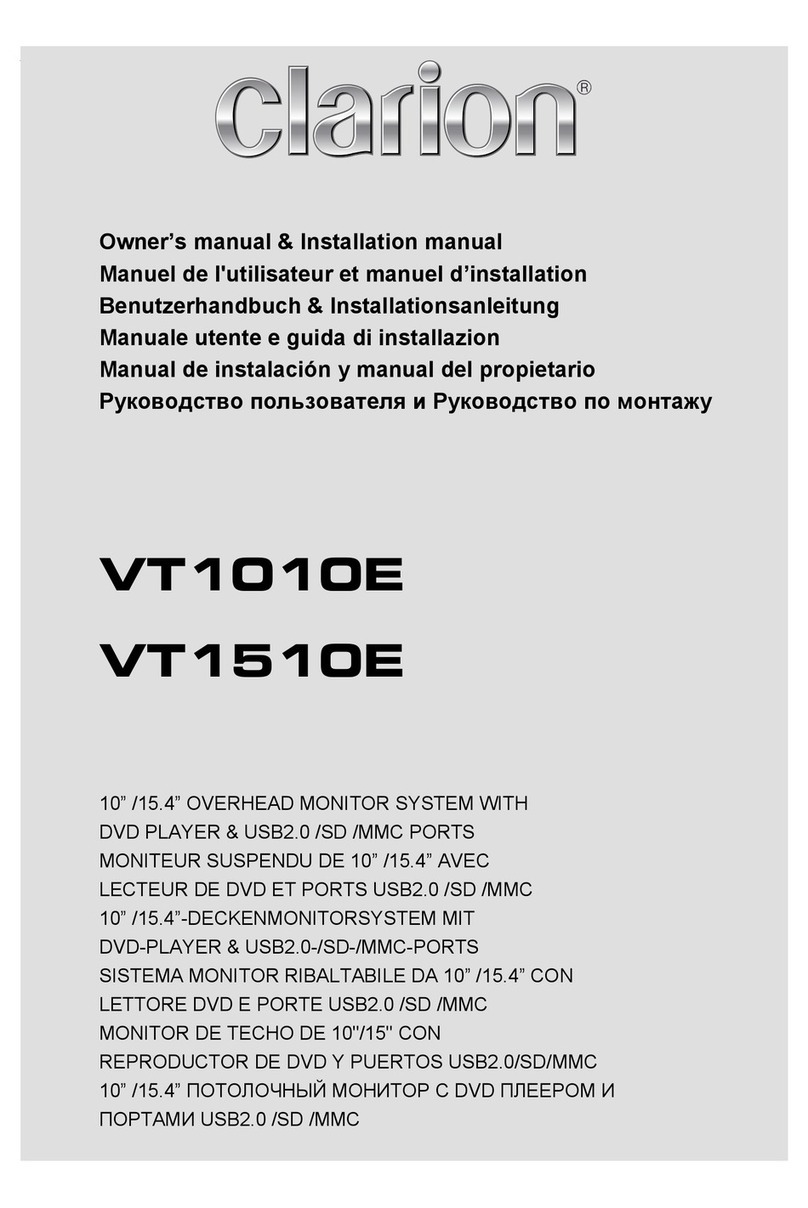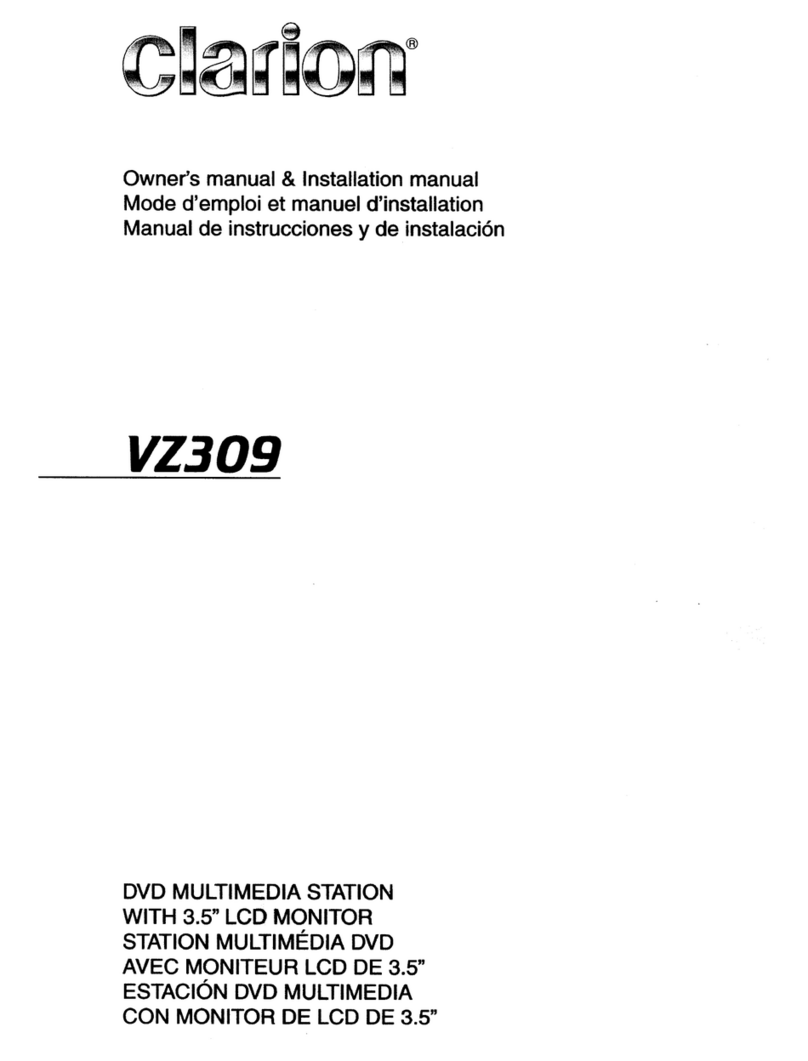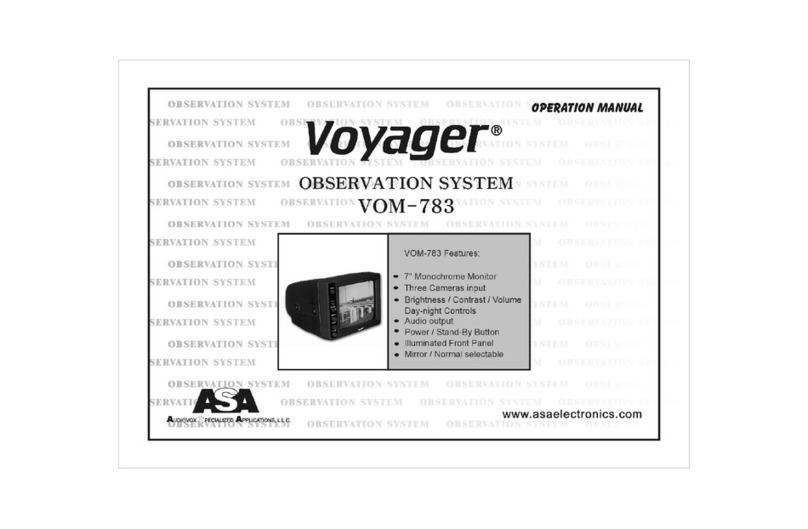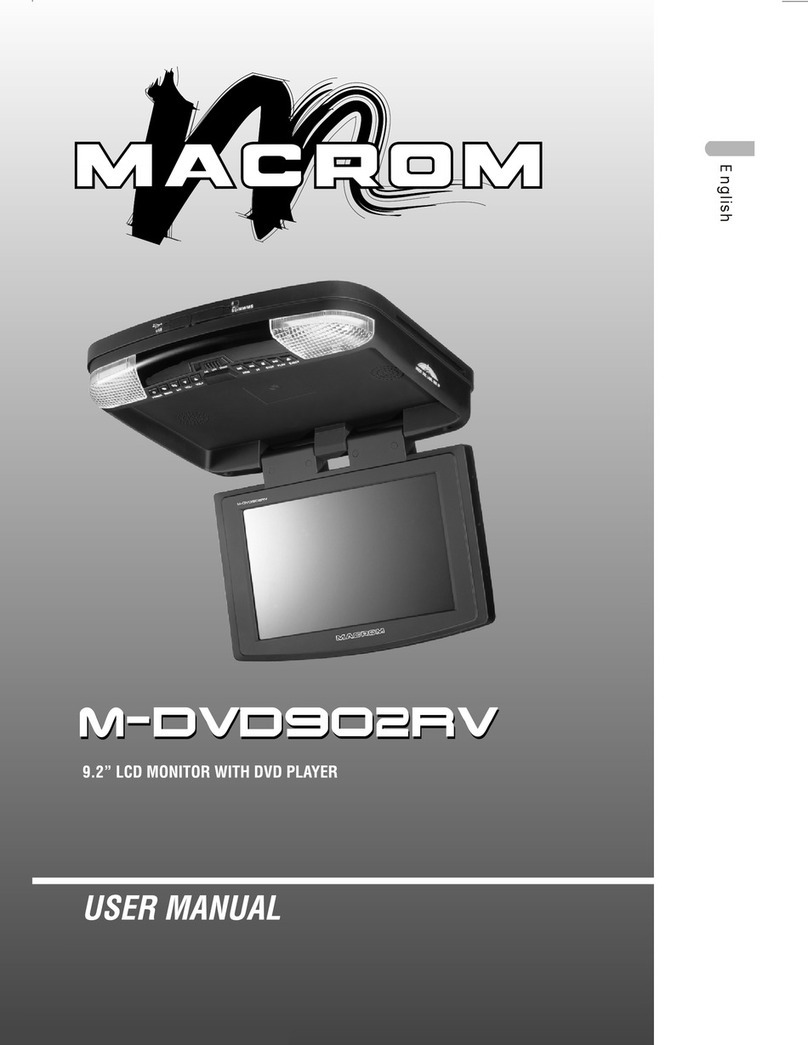Vision Tech VTM7000Q User manual

Thankyouforpurchasing ourproduct.
PleasereadthisuserManual before
usingtheproduct.Changewithout Notice
7TOUCH PANELLCD MONITOR
USERMANUAL

2
Federal CommunicationsCommission (FCC)Statement
ThisEquipment hasbeentested andfoundtocomplywiththelimitsforaClass
Bdigitaldevice,pursuanttoPart15oftheFCCrules.Theselimitsare
designedtoprovidereasonableprotectionagainstharmfulinterferenceina
residential installation.Thisequipmentgenerates,usesandcanradiateradio
frequency
energyand, ifnotinstalledandused inaccordancewiththeinstructions, may
causeharmfulinterferencetoradiocommunications.However,thereisno
guarantee thatinterferencewillnotoccurinaparticularinstallation.Ifthis
equipmentdoescauseharmful interferencetoradioortelevisionreception,
whichcan bedetermined byturning theequipmentoff and on,theuseris
encouraged totrytocorrecttheinterferencebyoneormoreofthefollowing
measures:
-Reorientorrelocatethereceivingantenna.
-Increasetheseparationbetweentheequipmentandreceiver.
-Connecttheequipment intoan outleton acircuitdifferent fromthat
towhichthereceiverisconnected.
-Consultthedealeroran experienced radio/TVtechnician forhelp.
lYouarecautionedthatchangesormodificationsnotexpresslyapprovedby
thepartyresponsibleforcompliancecouldvoidyourauthoritytooperatethe
equipment.
SAFETYPRECAUTIONS
ThisdevicecomplieswithPart15oftheFCC Rules.Operationissubject tothe
followingtwoconditions:
(1)Thisdevicemaynotcauseharmful interferenceand,
(2)Thisdevicemustaccept anyinterferencereceived,including interference
thatmaycauseundesired operation

3
SafetyPrecaution. .... ..........2
TableofContent. .3
Features ....4
1. PackageContents ...5
2. TFT Installation .6
3. SignalCableDescription .. ...7
4. ControlCableDescription .. ..9
5. FrontPanel Control. .. 10
Main OSDMenu ......... .11
Screen Menu. ...13
DisplayMenu ..15
CameraMenu... ...................................16
FactorySettingMenu. ..18
6. VehicleInstallation ...19
7. Specification .. .. .20
8. Attachment .. .21
TABLEOF CONTENT

4
lProfessionalMobileTouchPanel Solution
lAdvanced OSDMenuforeasyuse
lSupportup to4CCDCamerainputs(Minidin connector)
lExtraRCAinput formultimediawhileparking(VCD, DVD, Gamedevice)
lProvide2Video / 1AudioSignal Output (LiveOut)
lSupport Single/ Dual /Triple/ QuadScreen(CamOut)
lSignal TriggerforSide/RearView
lAutoDay&Night ControlviaPhotoDiodeSensor
lAutoDetection forNTSC/PALSystem
lOSDControl forIndividual Normal /MirrorCameraImageforeverycamera
lAutopoweron when usersaremakingleftturnorright turnevenreverse
lAbletoselect CAMA/ B/C/ R’smonitoringscreen
lSupported 9.6V~32VCarpowersystemworking
lProfessionalMetal CasewithAntiShockingDesign
FEATURE

5
Item Qty.
1.7”LCD Monitor 1
2.Sun-Hood 1
3.Mounting Bracket 1
4.Accessories 1
5.Control Cable 1
6.UserManual 1
1. PackageContents

6
Step 1
Check thepackageandmakesureall partsareincluded.
Step 2
Clipthesun-hood ontothemonitor.
Step 3
Makesureit isinstalled properly.
Step 4
Installthemonitoron tothebracket.
Step 5
Adjust themonitortoan appropriate/comfortableviewing
anglebeforetightening thescrews.
Step 6
Connectthecontrol cableincludedtothepowersocket
whichlocated at rearsideof monitor.
Step 7
Monitorinstallationisnowcompleted.Eachcontrol cable
wireisattached withastickertoindicateitssignal function.
Referred totheidentification stickerforfurtherinstallation.
2.TFT Installation

7
1. CAMR(Minidin)(NTSC/PALsystempresumebythiscarrearCCD)
For1st cameraconnection
2. CAMA(Minidin)
For2nd cameraconnection
3. CAMB(Mini din)
For3rd cameraconnection
4. CAMC(Minidin)
For4th cameraconnection
5. LIVEVIDEOOUT(WhiteColorRCAJack)
Onscreen video loopout (forrecording,secondmonitororotherdevice)
6. LIVEAUDIOOUT(BlackColorRCAJack)
Onscreen audioloopout(forrecording, secondmonitororotherdevice)
7. AVVIDEOIN(YellowColorRCAJack)
Connection foranyVideo signal (DVD, VCD, Game)
8. AVAUDIOIN(Red ColorRCAJack)
Connection foranyAudiosignal (suchasDVD, VCD, Game)
9. CAMOUT (Green ColorRCAJack)
Video loopout(forrecording, secondmonitororotherdevice)
3. Signal CableDescription

8
Function oftheAudio
CamOut: Compositevideo loopout signaltorecorder,monitororotherdevice.
LiveVideo/AudioOut: Onscreen video/audiosignal loop out torecorder,monitor
orotherdevice.
CamAAudiofromCamA
CamB AudiofromCamB
CamC AudiofromCamC
CamR AudiofromCamR
CamA+CamB AudiofromCamA
CamC+CamR AudiofromCamR
CamA+CamR AudiofromCamR
CamR+CamB AudiofromCamR
CamA+CamC AudiofromCamA
CamC+CamB AudiofromCamC
CamR/ CamAB AudiofromCamR
Quad AudiofromCamR
AV AudiofromAV
Mini DinPin Assignment
*Type1(Standard):
1.-----4. GND
2.-----5.+12V
3.Audio6.Video
*Type2(Optional):
1.GND 4.+12V
2.------ 5. -------
3.Video 6.Audio

9
1.Thecontrol cablesequence:Reverse>Right / Left >Park(AV)
2.Withcarpowerison, themonitorpowerisoff,when makingareverse/right/ left
turn, themonitorwill displaydefault screen.
WIRECOLOR
FUNCTION REMARK ONSCREENVIEW
RED ACC POWER
BLACK GND
WHITE ParkingControl ActiveGND
BLUE ReverseControl ActivePower
LevelConnectto
ReverseLight
ORANGE RightTurnControl
ActivePower
LevelConnectto
DirectionLight
(R)
YELLOW LeftTurnControl ActivePower
LevelConnectto
DirectionLight
(L)
4. Control cableDescription
PARK
RIGHT
POWER
GND
LEFT
REVERSE
RIGHT
Orangecolorline
Blackcolorline
GND
PARK
Whitecolorline
Redcolorline
POWER
Yellowcolorline
LEFT
Bluecolorline
Reverse
JumpSourcePower
Menu
AV
JumpSourcePower
Menu
CAMR
CAMR CAMB
CAMA CAMR

10
POWER Press thepowerbuttontoactivatethemonitorortokeepthemonitor
understandbymode(InRed Led).
SOURCE Withpoweron,press thisbutton toselectimagesequence
CAMA+B→CAMC+R→CAMA+RàCAMR+BàCAMA+Cà
CAMC+B àCAMR+A+B→CAMA→CAMB→CAMC→
CAMR→CAMA+B .
Withpullhand break,press thisbutton toselectimagesequence
AV→CAMA+B→CAMC+R→CAMA+RàCAMR+BàCAMA+Cà
CAMC+B àCAMR+A+B→CAMA→CAMB →CAMC→CAMR→
AV ..
JUMPPress thisbutton todisplaydefinedcamerainput,usercan select
QUAD/ CAMA+B/ CAMC+R/ CAMA+RàCAMR+Bà
CAMA+CàCAMC+BàCAMR+A+B/ CAMA/ CAMB/ CAMC/
CAMRviaOSDasdefaultvalue.
MENUThisencoderswitchprovidesthefollowingfunction:
1.ActivateOSDmenu:Press theMenuswitchtoactivatetheOSDmenu.
AftertheOSDmenuisactivated,incaseusersdoesnotproceedfor
furthersetup, theOSDmenuwillthen automaticallyturnoffwithin
severalseconds.
2. EnterFunction:Press theencoderswitchtoact as “Enter”function
undertheOSDmenu.
5. FrontPanel Control

11
3.VolumeValue:ExittheOSDmenu,usercanturnthisswitch
leftorright toadjustthevolumevalue.
*Whenpull thehand break,userneedtopress SOURCEbutton againto
displayAVINpicture.
OSDMENU
1.Press theMENUbutton toentertotheOSDMenu
2.TurntheMENUbuttonleftorright toselect thesettingyou
wishtoproceed.Thecolorofthecontentwill turnsYELLOW
toidentifyyourselection.TurntheMENU button leftorright to
adjustyoursettingvalue.
3. Press theMENU button onceback tosubmenuandthen press menu
button againinordertoreturntoOSDmenu.
Enterto Main menu:

12
Abovedirectionkeys arethefunction buttonsoftouchpanel
Upand DownDirection buttons
Upanddownarrowof thetouchpanel LCD
areworkingasdirection button. Usersareable
tousethemtomoveupand downbetween
eachmenubyclick on them.
Enterbutton
It isworkingasenterfunctioning button of
thistouchPanel.Userswillabletouseitto
maketheselectionsbetweeneachmenuby
clickon it.
TouchPanel Function forQuad orDualscreen
UnderJumpkeydisplay,press thetouchpanel
ofthepositiontwotimesthen itwill bechangeto
thefull screen. Press twotimesagainitwillbe
returningback.

13
SCREENMenu
The Screenmenuset upcontainsdifferent settingfortheTFT:
BRIGHTNESS
Provideadjustmentfortheoverallpictureshadeandbrightness ofTFT
display. Settingvaluefrom0~100.
CONTRAST
ProvideadjustmentforthecontrastleveloftheTFT displaybetweenthe
lightanddarkareas. Settingvaluefrom0~100.
SATURATION
ProvideadjustmentforthecolorofTFT displaybetweenthelightand
darkarea .Settingvaluefrom0~100.
HUE
ProvideadjustmentforthepictureTINT betweenlightanddarkarea.
Settingvaluefrom0~100.
AUTODAY&NIGHT
Select “ON”toactivatetheautoday&night function or “OFF”to
deactivateit.

14
DIRIMAGE
The screen imagesetting ofthistouchpanel duringleft / rightturn:
TRIPLE: Whenyouaremakingarightturnorleft turn,thescreen of
touchpanel willdisplaytripleimagesforlefthandside, right
hand sideandrearviewwhen youaremakingaright turn
orleft turn.
DUAL:Withproperwiring, thescreen willdisplaydual imagefor
bothrearandrighthandsideviewwhen makingaright turn.
While left turning,thescreen willshowdual imageforboth
rearand left handsideview.
SINGLE:Screen oftouchpanel showsonlysinglepictureon direction
turn.Thescreen willshowonlyleft sideviewon left turnand
onlyright sideviewon rightturn.
REARSETUP
The screen imagesetting ofthistouchpanel duringreversegear:
R:Screen will displaysingleimageforCamRonly.
R+A:Screen will displaydualimageforbothCamRandCamA.
R+B:Screen will displaydualimageforbothCamRandCamB.
R+A+B Screen will displaytripleimagefromCamR、CamA、CamB.
RETURN
ReturntoOSDmenu selection screen.

15
DISPLAYMENU
The DISPLAY MENU set upcontainstheon screen identification
andtheactivationofthedistancegauge.
DISPLAY
Set “ON”toshowthesourceof video inputonscreen or “OFF”tokeepit
invisible.
DISTANCEGAUGE
Set thedistancegauge “ON”toshowthedistancegaugeon screen while
reserving or “OFF”tode-activatethedistancegauge.
(This “DISTANCEGAUGE”isforuser’sreferenceonly)
OSDLock
Thisfunction providesprotection when an unauthorized person triesto
access theOSDsettingstoreleasekeylockfunction press JUMPkey
andSourceforover5sec.
RETURN
ReturntoOSDmenu selection screen.

16
CAMERAMENU
MIRROR
Select “ON”toactivatethemirrorfunction fordifferentcamerasor
“OFF”foranormal image.
CAMA“OFF”
CAMB“OFF”
CAMC“OFF”
CAMR“ON”
JUMP
Bypressing thisbutton,thedriverwill beabletoobtainetheimage
selected underthissetting.
QUADObtainimagefromallcamerainputinquad
picturewhilepressingtheJUMPbutton and press source
keytoreturningback tothelast screen.
CAMA+B
ObtainimagefromcameraA+Bindual picture
whilepressing theJUMPbutton andpress again
toreturningback tothelast screen.
CAMC+R ObtainimagefromcameraC+Rin dualpicture
whilepressing theJUMPbutton andpress sourcekeyto
returningbacktothelast screen.
CAMA+R ObtainimagefromcameraA+Rindual picture
While pressingtheJUMPbuttonandpress
sourcekeytoreturningbacktothelastscreen.

17
CAMR+B ObtainimagefromcameraR+Bindual picturewhile
pressingtheJUMPbutton andpress sourcekeyto
returningbacktothelast screen.
CAMA+C ObtainimagefromcameraA+Cindual picturewhile
pressingtheJUMPbutton andpress sourcekeyto
returningbacktothelast screen.
CAMC+B ObtainimagefromcameraC+Bindual picturewhile
pressingtheJUMPbutton andpress sourcekeyto
returningbacktothelast screen.
CAMR+A+BObtainimagefromcameraR+A+Bintriplepicture
whilepressing theJUMPbutton andpress source
keytoreturningback tothelast screen.
CAMA ObtainimagefromcameraAwhilepressingthe
JUMPbutton andpress sourcekeytoreturningback
tothelast screen.
CAMB ObtainimagefromcameraBwhilepressingthe
JUMPbutton andpress sourcekeytoreturningback
tothelast screen.
CAMC ObtainimagefromcameraCwhilepressingthe
JUMPbutton andpress sourcekeytoreturningback
tothelast screen.
CAMR ObtainimagefromcameraRwhilepressingthe
JUMPbutton and press sourcekeytoreturningback
tothelast screen.
CAMOUT
Compositevideo loopouttorecorder,monitororotherdevice
QUAD Recordingorviewing fromtheoutput deviceinquad
mode
CAMA Recordingorviewingfromtheoutput deviceforCAM
Aimage
CAMB Recordingorviewingfromtheoutput deviceforCAM
Bimage
CAMC Recordingorviewingfromtheoutput deviceforCAM
Cimage
CAMRRecordingorviewingfromtheoutput deviceforCAM
Rimage
RETURN : ReturntoOSDmenuselectionscreen.

18
FactorySettingMenu
RECALL: Usethisfeaturetorecallthefactorydefault settings.
Time Out:WhensplitescreenunderJumpmodesetting,thetimeback to
splitescreen aftertouched fordesired camerascreen
Settingvaluefrom0~100.
EXIT: Usethisfeaturetoexit OSDmenu.

19
(This “DISTANCEGAUGE”isforuser’sreferenceonly)
a. InstallCameraR(forrearview)
b. Useameasuringtool tomarkout thedistancebehindthevehicle.
c. Adjust theviewingangleofthecamerasothat thedistancegaugeshown
fromtheTFT matchtothedistancemarksbehindthevehicle.
SwitchtoRearviewwithsourcebutton, thescreenalwaysdisplayon16:9
While rearviewing, thescreenalwaysdisplayon 4:3tocorrect sizepercentage
SOURCEbutton: Rearviewing:
6. VehicleInstallation
0M1M2M3M
RedYellowGreen
Camera
Green
Red
Yellow
1M
9
4
3
16

20
Screen size
7InchTouchPanel (diagonal)
Activearea 154.08(H)x86.58(V)
Pixel configuration0.107x0.370
Resolution1440(W)x234(H)
Viewing angle UP:40°/Down:60°/Left: 60°/Right:60°
Powersource: DC9.6V~DC32V
Contrast ratio 300:1
Brightness 400cd/m2
CompositeVideo In
Connector RCA
InputSignal 1Vpp
Impedance 75 Ohms
CameraMINIDINIn
Connector 6PINMINI DIN(Standard)
Inputvideo signallevel 1Vpp
Impedance75 Ohms
Inputaudiosignallevel 1Vpp
Poweroutputforcamera
DC12V350mA
AVAUDIOIN
Connector RCA
Inputvideo signallevel 1Vpp
Impedance75 Ohms
CompositeVideo LiveOut
Connector RCA
Input signallevel 1Vpp
Impedance75 Ohms
CAMOUT
Connector RCA
Input signallevel 1Vpp
Impedance 75 Ohms
AudioLIVE OUT
Connector RCA
Input signallevel 1Vpp
Impedance 75 Ohms
Dimension
WxHxD: 192x140.5x51.8mm
Weight N.W./G.W.: 2kg/2.28kg
Environmental:
Operationtemperature -10℃~70℃
Storagetemperature -30℃~80℃
Humidity 20%-80%
Thebrightness and contrastratio specificationsarefrompanelspecification.
Design andSpecificationsaresubjecttochangewithoutnotice.
V1.42
7. Specification
Table of contents
Other Vision Tech Car Video System manuals