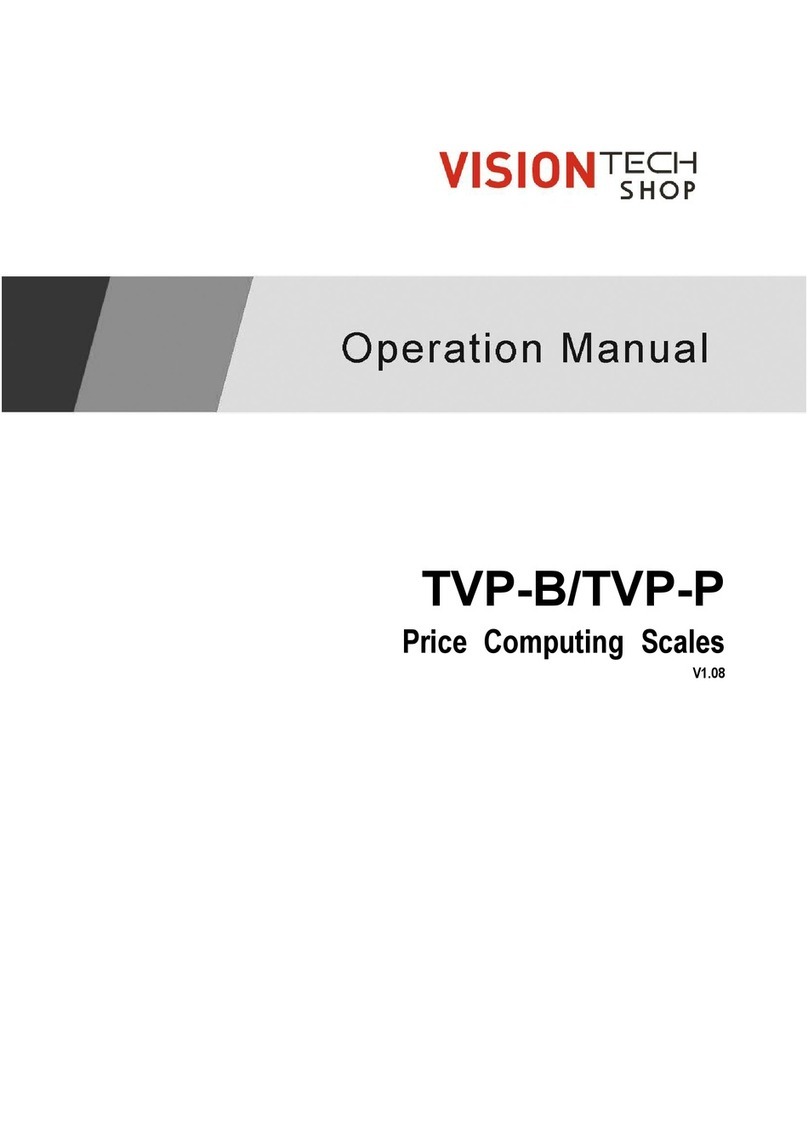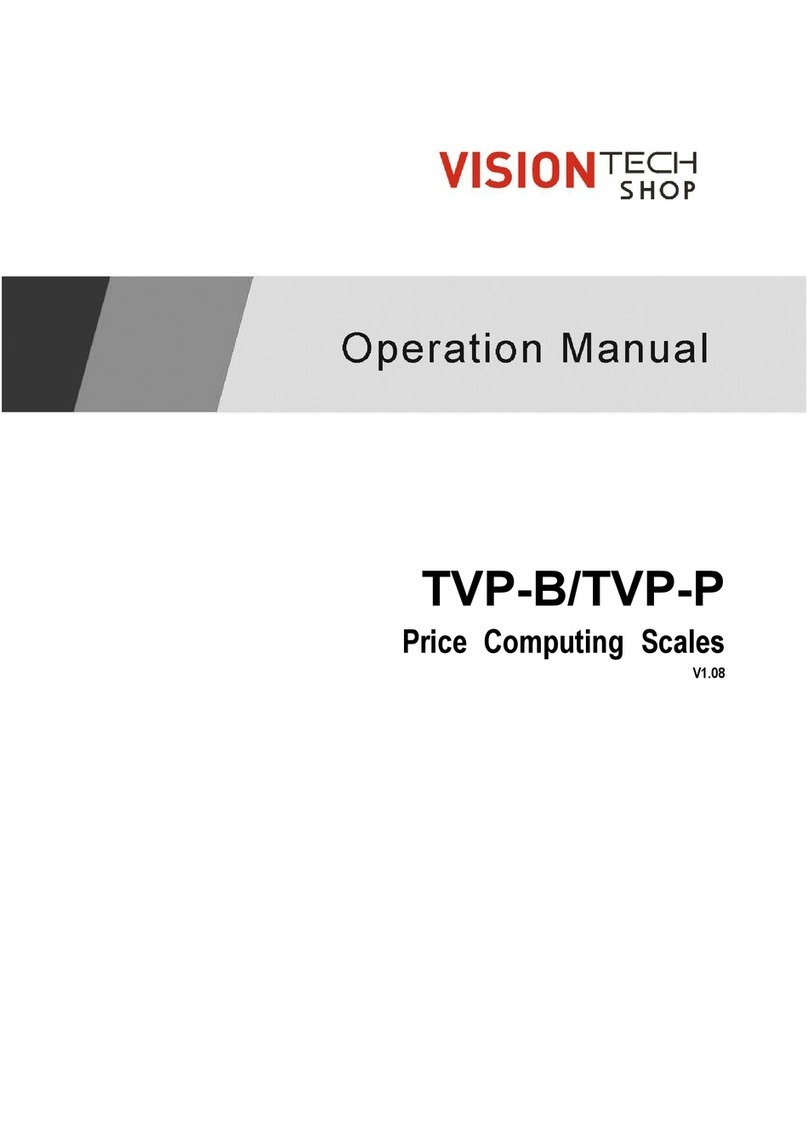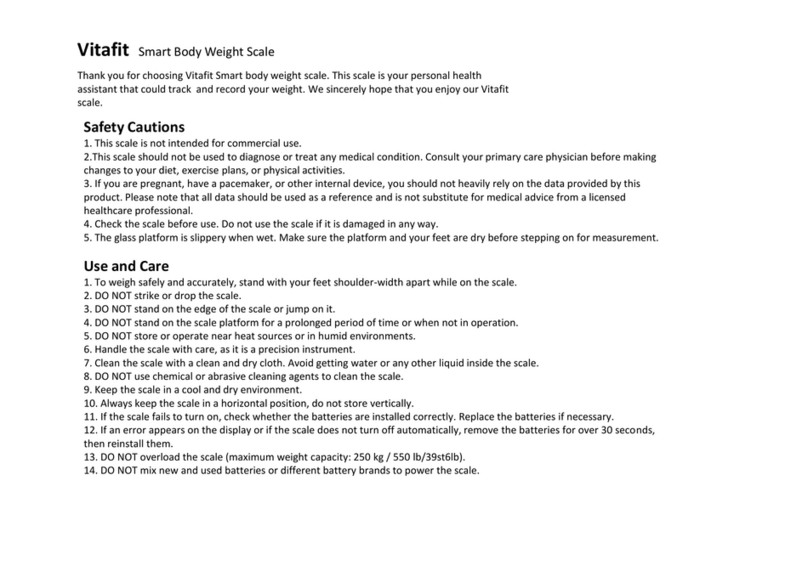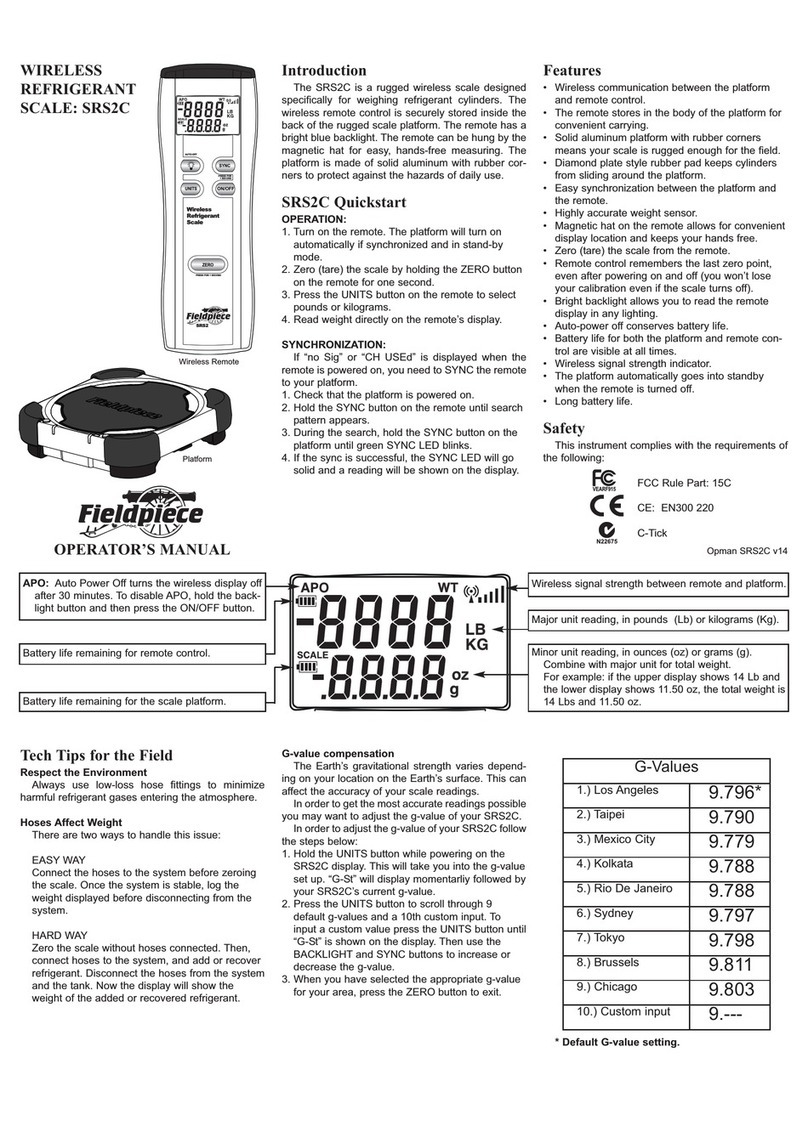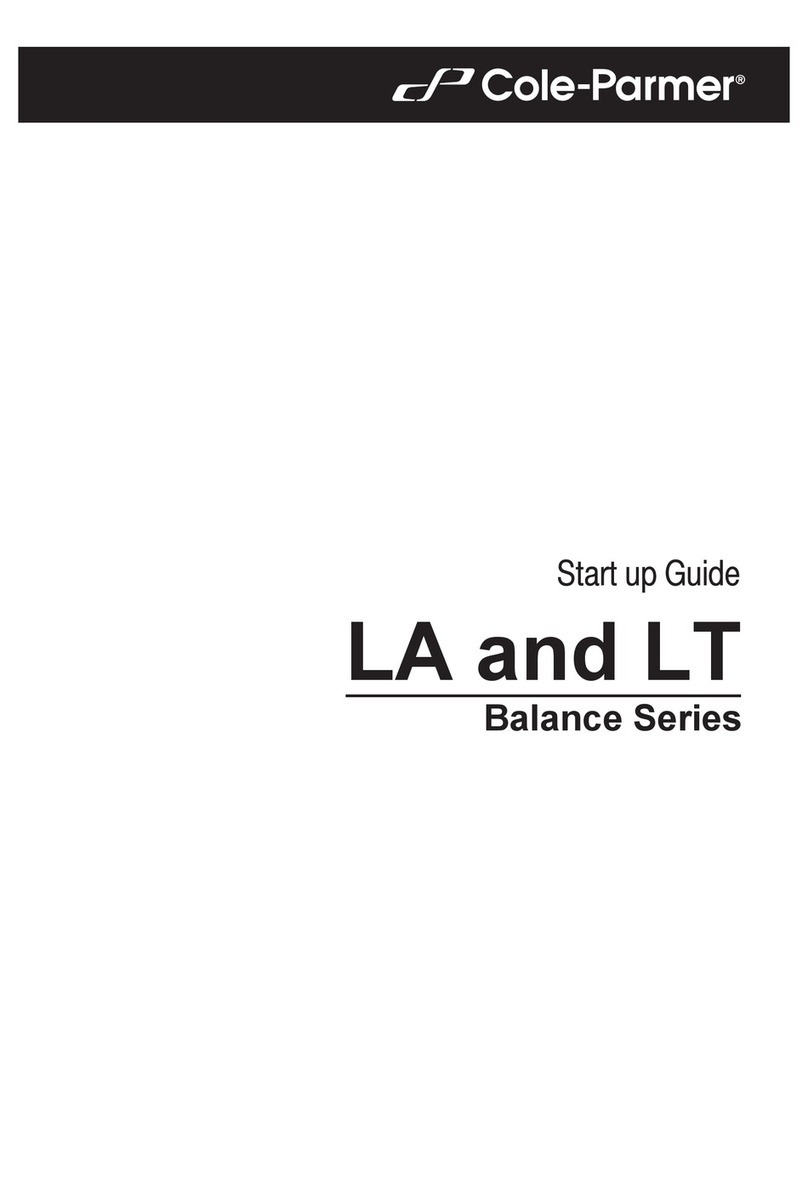Vision Tech DLP Series User manual

1
DLP-300
Label scale
Service Manual
DB SCALE
SHANGHAI DIGITAL BALANCE ELECTRONIC CO., LTD

2

3
Catalog
1. Specifications...............................................................................................................5
1.1 Introduction........................................................................................................ 5
1.2 Specifications and configuration.................................................................... 6
1.3 Environmental conditions and safety.............................................................7
1.4 Positioning and horizontal instrument........................................................... 9
1.5 Power sockets and requirements.................................................................11
2.Classification............................................................................................................... 12
2.1 Overview of scales..........................................................................................12
2.2 Display and indicator......................................................................................12
2.3 Printer................................................................................................................13
2.4 Communication............................................................................................... 14
2.5 keyboard...........................................................................................................14
3.Introduction to a subject........................................................................................... 15
3.1 Sealing method............................................................................................... 15
3.2 Label paper installation.................................................................................. 15
3.3 Switch............................................................................................................... 17
4.Calibration mode........................................................................................................ 18
4.1 Mode calibration............................................................................................. 18
4.2 Turn on the calibration switch.......................................................................20
5.Version view................................................................................................................ 21
6.Basic operation...........................................................................................................25
7.Function setting.......................................................................................................... 38
8.Network settings.........................................................................................................48
9.Printer settings............................................................................................................56
10.X Mode.......................................................................................................................58
11. Z Mode......................................................................................................................59
12.Repair and replacement parts............................................................................... 63
12.1 Remove the upper cover............................................................................. 64
12.2 Open the bottom plate.................................................................................66
12.3 Load cell and motherboard replacement................................................. 67
12.4 Print driver board replacement...................................................................69
12.5 Printer mechanism replacement................................................................ 72
12.6 Power board replacement...........................................................................73
12.7 Interface board replacement.......................................................................74
12.8 Keyboard board replacement..................................................................... 75
12.9 Print head replacement................................................................................76
12.10 Display board replacement....................................................................... 79
13.Schematic diagram.................................................................................................. 81
13.1 Connection Diagram.................................................................................... 81
14.Exploded view.......................................................................................................... 82
14.1 Schematic diagram of the overall explosion of the scale...................... 82
14.2 Explosion diagram of sensor assembly and bottom case.....................83

4
14.3 Exploded view of upper cover.................................................................... 84
14.4 Exploded view of bottom shell................................................................... 85
14.5 Display and pole exploded view................................................................ 86
14.6 Printer explosion diagram........................................................................... 87
15.BOM........................................................................................................................... 88

5
1. Specifications
1.1 Introduction
Thank you for purchasing the DLP series price calculation printing scale of
SHANGHAI DIGITAL BALANCE ELECTRONIC CO., LTD. The equipment we
designed has advanced functions, high quality and user-friendly operation interface.
We are sure that you will find that the DLP series scale will meet all your demanding
needs. Print various reports through the printer of this device. You can also upload
sales data through the wired network, wireless network, or 4G module of the device.
The device has a large-capacity memory, which can store up to 30,000
commodity files and 30,000 transaction record files. Store picture files, video files,
and play pictures and videos.
DLP series scales can use label paper and receipt paper. It can be used as a
label printing scale or a receipt printing scale. Printable product number, product
name, sales unit price, label format, barcode, main group number, tax rate,
comparison code, feature code, warranty date, packaging time, sales date, sales
time, warranty date, warranty days, member price, Tare weight, number of
pre-packages, net content, multi-line special information, multi-line ingredients,
multi-line origin, traceability code, two-dimensional code, discount allowance,
nutritional composition table, etc.
There are rich interfaces. Such as wired network port, USB port, silver box port,
RS232x2. Remember, please read the DLP series manual carefully before use for
proper installation and maintenance. All kinds of accessories and optional
accessories can be provided by SHANGHAI DIGITAL BALANCE ELECTRONIC CO.,
LTD.
For DLP series scales, we are also equipped with a management software
XDBManager. The software can run on any operating system, and can design label
formats, distribute product master files, product shortcuts, retrieve transaction data,
and statistical reports. Downloading data, uploading data, all of these improve your
business needs.

6
1.2 Specifications and configuration
Specification
DLP series
Max range
15lb
30lb
60lb
Min graduation
0.002/0.005lb
0.005/0.01lb
0.01/0.02lb
Display resolution
1/3000
Internal resolution
1/60000
Max peeling
-2.999kg
-5.998kg
-9.995kg
Monitor
LCD display; 4-digit tare weight; 5-digit weight; 6-digit unit price;
7-digit total price
Segment + Dot matrix display display
Boot zero range
+/-2%FS +/-4%FS
+/-10%FS(default)
Unlimited
Zero setting range
+/-2%FS
+/-4%FS(default)
+/-10%FS Unlimited
Overload display
0~15d Default 9d
A/D conversion
speed
10 times/sec
Measurement type
Load cell
Type of weighing
pan
SBS
Keyboard
89 keys; 56x3 shortcut keys
Data sheet
Product attribute
visibility
Brand Document
System time file
Commodity file
Origin document
System file browsing
Store name file
Shared traceability code
file
Calibration record
browsing
Text file
Commodity exclusive
traceability code file
Commodity discount
promotion
Departmental
Document
Commodity preset key
file
Commodity special
promotion
Main group file
Function key file
Import video package
Tax rate file
Advertising video control
Import picture package
Label format file
System Upgrade
Clerk
Print resolution
202dpi
Label size
30~60mm wide and 20~120mm long
Barcode type
EAN13
CODE128
Printer type
Thermal printing
Dimensions
390x395x395

7
1.3 Environmental conditions and safety
1)Please avoid the following harsh conditions
· The temperature is below or above: -10 degrees to 40 degrees
· Ungrounded outlet
· Excessive vibration
· Unstable or fragile surface
· Where there is wind or fan running directly on the scale surface
· Shared socket
· Dust or dirt
· Direct sunlight
· Poor air circulation
· High humidity
2)Environmental protection
The scale should be placed in a dry and liquid-free environment. When
the scale is placed in a high humidity or humid environment, be sure to
avoid liquid overflow or spray directly on any surface of the scale.
3)Personal safety
It is very important to pay attention to personal safety when maintaining
and operating equipment. The warnings in this manual are necessary
for safe operation. Before operating the scale, be sure to read all
warnings carefully.

8
4)Observe the following safety measures
· Before you open the lid of the scale at any time, turn off the power
switch of the scale and unplug the power plug.
· The power plug of the scale should be tightly inserted into the power
socket and properly grounded.
· Whenever inserting and unplugging the power plug, the head of the
power cord should be held. Pulling on the cable will cause the circuit to
be disconnected or short-circuited, causing a fire.
· Maintain a working environment free from electrostatic interference.
· The power outlet must use the correct rated voltage.

9
1.4 Positioning and horizontal instrument
1)Positioning
2)Horizontal instrument
2)horizontal instrument
If the scale is not completely level, please adjust the four adjusting feet
at the bottom of the scale to turn clockwise or counterclockwise to make
the blisters of the level in the center circle. Turning the adjustment foot
counterclockwise (viewed from the top of the scale) will lower that part of
the scale. Turning the adjustment foot clockwise (viewed from the top of
the scale) will raise that part of the scale.
Nut
Adjust
feet
The scale must be placed on a flat and
stable surface. Keep the scale away
from fans, ventilation systems or direct
passages of strong air currents.
Because of these air turbulences, they
can be picked up by the very sensitive
weighing platform of the scale and may
cause incorrect weight readings.
Correct
Wrong
移

10
1.When the bubble is on the right,
turn the left adjustment foot clockwise
or counterclockwise to adjust the right
adjustment foot.
2. When the bubble is on the left, turn
the right adjustment foot clockwise or
counterclockwise to adjust the left
adjustment foot.
3.When the bubble is in front, rotate
the rear adjusting foot clockwise or
counterclockwise to adjust the front
adjusting foot.
4.When the bubble is behind, turn the
front adjustment foot clockwise or
counterclockwise to adjust the rear
adjustment foot.

11
1.5 Power sockets and requirements
1)Power outlet:
AC 187V~242V
50Hz 1.5A
Power: Max 90W
Hole 3 Ground wire
2)Claim:
(1)On electrical circuits, no high-noise devices (such as compressors, motors,
etc.) can run on them.
(2)
Make sure that the power socket is wired correctly. If you are not sure about
the working status of the power outlet, please contact an electrician for
certification.
(3)You can only plug the power cord of the scale into the power socket after
confirming the safety of the electrical wiring.
(4)The third hole is a safety ground wire, and the electrician should wire it
correctly. If not correct, any electronic scale may cause electric shock.
(5)Do not use any 3-hole to 2-hole terminal block, or the third hole that has
been disconnected after the power cord is connected. The third hole is required
and must be connected correctly.
(6)If you have any questions or problems, please be sure to contact the
service department of SHANGHAI DIGITAL BALANCE ELECTRONIC CO., LTD.

12
2.Classification
2.1 Overview of scales
DLP series type
2.2 Display and indicator
DLP series type
LCD display
LC
D
显
示

13
Instructions
Description
Stable
Arrow indicates when the weight is stable
Zero
Arrow indicates at zero position
Net
The arrow indicates when the network cable is plugged in
Shift
Letter case switch key
Auto
Automatic printing
Save
Save modified settings
Prepack
Pre-packaged
ADD
R1-R3
R
trading model
X
Report mode
S
Editing mode
Z
Clear mode
USB
Arrow indicates when USB is plugged in
ETH
Network connection indicator
2.3 Printer
· Cartridge printing mechanism
· ROHM high quality printer head (50km)
· Use 1 stepping motor
· Gear and belt drive
· Large space can hold 100mm paper rolls
· 100mm/s high-speed printing speed
· Support paper: label paper, receipt paper

14
2.4 Communication
· RS232 COM1 (serial port 1)
·ETHERNET (wired network port)
·USB (USB port)
·DRAWR (silver box mouth)
· RS232 COM2 (serial port 2)
·Built-in WIFI
2.5 keyboard

15
3.Introduction to a subject
3.1 Sealing method
3.2 Label paper installation
· Label specifications:
Paper roll outer diameter: 100mm;
paper roll inner diameter: 40mm;
paper roll width: 60mm
· Printing area:
Label width: 56mm;
Label length: 120mm

16
· Remove label box
· Install label paper
2. Fasten the two grooves with
your fingers and pull out the roll
box
1. Take out the two models of
the fixed roll paper
3. Turn counterclockwise 45
degrees to close the buckle,
close the door of the roll paper
box, and install the label paper
1. Open the roll paper box door
on the left side of the electronic
scale and turn it clockwise 45
degrees to open the buckle
2. The main body of the roll
paper is fixed on the large
cylinder, and the head is
passed around the leftmost iron
rod, and then to the small
cylinder, both of which are fixed
with models

17
3.3 Switch
Turn on the power
1.Make sure the power plug is inserted into the AC power outlet
2.Make sure nothing is on the weighing platform
3.Turn on the power switch to (1) position
Turn off the power
1.Do not turn off the power during printing
2.Do not turn off the power during operation
3.Turn off the power switch to the (0) position

18
4.Calibration mode
4.1 Mode calibration
·You can click "TARE" to exit calibration without performing calibration.
·Long press the "ZERO" button, and at the same time click "3", "7", "5",
"2", "9", "8" to open the permissions.
·Long press the "ZERO" button, and click "9", "8", "1", "1" at the same
time to enter the calibration.
·Click "C" to modify the weight of the weight.
·Click "PRINT" to enter zero calibration.
·Click "PRINT" again and place the weight on the weighing pan.
·Click "PRINT" to start calibration.

19
·The calibration is complete.

20
4.2 Turn on the calibration switch
(1)Lift the bottom of the scale (2)Cut the seal line and remove the screw
(3)Press the calibration button directly with your finger or other cylindrical
tools.
This manual suits for next models
1
Table of contents
Other Vision Tech Scale manuals