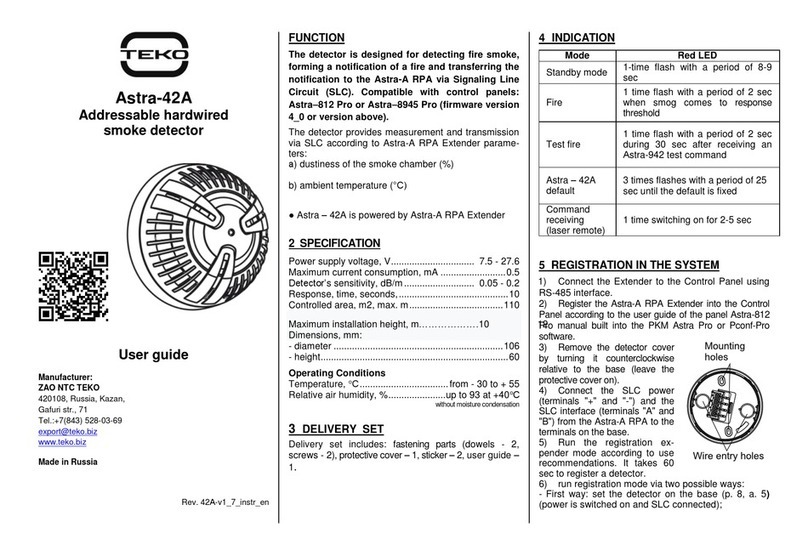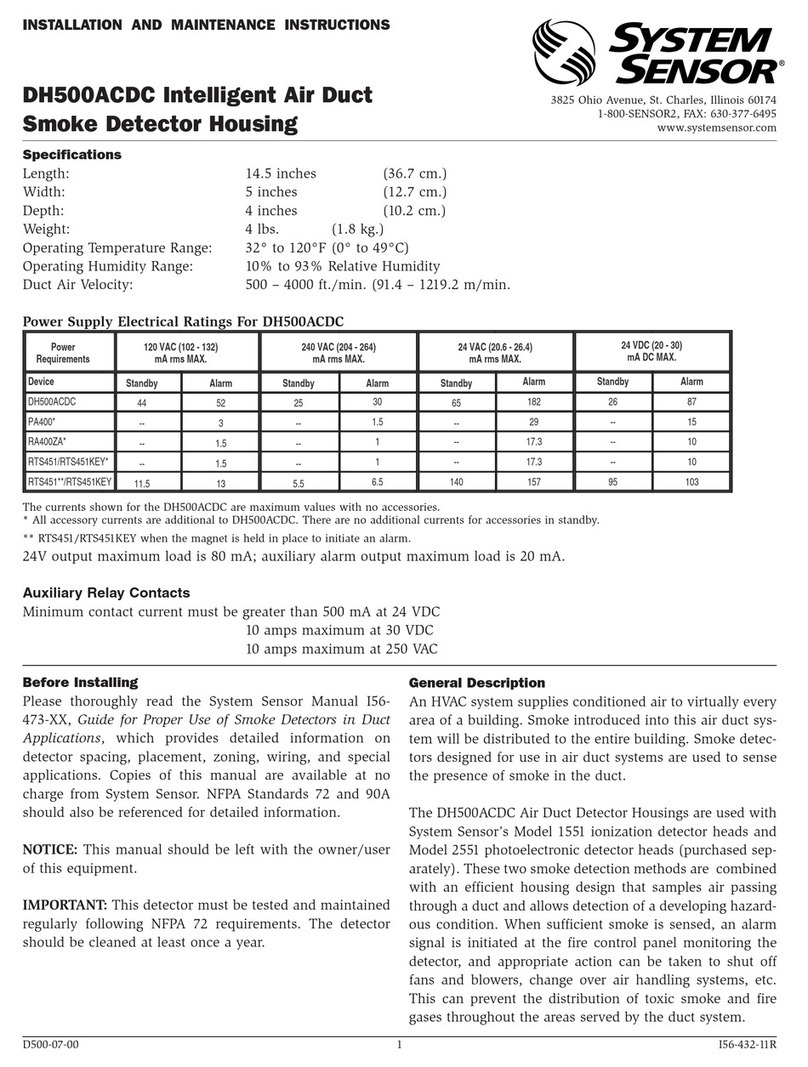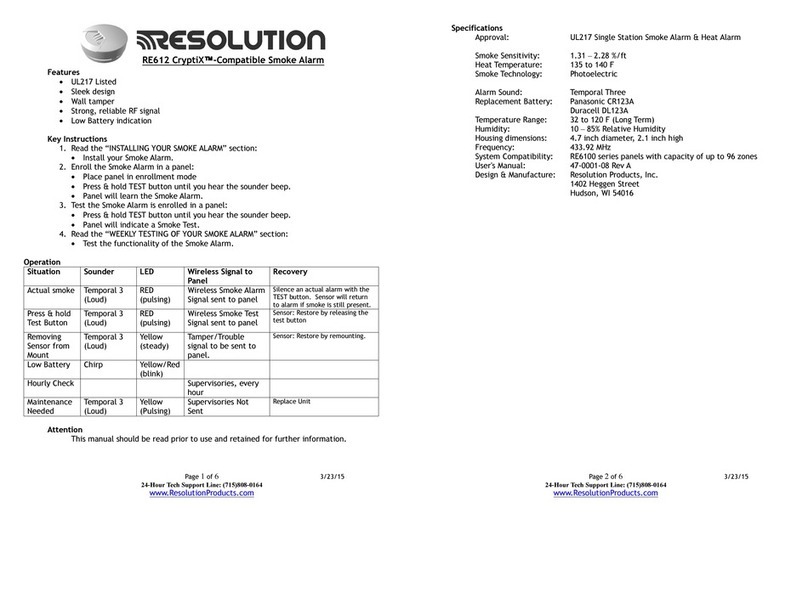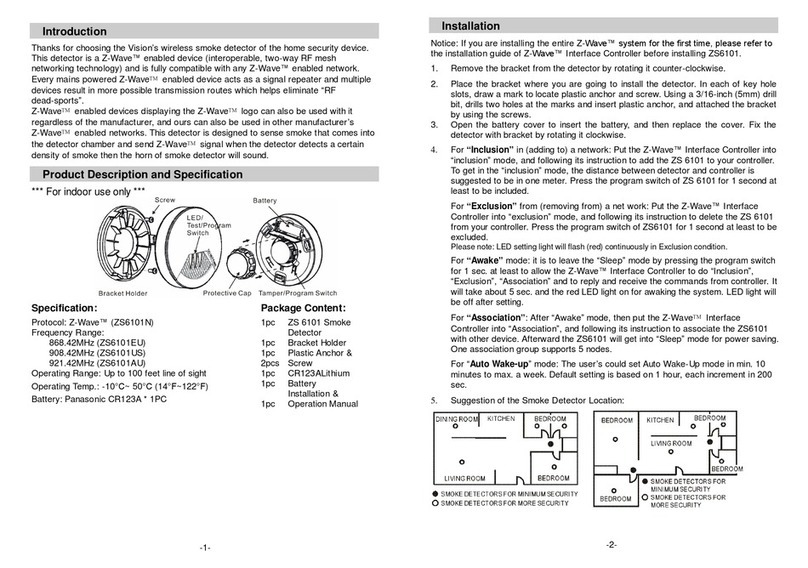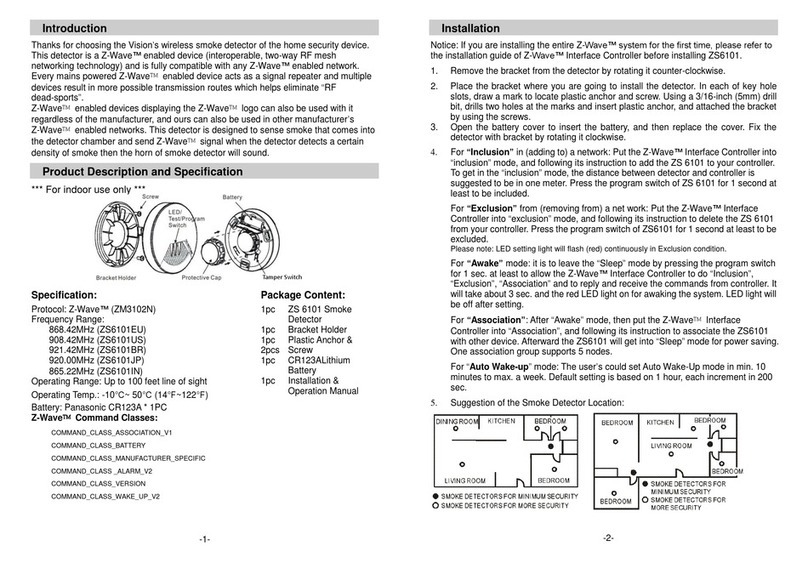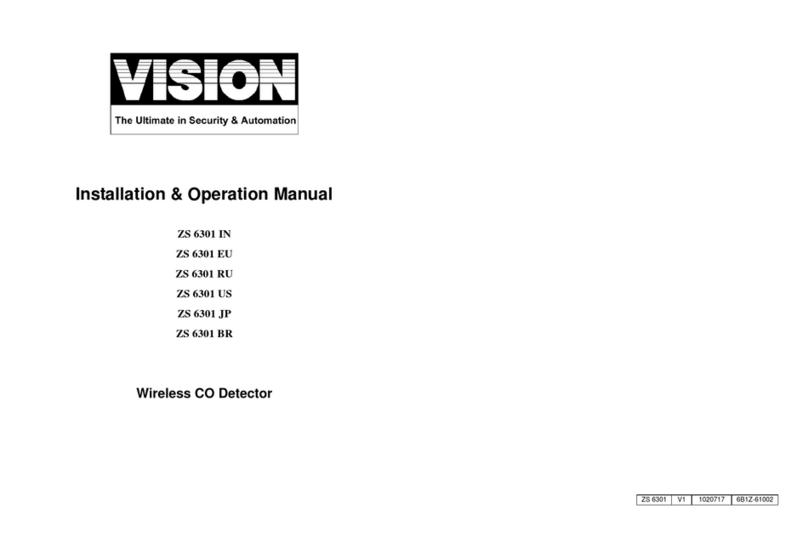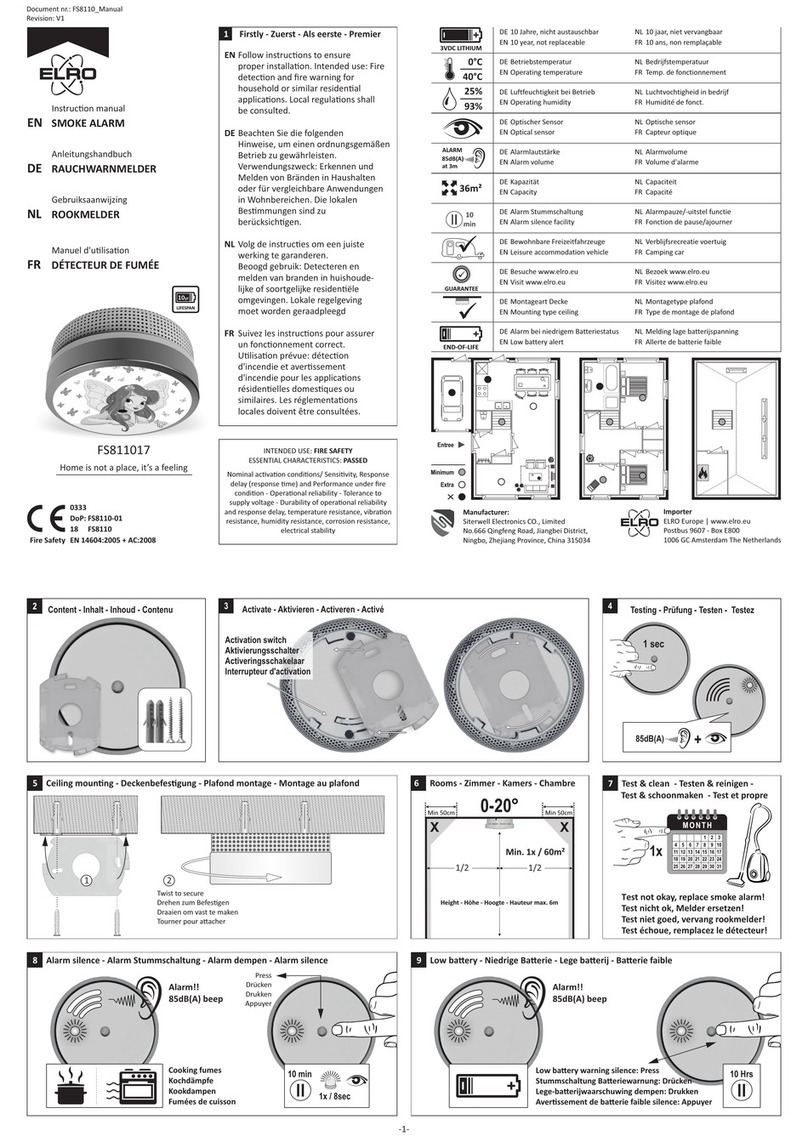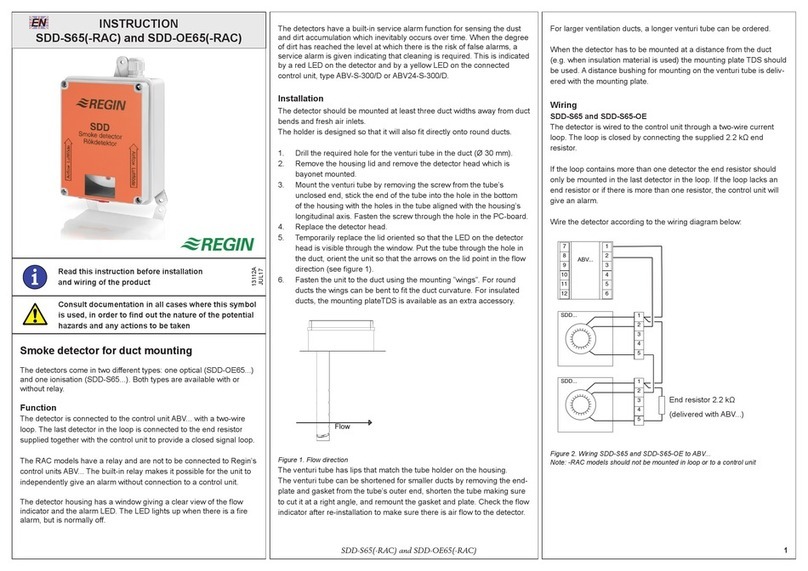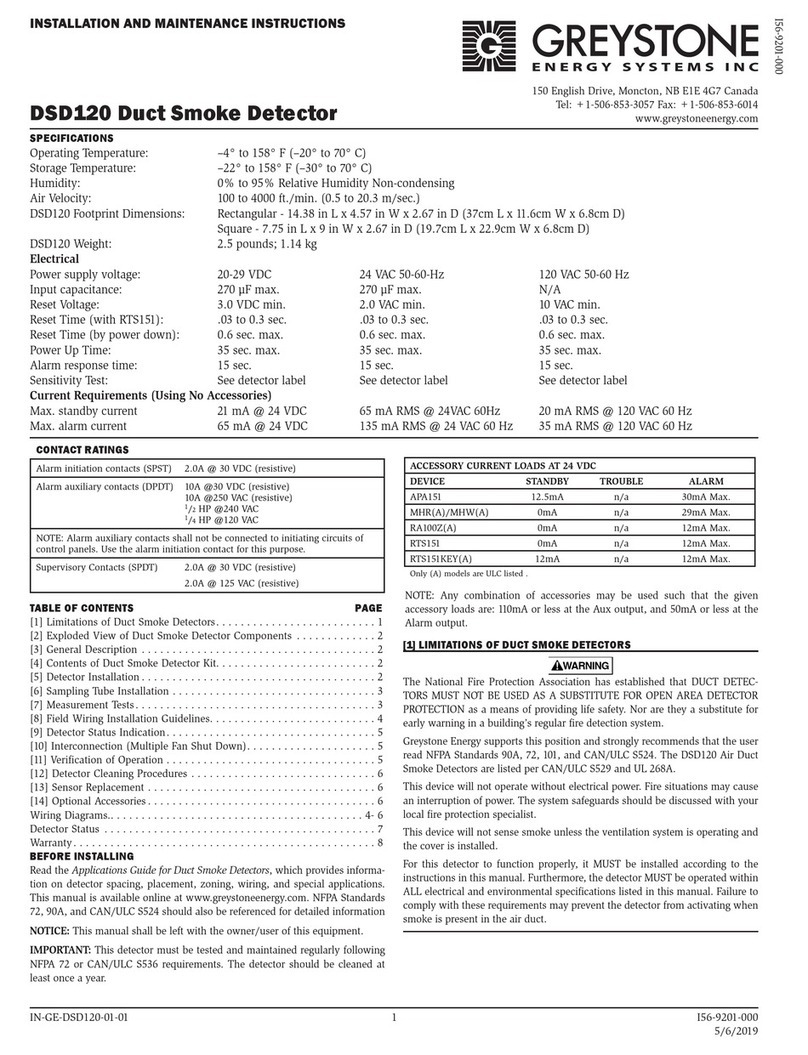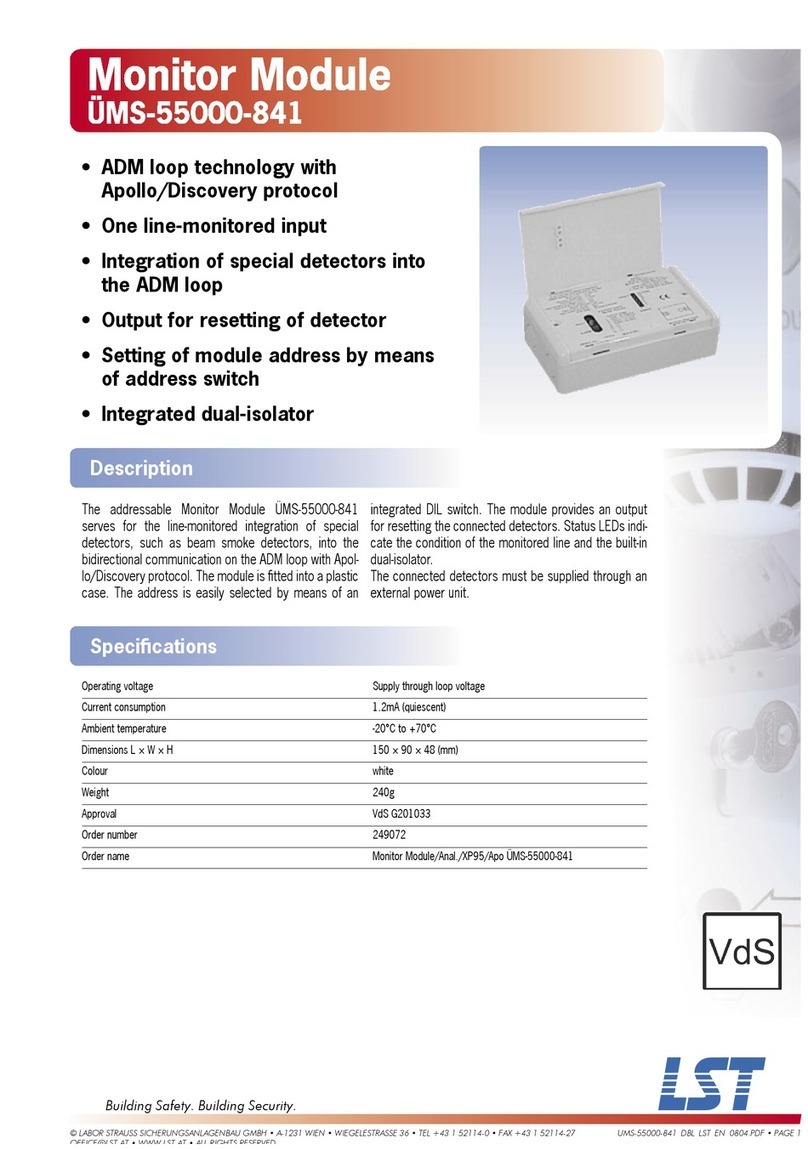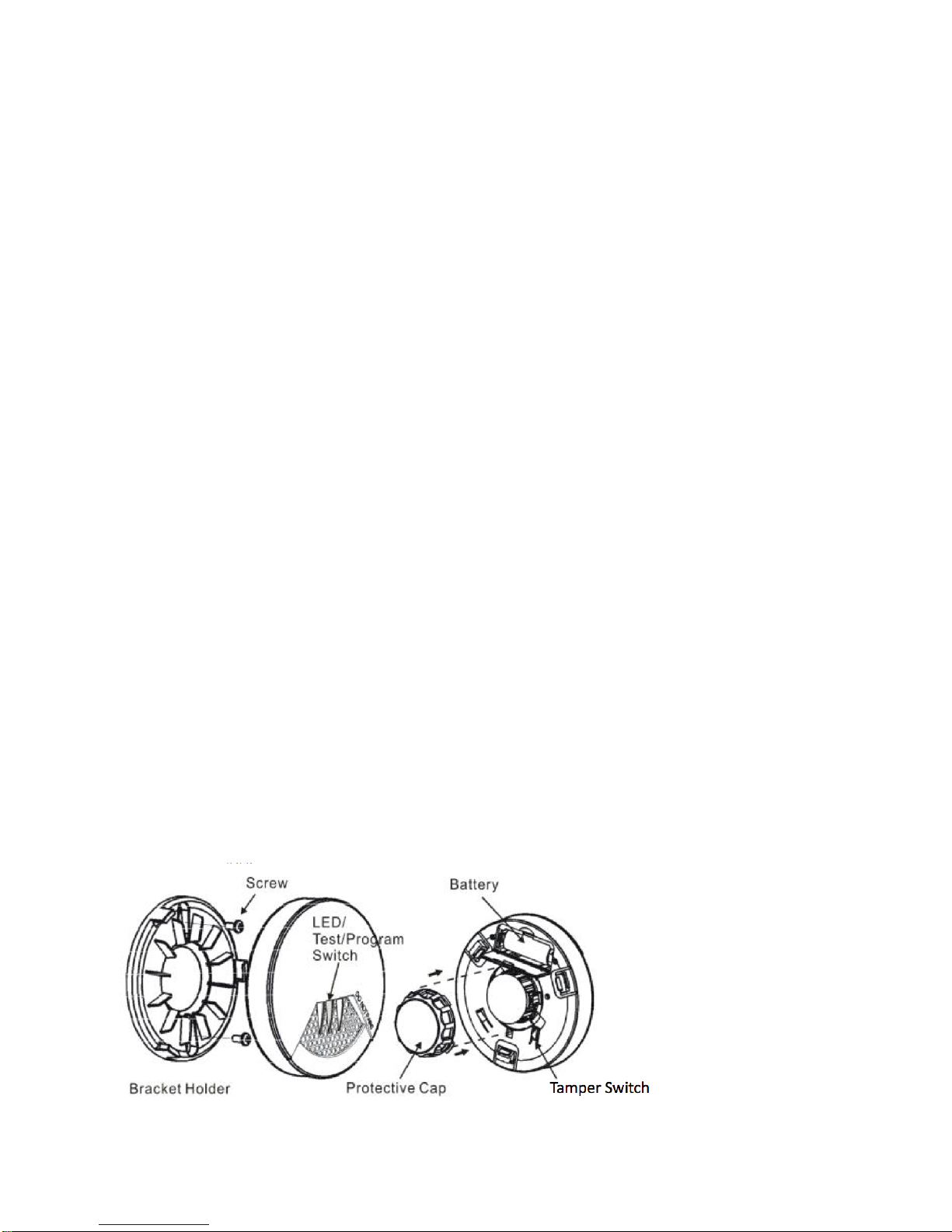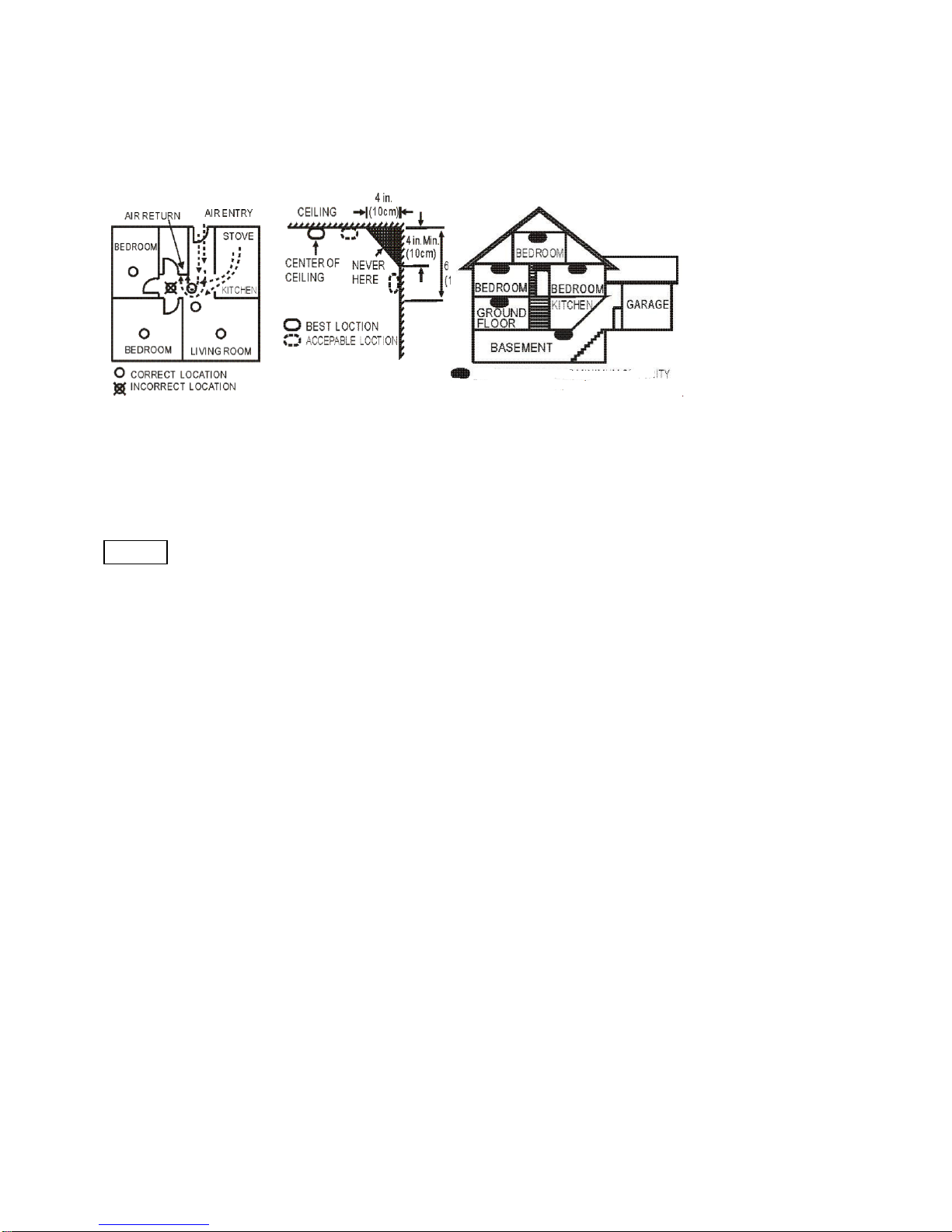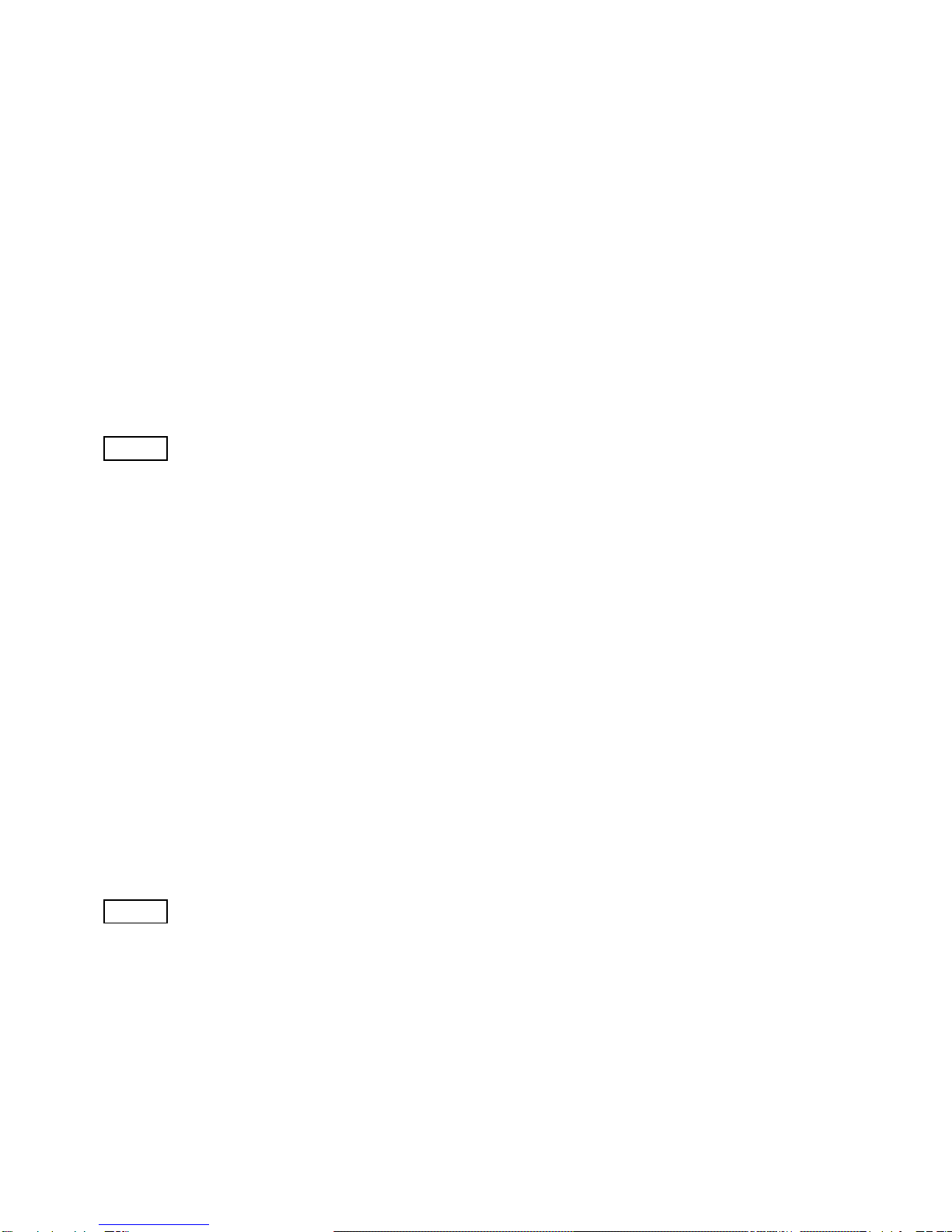Testing Mode: Test the alarm weekly by pushing the test switch for about 3 sec. until there are 3 beeps and
red LED light on continuously. Then, the smoke detector will send an alarm report (type: smoke alarm, state:
alarm) to the user’s controller and also the dectecor will send an alarm report (type: smoke alarm, state: No
alarm). Please note if the detector only beep once and red LED flashes three times, it indicates the detector
is not working properly. Please require to repair or service.
Battery Power indicator: The detector will report the current status of battery capacity to the user’s
controller.
Self-Protection Mode: If the detector is removed from bracket, the detector will send an alarm (type:smoke
alarm, level:0xFF) to the Z-Wave Interface Controller, and the yellow LED will flash continuously and the
detector will sound.
Silence Mode: The user could press the test switch to get into silence mode to turn off the alarm
temporarily. The silence function will automatically turn into normal operation after 10 minutes if the smoke
concentration around the detector is still at alarming level.
Wakeup Intervals - how to communicate with the device?
WThis device is battery operated and turned into deep sleep state most of the time to save battery
life time. Communication with the device is limited. In order to communicate with the device, a static
controller Cis needed in the network. This controller will maintain a mailbox for the battery operated devices
and store commands that can not be received during deep sleep state. Without such a controller,
communication may become impossible and/or the battery life time is significantly decreased.
This device will wakeup regularly and announce the wakeup state by sending out a so called Wakeup
Notification. The controller can then empty the mailbox. Therefore, the device needs to be configured with
the desired wakeup interval and the node ID of the controller. If the device was included by a static
controller this controller will usually perform all necessary configurations. The wakeup interval is a tradeoff
between maximal battery life time and the desired responses of the device.
Hitting the programm button will wake up the device.
It is possible to set the node ID to 255 to send wakeup notifications as broadcast. In this mode device takes more time to
go to sleep and drains battery faster, but can notify all it's direct neighbors about a wakeup.
Node Information Frame
NI The Node Information Frame is the business card of a Z-Wave device. It contains information
about the device type and the technical capabilities. The inclusion and exclusion of the device is confirmed
by sending out a Node Information Frame. Beside this it may be needed for certain network operations to
send out a Node Information Frame.
Hitting the programm button will send out an Node Information Frame.
Associations
(c) 2016 Z-Wave Europe GmbH, Antonstr. 3, 09337 Hohenstein-Ernstthal, Germany, All rights reserved, www.zwaveeurope.com - pp 4