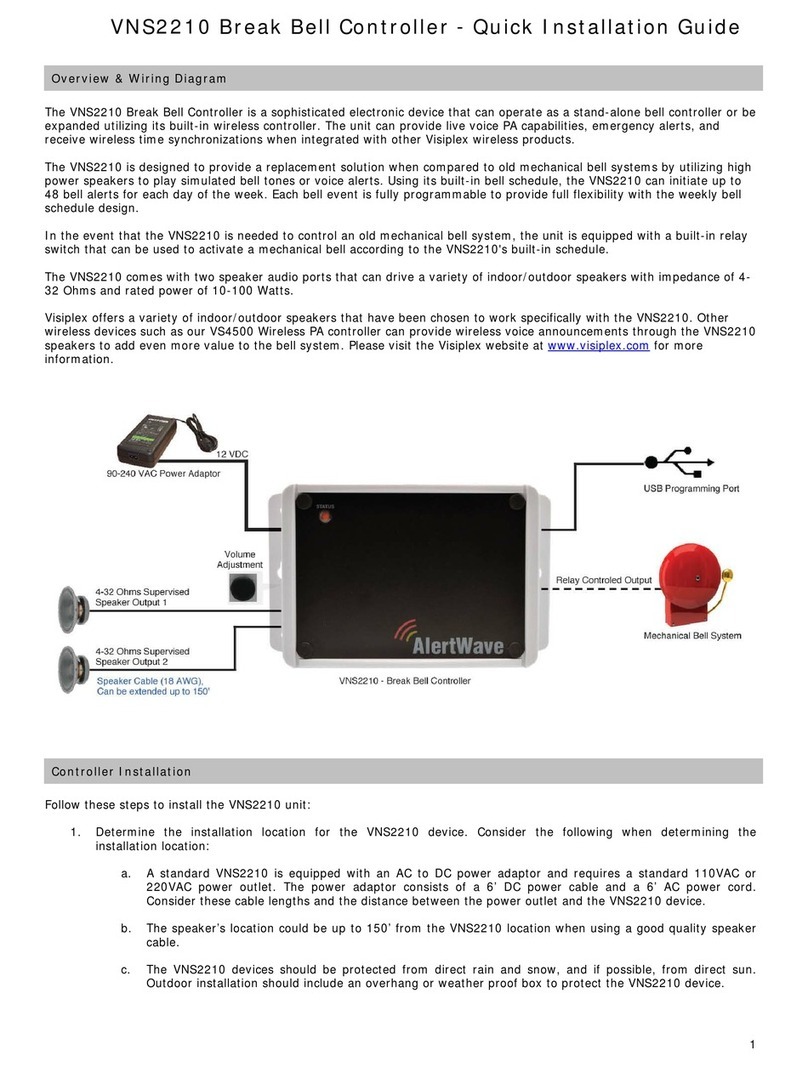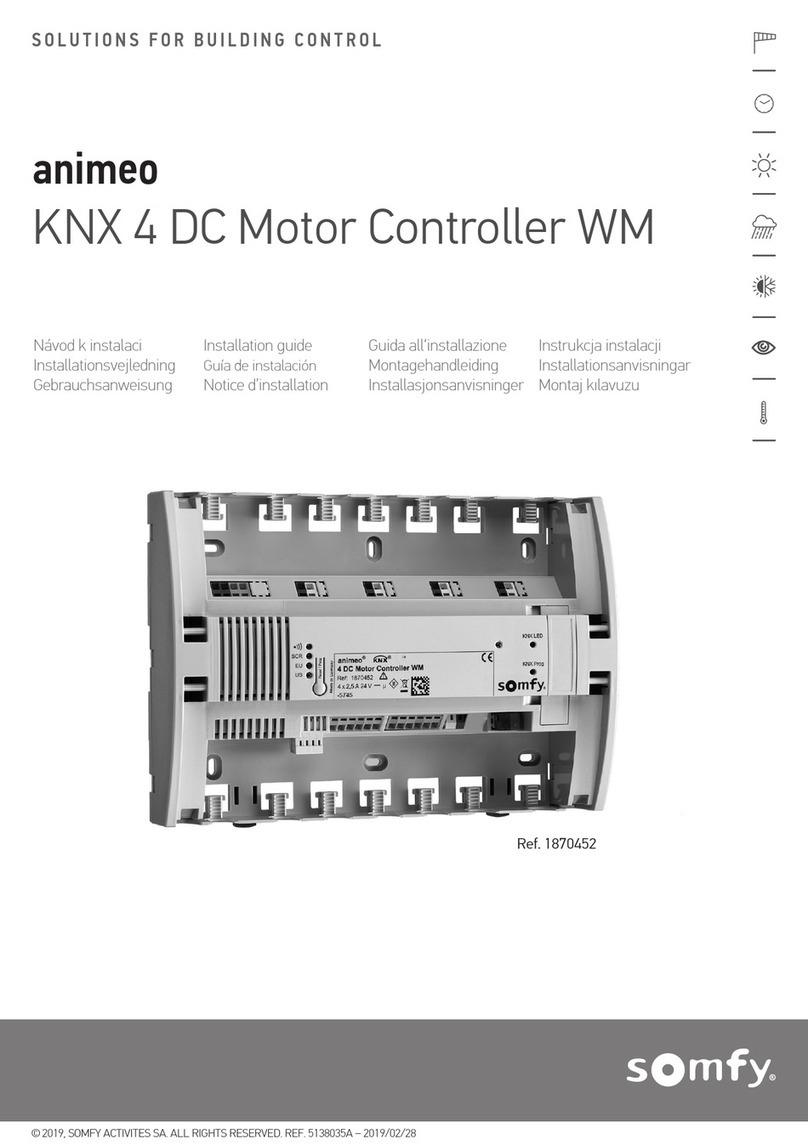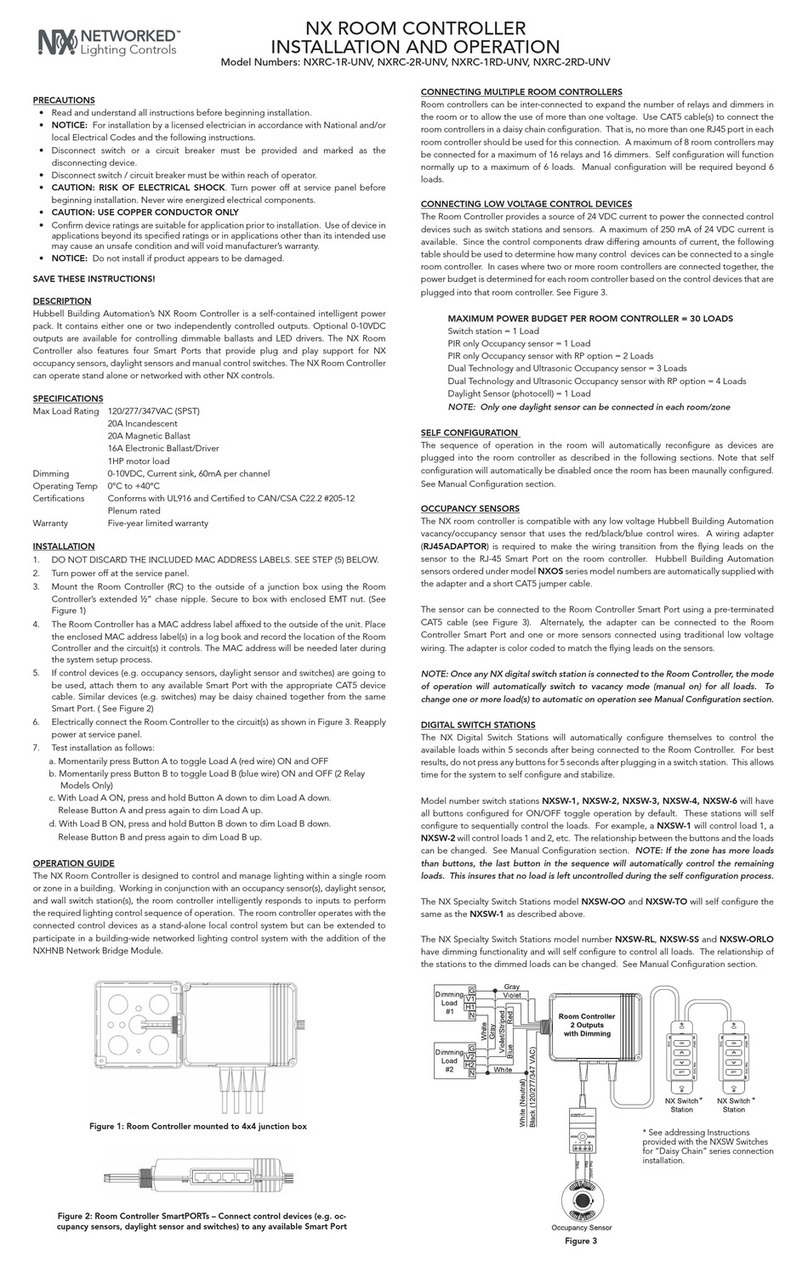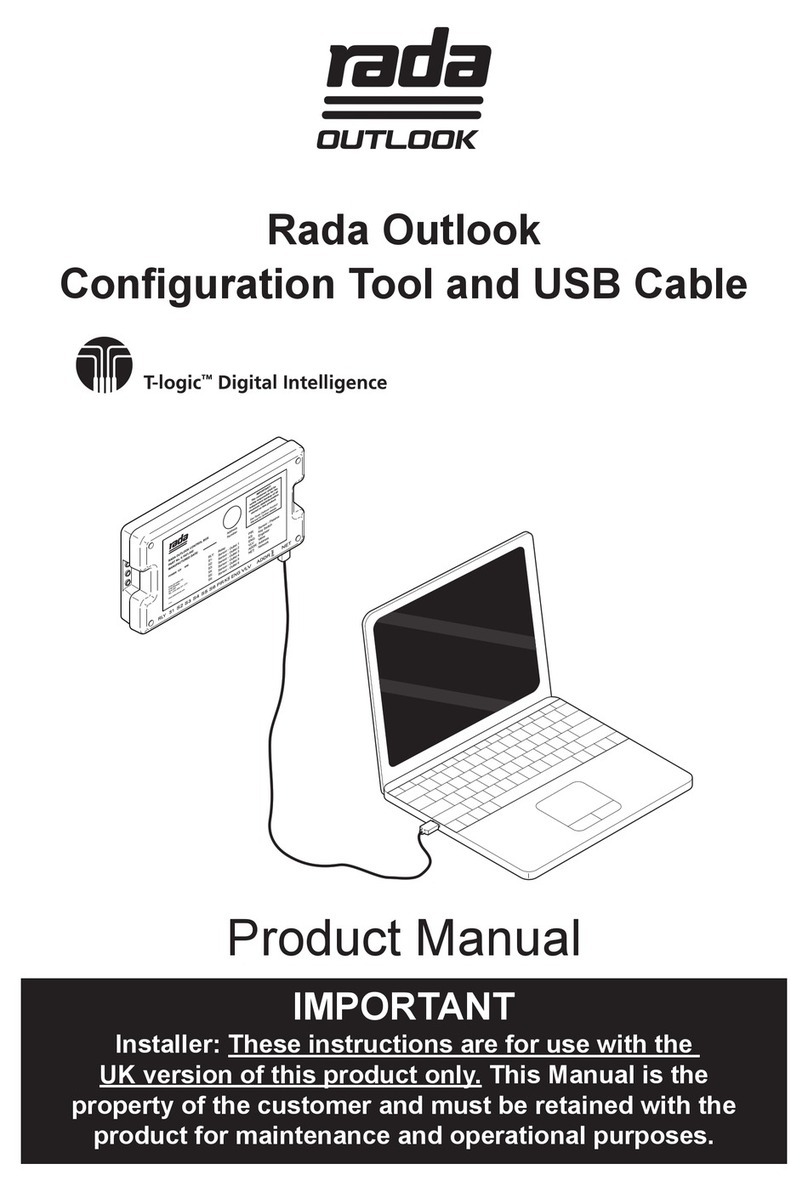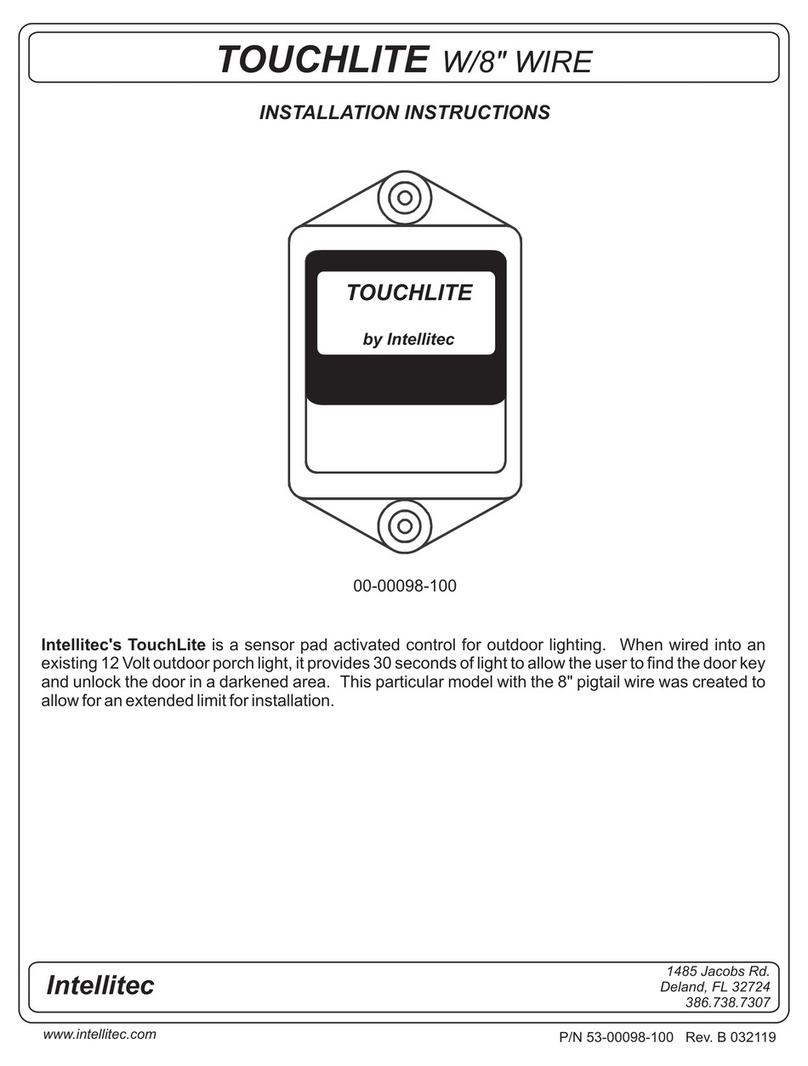visiplex VS4500 User manual

VS4500
Wireless Time & Voice Controlle
r
User's Manual / Installation Guide
Version 1.14
Visiplex, Inc. 2018

2
VS4500
Wireless Time & Voice Controller
Copyright
The product described in this manual includes copyrighted Visiplex computer programs stored in
semiconductor memories and computer files. As such, these programs may not be copied or
reproduced in any manner without the express written permission of Visiplex, Inc.
Disclaimer
The information within this document has been carefully checked and is believed to be entirely
reliable. However, no responsibility is assumed for inaccuracies. Visiplex, Inc. reserves the right to
make changes to any of the products herein to improve reliability, functionality or design.
Copyright ©Visiplex, Inc. Buffalo Grove, IL 2018
Notice to User Regarding Radio Frequency Interference
This equipment has been tested and found to comply with the limits for a Class A digital device
pursuant to Part 15 of the FCC Rules. These limits are designed to provide reasonable protection
against harmful interference when the equipment is operated in a commercial environment. This
equipment generates, uses, and can radiate radio frequency energy and, if not installed and used
in accordance with the instruction manual, may cause harmful interference to radio
communications. Operation of this equipment in a residential area is likely to cause harmful
interference in which case the user will be required to correct the interference at his own expense.
About This Manual
This VS4500 User’s Manual / Installation Guide describes the installation and setup procedures of
the VS4500 for wireless messaging. It also provides instructions for transmitter antenna
installation.
It is imperative the manual is followed in the order it is presented to prevent damage to the
equipment, as well as insuring proper system functionality.
The manual provides instructions for mounting preparation, determining system location and
spacing in regard to antennas and other equipment. Information is also provided for verification of
reception and transmission quality and troubleshooting of problems that may arise during
installation or operation.

3
Table of Contents
Product Information
1.1 Introduction 5
1.2 Standard Features 6
1.3 Optional Features 6
1.4 Package Contents 6
1.5 Key Navigation 6
1.6 Display Indicators 6
1.7 Pre-Installation Test for Wireless Clocks 7
Installation
2.1 Site Inspection and System Location 8
2.2 GPS Receiver Installation (optional) 8
2.3 Magnetic Mount Antenna (VS638) Installation 8
2.4 Base Station Outdoor Antenna Kit (VS654) Installation 8
2.5 VS4500 Encoder and External Transmitter Installation 9
Advanced System Information
3.1 Administration Menu 10
3.1.1 Device Database Menu 10
3.1.2 Time Setup Menu 11
3.1.3 Date Setup Menu 11
3.1.4 View Messages Menu 11
3.1.5 Coverage Test Menu 12
3.1.6 Time Zone Setup Menu 12
3.1.7 Last Messages Menu 12
3.1.8 Reset Database Menu 12
3.1.9 Sunset / Sunrise Menu 13
3.1.10 Wireless Setup Menu 13
3.1.11 Operation Modes Menu 15
3.1.12 System Setup Menu 16
3.2 Installation Mode Menu 17
3.3 Page To Menu 18
3.4 Accessing Wireless Receivers via Telephone 18
3.4.1 Accessing Standard Devices 18
3.4.2 Accessing Wireless Voice or Tone Receivers 18
3.5 Accessing Wireless Voice Receivers via Microphone 19
3.6 Initiating and Answering Intercom Calls 19
3.7 Background Music (FM Radio) Setup on Wireless Amplifiers 20
3.8 Pre-Programmed Messages 21
3.8.1 PABX Messages 21
3.8.2 FreeText 21
3.8.3 Wireless Devices 22
3.8.4 Voice Messages 22
Software
4.1 VPS 24
4.1.1 Connections 24
4.1.2 Software Installation 24
4.1.3 Software Configuration 24
4.1.4 Setting Date and Time from PC 25
4.1.5 Weekly Tone & Bell Schedule 25

4
4.1.6 Calendar Tone & Bell Schedule 27
4.1.7 Scheduled Paging Activation 32
4.1.8 System Devices Database Programmer 34
4.2 TimeSync 34
4.2.1 Connections 35
4.2.2 Software Installation 35
4.2.3 Software Configuration 35
4.2.4 Setting the PC Clock from Encoder 36
4.2.5 Setting the Encoder Clock from PC Clock 36
Appendices
5.1 Appendix A – Installation Diagrams 38
5.2 Appendix B – Connections, Wiring and Pin Out 40
General Information
6.1 Specifications 42
6.2 Warranty 43

5
Product Information
1.1 Introduction
The VS4500 offers the latest and most innovative way to incorporate PC clock
or GPS synchronized time, voice and data throughout your facility, providing
you with the benefits of improved productivity and reduced maintenance costs.
The VS4500 wireless controller is a sophisticated time, bell and voice
management system that can synchronize all facility wireless clocks to one
accurate atomic time, run a schedule of bells/alerts, initiate live or pre-
recorded voice messages and send alphanumeric messages to LED displays.
Additional features of the VS4500 include an optional PBX interface and
optional hand held microphone.
The VS4500 uses the PC clock as a time source for wireless analog clocks,
wireless digital clocks and wireless alphanumeric displays. The VS4500 can also
be used to synchronize older wired clocks using a special wireless receiver.
Using the connected PC clock or GPS receiver, the VS4500 updates its internal
clock every few minutes and sends a wireless data signal every minute to
provide time synchronization information to all system clocks.
The VS4500 is a powerful microprocessor-based desktop paging system
capable of addressing up to 1000 receivers. It consists of a fully featured encoder with a 2 line by 16-character LCD display
and a numeric keypad mounted in a wall or desk mountable housing.
The VS4500 is compatible with the Visiplex series of digital transmitters ranging from 6 to 300 watts. An internal 6 watt
transmitter can be installed at the factory and larger transmitters are available as separate items.

6
1.2 Standard Features
•Generate alerts to alphanumeric and numeric devices, voice or tone devices, and wireless clocks
•User configurable 1000 devices database
•RS232 serial port for serial communication
•Built-in high-precision Real-Time clock
•Capable of synchronizing its internal clock from a PC clock or GPS (requires external GPS receiver)
•Synchronize both analog and digital wireless clocks
•User configurable Master Clock synchronization time
•External transmitter port
•Backlit LCD display
•Numeric keypad
•Built-in memory backup
•Desk or wall mountable
1.3 Optional Features
•Telephone line interface (RJ-11) for remote status change of system mode and live voice alerts
•Hand held microphone for live voice alerts
•Additional one serial port for extended serial communication
•Built-in scheduled tone activation for wireless receivers
•High power external digital transmitters (25 to 300 watt)
•Automated activation of wireless voice devices from external audio source
•900MHz or UHF Wireless receiver for monitoring 900MHz or UHF wireless push buttons and transmitters
1.4 Package Contents
The following items are included with the VS4500:
•VS4500 Wireless Time & Voice Controller
•Power adaptor
•Manual
•USB cable (Note: RS232 null-modem communication cable supplied prior to 04/01/2014)
1.5 Key Navigation
The following keys also function in system menus as detailed below:
# Select / Acknowledge / Enter
* Return to previous menu / Escape
1 On / Next
0 Off / Previous
1.6 Display Indicators
Time source reception status (displayed between the hour and minutes segments) and daylight saving status (displayed to
the left of the hour segment) indicators are displayed on the main menu:
. No connection with time source
; No GPS or PC clock data reception detected
: GPS or PC clock data reception detected, date and time updated
* Daylight saving time is active

7
1.7 Pre-Installation Test for Wireless Clocks
It is recommended to test the VS4500 and the entire system prior to installation in order to verify proper operation and get
familiar with the unit operation.
Follow these steps to perform a pre-installation test:
1. If your system is equipped with an internal transmitter, connect the BNC antenna cable to the RF-OUT terminal at the
back of the VS4500.
If your system uses an external transmitter, connect the transmitter data cable between the VS101-XX transmitter and
the DATA I/O port at the back of the VS4500. Connect the antenna to the external transmitter’s RF-OUT terminal.
2. Connect the provided power supply to the POWER jack at the back of the VS4500 and turn the power switch to ON
position. The main menu should appear with the PAGE TO: displayed on the top line.
If you are using an external transmitter, make sure it is powered on.
3. Press the B key for the Administration Menu and enter the default password (4500). The menu top line should display
SELECT OPTION:
4. Press 2followed by the #key for the internal clock Time Setup. Enter the UTC (Universal Coordinate Time) or GMT
(Greenwich Mean Time) time in 24 hours (military) format. The display will change back to Time Setup.
5. Press 3followed by the #key for the internal clock Date Setup. Enter the UTC (Universal Coordinate Time) or GMT
(Greenwich Mean Time) date in MMDDYY format. The display will change back to Date Setup.
6. Press 6followed by the #key for the Time Zone Setup menu. Enter the offset in hours of the local time zone from UTC
(Universal Coordinate Time) or GMT (Greenwich Mean Time) time. Use 01 to 23 for negative offset (GMT -1 to GMT -23),
00 or 24 for GMT time, 25 to 47 for positive offset (GMT+1 to GMT+23).
The display will change back to Time Zone Setup.
7. Press Afollowed by the #key for the Wireless Setup menu. Press 3for the Time Sync Mode menu followed by the #
key. Press 1followed by the #key to enable time synchronization.
8. Press the *key to return to the Main Menu.
9. Press Cto start the transmission of time synchronization every minute (installation mode).
Within a few minutes, the VS4500 will start sending the time information page every minute. Set a clock to receive
signal and make sure it receives and displays the correct time as displayed on the VS4500 display.

8
Installation
2.1 Site Inspection and System Location
Consider the following requirements when planning system installation and choosing a location for the VS4500 and other
system components:
1. If the optional GPS receiver is used, it should be installed where it is exposed to the sky, parallel to the horizon and
unobstructed by trees, power-lines, etc.
If the GPS receiver is installed indoors, mount it at the lower edge of a window, away from Low E glass and exposed to
the sky.
2. Choose a location that is easily accessible in case you need to perform maintenance on the antenna.
3. The transmitting antenna should be located as close as possible to the center of the site and should not be surrounded
by large metal objects that may block the RF signal and decrease the coverage range of the system.
4. The transmitting antenna may be mounted vertically upward, NEVER horizontally.
5. Magnetic Mount antenna (such as VS638) should be attached to a large metal object (like an air duct, metal shelf or
cabinet) to provide it with a proper grounding. It may be mounted vertically upward or downward.
6. Base Station antenna (such as included with VS654 kit) should be secured to a well-grounded metal structure or to a
pole on the roof.
Locate a path for running the coax cable between the antenna and the transmitter such as a riser (if there is no existing
path, create one).
Place the external transmitter in a location that is as close as possible to the roof such as in the penthouse. Keep the
distance between the antenna and the transmitter as short as possible to minimize RF power loss.
2.2 GPS Receiver Installation (optional)
1. The optional GPS receiver can be mounted indoors or outdoors. Outdoors installation is highly recommended for
optimal reception.
2. The GPS receiver should be installed where the distance to the VS4500 is not more than 100’.
3. If the GPS receiver is installed indoor (not recommended), mount it at the lower edge of a window, away from Low E
glass and exposed to the sky.
4. If the GPS receiver is installed outdoors, mount it in a location protected from direct sun or rain.
5. If the GPS receiver is installed outdoors, secure it the structure or to the wall-mounting “L” bracket included with your system
that allows mounting of the antenna on the side of a building or other structure.
6. Connect the GPS receiver to the COM1 serial port and set the serial port to the required settings (see page 16 for more details).
2.3 Magnetic Mount Antenna (VS638) Installation
1. Secure the antenna to an adequate grounding surface, HVAC duct or metal “I” beam. The antenna should be mounted vertically
upward or downward, NEVER horizontally.
2. Choose a mounting location that will provide an adequate grounding surface and free space for RF radiation. If the antenna is
mounted too close to metal or closed heavy concrete walls room, a high VSWR may occur which in the long term may cause
damage to the transmitter.
3. The optional wall-mount “L” bracket allows mounting the magnetic antenna on the side of a building or other structure, providing
the roof’s overhang is not excessive.
Note: The antenna should be located as far from the VS4500 and transmitter as the coax cable allows.
2.4 Base Station Outdoor Antenna Kit (VS654) Installation
1. To achieve maximum performance for your outdoor antenna choose a location that is unobstructed by trees, branches, power-
lines, etc. Never mount the antenna where there is a signal-reflecting surface such as metal, power lines, mirrored glass, etc.
2. Choose a location that is easily accessible in case you need to perform maintenance on the antenna.

9
3. For optimal performance, make sure the antenna is installed at an elevation that will provide sufficient clearance to allow your
antenna to radiate without interference.
4. It is recommended to mount the antenna where the path of the antenna cable is straight and as close as possible to the system
transmitter. Do not coil up 100 feet of coaxial cable when only 20 feet of cable is required. Use a RG-8U coax cable that is
specified as Low Loss to minimize power loss.
5. The antenna may be mounted vertically upward, NEVER horizontally.
6. Install the grounding kit provided with the VS654 antenna kit.
Note: The antenna should be located as far from the VS4500 and transmitter as the coax cable allows.
2.5 VS4500 Encoder and External Transmitter Installation
The VS4500 system encoder can be installed on a wall or shelf. Install a UPS power backup to protect the system from power
outages and surges. If you are using an external transmitter, place it next to the VS4500 and use the data cable provided to
connect VS4500 and the external transmitter.
Once the transmitter and antenna are placed properly, connect them to the VS4500 and the transmitter as follows:
1. If an external transmitter is used, connect the antenna to the RF-OUT terminal at the back of the external transmitter. Connect
the transmitter data cable between the VS101-XX transmitter and the DATA I/O port at the back of the VS4500.
Otherwise, connect the antenna to the RF-OUT terminal at the back of the VS4500.
2. If the optional GPS receiver is used, the internal clock of the VS4500 will be set to the UTC time and the VS4500 will
start transmitting the local time every minute.
3. If the PC time is used, connect the PC serial port to the COM1 terminal and run the TimeSync or VPS software. See
Setting Date and Time from PC section on page 25 or TimeSync section on page 34 for more detailed information.
4. No additional programming is needed for the system to be fully operational. See Advanced System Information
section on page 10 for more detailed information about the VS4500.
Note: Do not place the VS4500 on top of the external transmitter as RF feedback may cause system malfunction.

10
Advanced S
y
stem Information
The main menu shown below appears after the VS4500 is turned on and is used for accessing the Programming and
Administration menus. This menu is also used for sending a page to a receiver.
PAGE TO: 11:55
3.1 Administration Menu
From the Main Menu press the Bkey. Enter 4500 as password. The prompt Select Option will appear on the top line.
The Administration Menu provides access to the following available sub-menus:
1. Device Database
2. Time Setup
3. Date Setup
4. View Messages
5. Coverage Test
6. Time Zone Setup
7. Last Message
8. Reset Database
9. Sunset/Sunrise
A. Wireless Setup
B. Operations Modes
C. System Setup
D. TX Test Tone
To access a specific sub-menu, press the digit key representing it.
3.1.1 Device Database Menu
From the Administration Menu, select 1followed by the #key. Following are the fields description:
Device to Edit Enter 3 digit ID of the programmed device (001-899).
If the device already exists, its details will be displayed for editing or deleting.
Group devices (01-99) are represented and accessed by paging to devices 901-999.
Device Capcode Enter the capcode of the programmed device. For Voice pagers, enter “0” followed by Tone A
and Tone B (for example, “0110111”).
Device Type
Select the type of the programmed device.
0- Alphanumeric Pager
1- Numeric Pager
2- Tone Only Pager
3- Voice Pager
4- Wireless Speaker
5- Widearea Pager (Note: Optional modem is required)
6- Portable Radio
7- Phone
8- LED Display
9- Intercom Station
Paging Mode
Select Mode and Baud Rate and press the #key:
1– 512 bps, Mode 0
2– 512 bps, Mode 1
3- 512 bps, Mode 2
4– 512 bps, Mode 3
5– 1200 bps, Mode 0
6– 1200 bps, Mode 1
7- 1200 bps, Mode 2
8– 1200 bps, Mode 3
9– 2400 bps, Mode 1
0– 2400 bps, Mode 2
Group If the device is a member in a group, enter the group number (0-99) and press the #key.
Group devices are represented and accessed by paging to devices 901-999.

11
DSC
(Device Special
Command)
Additional device parameters:
1. For Widearea service pagers, it contains the 3-digit area code.
2. For Intercom devices, this field allows override of the Full-Duplex, Auto answer and
Incoming Alert Tone settings programmed in to the VNS22xx (applicable to VNS22xxversion
4.06 or later):
DSC Value Full Duplex / Hand
Free Auto Answer Incoming Call Alert
Tone
0 Default VNS22xx
Settings Default VNS22xx
Settings Default VNS22xx
Settings
1 X - -
2 - X -
3 X X X
4 - - -
5 X - -
6 - X -
7 X X -
Note: Underlined values indicate default values.
After the last step is completed, the display will flash DATA SAVED and return to the Device to Edit menu.
Repeat the above steps for additional devices or press the *key twice to return to the Main Menu.
3.1.2 Time Setup Menu
From the Administration Menu, select 2followed by the #key. The following screen will be displayed:
ENTER GMT TIME:
12:00
Enter the UTC (Universal Coordinate Time) or GMT (Greenwich Mean Time) time in 24 hours (military) format. The display
will change back to Time Setup.
DO NOT enter the local time as the unit uses the universal atomic time as a reference and calculates the local time based
on your Time Zone.
If the VS4500 is connected to a PC or receives the time from a GPS receiver, it will revert back to the source time few
minutes later overwriting the time changes made.
3.1.3 Date Setup Menu
From the Administration Menu, select 3followed by the #key. The following screen will be displayed:
ENTER GMT DATE:
010106
Enter the UTC (Universal Coordinate Time) or GMT (Greenwich Mean Time) date in MMDDYY format. The display will change
back to Date Setup.
DO NOT enter the local date as the unit uses the universal atomic time as a reference and calculates the local time based
on your Time Zone.
If the VS4500 is connected to a PC or receives the time from a GPS receiver, it will revert back to the source time few
minutes later overwriting the time changes made.
3.1.4 View Messages Menu
Use this option to view the pre-programmed messages. Pre-programmed messages allow you to send alphanumeric
message via the keypad or optional telephone interface by entering *followed by the message number.
For example, if message 05 is programmed as “TEST”, entering *05 will send the message “TEST” to the selected device.
See Page to Menu section on page 18 for more detailed information.
From the Administration Menu, select 4 followed by the #key. The following screen will be displayed:
PPGM MESSAGE: 01

12
Use the A& Bkey to navigate through the pre-programmed messages.
Press the *key to return to the Administration Menu.
3.1.5 Coverage Test Menu
From the Administration Menu, select 5followed by the #key. Enter a value between 1and 8 to determine the cover
page interval:
1– Every 5 seconds
2– Every 10 seconds
3– Every 15 seconds
4– Every 20 seconds
5– Every 30 seconds
6– Every 1 minute
7– Every 2 minutes
8– Every 4 minutes
Use this option to send cover page to device 100. This feature is useful when testing the transmitter coverage area.
Press *to cancel and return to the Administration Menu.
3.1.6 Time Zone Setup Menu
From the Administration Menu, select 6 followed by the #key. The following screen will be displayed:
TIME ZONE SETUP:
06
Enter the offset in hours of the local time zone from UTC (Universal Coordinate Time) or GMT (Greenwich Mean Time) time.
Use 01 to 23 for negative offset (GMT -1 to GMT -23), 00 or 24 for GMT time, 25 to 47 for positive offset (GMT+1 to
GMT+23).
For examples, for the following time zones, enter the following values:
Eastern Time: 05
Central Time: 06
Mountain Time: 07
Pacific Time: 08
Alaska Time: 09
Hawaii Time: 10
After the last step is completed, the display will return to the Administration Menu.
3.1.7 Last Message Menu
From the Administration Menu, select 7followed by the #key.
Use this option to display the last message sent to a device.
Press *to cancel and return to the Administration Menu.
3.1.8 Reset Database Menu
NOTE: This is an IRREVERSIBLE command - DO NOT select this option unless you are absolutely sure you want to clear
all devices and pre-programmed messages data.
You may want to transcribe this information to paper first or use the optional PC software to backup the data to a computer.
From the Administration Menu, select 8followed by the #key.
CLEAR ALL DATA..
ARE YOU SURE???
Press #to confirm the Database Reset. Press *or any other key to cancel and return to the Administration Menu.

13
3.1.9 Sunset / Sunrise Menu
Use this option to display the current settings for sunset and sunrise.
From the Administration Menu, select 9followed by the #key. The following screen will be displayed:
SUNSET/SUNRISE:
R06:22 S17:43
Following is the description of the displayed information:
R: Sunrise time as indicated by the following 5 characters
S: Sunset time as indicated by the following 5 characters
Press the *key to return to the Administration Menu.
3.1.10 Wireless Setup Menu
From the Administration Menu, select Afollowed by the #key. The following screen will be displayed:
WIRELESS SETUP:
PA VOLUME
This screen allows the administrator to configure different wireless settings of the VS4500.
Press the key representing the field followed by #key to edit the settings. Following are the fields description:
1 - PA Volume Determines the default volume used in voice messaging. Enter a value of 1(lowest), 2, 3or 4
(highest) followed by #key to save the settings.
2 - PA Timeout
Determines the time period after which the transmission of voice message will be terminated.
Enter a value between 1and 8or 0followed by #key to save the settings:
1– 30 seconds
2– 60 seconds
3– 1.5 minutes
4– 2 minutes
5– 2.5 minutes
6– 3 minutes
7– 3.5 minutes
8– 4 minutes
0- 15 Minutes
3 - Time Sync Mode
Determines if time synchronization signal should be sent to wireless clocks. Enter a value
between 0and 2 followed by #key to save the settings:
0– Disabled
1– Enabled
2– Controlled by a PC software
4 – DL Saving Mode
Determines if time synchronization Daylight Saving time is on or off. Enter a value between 0
and 1 followed by #key to save the settings:
0– Disabled
1– Enabled
5 – Time Sync Slot
Determines when the time synchronization signal should be sent. Enter a value between 0and
6 followed by #key to save the settings:
0– 15 seconds after top of the minute for TS4xxx and TS5xxx clocks.
1– 30 seconds after top of the minute for TS4xxx and TS5xxx clocks.
2– 45 seconds after top of the minute for TS4xxx and TS5xxx clocks.
3– Top of the minute for TS4xxx and TS5xxx clocks.
4– Top of the minute for TS-CLK-xxxx clocks, 15 seconds after top of the minute for TS4xxx
and TS5xxx clocks.
5– Top of the minute for TS-CLK-xxxx clocks, 30 seconds after top of the minute for TS4xxx
and TS5xxx clocks.
6– Top of the minute for TS-CLK-xxxx clocks, 45 seconds after top of the minute for TS4xxx
and TS5xxx clocks.
6 – Daytime Sync
Determines if time synchronization signal should be sent during daytime or only during
nighttime. Enter a value between 0and 1 followed by #key to save the settings:
0– Activate time synchronization signal during nighttime only (1:50AM to 2:10AM, 12AM to
3:30 AM on Day Light Saving change date).
1– Activate time synchronization every minute during daytime.
7 – MC Sync Time Determines the time when a wireless signal should be sent to a Master Clock Synchronizer to
close contact.
Enter a valid time in 24 hours format (for example, for 6PM,enter 1800).

14
8 – MC Sync Duration
Determines the Master Clock Synchronizer contact closure time interval (seconds). Enter a
value between 0and 9 followed by #key to save the settings:
0– Disabled
1– 1 seconds
2– 2 seconds
3– 3 seconds
4– 4 seconds
5– 5 seconds
6– 6 seconds
7– 7 seconds
8– 8 seconds
9– 9 seconds
9 – Security Mode
Determines if secure data mode should be used. This provides data encryption to secure the
transmission to the wireless receivers using the security key. Enter a value between 0and 9
followed by #key to save the settings:
0– Disabled
1– Mode 1
2– Mode 2
3– Mode 3
4– Mode 4
5– Mode 5
6– Mode 6
7– Mode 7
8– Mode 8
9– Mode 9
0 – Security Code Determines the security key for secure data mode.
Enter a value between 0and 299.
A – Schedule Paging
Indicates if the type and status of the event schedule. Enter a value between 1and 3 followed
by #key to save the settings:
1– Weekly
2– Calendar
3– Idle (standby mode)
Note: This setting is applicable only when the schedules events option was ordered and
installed on the VS4500.
B – Schedule Slot
Determines the active weekly Event Schedule.
Enter a value between 1and 4 followed by #key to save the settings.
Note: This setting is applicable only when the schedules events option was ordered and
installed on the VS4500. The setting applies to weekly schedule only.
C – TX Deviation
Determines the TX deviation. Enter a value between 1and 9 followed by #key to save the
settings:
1– ±0.5kHz
2– ±1.0kHz
3– ±1.5kHz
4– ±2.0kHz
5– ±2.5kHz
6– ±3.0kHz
7– ±3.5kHz
8– ±4.0kHz
9– ±4.5kHz
D – Call Sign Displays the call sign assigned to you by the FCC (if any). Contact Visiplex tech support for
more details.
Note: Underlined values indicate default values.
Press the *key to return to the Administration Menu.

15
3.1.11 Operation Modes Menu
From the Administration Menu, select Bfollowed by the #key. The following screen will be displayed:
OPERATIOS MODES:
PRE-PAGE DELAY
This screen allows the administrator to configure global settings of the VS4500.
Press the key representing the field followed by #key to edit the settings. Following are the fields description:
1 - Pre-Page Delay
Determines if a delay will be applied before the transmission of data for digital paging. Enter a
value between 0and 1 followed by #key to save the settings:
0– Disabled
1– Enabled
2 - Intercom
Determines the mode of the 2-way intercom feature. Enter a value between 0and 2 followed
by #key to save the settings:
0– Disabled
1– Enabled
2– full-duplex mode
3 - LBT Mode
Determines if the Listen before Transmit is activated. Enter a value between 0and 1 followed
by #key to save the settings:
0– Disabled
1– Enabled
4 - Two-Channel Mode
Determines if different frequencies should be used for different type of transmissions. The 1st
channel will be used for standard paging and PA while the 2nd channel will be used for wireless
clocks. Enter a value between 0and 1 followed by #key to save the settings:
0– Disabled
1– Enabled
Note: This feature requires supporting transmitter with two channels set to different
frequencies.
5 - Auto Speaker
Determines if the system will automatically transmit messages to the pre-assigned device
(usually 898) when the microphone's PTT is activated. Enter a value between 0and 1 followed
by #key to save the settings:
0– Disabled
1– Enabled
6 - Auto Phone Page
Determines if the system will automatically transmit messages to the pre-assigned device
(usually 899) when a call is received on the telephone interface is activated. Enter a value
between 0and 1 followed by #key to save the settings:
0– Disabled
1– Enabled
7 - Speaker Level Determines the default volume level of the VS4500 internal speaker used for 2-way
communication with intercom stations. Enter a value between 0and 9 followed by #key to
save the settings.
8 – TX ALC
Determines if the Automatic Level Control is activated for voice transmissions. Enter a value
between 0and 1 followed by #key to save the settings:
0– Disabled
1– Enabled
9 – LED Display Mode
Determines if the messages sent to alphanumeric display should overwrite the displayed
message or added to the current queue of messages displayed by the alphanumeric display.
Enter a value between 1and 2 followed by #key to save the settings:
1– New messages overwrite the currently displayed message.
2– New messages are added to the list of messages (messages will be displayed one after the
other according to the messages parameters).
0 – MIC PTT Mode
Determines if the wireless speaker controllers (such as VNS2200) should be muted when the
microphone PTT is off to reduce background audio. Enter a value between 0and 1 followed by
#key to save the settings:
0– Wireless speaker controllers are not muted when the microphone PTT is off.
1– Wireless speaker controllers are muted when the microphone PTT is off.
Note: This feature requires compatible wireless speaker controller.
A – LED Color Determines the default color that should be used to display messages sent to alphanumeric
displays. Enter a value according to the settings supported by the alphanumeric display.
Note: Please refer to the alphanumeric display instructions sheet for more information.
B – LED Text Mode Determines the default effect that should be used to display messages sent to alphanumeric
displays. Enter a value according to the settings supported by the alphanumeric display.
Note: Please refer to the alphanumeric display instructions sheet for more information.
C – Led Font Style Determines the default font that should be used to display messages sent to alphanumeric
displays. Enter a value according to the settings supported by the alphanumeric display.
Note: Please refer to the alphanumeric display instructions sheet for more information.

16
D – LED Timeout Mode
Determines the default time slice that should be used to display messages sent to
alphanumeric displays. Enter a value according to the settings supported by the alphanumeric
display.
Note: Please refer to the alphanumeric display instructions sheet for more information.
Press the *key to return to the Administration Menu.
3.1.12 System Setup Menu
From the Administration Menu, select Cfollowed by the #key. The following screen will be displayed:
SYSTEM SETUP:
COM1 PROTOCOL
This screen allows the administrator to configure the VS4500 as required for the application.
Press the key representing the field followed by #key to edit the settings. Following are the fields description:
1 – COM1 Protocol
Enter the serial communication protocol that should be used on COM1. Enter a value between
1and 9or A followed by #key to save the settings:
1– TAP
2– COMP1
3– COMP2
4– VISIPLEX
5– GPS SYNC
6– FREETEXT
7– 900MHz Receiver
8– VPR Receiver
9– PC-ADMIN
A– WIDEAREA
2 – COM1 Baud Rate
Enter the serial communication settings (baud rate, parity, data bits, stop bits) that should be
used on COM1. Enter a value between 0and 9, A or Bfollowed by #key to save the settings:
0– 300 bps, 7,E,1
1– 300 bps, 8,N,1
2– 1200 bps, 7,E,1
3– 1200 bps, 8,N,1
4– 2400 bps, 7,E,1
5– 2400 bps, 8,N,1
6– 9600 bps, 7,E,1
7– 9600 bps, 8,N,1
8– 19200 bps, 7,E,1
9– 19200 bps, 8,N,1
A– 38400 bps, 7,E,1
B– 38400 bps, 8,N,1
3 – COM2 Protocol
Enter the serial communication protocol that should be used on COM2. Enter a value between
1and 9or A followed by #key to save the settings:
1– TAP
2– COMP1
3– COMP2
4– VISIPLEX
5– GPS SYNC
6– FREETEXT
7– 900MHz Receiver
8– VPR-01 Receiver
9– PC-ADMIN
A– WIDEAREA
4 – COM2 Baud Rate
Enter the serial communication settings (baud rate, parity, data bits, stop bits) that should be
used on COM2. Enter a value between 0and 9, A or Bfollowed by #key to save the settings:
0– 300 bps, 7,E,1
1– 300 bps, 8,N,1
2– 1200 bps, 7,E,1
3– 1200 bps, 8,N,1
4– 2400 bps, 7,E,1
5– 2400 bps, 8,N,1
6– 9600 bps, 7,E,1
7– 9600 bps, 8,N,1
8– 19200 bps, 7,E,1
9– 19200 bps, 8,N,1
A– 38400 bps, 7,E,1
B– 38400 bps, 8,N,1

17
5 – USB Mode
Determines if the serial protocol used by the USB port. Enter a value between 1and 2 followed
by #key to save the settings:
1– VISIPLEX protocol
2– PC-ADMIN protocol
6 – System Password Enter the new administrator password that will be required to access the Administration Menu.
The default password is 4500.
7 – VOX Mode
Determines the sensitivity level and timeout interval for automated paging to the Auto Speaker
Paging device (usually 898). The Auto Speaker device will be activated when audio is detected
on the VOX port and transmission will be terminated when no audio is detected after the
timeout interval elapsed.
Low Sensitivity requires high audio input and High Sensitivity requires lower audio input.
Enter a value between 0and 9 followed by #key to save the settings:
0– Disabled
1– VOX Mode 1 (High sensitivity, 4 seconds timeout)
2– VOX Mode 2 (Medium sensitivity, 4 seconds timeout)
3– VOX Mode 3 (Low sensitivity, 4 seconds timeout)
4– VOX Mode 4 (High sensitivity, 8 seconds timeout)
5– VOX Mode 5 (Medium sensitivity, 8 seconds timeout)
6– VOX Mode 6 (Low sensitivity, 8 seconds timeout)
7– VOX Mode 7 (High sensitivity, 16 seconds timeout)
8– VOX Mode 8 (Medium sensitivity, 16 seconds timeout)
9– VOX Mode 9 (Low sensitivity, 16 seconds timeout)
8 – PABX Voice
Determines if a voice prompt should be played when a user dials in to the system in order to
send a message using a phone keypad. Enter a value between 0and 1 followed by #key to
save the settings:
0– Disabled
1– Enabled
9 – Time Stamp
Determines if a time stamp should be added to outgoing message. Enter a value between 0
and 1 followed by #key to save the settings:
0– Disabled
1– Enabled
A – RX Data Polarity
Determines if the receive data is inverted. Enter a value between 0and 1 followed by #key to
save the settings:
0– Normal
1– Inverted
B – TX Data Polarity
Determines if the transmitter data should be inverted. Enter a value between 0and 1 followed
by #key to save the settings:
0– Normal
1– Inverted
C – Pre-Sunset Time Determines the time offset in minutes from the sunset time. Enter a value from 0to 99.
D – Past Sunrise Time
Determines the time offset in minutes from the sunrise time. Enter a value from 0to 99.
Note: Sunset/Sunrise light control provides support for automated messaging to devices
based on the sunset and/or sunrise time of each day. The activation and deactivation time can
be set to an offset of 0 to 99 minutes before sunset and/or after sunrise time. The activated
devices will receive a command from the VS4500 at these times and perform a task such as
closing or opening dry-contacts.
Notes: 1. Underlined values indicate default values.
2. Standard paging protocols supported are Visiplex, TAP, COMP1 and COMP2.
3.2 Installation Mode Menu
Installation Mode forces the system to transmit the time information every minute. This mode is helpful when the system is
being installed or when conducting a site coverage test.
NOTE: This feature is available only if Time Sync Mode was enabled. Installation Mode should be disabled after the
coverage test is completed to allow proper system operation.
From the Main Menu press the Ckey to enable and disable the Installation Mode. The following screen will be displayed:
SYNC IS ON
The display will return to the Main Menu. Press the Ckey again to disable the Installation Mode.

18
3.3 Page To Menu
The main menu shown below appears after the VS4500 is turned on and is also used for sending a page to a device.
PAGE TO: 11:55
The VS4500 supports 999 devices that are accessible by entering the device number on the above menu. The device
number is a 3 digits number between 001 and 999 that uniquely represents each device.
Devices 001 to 900 are devices that allow access to individual devices while devices 901 to 999 are pre-programmed as
group devices. Group devices allow easy access to multiple devices that are members of the group.
Follow these steps to send a page using the keypad:
1. Program a device in to the VS4500 as described in the Device Database Menu section (page 10).
2. Enter the device number as a 3 digit number.
3. If the selected device is a Tone / Vibrate device, the page will be sent immediately after entering the device number.
If the device selected is an Alphanumeric or a Numeric device, the following screen will be displayed:
ENTER MESSAGE:
_
4. Enter a numeric message that will not exceed 16 characters. To send one of the preprogrammed alphanumeric
messages, enter *followed by the message number (see PABX Messages on page 21).
The page will be sent immediately after entering the 16th character or after the #is pressed.
3.4 Accessing Wireless Devices via Telephone
Note: Sending alerts using a telephone requires the optional Telephone Line Interface and Alpha by Phone features
and may not be available on your VS4500.
3.4.1 Accessing Standard Devices
1. Program a device in to the VS4500 as described on Device Database Menu section on page 10.
2. Connect the RJ-11 PHONE jack located at the back of the VS4500 to an analog telephone line or extension.
3. Using another phone, dial the number of the telephone line or extension connected to the VS4500.
4. The VS4500 will answer the call with the “Please Enter Pager” prompt.
5. Enter the device number as a 3 digit number. The device number can be also entered without leading zeros but it will
have to be followed by the #key. If the device number entered is not valid, the VS4500 will respond with “Invalid
Pager” prompt.
6. If the selected device is Tone / Vibrate device, the page will be sent immediately after entering the device number and
the VS4500 will respond with “Page Sent” prompt.
7. If the selected device is an Alphanumeric or a Numeric device, the VS4500 will respond with “Please Enter Message”
prompt.
For Numeric or Alphanumeric devices, enter a numeric message using the telephone keypad (to send alphanumeric
messages, see PABX Messages on page 21).
8. If the selected device is a Voice pager or Wireless Speaker device, the VS4500 will respond with “Please Wait” prompt
and shortly after that with the “Please Speak Message” prompt.
To send a live voice message, speak your message.
9. To send the message, press #. The VS4500 will respond “Page Sent” prompt (for devices that are not live voice
devices).
3.4.2 Accessing Wireless Voice or Tone Receivers
Follow these steps to send a voice message or a tone to a speaker by dialing in from a telephone:
1. For live voice messaging, program a Wireless Speaker device in to the VS4500. For tone only or pre-programmed voice
messaging, program an alphanumeric device in to the VS4500. Verify that the speaker capcode was programmed
properly (Device Type should be set to Alphanumeric Pager).

19
2. Using another phone, dial the number of the telephone line or extension connected to the VS4500.
3. The VS4500 will answer the call with “Please Enter Pager” prompt.
4. To send a voice message, enter a Wireless Speaker device number as a 3 digit number (for example, “105”). If required,
to send a voice message in a specific volume level, enter *vppp where:
vis the Volume (digit between 1 and 4)
ppp is the Wireless Speaker device number
5. To send a tone, enter an alphanumeric device number as a 3 digit number (for example, “105”). If the device number
entered is not valid, the VS4500 will respond with “Invalid Pager” prompt (for phone access only).
Note: The device number can be also entered without leading zeros but it will have to be followed by the #key.
6. The VS4500 will respond with “Please Wait” prompt and shortly after that with the “Please Speak Now” prompt.
7. To send a live voice message, speak your message.
8. To send a tone or pre-programmed voice, enter a message using the formats below:
For encoders supporting up to 8 tones:
tis the Alert Type (digit between 1 and 8)
lis the Length (digit between 0 and 9. Note: Length value is applicable to pre-programmed tones only. Use any value
for all other voice or tone messages)
vis the Volume (digit between 1 and 4)
dis the Delay (optional, digit between 0 and 9)
ris the Repeat (optional, digit between 0 and 9)
For example, to send tone 4 with length 5, volume 2, 6 repeats and a delay of 4 seconds between each repeat, enter
**945246.
For encoders supporting more than 8 tones:
tis the Alert Type (two digits number from 01 to the number of alerts supported by the receiver)
lis the Length (digit between 0 and 9. Note: Length value is applicable to pre-programmed tones only. Use any value
for all other voice or tone messages)
vis the Volume (digit between 1 and 4)
dis the Delay (optional, digit between 0 and 9)
ris the Repeat (optional, digit between 0 and 9)
For example, to send tone 14 with length 5, volume 2, 6 repeats and a delay of 4 seconds between each repeat, enter
**8145246.
9. To send the message, press #.
The VS4500 will respond with “Page Sent” prompt (for phone access only).
3.5 Accessing Wireless Voice Receivers via Microphone
Follow these steps to send a live voice message to a speaker using a microphone:
1. For live voice messaging, program a Wireless Speaker device in to the VS4500. Verify that the speaker capcode was
programmed properly (Device Type should be set to Wireless Speaker).
2. From the VS4500 Main Menu, Enter a Wireless Speaker device number as a 3 digit number (for example, “105”).
3. Wait for the “Speak Now” prompt at the bottom of the screen.
4. Press the PTT button on the microphone and speak your message.
5. Press the *key to end the transmission.
3.6 Initiating and Answering Intercom Calls
Note: Intercom communication allows one way communication at any given time. You must allow the other party to finish
talking before you can talk back.
Some system may have been set to Full Duplex or Hands-Free operation modes (not supported by all versions, requires
supporting base station and intercom station). In Full Duplex mode, the party on the intercom station is only required to
accept the call and after that can communicate without pressing and holding the intercom station button.
In Hands-Free mode, the party on the intercom station is NOT required to accept the call. The communication is
established automatically as soon as the call is received from the base station. As a result, when this mode is activated, the
base station can listen to the intercom station area without any notification or indication to the party on the intercom
station.
For additional settings, see DSC field on page 10.

20
Base Station Operation
Follow these steps to initiate a call from the base station to an intercom station:
1. From the VS4500 Page To menu, enter an Intercom device number as a 3 digit number (for example, “501”).
2. Wait for the call to be accepted by the party on the intercom station (the intercom station will sound beeping tones to
alert of the incoming call).
Note: Systems set to hands-free operation do not require the intercom station to accept the call.
3. Once the call request was accepted, the STATION IS ON message will be displayed on the VS4500. Press and hold the
PTT button on the microphone while speaking.
4. Press the *key to end the conversation.
Follow these steps to answer a call from an intercom station:
1. When an intercom station is initiating a call to the base station, the base station will sound beeping tones to alert of the
incoming call. Press the #key to accept the call.
2. Press and hold the PTT button on the microphone while speaking.
3. Press the *key to end the conversation.
Intercom Station Operation
Follow these steps to initiate a call from an intercom station to the base station:
1. Push the button on the intercom station.
2. Wait for the call to be accepted by the party on the base station (the base station will sound beeping tones to alert of the
incoming call).
3. Once the call request was accepted, press and hold the button on the intercom station while speaking.
Note: Systems set to Full-Duplex or Hands-Free operation do not require the user to press and hold the button while
speaking.
Follow these steps to answer a call from the base station:
1. When a base station is initiating a call to the intercom station, the intercom station will sound beeping tones to alert of
the incoming call. Press the button on the intercom station to accept the call.
Note: Systems set to Hands-Free operation do not require the user to press the button to accept the call. The call is
accepted automatically as soon as the request is received from the base station.
2. Press and hold the button on the intercom station while speaking.
Note: Systems set to Full-Duplex or Hands-Free operation do not require the user to press and hold the button while
speaking.
3. For systems set to Hands-Free operation: Press the intercom button to end the conversation.
3.7 Background Music (FM Radio) Setup on Wireless Amplifiers
Note: Background FM radio music feature is supported by wireless amplifiers (such as VNS2200) equipped with the
VNS2265 option). A Local dedicated FM radio transmitter is required and it has to transmit on the frequency supported by
the wireless amplifier.
Since the VS4500 does not utilize a full keyboard, use the VPS software to send the alphanumeric commands (see ).
Follow these steps to activate or deactivate the FM radio background music on wireless amplifiers:
1. Program an alphanumeric device in to the VS4500. Verify that the wireless amplifier / speaker capcode was programmed
properly (Device Type should be set to Alphanumeric Pager).
2. Connect to the VS4500 using the VPS software and click on System Devices & Messaging.
3. On the VPS software device list, click on the alphanumeric device programmed on step 1.
4. To activate the FM radio background music for a specific time interval, enter a message using the GMthvds format in
the VPS software message field:
tis always 95
his hundredth digit of the time interval (digit between 0 and 9)
Table of contents
Other visiplex Controllers manuals
Popular Controllers manuals by other brands
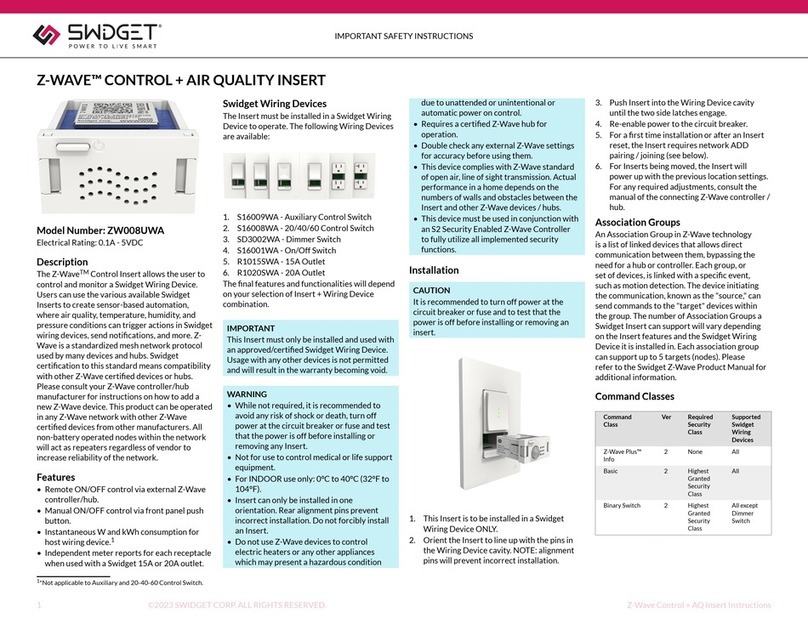
Swidget
Swidget Z-WAVE ZW008UWA Important safety instructions

Unitronics
Unitronics V230 Tech Support Document

Eliwell
Eliwell EWRC 500 NT Series quick start
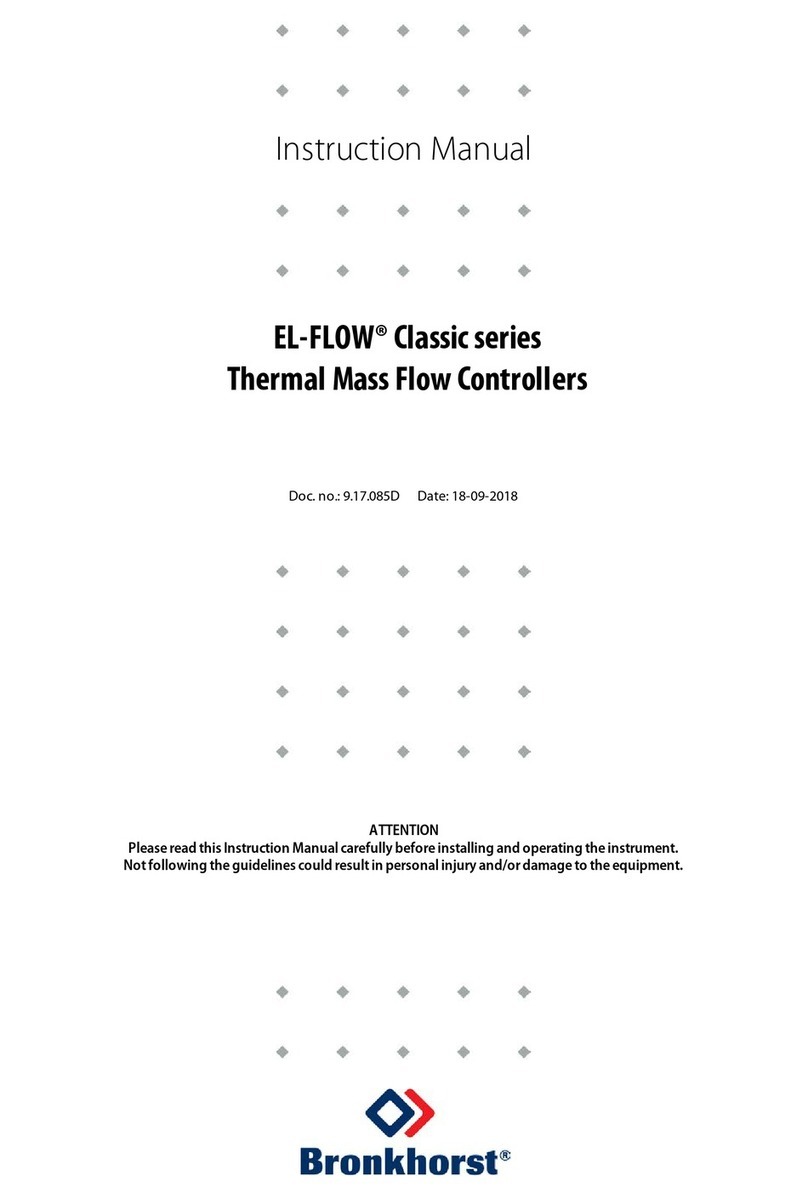
BRONKHORST
BRONKHORST EL-FLOW Classic Series instruction manual
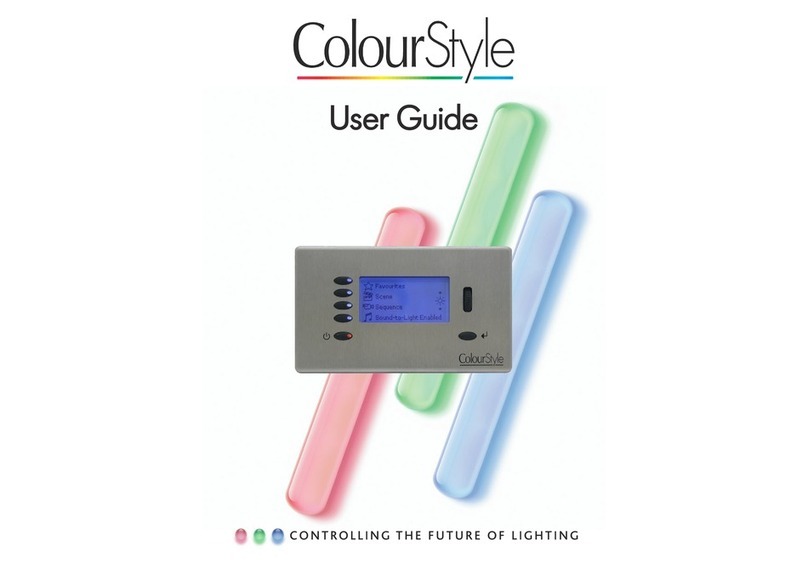
Mode Lighting
Mode Lighting ColourStyle user guide
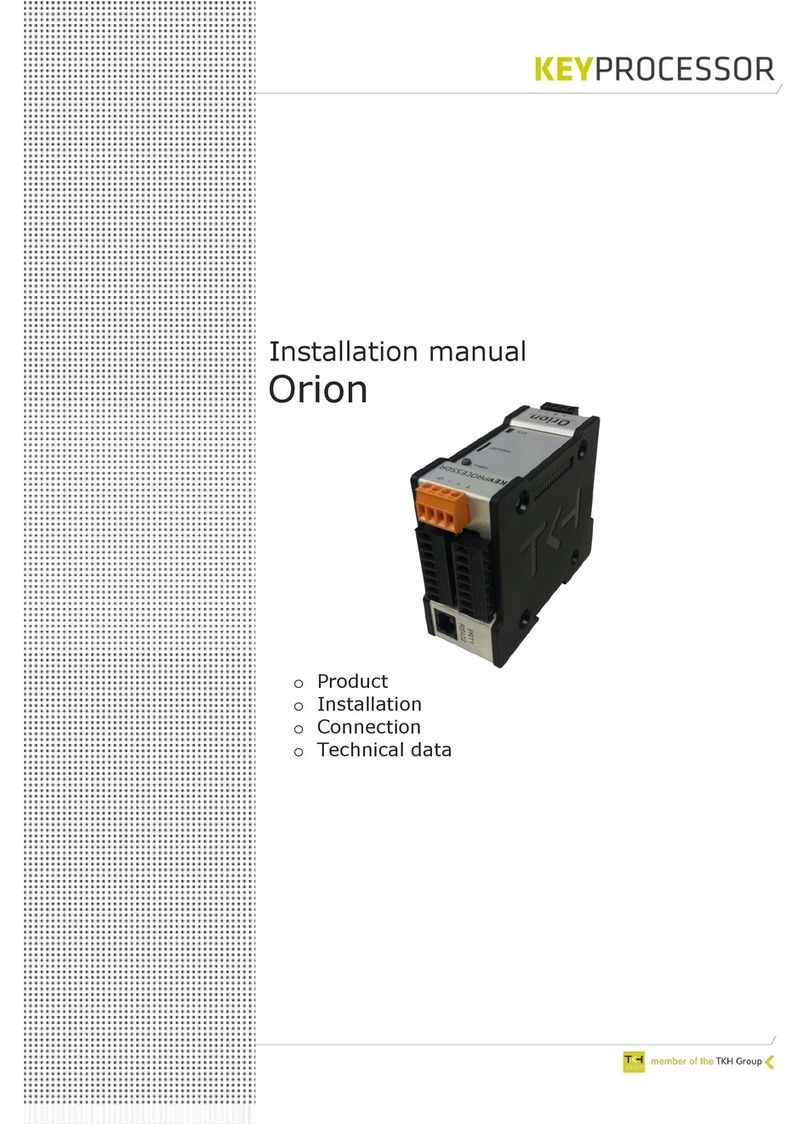
Keyprocessor
Keyprocessor Orion installation manual