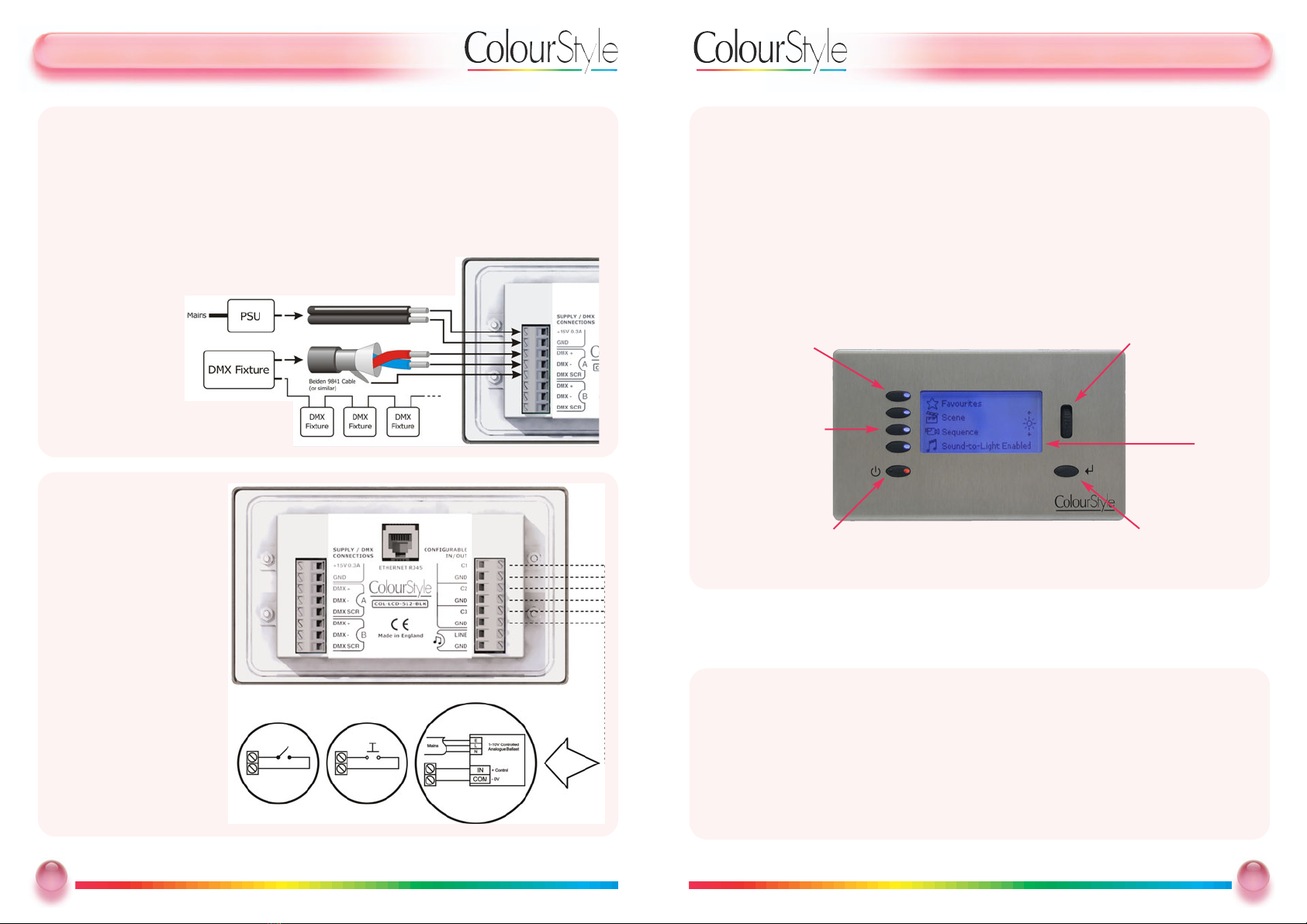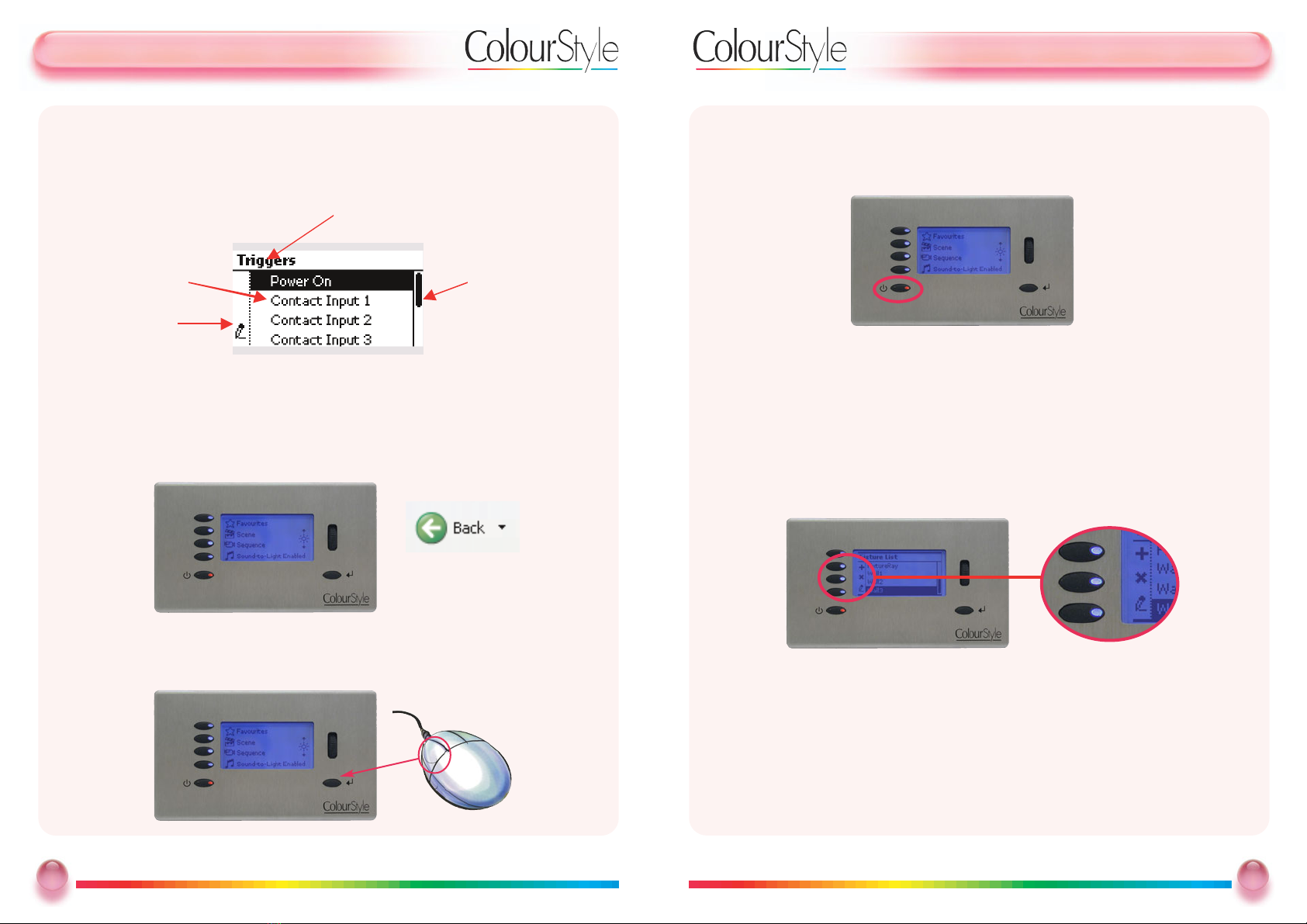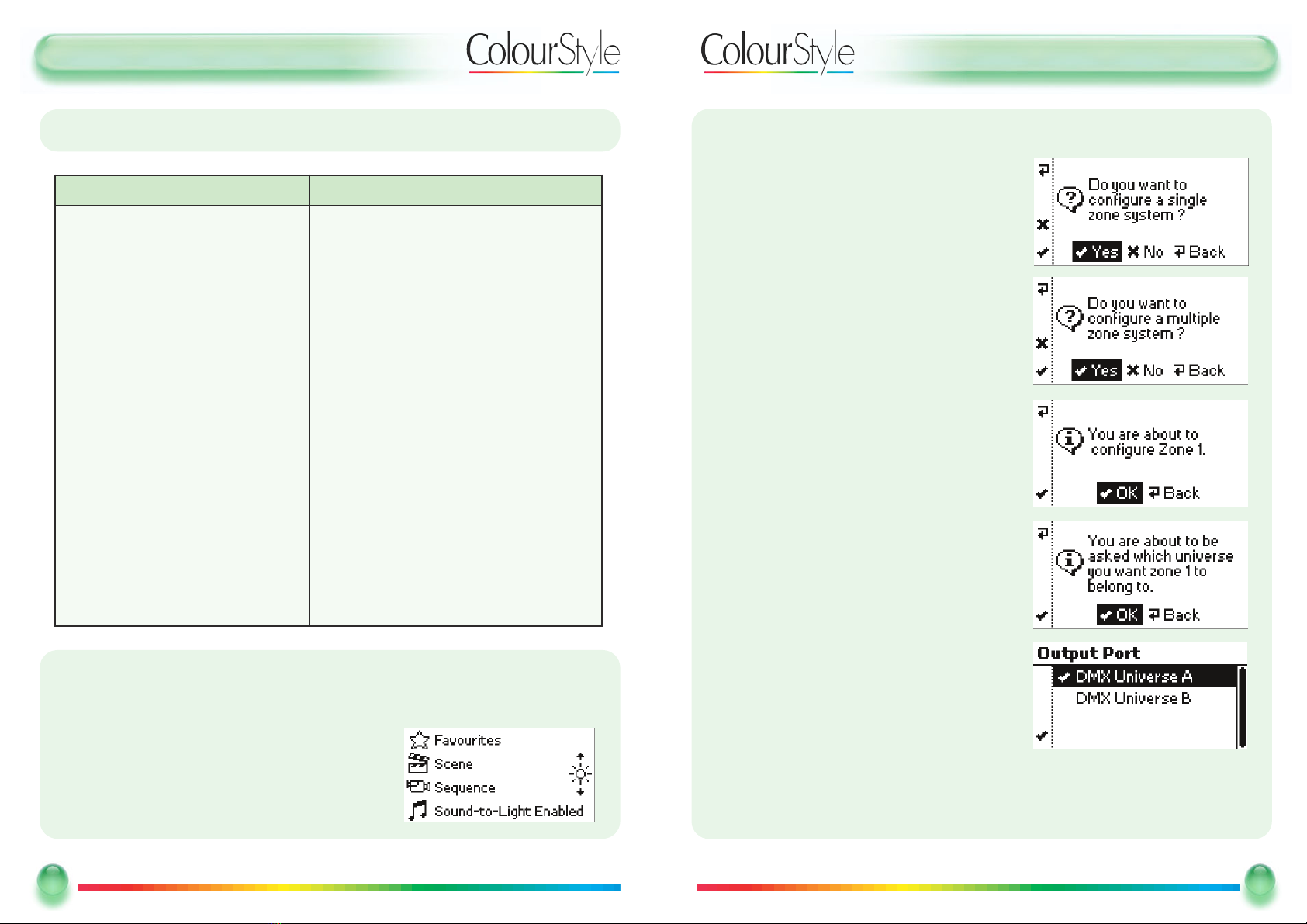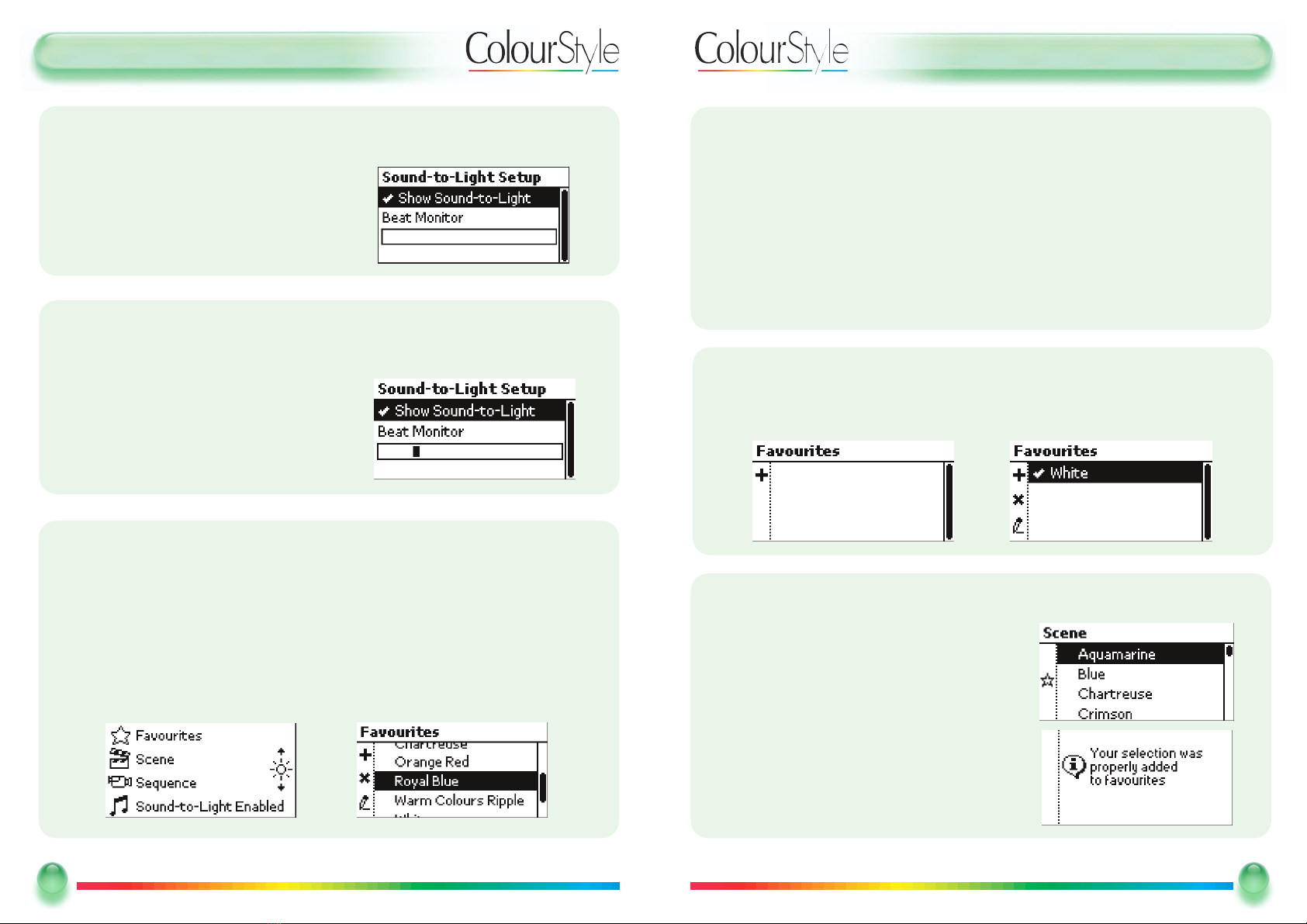GGeettttiinnggSSttaarrtteedd--HHoowwddooII......??
GGeettttiinnggSSttaarrtteedd
The DMX Generator can be installed in a standard 47mm UK-type double-gang
backbox. All cable connections are made on the rear of the product.
Connect a 15v DC power supply to the supply terminals on the back of the product.
(see p.6)
On the Mode PSU, supplied with the ColourStyle, the +wire has a white stripe on
it, and the – wire has no stripe.
HHoowwddooII......??
HHoowwddooII......??DDeessccrriippttiioonnPPaaggee
Connect an LED fixture Use the DMX screw-terminals on the rear of the
product 5
Create standard colours and patterns Use the Quick Setup Assistant 10
Change the overall brightness Use the scroll wheel to set “Master Brightness” 20
Change the speed of a sequence Use the scroll wheel to set “Master Speed” 20
Create custom colours and patterns Add fixtures, create scenes and create sequences
using the CCoonnffiigguurraattiioonnmenu options On CD
Use a PIR sensor to activate a sequence Set a “trigger” for one of the contact inputs On CD
Check to see if a DMX fixture is working Use the slider controls in the Test DMX Fixture feature On CD
Recall scenes using a web browser Find out or set the ColourStyle’s IP address, and use
a web browser On CD
Monitoring DMX scenes using a web
browser
Use the DMX Output Test feature to access all
channels individually or the DMX Fixture Test feature
to control an individual fixture
On CD
Find out the IP address Use Network Setup in the CCoonnffiigguurraattiioonnmenu On CD
3
3
Mode Lighting - ColourStyle User Guide
GGeettttiinnggSSttaarrtteedd--IInnttrroodduuccttiioonn
IInnttrroodduuccttiioonn
ColourStyle from Mode Lighting is a fully-programmable, network-enabled DMX
control system.
It is a stand-alone product, that can be configured to produce patterns on DMX
fixtures in a few minutes, without having to use PC-based configuration software.
ColourStyle’s many features enable you to get up and running very quickly, or to
edit and create fully definable scenes, sequences and triggers in precise detail.
TTeecchhnniiccaallSSppeecciiffiiccaattiioonn
DMX Channels
DMX Standard
DMX refresh rate
Power Supply
Networking
Analogue channels
Contact inputs
Audio Input
Real-time clock
LCD Screen
Physical Size 35mm deep
Weight
Standard Fascia
Finishes
2 complete universes of 512 channels each
DMX 1990 A
Configurable, 36Hz Max
15v DC, 300mA, (included)
Ethernet 10/100 MHz - Auto uplink detection
Built-in web server
Te lnet command server
3 independent 0-10v outputs, 50mA
3 volt-free contact inputs
Line-level mono audio input for beat triggering
Built-in real-time clock, with 6-month battery back-up
128x64 pixel, monochrome with configurable RGB
backlight
Fits standard 47mm-deep UK double-gang backbox
255 grammes, without fascia
Stainless Steel
Polished Brass
Polished Chrome
White
2
2Mode Lighting - ColourStyle User Guide
Any Combination