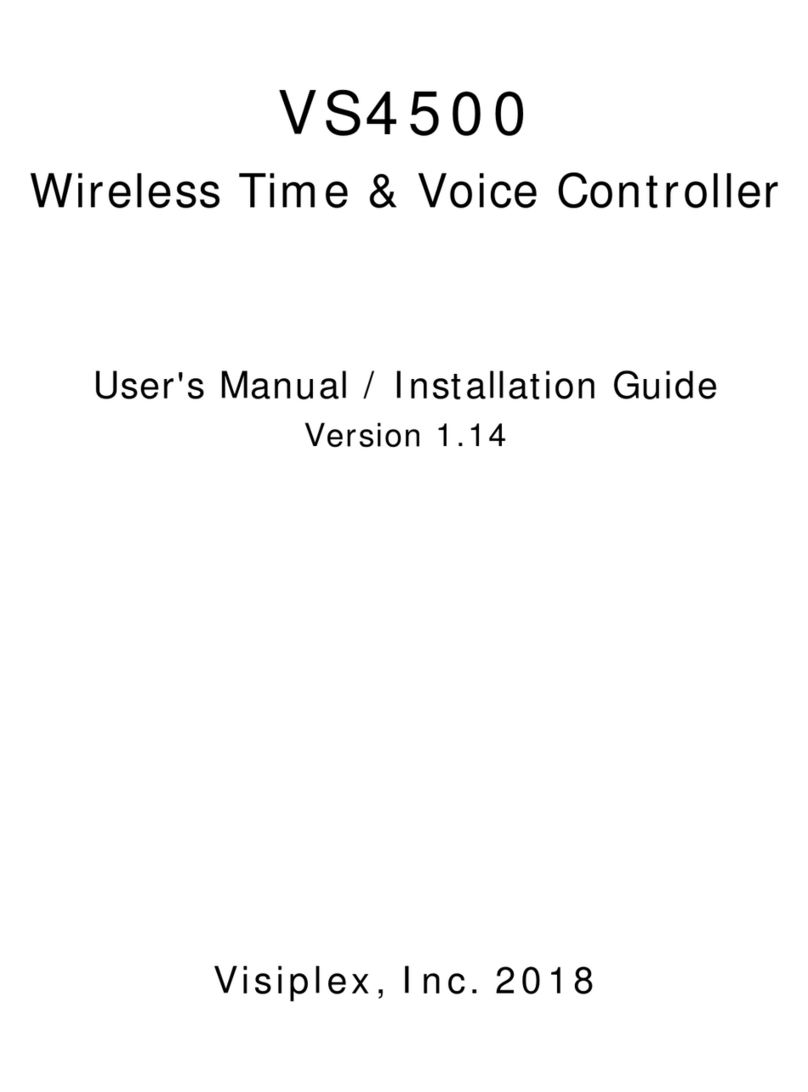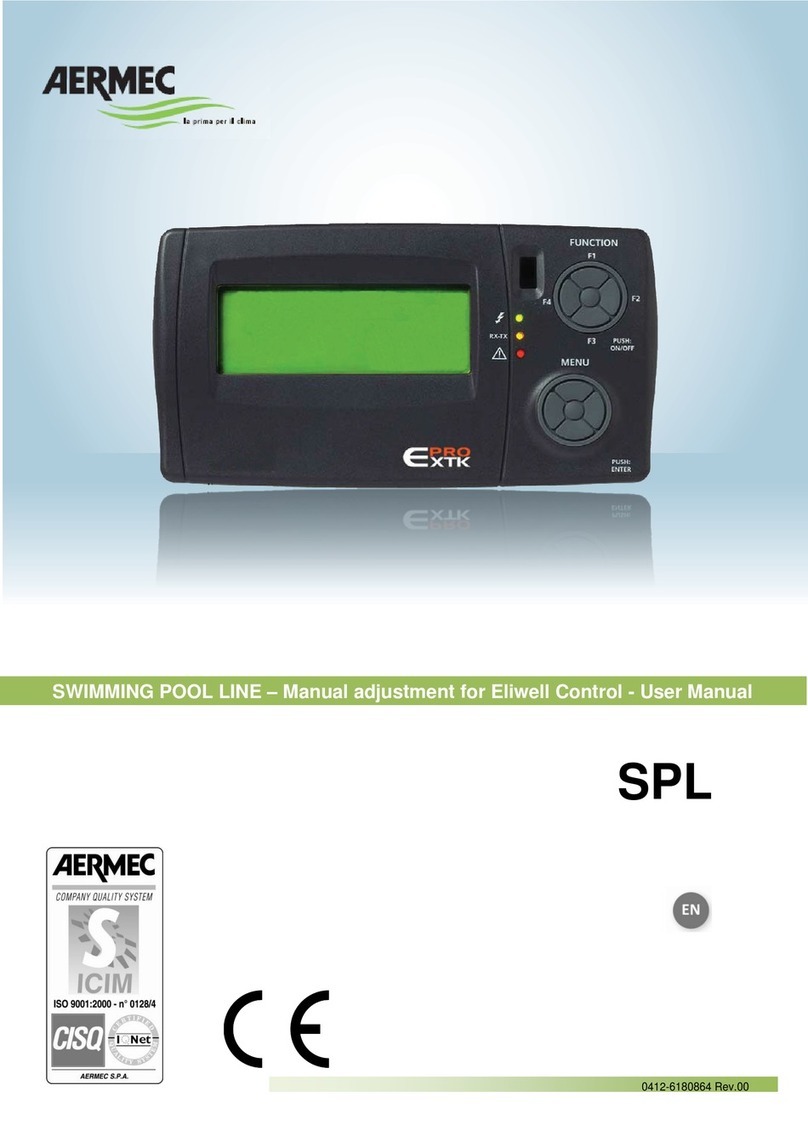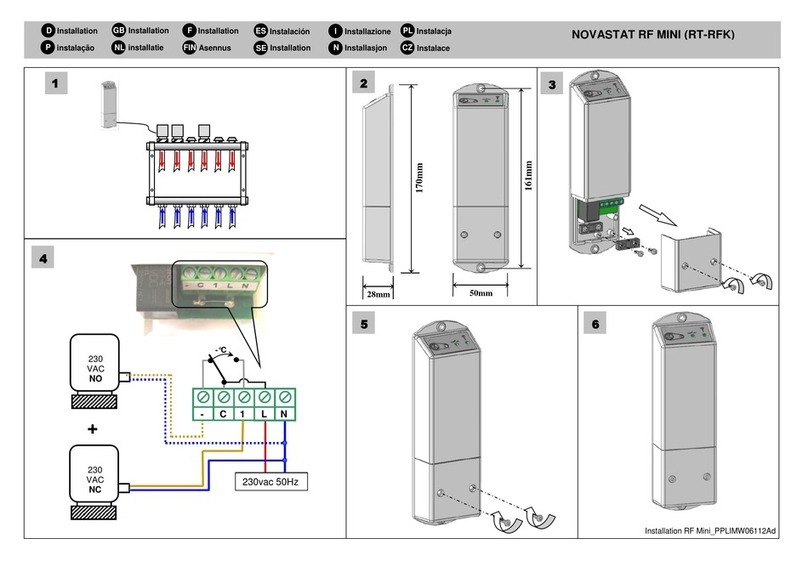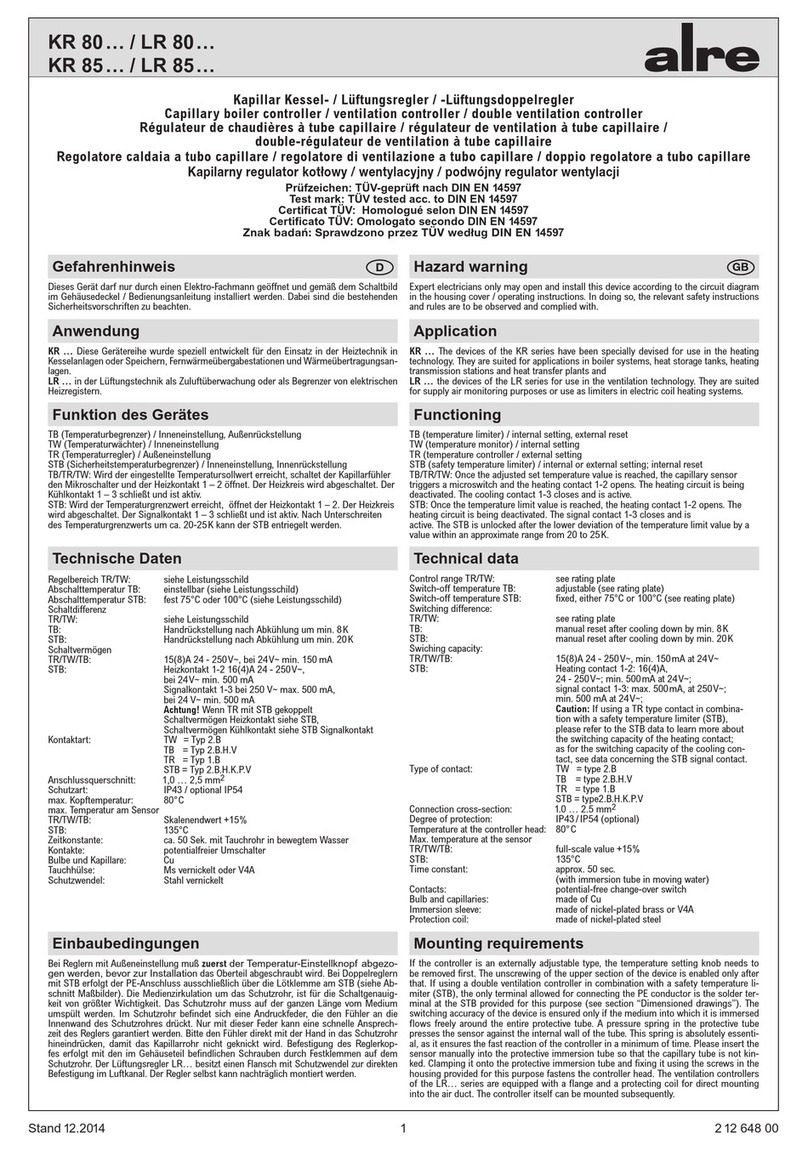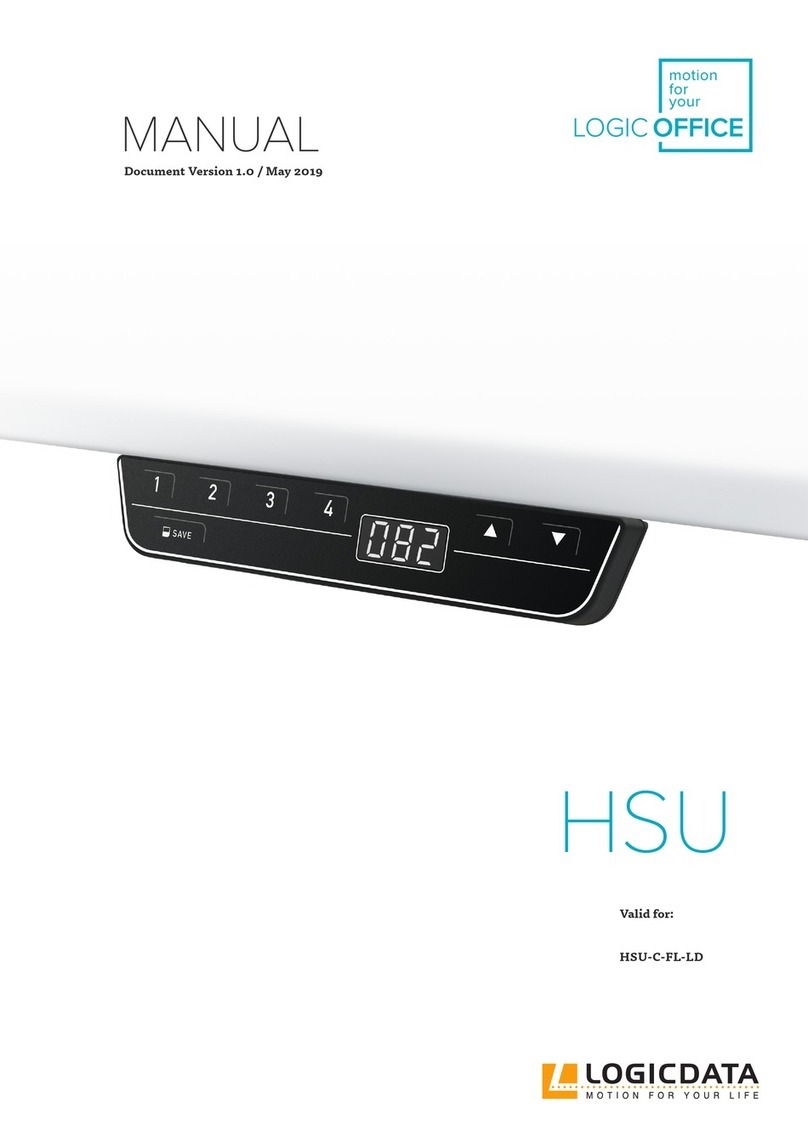visiplex VNS2210 User manual

1
VNS2210 Break Bell Controller - Quick Installation Guide
Overview & Wiring Diagram
The VNS2210 Break Bell Controller is a sophisticated electronic device that can operate as a stand-alone bell controller or be
expanded utilizing its built-in wireless controller. The unit can provide live voice PA capabilities, emergency alerts, and
receive wireless time synchronizations when integrated with other Visiplex wireless products.
The VNS2210 is designed to provide a replacement solution when compared to old mechanical bell systems by utilizing high
power speakers to play simulated bell tones or voice alerts. Using its built-in bell schedule, the VNS2210 can initiate up to
48 bell alerts for each day of the week. Each bell event is fully programmable to provide full flexibility with the weekly bell
schedule design.
In the event that the VNS2210 is needed to control an old mechanical bell system, the unit is equipped with a built-in relay
switch that can be used to activate a mechanical bell according to the VNS2210's built-in schedule.
The VNS2210 comes with two speaker audio ports that can drive a variety of indoor/outdoor speakers with impedance of 4-
32 Ohms and rated power of 10-100 Watts.
Visiplex offers a variety of indoor/outdoor speakers that have been chosen to work specifically with the VNS2210. Other
wireless devices such as our VS4500 Wireless PA controller can provide wireless voice announcements through the VNS2210
speakers to add even more value to the bell system. Please visit the Visiplex website at www.visiplex.com for more
information.
Controller Installation
Follow these steps to install the VNS2210 unit:
1. Determine the installation location for the VNS2210 device. Consider the following when determining the
installation location:
a. A standard VNS2210 is equipped with an AC to DC power adaptor and requires a standard 110VAC or
220VAC power outlet. The power adaptor consists of a 6’ DC power cable and a 6’ AC power cord.
Consider these cable lengths and the distance between the power outlet and the VNS2210 device.
b. The speaker’s location could be up to 150’ from the VNS2210 location when using a good quality speaker
cable.
c. The VNS2210 devices should be protected from direct rain and snow, and if possible, from direct sun.
Outdoor installation should include an overhang or weather proof box to protect the VNS2210 device.

2
2. Position the VNS2210 device on the mounting surface and confirm that it is vertical to the floor. Note
: When the
device is installed properly, the LED indicator should be on the left top corner (front view).
3. Secure the VNS2210 device to the wall using screws appropriate for the mounting surface (use 1.5”-2” screws).
4. Connect a 4-32 Ohm speaker to the SPEAKER 1 port (polarity is not critical) using the speaker cable provided. An
additional speaker can be connected to the second speaker port using similar quality speaker cable.
5. If the VNS2210 is being used to control a mechanical bell system, connect the bell control lines to the RELAY port
of the VNS2210 as illustrated in the wiring diagram.
6. Connect the power adapter male connector to the POWER port of the VNS2210 device and make sure the Status
indicator is flashing.
Built-In Alerts and Bell Tones
The VNS2210 comes with eight built-in bell tones and alerts:
1. Single Tone
2. Dual Tone Siren
3. Voice Message: “Attention! This is a lockdown emergency. Please take refuge immediately. This is not a drill”
4. Voice Message: “Attention! This is an evacuation emergency. Please evacuate the building and follow evacuation
procedures”
5. Voice Message: “Attention! The emergency condition has been cleared. Resume to normal condition”
6. Voice Message: “Attention! This is a lockdown drill. Please take refuge in the nearest building and follow lockdown
procedures. This is only a drill”
7. Beep Alert
8. School Bell
These tones/alerts can be found on http://www.visiplex.com/products/download_area.html in the Default Audio Files
section.
Software Installation
The Visiplex Programming Software (VPS) is a user level application designed to program and configure a variety of Visiplex
products. To program the break bell schedule or custom bell alerts into the VNS2210, you will need to install the VPS
software and its USB drivers. Please use the following steps:
1. Log in to your PC as user with administrator privileges.
2. Download the VPS software (www.visiplex.com/docs/vps_setup.exe)
3. Install the VPS software.
4. Install the USB drivers applicable to your Windows OS (x86 or x64, i.e. 32-bit or 64-bit) from the shortcuts under
the VPS program group.
5. Plug the AC adapter to the VNS2210 and make sure the LED indicator is flashing. If you are planning to test or
verify the built-in default alerts or your custom bell alerts, make sure to have a speaker connected to at least one
of the speaker ports of the VNS2210.
6. Connect one end of the supplied USB cable to the USB port on the VNS2210 and the other end into an open USB
port on your PC. If the USB driver is installed correctly, a message will be displayed at the lower right side of your
screen indicating the COM port that will be associated with the VNS2210. Please remember the port number in case
it is needed later for communication diagnostics.
7. Run the VPS software and allow it to auto-detect the connected VNS2210 and the serial (COM) port used.
8. If for any reason the communication cannot be established, the VPS software can search for the attached VNS2210
by performing the following steps:
8.1 Click on the Settings menu.
8.2 Click on the Detected Device menu item.
8.3 Click on the Auto Detect sub-menu item to let the VPS detect the VNS2210 unit.

3
9. If the connection is successful, the information bar under the Settings menu will display the connection details.
10. If your Windows OS is 7 or higher you might need to install the Windows Help Support patch to be able to use the
VPS integrated help guide. You can do this by clicking on the Help menu and then on Help Support
Compatibility Download Link. Follow the instructions on the screen to complete the installation.
Time Programming
The VNS2210 has an accurate built-in clock that will keep its time during a power outage to provide on-time bell activations.
To program and synchronize the VNS2210 time to the local PC time, please use the following steps:
1. After making sure the VNS2210 is connected (via USB) to your PC, start the VPS application and make sure the
VNS2210 is detected.
2. Click on the Wireless Devices menu and then click on the VNS2200 / VNS2210 Programmer sub-menu item.
3. In the newly opened window, click on the Read menu item to retrieve the VNS2210 configuration data and to
verify communication.
4. Click on the Set Date & Time Now button. A confirmation of the unit time update will appear on the screen and
the Last Date & Time Read From Device field will be updated.
Weekly Break Bell Schedule Programming
The VNS2210 offers four fully programmable weekly schedules. Each day can hold up to 48 break bell alerts/events. To
program the weekly bell and tone schedule, please follow the steps below:
1. On the VPS software screen, click on the Wireless Devices button, then click on the Weekly Bell & Tone
Schedule menu item.
2. Verify that the Displayed Weekday field is set to the right day of the week you like to program.
3. Select the event you wish to edit and click on Edit (or double-click on the selected event).
4. Program the selected event. Please refer to the following general settings for basic programming:
4.1 Time: Enter the time of the day when the event should occur (i.e., tone activation)
4.2 Zone / Device ID: The ID of the device programmed into the system (VS4500 or VS4810) representing the
PA receiver(s) to be activated.
4.3 Note: In standard system configuration, device 099 is pre-programmed into the system controller for group
access using the common device ID assigned to the receivers. Enter 099 in this field to activate all VNS2210
receivers.
4.4 Alert Type: Type of tone or alert that will be activated by the system. Alert 11 and up will activate a
customized user-programmed audio alert stored in the VNS2210.
5. Use VPS Help (or press F1) for additional programming details.
Testing Built-In & User Programmable Bell Alerts
To test the audio content of each built-in/user programmable bell alert, please use the following steps:
1. Make sure the VNS2210 is powered, a speaker is connected to one of the unit's Speaker ports and that the unit is
connected (via USB) to your PC. Then start the VPS application and make sure the VNS2210 is detected.
2. Click on the Wireless Devices menu and then click on the VNS2200 / VNS2210 Programmer sub-menu item.
3. In the newly opened window, click on the Read menu item to retrieve the VNS2210 configuration data and to
verify communication.
4. Click on the Alert Selection button and select the alert you would like to test from the drop-down menu (Alert 01-
Alert 90).

4
5. Click on the Test Tone button to play the selected alert tone.
Programming Custom Audio Alerts
The VNS2210 provides eight (Alert 01-Alert 08) built-in default bell tone and alert files that can be activated by each
programmed event in the bell schedule. Up to 64 additional bell alerts (ALERT11-ALERT90) can be added by the user. To
program the VNS2210 receivers with customized audio alerts (WAVE audio files), please use the following steps:
1. Install the VPS software and USB drivers (see page 2). Verify communication between the VNS2210 and the PC.
2. Prepare your customized alert files using Windows Sound Recorder (Windows XP only) or any other audio editing
software and save the files in the following format:
3. Format: PCM
4. Attributes: 8.000 kHz, 8 bit, Mono or 11.025 kHz, 8 bit, Mono or 22.050 kHz, 8 bit, Mono
5. For demonstration purposes, below are the steps required to prepare the files using Windows Sound Recorder
(available on Windows XP only under Start Menu\Programs\Accessories\Entertainment):
5.1 Record or open a pre-recorded file (File, Open).
5.2 Click on File, Save As.
5.3 Enter a file name for the recorded or modified file.
5.4 Click on Change button.
5.5 Set Format to PCM.
5.6 Set Attribute to one of the following: 8.000 kHz, 8 bit, Mono or 11.025 kHz, 8 bit, Mono or 22.050 kHz, 8 bit,
Mono (version 3.05 and higher only).
5.7 Click on Save.
5.8 Repeat for all additional WAVE files.
6. On the VPS software screen, click on the Wireless Devices menu. Then, click the VNS2200 / VNS2210
Programmer sub-menu item.
7. Click on Read to retrieve the device information and verify communication.
8. Click on Alerts.
9. If required, change the Expanded Memory Alerts Configuration to match the approximate time of your longest
customized audible alert.
10. Note: The higher the number of alerts, the shorter the length (in seconds) of each alert.
11. Click on the first Program Alert check box and select the memory slot assigned to the alert (usually 11).
12. Click on Browse and browse to the location on the hard drive where your custom alert file is stored. Click on Open
to select the respective file.
13. Repeat steps 7-8 for any additional files.
14. Click on Programto upload the audio file into the VNS2210 memory.
Contact Information
For more information, or to obtain technical assistance, please call or email us at:
Visiplex, Inc.
1287 Barclay Boulevard, Buffalo Grove, IL 60089
Phone: (847) 229-0250 or (877) 918-7243,Fax: (847) 229-0259
E-mail: support@visiplex.com Website: www.visiplex.com
Business Hours: Monday-Friday, 9:00 AM - 5:00 PM Central Time.
Table of contents
Other visiplex Controllers manuals