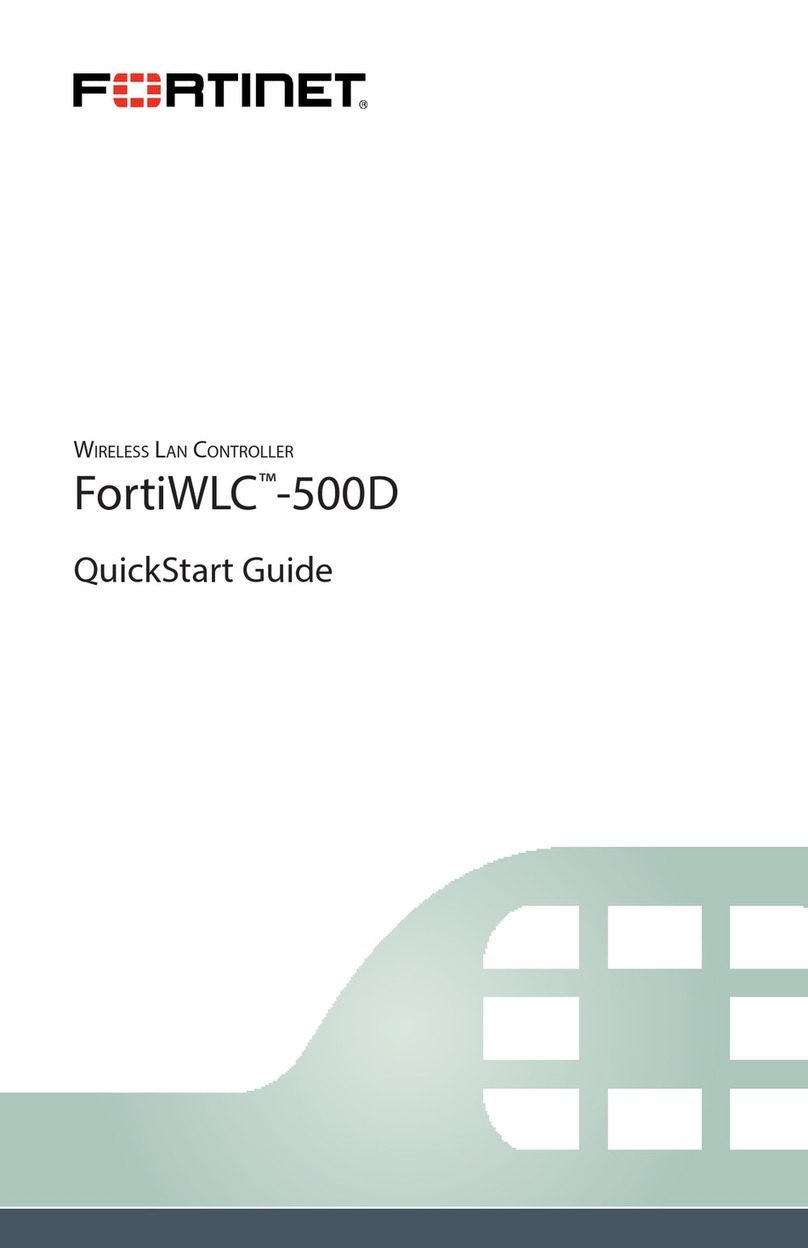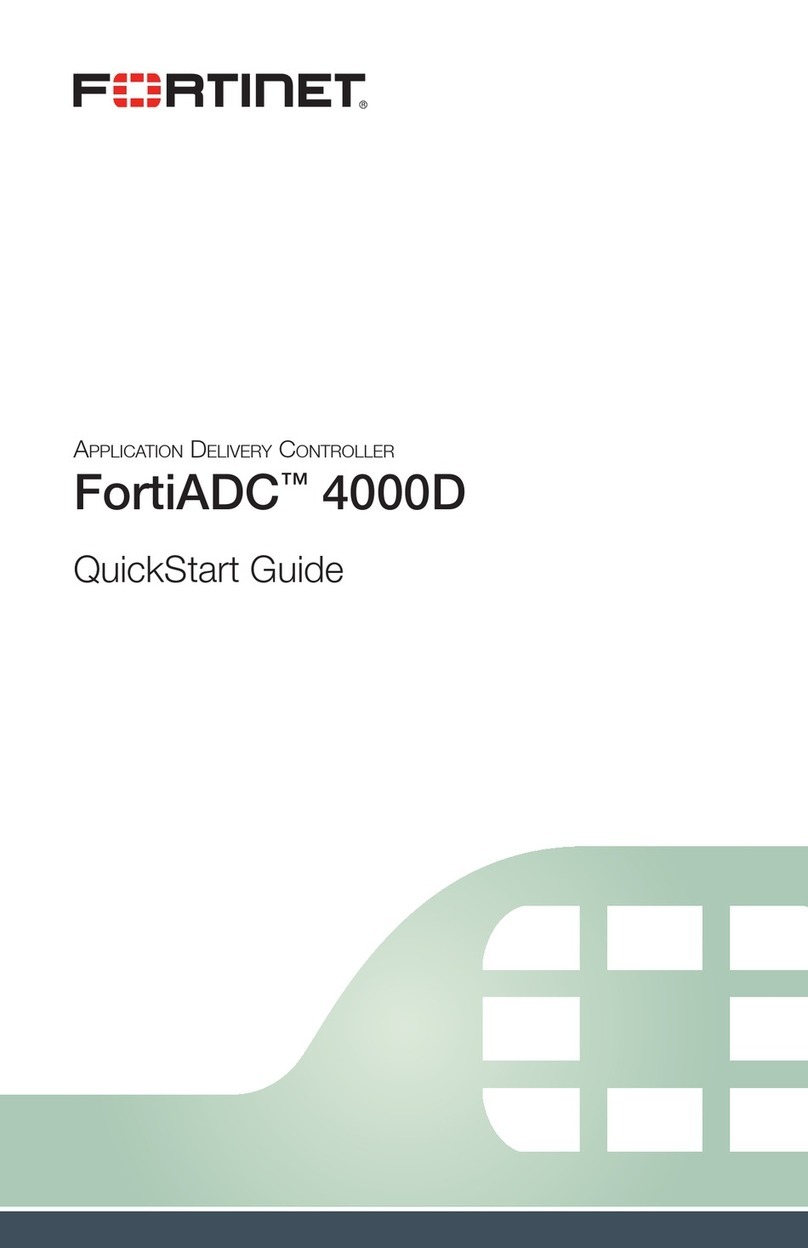FortiController-5913C Session-Aware Load Balancing Cluster (SLBC) System Guide
10-500-259409-20160210
http://docs.fortinet.com/
Cautions and Warnings
Environmental specifications
Operating Temperature – If this device is installed in a closed or multi-unit rack assembly, the rack’s ambient temperature
may be greater than the room’s ambient temperature. Make sure the rack environment is compatible with the manufacturer’s
maximum rated ambient temperature (Tma).
Température ambiante élevée — Si cet appareil est installé dans un cabinet fermé, la température ambiante du cabinet peut
être supérieure à la température ambiante de la pièce. Assurez- vous que l’environnement dans le cabinet est compatible avec
la température ambiante maximale du fabricant (Tma).
Air flow – For rack installation, make sure that the amount of air flow required for safe operation of the equipment is not
compromised. For free-standing installation, make sure that the appliance has at least 2 inches (5 cm) of clearance on each
side to allow for adequate air flow and cooling.
Ventilation — Pour une installation dans un cabinet, assurez-vous que la ventilation nécessaire au fonctionnement de
l’équipement n’est pas compromise. Pour une installation autonome, assurez-vous que l’appareil dispose d’au moins 2
pouces (5 cm) de dégagement de chaque côté pour permettre l’écoulement de l’air et un refroidissement adéquat.
Circuit overloading – To avoid overloading, use the ratings on the label. Consider the equipment’s connection to the supply
circuit and the effect that circuit overloading might have on current protection and supply wiring.
For redundant power sources, connect each to an IEC/UL Listed power source whose output rating is greater than or equal to
the equipment.
Surtension – Pour éviter de surcharger le circuit d’alimentation, référez-vous aux notes sur l’étiquette de l’équipement .
Envisagez l’effet que la surtension du circuit pourrait avoir sur la protection de surtension et le câblage d’alimentation .
Pour les sources d'alimentation redondantes, connectez chacun à une source d'alimentation Mis CEI / UL dont la cote de
rendement est supérieur ou égal à l'équipement.
Reliable earthing – Make sure all rack-mounted equipment is grounded. This includes supply connections (e .g . power
strips), not only direct connections to the branch circuit.
Mise à la terre – Assurez-vous que tout l’équipement est mis à la terre . Ceci comprend les connexions d’alimentation (par
exemple, les barres d’alimentation) en plus des connexions directes au circuit de dérivation.
Interference – If possible, use Shielded Twisted Pair (STP) Ethernet cables instead of Unshielded Twisted Pair (UTP) .
Interférence – Si possible, utilisez des câbles Ethernet de paire torsadée blindée (STP) plutôt que de paire torsadée non
blindée (UTP).
Mechanical loading – To avoid personal injury or damage to the appliance, Fortinet recommends that 2 or more people
together install the appliance into the rack. Balance the equipment to avoid uneven mechanical loading and tipping. Do not
place heavy objects on the appliance.
Installation – Pour éviter des blessures ou des dommages à l’appareil, Fortinet recommande que deux personnes ou plus
installent ensemble cet équipement dans un cabinet. L’installation du matériel à l’intérieur de la baie doit être effectuée de
façon à éviter toute situation dangereuse liée à une installation non conforme . Ne placez pas d’objets lourds sur l’appareil,
celui-ci n’étant pas conçu pour soutenir un poids additionnel.
Refer to specific Product Model Data Sheet for Environmental Specifications (Operating Temperature, Storage Temperature,
Humidity, and Altitude)
Safety
Moving parts — Hazardous moving parts. Keep away from moving fan blades.
Pièces mobiles – Pièces mobiles dangerouses. Se tenir éloigné des pales de ventilateurs mobiles.
Do not install this equipment in a home or public area accessible to the general population. When installed in schools, this
equipment must be installed in a location where access is restricted to trained personnel.
Dans les écoles, ce matériel doit être installé en lieu sûr, de façon à le rendre accessible seulement aux personnels qualifies.
Battery – Risk of explosion if the battery is replaced by an incorrect type. Do not dispose of batteries in a fire. They may
explode. Dispose of used batteries according to your local regulations. IMPORTANT: Switzerland: Annex 4.10 of SR814.013
applies to batteries.
Batterie – Risque d’explosion si vous remplacez la batterie par un modèle incompatible. Jetez les piles usagées selon les
réglementations locales en vigueur. IMPORTANT: Suisse: Annexe 4.10 de SR814.013 s’appliquant aux batteries.
警告
本電池如果更換不正確會有爆炸的危險
請依製造商說明書處理⽤過之電池