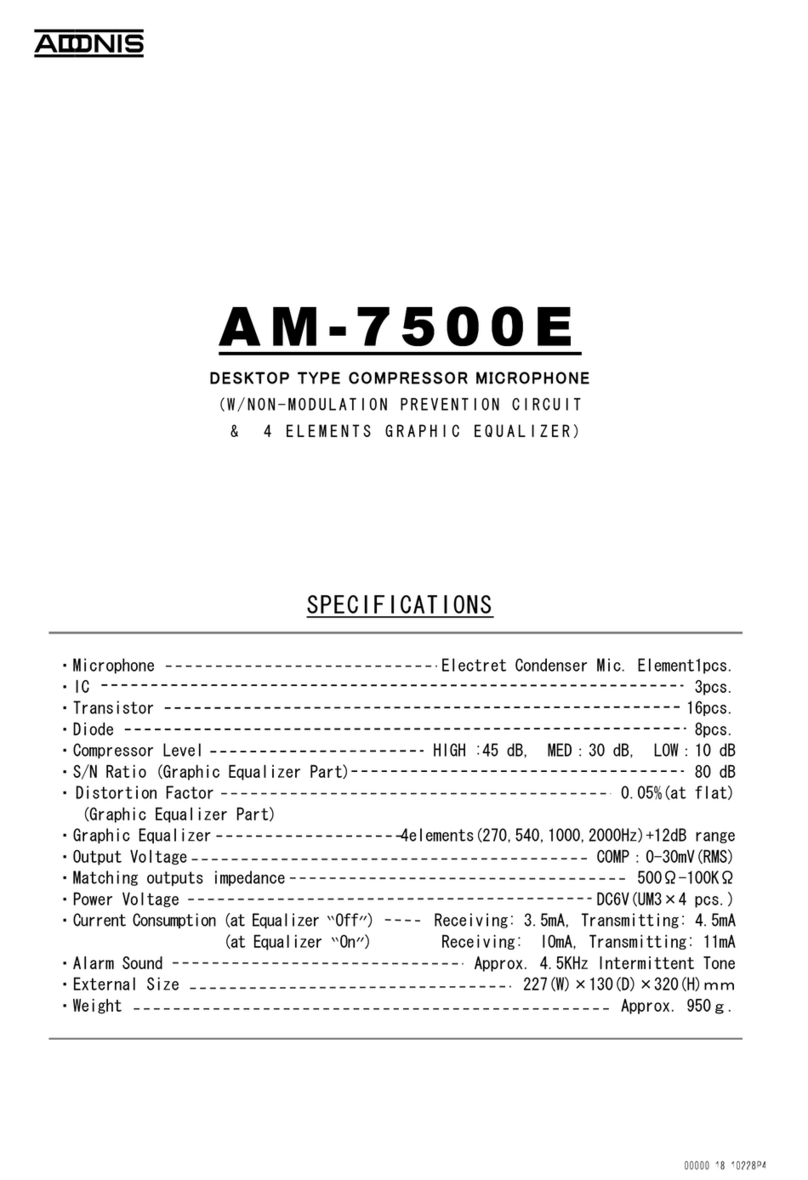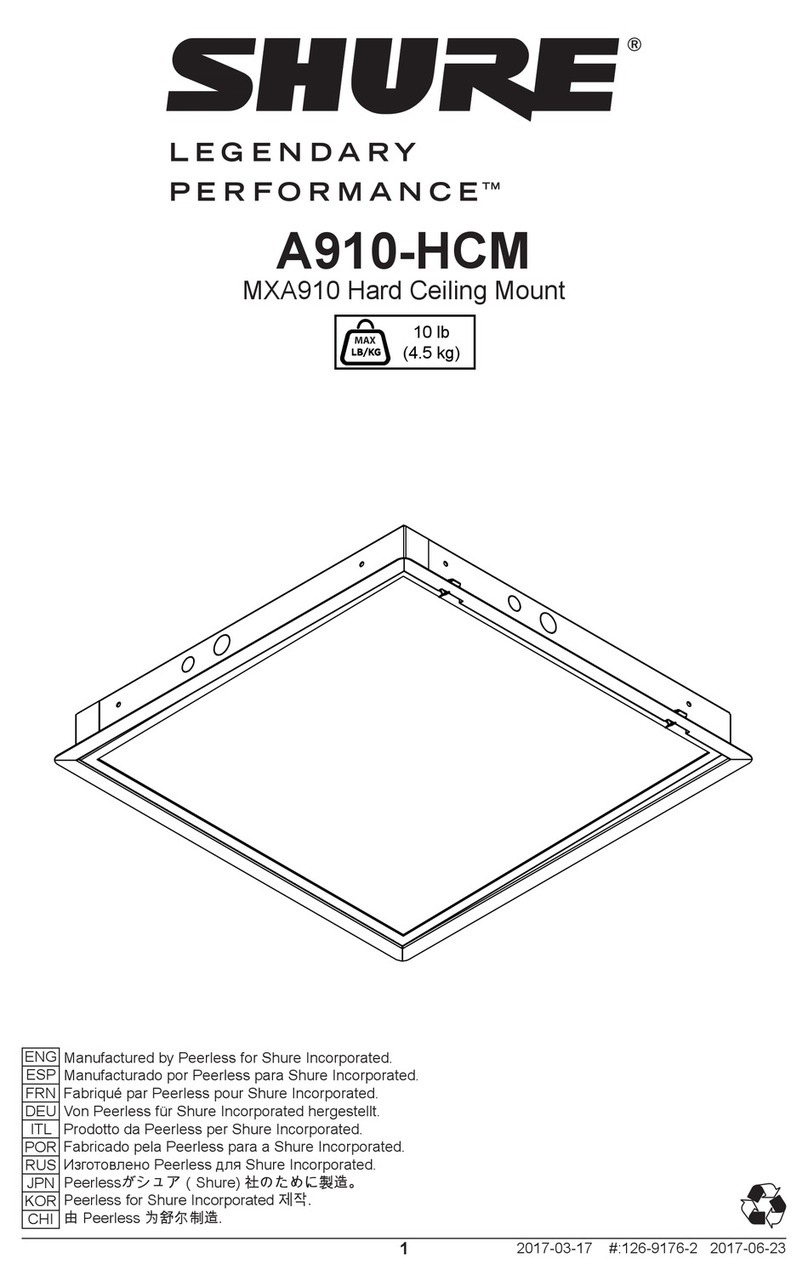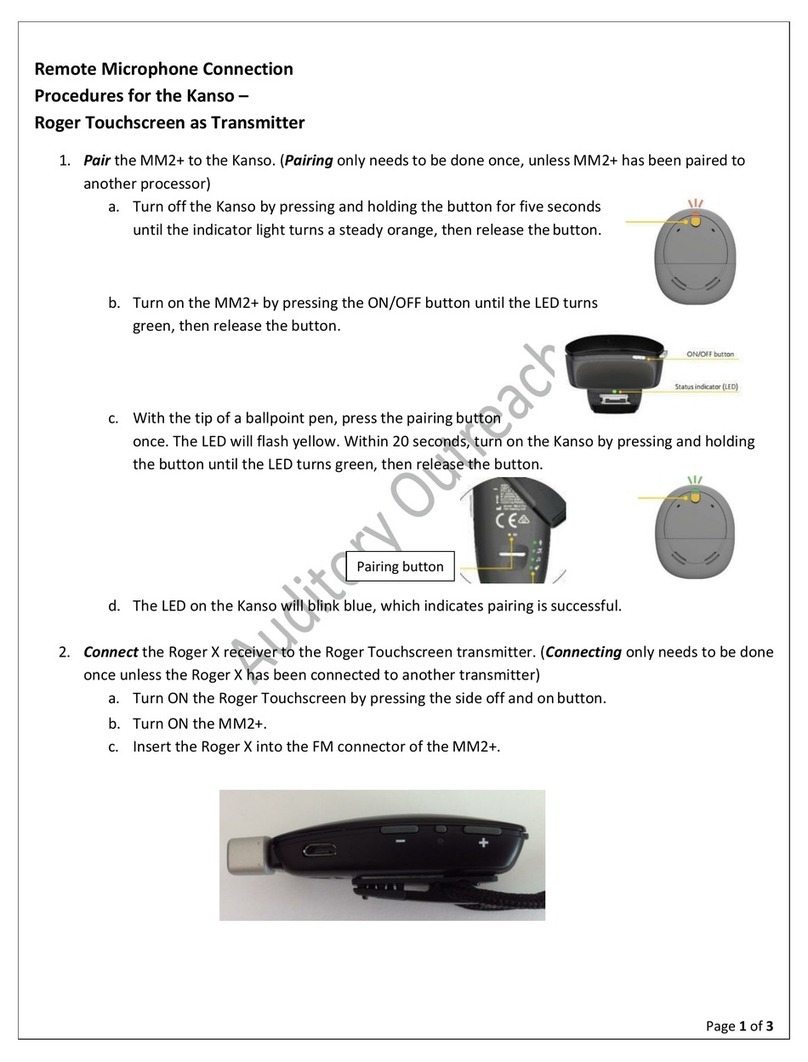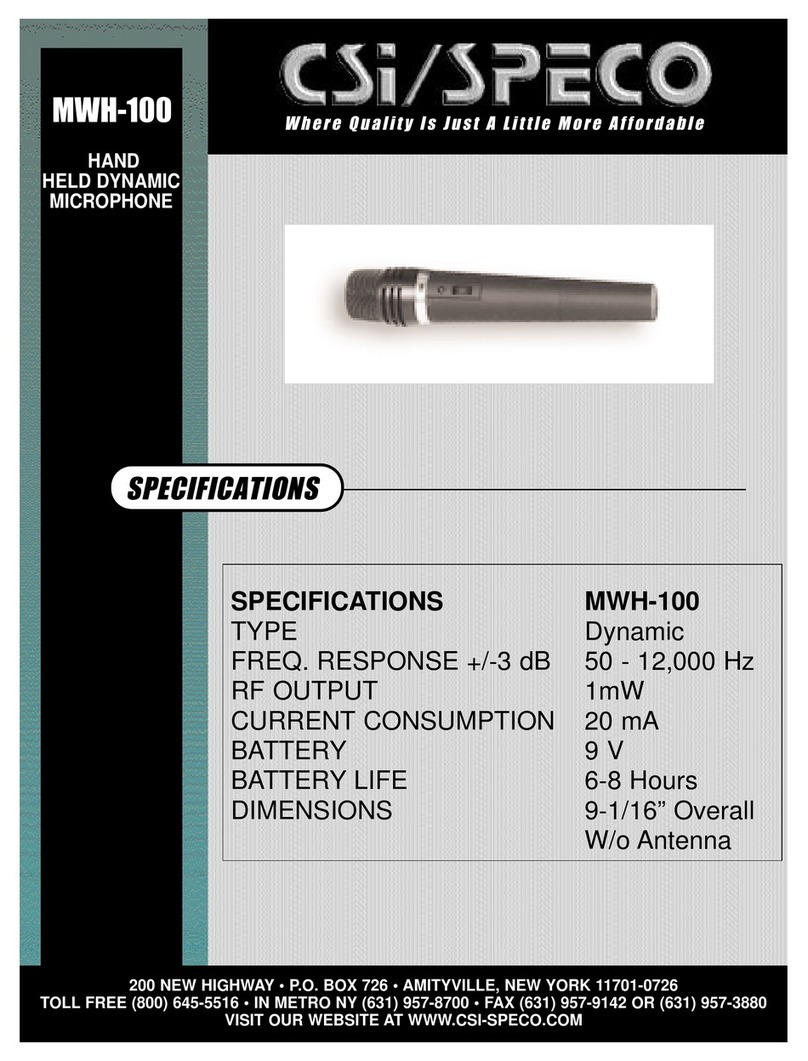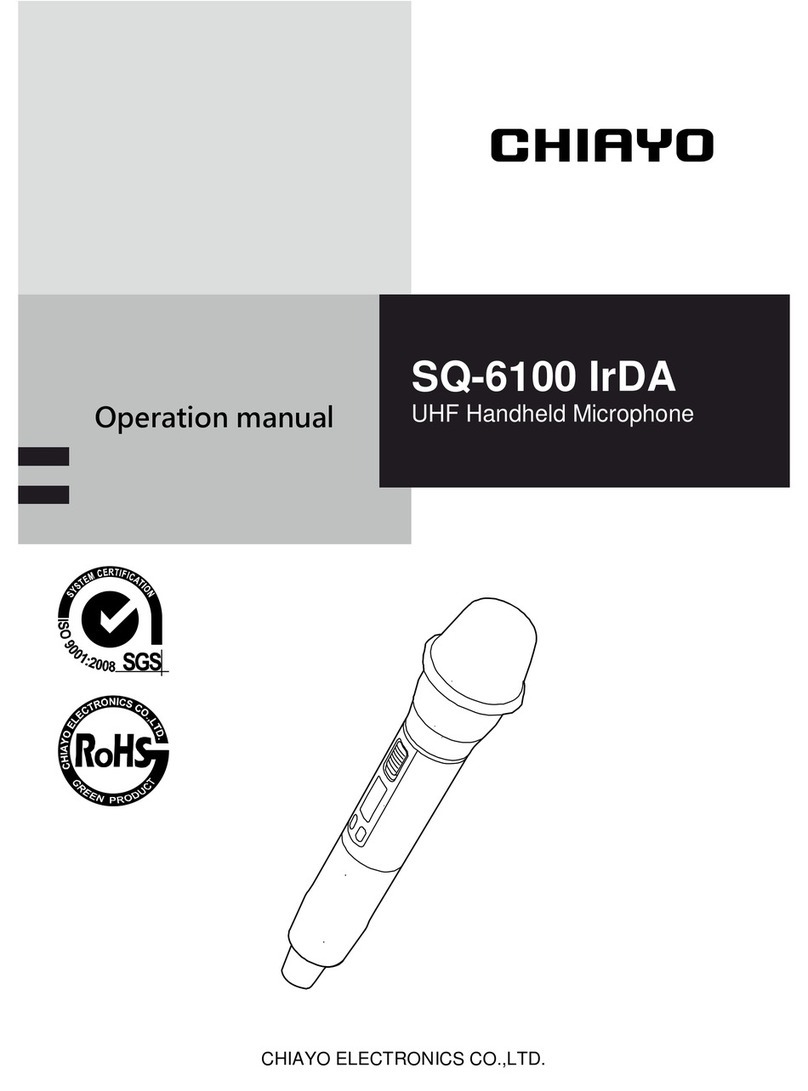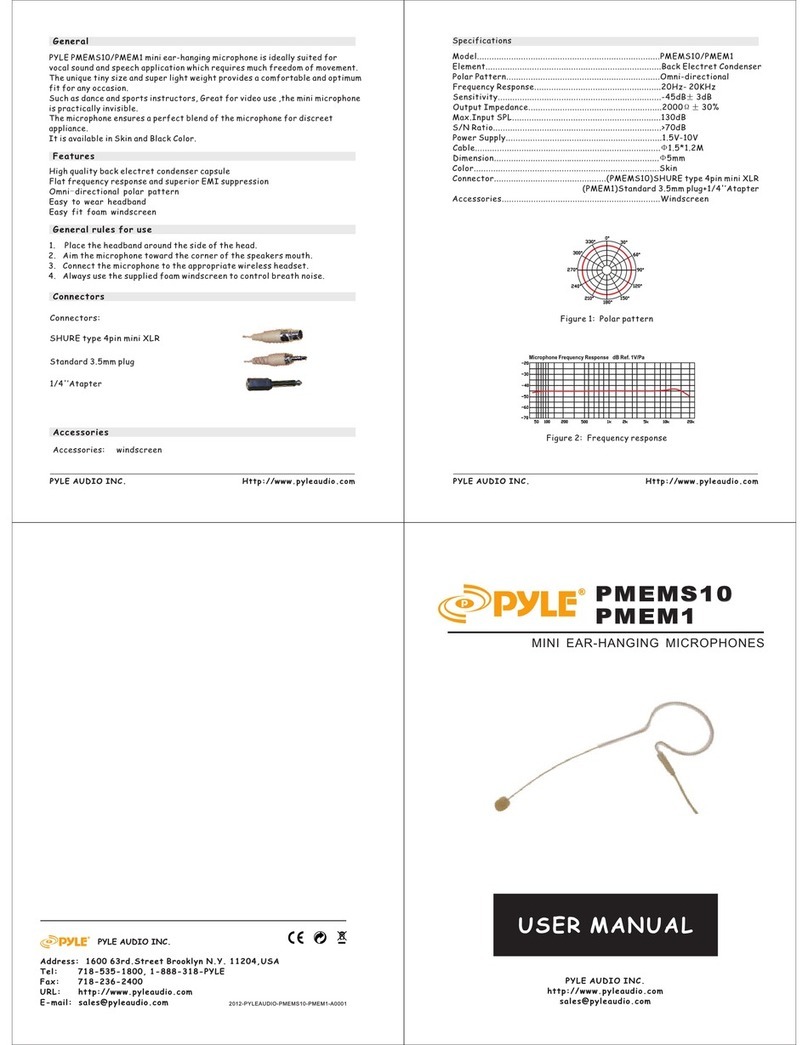visiplex VS4810 User manual

1
VS4810
Wireless Alphanumeric, Time & Voice Controller
User's Manual / Installation Guide
Version 1.10
Visiplex, Inc. 2016
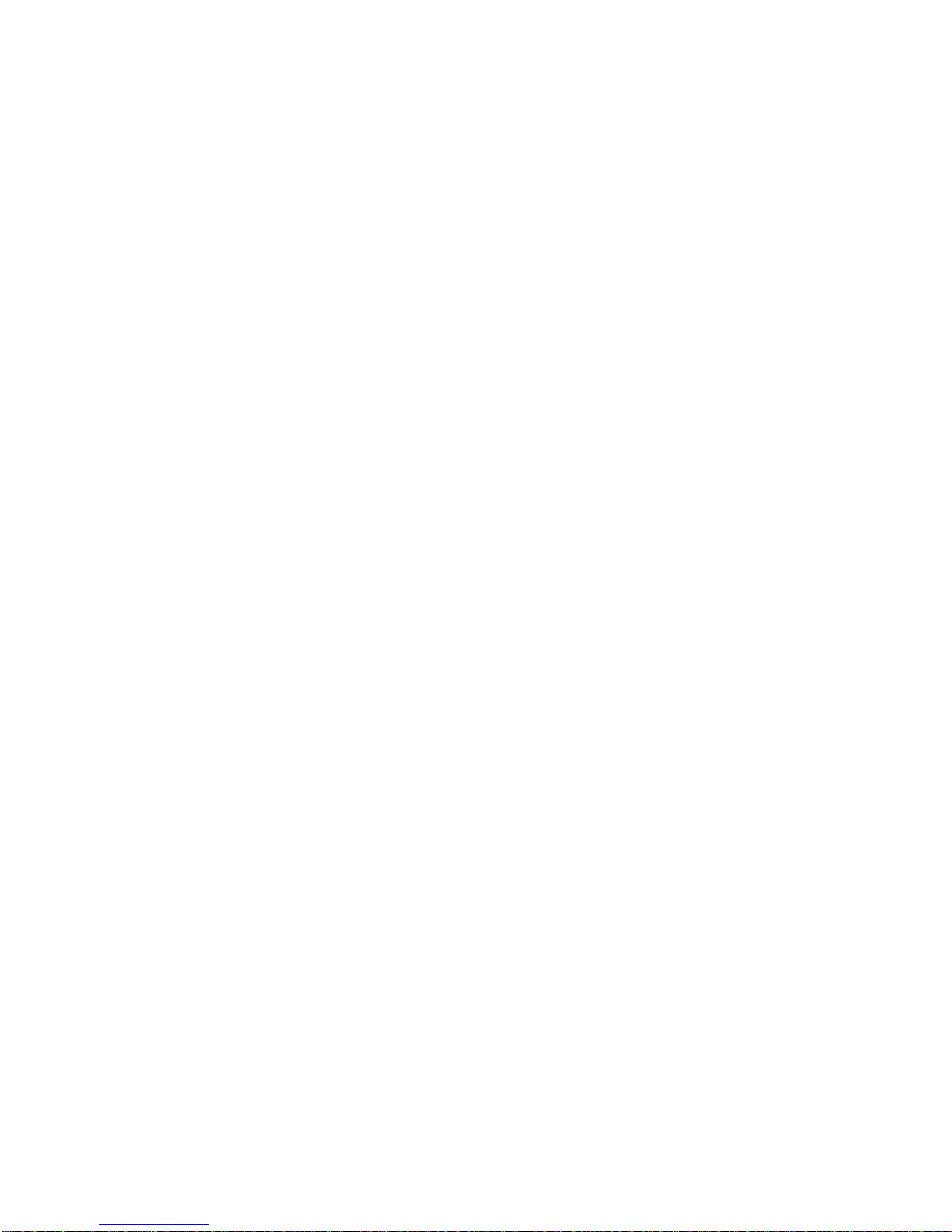
2
VS4810
Wireless Time & Voice Controller
Copyright
The product described in this manual includes copyrighted Visiplex computer programs stored in
semiconductor memories and computer files. As such, these programs may not be copied or
reproduced in any manner without the express written permission of Visiplex, Inc.
Disclaimer
The information within this document has been carefully checked and is assumed to be accurate
and reliable. However, no responsibility is assumed for inaccuracies. Visiplex, Inc. reserves the
right to make changes to any of the products herein to improve reliability, functionality or design.
Copyright ©Visiplex, Inc. Buffalo Grove, IL 2016
Notice to User Regarding Radio Frequency Interference
This equipment has been tested and found to comply with the limits for a Class A digital device
pursuant to Part 15 of the FCC Rules. These limits are designed to provide reasonable protection
against harmful interference when the equipment is operated in a commercial environment. This
equipment generates, uses, and can radiate radio frequency energy and, if not installed and used
in accordance with the instruction manual, may cause harmful interference to radio
communications. Operation of this equipment in a residential area is likely to cause harmful
interference in which case the user will be required to correct the interference at his own expense.
About This Manual
This VS4810 User’s Manual / Installation Guide describes the installation and setup procedures of
the VS4810 for wireless alphanumeric, time and voice messaging. It also provides instructions for
transmitter antenna installation.
It is imperative the manual is followed in the order it is presented to prevent damage to the
equipment, as well as insuring proper system functionality.
The manual provides instructions for mounting preparation, determining system location and
spacing in regard to antennas and other equipment. Information is also provided for verification of
reception and transmission quality and troubleshooting of problems that may arise during
installation or operation.
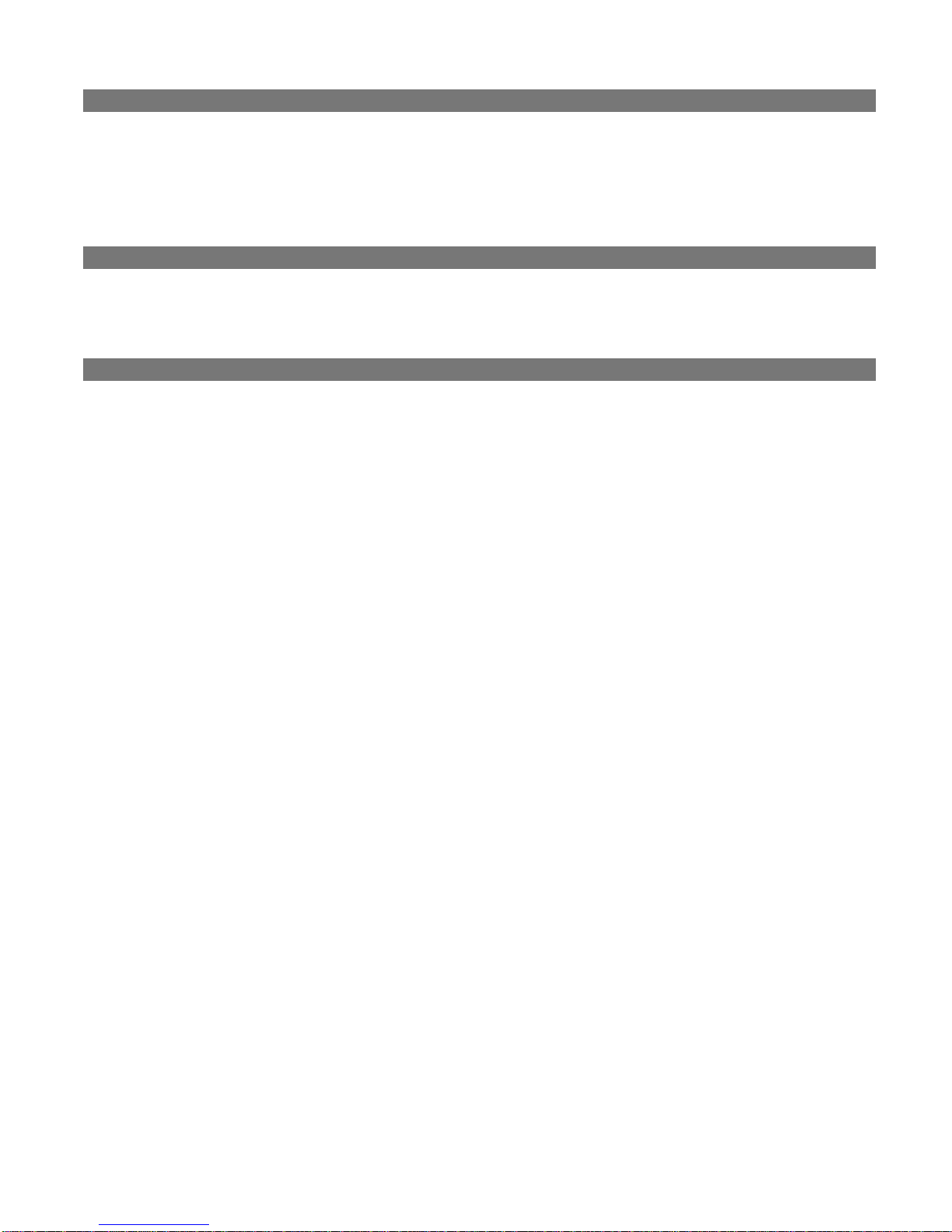
3
Table of Contents
Product Information
1.1 Introduction 5
1.2 Standard Features 6
1.3 Optional Features 6
1.4 Package Contents 6
1.5 Key Navigation 6
1.6 Pre-Installation Test 7
Installation
2.1 Site Inspection and System Location 8
2.2 Magnetic Mount Antenna (VS638) Installation 8
2.3 Base Station Outdoor Antenna Kit (VS654) Installation 8
2.4 VS4810 Encoder and External Transmitter Installation 8
System Information
3.1 Send Message Menu 10
3.2 View Last Message Menu 10
3.3 List Device Details Menu 10
3.4 Administration Menu 10
3.4.1 Edit Device Details Menu 11
3.4.2 Pre-Programmed Messages Menu 12
3.4.2.1 Alarm Messages Menu 12
3.4.2.2 PABX Messages Menu 13
3.4.2.3 FastPage Messages Menu 13
3.4.2.4 FreeText Menu 14
3.4.2.5 Wireless Devices Menu 14
3.4.2.6 Schedule Paging Menu 15
3.4.2.7 Light Control Menu 16
3.4.2.8 Voice Messages Menu 16
3.4.3 Paging Setup Menu 17
3.4.3.1 Reset Database Menu 17
3.4.3.2 Time/Date Setup Menu 17
3.4.3.3 System Setup Menu 18
3.4.3.4 TX Coverage Test Menu 19
3.4.3.5 Wireless Setup Menu 19
3.4.3.6 Operation Modes Menu 20
3.4.3.7 System Status Menu 21
3.4.3.8 Transmitter Setup Menu 21
3.4.4 Intercom Setup Menu 22
3.4.4.1 Register Intercom/Call Stations 22
3.4.4.2 List Active Intercom/Call Stations 22
3.4.4.3 Test Intercom/Call Stations 22
3.4.4.4 Intercom Parameters Setup 22
3.4.5 FM Radio Programming Menu 22
3.5 Accessing Wireless Receivers via Telephone 23
3.5.1 Accessing Standard Devices 23
3.5.2 Accessing Wireless Receivers 23
3.6 Accessing Wireless Receivers via Microphone 24
3.7 Accessing Wireless Receivers from the Keyboard 24

4
3.8 Initiating and Answering Intercom Calls 25
3.9 Background Music (FM Radio) Setup on Wireless Amplifiers 26
Software
4.1 VPS 27
4.1.1 Connections 27
4.1.2 Software Installation 27
4.1.3 Software Configuration 27
4.1.4 Setting Date and Time from PC 28
4.1.5 Weekly Tone & Bell Schedule 28
4.1.6 Calendar Tone & Bell Schedule 30
4.1.7 Scheduled Paging Activation 35
4.1.8 System Devices Database Programmer 37
4.2 TimeSync 37
4.2.1 Connections 38
4.2.2 Software Installation 38
4.2.3 Software Configuration 38
4.2.4 Setting the PC Clock from the VS4810 Time 39
4.2.5 Setting the VS4810 Clock from the PC Time 39
Appendices
5.1 Appendix A – Installation Diagrams 41
5.2 Appendix B – Connections, Wiring and Pin Out 43
General Information
6.1 Specifications 45
6.2 Warranty 46

5
Product Information
1.1 Introduction
The VS4810 offers the latest and most innovative way to incorporate wireless
paging, voice and tone messaging, and PC clock synchronized time throughout
your facility, providing you with the benefits of improved productivity and
reduced maintenance costs.
The VS4810 wireless controller is a sophisticated alphanumeric, voice and
tone, and time synchronization management system. It can send alphanumeric
messages to pagers and LED displays, initiate live or pre-recorded voice
messages, run a schedule of bells/alerts and synchronize wireless clocks to one
accurate atomic time
Additional features of the VS4810 include an optional PBX interface, optional
hand held microphone and optional serial communication interfaces.
The VS4810 is a powerful microprocessor-based desktop wireless system
capable of addressing up to 1000 receivers. It consists of a fully featured
encoder with 8-line by 40-character LCD display and an alphanumeric
keyboard.
The VS4810 is compatible with the Visiplex series of digital transmitters
ranging from 8 to 300 watts. An internal 8 watt transmitter can be installed at the factory and larger transmitters are
available as separate items.
The VS4810 uses the PC clock as a time source for wireless analog clocks, wireless digital clocks and wireless alphanumeric
displays. The VS4810 can also be used to synchronize older wired clocks using a special wireless receiver.
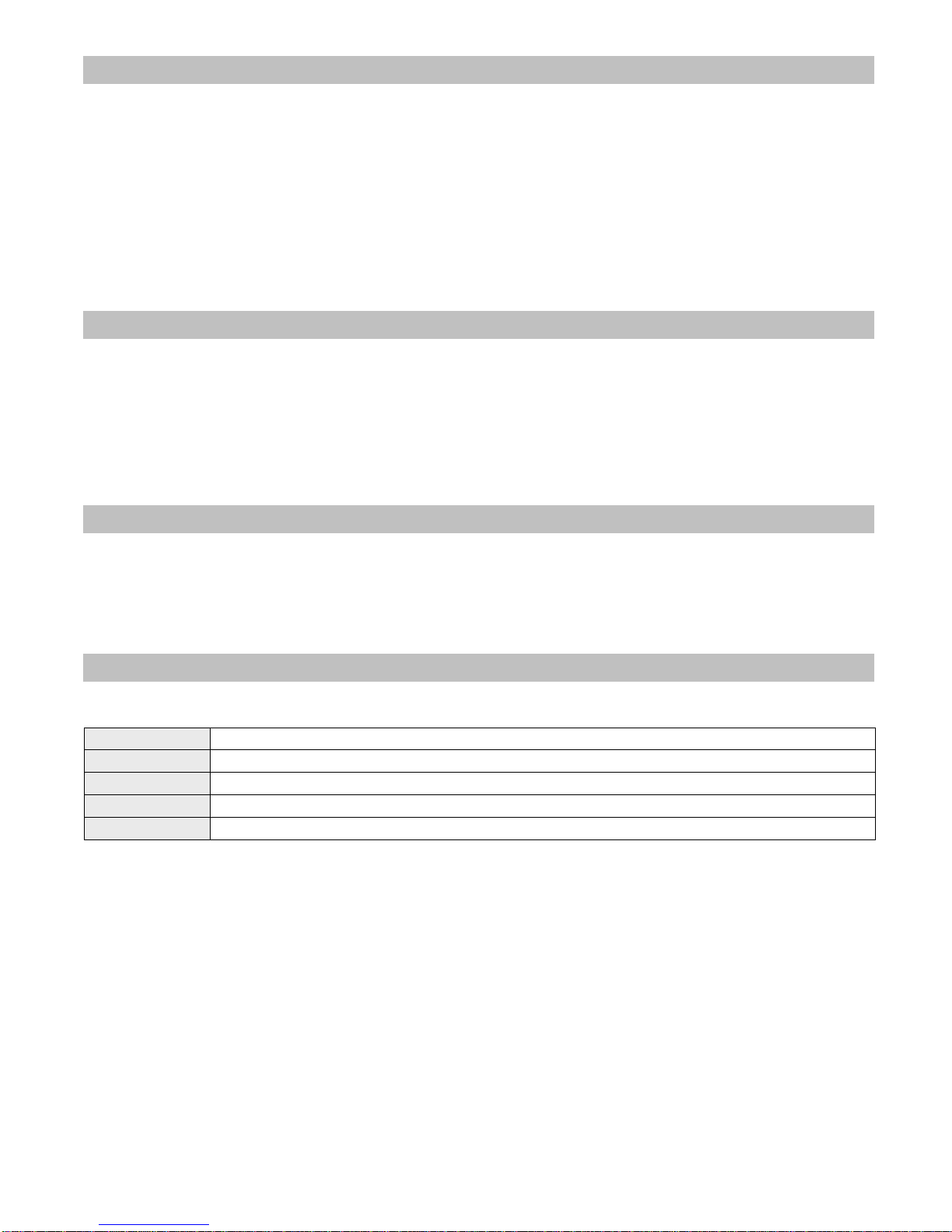
6
1.2 Standard Features
Generate alerts to alphanumeric and numeric devices, voice or tone devices, and wireless clocks
User configurable 1000 devices database
24 dry contact closures
RS232 serial port for serial communication
Built-in high-precision Real-Time clock
Capable of synchronizing its internal clock from a PC clock or GPS (requires external GPS receiver)
Synchronize both analog and digital wireless clocks
User configurable Master Clock synchronization time
External transmitter port
Graphic backlit LCD display
Alphanumeric keyboard
Built-in memory backup
1.3 Optional Features
Telephone line interface (RJ-11) for remote status change of system mode and live voice alerts
Hand held microphone for live voice alerts
Additional serial ports for extended serial communication
Built-in scheduled tone activation for wireless receivers
High power external digital transmitters (25 to 300 watt)
Automated activation of wireless voice devices from external audio source
Alarm module expansion for monitoring additional dry-contact closures
900MHz or UHF Wireless receiver for monitoring 900MHz or UHF wireless push buttons and transmitters
1.4 Package Contents
The following items are included with the VS4810:
VS4810 Wireless Alphanumeric, Voice and Atomic time Controller
Power adaptor
Manual
USB cable (Note: RS232 null-modem communication cable supplied prior to 04/01/2014)
1.5 Key Navigation
The following keys also function in system menus as detailed below:
Enter / TAB Select / Move to next field
SHIFT+TAB Move to previous field
ESC Return to previous menu / Cancel changes
, Scroll through available field options
PgDn, PgUp Scroll displayed information

7
1.6 Pre-Installation Test
It is recommended to test the VS4810 and the entire system prior to installation in order to verify proper operation and get
familiar with the unit operation.
Follow these steps to perform a pre-installation test:
1. If your system is equipped with an internal transmitter, connect the BNC antenna cable to the RF-OUT terminal at the
back of the VS4810.
If your system uses an external transmitter, connect the transmitter data cable between the VS101-XX transmitter and
the DATA I/O port at the back of the VS4810. Connect the antenna to the external transmitter’s RF-OUT terminal.
2. Connect the provided power supply to the POWER jack at the back of the VS4810 and turn the power switch to ON
position. The main menu should be displayed.
If you are using an external transmitter make sure it is powered on.
3. Press 4 for the Administration Menu and enter the default password (PASSWORD). The menu top line should display
Administration Menu.
4. Press 1for Edit Device Details. Program a new device (see details on page 11).
5. Press ESC twice to return to the main menu.
6. Press 1to send an alert to a selected device (see details on page 10).
7. Verify that the selected device received the alert sent by the VS4810.
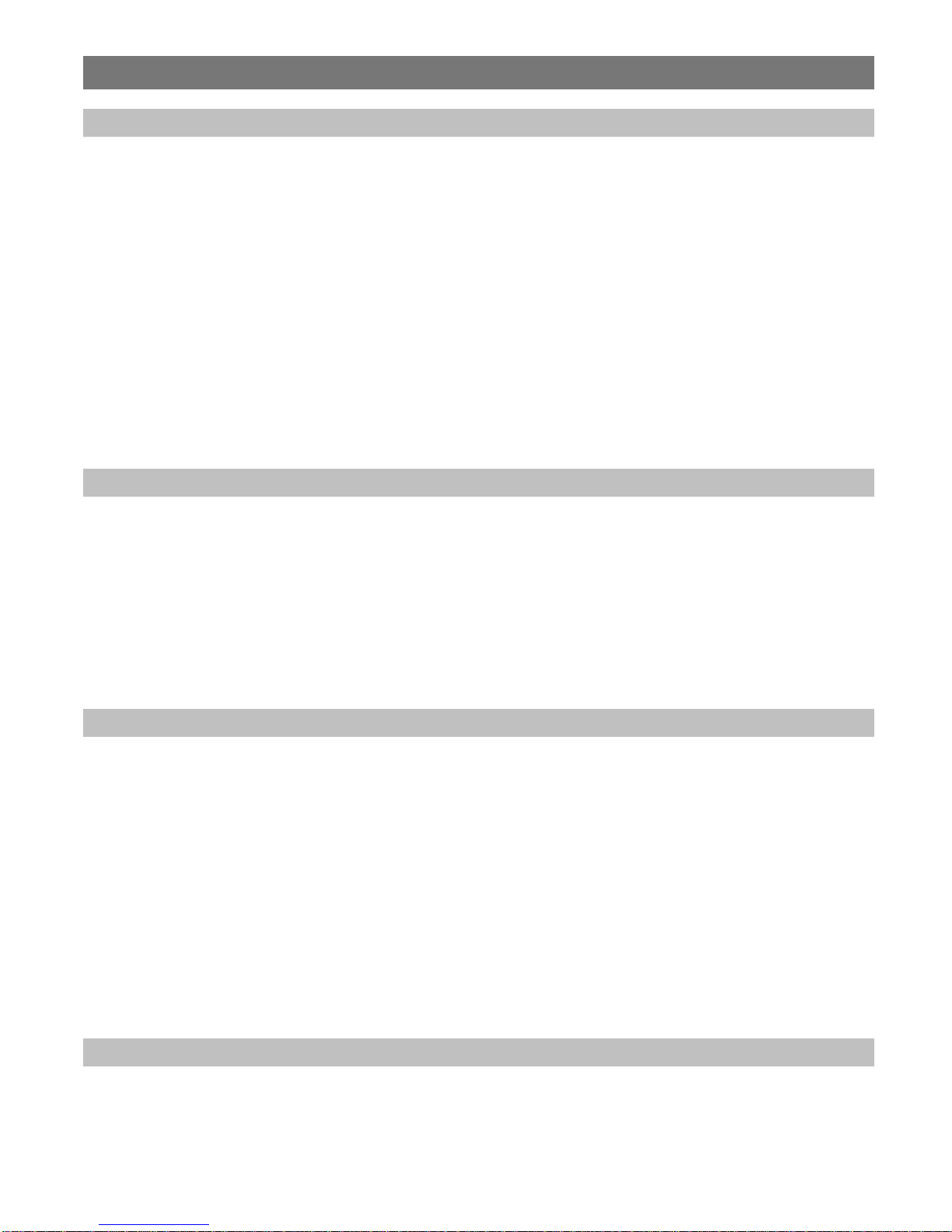
8
Installation
2.1 Site Inspection and System Location
Consider the following requirements when planning system installation and choosing a location for the VS4810 and other
system components:
1. Choose a location that is easily accessible in case you need to perform maintenance on the antenna.
2. The transmitting antenna should be located as close as possible to the center of the site and should not be surrounded
by large metal objects that may block the RF signal and decrease the coverage range of the system.
3. The transmitting antenna may be mounted vertically upward, NEVER horizontally.
4. Magnetic Mount antenna (such as VS638) should be attached to a large metal object (like an air duct, metal shelf or
cabinet) to provide it with a proper grounding. It may be mounted vertically upward or downward.
5. Base Station antenna (such as included with VS654 kit) should be secured to a well-grounded metal structure or to a
pole on the roof.
Locate a path for running the coax cable between the antenna and the transmitter such as a riser (if there is no existing
path, create one).
Place the external transmitter in a location that is as close as possible to the roof such as in the penthouse. Keep the
distance between the antenna and the transmitter as short as possible to minimize RF power loss.
2.2 Magnetic Mount Antenna (VS638) Installation
1. Secure the antenna to an adequate grounding surface, HVAC duct or metal “I” beam. The antenna should be mounted vertically
upward or downward, NEVER horizontally.
2. Choose a mounting location that will provide an adequate grounding surface and free space for RF radiation. If the antenna is
mounted too close to metal or closed heavy concrete walls room, a high VSWR may occur which in the long term may cause
damage to the transmitter.
3. The optional wall-mount “L” bracket allows mounting the magnetic antenna on the side of a building or other structure, providing
the roof’s overhang is not excessive.
Note: The antenna should be located as far from the VS4810 and transmitter as the coax cable allows.
2.3 Base Station Outdoor Antenna Kit (VS654) Installation
1. To achieve maximum performance for your outdoor antenna choose a location that is unobstructed by trees, branches, power-
lines, etc. Never mount the antenna where there is a signal-reflecting surface such as metal, power lines, mirrored glass, etc.
2. Choose a location that is easily accessible in case you need to perform maintenance on the antenna.
3. For optimal performance, make sure the antenna is installed at an elevation that will provide sufficient clearance to allow your
antenna to radiate without interference.
4. It is recommended to mount the antenna where the path of the antenna cable is straight and as close as possible to the system
transmitter. Do not coil up 100 feet of coaxial cable when only 20 feet of cable is required. Use a RG-8U coax cable that is
specified as Low Loss to minimize power loss.
5. The antenna may be mounted vertically upward, NEVER horizontally.
6. Install the grounding kit provided with the VS654 antenna kit.
Note: The antenna should be located as far from the VS4810 and transmitter as the coax cable allows.
2.4 VS4810 Encoder and External Transmitter Installation
Install a UPS power backup to protect the system from power outages and surges. If you are using an external transmitter, place
the VS4810 next to it and use the data cable provided to connect VS4810 and the external transmitter. If required, the VS4810 can
be placed up to 200’ feet from the external transmitter assuming the proper data cable is used.
Once the transmitter and antenna are placed properly, connect them to the VS4810 and the transmitter as follows:

9
1. If an external transmitter is used, connect the antenna to the RF-OUT terminal at the back of the external transmitter. Connect
the transmitter data cable between the VS101-XX transmitter and the DATA I/O port at the back of the VS4810.
Otherwise, connect the antenna to the RF-OUT terminal at the back of the VS4810.
2. Connect the provided power supply to the POWER jack at the back of the VS4810 and turn the power switch to ON
position. The main menu should be displayed.
If you are using an external transmitter make sure it is powered on.
3. Press 4 for the Administration Menu and enter the default password (PASSWORD). The menu top line should display
Administration Menu.
4. Press 1for Edit Device Details. Program a new device (see details on page 11).
5. Press ESC twice to return to the main menu.
6. Press 1to send an alert to a selected device (see details on page 10).
7. Verify that the selected device received the alert sent by the VS4810.
Note: Do not place the VS4810 on top of the external transmitter as RF feedback may cause system malfunction.
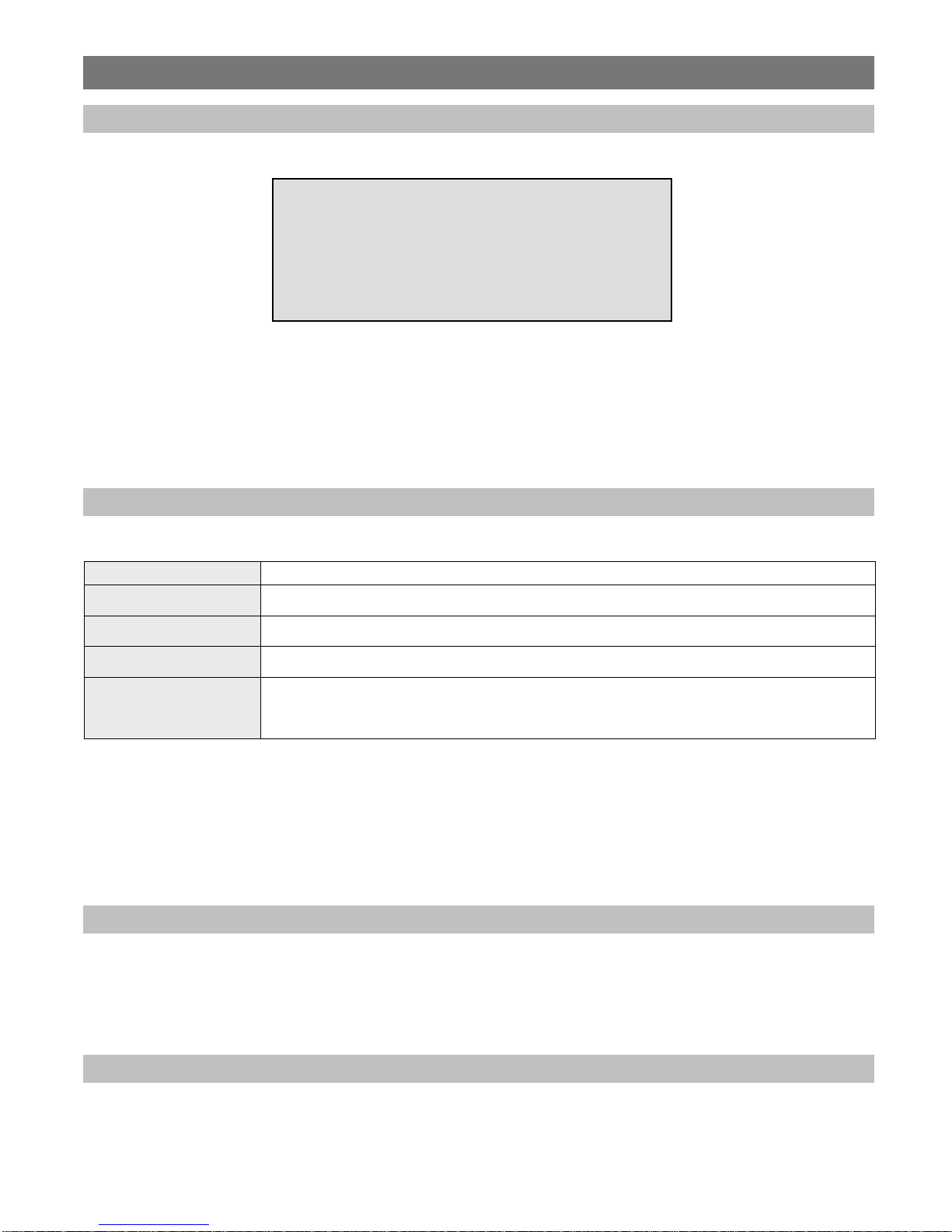
10
System Information
Main Menu
The Main Menu screen shown below is displayed after the VS4810 is turned on.
MAIN MENU 14:35
1. SEND MESSAGE
2. VIEW LAST MESSAGES
3. LIST DEVICE DETAILS
4. ADMINISTRATION
ENTER YOUR SELECTIONS:
The Main Menu provides access to the following available functions and sub-menus:
1. Send Message
2. View Last Messages
3. List Device Details
4. Administration
To access a specific sub-menu, press the digit key representing it.
3.1 Send Message Menu
From the Main Menu, select 1. Following are the field’s description:
Device ID Enter 3 digit ID of the device to be accessed (001-999).
Name This field is populated automatically with the name or description of the device as programmed
by the administrator.
Type This field is populated automatically with the type of the device as programmed by the
administrator.
PA Volume Use F1 to F4 to select the volume of the audio alert (for Wireless Speaker devices only).
Note: The volume has to be selected before the Device ID is entered.
Message
Enter an alphanumeric message or command to activate speakers or strobe lights controlled
by a wireless receiver. Press the Enter key to send the message or press ESC to cancel the
operation.
Note: that for numeric devices, only the numeric characters are allowed.
The VS4810 supports 999 devices that are accessible by entering the device number on the above menu. The device
number is a 3 digits number between 001 and 999 that uniquely represents each device.
Devices 001 to 899 are devices that allow access to individual devices while devices 901 to 999 are pre-programmed as
sequential group devices. Each of the devices in the 901-999 range represents groups 01-99 respectively (for example,
device 905 represents group 5). Group devices allow easy sequential access to multiple devices that are members of the
group.
Press the ESC key to return to the Main Menu.
3.2 View Last Messages Menu
From the Main Menu, select 2.
Use this option to display the recent messages sent to devices.
Use the , keys to scroll through the displayed messages. Press the ESC key to return to the Main Menu.
3.3 List Device Details Menu
From the Main Menu, select 3.
Use this option to display a list of the devices programmed in to the VS4810. The list will include the device number, device
name, device capcode and device type.
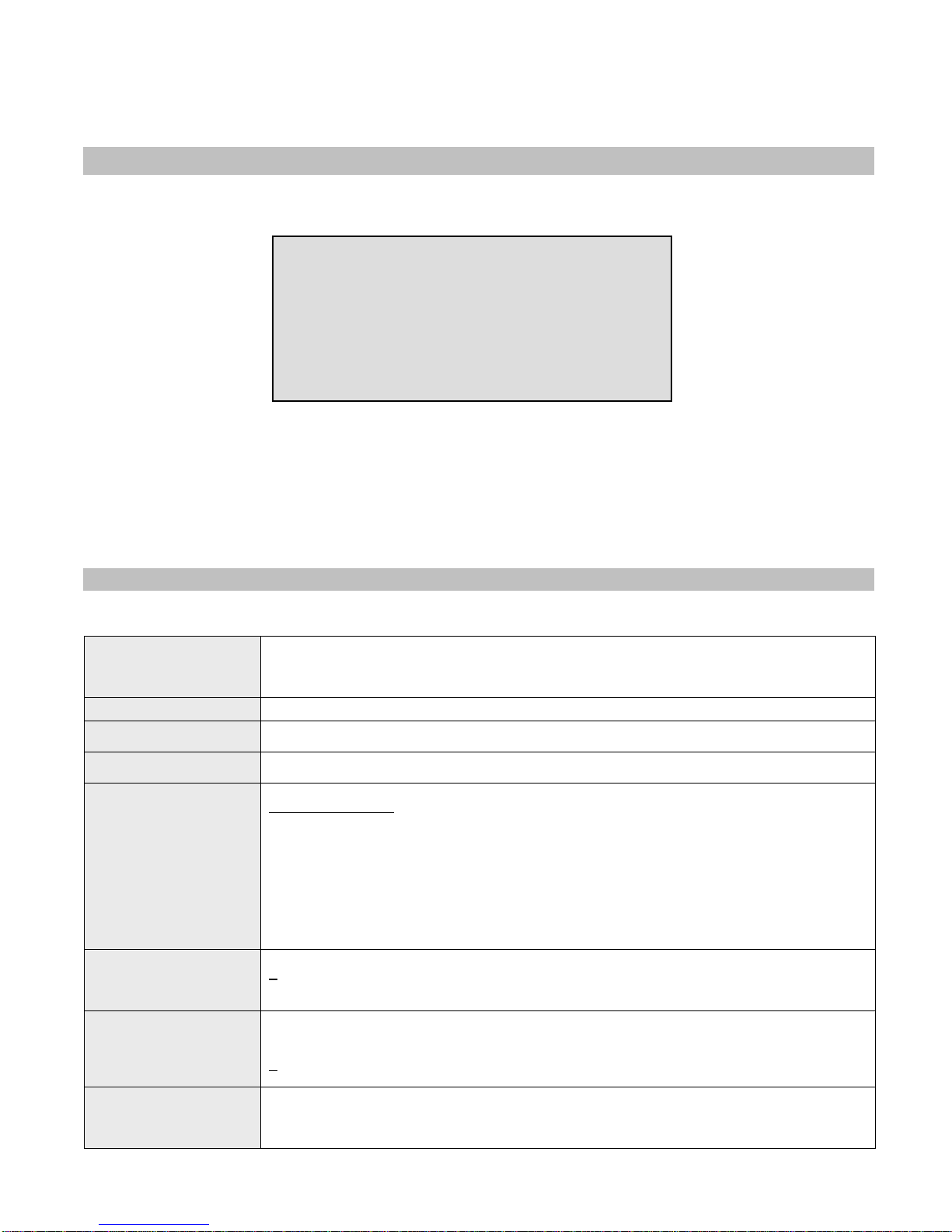
11
This option can be useful when the operator is not the system administrator by providing information about the system
devices.
Use the , keys to scroll through the displayed devices. Press the ESC key to return to the Main Menu.
3.4 Administration Menu
From the Main Menu, select 4. Enter the default password, PASSWORD, followed by the Enter key. The Administration
Menu will be displayed.
ADMINISTRATION MENU
1. EDIT DEVICE DETAILS
2. PRE-PROGRAMMED MESSAGES MENU
3. PAGING SETUP MENU
4. INTERCOM SETUP MENU
5. FM RADIO PROGRAMMING
ENTER YOUR SELECTIONS:
The Administration Menu provides access to the following available sub-menus:
1. Edit Device Details
2. Pre-Programmed Messages Menu
3. Paging Setup Menu
4. Intercom Setup Menu
5. FM Radio Programming Menu
To access a specific sub-menu, press the digit key representing it.
3.4.1 Edit Device Details Menu
From the Administration Menu, select 1. Following are the fields description:
Device ID
Enter 3 digit ID of the programmed device (001-899).
If the device already exists, its details will be displayed for editing or deleting.
Group devices (01-99) are represented and accessed by paging to devices 901-999.
Press F1 to edit the device details or F2 to delete the device.
Name Enter the name or description of the programmed device.
Code Enter the capcode of the programmed device. For Voice pagers, enter “0” followed by Tone A
and Tone B (for example, “0110111”).
Phone Enter the phone number (not including area code) to dial out for messaging using external
Widearea services. If area code is required, enter it in the DSC field.
Type
Select the type of the programmed device.
Alphanumeric Pager
Numeric Pager
Tone Only Pager
Voice Pager
Wireless Speaker
Widearea Pager (Note: Optional modem is required)
Portable Radio
Phone
LED Display
Intercom Station
Baud
Select the baud rate of the programmed device.
5– 512 bps
1– 1200 bps
2– 2400 bps
Mode
Select the mode of the programmed device.
0– Mode 0
1– Mode 1
2– Mode 2
3– Mode 3
Groups
If required, the device can be programmed as a member of a sequential group. If it is a
member, it will receive a message when a message is sent to the group device.
Enter up to 4 membership groups. Each group is represented by a 2 digits number from 01 to
99.

12
DSC
(Device Special
Command)
Additional device parameters:
1. For Widearea service pagers, it contains the 3-digit area code.
2. For Intercom devices, this field allows override of the Full-Duplex, Auto answer and
Incoming Alert Tone settings programmed in to the VNS22xx (applicable to VS4810 version
1.08 and VNS22xxversion 4.06 or later):
DSC Value Full Duplex / Hand
Free Auto Answer Incoming Call Alert
Tone
0 Default VNS22xx
Settings Default VNS22xx
Settings Default VNS22xx
Settings
1 X - -
2 - X -
3 X X X
4 - - -
5 X - -
6 - X -
7 X X -
Note: Underlined values indicate default values.
Enter a 3 digit device number to edit or preview and follow the instructions on the screen. When the cursor is in the DSC
field, press the Enter key. Press the F2 key to save your changes or press ESC to cancel the operation.
Press the ESC key to return to the Main Menu or repeat the procedure to add or edit additional devices.
3.4.2 Pre-Programmed Messages Menu
From the Administration Menu, select 2. The Pre-Programmed Messages Setup Menu provides access to the following
pre-programmed messages:
1 - Alarm Messages
2 - PABX Messages
3 - FastPage Messages
4 - FreeText Messages
5 - Wireless Devices
6 - Schedule Paging
7 - Light Control
8 - Voice Messages
To access a specific function, press the digit key representing it.
3.4.2.1 Alarm Messages Menu
Alarm messages provide support for automated messaging when any of the provided 24 dry-contact closures is closed. A
dry-contact is closed when pin 1 is shorted with any of the other pins on the Alarm Inputs port (see Alarm Point Pin Out
Diagram for more details).
From the Pre-Programmed Messages Setup Menu, select 1.
Use the , keys to select the alarm message to preview or edit.
Press F1 to edit the selected alarm message. The cursor will be placed on the Send to Device field. Following are the fields
description:
Send to Device Enter the number of the device that should receive the message when the selected alarm
contact is triggered.
Cancel Page Determines if a cancel message should be sent to the assigned device when the alarm is
canceled.
Enter Yto activate cancel message, Nto deactivate cancel message.
Message Determines the message that should be sent to the assigned device when the selected alarm is
triggered
Input Delay Determines if a message should be sent immediately when the alarm is triggered or only if it
was triggered for a period of time longer than Input Delay.
Enter a number from 000 to 240 seconds.

13
Activity Plan
Determines when the alarm monitoring is active. The system will send a message to the
designated device only if the alarm is triggered during the monitored time. Enter a number
from 0to 9.
0 - Always Active
1 - Daily, 6PM-8AM
2 - Weekdays Only, 6PM-8AM
3 - Daily, 8PM-6AM
4 - Daily, 10PM-6AM
5 - Daily, 10PM-5AM
6 - Daily, 6AM-10PM
7 - Weekdays Only, 6AM-10PM
8 - Daily, 8AM-6PM
9 - Weekdays Only, 8AM-6PM
Note: The execution of the activity plan is dependent on the time stored the VS4810 internal
clock. This clock should be kept accurate by receiving time updates from a GPS receiver or
from a PC connected to the VS4810 via a serial port.
Repeats Determines if the message should be repeated as long as the alarm is ON, and the maximum
number of repeat messages. The message will be repeated every minute.
Enter a number from 00 to 99.
Cancel Message Determines the message that should be sent to the assigned device when the selected alarm is
canceled.
Note: Underlined values indicate default values.
When the cursor is in the Cancel Message field, press the Enter key. Press the F2 key to save your changes or press ESC
to cancel the operation.
Press the ESC key to return to the Pre-Programmed Messages Setup Menu or repeat the procedure to add or edit
additional messages.
Note: The VS4810 supports 24 Alarm messages.
3.4.2.2 PABX Messages Menu
PABX (Alpha by Phone) messages provide support for user initiated alphanumeric messaging by dialing in to the VS4810
and entering the device number and message using a telephone keypad.
Typically, when users dial in to the VS4810, they will be able to send numeric messages only using the telephone keypad.
The PABX messages allow the users to enter a message code, which represents an alphanumeric message. In this case, the
alphanumeric message will be sent instead of the message code.
From the Pre-Programmed Messages Setup Menu, select 2.
Use the , keys to select the PABX message to preview or edit.
Press F1 to edit the selected PABX message. The cursor will be placed on the Message field. Following are the fields
description:
Message Determines the message that should be sent for the selected PABX message code. For
example, if the user enters “*05”, the actual message will be the alphanumeric message
programmed as PABX message 5.
When the cursor is in the Message field, press the Enter key. Press the F2 key to save your changes or press ESC to
cancel the operation.
Press the ESC key to return to the Pre-Programmed Messages Setup Menu or repeat the procedure to add or edit
additional messages.
Note: The VS4810 supports 99 PABX messages.
3.4.2.3 FastPage Messages Menu
FastPage messages provide quick access to pre-programmed text by using the F1 to F10 keys when using the keyboard to
send messages.
Messages 1-10 are available by using the F1-F10 keys and messages 11-20 are available by using the ALT key with the
corresponding F1 to F10 keys (for example, press ALT and F2 to access message 12).
From the Pre-Programmed Messages Setup Menu, select 3.
Use the , keys to select the FastPage message to preview or edit.
Press F1 to edit the selected FastPage message. The cursor will be placed on the Message field. Following are the fields
description:

14
Message Determines the message that should be sent for the selected function key. For example, if the
user presses “F5”, the actual message will be the alphanumeric message programmed as
FastPage message 5.
When the cursor is in the Message field, press the Enter key. Press the F2 key to save your changes or press ESC to
cancel the operation.
Press the ESC key to return to the Pre-Programmed Messages Setup Menu or repeat the procedure to add or edit
additional messages.
Note: The VS4810 supports 20 FastPage messages.
3.4.2.4 FreeText Messages Menu
FreeText messages provide support for detecting keywords in data received by the serial port. If the keyword is found, the
VS4810 can send a message to the assigned device.
From the Pre-Programmed Messages Setup Menu, select 4.
Use the , keys to select the FreeText message to preview or edit.
Press F1 to edit the selected FreeText message. The cursor will be placed on the Send to Device field. Following are the
fields description:
Send to Device Enter the number of the device that should receive the message when the selected keyword is
detected.
Replace Text Determines if the received text should be replaced with the text in the Newtext filed if the
keyword is found in the received serial data.
Enter Yto activate text replacement, Nto deactivate text replacement.
Keytext Determines the keyword that should be sought for in the received serial data. If the keyword is
found, the whole serial data string or the text in the Newtext field will be sent to the assigned
device (depending on the setting in the Replace Text field).
Newtext Determines the text that should be sent to the assigned device if the keyword is found in the
received serial data (requires Replace Text to be set to Y).
When the cursor is in the Keytext field, press the Enter key. Press the F2 key to save your changes or press ESC to cancel
the operation.
Press the ESC key to return to the Pre-Programmed Messages Setup Menu or repeat the procedure to add or edit
additional messages.
Note: The VS4810 supports 99 FreeText messages.
3.4.2.5 Wireless Devices Menu
Wireless devices messages provide support for automated messaging activated by CT-1xx series or 900MHz (EN or FA
series) wireless pendants or push button transmitters.
Each wireless device button sends a wireless signal containing its ID. When a signal is received by the wireless receiver, it is
compared to the list of ID stored in the VS4810. If a match is found, the VS4810 will send a message to the assigned device
with the assigned message.
Notes: Wireless serial receiver (VPR-04 or 900MHz) is required to activate these messages.
If multiple matches are found, the VS4810 will send a message corresponding to each match to the respective assigned
device with the respective assigned message.
From the Pre-Programmed Messages Setup Menu, select 5.
Use the , keys to select the Wireless Device message to preview or edit.
To easily add a new wireless device, press the F2 key to register the new device. The REGISTER DEVICE message will
appear on the lower section of the display. Press the wireless device button to be registered and follow instructions on the
display.
Press F1 to edit the selected wireless device message. The cursor will be placed on the Wireless Code field. Following are
the field description:

15
Wireless Code
If the wireless device hasn't been registered, enter the ID of the wireless device that should
trigger a message.
Note: For CT-1xx series, the ID is the 6 rightmost digits of the serial number. For 900 MHz
EN series devices, the ID is the 6 rightmost digits of the device code (see 8 digit label on the
wireless device)
Multiple button 900 MHz wireless device from the FA series have to be programmed as
individual wireless devices with different Wireless Code.
Multiple button CT-1xx wireless device or 900 MHz wireless device from the EN series have to
be programmed as individual wireless device with same Wireless Code and different Button /
Alarm ID.
Supervised Determines if the device is supervised. If a signal is not received from a supervised device, the
VS4810 will send an alert.
Enter Yto activate device supervision, Nto deactivate device supervision.
Send to Device Enter the number of the device that should receive the message when the selected wireless
code is detected.
Activity Plan
Determines when the device monitoring is active. The system will send a message to the
designated device only if the wireless device is triggered during the monitored time. Enter a
number from 0to 9.
0 - Always Active
1 - Daily, 6PM-8AM
2 - Weekdays Only, 6PM-8AM
3 - Daily, 8PM-6AM
4 - Daily, 10PM-6AM
5 - Daily, 10PM-5AM
6 - Daily, 6AM-10PM
7 - Weekdays Only, 6AM-10PM
8 - Daily, 8AM-6PM
9 - Weekdays Only, 8AM-6PM
Note: The execution of the activity plan is dependent on the time stored the VS4810 internal
clock. This clock should be kept accurate by receiving time updates from a GPS receiver or
from a PC connected to the VS4810 via a serial port.
Repeat Page
Determines if the message should be repeated as long as no cancel transmission is received
from the wireless device, and the maximum number of repeat messages. The message will be
repeated every minute.
Enter a number from 00 to 99.
Cancel Code Enter the ID of the wireless device that should trigger a cancel message.
Cancellation message will be sent when this ID is received and will add the word “Cancel” to
the message.
Call Type
Determines if the message will be sent when a Normal call (Buttons 1-4), Cancel call,
Horizontal Position / Man Down call or Tamper call is received from the wireless device.
Differentiation between buttons 1-4 on multiple button wireless device is supported by wireless
devices from the CT-1xx and EN series only.
Message Determines the message that should be sent to the assigned device when the selected wireless
device button is pressed or released.
Note: Underlined values indicate default values.
When the cursor is in the Message field, press the Enter key. Press the F2 key to save your changes or press ESC to
cancel the operation.
Press the ESC key to return to the Pre-Programmed Messages Setup Menu or repeat the procedure to add or edit
additional devices.
Note: The VS4810 supports 500 Wireless Devices messages.
3.4.2.6 Schedule Paging Menu
Scheduled event paging provides support for automated messaging according to a pre-programmed weekly schedule.
The VS4810 supports 4 different weekly schedules, each supporting 48 daily events. At any given time, only one weekly
schedule can be active while the other schedules can be programmed and stored for quick access and activation. The
schedule can also be programmed using the VPS software (see page 27).
From the Pre-Programmed Messages Setup Menu, select 6.
Use the , keys to select the Schedule to preview or edit. Following are the fields description:
Schedule Determines the weekly schedule being previewed or edited.
Use the , keys to select the weekly schedule to preview or edit.
Weekday Determines the day of the week being previewed or edited.
Use the , keys to select the weekday to preview or edit.
Event Determines the daily event being previewed or edited.
Use the , keys to select the daily event to preview or edit.

16
Time Time of day in which a tone or a message should sent.
Enter time in 24 hours format.
Tone / Message Type of tone or pre-programmed message that should be played by the receiver.
Enter a number from 1to 9or a letter from Ato For Use the , keys to select tone (A-F
represent tones 11 -15).
Tone Length Length of tone (in some cases, created by repeating a shorter tone). Also used to determine
the length of dry-contact closure or opening.
Enter a number from 0to 9or Use the , keys to select tone length.
Level Volume of tone or voice message.
Enter a number from 1to 4or Use the , keys to select level.
Pause Delay between each repeat of the tone sequence.
Enter a number from 0to 9or Use the , keys to select pause.
Repeats
Number of times to repeat the selected tone sequence (as determined by Type, Level and
Length).
Enter a number from 0to 9or Use the , keys to select repeats. Some receivers may also
support additional values of Ato D(A = 20, B = 60, C = 120, D = 240 repeats).
Device Enter the number of the device that should receive the message when the selected schedule is
met.
Enter a device number from 001 to 009.
Active Determine if event is active. Non active events are stored but not executed.
Enter Yto activate the event, Nto deactivate the event.
Note: Underlined values indicate default values.
When the cursor is in the Active field, press the ESC key. Press the F2 key to save your changes or press ESC to cancel the
operation.
Press the ESC key to return to the Pre-Programmed Messages Setup Menu or repeat the procedure to add or edit
additional events.
3.4.2.7 Light Control Menu
Sunset/Sunrise light control provides support for automated messaging to devices based on the sunset and/or sunrise time
of each day. The activation and deactivation time can be set to an offset of 0 to 99 minutes before sunset and/or after
sunrise time. The activated devices will receive a command from the VS4810 at these times and perform a task such as
closing or opening dry-contacts.
From the Pre-Programmed Messages Setup Menu, select 7.
Press F1 to edit the light control settings. Following are the fields description:
Controlled Device Enter the number of the device that should receive the command at the designated time.
Turn On at
Sunset - Determines the time offset in minutes from the sunset time.
Turn Off at
Sunrise + Determines the time offset in minutes from the sunrise time.
Current Sunset Displays the calculated current sunset time based on the current date.
Current Sunrise Displays the calculated current sunrise time based on the current date.
Note: Underlined values indicate default values.
After the cursor leaves the Turn Off at Sunrise + field, press the F2 key to save your changes or press ESC to cancel the
operation.
3.4.2.8 Voice Messages Menu
Voice messages provide support for automated voice messaging to speakers and telephone subscribers. The VS4810
supports a total of approximately 8 minutes of voice storage memory that can be divided to 1,2,4,8,16,32 or 64 messages
with identical storage space and playback time. The longer the length of the messages, the smaller is the number of
messages available.
From the Pre-Programmed Messages Setup Menu, select 8. Following are the fields description:
Messages Displays and number of messages (according to the memory configuration)
Max Duration Displays and maximum message length (according to the memory configuration)
Message to Play Allows play back of the stored messages through the VS4810 speaker.
Use the , keys to select the message, press Enter to play the selected message.
Press the ESC key to return to the Pre-Programmed Messages Setup Menu.
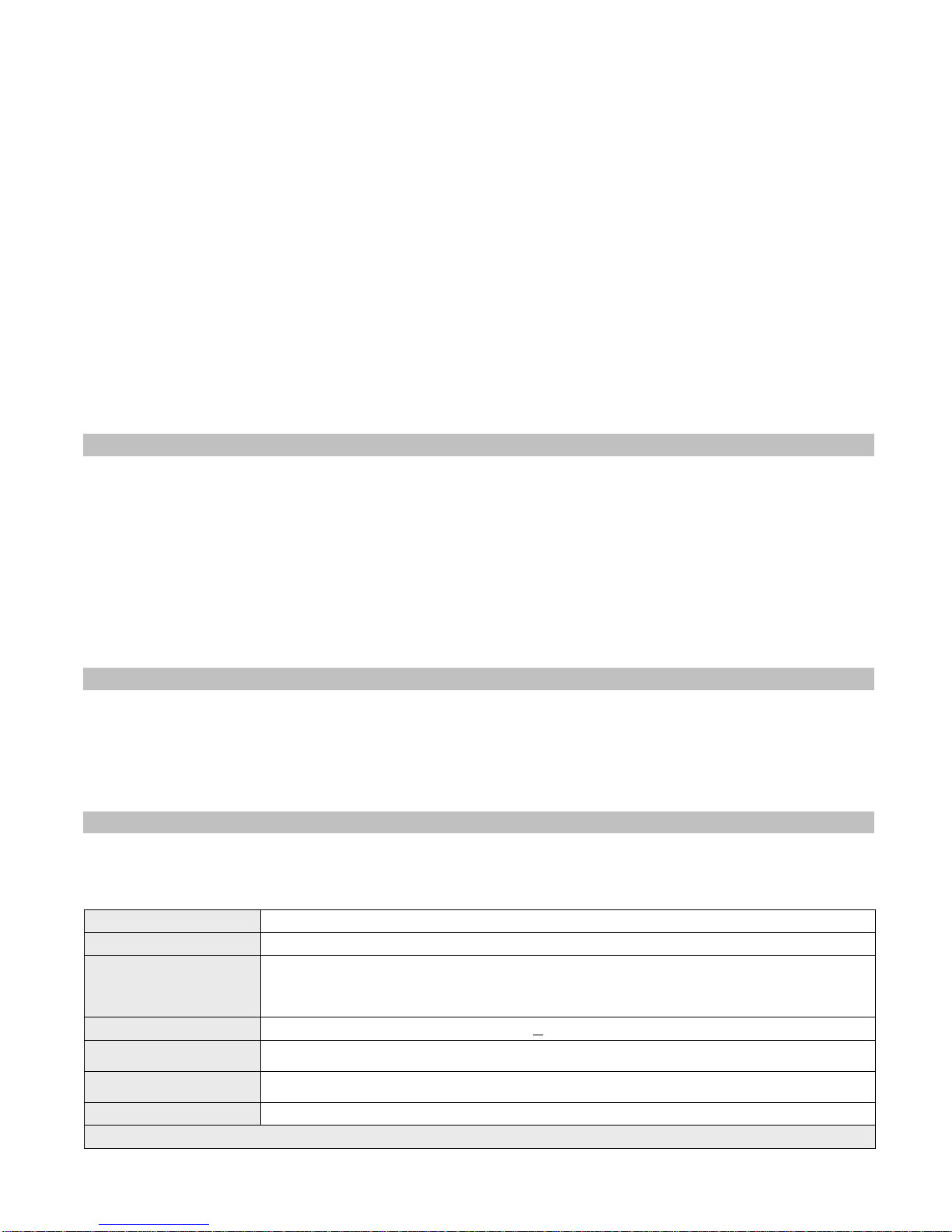
17
The memory configuration and programming is performed using the VPS software (see page 27). On the VPS software, click
on the VS4810 menu, Pre-Programmed Messages & Activation and then click on Alerts. Select the preferred memory
configuration, select the audio files and then click on Program to store the audio file on the VS4810 memory.
Note: Press F1 for help on the VPS software for more details.
After the voice messages were programmed in to the VS4810 memory, they can be used to send voice messages to devices
that support voice messages such as wireless speakers, voice pagers or telephone subscribers (requires VS3003 Telephone
Interface). The message ID and settings are determined by the parameters stored in the DSC field. For example:
1. If device 201 is of the Wireless Speaker type, when it is accessed from the alarm points, wireless messages or the
keyboard, the VS4810 will send the voice message stored in the DSC field to the speaker/s represented by device 201.
2. If device 401 is of the Phone type, when it is accessed from the alarm points, wireless messages or the keyboard, the
VS4810 will dial out to the telephone number stored under that device and send the voice message stored in the DSC field
to the telephone subscriber.
To program the DSC field, use the ttrd format where:
tis the Alert Type (two digits number from 01 to the number of alerts supported by the receiver).
ris the Repeat (digit between 1 and 9)
dis the Delay (digit between 1 and 9) in seconds between repeats
Note: For automated voice messaging to telephone subscribers, it is recommended that the rparameter will be set to
5 or higher.
3.4.3 Paging Setup Menu
From the Administration Menu, select 3. The Paging Setup Menu provides access to the following functions:
1 - Reset Database
2 - Time/Date Setup
3 - System Setup
4 - TX Coverage Test
5 - Wireless Setup
6 – Operation Modes
7 - System Status
8 - TX Setup
To access a specific function, press the digit key representing it.
3.4.3.1 Reset Database Menu
Note: This is an IRREVERSIBLE command - DO NOT select this option unless you are absolutely sure you want to clear all
devices and pre-programmed messages data.
You may want to transcribe this information to paper or use the optional PC software to backup the data to a computer.
From the Setup Menu, select 1.
Press F2 to confirm the Database Reset. Press ESC to cancel and return to the Setup Menu.
3.4.3.2 Time/Date Setup Menu
From the Setup Menu, select 2.
Press F1 to edit the time and date settings. Following are the fields description:
Local Time Enter the local time in 24 hours (military) format.
Date Enter the local date.
Time Zone
Enter the local time zone offset from UTC (Universal Coordinate Time) or GMT (Greenwich
Mean Time).
Use 01-24 for negative offset (for example, -06 hours should be entered as 06) and 25-48 for
positive offset (for example, +01 hours should be entered as 25).
DLS Enter Yto activate Daylight Saving Time, Nto deactivate time Daylight Saving Time.
GMT Time This field is populated automatically according to the local time, time zone offset and daylight
saving time status.
Cal. Value This value is used to calibrate the internal clock of the VS4810 (contact Visiplex technical
support for more information).
Last Update Indicate the date when the clock was last updated manually.
Note: Underlined values indicate default values.
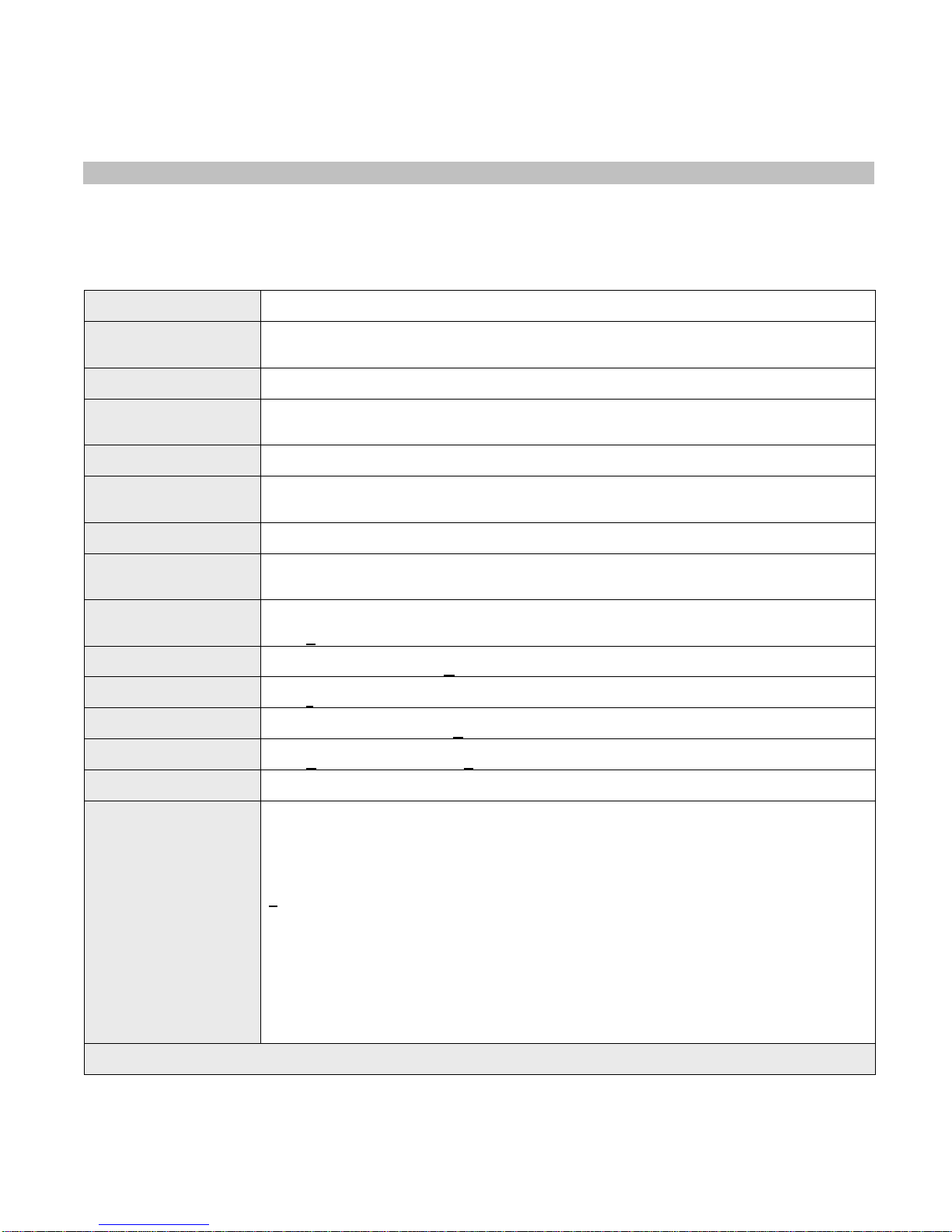
18
When the cursor is in the DLS field, press the Enter key. Press the F2 key to save your changes or press ESC to cancel the
operation.
If the VS4810 is connected to a PC or receives the time from an external time receiver, it will revert back to the source time
few minutes later overwriting the time changes made.
3.4.3.3 System Setup Menu
This screen allows the administrator to configure the VS4810 as required for the application.
From the Setup Menu, select 3.
Press F1 to edit the settings. Following are the fields description:
COM1 Enter the serial communication protocol that should be used on COM1.
Use the and keys to scroll through the available protocols.
Set As Enter the serial communication settings (baud rate, parity, data bits, stop bits) that should be
used on COM1.
Use the and keys to scroll through the available settings.
COM2 Enter the serial communication protocol that should be used on COM2.
Use the and keys to scroll through the available protocols.
Set As Enter the serial communication settings (baud rate, parity, data bits, stop bits) that should be
used on COM2.
Use the and keys to scroll through the available settings.
COM3 Enter the serial communication protocol that should be used on COM3.
Use the and keys to scroll through the available protocols.
Set As Enter the serial communication settings (baud rate, parity, data bits, stop bits) that should be
used on COM3.
Use the and keys to scroll through the available settings.
COM4 Enter the serial communication protocol that should be used on COM4. Use the and keys to
scroll through the available protocols.
Set As Enter the serial communication settings (baud rate, parity, data bits, stop bits) that should be
used on COM4.
Use the and keys to scroll through the available settings.
Voice Determines if a voice prompt should be played when a user dials in to the system in order to
send a message using a phone keypad.
Enter Yto use voice prompt, Nto use a beep prompt.
Time Stamp Determines if a time stamp should be added to outgoing message.
Enter Yto add time stamp, Nfor not including time stamp.
RXD Determines if the receive data should be inverted.
Enter Ito use inverted data, Nfor non-inverted data.
TXD Determines if the transmitter data should be inverted.
Enter Ito use inverted data, Nfor non-inverted data.
USB Mode Determines if the serial protocol used by the USB port.
Enter Vfor VISIPLEX protocol, Afor PC-ADMIN protocol.
Password Enter the new administrator password that will be required to access the Administration Menu.
The default password is PASSWORD.
VOX
Determines the sensitivity level and timeout interval for automated paging to the Auto Speaker
Paging device (usually 898). The Auto Speaker device will be activated when audio is detected
on the VOX port and transmission will be terminated when no audio is detected after the
timeout interval elapsed.
Low Sensitivity requires high audio input and High Sensitivity requires lower audio input.
Enter a value between 0and 9:
0– Disabled
1– VOX Mode 1 (High sensitivity, 4 seconds timeout)
2– VOX Mode 2 (Medium sensitivity, 4 seconds timeout)
3– VOX Mode 3 (Low sensitivity, 4 seconds timeout)
4– VOX Mode 4 (High sensitivity, 8 seconds timeout)
5– VOX Mode 5 (Medium sensitivity, 8 seconds timeout)
6– VOX Mode 6 (Low sensitivity, 8 seconds timeout)
7– VOX Mode 7 (High sensitivity, 16 seconds timeout)
8– VOX Mode 8 (Medium sensitivity, 16 seconds timeout)
9– VOX Mode 9 (Low sensitivity, 16 seconds timeout)
Notes: 1. Underlined values indicate default values.
2. Standard paging protocols supported are Visiplex, TAP, COMP1 and COMP2.
When the cursor is in the VOX field, press the Enter key. Press the F2 key to save your changes or press ESC to cancel the
operation.

19
3.4.3.4 TX Coverage Test Menu
From the Setup Menu, select 4.
Use this option to send cover page to device 100 every 30 seconds. This feature is useful when testing the transmitter
coverage area. The counter will be incremented for each test page that is sent.
Press ESC to cancel and return to the Setup Menu.
3.4.3.5 Wireless Setup Menu
This screen allows the administrator to configure different wireless settings of the VS4810.
From the Setup Menu, select 5.
Press F1 to edit the settings. Following are the fields description:
PA Default Volume Determines the default volume used in voice messaging. Enter a value of 1(lowest), 2, 3or 4
(highest).
PA Mode
Determines if the wireless speaker controllers (such as VNS2200) should be muted when the
microphone PTT is off to reduce background audio.
Enter Pto activate mute when the microphone PTT is off, Ato deactivate mute when the
microphone PTT is off.
Note: This feature requires compatible wireless speaker controller.
PA Timeout
Determines the time period after which the transmission of voice message will be terminated.
Enter a value between 1and 9:
1– 30 seconds
2– 60 seconds
3– 90 seconds
4– 120 seconds
5– 150 seconds
6– 180 seconds
7– 210 seconds
8– 240 seconds
9– 270 seconds
Time Sync Mode Determines if time synchronization signal should be sent to wireless clocks.
Enter Yto activate time synchronization signal, Nto deactivate time synchronization signal, S
to activate time synchronization controlled by a PC software.
Slot
Determines when the time synchronization signal should be sent. Enter a value between 0and
6:
0– 15 seconds after top of the minute for TS4xxx and TS5xxx clocks.
1– 30 seconds after top of the minute for TS4xxx and TS5xxx clocks.
2– 45 seconds after top of the minute for TS4xxx and TS5xxx clocks.
3– Top of the minute for TS4xxx and TS5xxx clocks.
4– Top of the minute for TS-CLK-xxxx clocks, 15 seconds after top of the minute for TS4xxx
and TS5xxx clocks.
5– Top of the minute for TS-CLK-xxxx clocks, 30 seconds after top of the minute for TS4xxx
and TS5xxx clocks.
6– Top of the minute for TS-CLK-xxxx clocks, 45 seconds after top of the minute for TS4xxx
and TS5xxx clocks.
Daytime
Determines if time synchronization signal should be sent during daytime or only during
nighttime.
Enter Yto activate time synchronization every minute during daytime, Nto activate time
synchronization signal during nighttime only (1:50AM to 2:10AM, 12AM to 3:30 AM on Day
Light Saving change date).
Press F8 from the Main Menu to toggle between daytime synchronization and nighttime
synchronization (assuming Time Sync Mode is set to Y).
Master Clock Time Determines the time when a wireless signal should be sent to a Master Clock Synchronizer to
close contact.
Enter a valid time in 24 hours format.
Duration Determines the Master Clock Synchronizer contact closure time interval (seconds).
Enter a value between 1and 9(default value is 0).
Secure Data Mode Determines if secure data mode should be used. This provides data encryption to secure the
transmission to the wireless receivers using the security key.
Enter a value between 0(not active) and 9.
Sec. Code Determines the security key for secure data mode.
Enter a value between 0and 299.
Schedule Indicates if the type and status of the event schedule.
Note: This setting is applicable only when the schedules events option was ordered and
installed on the VS4810.
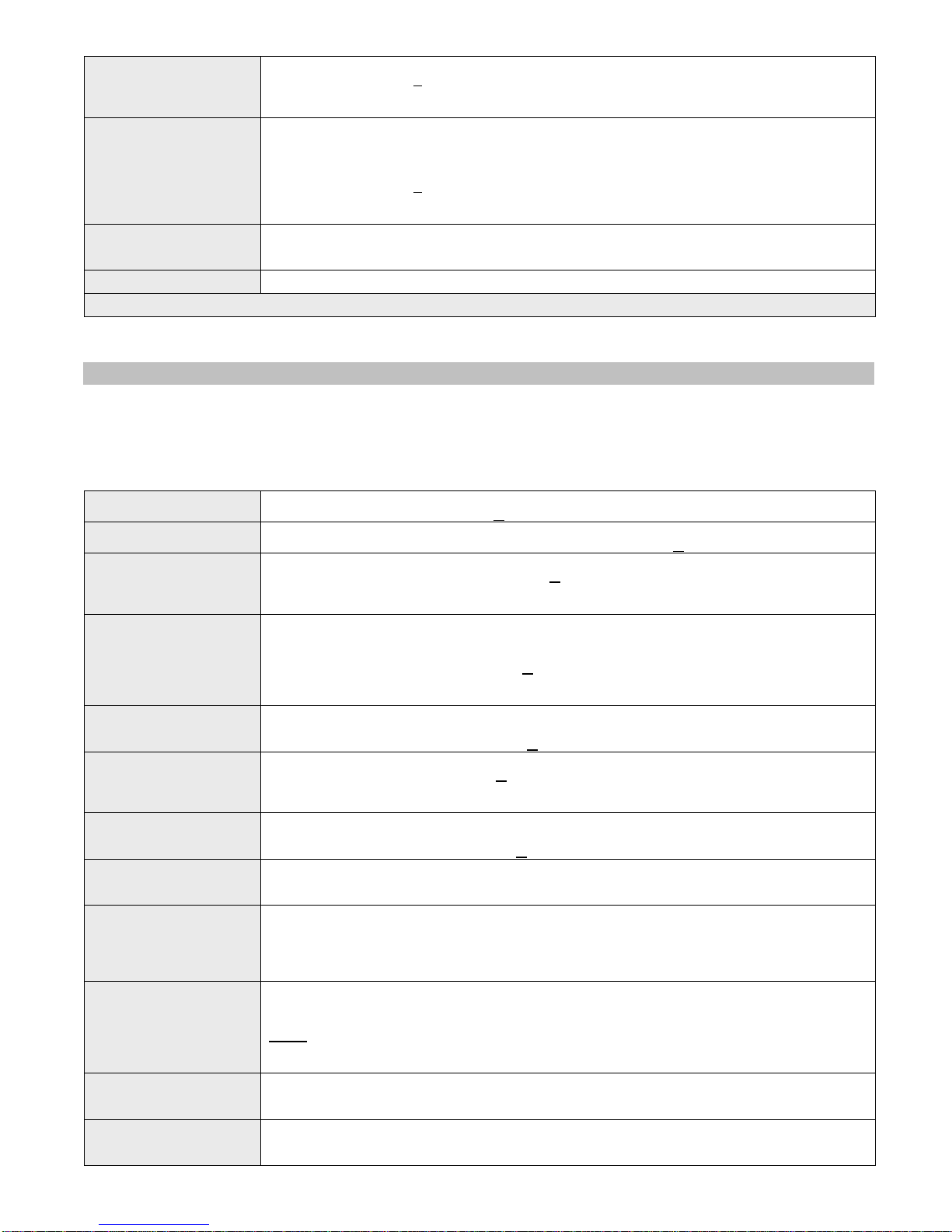
20
Schedule Mode
Determines the active Event Schedule.
Enter a value between 1and 4.
Note: This setting is applicable only when the schedules events option was ordered and
installed on the VS4810. The setting applies to weekly schedule only.
STO
Determines the supervision timeout in seconds for monitored wireless devices (such as 900
MHz pendant). If no signal (activation or supervision) is received from a monitored device
within this time interval, a message will be sent to the supervisor pager programmed as device
897.
Enter a value between 0and 999.
Note: Device 897 has to be programmed as alphanumeric pager to receive supervision
notifications.
WDAM Determines if the wireless device monitor mode is active. When the monitor is active, any
winless pendant or compact transmitter activation will cause the LCD to display the ID and
message programmed in to the activated device.
Call Sign Enter the call sign assigned to you by the FCC (if any).
Note: Underlined values indicate default values.
When the cursor is in the Call Sign field, press the Enter key. Press the F2 key to save your changes or press ESC to
cancel the operation.
3.4.3.6 Operation Modes Menu
This screen allows the administrator to configure global settings of the VS4810.
From the Setup Menu, select 6.
Press F1 to edit the settings. Following are the fields description:
Pre-Page Delay Determines if a delay will be applied before the transmission of data for digital paging.
Enter Yto activate pre-page delay, Nto deactivate pre-page delay.
Intercom Active Determines the mode of the 2-way intercom feature.
Enter Yto activate in half-duplex mode, Ffor full-duplex mode, Nto deactivate.
LBT Mode
Determines if the Listen before Transmit is activated.
Enter Yto activate in listen before transmit, Nto deactivate listen before transmit.
Note: If listen before transmit is activated and the channel is busy, the Channel Busy indictor
on the VS4810 front panel will be lit.
Two-Channel Paging
Determines if different frequencies should be used for different type of transmissions. The 1st
channel will be used for standard paging and PA while the 2nd channel will be used for wireless
clocks.
Enter Yto activate two-channel paging, Nto deactivate two-channel paging.
Note: This feature requires supporting transmitter with two channels set to different
frequencies.
Auto Speaker Paging Determines if the system will automatically transmit messages to the pre-assigned device
(usually 898) when the microphone's PTT is activated.
Enter Yto activate auto speaker paging, Nto deactivate auto speaker paging.
Printer Port
Determines if the printer port should dump paging activity date to the connected printer.
Enter Yto activate the printer port, Nto deactivate the printer port.
Note: This feature may require non-standard system configurations. Data is sent to the
printer via COM4.
Auto Phone Paging Determines if the system will automatically transmit messages to the pre-assigned device
(usually 899) when a call is received on the telephone interface is activated.
Enter Yto activate auto phone paging, Nto deactivate auto phone paging.
Speaker Level Determines the default volume level of the VS4810 internal speaker used for 2-way
communication with intercom stations.
Enter a value between 1and 9.
Pulse Alarm Mode
Determines if the alarm point should be activated on dry-contact closure or when a pulse
signal is detected. Enter a value between 1and 9:
0– Standard dry-contact closure activation.
1– One pulse signal per second activation.
2– Two pulse signals per second activation.
Display Mode
Determines if the messages sent to alphanumeric display should overwrite the displayed
message or added to the current queue of messages displayed by the alphanumeric display.
Use the and keys to scroll through the available settings.
OVER – New messages overwrite the currently displayed message.
SLOT – New messages are added to the list of messages (messages will be displayed one after
the other according to the messages parameters).
Color Determines the default color that should be used to display messages sent to alphanumeric
displays. Enter a value according to the settings supported by the alphanumeric display.
Note: Please refer to the alphanumeric display instructions sheet for more information.
Mode Determines the default effect that should be used to display messages sent to alphanumeric
displays. Enter a value according to the settings supported by the alphanumeric display.
Note: Please refer to the alphanumeric display instructions sheet for more information.
Other manuals for VS4810
1
Table of contents
Other visiplex Microphone manuals