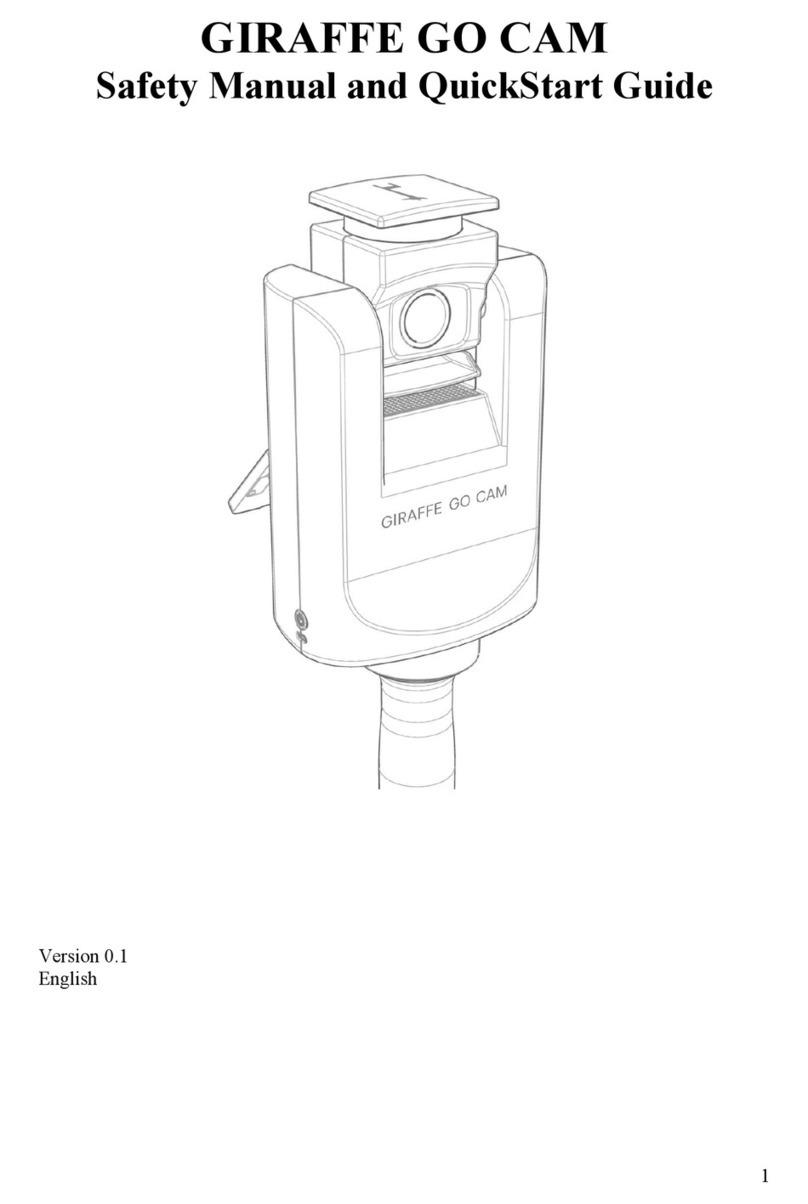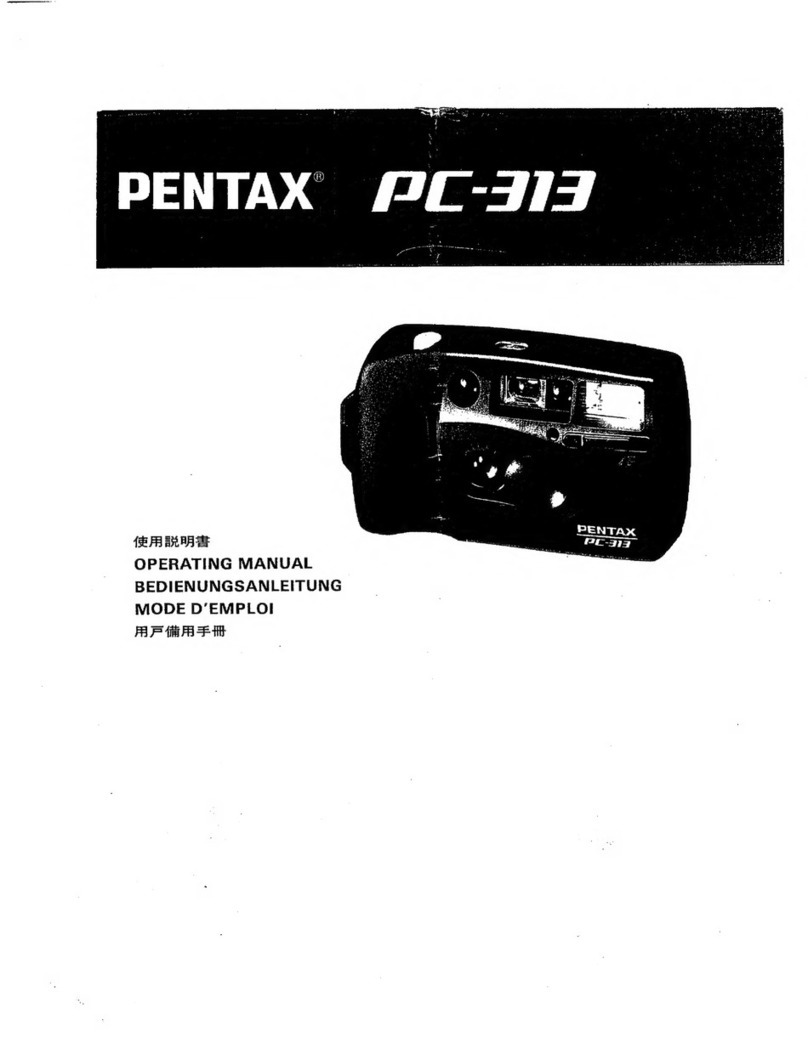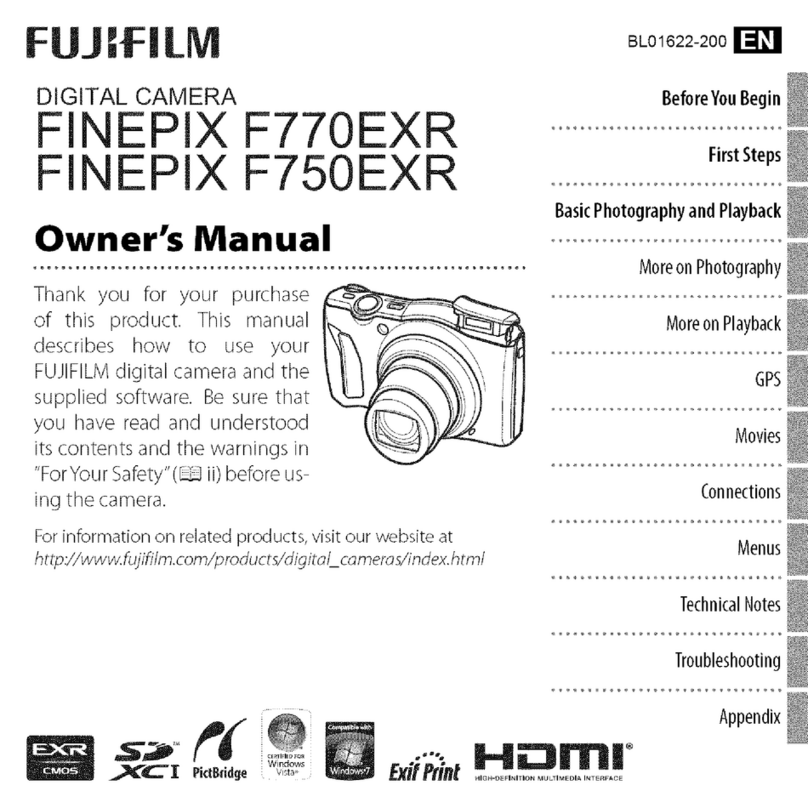Vista VIP-T5MP27V135IRM User manual

Vizion Eyeball, Fixed Dome & 360 Range Quick Guide Ver 1.0 2022-11
IP Eyeball, Fixed Dome & Fisheye

1
Before You Begin
Please read this guide before installing or operating the product. You
must have knowledge of CCTV, IT and electrical wiring and products.
Technical Support
If you still have questions after referring to the guide, or require more
information, please contact Vista Technical Support or use the QR code.
Vista Technical Support - +44 (0) 118 912 5125
Norbain SD, Inspired, Easthampstead
Road, Bracknell, Berkshire RG12 1YQ
* WARNING: Improper use can cause severe bodily injury or
equipment damage.
This guide is intended for multiple product models. Illustrations and
descriptions, etc may vary from actual appearance.
Eyeball
VIP-T5MP27V135IRM
VIP-T5MP28IRWLM
VIP-T8MP28IRWLM
VIP-T8MP28V12IRM
VIP-T5MP40IRWLM
VIP-T8MP40IRWLM
Fixed
Dome
VIP-D2MP27V135IRVRMAUAL
VIP-D8MP28V12IRVRMAUAL
VIP-T8MP28IRMAUAL
VIP-D5MP27V135IRVRMAUAL
VIP-D2MP28IRVRAUAL
VIP-D5MP28IRVRAUAL
3600
VIP-F5MP14IRMAUAL

2
1. Packing List
Please contact Norbain if any items are missing or damaged and note
contents will vary according to each camera model number.
➢Camera
➢Waterproofing items*1
➢Fixing Screws*2
➢Template*3
➢This guide
*1Including waterproofing components such as tape and sealing grommets.
*2Fixing screws and\or hex key according to camera model and requirement
*3Drilling template
2. Safety & Maintenance Instructions
•Use only correctly rated PSU\PoE delivery devices meeting
requirements shown in section titled “Powering Up”.
•Keep lens cover in place until installation completed - prevent damage.
•Ensure Ethernet/power cable lengths are within specification for
correct operation to avoid power or data loss.
•Ensure wall, ceiling and fixings are adequate to support the weight of
the camera and any bracket.
•Remove dust from the lens gently using oil-free brush or blower.
•Do not use organic solvents (benzene\alcohol) to clean bubbles etc.
•Where waterproofing accessories are provided, please ensure they
are fitted and in the correct order. Also fit weather plugs to unused DC
power sockets (below)
DC interface
Plug

3
3. Drilling and Mounting - All Cameras
Common to all cameras is the template and drilling procedure.
1. Hold supplied template to ceiling or wall and drill 6mm to 6.5mm
diameter holes to 30-mm depth.
2. Drill hole for fly lead cable to pass through (1)
3. Insert plastic anchors (2).
Now refer to the section for your specific camera model number.
VIP-T5MP27V135IRM & VIP-T8MP28V12IRM
Appearance and cable identification may vary between each model.
1. Camera base
2. Housing
3. Mic
4. Lens
5. Power interface(12 VDC)
6. Ethernet interface
IP
Network
1
2
3
5
6
4
2
1

4
1. Loosen lock screw on camera and remove housing by turning to the
position shown in figure 1 below.
2. Connect cables and secure camera base to the wall\ceiling
3. Align housing as shown below-right to engage it correctly, then
rotate clock/counter clockwise at least 8 degrees to lock it.
4. Adjust camera direction and elevation as required, ensuring shroud
does not obstruct view or LED illumination, then tighten lock screw
Note: Do not adjust camera direction by force with screw fully tightened!
Loosen the screw first.
Now refer to section titled 4. Power-up and Access Camera
1
Attach bottom ring to ceiling with
taping screws
Connect cable and protect it
with waterproof tape
(Optional) insert a
micro SD card

5
VIP-T5MP28IRM, VIP-T5MP40IRM
VIP-T5MP28IRWLM, VIP-T5MP40IRWLM
VIP-T8MP28IRWLM, VIP-T8MP40IRWLM
Appearance and cable identification may vary between each model.
Type A Type B
1. Camera base
2. Housing
3. Mic*
4. Lens
5. Power interface(12 VDC)
6. Ethernet interface
7. (Optional) Alarm*
8. (Optional) Audio*
*Not included for VIP-T5MP28IRM, VIP-T5MP40IRM
(Optional) Insert Micro SD Card
For cameras supporting Micro SD, insert card after
opening the bottom cover of camera. Do not hot
plug SD cards - power-down first!
1
2
3 4
5
6
7
8
1
2
3
5
6
7
8
4

6
Type A
Type B
1.Loosen locking screw and
remove housing by turning to
position shown below (1).
1. Remove housing from base by
aligning marks (below).
2. Connect cables and screw
camera base to wall\ceiling. Use
waterproof tape.
2. Connect cables and screw
camera base to wall\ceiling. Use
waterproof tape.
3. Mount the housing, adjust
position and elevation, then
tighten lock screw.
3. Mount housing –refer to
install marks below!
Now refer to section titled 5. Power-up and Access Camera
1
Install mark
Install mark
slot
Install mark
Install mark

7
VIP-D2MP27V135IRVRMAUAL
VIP-D5MP27V135IRVRMAUAL
VIP-D8MP28V12IRVRMAUAL
Appearance and cable identification may vary between each model.
1. Audio input/output/GND
2. Alarm input (IN,GND) Alarm output(N,P)
3. Power interface
4. Ethernet interface
(Optional) Insert Micro SD Card
Insert SD card into
slot for local storage
function. Hot
plugging is not
recommended.
Power off first!
Safety wire
Transparent
dome cover
Micro SD
card slot
Reset
button
34
2
1
Micro SD
Reset CVBS

8
1. Fix camera to wall\ceiling and connect all
cables required (right).
2. Adjust position and elevation of camera for
the required coverage - tighten screws
(below).
3. Mount transparent dome cover (below).
Now refer to section titled 4. Power-up and Access Camera
Lens base
Rotate the lens base
horizontally.
1
Fastening screw
2Loosen the fastening
screws and rotate the
lens vertically.
Lens
Rotate the lens horizontally.
3
Align the screw holes
in the base, and
tighten the three torx
screws on the edge of
the transparent dome
cover to fix it.

9
VIP-D2MP28IRVRAUAL
VIP-D5MP28IRVRAUAL
VIP-T8MP28IRMAUAL
1.Audio\Mic In
2.Audio Out
3.Alarm In
4.Alarm Out
5.Power (12 VDC)
6.Ethernet interface
(Optional) Insert Micro SD
Card
Insert SD card into slot (right)
for local storage function. Hot
plugging not recommended.
Power off first!
1. Fix camera base to wall/ceiling. Pass through
and connect all cables.
79.4mm
(3.1'')
81.0mm
(3.1'')
Audio input
(Sound pickup)
Audio output
(Outdoor sound
box)
Alarm input
(Voice
activated
switch)
Alarm
output
(Alarm
indicator) Power
adapter
Network access
device
connected
through copper
interface
6
12345
IP
Network
Mi cr o SD car d
sl ot

10
2. Rotate camera to
position required via
lens base (1). Referring
to image (right), loosen
locking screw (2) and
adjust elevation to
obtain the coverage
required. Once
finished, tighten locking
screw (2).
3.Attach the shroud and lock it into
buckle on base of camera (left).
4. Refer below and fix bubble according to camera type (1.) Screw fix or
(2.) bayonet
Now refer to section titled 4. Power-up and Access Camera
1Lens
base
Fastening
screw
2
1
Base buckle
Groove
2

11
VIP-F5MP14IRMAUAL Fisheye
1.Analogue Display
2.Audio Input
3. Alarm In
4.Power (12 VDC)
5.Audio out
6. Ethernet
7.Alarm out
1.Refer right and remove hosing from
camera
Note both Micro SD card slot and
hardware reset button (below).
RST
PWR
108mm
(4.25")
43.7mm
(1.7")
125mm
(4.7")
Rotate in the open direction
to remove the housing.
Display device
Audio input
(Sound pickup)
Alarm input
(Voice activated switch)
Power adapter
Audio output
Alarm output
(Alarm indicator)
1
34 6
7
5
IP Network
2

12
Note: Insert SD card into slot for local storage function. Hot plugging is
not recommended. Power off first!
2. Fix camera to wall\ceiling, pass through cables and connect as
required.
3. Reattach outer housing ring by using the
reverse procedure as you followed when
removing it - twist in opposite direction to close.
Note: The camera can be installed with an
optional junction/backbox (right)
Now refer to section titled 4. Power-up and Access Camera
4. Power-up and Access Camera
After installing camera, connect either PoE Ethernet or Ethernet &
12VDC PSU with correct power rating for the camera. Refer to following
table for power details later in this guide.
DHCP is enabled as default. However, if no DHCP server is found,
camera will default as below:
Default IP address = 192.168.31.220
Default login = admin/123456
Connect suitable laptop to same LAN\VLAN and either set to DHCP or
an IP address in the range 192.168.31.x (but not 192.168.31.220).
Tail cable outlet

13
1. Either open Web browser on laptop and enter the camera's IP
address in the address bar, press Enter.
2. Or use the QR code provided
to download the Vizion
Discovery IP camera
discover tool onto the Laptop.
3. Follow on-screen instructions
to permit and instal any
required plug-in.
4. Login to camera with ID and password –use the default provided
earlier. Ensure you change to a strong password after first logging
in!
5. Refer to example [Network] menu below and make any static IP
address changes required.

14
Power Requirements per Camera Model
CAMERA MODEL
PoE
802.3af
PSU Minimum
VIP-D2MP27V135IRVRMAUAL
7.5W
12VDC @ 1Amp
VIP-D2MP28IRVRAUAL
5.0W
12VDC @ 1Amp
VIP-D5MP27V135IRVRMAUAL
7.0W
12VDC @ 1Amp
VIP-D5MP28IRVRAUAL
4.5W
12VDC @ 1Amp
VIP-D8MP28V12IRVRMAUAL
9.0W
12VDC @ 1Amp
VIP-F5MP14IRMAUAL
8.5W
12VDC @ 1Amp
VIP-T5MP27V135IRM
7.0W
12VDC @ 1Amp
VIP-T5MP28IRWLM
7.5W
12VDC @ 1Amp
VIP-T5MP40IRWLM
7.5W
12VDC @ 1Amp
VIP-T8MP28IRMAUAL
6.0W
12VDC @ 1Amp
VIP-T8MP28IRWLM
5.0W
12VDC @ 1Amp
VIP-T8MP28V12IRM
9.0W
12VDC @ 1Amp
VIP-T8MP40IRWLM
5.0W
12VDC @ 1Amp
This completes the procedure.
Carryout any individual camera settings required for your specific
installation before adding the camera to you NVR recorder. Refer to the
provided QR code for additional manuals and resources.
Factory Defaulting
Where the camera is provided with a hardware reset button (indicated in
each camera model section previously in this guide) simply use a pin to
press and hold the Reset button for 15-seconds to restore factory default
settings. This operation must be performed within 10-minutes after the
device is powered u, otherwise the reset will be ignored.

15
Where applicable, a Declaration of Conformity in accordance with
Directives 2014/30/EU (EMC), 2014/35/EU (LVD),and 2015/863/EU
RoHS(3) has been made and we declare the product compliant.
Where applicable, the requirements of the European law on the Restriction
of Hazardous Substances (RoHS) directive: 2015/863/EU have been met
and the product is without the hazardous substances cited in the directive.
Our CE EU-Authorised Representative: Comply Express Unipessoal
LDA, StartUp Madeira - EV141, Campus da Penteada, 9020-105
Funchal, Madeira, Portugal”
Symbolizes that within the European Union the product must be collected
separately at the product end-of-life. Do not dispose of these products as
unsorted municipal waste.
A UK Declaration of Conformity in accordance with GB UKCA standards
has been made. The manufacturer declares that the product supplied with
this document is compliant with the provisions of the Electromagnetic
Compatibility Regulations 016, and where applicable, the Electrical
Equipment (Safety) Regulations 2016 Directives.
WARNING
This is a Class A product. In a domestic environment this product may cause radio
interference in which case the user may be required to take adequate measures.
This manual suits for next models
12
Table of contents
Other Vista Digital Camera manuals

Vista
Vista VS50 User manual

Vista
Vista VPC9030 User manual
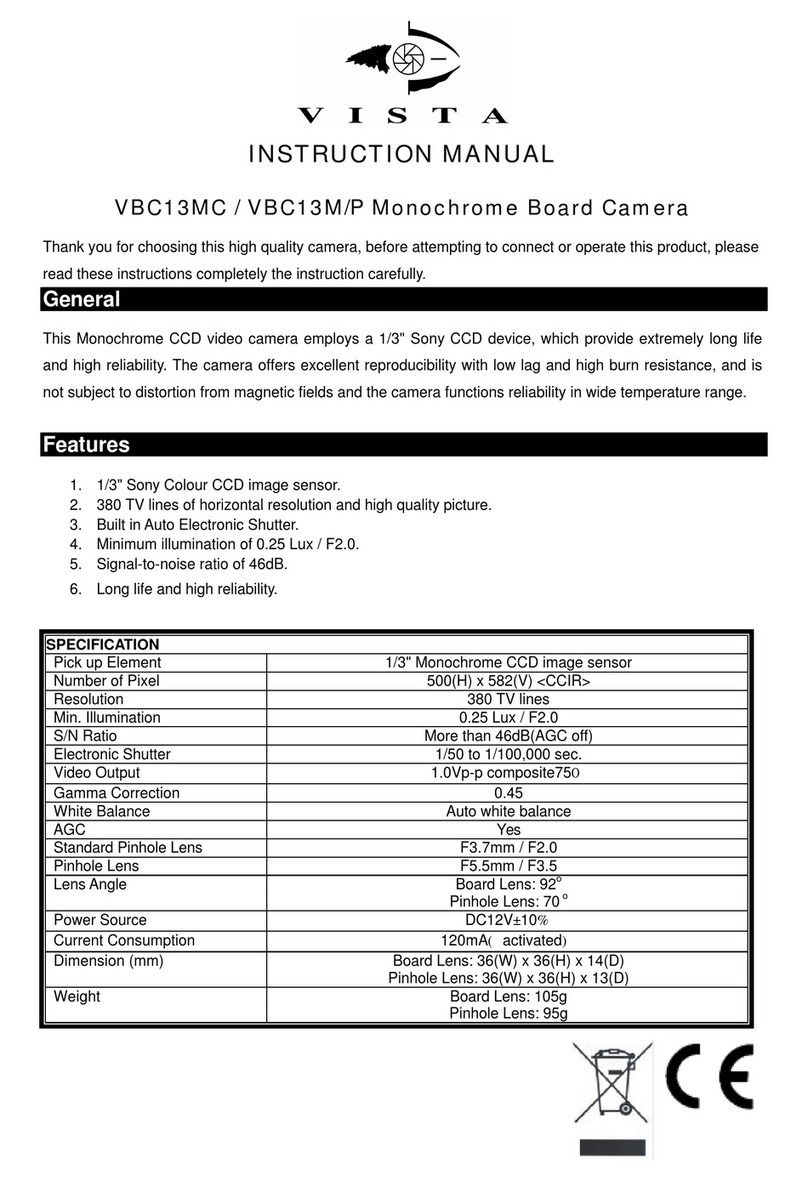
Vista
Vista VBC13MC User manual
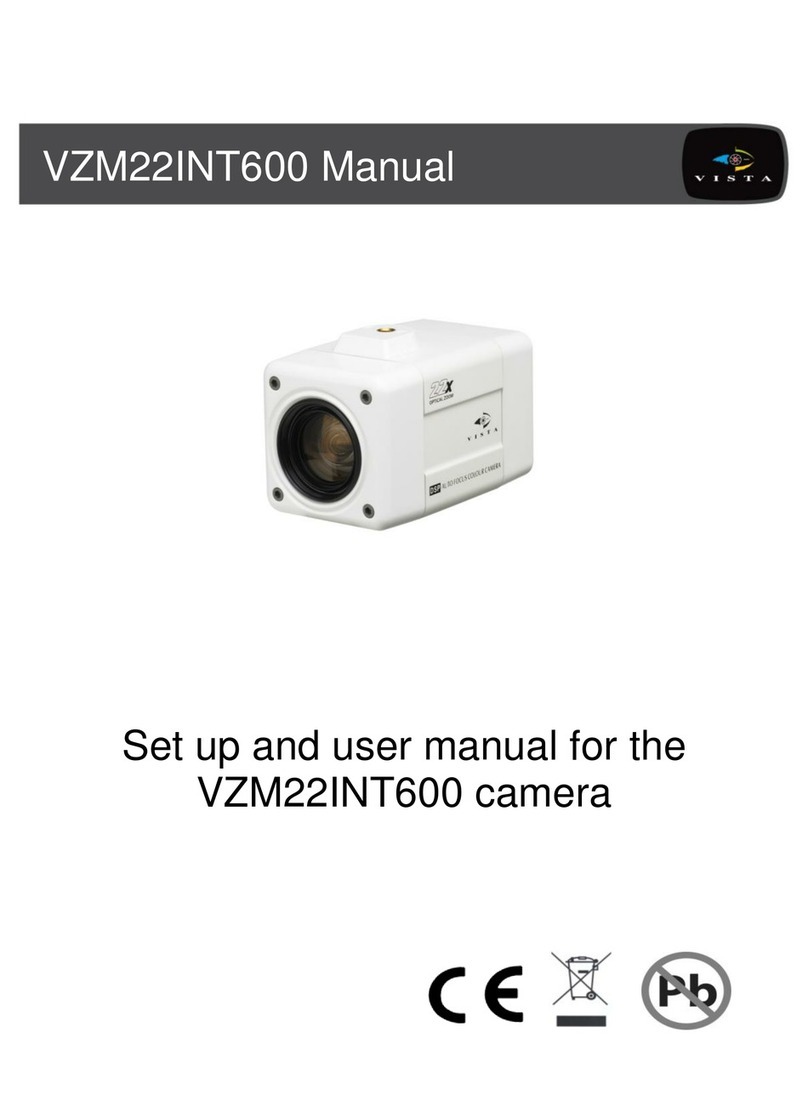
Vista
Vista VZM22INT600 User manual

Vista
Vista VFDA28V12CM960H24 User manual

Vista
Vista Eclipse2 User manual

Vista
Vista Optio OPA Camera User manual

Vista
Vista VPC580/4CM User manual
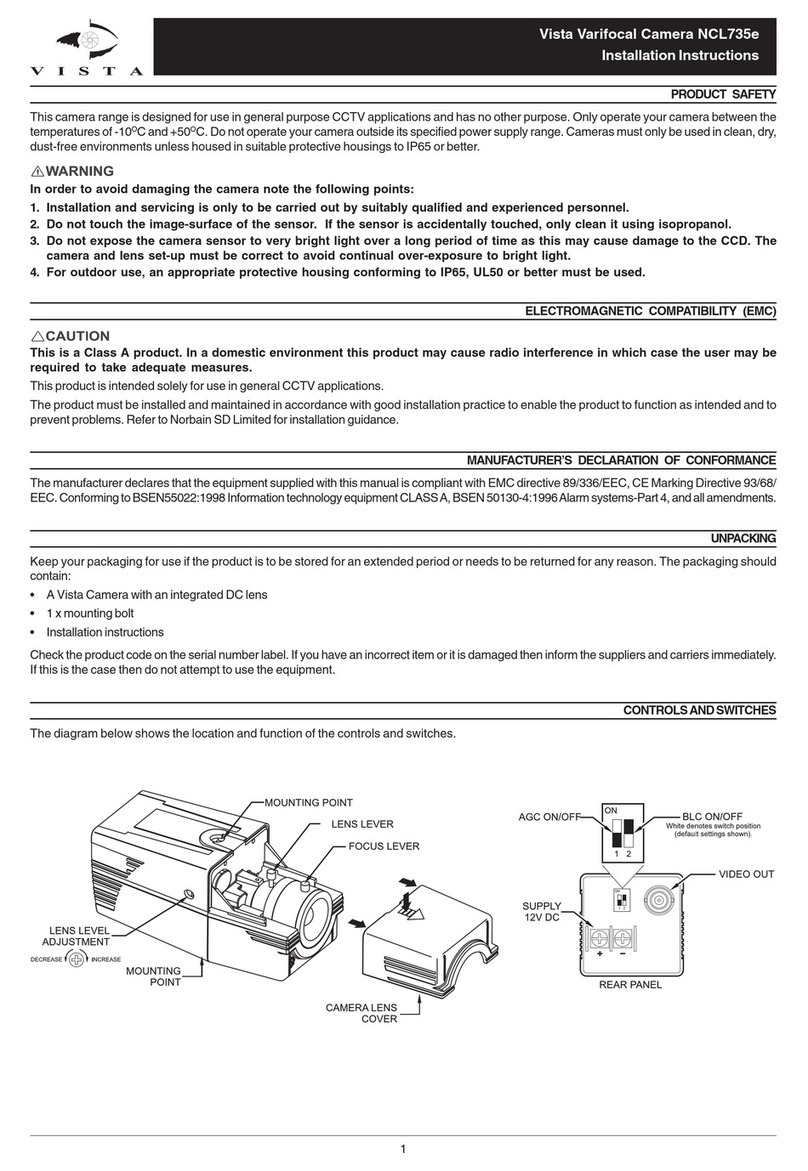
Vista
Vista NCL735e User manual

Vista
Vista VIP-B2MP27V135IRAUAL User manual
Popular Digital Camera manuals by other brands

Canon
Canon EOS 5D Mark II - EOS 5D Mark II 21.1MP Full Frame CMOS Digital SLR... instruction manual

FUJICA
FUJICA DL-100 owner's manual
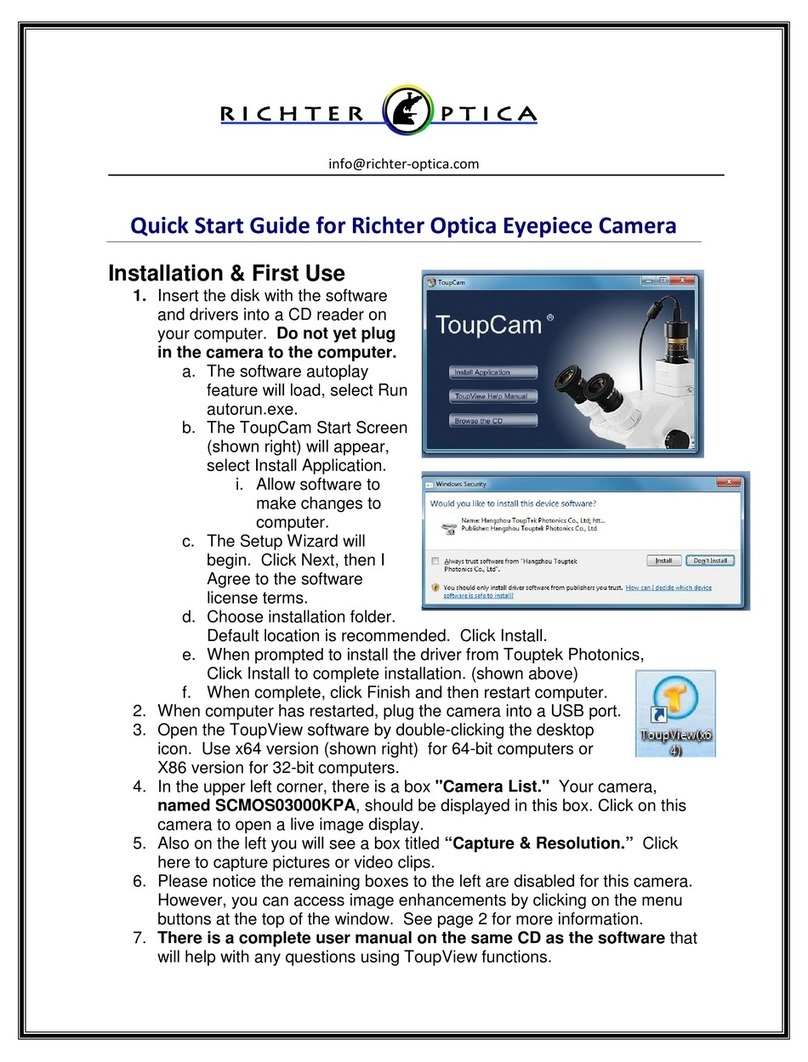
Richter Optica
Richter Optica Eyepiece SCMOS03000KPA quick start guide

Megxon
Megxon X34 user manual
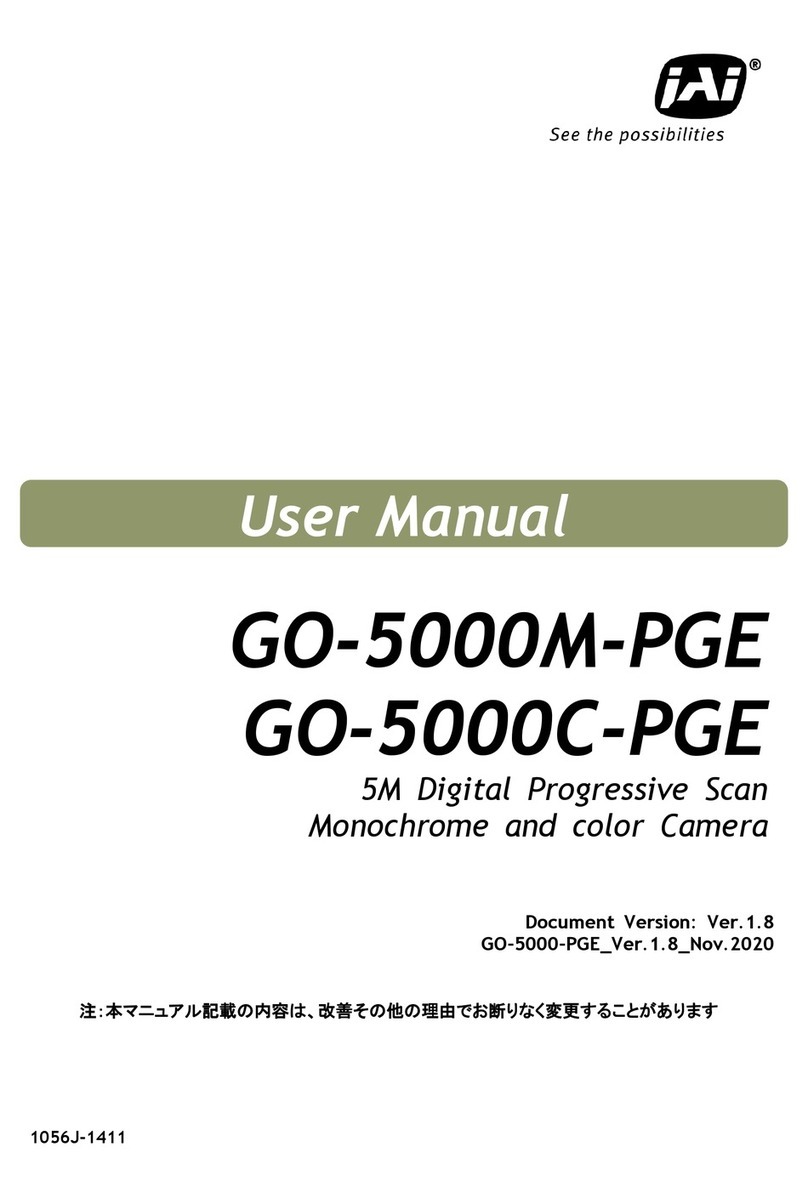
IAI
IAI GO-5000M-PGE user manual
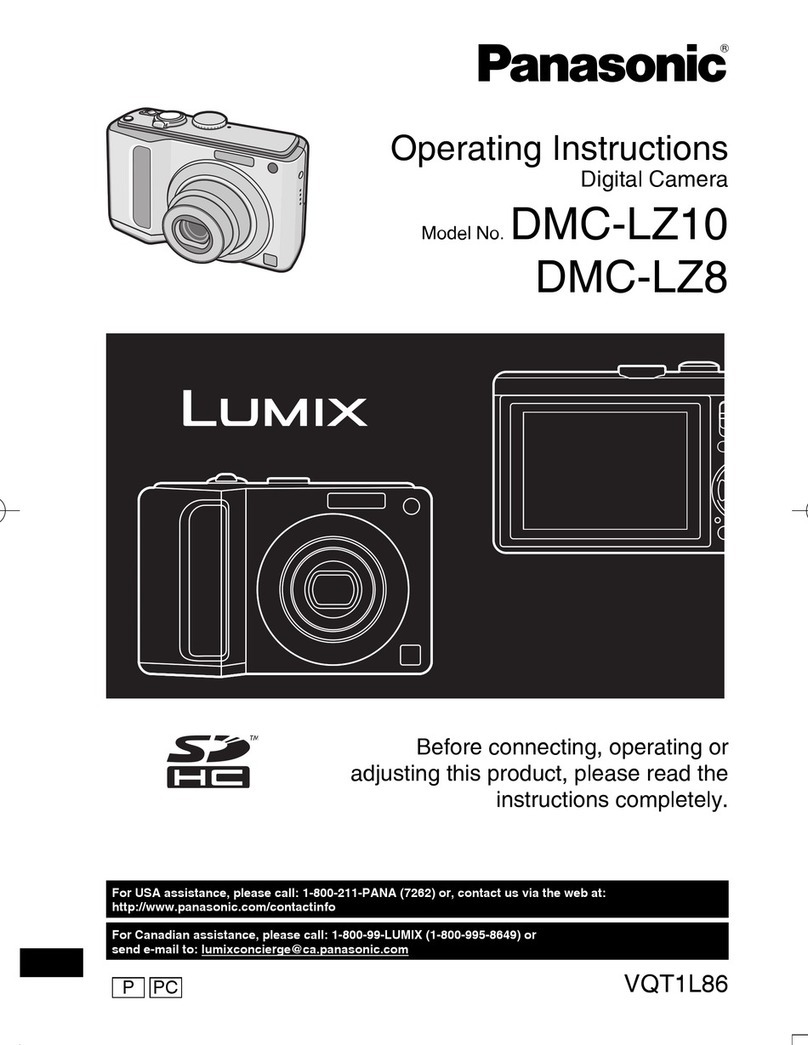
Panasonic
Panasonic Lumix DMC-LZ1 operating instructions