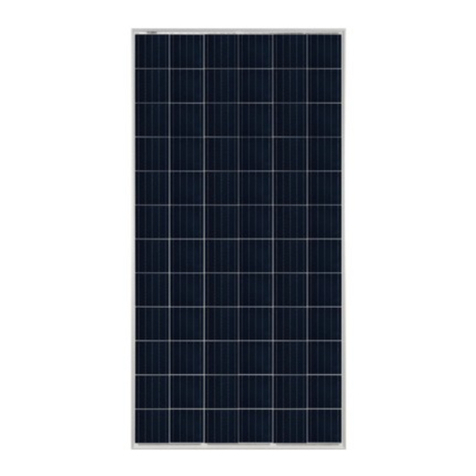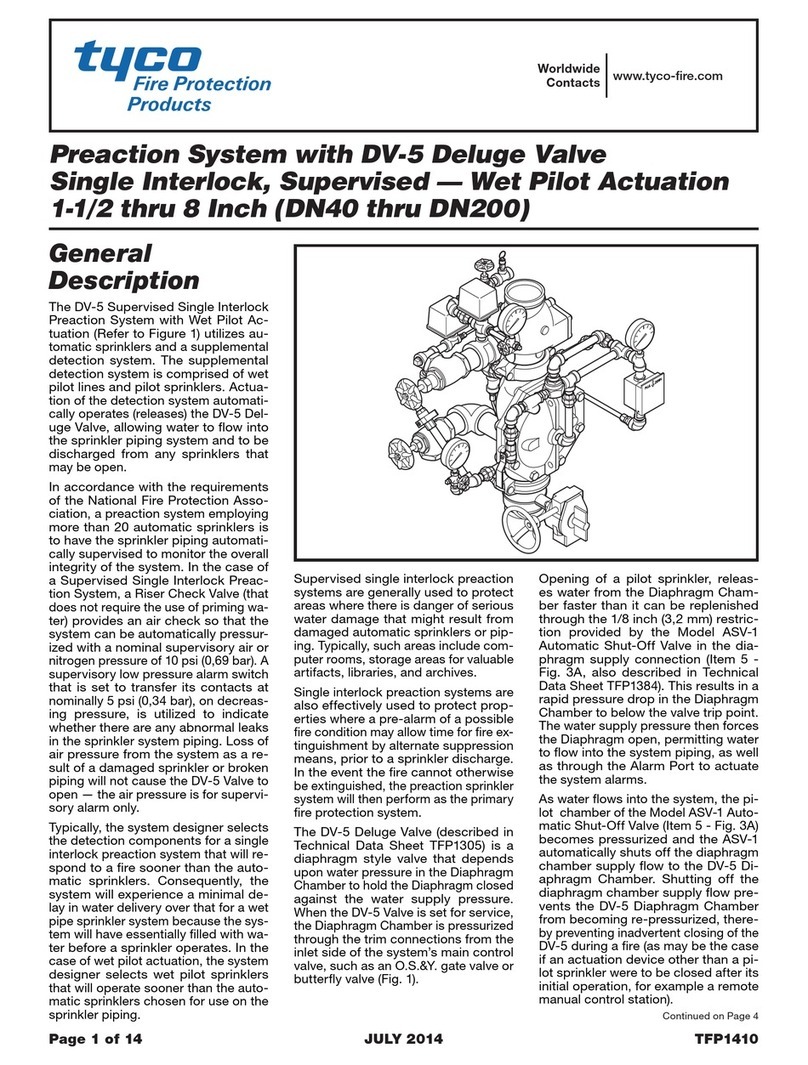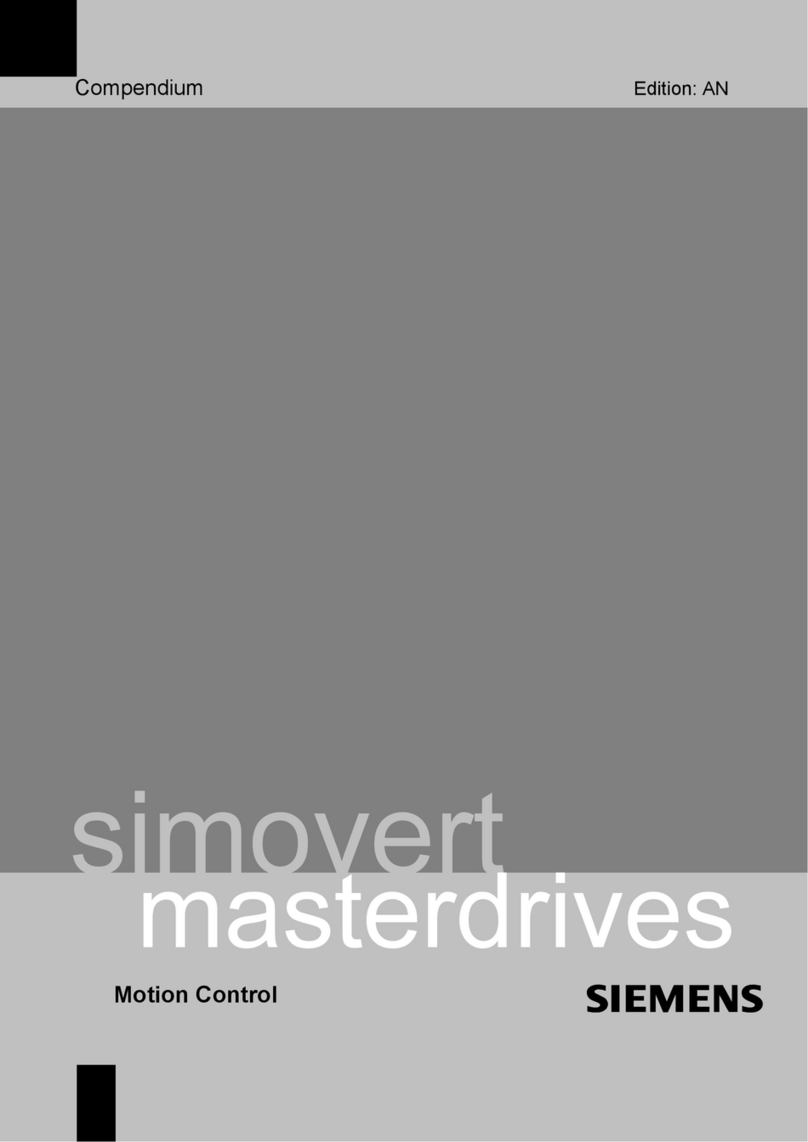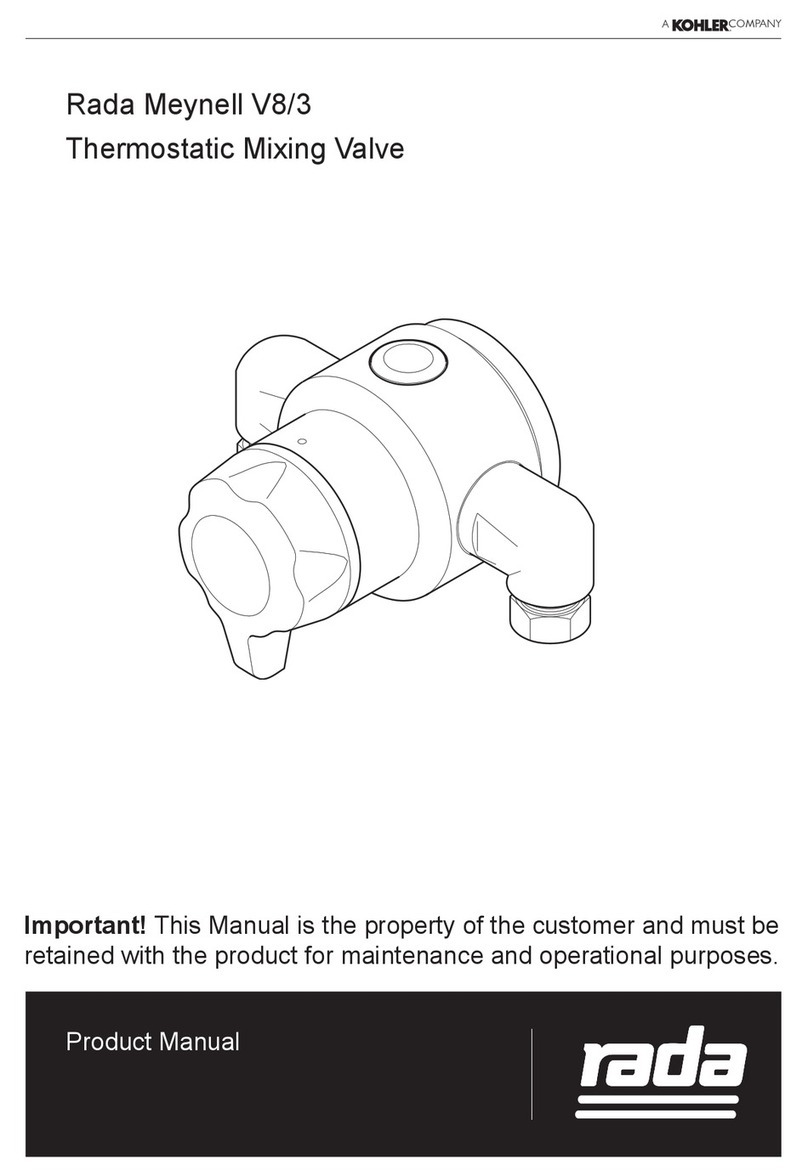vistaCNC iMachIII P1A-S User manual

www.vistacnc.com - 1 -
www.vistacnc.com - 1 - iMachIII P1A-S Pendant Manual v4.0.0
iMachIII P1A-S CNC Control Pendant

www.vistacnc.com - 2 -
www.vistacnc.com - 2 - iMachIII P1A-S Pendant Manual v4.0.0
PREFACE
Any machine tool, including computer controlled machine tool, is potentially dangerous. VistaCNC LLC accepts
no responsibility for any damage or injury caused by its use. It is your responsibility to insure that you
understand the machine you are using and the procedures for safety operations.
If you are in any doubt you must seek guidance from a professionally qualified expert rather than risk injury to
yourself or to others.
Information in this document is subject to change without notice. The manufacturer does not make any
representations or warranties (implied or otherwise) regarding the accuracy and completeness of this document
and shall in no event be liable for any loss of profit or any other commercial damage, including but not limited to
special, incidental, consequential, or other damages.
WARNING
E-STOP switch button in iMachIII P1A-S CNC Control Pendant only provides
Emergency STOP signal to Mach3 CNC application.
For further protection in CNC operation, other emergency protection methods
may be needed.

www.vistacnc.com - 3 -
www.vistacnc.com - 3 - iMachIII P1A-S Pendant Manual v4.0.0
FEATURES
Plug n’ Play USB connection and controls.
LCD display with backlight.
Large E-Stop button.
100 steps high precision MPG.
Step, Velocity and Continuous mode jogging through MPG.
Feed rate, Spindle speed, and Slow Jog rate change through MPG.
Quick step size selection.
4 Axis selections.
PLUGIN
Download the latest iMach3-P1A-S Plugin from www.vistacnc.com download page.
Move the plugin file into Mach3 Plugins directory.
CONNECTION and START
Directly plug the USB cable into any USB port on the PC.
Start Mach3 application.
Click Config from menu, select Config Plugins, and enable iMach3-P1A-S-Pendant.
Close Mach3 application and restart Mach3 application.
FUNCTIONS and OPERATIONS
1. Axis, Step Size, Screen selection and Axis Zeroing
1.1 Axis selection
Turn axis selection knob to X, Y, Z, or A position to select an axis to jog.

www.vistacnc.com - 4 -
www.vistacnc.com - 4 - iMachIII P1A-S Pendant Manual v4.0.0
□Selected axis name. It flashes at ½ second rate.
1.2 STEP SIZE selection
Turn mpg mode selection knob to STEP SIZE mode. Turn MPG few steps to cyclically select the
step size. Different step sizes can be set up in PlugIn Configuration table.
Any other step sizes can be directly set on Mach3 Screen.
1.3 Pendant Offline mode and Screen selection
Turn mode selection knob to Scr/Off position.
1.3.1 When axis selection knob is at X, Y or Z position, the pendant is in Offline mode, and any
MPG signals are not sent to Mach3 application. Offline mode can be used to align the
MPG wheel to a specific number with no axis movement.
1.3.2 When axis selection knob is at F%, S% or C% position, turning MPG few steps at –
direction will open or close the TAB window, and turning MPG few steps at + direction will
cyclically select Mach3 Screen page. Different Screen page can be set up in PlugIn Configuration
table.

www.vistacnc.com - 5 -
www.vistacnc.com - 5 - iMachIII P1A-S Pendant Manual v4.0.0
□Program Run screen page. Other screen page: MDI, ToolPath, Offsets, Settings and Diagnost.
1.4 Axis zeroing
When Axis Selection knob is at X, Y, Z or A position, turn MPG few steps to zero selected axis.
->
2. MPG (Manual Pulse Generator) mode
2.1 STEP / VELOCITY mode
2.1.1 In STEP / VELOCITY mode, turning MPG wheel at higher speed automatically changes
MPG mode from STEP mode to VELOCITY mode.
To set to STEP only mode, select 0 in STEP to VELOCITY mode change sensitivity in Plugin
Configuration Table.
Use MPG cap to turn the MPG wheel to get lower speed for STEP mode. Use MPG handle to
turn the MPG wheel to get higher speed for VELOCITY mode.
STEP to VELOCITY mode change sensitivity can be set up in Plugin Configuration Table.
2.1.2 In STEP mode, the selected axis moves 1 step at each MPG click (detent) with the step
size and feed rate currently in the system.
A fixed feed rate which is only used in Step mode can be setup in PlugIn Configuration table.

www.vistacnc.com - 6 -
www.vistacnc.com - 6 - iMachIII P1A-S Pendant Manual v4.0.0
Set 0 to use the feed rate currently in the system.
2.1.3 In VELOCITY mode, axis moves at 0 to 100% of maximum axis speed based on how fast
the MPG wheel is turned.
Speed change sensitivity in V mode can be set up in PlugIn Configuration table.
In STEP/VELOCITY/CONTINUOUS mode, LCD displays axis DRO readings.
□Selected axis name. It flashes at ½ second rate.
□Step jogging rate in units/minute, □Step size. The step size and rate display changes
alternately every 2 seconds
Number of decimal digits to display for axis DRO can be setup in the Plugin Configuration Table:
□4 decimal digits
2.2 VELOCITY mode
In VELOCITY mode, axis moves at 0 to 100% of maximum axis speed based on how fast the MPG
wheel is turned.
Speed change sensitivity in V mode can be set up in PlugIn Configuration table.

www.vistacnc.com - 7 -
www.vistacnc.com - 7 - iMachIII P1A-S Pendant Manual v4.0.0
2.3 CONTINUOUS mode
In C mode, axis moves at constant speed of Slow Jog Rate . The axis movement
is independent to the speed at which the MPG is turned.
To avoid accidentally moving MPG and axis, the number of steps to delay the start of axis
movement can be set in plugin configuration table.
2.4 CONTINUOUS RATE mode
2.4.1 In C% mode, turning MPG changes the speed used in CONTINUOUS mode. The rate
displays in Slow Jog Rate DRO (Digital Read Outs) on Mach3 Screen.
2.5FEED RATE mode
In F% mode, turning MPG changes feed rate overridden (FRO) rate from 1% to 250 %. FRO rate can
be changed when axes are moving.

www.vistacnc.com - 8 -
www.vistacnc.com - 8 - iMachIII P1A-S Pendant Manual v4.0.0
□Feed Rate Override percentage. □Feed Rate Override, Unit/Min.
2.6 SPINDLE SPEED mode
In S% mode, turning MPG changes spindle speed overridden rate from 1% to 250 %. Spindle speed
can be changed when the spindle is running.
□Spindle Speed RPM. □Spindle Speed Override. □Current pulley number.
Check in Plugin Configuration Table to display Spindle RPM.
3. E-Stop switch button
5.1 E-Stop switch button in P1A-S model
Press E-STOP switch button to send out E-Stop signal to Mach3 application and activate
Emergency Mode in Mach3.
When the button is pressed, the switch is locked down. Twist the button to reset the button and
reset E-STOP.

www.vistacnc.com - 9 -
www.vistacnc.com - 9 - iMachIII P1A-S Pendant Manual v4.0.0
5.2 E-Stop switch button in P1A-SE model
Press E-STOP switch button to send out E-Stop signal to Mach3 application and activate
Emergency Mode in Mach3.
The same E-stop signal is simultaneously sent out through a 2-wire loop, which can be used to
control a relay or to connect with other E-stop buttons.
When the button is pressed and the switch is locked down, the 2-wire loop is open.
Twist the button to reset the switch and reset E-STOP signal, and at the same time, the two
wires are connected at the switch end and form a closed loop.
A EE box is needed as an interface to separate the 2-wire loop and USB signal.
E-STOP switch and EE box connection in P1A-SE

www.vistacnc.com - 10 -
www.vistacnc.com - 10 - iMachIII P1A-S Pendant Manual v4.0.0
PENDANT PLUGIN CONFIGURATION
In Mach3 menu, select Config, then Config PlugIns
In PlugIns menu, click CONFIG
SPECIFICATIONS
Work with Mach3 R2.63 and above.
100 steps (clicks) per Rev MPG.
MPG MTBF > 10000 hour.
Shipped with10' High Speed USB cable. Extendable to 15’ with extension cable, and to 45’
with USB hub cables.
Size (over all) 6.1"(L) x 3.1"(W) X 2.7"(H)
Table of contents
Other vistaCNC Control Unit manuals