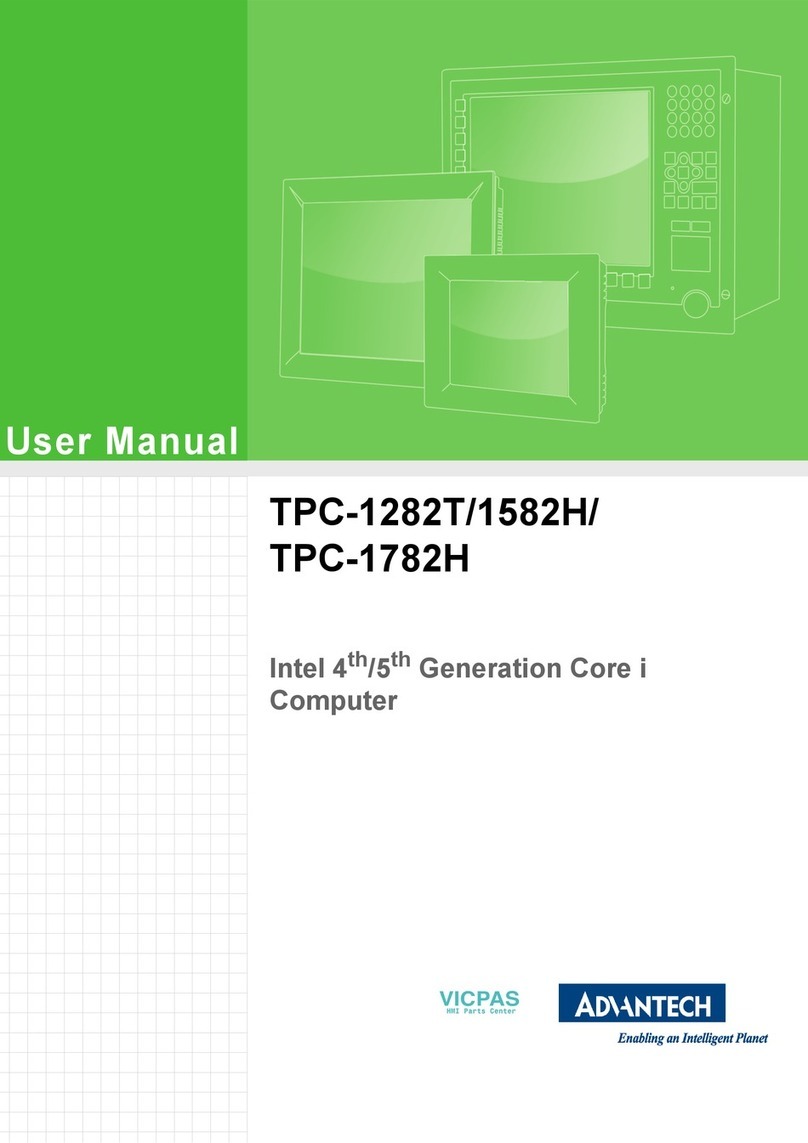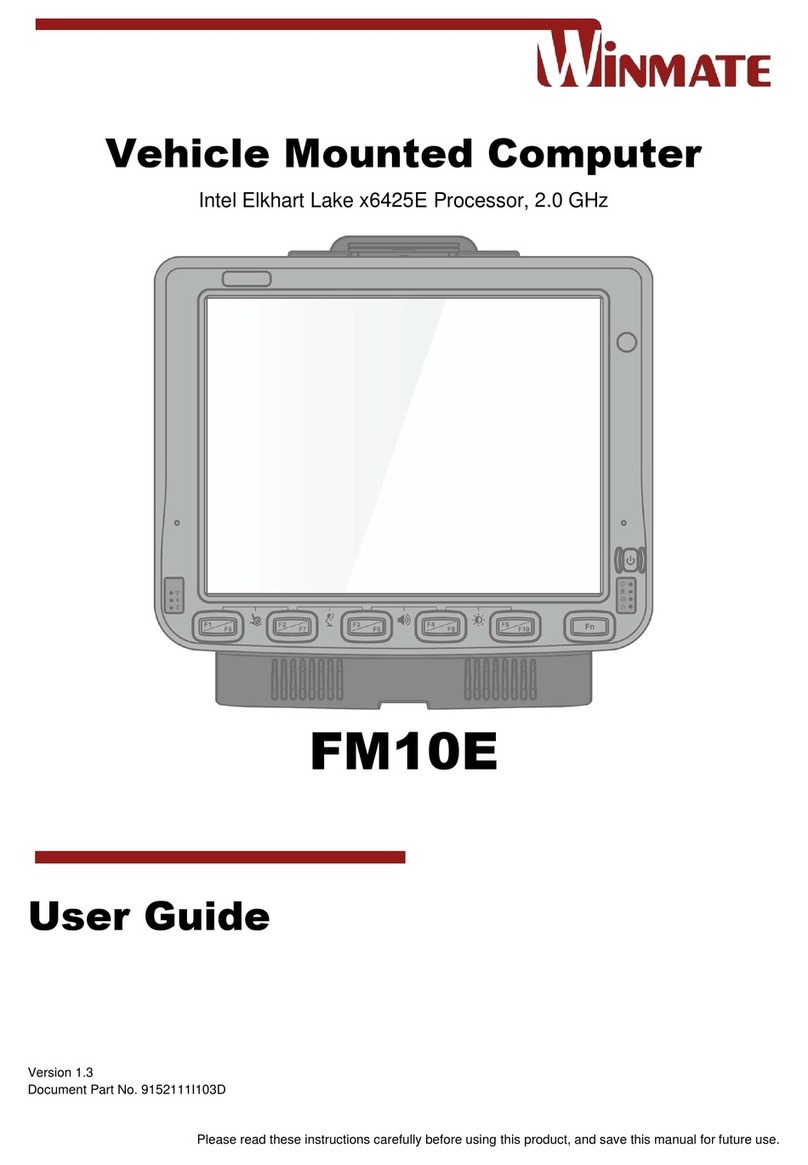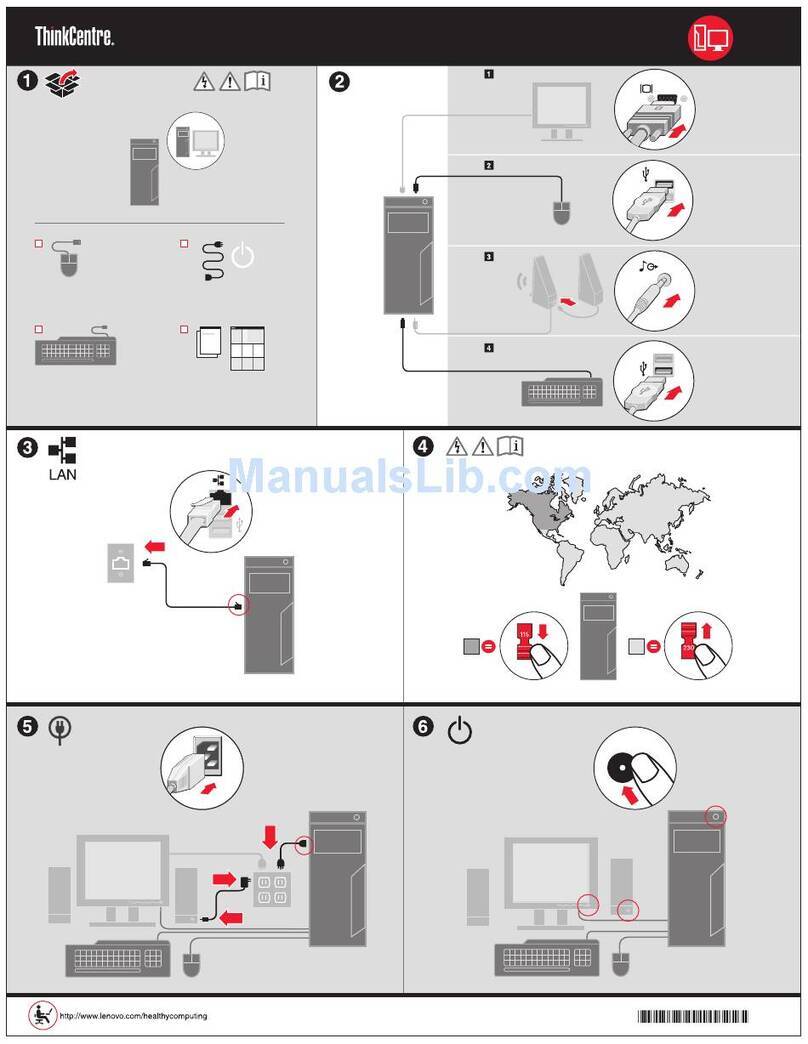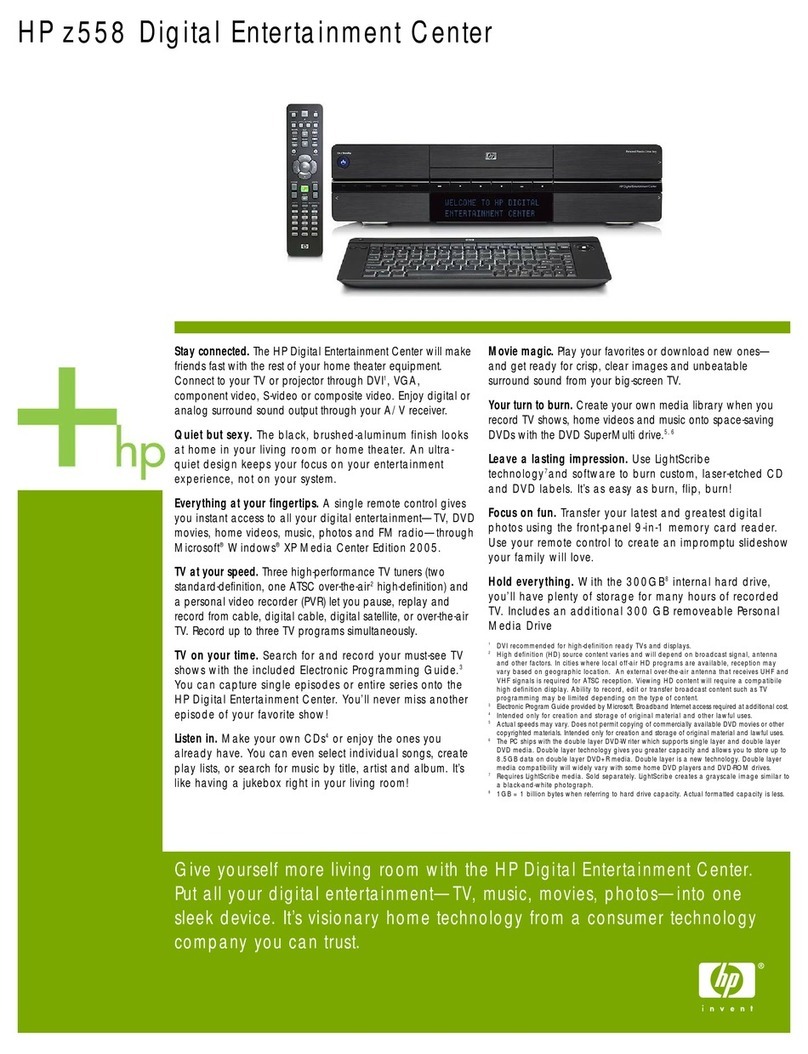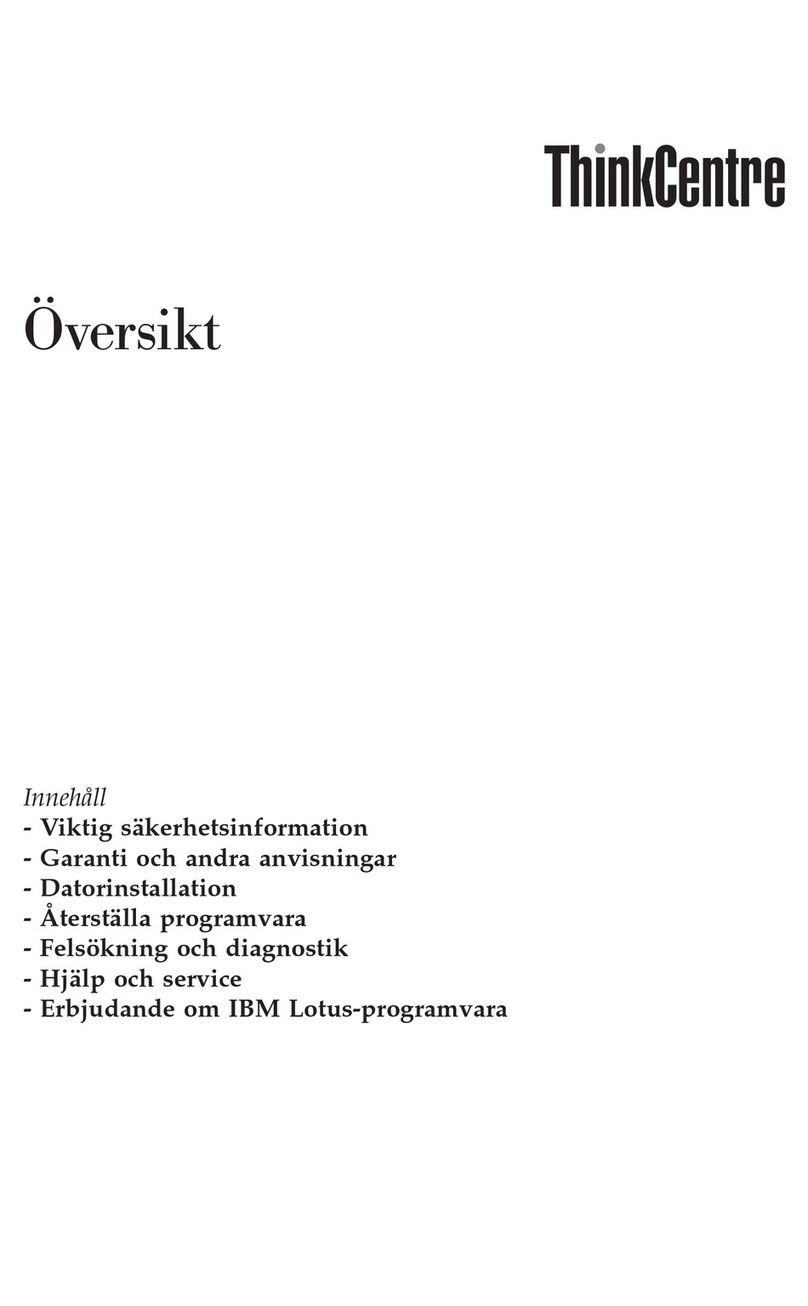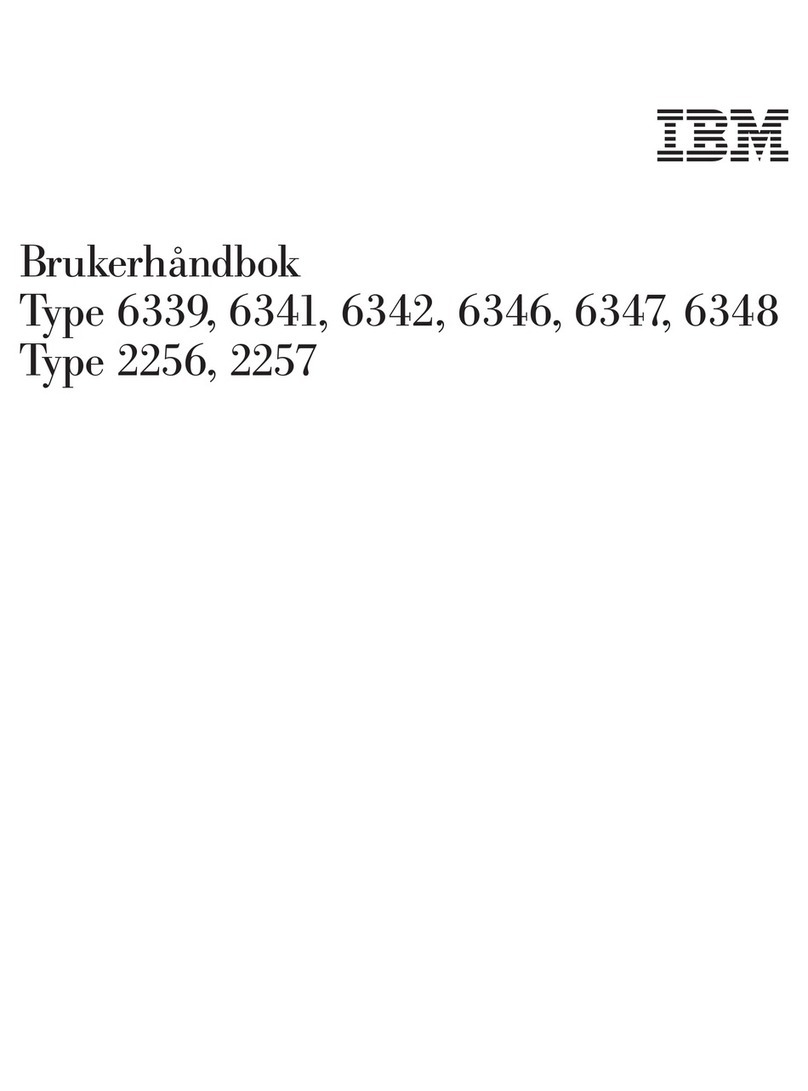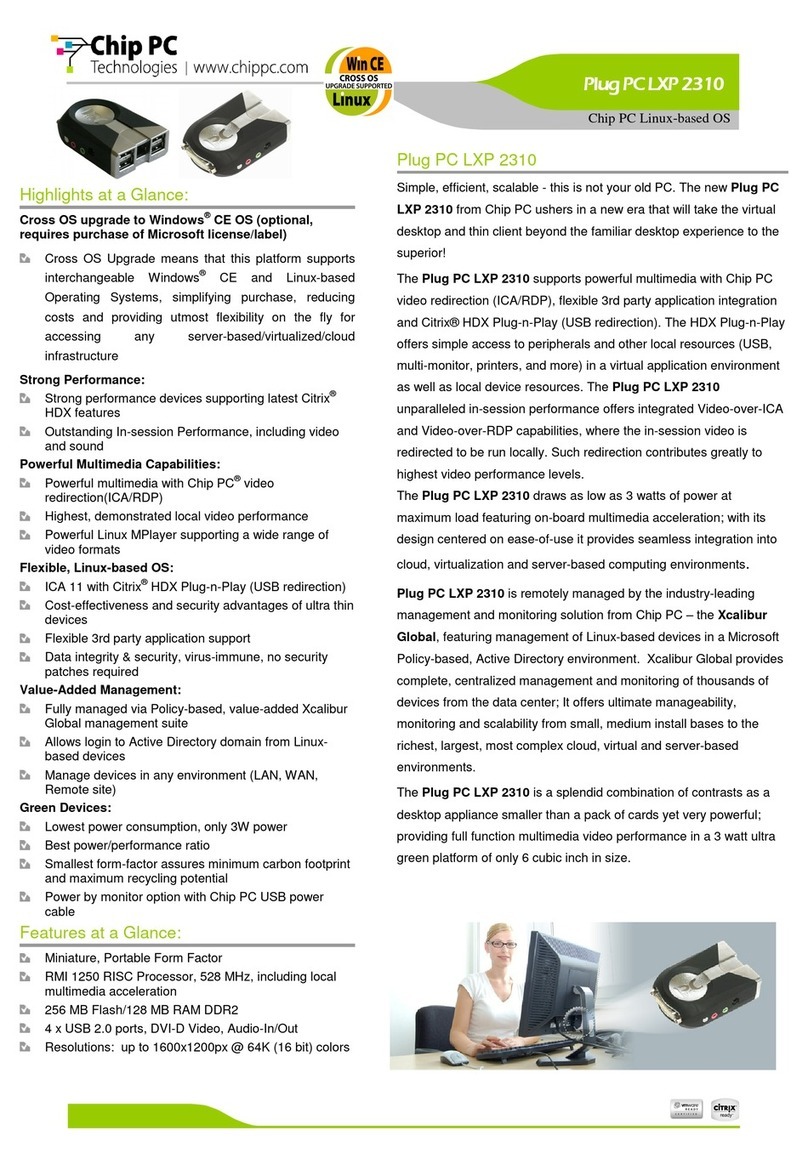Vistec EBPG5200 Quick start guide

EBPG5200 Linux Workstation Notes
Abstract
How to use and maintain the Linux Master Control Computer (MCC) for the EBPG5200
All reasonable steps have been taken to ensure that this publication is correct and
complete, but should there be doubt about any details, clarification may be sought
from Vistec Lithography Limited, or their accredited representative. Vistec
pursues a policy of ongoing product design improvements; the information in this
document is therefore subject to change without notice. No responsibility can be
accepted for any errors that may be present in this document.
Copyright © 2014 Vistec Lithography, Best, The Netherlands
All rights reserved. The contents of this publication may not be reproduced in any form,
or communicated to a third party without prior written permission of Vistec Lithography
Ltd.
Document: Notes
Date: 31-Jan-2014
Issue: 1
Author: René Pijnenburg
Printed in The Netherlands. This document is originally written in English.
Corrections and changes to this manual should be forwarded by email to:-
Lithography-manuals@Vistec-semi.com, Giving full details of the changes required.

Vistec Lithography manual Page i
EBPG5200 Linux Workstation Notes Notes
Table of Contents
1. Introduction......................................................................................1
1.1. Scope of this document ....................................................................................... 1
2. System specific information...........................................................2
3. How to use projects.........................................................................3
4. How to maintain BEAMS.................................................................4
4.1. Beams-script........................................................................................................ 4
4.2. Upgrading beams................................................................................................. 4
5. Documentation................................................................................. 5
6. Network ............................................................................................ 6
7. Raid 1 storage.................................................................................. 7
7.1. sas2ircu................................................................................................................ 7
7.2. Failing disk........................................................................................................... 7
8. Mail Setup.........................................................................................8
9. Linux Tools.......................................................................................9
10. Backup............................................................................................ 10
11. Linux (Re)Installation .................................................................... 11
11.1. Standard from a kickstart file ............................................................................. 11
11.2. Manual Linux installation ...................................................................................12
12. Vacuum Controller (RE)install...................................................... 14
12.1. Principle ............................................................................................................. 14
12.2. Create bootable USB stick.................................................................................14
12.3. Make the Automation PC USB stick bootable. .................................................. 15
12.4. Installation.......................................................................................................... 16
12.5. Trouble shooting................................................................................................ 17
13. Vistec access to the machine....................................................... 18
14. RGS................................................................................................. 19
14.1. RGS through a ssh tunnel ................................................................................. 19
15. Appendix A..................................................................................... 20

1. INTRODUCTION
The EBPG5200 Linux Workstation is configured in the way the Vistec engineers use it as
well. The advantage of this is that if any discussion is made with Vistec engineers, they
know where to find the files and eventually support is easier.
1.1. Scope of this document
This document explains how to work with the EBPG5200 Linux Workstation. This includes
the description of the users, how to use the applications, how to maintain these
applications and how to maintain the system itself.
Although explained the use of the applications, the functionality itself is not discussed.
However, the documentation of these applications is included on the system.

2. SYSTEM SPECIFIC INFORMATION
Table 1: System specific Information
Hardware
Base system
Z820
Storage
2*450GB RAID 1
Memory
8 GB memory
Swap
16 GB partition
Software
Operating System
Red Hat Enterprise Linux (RHEL) 6.4, 64bit
Beams
y09_06e
Network Information
Hostname
a217
Account Number
Subscription number
3c5d-1b38-3d51-631a
Redhat login name
Redhat password
User Information
root
beamwriter
beams
beamwriter
pg
beamwriter

3. HOW TO USE PROJECTS
Beams commands make use of the environment variables which point to directories in
wherein to write files or wherefrom to read files. Directly after login, these environment
variables have default the next values:
PG_BIN="/home/pg/bin"
PG_JOBS="/home/pg/jobs"
PG_LOG="/home/pg/log"
PG_PATTERNS="/home/pg/patterns"
PG_SCRIPTS="/home/pg/scripts"
The default directory is the home directory: /home/pg, after the user ‘pg’ has logged in.
The ‘pg’ environment is created in the way that the ‘pg’-user can organize its data-files
into projects. This is organized with the tool ‘ce’ (change environment).
[pg@a217 pg]~> ce service
When the project “service” doesn’t exist, then “ce” asks for confirmation to create the
project. If the project already exist or when created by “ce” then the current directory
(pwd) is changed to:
/home/pg/users/service
Also the environment variables showed above, are changed into:
PG_BIN="/home/pg/users/service/bin"
PG_JOBS="/home/pg/users/service/jobs"
PG_LOG="/home/pg/users/service/log"
PG_PATTERNS="/home/pg/users/service/patterns"
PG_SCRIPTS="/home/pg/users/service/scripts"
There is also a file “.service” in the “service”-project directory which will be executed every
time the user executes “ce service”. You can include any command in this file to make a
default setup when this project is entered.

4. HOW TO MAINTAIN BEAMS
The user ‘beams’ owns all the beams-applications. The reason for this is that the ‘root’-
user is not required for updating beams. Thus when the beams applications has to be
upgraded, the ‘beams’-user has to be used.
4.1. Beams-script
A beams-script “beams” exists in the home-directory of user “beams”. With this script the
releases of beams can be maintained. This includes: downloading new beams releases,
installing/extracting releases and even downgrading.
Go to the “beams”-directory:
[beams@a217 ~]$ cd ~
In this directory the script “beams” can be executed:
[beams@a217 ~]$ beams
Usage:
beams <version> [-ghixs]
Type "beams --help" for detailed help.
As the bottom line says, type “beams --help”.
Read this detailed help carefully.
4.2. Upgrading beams
The usual action to start with an upgrade of “beams” is first looking for available releases
and what is installed on the system. The option “--show” does this all:
[beams@a217 ~]$ beams --show
Usually the last beams-release is the best beams-release. When a new “beams”-release
is available, e.g. “y09_07a”, install/upgrade it next to the other releases as follows:
[beams@a217 ~]$ beams y09_07a --get --install
Although a new beams-release can be got and installed in one action as shown above, it
is recommended to do it in two steps.
First get the release y09_07a from the Vistec ftp server:
[beams@a217 ~]$ beams y09_07a --get
Then extract and install beams-release y09_07a:
[beams@a217 ~]$ beams y09_07a --install
That is all to upgrade beams.

5. DOCUMENTATION
The distributions of “beams” include documentation files in html format and manual-
pages. To get a full list of available “pg” commands, enter next command:
[pg@a217 pg]~> man pg
For detailed help for a particular “pg” command see the header “SEE ALSO” in the above
manual page, e.g.:
[pg@a217 pg]~> man pg adjust
Also for the “hill-shelly” programming interface and “gpf” functions, manual pages are
available. Unfortunately a complete list of all “hill_shelly” functions is not available, but a
“hill-shelly” function can be found by appending a corresponding “pg” command after
“hill_”, e.g.
[pg@a217 pg]~> man hill_adjust
The list of “gpf” functions can be displayed by:
[pg@a217 pg]~> man gpf
For both of these types of functions see the header “SEE ALSO” to get detailed help for a
particular function.
Exactly the same text, but in html format is also available. A HTML-server is installed on
the workstation and the home page looks like:
In the left column reside the links to documentation on the local system. This home page
can be accessed from any computer system in the local network, by typing the correct
system name, known in the network, in the address bar of the browser, or typing the IP-
address of this system in the address bar. When on the local system, just type “localhost”
in the address bar of “mozilla” or “firefox” to get this home page.

See further the “beams”-documentation
6. NETWORK
When the system has to get other network settings for the Internet, execute:
[root@a217 ~]# nm-connection-editor
Then the next window appears on the screen:
To make changes to the Internet, only change the device “eth0”. Ask the local network
manager for the details to get system connected to the Internet.
NOTE: Never change the device “eth1”, otherwise the computer can’t communicate with
the machine anymore.
After changing the Internet settings, restart the network:
[root@a217 ~]# service network restart
NOTE: When a firewall is required then be sure the ports 69:udp and 20440:udp are
trusted or make eth1 entirely trusted. See:
[root@a217 ~]# system-config-firewall
Or:
[root@a217 ~]# system-config-firewall-tui

7. RAID 1 STORAGE
The system is delivered with a hardware RAID 1 implementation, which consists of one
controller on the motherboard and 2 450GB SAS-disks. These two disks make, together
one 450GB storage device. With RAID 1, a storage device contains 2 disks, which are
identical mirrored. Thus when one disk fails, then the other disk takes over the control of
the data.
The hardware RAID controller offers a storage device to the machine. This means that
the operating system (Linux) doesn’t see what physically is “behind” the controller. Thus it
only offers about 450GB of storage. Thus this means that the operating system: Linux,
can’t see what the real status is of the physical disks.
Although the utility: “kinfocenter”, supplied with RHEL distribution, is able to show the
disks behind the disk/raid-controller, it cannot see the status and the configuration of the
volume.
[pg@a217 pg]~> kinfocenter
7.1. sas2ircu
Login as root and check the raid-status with “sas2ircu”.
[root@a217 ~]# sas2ircu 0 status
LSI Corporation SAS2 IR Configuration Utility.
Version 15.00.00.00 (2012.11.08)
Copyright (c) 2009-2012 LSI Corporation. All rights reserved.
Background command progress status for controller 0...
IR Volume 1
Volume ID : 323
Current operation : None
Volume status : Enabled
Volume state : Optimal
Volume wwid : 0401f828ab027aaa
Physical disk I/Os : Not quiesced
SAS2IRCU: Command STATUS Completed Successfully.
SAS2IRCU: Utility Completed Successfully.
See also:
[root@a217 ~]# sas2ircu
To check the raid status periodically automatically, the file “sas2ircu.cron” is executed on
a daily base automatically in the directory /etc/cron.daily by the cron-daemon. Any
“Volume state” unequal to “Optimal” generates an email to the “root”-user. You can fill in
the header of this file any preferred email address:
ADMIN="root"
7.2. Failing disk
When determined one disk has failed for whatever reason, replace the failed disk with a
disk which is at least as large as the original disk. The disks are hot swappable. Use the
utility: sas2ircu to see the percentage of synchronisation:
[root@a217 ~]# sas2ircu 0 status
See Appendix A to get into the BIOS of the RAID-controller and do the required
managements.

8. MAIL SETUP
In case an email has to be send, the local system settings could have to be changed
depending on the network environment the system is member of. To see whether
changes have to be done, send a test email as follows:
bla bla
ctrl/d
Cc: <return>
[pg@a217 pg]~>
The reason the mail will not be received to above email address is that no MX records
exist in (internal) DNS-server and/or clients are not allowed to directly send mail via
SMTP.
Thus in case no email is received on this email-address, contact the mail-server manager
and consider to make changes on the Linux system.
First of all the hostname has to have a different local-ip-address than localhost in:
/etc/hosts
like:
127.0.0.1 localhost.localdomain localhost
127.0.0.2 a217
The IP-address of 127.0.0.2 for <hostname> is valid, but the real IP-address if the system
should be better in case the system has to be accessed with RGS through a ssh-tunnel.
Thus it is a good practice to keep the IP-address of a217 in /etc/hosts to 127.0.0.2 in case
the system is still at Vistec but when it is at the final destination, the IP-address of a217
should be the IP-address of the system itself.
To send emails, default sendmail is used. Due to the complex configuration scripts of
sendmail, postfix is explained here:
To setup postfix, login as root and edit the file:
/etc/postfix/main.cf
and append the next line to it:
relayhost = <ip-address>
wherein <ip-address> is the IP-address of the mail server. Thus in case the system is
moved to its final destination, change this IP-address accordingly. Ask the local system
administrator for the proper IP-address of the SMTP mail-server.
Finally append at least one of next lines to main.cf:
mydomain = vistec-litho.com
and/or
myhostname = a217.vistec-litho.com
After these lines are added, save and close this file.
Now startup the postfix service and let it startup after every reboot:
[root@a217 ~]# service postfix start
[root@a217 ~]# chkconfig postfix on
Do the mail test again:
bla bla
ctrl/d
Cc: <return>
[pg@a217 pg]~>

9. LINUX TOOLS
On the system a set of tools are installed. These tools can be displayed by the command
“tools”:
[pg@a217 pg]~> tools
Vistec Linux tools V02.02 (26-MAY-2010)
astyle backup bye cs
dump_nfs evaluate fbfiles findf
gnome listpath lo preference
purge rar search selinux
systools tar_gz_disk tar_gz_ftp tar_gz_nfs
tools tree val2var2lists vms2linux
Xcommands
For more detailed help, type:
tools <command>
[pg@a217 pg]~>
To get more detailed help (as mentioned in the bottom of above output) enter:
[pg@a217 pg]~> tools <tool>

10. BACKUP
Although the system has a RAID 1 storage system, backups must always be done from at
least the critical software. The critical software are the custom files in the /home/*-
directories.
Backups must always be done from at least the critical software. The critical software are
the custom files in the /home/*-directories.
In the Linux-tools, which are described briefly in previous chapter, there are a few backup
facilities, see the command “backup”
[root@a217 ~]# backup
Backup procedures
See:
tar_gz_ftp --help
tar_gz_nfs --help
dump_nfs --help
[root@a217 ~]#
With these “backup” facilities the selected critical files/directory-trees are backup-ed and
transferred over the network to another system.

11. LINUX (RE)INSTALLATION
In the event the Linux operating system has to be reinstalled for what ever reason, a
Redhat Enterprise Linux DVD is included with the computer system. This DVD is a merge
of the latest iso-CD’s, downloaded from the Redhat website and additional software. Bear
in mind that at least the home-directories: /home/beams and /home/pg are backup-ed for
a full recovery of the system, as discussed in previous chapter.
To reinstall Redhat Enterprise Linux, put the DVD into the DVD-drive. Be sure the BIOS
tries to boot from the DVD-drive before the hard disk or the raid-device.
From the included DVD two installation ways are possible:
- Standard from a kickstart file
- Manual Linux installation
11.1. Standard from a kickstart file
The DVD has a kickstart file which contains the entire installation of the system as how it
is delivered. This includes all packages from the Linux distribution and also extra required
packages. When this option is chosen, everything will be installed automatically without
any interaction of the user. The requirement is that the system is a Z820 as described in
the chapter “System Specific Information”.
When the welcome screen with the installation options appears on the screen as in figure
above, then a timeout counter counts down from 60 to 0 seconds. When the counter is 0,
then it will start with the default installation option: “Install or upgrade an existing system”.
For the “standard installation” this is not correct. Thus select with the up/down arrow keys
the option: “a217” before the counter has reached 0.
By selecting “a217”, the automatic standard installation procedure begins and will install
everything what is needed to control the EBPG5200: a217, including the EBPG5200
control software BEAMS with the user accounts etc. etc.

11.2. Manual Linux installation
Once the Welcome screen with the installation options appears on the screen, just press
<enter> or wait until the countdown timer has reached 0 seconds, to select the default
installation option: “Install or upgrade an existing system”:
After a while the next dialog appears on the screen:
┌──────────────┤ CD Found ├─────────────┐
│ │
│ To begin testing the CD media before │
│ installation press OK. │
││
│ Choose Skip to skip the media test │
│ and start the installation. │
││
│ ┌────┐ ┌──────┐ │
│ │ OK │ │ Skip │ │
│ └────┘ └──────┘ │
││
└───────────────────────────────────────┘
The media check will not work for this DVD configuration, thus select “skip” to skip the
media check. By the way, the installation was already done from the included DVD, thus
the media is fine as long the DVD is still in a good condition.
After a while again, the graphical installation procedure appears on the screen. After
every click on the “next” button, an installation issue can be configured to the user’s
preference. There are only 4 installation issues which have to be taken care of:
1) Make the swap-space at least twice as large as the installed memory: 1992 MB.
However, if a lot of memory is required, then make it for example 16000 MB.
2) When the firewall is enabled at least port 69:udp (=tftp) and 20440:udp (=vc)
must be trusted, because some subsystems need to access the computer
system of a217. Further to be able to access interactively at port 22-tcp (=ssh)
has to be trusted as well. When RGS will be used port 42966-tcp must also be
trusted.
3) Network setting for HUB eth1: = 192.168.2.200, netmask = 255.255.255.0
4) Install all packages
Further there is no need to create a user account during the installation of Linux.

After the reinstallation of Redhat Enterprise Linux, the backup-ed home directories must
be restored. Transfer the backup files: a217_beams_<date>.tar.gz and
a217_pg_<date>.tar.gz to the reinstalled system and extract them:
[root@a217 ~]# cd /home
[root@a217 home]# tar –xzf a217_beams_<date>.tar.gz
[root@a217 home]# tar –xzf a217_pg_<date>.tar.gz
To setup the “beams” and “pg” environments, execute next commands:
[root@a217 ~]# cd /home/beams/.beams/setup
[root@a217 setup]# ./setup_mcc a217
That is all.

12. VACUUM CONTROLLER (RE)INSTALL
12.1. Principle
The “Automation PC” for controlling the vacuum system has no DVD or CD drive. Thus in
case a (re)installation has to be done it has to be done over the network. The DVD
included with the MCC-PC has all the configuration files to install the Vacuum Controller
computer. The steps for (re)installing the Vacuum Controller Computer are:
- Create a bootable USB-stick
- Make the Automation PC bootable from a USB-stick (only for first installation)
- Start the installation process by putting the DVD in the MCC and putting the
created bootable stick into the Automation PC and reset (boot) the Automation
PC.
The Automation PC boots now from the USB-stick which and on its turn downloads the
entire installation files from the MCC and installs it on the Automation PC. Further the
installation process installs all the extra required software to make the Automation PC
functional as a Vacuum Controller system.
12.2. Create bootable USB stick
The DVD has a complete setup for creating the bootable USB stick. To create the
bootable USB stick, follow next steps:
- Login as “root” on a217’s MCC.
[pg@a217 ~]$ su - root
- Put the DVD into the dvd-drive and be sure the dvd is mounted. This can be seen
on the Desktop if there is a DVD-icon. If this icon is not on the Desktop, then
check with the “mount” command. If there is something mounted in the “/media”
directory:
[root@a217 ~]$ ll /media
[root@a217 ~]$ mount
If still nothing is mounted, mount the DVD manually:
[root@a217 ~]$ mount /media/CDROM
- Go to the vc_ctrl directory:
[root@a217 ~]$ cd /media/CDROM/vistec/vc_ctrl
- Put a USB-stick from which its data can be destroyed into a free USB port of the
MCC and enter next command:
[root@a217 vc_ctrl]$ sh vc_ctrl_stick
This command will take a few seconds where after the bootable USB stick is
created.
- Unplug the USB-stick from the computer and put it in a free USB-port of the
Automation PC.
Leave the DVD in the dvd-drive for the final installation of the Vacuum Controller
computer.

12.3. Make the Automation PC USB stick bootable.
To be able to boot the Automation PC from a USB-stick three settings from the factory
default settings in the BIOS have to be changed. In principle this has to be done only
once in the Automation PC’s life time. To do this, a monitor with a DVI-connector and a
keyboard is needed:
- Be sure the just created bootable USB-stick is inserted in a free slot of the VC-
computer.
- Connect the monitor and a keyboard to the Automation PC
- Turn on the power by putting in the 24 volts power cable into the Automation PC.
- Turn on the power of the power supply and press immediately <Del> repeatedly to
get into the BIOS setup. Next main menus will then appear on the screen:
Main Advanced Boot Security Power Exit
1) Select from the <Advanced> menu, the sub-menu <USB Configuration> and
change <USB Stick Default Emulation>
USB Stick Default Emulation [Hard Disk]
Into
USB Stick Default Emulation [Auto]
2) Select <►USB Mass Storage Device Configuration>, also from the <USB
Configuration> sub-menu. Default this menu-entry is not on the screen, but by
scrolling all the way down it becomes visible.
When the bootable stick is inserted, then it is listed. Change the <Emulation
Type> of that stick:
Emulation Type [Auto]
Into
Emulation Type [Forced FDD]
3) Change in the the <Boot> menu, <1st Boot Device>
1st Boot Device [Primary Master]
Into
1st Boot Device [USB Removable Devi]
And be sure in the <Boot> menu, <2nd Boot Device> is:
2nd Boot Device [Primary Master]
- Finally select <Save Changes and Exit> from the <Exit> menu
- If something has accidently screwed up, then change the BIOS to its factory
default setting
Exit Option
------------------------------------
Save Changes and Exit
Discard Changes and Exit
Discard Changes
Load CMOS Defaults
and do above again..

12.4. Installation
When the bootable usbstick is created and the system is usb stick bootable, as described
above, the Automation PC can be installed with Red Hat Enterprise Linux. As explained
above, the installation will be done over the a217’s machines sub-network. Therefore
connect the Automation PC to the a217’s machines sub-network from device “ETH2” with
a CAT6 network cable.
Note: The Automation PC has two network devices: “ETH1” and “ETH2”. The usbstick is
configured for downloading the kickstart configuration file and the Red Hat Linux
installation files from “ETH2”. Thus when the network cable is plugged into “ETH1”
the installation will NOT work.
4) Be sure the DVD is mounted in the drive of the MCC-computer.
5) Be sure the prepared USB-stick is in a free USB-port of the Automation PC.
6) Be sure the subnet of the EBPG5200 is setup well; including the power of the
HUB is turned on.
7) Turn on or reset the Automation PC
Everything will now be installed automatically. When a monitor and a mouse+keyboard
are connected to the Automation PC, after a while next menu appears on the screen.
When no action is done, the “vc” option is taken after 60 seconds (600 tenths of
seconds). This option is the one which has to be chosen
After about 00:20 h the system is ready. If no monitor is connected to the system, this can
NOT be noticed from the screen. However the led’s at the front of the Automation PC can
tell something about the installation process:
When the power is turned on, then the leds will be as follows
8) 0 min: Turn on AutomationPC, The “Power” led will be green.
9) 2 min: HDD Flickers
10) 3 min: HDD is ON

11) 4 min: HDD is OFF, and sometimes ON
12) 6 min: HDD is ON, and sometimes OFF
13) 20 min: HDD is OFF, and the computer generates a beep.
A save time to be sure the installation is ready, is at least 30 minutes.
After the system is ready with the installation process:
14) Unplug the USB stick
15) Reset the Automation PC, by putting a sharp object into the “Reset” hole.
That is all how to configure the Automation PC as vacuum controller system.
12.5. Trouble shooting
Some installations will not boot. This depends on the type of usb-stick. To solve this or
avoid this non-bootable device, edit the file on the bootable usb-disk:
syslinux.cfg
and append the text “nousbstorage” at the “label vc” so that:
label vc
kernel vmlinuz
menu default
append initrd=initrd.img \
ks=http://192.168.2.200/cd/vistec/vc_ctrl/vc_sda_ks.cfg \
ksdevice=eth1 ip=192.168.2.207 netmask=255.255.255.0 \
xdriver=vesa nomodeset nousbstorage
or just boot from the created stick (with vc_ctrl_stick) and at the boot menu edit the “vc”
option with the <tab>-key and append this text: “nousbstorage”after this line.
Table of contents