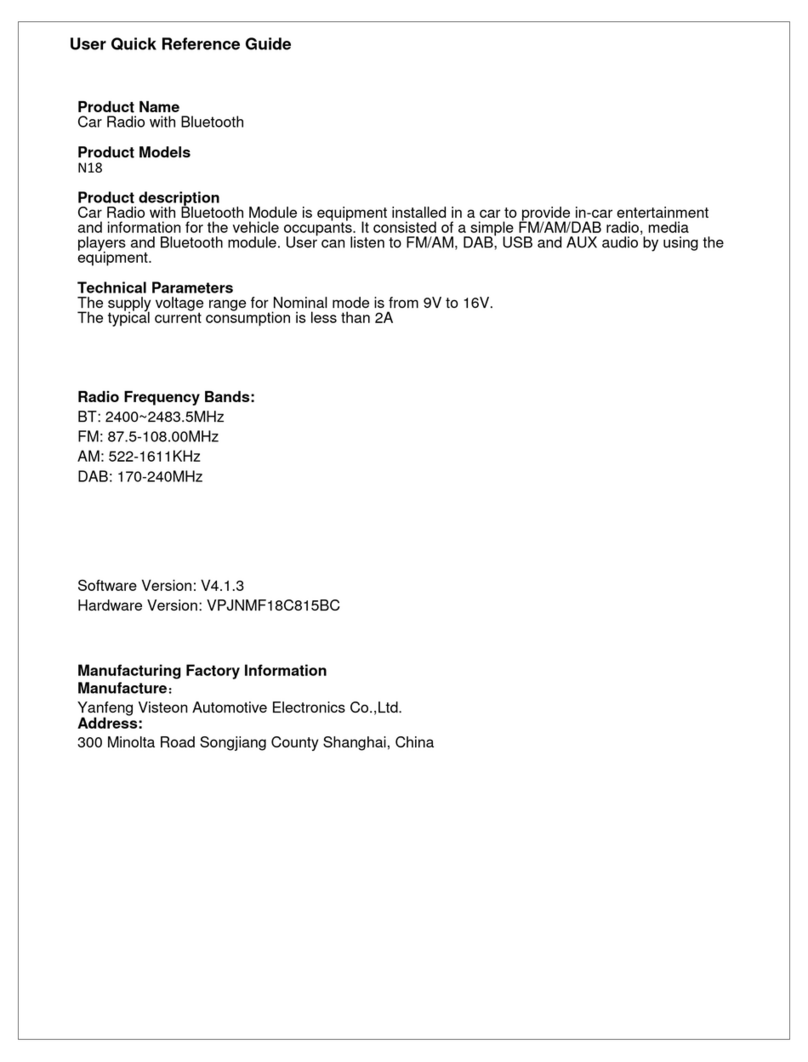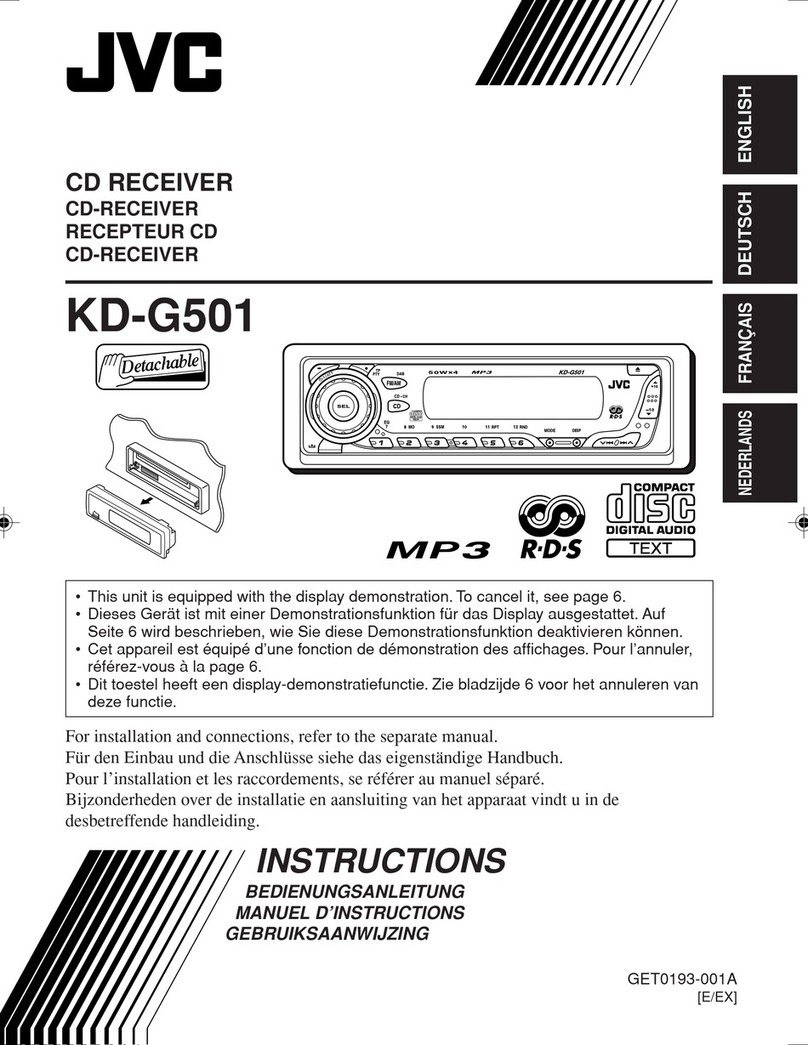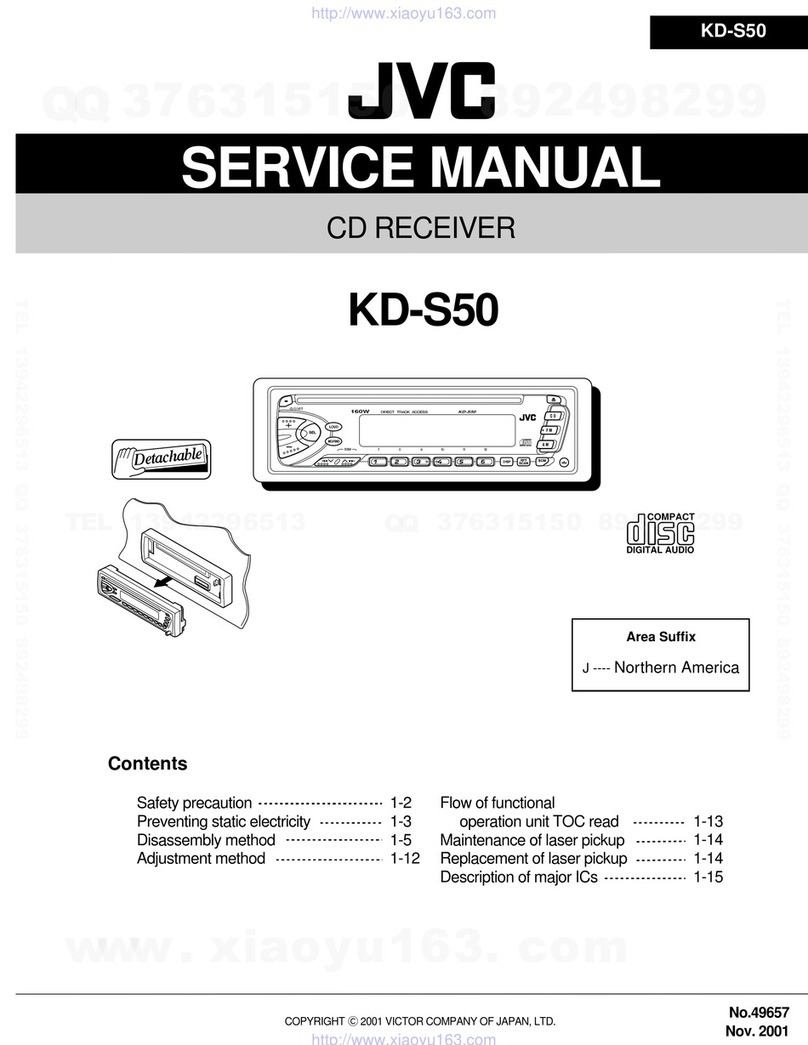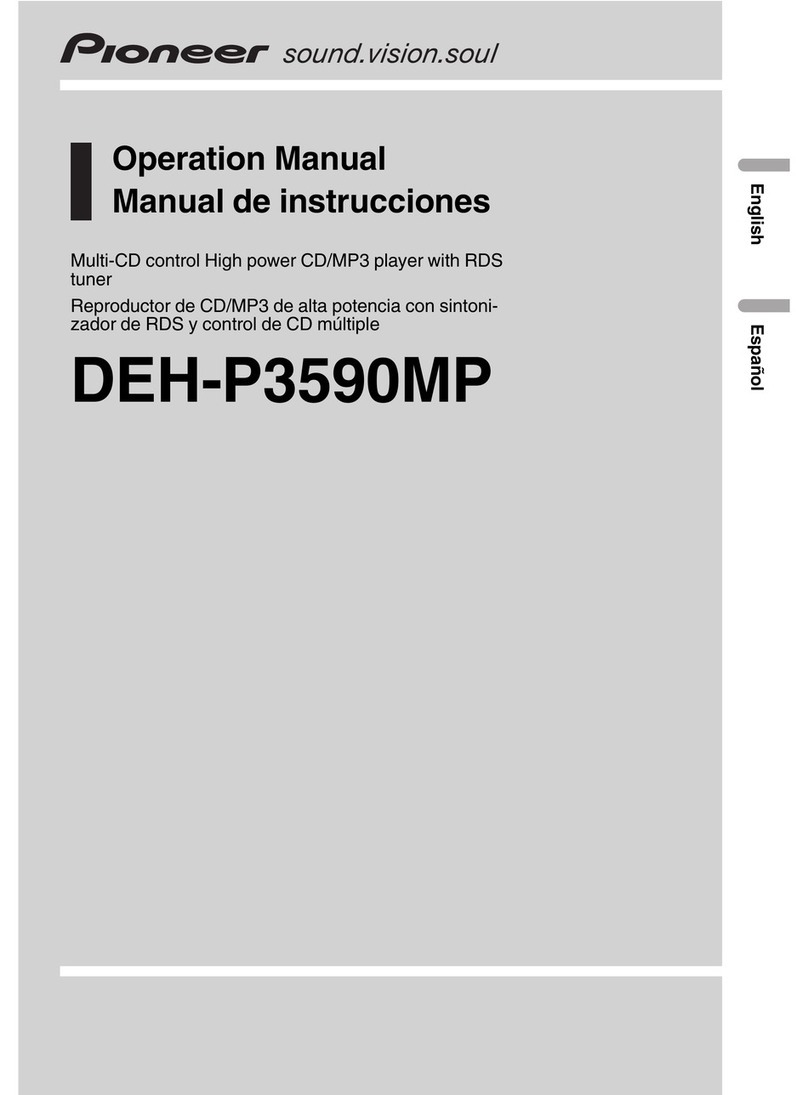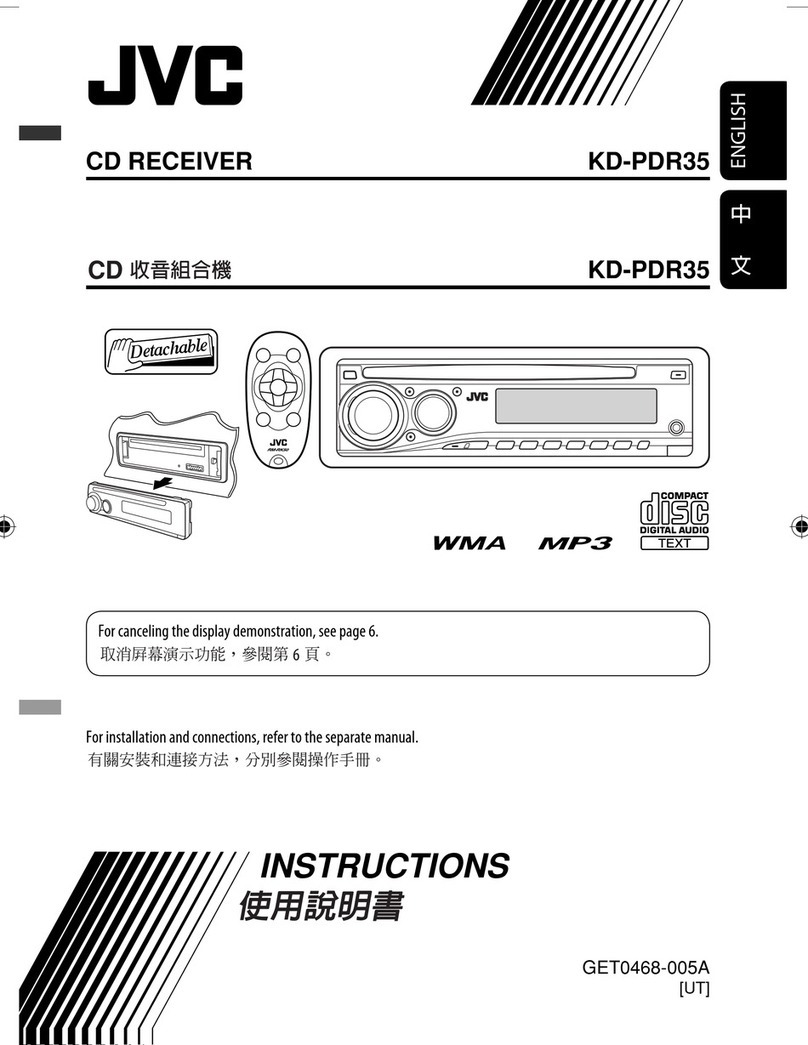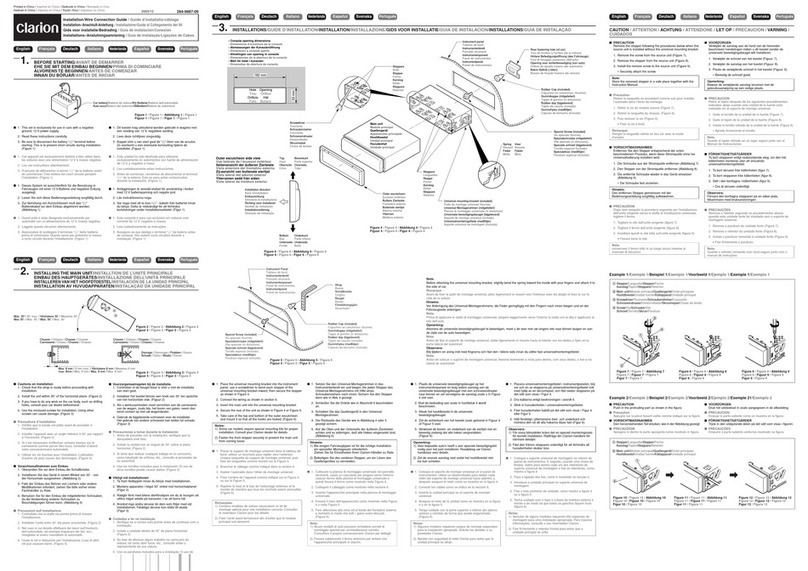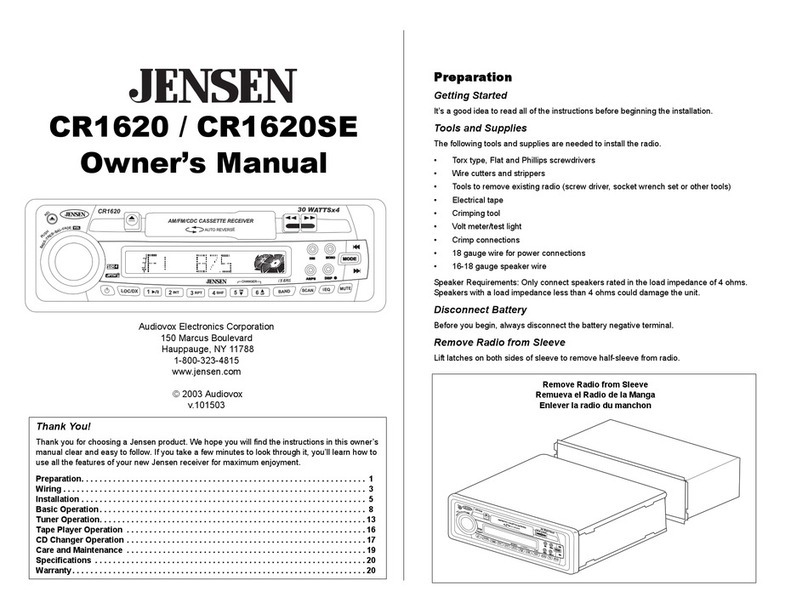VISTEON TOURNEO CUSTOM User manual

FORD TOURNEO CUSTOM /
TRANSIT CUSTOM Audio System
Owner's Manual

The information contained in this publication was correct at the time of going to print. In the interest of
continuous development, we reserve the right to change specifications, design or equipment at any time
without notice or obligation. No part of this publication may be reproduced, transmitted, stored in a
retrieval system or translated into any language in any form by any means without our written permission.
Errors and omissions excepted.
© Ford Motor Company 2013
All rights reserved.
Part Number: CG3600en 03/2013 20130322164654

Audio System
Audio unit - Vehicles With: Digital Audio
Broadcast (DAB) Radio..............................3
1
Tourneo Custom/Transit Custom (TTF) Vehicles Built From: 27-04-2012, Vehicles Built Up To: 04-08-2013
Table of Contents

2
Tourneo Custom/Transit Custom (TTF) Vehicles Built From: 27-04-2012, Vehicles Built Up To: 04-08-2013

AUDIO UNIT -VEHICLESWITH:
DIGITAL AUDIO BROADCAST
(DAB) RADIO
WARNING
Driving while distracted can result in
loss of vehicle control, crash and
injury. We strongly recommend that
you use extreme caution when using any
device that may take your focus off the
road. Your primary responsibility is the safe
operation of your vehicle. We recommend
against the use of any handheld device
while driving and encourage the use of
voice-operated systems when possible.
Make sure you are aware of all applicable
local laws that may affect the use of
electronic devices while driving.
3
Tourneo Custom/Transit Custom (TTF) Vehicles Built From: 27-04-2012, Vehicles Built Up To: 04-08-2013
Audio System

Display: Shows the status of
the current mode selected.
A
USB socket: Insert to play audio
from a compatible external
device or memory stick.
B
SET: Press the button to adjust
the sound settings for bass,
treble, balance and fade.
C
Seek up: Press the button to go
to the next station up the radio
frequency band or the next track.
Seek down: Press the button to
go to the next station down the
radio frequency band or the
previous track. In Bluetooth
audio and USB modes press the
buttons to go to the next or
previous track.
D
Dial and end call: Press the
button to make and end a call.
D
Numeric keypad: Press the
button to recall a previously
stored station. To store a
favourite station press and hold
until the sound returns.
E
Clock: Press the button to
select clock setup.
F
Information: Press the button
to access more information if it
does not fit the display.
G
TA: Press the button to turn
traffic announcements on or off
and cancel announcements
during an active announcement.
H
On, Off and Volume: Press the
button to switch the audio
system on or off. Turn the dial to
adjust the volume.
I
Microphone: Mobile phone
microphone.
J
MENU: Press the button to
access different audio system
features, depending on which
mode has been selected.
K
PHONE: Press the button to
access the Bluetooth phone
feature of the system by
pressing PHONE then MENU.
When paired further presses of
this button will display phone
name, signal strength and the
battery level.
L
AUX: Press the button to access
Bluetooth audio streaming, USB
or Aux input playback.
M
RADIO: Press the button to
select different radio bands.
Press to cancel the menu or list
browsing.
N
Cursor up and down: Press a
button to scroll through
on-screen choices. In radio mode
press to manual tune.
O
OK, Play and Pause: Press the
button to confirm on-screen
selections. Press to play or pause
during playback with compatible
external devices.
P
Set Button
This will allow you to adjust the sound
settings (for example bass, treble, balance
and fade).
1. Press the SET button until the required
setting is displayed.
2. Use the up and down arrow buttons to
select the required level.
3. Press the OK button to confirm the
new settings.
4
Tourneo Custom/Transit Custom (TTF) Vehicles Built From: 27-04-2012, Vehicles Built Up To: 04-08-2013
Audio System

Waveband Button
Press the RADIO button to select from the
wavebands available.
You can use the button to return to radio
reception when you have been listening to
another source.
Station Tuning Control
Seek Tuning
Select a waveband and briefly press one
of the seek buttons. The unit will stop at
the first station it finds in the direction you
have chosen.
Manual Tuning
Use the up and down arrow buttons to
tune down or up the waveband in small
increments or press and hold to increment
quickly, until you find a station you want
to listen to.
Station Preset Buttons
This feature allows you to store your
favourite stations. They can be recalled by
selecting the appropriate waveband and
pressing one of the preset buttons.
1. Select a waveband.
2. Tune to the station required.
3. Press and hold one of the preset
buttons. A progress bar and message
will appear. When the progress bar
completes the station has been stored.
The audio unit will also mute
momentarily as confirmation.
You can repeat this on each waveband and
for each preset button.
Note: When you drive to another part of the
country, stations that broadcast on
alternative frequencies, and are stored on
preset buttons, may be updated with the
correct frequency and station name for that
area.
Traffic Information Control
Many stations that broadcast on the FM
waveband have a TP code to signify that
they carry traffic program information.
TurningTrafficAnnouncementsOnand
Off
Before you can receive traffic
announcements, you must press either the
TA or TRAFFIC button. A TA display will
appear to show the feature is switched on.
If you are already tuned to a station that
broadcasts traffic information, TP will also
be displayed. Otherwise the unit will search
for a traffic program.
When traffic information is broadcast, it
will automatically interrupt normal radio
or device playback.
If a non-traffic station is selected or
recalled using a preset button, the audio
unit will remain on that station unless TA
or TRAFFIC is turned off, then on again.
Note: If traffic announcement is on and you
select a preset or manual tune to a non
traffic announcement station no traffic
announcement will be heard.
Note: When you are listening to a non
traffic announcement station and turn
traffic announcement off and on again a TP
seek will occur.
Traffic Announcement Volume
Traffic announcements interrupt normal
broadcasts at a preset minimum level that
is usually louder than normal listening
volumes.
To adjust the preset volume use the
volume control to make the necessary
adjustment during an incoming traffic
announcement broadcast. The display will
show the level selected.
5
Tourneo Custom/Transit Custom (TTF) Vehicles Built From: 27-04-2012, Vehicles Built Up To: 04-08-2013
Audio System

Ending Traffic Announcements
The audio unit will return to normal
operation at the end of each traffic
announcement. To end the announcement
prematurely, press TA or TRAFFIC during
the announcement.
Note: If you press TA or TRAFFIC at any
other time it will switch all announcements
off.
News Broadcasts
Your audio unit may interrupt normal
reception to broadcast news bulletins from
stations on the FM waveband, radio data
system or other enhanced network linked
stations.
The display will indicate there is an
incoming announcement, during news
broadcasts. When the audio unit interrupts
for a news broadcast the preset volume
level will be the same as traffic
announcements.
1. Press the MENU button.
2. Scroll to NEWS and turn on or off with
the up and down arrow buttons.
3. Press the OK button to return.
Alternative Frequencies
The majority of programs that broadcast
on the FM waveband have a program
identification code, it can be recognised by
audio units.
When your vehicle moves from one
transmission area to another with the
alternative frequencies tuning switched
on, this function will search for the
strongest station signal.
Under certain conditions, however,
alternative frequencies tuning may
temporarily disrupt normal reception.
When selected, the unit continually
evaluates signal strength and, if a better
signal becomes available, the unit will
switch to that alternative. It mutes while
it checks a list of alternative frequencies
and if necessary, it will search once across
the selected waveband for a genuine
alternative frequency.
It will restore radio reception when it finds
one or if one is not found, the unit will
return to the original stored frequency.
When selected, AF will appear in the
display.
1. Press the MENU button.
2. Scroll to AF and turn to auto or off with
the up and down arrow buttons.
3. Press the OK button to return.
Regional Mode
Regional mode controls the behaviour of
alternative frequencies switching between
regionally related networks of a parent
broadcaster. A broadcaster may run a fairly
large network across a large part of the
country. At various times of the day this
large network may be broken down into a
number of smaller regional networks,
typically centred on major towns or cities.
When the network is not split into regional
variants, the whole network caries the
same programming.
Regional mode on: This prevents random
alternative frequency switches when
neighbouring regional networks are not
carrying the same programming.
Regional mode off: This allows a larger
coverage area if neighbouring regional
networks are carrying the same
programming, but can cause random
alternative frequency switches if they are
not.
1. Press the MENU button.
2. Scroll to REGION and turn on or off
with the up and down arrow buttons.
6
Tourneo Custom/Transit Custom (TTF) Vehicles Built From: 27-04-2012, Vehicles Built Up To: 04-08-2013
Audio System

3. Press the OK button to return.
Phone
Note: Using the system with the engine off
will drain the battery.
Note: As no common agreement exists,
mobile phone manufacturers are able to
implement a variety of profiles in their
Bluetooth devices. Because of this, an
incompatibility can occur between the
phone and hands free system, which in
some cases may significantly degrade the
system performance. To avoid this situation,
only recommended phones should be used.
To check your mobile phone's compatibility,
refer to your device's manual or visit the
regional Ford website.
This section describes the functions and
features of the Bluetooth mobile phone
hands free system.
The Bluetooth mobile phone part of the
system provides interaction with the audio
system and your mobile phone. It allows
you to use the audio system to make and
receive calls without having to hold your
mobile phone.
Bluetooth Setup
Note: Up to five Bluetooth devices can be
paired to the system.
Note: If there is an ongoing call when the
phone in use is selected as the new active
phone, the call is transferred to the vehicle
audio system.
Note: Even if connected to the system, your
phone can still be used in the usual way.
Note: A call will be disconnected if the
audio unit is switched off. If the ignition is
switched off the phone call will remain in
progress.
Before you can use your mobile phone with
your vehicle it must be paired to the audio
system.
The following procedure is required before
an initial Bluetooth phone connection can
be made.
1. Press the PHONE button and then
keep pressing the MENU button to
scroll to the ADD DEVICE display.
Press the OK button.
2. Press the OK button again and note
the six digit number displayed.
3. Search for Bluetooth devices using the
mobile phone. For information on
phone settings, refer to your phone user
guide.
4. Select FORD AUDIO from the list of
Bluetooth devices found by your phone.
5. Enter the six digit number into your
phone when prompted to pair the
audio system and phone. If the audio
display changes to SECURE PIN,
together with a different six digit
number you do not need to enter a
code into your phone. Check the
number on the audio display matches
the number displayed on your phone
and confirm pairing if prompted.
6. Once pairing has been successful SET
PRIMARY will be displayed on the
audio display.
7. Press the OK button twice to confirm
your phone as the primary device for
all future connections.
8. LOAD PHONEBK will then be
displayed on the audio unit. Press the
OK button twice to confirm that the
contents of your phonebook are
downloaded to the system.
9. The Bluetooth device name is
displayed on the audio unit.
7
Tourneo Custom/Transit Custom (TTF) Vehicles Built From: 27-04-2012, Vehicles Built Up To: 04-08-2013
Audio System

Phonebook Downloading
If your phonebook was not downloaded
during initial Bluetooth pairing follow this
process:
1. Press the PHONE button and then
keep pressing the MENU button to
scroll to the LOAD PHONEBK display.
2. Press the OK button.
Deleting a Paired Device or Phone
To remove a paired device follow this
process:
1. Press the PHONE button and then
keep pressing the MENU button to
scroll to the DEL DEVICE display.
2. Press the OK button. The first paired
device name will be shown. Scroll to
the required device name using the up
and down arrow buttons. Select delete
all to erase all paired devices.
3. Press the OK button multiple times to
unpair the device from the audio unit.
Privacy Mode
You can transfer a call from hands free to
private mode during an active call.
Press the MENU button until PRIVACY
appears, then press the OK button to
transfer. To return to hands free mode,
press the dial button.
Phone Menu Options
Press the PHONE button to select phone
mode. Press the PHONE button again to
display information such as phone name,
signal strength and battery level.
When in phone mode, press the MENU
button to scroll through the various phone
options:
•Redial.
•Phonebook.
•Call History.
•Add Device.
•Select Device.
•Set Primary.
•Delete Device.
•Bluetooth on and off.
•Load Phonebook.
Press the OK button to select the required
option, and use the up and down arrows
to change features.
Making and Receiving Calls
Outgoing calls can be made by:
•entering a number using the keys on
the radio
•selecting a contact from the
downloaded phonebook
•selecting a number or contact from the
call history log
•using quick dial by pressing one of the
radio preset buttons
•using the redial function
•using the mobile phone.
Incoming calls can be answered by:
•pressing the call pickup button on the
audio unit
•using the mobile phone.
Calls can be rejected using the end call
button on the audio unit, or by using the
mobile phone directly.
USB
Note: Only use USB Mass-Storage device
compliant devices.
Note: Always switch your audio unit to a
different source (for example the radio)
before unplugging the USB device.
Note: Do not install or connect USB hubs
or splitters.
8
Tourneo Custom/Transit Custom (TTF) Vehicles Built From: 27-04-2012, Vehicles Built Up To: 04-08-2013
Audio System

Note: The system is only designed to
recognize and read suitable audio files from
a USB device that conforms to the USB
Mass-Storage device class or an iPod. Not
all available USB devices can be guaranteed
to function with the system.
Note: It is possible to connect compatible
devices with a trailing USB lead as well as
those that plug into the USB socket directly
(for example USB memory sticks and pen
drives).
Note: Some USB devices with a higher
power consumption may not be compatible
(for example some larger hard drives).
Note: Access time to read the files on the
external device will vary depending upon
factors such as the file structure, size and
device content.
The audio unit supports a range of external
devices. Once connected, control of the
external device is possible via the audio
unit.
Operating the USB Device
Note: USB playback will start automatically
when you connect a compatible device. To
turn this feature off, select AUTOPL and
then select OFF using the menu function.
Connect the device to the audio unit.
Select the USB device as the audio source
by pressing the AUX button until the USB
screen appears in the display. After first
connecting the USB device, the first track
within the first folder will start to play
automatically. Following audio source
switching, the position of playback on the
USB device is remembered.
Press the seek up and down keys to skip
backward and forward through tracks.
Press and hold to fast forward and reverse
through the track.
iPod
Connect the iPod to the audio unit.
Select the iPod as the audio source by
pressing the AUX button until IPOD
appears in the display. After first
connecting the iPod, the first track within
the first folder will start to play
automatically. Following audio source
switching, the position of playback on the
iPod is remembered.
Press the seek up and down keys to skip
backward and forward through tracks.
Press and hold the seek keys to enable fast
rewind or fast forward through track
content.
Various functions may be controlled from
the audio unit including:
•Next and previous track select.
•Track seek.
•Shuffle.
•Repeat.
Bluetooth Audio Streaming
Note: Make sure the device is paired before
using this feature.
Compatible Bluetooth devices can be
connected to the audio unit to playback
using the vehicle audio system.
Select the device as the audio source by
pressing the AUX button until BT AUDIO
appears in the display.
The device playback can be controlled
using the audio unit buttons play, pause,
next and previous track.
Declaration of Conformity
Hereby, Visteon Corporation, declares that
this Bluetooth enabled car radio is in
compliance with the essential
requirements and other relevant provisions
of Directive 1999/5/EC.
9
Tourneo Custom/Transit Custom (TTF) Vehicles Built From: 27-04-2012, Vehicles Built Up To: 04-08-2013
Audio System

10
Tourneo Custom/Transit Custom (TTF) Vehicles Built From: 27-04-2012, Vehicles Built Up To: 04-08-2013
Audio System

A
Audio System.....................................................3
Audio unit - Vehicles With: Digital Audio
Broadcast (DAB) Radio...............................3
Alternative Frequencies.......................................6
Bluetooth Audio Streaming................................9
Declaration of Conformity...................................9
iPod..............................................................................9
Making and Receiving Calls................................8
News Broadcasts....................................................6
Phone...........................................................................7
Phone Menu Options............................................8
Regional Mode.........................................................6
Set Button.................................................................4
Station Preset Buttons.........................................5
Station Tuning Control..........................................5
Traffic Information Control.................................5
USB..............................................................................8
Waveband Button..................................................5
11
Tourneo Custom/Transit Custom (TTF) Vehicles Built From: 27-04-2012, Vehicles Built Up To: 04-08-2013
Index

12
Tourneo Custom/Transit Custom (TTF) Vehicles Built From: 27-04-2012, Vehicles Built Up To: 04-08-2013


CG3600en
This manual suits for next models
2
Table of contents
Other VISTEON Car Receiver manuals