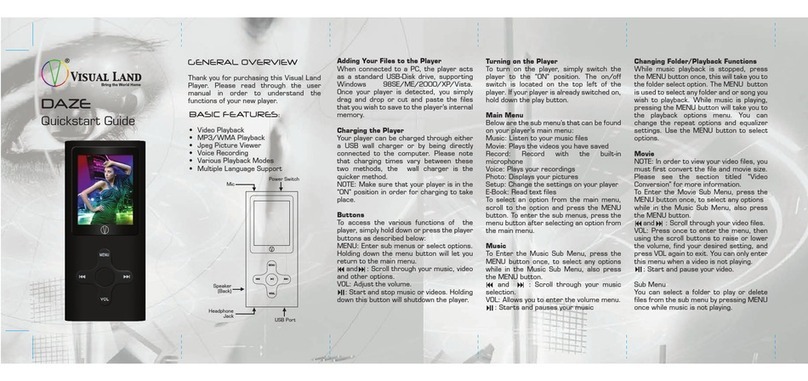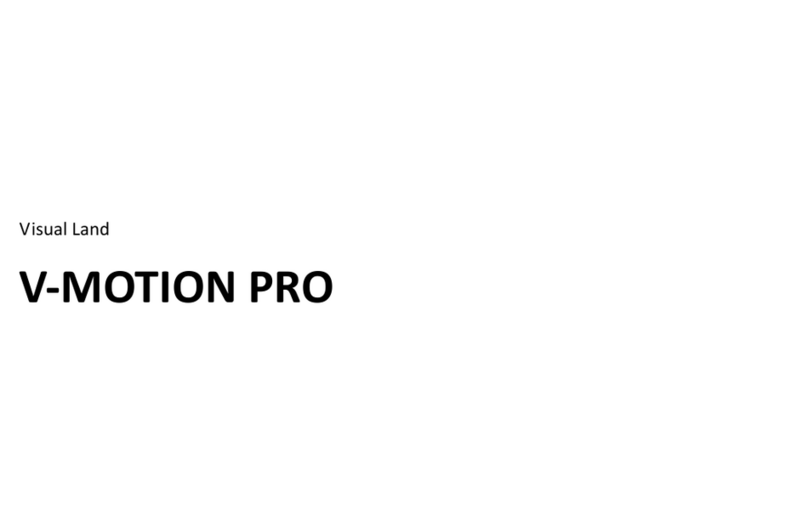Visual Land Daze 507K Series User manual
Other Visual Land MP3 Player manuals
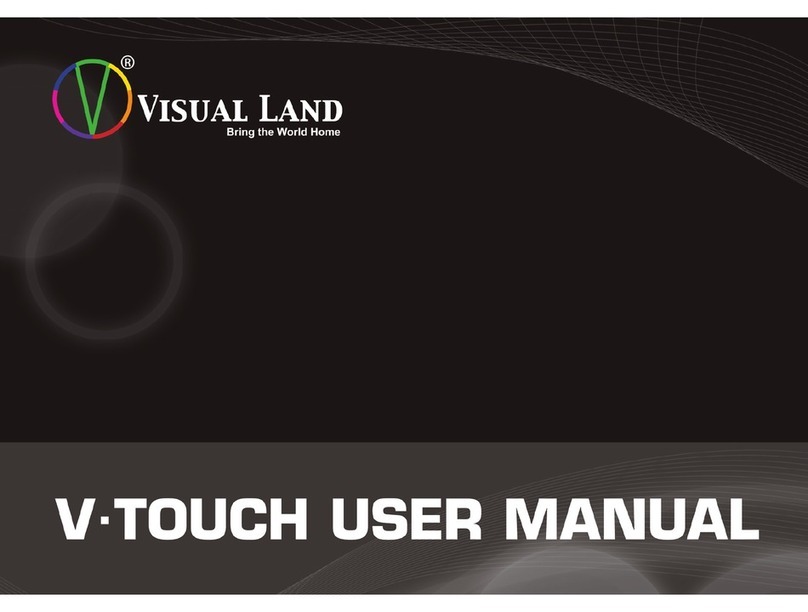
Visual Land
Visual Land VL875 8GB User manual
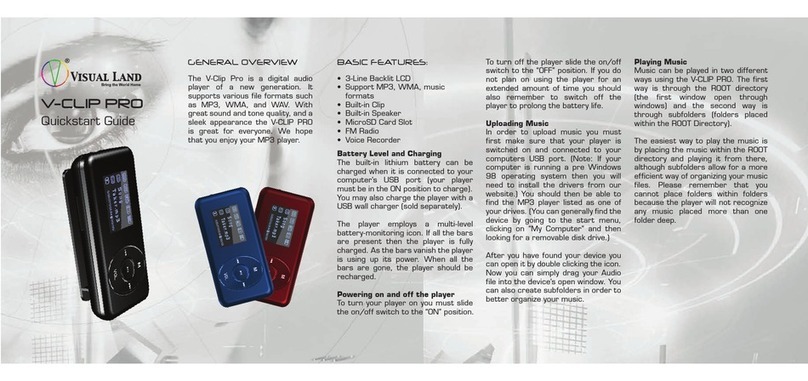
Visual Land
Visual Land THE V-CLIP PRO User manual
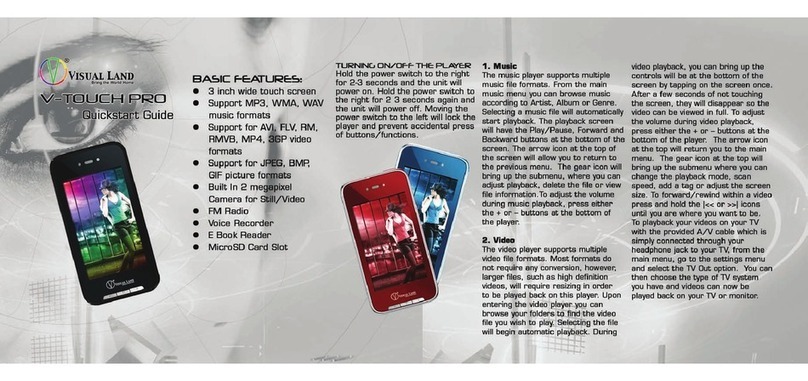
Visual Land
Visual Land V-Touch Pro User manual
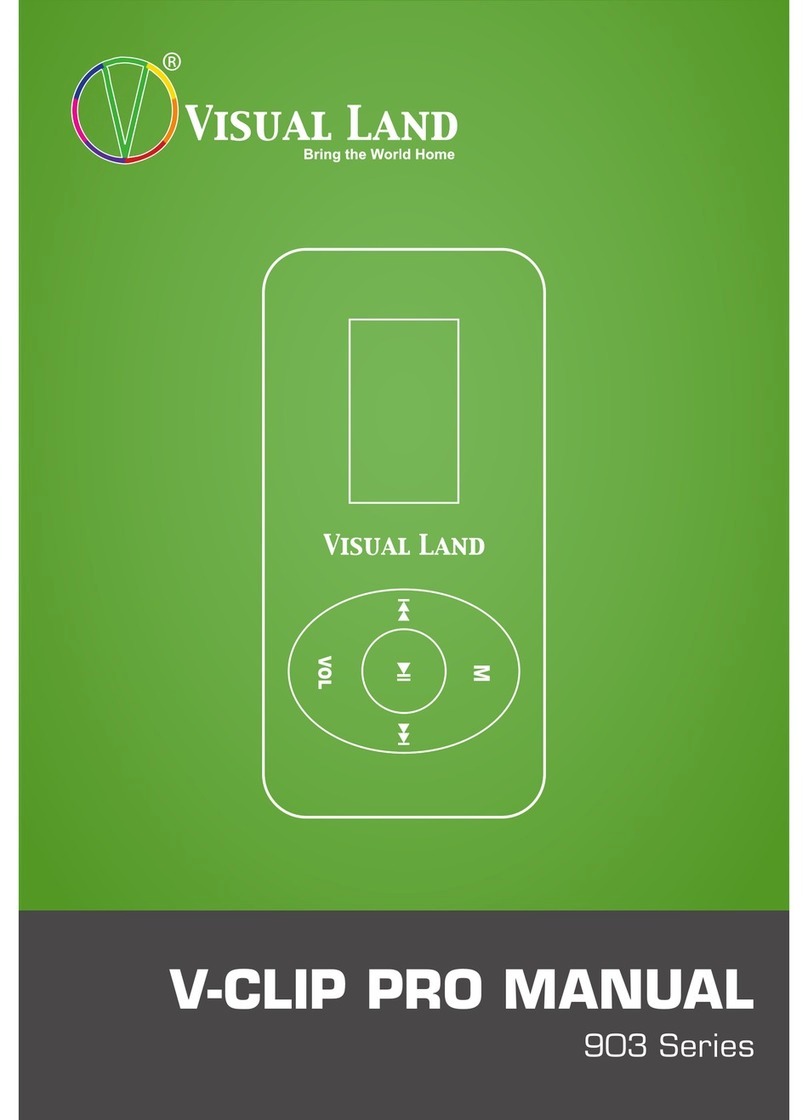
Visual Land
Visual Land V-CLIP PRO 903 Series User manual
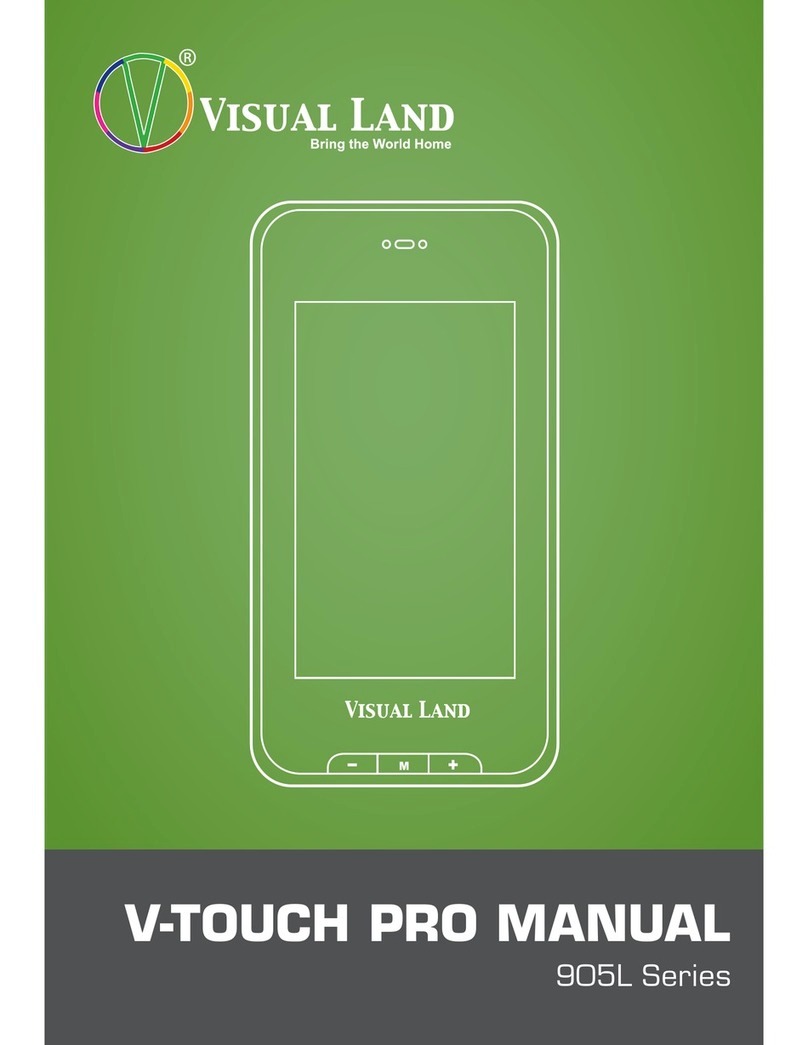
Visual Land
Visual Land V-Touch Pro User manual
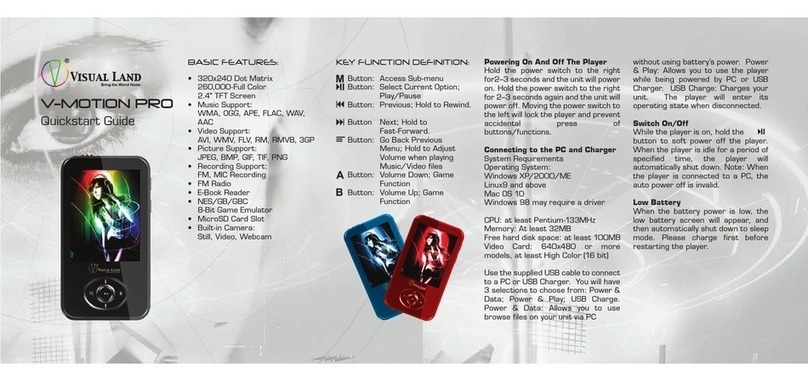
Visual Land
Visual Land V-MOTION PRO User manual
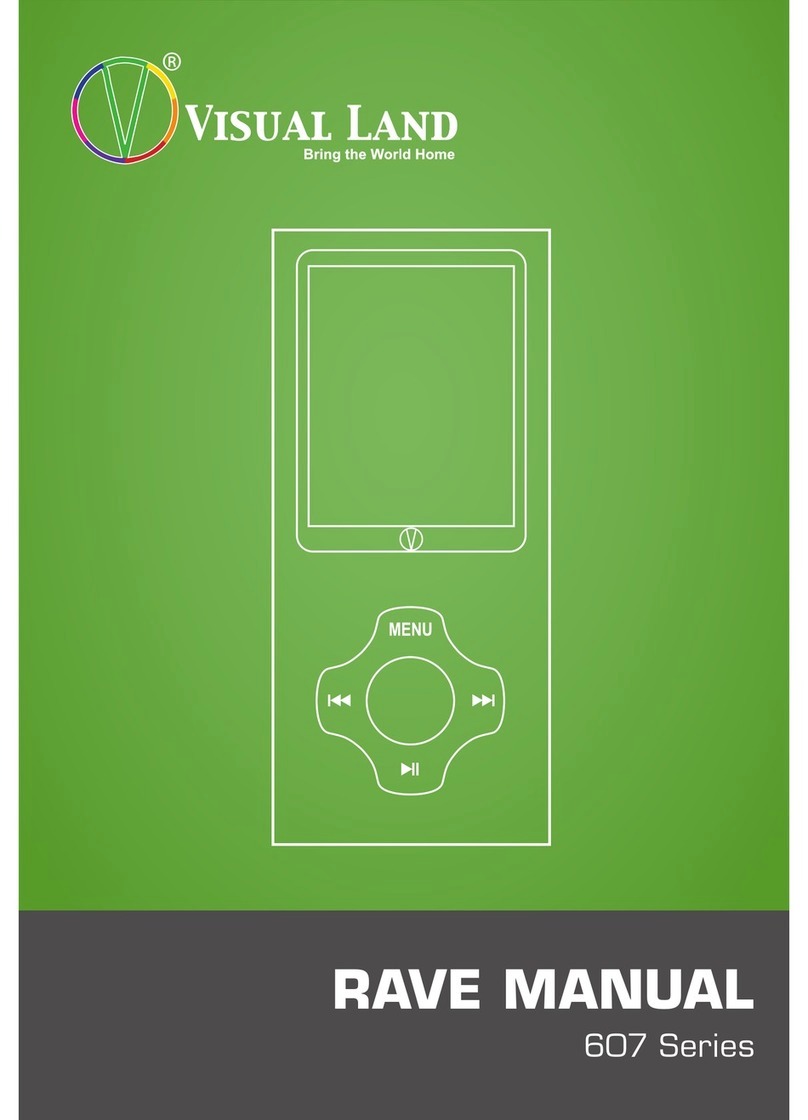
Visual Land
Visual Land 607 User manual
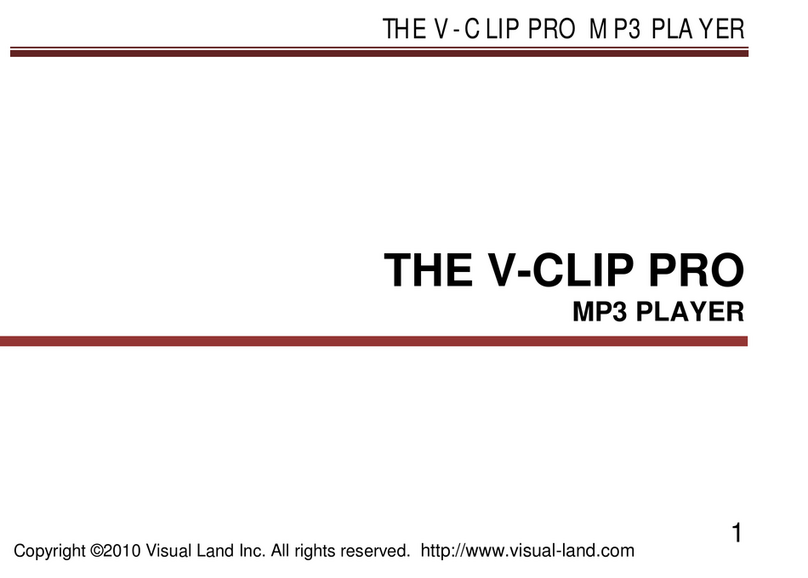
Visual Land
Visual Land THE V-CLIP PRO User manual
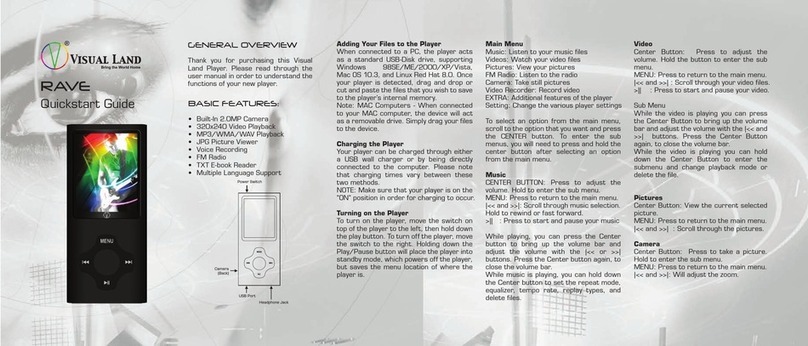
Visual Land
Visual Land RAVE User manual
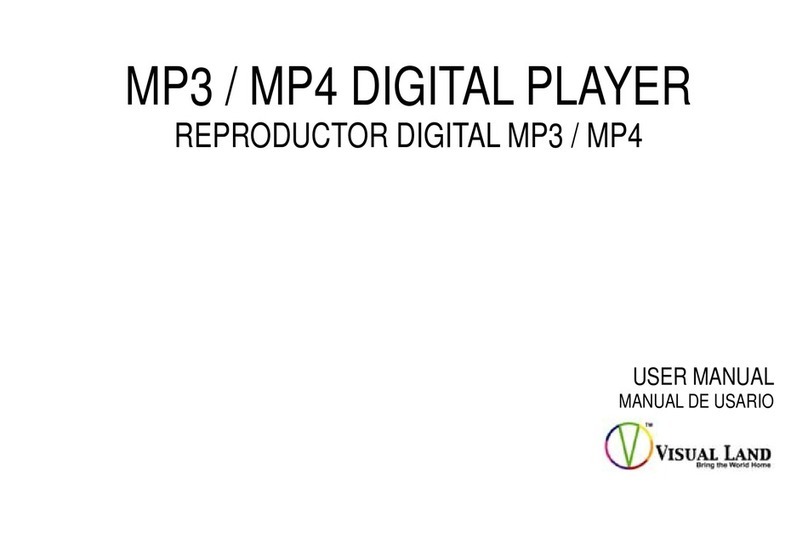
Visual Land
Visual Land VL557 User manual