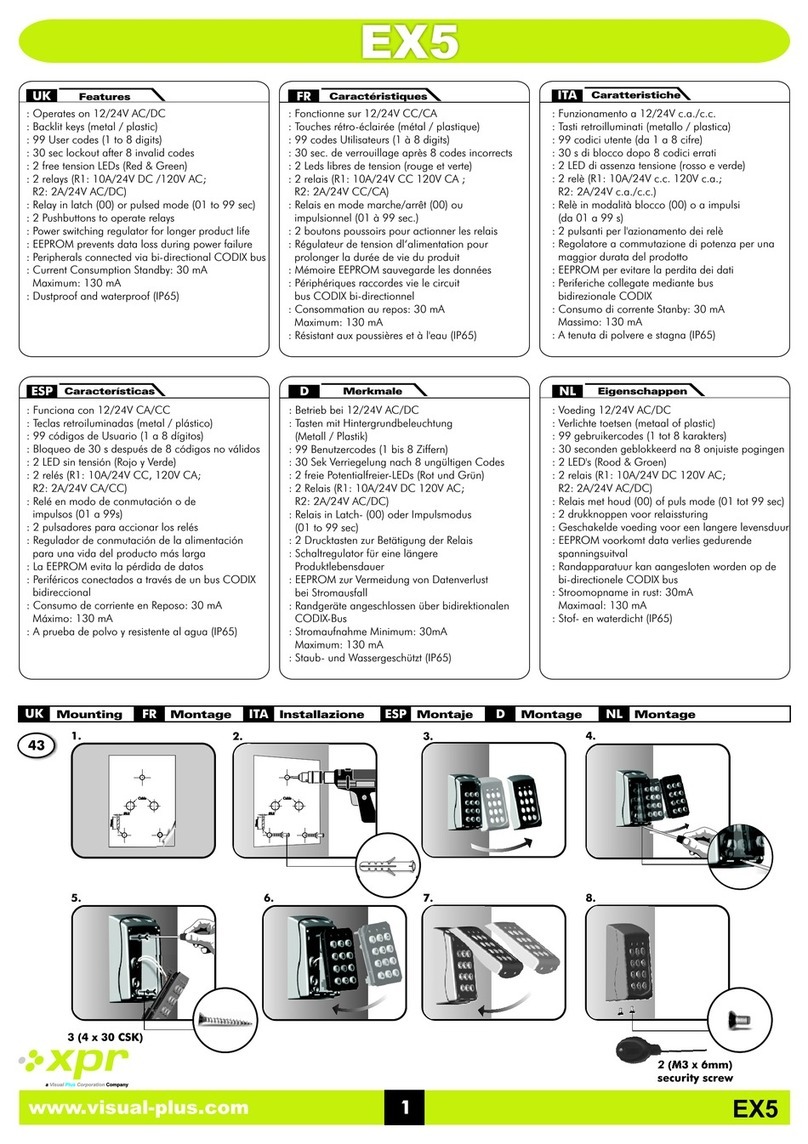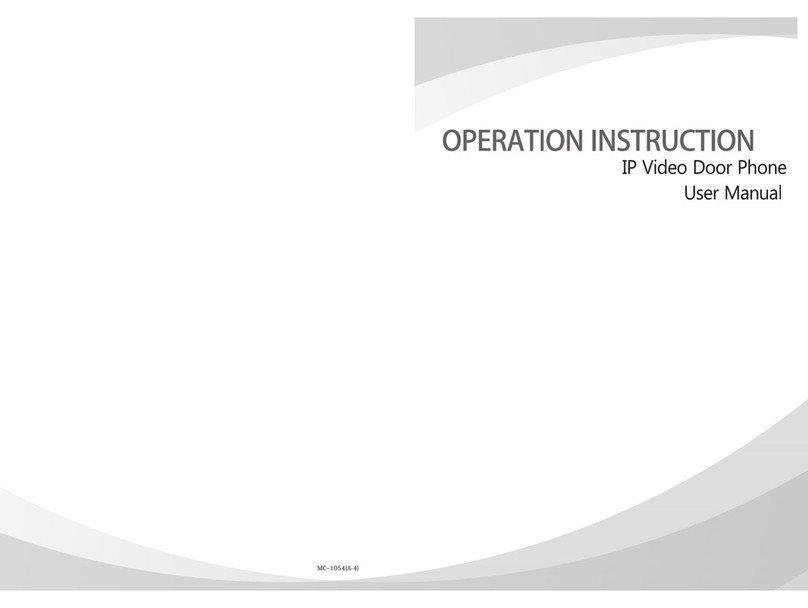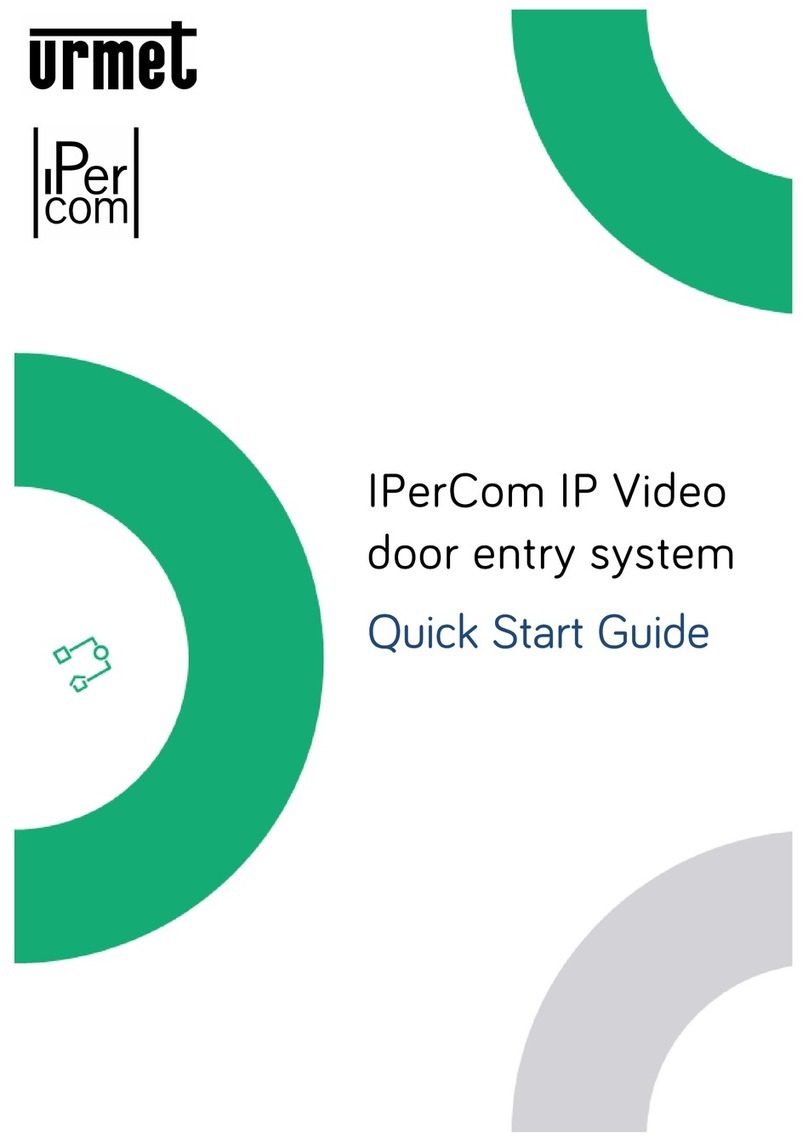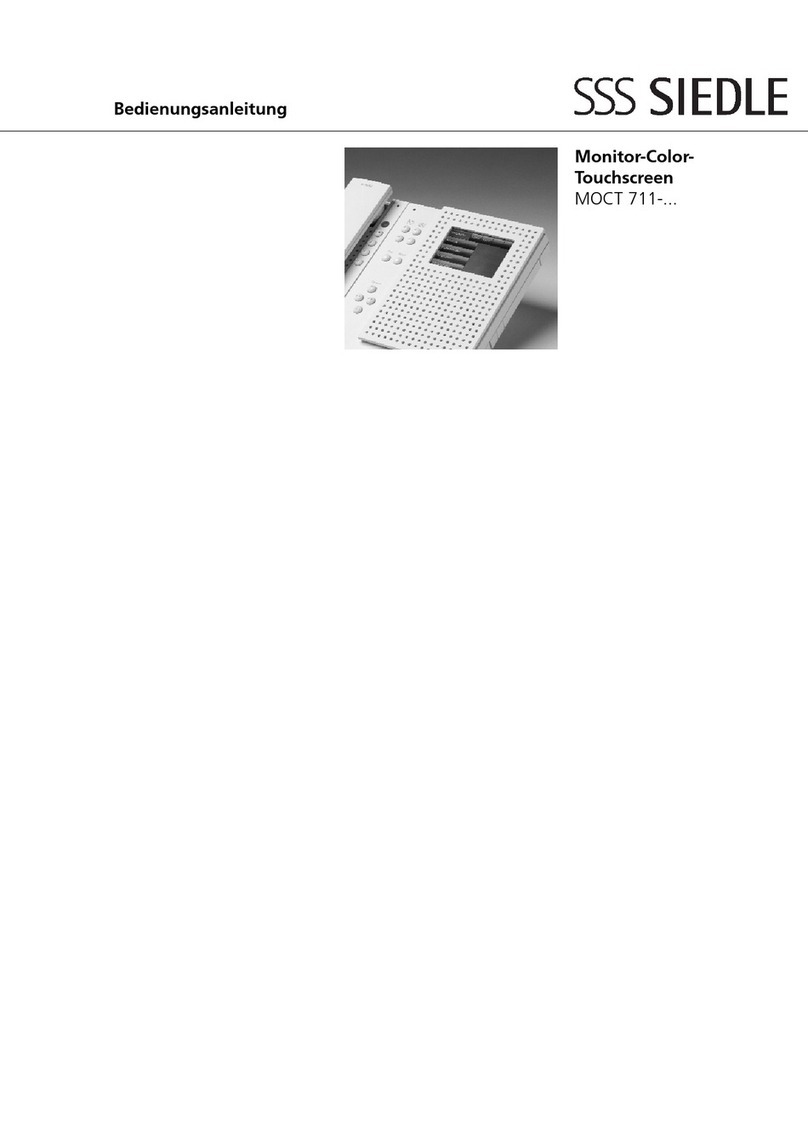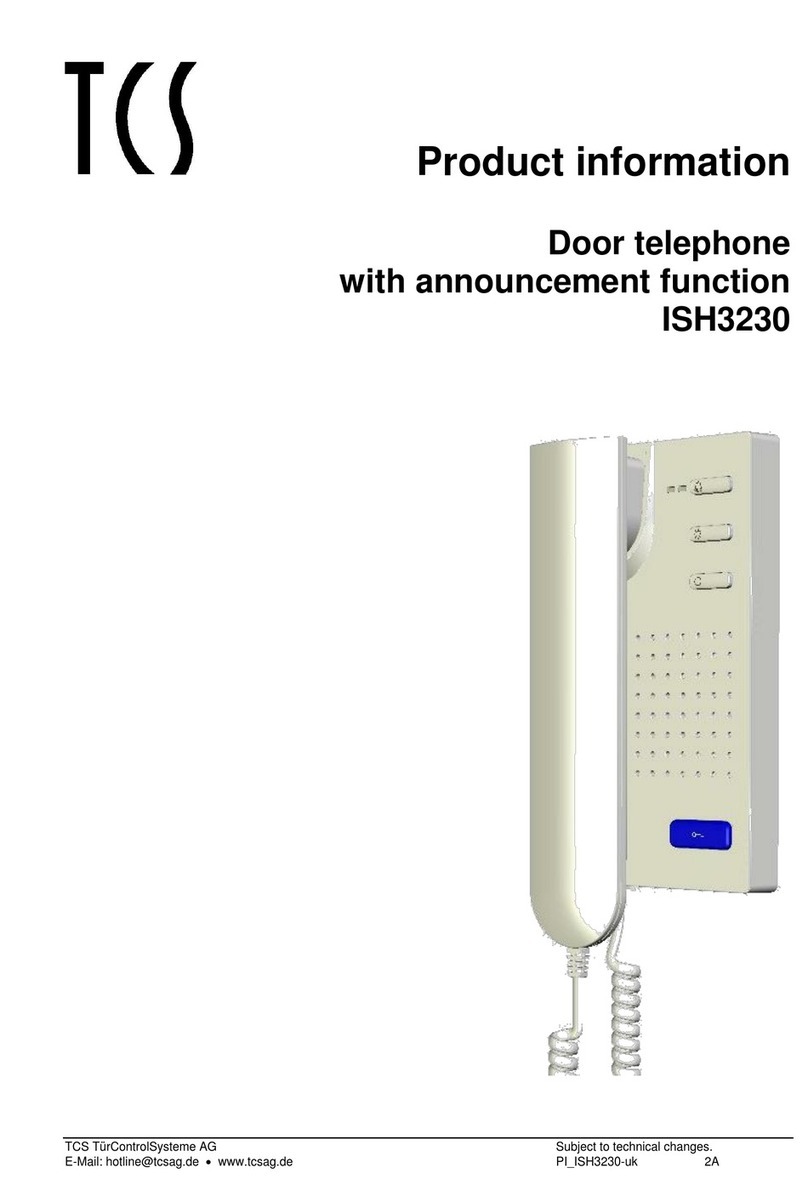VISUAL PLUS xpr BIOXR-SW User manual

www.visual-plus.com
a Company
Visual CorporationPlus
Biometric Readers with swipe capacitive sensor
BIOXR-SW, BIOC-SW, BIOINPROX-SW
User Manual
Ver 2.0

Biometric Readers with swipe capacitive sensor v2.0
2
a Company
Visual CorporationPlus
Biometric Readers with swipe capacitive sensor
Ver2.0
Contents
1 Product concept......................................................................................................................................4
2 Product Description...............................................................................................................................5
2.1 BIOXR-SW................................................................................................................................................5
2.2 BIOC-SW..................................................................................................................................................6
2.3 BIOINPROX-SW .......................................................................................................................................7
2.4 BIOE.........................................................................................................................................................8
3 Enrollment.................................................................................................................................................9
4 Authentication.........................................................................................................................................9
4.1 Authentication of a user by a fingerprint ...............................................................................................9
4.2 Authentication of a user by PIN code (only BIOXR-SW) .........................................................................9
4.3 Authentication of a user by Fingerprint AND PIN code (only BIOXR-SW) ..............................................9
4.4 Authentication of a user by Fingerprint AND Card (only BIOIN PROX)...................................................9
5 Mounting .................................................................................................................................................10
5.1 BIOC-SW................................................................................................................................................10
5.2 BIOXR-SW..............................................................................................................................................10
5.3 BIOIN PROX-SW ....................................................................................................................................10
6 Connecting Biometric readers to EWS Controller ..................................................................11
6.1 Biometric readers in network with EWS controllers ............................................................................12
6.2 RS 485 termination resistors ................................................................................................................12
7 Configuring the Biometric readers in PROS Software...........................................................13
7.1 Adding Biometric reader.......................................................................................................................13
7.2 Check Firmware version........................................................................................................................13
7.3 Firmware Update ..................................................................................................................................14
7.4 Read reader settings .............................................................................................................................14
7.5 Upload configuration to a reader .........................................................................................................14
7.6 Sensor calibration .................................................................................................................................14
7.7 Selecting a finger for fingerprint enrollment........................................................................................14
7.8 Enrolling Fingerprints from a reader ....................................................................................................15
7.9 Enrolling Fingerprints from a Desktop Reader .....................................................................................15
7.10 Uploading the fingerprints to the Biometric readers ...........................................................................16
7.11 Deleting Fingerprints ............................................................................................................................16
7.12 Deleting one user from the biometric reader ......................................................................................16
7.13 Deleting all users from the biometric reader .......................................................................................16
7.14 Deleting user finger templates from the Software...............................................................................16
7.15 Complex upload ....................................................................................................................................17
8 Connecting Biometric Readers to Third Party Controller....................................................18
8.1 Converters PIN description...................................................................................................................19

Biometric Readers with swipe capacitive sensor v2.0
3
a Company
Visual CorporationPlus
9 Configuring the Biometric Readers in BioManager................................................................20
9.1 Add Reader ...........................................................................................................................................20
9.2 Edit Reader............................................................................................................................................22
9.3 Delete Reader .......................................................................................................................................22
9.4 Calibrate sensor ....................................................................................................................................23
9.5 Add user................................................................................................................................................23
9.6 Edit user ................................................................................................................................................23
9.7 Delete users ..........................................................................................................................................23
9.8 Enroll fingers.........................................................................................................................................24
9.9 Upload fingerprint to readers...............................................................................................................24
9.10 Delete fingerprints................................................................................................................................25
9.11 Deleting one user from the biometric reader ......................................................................................25
9.12 Deleting all users from the biometric reader .......................................................................................25
9.13 Complex user upload ............................................................................................................................26
9.14 Custom Wiegand...................................................................................................................................26
10 Wiegand protocol description ........................................................................................................28
11 Connecting the Biometric Readers with EX8 controller.......................................................29
12 Safety precautions ...............................................................................................................................30
13 Troubleshooting....................................................................................................................................30

Biometric Readers with swipe capacitive sensor v2.0
4
a Company
Visual CorporationPlus
1Product concept
BIOC-SW, BIOXR-SW and BIOINPROX-SW are Biometric readers with adjustable Wiegand Output and can be
connected to most Access Controllers with Wiegand interface.
BIOE is a desktop USB biometric reader used for fingerprint enrollment.
BIOXR-SW and BIOC-SW are surface mount products and BIOINPROX-SW is a flush mount.
BIOXR-SW can operate with Finger or Pin Code, BIOC-SW with finger only and BIOINPROX-SW with finger or
proximity card.
They can all be mixed in the same network.
Connection between the biometric readers is RS485 and it is used for fingerprint transfer and configuration.
When used with third party controllers, the connection between the Biometric readers and the PC is done
through a converter (CNV100-RS485 to RS232 or CNV200-RS485 to USB or CNV300-RS485 to TCP/IP). Only one
converter is needed per system (one converter for 1, 2, 3...30, 31 Biometric readers)
Configuration of the readers and fingerprint enrollment is done through PC Software.
The Biometric Readers can be used with EX8 as standalone access control system, or as readers with access
control panels
BIOC-SW
BIOXR-SW
BIOE
BIOIN PROX- SW

Biometric Readers with swipe capacitive sensor v2.0
5
a Company
Visual CorporationPlus
2Product Description
2.1 BIOXR-SW
Features
Surface Mount Fingerprint/Keypad Reader for outdoor and indoor use
Authentication: Fingerprint, Fingerprint or PIN code, Fingerprint and PIN code
Storage capacity: 9000 Users with fingerprint and 1000 with PIN Codes(1 to 8 digis) (unlimited PIN Codes with
EWS)
All Metal
Identification time < 1 sec
2 free tension LED (red and green)
Adjustable Wiegand protocol (8 to 128 bit) is utilized in the biometry reader which makes it compatible with
controllers with Wiegand interface
Configuring the system and fingerprint enrollment are done through PC, locally or remotely
Enrollment can be also done from Desktop Reader BioE
Buzzer sound level adjustment through PC
Separate BioManager Software available free when used with third party controllers
Fingerprints and PIN Codes stored in the reader and backup copy kept in the software
Technical Specifications
Authentication
Finger or PIN code or Finger and PIN Code
Template capacity
9000
PIN code capacity
1000 or unlimited with EWS
Finger enrollment time
< 1 second for each finger
Recognition and matching time
< 1 second for each finger
Number of templates for each user
1-10 Templates (Fingers)
Free tension LED
yes
Output
Wiegand (8-128bit), default: Wiegand 26bit
Communication
RS485
Power Supply
12Vdc
Consumption
150mA max.
Weight
750g
IP factor
IP65
Operating temperature
-20oC - +50oC
A. Fingerprint Swipe Capacitive Sensor
B. Tricolour LED (idle mode - orange, finger not accepted-red and finger accepted-green)
C. Green LED (Free Tension LED)
D. Yellow LED for Data Transfer and key confirmation
E. Red LED (Free Tension LED)
F. Special Function Key
G. Special Function Key

Biometric Readers with swipe capacitive sensor v2.0
6
a Company
Visual CorporationPlus
2.2 BIOC-SW
Features
Surface mount biometric reader with swipe capacitive sensor
Adjustable Wiegand protocol (8 to 128-bit) is utilized in the biometry reader which makes it compatible with
other controllers with a Wiegand interface
Only Fingerprint operation
Storage capacity: 9000 Fingerprints
Configuring the system and Fingerprint enrollment is done through PC, locally or remotely
Enrollment can be also done from a Desktop Reader BIOE
Buzzer sound level adjustment through PC
2 free tension LED
Wiegand Protocol adjustment is done through PC
Separate BioManager Software available free when used with third party controllers
The Fingerprints are stored in the reader and a backup copy is kept in the software
New elegant aluminium housing in different colours
Technical Specifications
A. Tricolour LED (idle mode - orange, finger not accepted-red and finger accepted-green)
B. Fingerprint Swipe Capacitive Sensor
C. Free Tension LED (Red/Green)
Authentication
Finger
Template capacity
9000
Finger enrollment time
< 1 second for each finger
Recognition and matching time
< 1 second for each finger
Number of templates for each user
1-10 Templates (Fingers)
Output
Wiegand (8-128bit), default: Wiegand 26bit
Communication
RS485
Power Supply
12Vdc
Consumption
70mA max.
Weight
200g
IP factor
IP 65
Operating temperature
-20oC - +50oC
BIOC-SW
A
B
C

Biometric Readers with swipe capacitive sensor v2.0
7
a Company
Visual CorporationPlus
In idle mode the free tension LED is orange.
When access is granted the free tension LED is Green.
When Access is denied the free tension LED is red.
Orange(Idle Mode): LG- and LR- not connected
Green: LG-(green wire) connected to GND
Red: LR-(orange wire) connected to GND
No light: LG-(green wire) and LR-(orange wire) connected to GND
Refer to Chapter 6 for the connection of the free tension LED, when the reader is connected to EWS controller.
Note: There are no terminal blocks in EX8 for the free tension LED. When BIOC SW is connected to EX8, the tricolor
triangle LED gives the access status.
2.3 BIOINPROX-SW
Features
Flush Mount biometric reader with integrated proximity
Adjustable Wiegand protocol (8 to 128-bit) is utilized in the biometry reader which makes it compatible with
other controllers with a Wiegand interface
Authentication: Fingerprint or Proximity Cards, Tags and Fobs
Storage capacity: 9000 Fingerprints
1 Free tension LED (Central Alarm)
Configuring the system and Fingerprint enrollment are done through PC, locally or remotely
Enrollment can be also done from a Desktop Reader BioE
Buzzer sound level adjustment through PC
Wiegand Protocol adjustment is done through PC
Separate BioManager Software available free when used with third party controllers
The Fingerprints are stored in the reader and a backup copy is kept in the software
Housing frames in different colours
Blue front illumination can be permanent or switched off
Technical Specifications
Authentication
Finger or Proximity Card
Template capacity
9000
Finger enrollment time
< 1 second for each finger
Recognition and matching time
< 1 second for each finger
Number of templates for each user
1-10 Templates (Fingers)
Free tension LED
yes
Output
Wiegand (8-128bit), default: Wiegand 26bit
Communication
RS485
Power Supply
12Vdc
Consumption
200mA max.
Weight
500g
IP factor
IP 65
Operating temperature
-20oC - +50oC

Biometric Readers with swipe capacitive sensor v2.0
8
a Company
Visual CorporationPlus
A. Tricolour LED (idle mode - orange, finger not accepted-red and finger accepted-green)
B. Fingerprint Swipe Capacitive Sensor
C. Proximity Antenna
2.4 BIOE
Features
Desktop Biometric reader
USB powered
Used only for fingerprint enrollment
BIOE is used when the enrollment needs to be done from
somebody’s desk. It is not necessary to have BIOE in the
system. The enrollment can be done from any installed
biometric reader.
BIOE

Biometric Readers with swipe capacitive sensor v2.0
9
a Company
Visual CorporationPlus
3Enrollment
4Authentication
There are 5 user authentication modes that can be assigned by the software: Only “Finger” (BIOXR-SW, BIOC-SW),
“Finger OR Code”, “Finger AND Code” (BIOXR-SW), “Finger AND Card”, “Finger OR Card” (BIOIN PROX-SW)
The tricolour LED has three colour statuses; Orange, Green & Red. It operates only on fingerprint enrollment and stays in
an orange state before authentication.
Important Note: During user authentication the finger must be swiped in the same way as it was during the enrollment
process. This increases the chance of a successful authentication.
4.1 Authentication of a user by a fingerprint
When swiping a finger, the tricolour LED turns green for one second and beeps twice if the user is valid. For an invalid
user or a misread authentication for a valid user, the tricolour LED turns red for three seconds together with multiple
beeps.
4.2 Authentication of a user by PIN code (only BIOXR-SW)
Enter the user's PIN code (1 to 8 digits). If the PIN code entered is valid, the orange LED is lit, together with 2 audio beeps
and access is granted. If the PIN code is invalid, the red LED blinks for 3 seconds together with multiple beeps.
After 15 successive invalid PIN codes, or 15 successive invalid fingers, the system blocks for 30 seconds and the orange
LED blinks with continuous audible beeps.
The orange LED will stop blinking with the first accepted finger or PIN Code.
4.3 Authentication of a user by Fingerprint AND PIN code (only BIOXR-SW)
Enter the user's PIN code wait for 2 beeps, the tricolour LED will blink in orange and then swipe the finger within 8
seconds.
Note: For using this authentication, go to Readers/Properties and select Finger and Keycode entry mode.
4.4 Authentication of a user by Fingerprint AND Card (only BIOIN PROX)
Present the card and wait for 2 beeps, the tricolour LED will blink in orange and then present the finger within 8 seconds.
Note: For using this authentication go to Readers/Properties and select Card AND Finger entry mode.

Biometric Readers with swipe capacitive sensor v2.0
10
a Company
Visual CorporationPlus
5Mounting
5.1 BIOC-SW
5.2 BIOXR-SW
5.3 BIOIN PROX-SW
Mounting Position

Biometric Readers with swipe capacitive sensor v2.0
11
a Company
Visual CorporationPlus
6Connecting Biometric readers to EWS Controller
The biometric readers are not able to work alone. They have to be connected to an access controller with Wiegand input.
The Biometric readers can be connected to virtually any controller that conforms to Wiegand format standards (standard
Wiegand 26bit or self-defined Wiegand).
The lines D0 and D1 are the Wiegand lines and the Wiegand Number is sent through them.
The RS485 line (A, B) is used for fingerprint transfer and reader settings.
The Biometric readers must be powered from the controller. If you use different power supply for the biometric reader,
connect the GND from the both devices to ensure correct transfer of the wiegand signal.
Connect the lines D0, D1, Gnd, +12V, A and B to the EWS controller.
When you have connected the reader and powered on, the LED should flash in orange light + 2 beeps. This lets
you know it's on and ready for use.
Fingerprint enrollment is done from the PC Software. Connection between the Biometric readers and the PC
must be established.
Note: The Biometric reader must be powered from the controller or make common ground for the controller and the
Biometric reader.
6
6
2
2

Biometric Readers with swipe capacitive sensor v2.0
12
a Company
Visual CorporationPlus
6.1 Biometric readers in network with EWS controllers
The Biometric readers are connected through RS485 bus. The same RS485 bus that the EWS controllers are
connected to.
Maximum units in one network (EWS + Biometric readers) is 32.
If there are more than 32 units in one network, please utilize RS 485 HUB to connect.
The RS485 Line should be configured in the form of a daisy chain, NOT in a form of a star. If star must be used in
some points, keep the stubs from the RS485 backbone as short as possible. Maximum length of the stub is
dependant of the installation (total number of devices in RS486 line (total cable length, termination, cable
type...) so recommendation is to keep stubs shorter than 10 meters and keeping mind that this can be possible
reason if there is errors in communication with PC software
The cable must be twisted and shielded with a min. 0.5 mm2 cross section.
Connect the ground (0V) of each unit in the RS 485 Line using a third wire in the same cable.
The shield of the communication cable between two devices must be connected to the EARTH from ONE side of
the RS 485 Line. Use the side that has earth connection to building grounding network.
6.2 RS 485 termination resistors
For proper communication over a RS485 network, the end points must be terminated with a 120 Ohm resistor.
There are on board 120 Ohm termination resistors on the EWS controller. Those termination resistors are
selected by jumper.
Note: The RS485 Communication Line must be made in a daisy chain, NOT in a star type.

Biometric Readers with swipe capacitive sensor v2.0
13
a Company
Visual CorporationPlus
7Configuring the Biometric readers in PROS Software
7.1 Adding Biometric reader
Expand the Door item to view the readers
Right-click on the reader to be configured and select the
Properties item from the reader drop-down menu
Set the reader type to one of the fingerprint models in the Basic tab
Select the Biometric tab and set the values
- Serial: Biometric reader Serial Number
- Sound level: Sound level of the device
- Finger Acceptance Flexibility: Accepted tolerance. The
recommended value is “Automatic Secure”.
- Sensitivity: Bio-sensor sensitivity, the recommended value is 7, most sensitive.
If the devices have a keypad (BIOXR-SW, BIOXR-C), further settings
will be available:
1. Entry mode:
“Finger” (the keypad is inactive)
“Finger OR keypad” (The Biometric reader will be configured to
accept either PIN Codes or fingers)
“Finger AND Keypad” (The Biometric reader will be configured for
double security, requiring a PIN Code and a corresponding finger.
Only the right combination will send the user Wiegand to EWS)
2. Send This ID for:
Unknown Finger sends the desired Wiegand when an unknown
finger is applied.
Unknown PIN sends the desired Wiegand when an unknown Pin
Code is applied.
Button “A” Pressed sends the desired Wiegand when button “A” is
pressed.
Button “B” Pressed sends the desired Wiegand when button “B” is
pressed.
Click on the Save & Exit button
If the Automatic update for biometry option is set, PROS will configure the reader immediately, if it is not set, update
the reader manually using the reader menu option "Send configuration"
7.2 Check Firmware version
Right-click on the reader and select the Check version item

Biometric Readers with swipe capacitive sensor v2.0
14
a Company
Visual CorporationPlus
7.3 Firmware Update
Right-click on the reader and select Firmware update menu
On the Firmware update window, click on the Browse button. The default location of the firmware files installed with
PROS is in the PROS folder under "Firmware" folder. If you have a newer version, use browse to locate it.
Select the firmware file with a "xhc" extension
Check the firmware version. If the version is not greater than the existing version of the reader then do not upgrade
with this file unless specified by the Installer or manufacturer of the device.
Click on the Upload button
Wait for the update end message
Close the Firmware update window
7.4 Read reader settings
Right-click on the reader and select the Get settings menu
7.5 Upload configuration to a reader
Right-click on the reader and select the Send configuration menu
See the events panel to check the configuration flow
7.6 Sensor calibration
Right-click on the reader and select the Calibrate menu
See the events panel to check the Calibration flow
It is recommended to perform a sensor calibration once the reader has been mounted. Clean the fingerprint sensor
before calibration.
7.7 Selecting a finger for fingerprint enrollment
At least two fingerprints should be enrolled for each user in case of any abnormal situation like having an injured finger
or carrying an object by hand.
In case of low recognition, the user can register the same fingerprint twice to increase the recognition rate.

Biometric Readers with swipe capacitive sensor v2.0
15
a Company
Visual CorporationPlus
It is recommended to use the index or middle finger. If you choose another finger, the recognition rate may be decreased
because it tends to be more difficult to place the finger in the center of the sensor area.
7.8 Enrolling Fingerprints from a reader
Select the User in the User Column, NOT the Check Box (the Check Box is used for sending the fingerprints) and the
User Name cell will turn blue.
Select the Biometric reader from where the enrollment will be done.
Right click on the fingertip and select “Enroll”.
In the next 15 sec. swipe the finger on the selected reader and the finger tip will turn blue, with the percentage of
successful enrollment shown next to the fingertip.
Repeat the procedure for the other fingers (as required)
Click on “Save templates”. All the enrolled fingers will change their color to red.
Note: If more fingerprints are added for one user, all fingers will send the same Wiegand Code to the controller.
7.9 Enrolling Fingerprints from a Desktop Reader
Install the Desktop Reader (BioE) using the drivers located on the CD provided with the Biometric reader. It is installed in
the same way as a USB Device. When the desktop reader has been installed it will automatically appear in the Software.
Select the User in the User Column, NOT the Check Box (the Check Box is used for sending the fingerprints) and the
User Name cell will turn blue.
Select the desktop reader from where the enrollment will be done.
Right click on the fingertip and select “Enroll”.
In the next 15 sec. present the finger on the selected reader and the finger tip will turn blue, with the percentage of
successful enrollment shown next to the fingertip.
Repeat the procedure for the other fingers (if needed)
Click on “Save templates”. All the enrolled fingers will change color to red.

Biometric Readers with swipe capacitive sensor v2.0
16
a Company
Visual CorporationPlus
Note: If more fingerprints are added for one user, all fingerprints will send the same Wiegand Code to the controller.
7.10 Uploading the fingerprints to the Biometric readers
Select the Users whose fingers templates will be sent to the reader, by clicking on the checkbox of the user
Select the Biometric reader to where the Users data should be sent and click on “Upload selected users to reader”
As each user is being sent, the checkbox will uncheck indicating that the user has been successfully sent. At the same
time the orange LED of the Biometric reader will blink.
Note: The average time for transferring one finger template is 0.6 sec.
Note: If there were any PIN Codes available, they also would have been sent.
7.11 Deleting Fingerprints
In General, after transferring, the fingerprints are stored in the Biometric reader and in the Software.
Deleting can be done only in the software, only in the readers or from both places.
7.12 Deleting one user from the biometric reader
Select the user’s checkbox
Select the Reader from where the users should be deleted and click on “Delete selected users from selected
readers”. The user is then deleted from the reader, but the fingerprints remain in the software’s database. They can
be sent once again without the need of re-enrollment.
7.13 Deleting all users from the biometric reader
Select the Reader from where the users should be deleted and click “Erase Reader Database”.
7.14 Deleting user finger templates from the Software
Select the User.
Go to the fingertip that needs to be deleted, right click and select ”Delete” for one finger or “Delete All” for all
fingers of the User. With this procedure the User’s fingerprints are deleted from the software, but they remain
present in the reader.

Biometric Readers with swipe capacitive sensor v2.0
17
a Company
Visual CorporationPlus
7.15 Complex upload
Complex user upload is used to send multiple user selections to many readers.
Click on Upload table in the main menu
Use the mouse click to select the combination you need or use right-click to check or clear an entire row or column
Select Upload Users to readers or Delete Users from readers in the right-click menu
As the upload progresses, the check boxes are cleared showing that the appropriate combination was successfully
done
When the upload is completed, if there are still some checked items, repeat the upload command
For more information please refer to PROS Software User Manual.

Biometric Readers with swipe capacitive sensor v2.0
18
a Company
Visual CorporationPlus
8Connecting Biometric Readers to Third Party Controller
Connect the lines D0, D1, Gnd and +12V to the third party controller.
Connect the RS485 Line (A, B) to the converter. Connect the converter in the PC.
Note: The Biometric reader must be powered from the controller or make common ground for the controller and the
Biometric reader.
Fingerprint enrollment is done from the PC Software. Connection between the Biometric readers and the PC must be
established.
The Biometric readers communicate with each other with a RS485 and with the PC Software through a Converter.
The RS485 Line should be configured in the form of a daisy chain, NOT in a form of a star. Keep the stubs from the RS485
backbone as short as possible (not more than 3 meters)
Converter Types:
CNV100 - Rs485 to Rs232
CNV200 - Rs485 to USB
CNV300 - Rs485 to TCP/IP
Wiring Configuration (applies to all converters)
BIOXR-SW, BIOC-SW and BIOIN PROX-SW
RS 485 A
RS 485 B
Converter
PIN 1 (RS 485 +)
PIN 2 (RS 485 -)

Biometric Readers with swipe capacitive sensor v2.0
19
a Company
Visual CorporationPlus
8.1 Converters PIN description
CNV100
Converter RS485 to RS232
Does not require installation
CNV200
Converter RS485 to USB
Requires installation as USB serial
device (refer to CNV200 Manual) The
Drivers are located on the CD
CNV300
Converter RS485 to TCP/IP
No installation. IP address set through
Internet Browser (refer to CNV300
Manual)

Biometric Readers with swipe capacitive sensor v2.0
20
a Company
Visual CorporationPlus
9Configuring the Biometric Readers in BioManager
BioManager is software for fingerprint management of XPR Biometric readers, when used with third party access
controllers.
Main functions:
- Fingerprint Enrollment
It can be done by ANY Biometric reader in the network or by Desktop (USB) Biometric reader.
Note: The Desktop Biometric reader BioE is only compatible to Biometric readers with capacitive sensor, not with the
ones with thermal sensor.
- Fingerprint Transfer
Finger templates can be sent to any Reader in the Network. Different Users can be sent to different Biometric readers.
- PIN Codes management and transfer
PIN Code length configuration (1 to 8 digits) and PIN Code transfer.
- Wiegand Output Configuration
The Wiegand output of the Biometric reader can be customized bitwise.
9.1 Add Reader
Right-click on the portal connected to the reader and select Add reader
Fill the Reader form
This manual suits for next models
2
Table of contents
Other VISUAL PLUS Intercom System manuals
Popular Intercom System manuals by other brands

NuTone
NuTone LA-206WH Installation & operating instructions

Studio Technologies
Studio Technologies 370 user guide

Chamberlain
Chamberlain MyQ Business CAPXL installation manual

Digital Acoustics
Digital Acoustics INT-IP-2GANG Getting started guide

Philips
Philips WelcomeEye Comfort DES9500VDP user manual
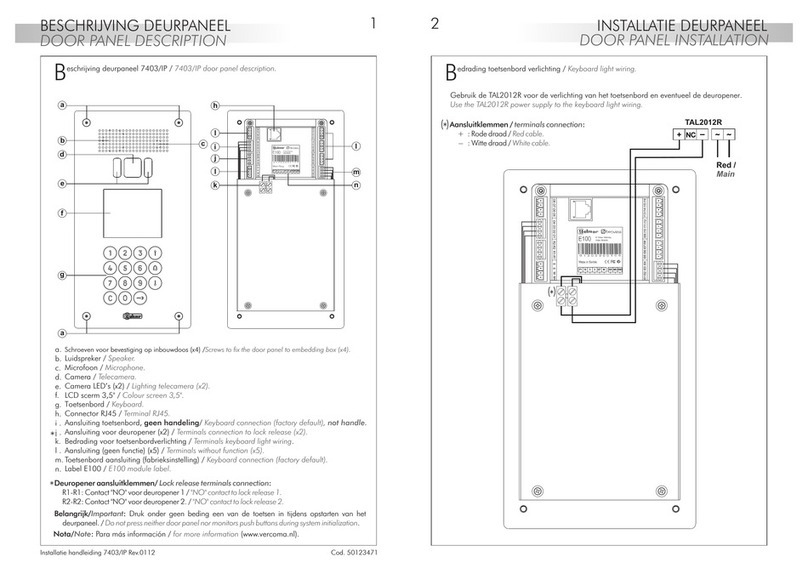
golmar
golmar 7403/IP quick start guide