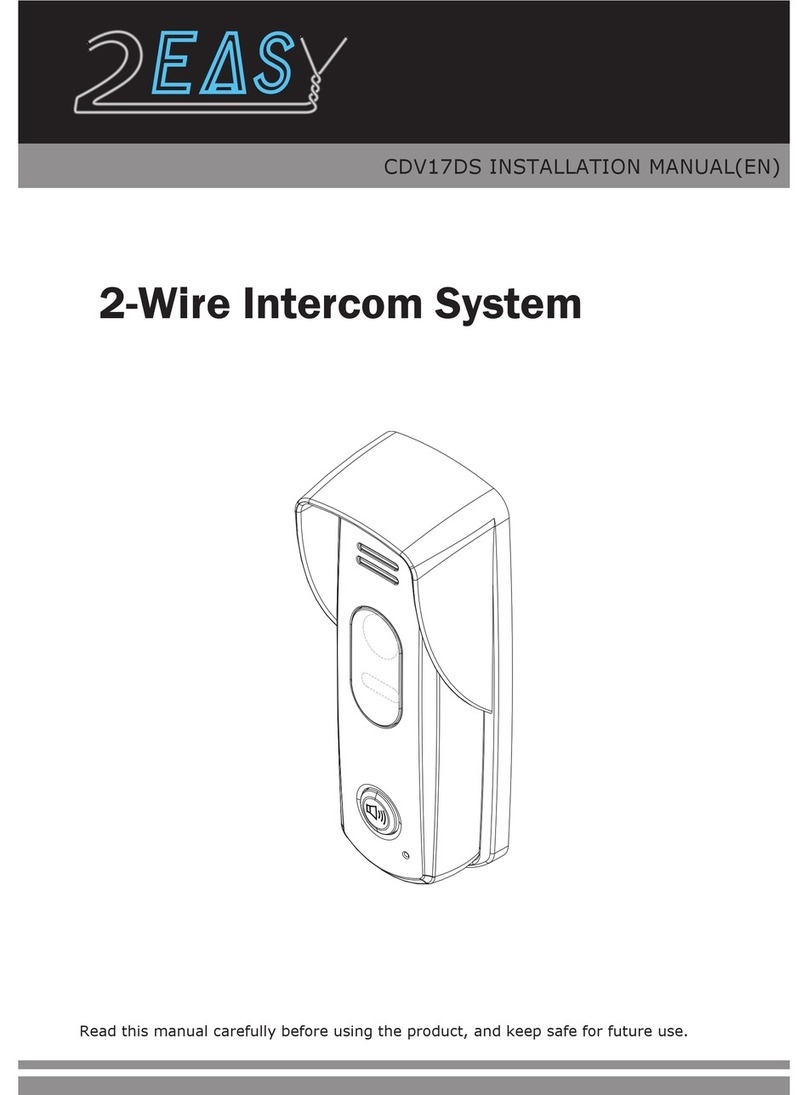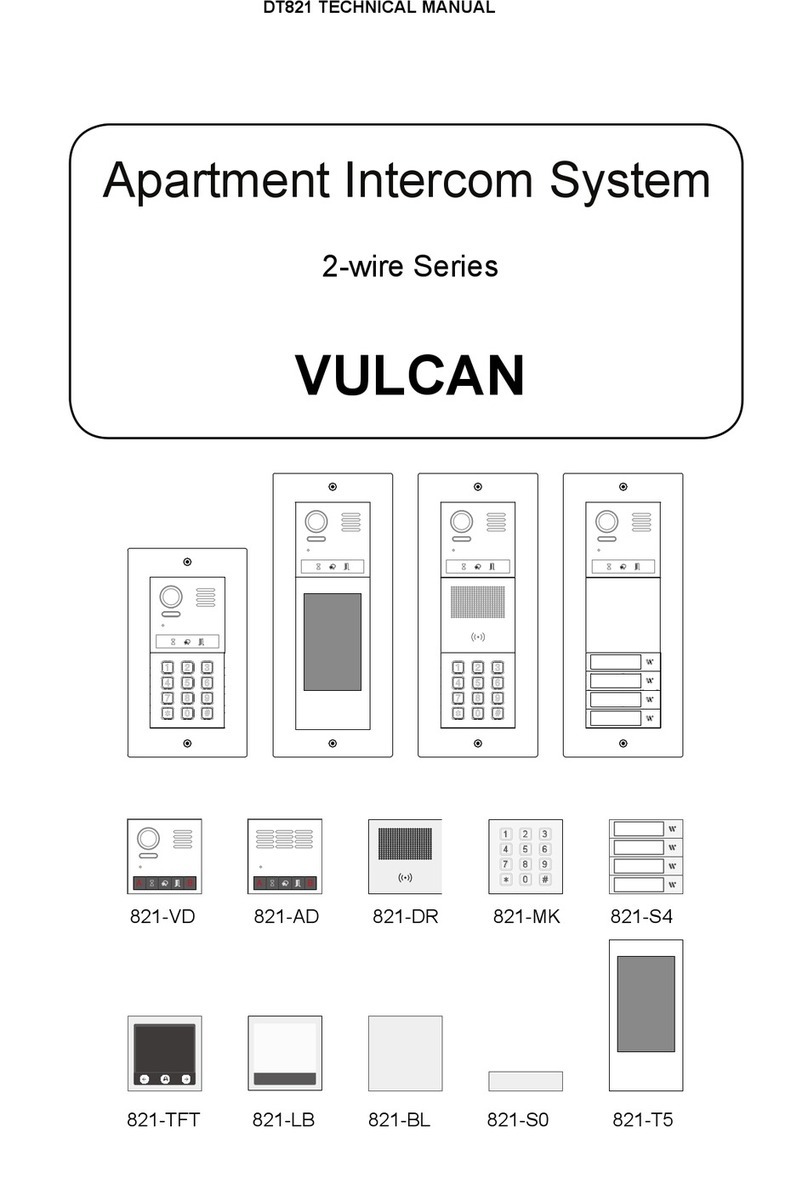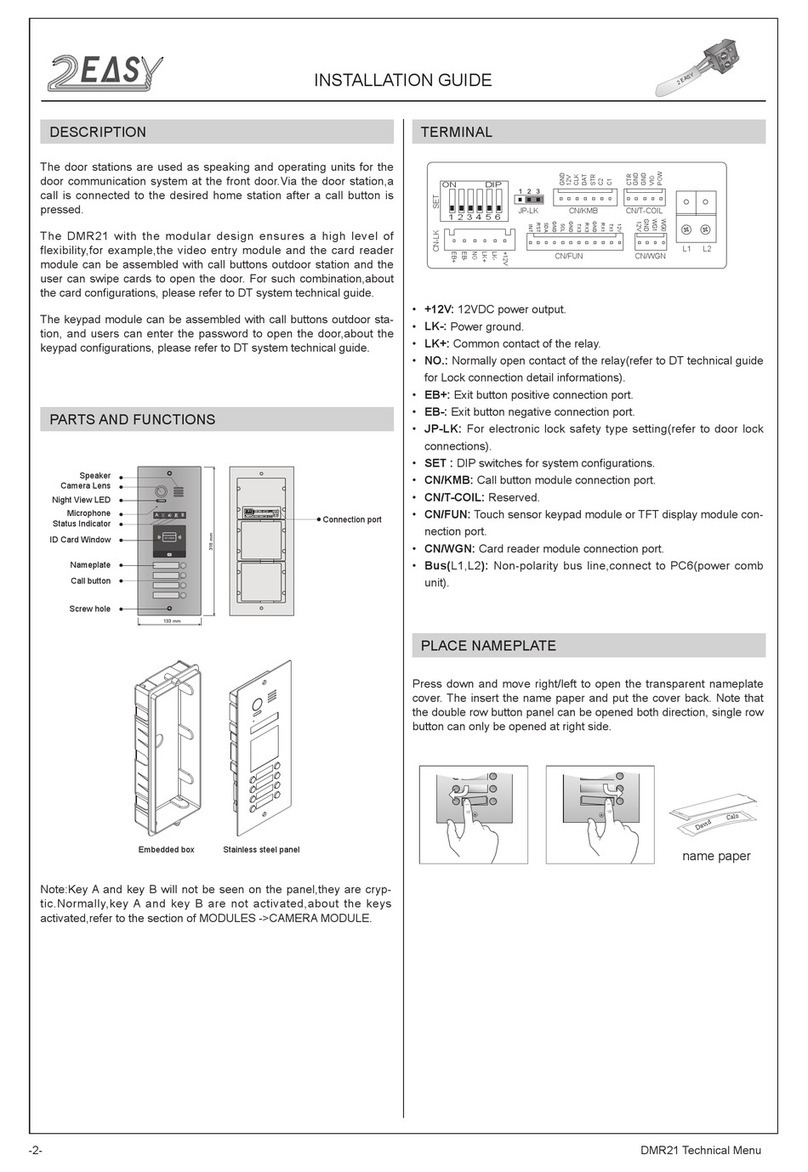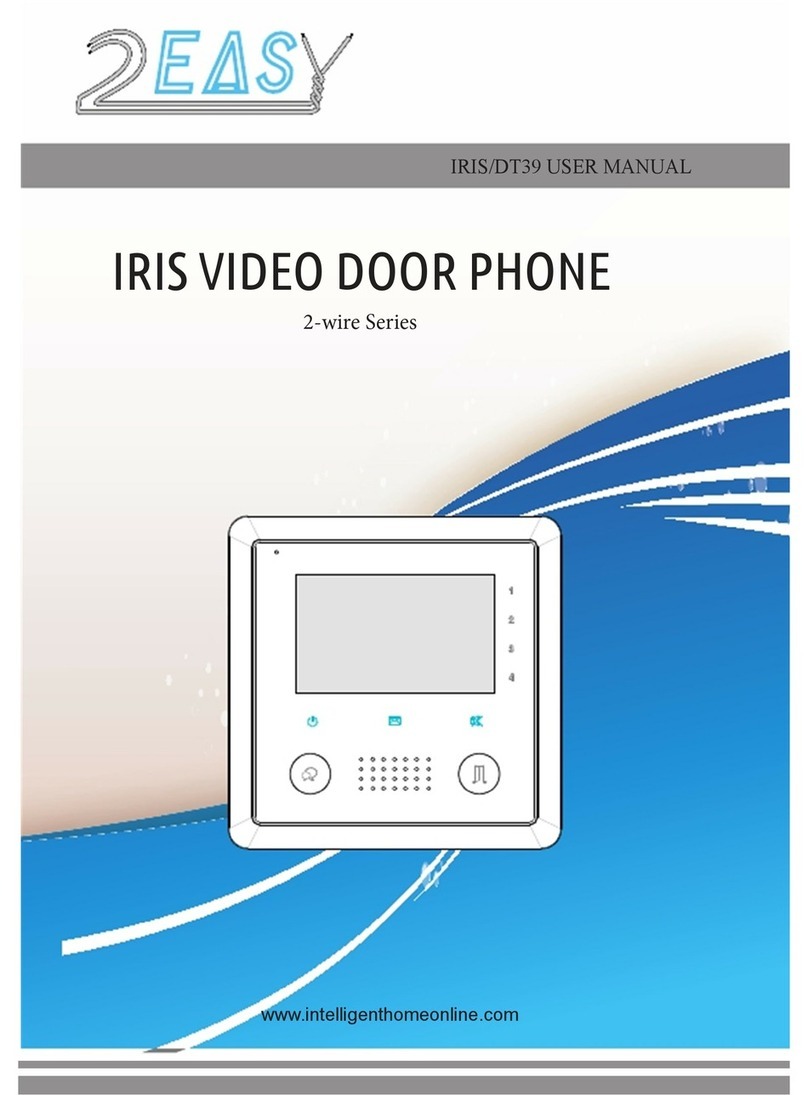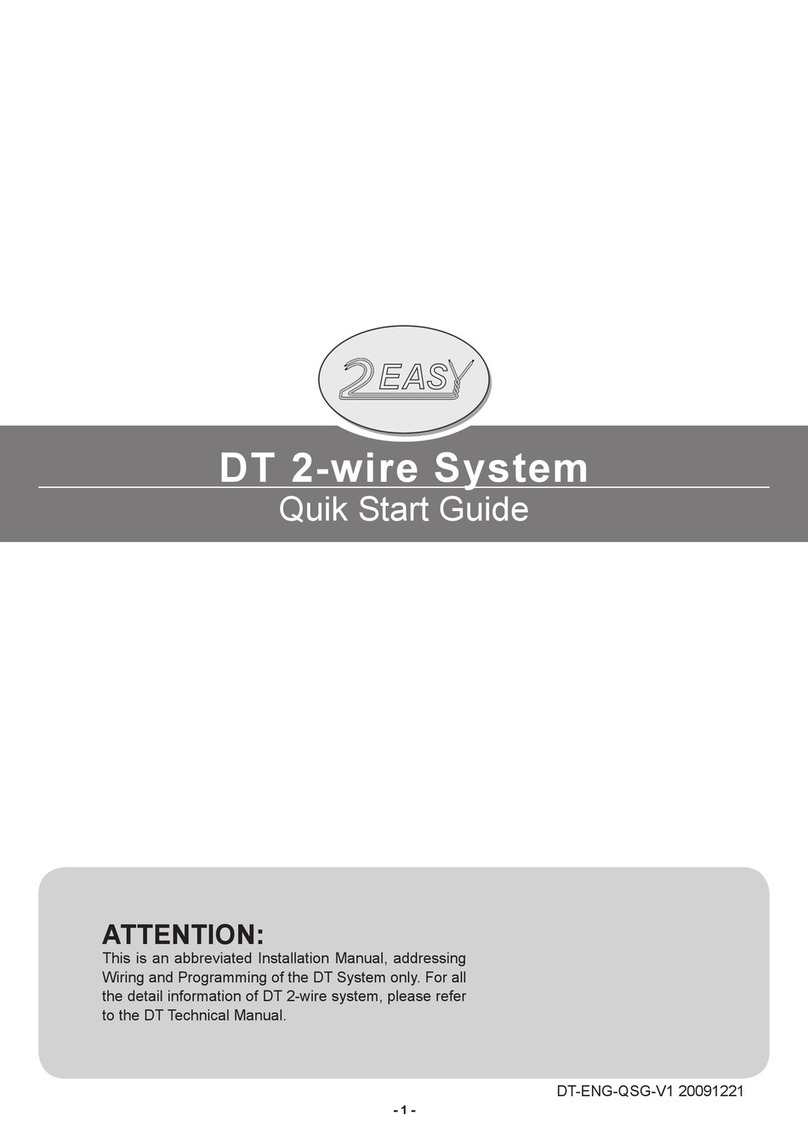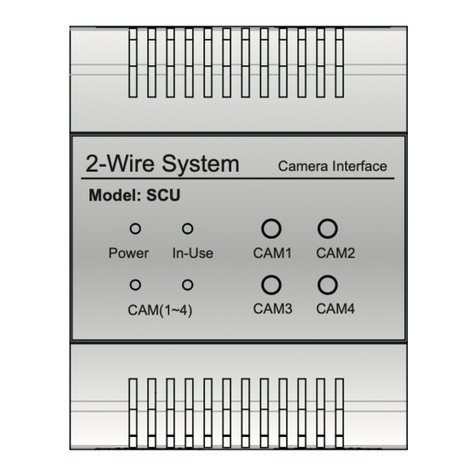6.Divert Call Function
When the monitor is in standby mode, press Menu Button to enter main menu page. Use / Button to move upward / downward to select Divert Call item, press Menu Button to enter the call divert options page, you have 4 items to select. 7.Don't Disturb Function
When the monitor is in standby mode, press Menu Button to enter main menu page. Use / Button to move upward / downward to select Don't Disturb item, press Menu Button(or press Mute Button/Indicator directly) to enter the no disturb page, you have 4 items to select.
Monitor By Select
Main Menu
Divert Call
Don’t Disturb
Intercom Call
Normal
No Disturb
8 H
Always
1 H
4
1.No Divert----calls from outdoor station will not be diverted.2.If No Answer----Calls form outdoor station without respond in 30 seconds will be transfer to the number you set.Even though the monitor will shut off when transfer via TPC/GSM/TPS, you still available to operate it (such as monitor, talk, and unlock).3.Simutaneously----Calls from outdoor station will be diverted to your telephone immediately.At this mode,the monitor won't shut off when TPC/GSM/TPS divert sucessfully, but if the monitor answers the call at this time,TPC/GSM/TPS will quit absolutely.4.Setup Tel Numbers.----Select this item to edit the divert numbers you want.
Monitor By Select
Main Menu
Divert Call
Don’t Disturb
Intercom Call
No Divert
Call Divert Options
Simultaneously
Setup Tel Numbers.
If No Answer
Use / button to selete Divert
Call item, then press Menu button to confirm.Use / button to selete Don't
Disturb item, then press Menu button to confirm.Use / Button to selete the item you want, then press Menu button to confirm.Use / Button to selete the item you want, then press Menu button to confirm.