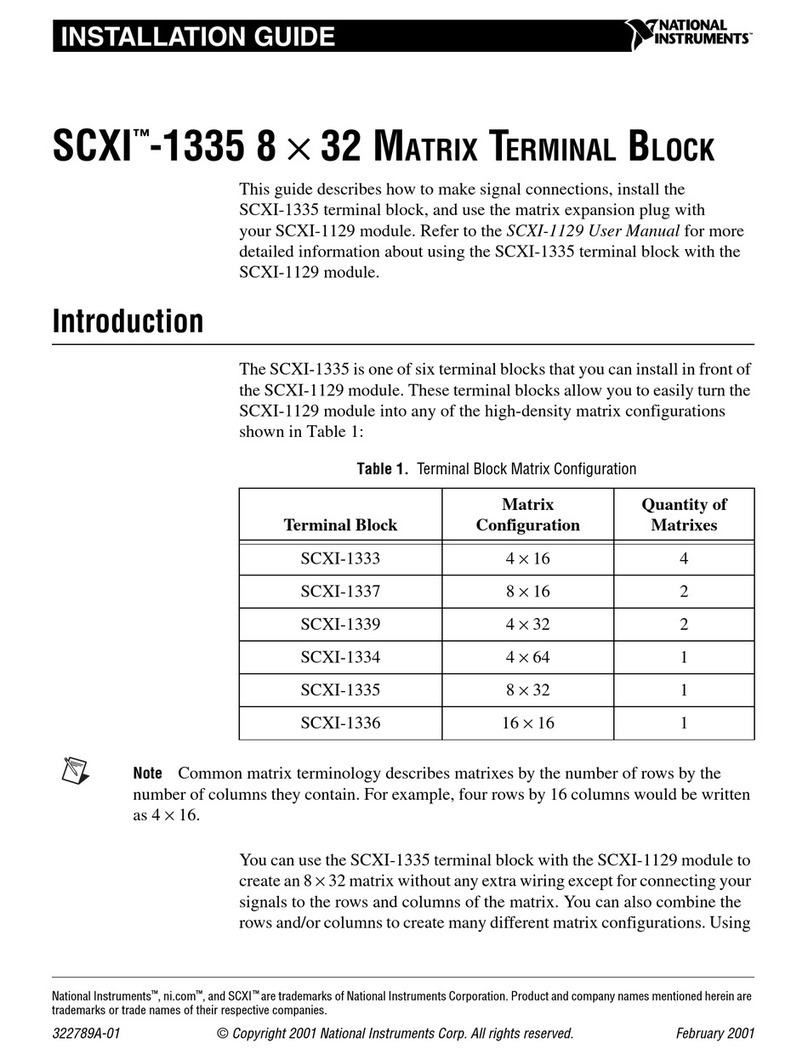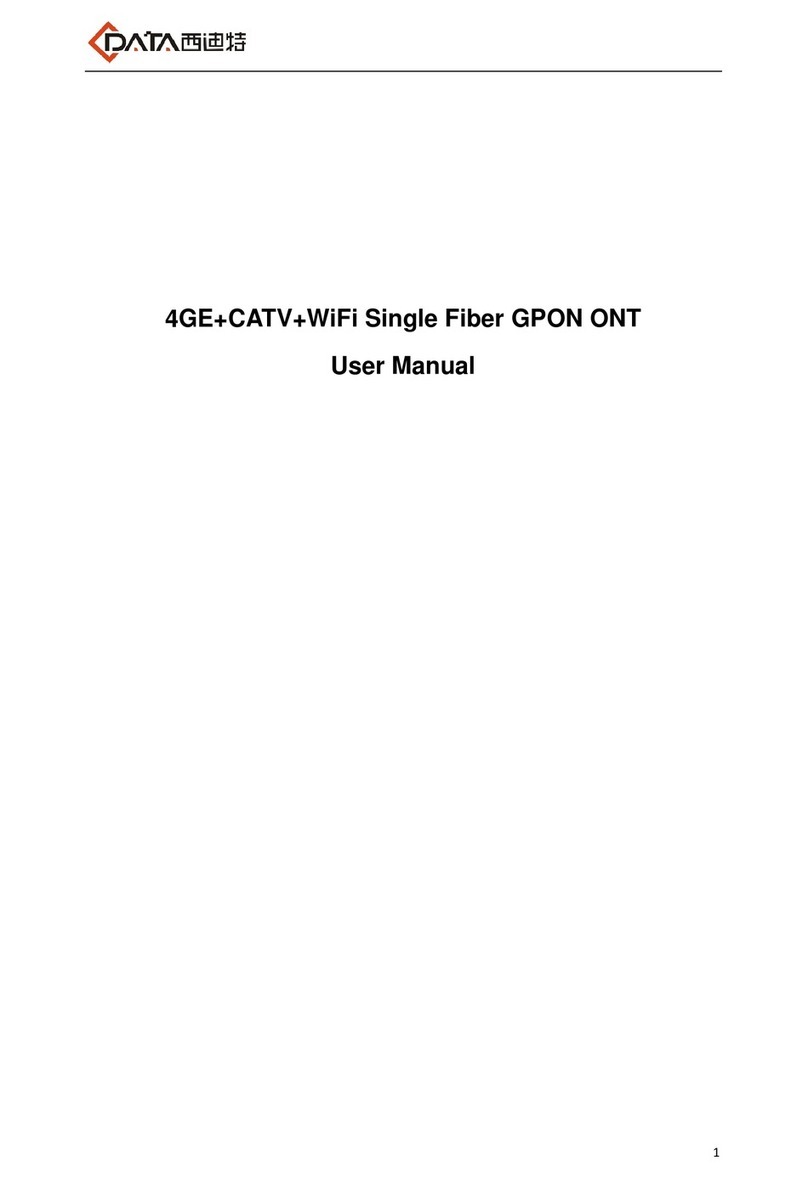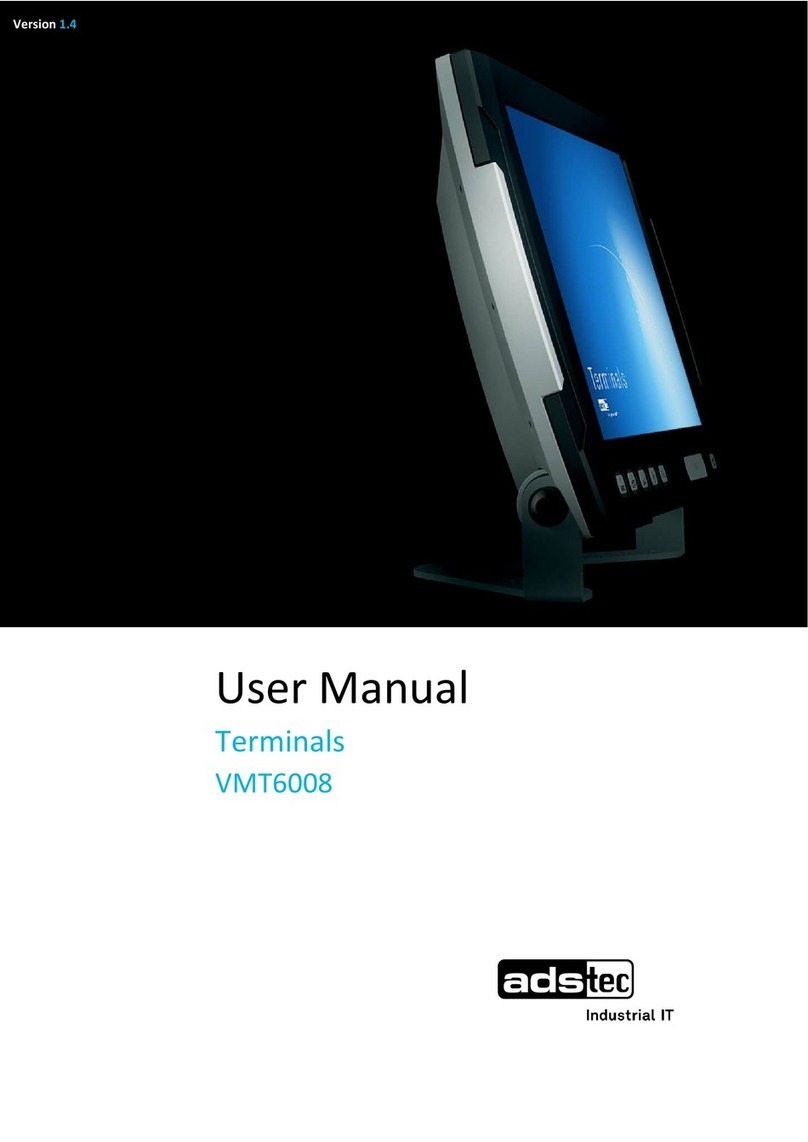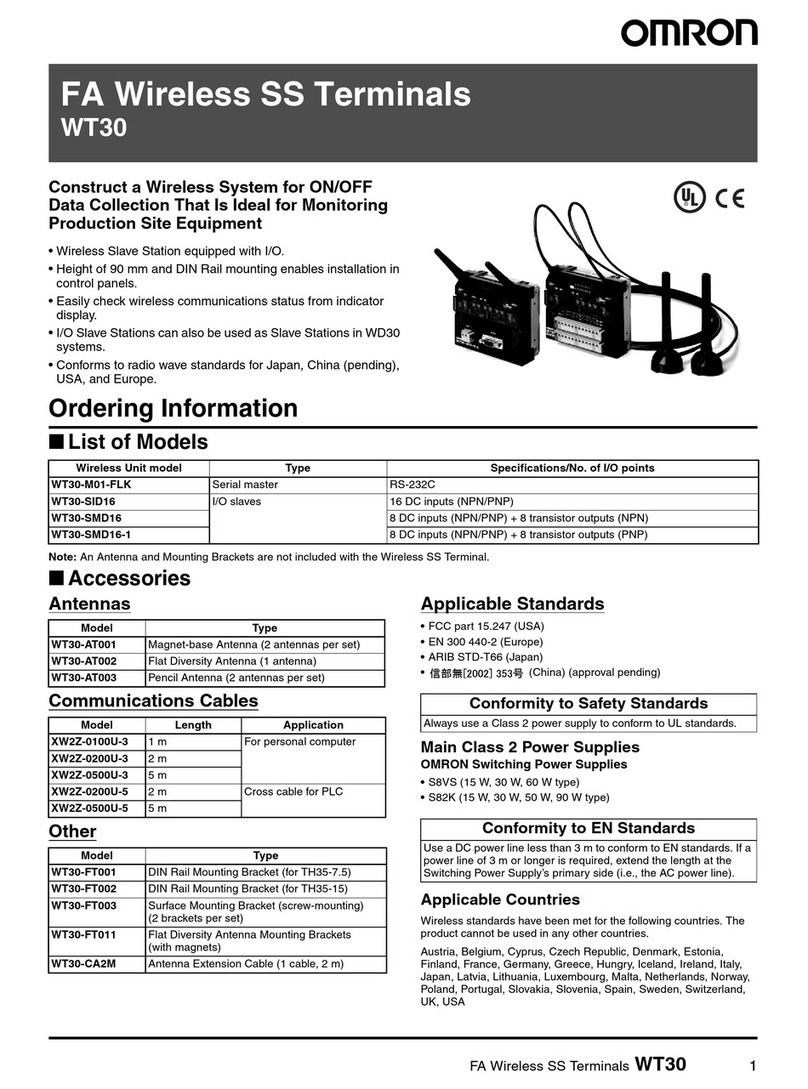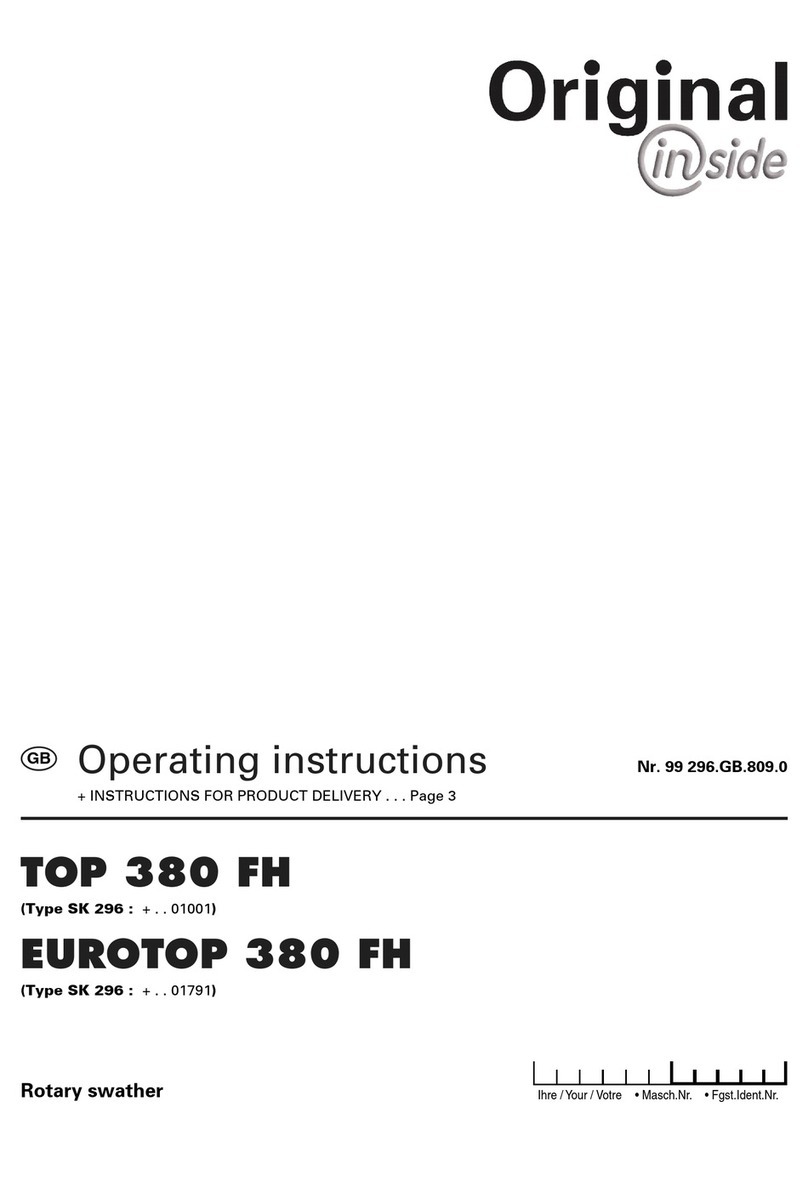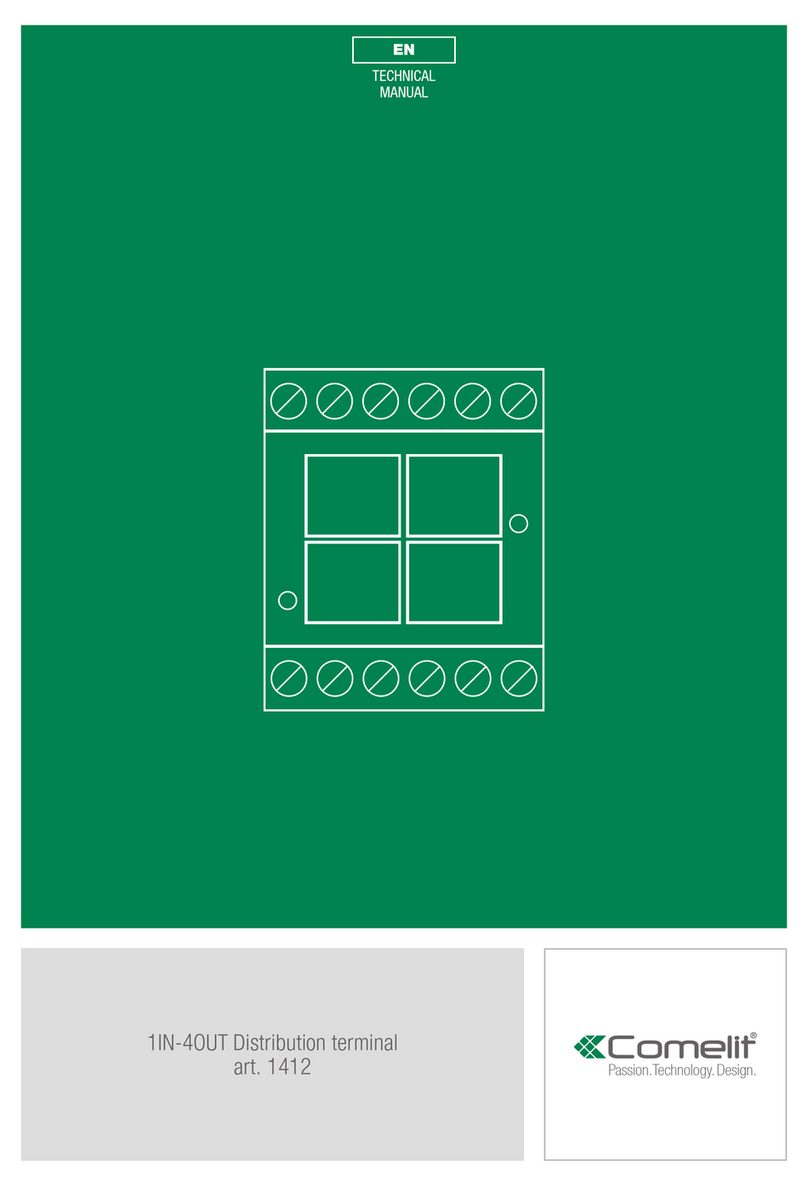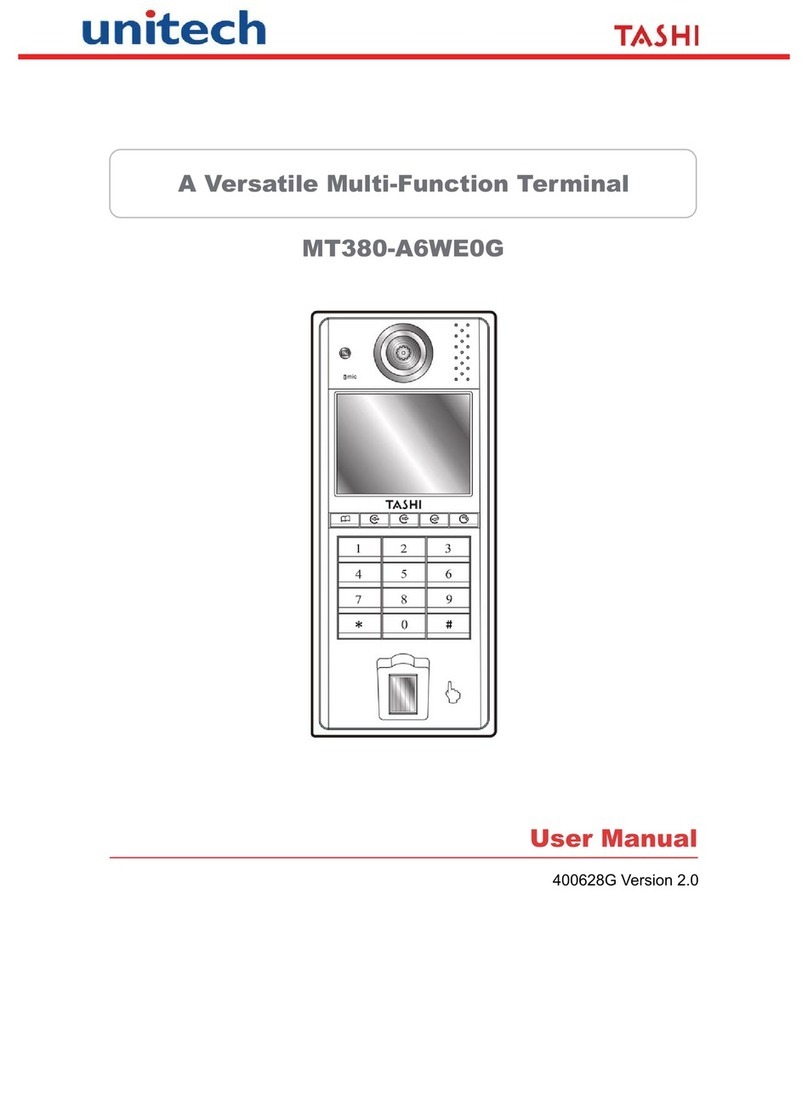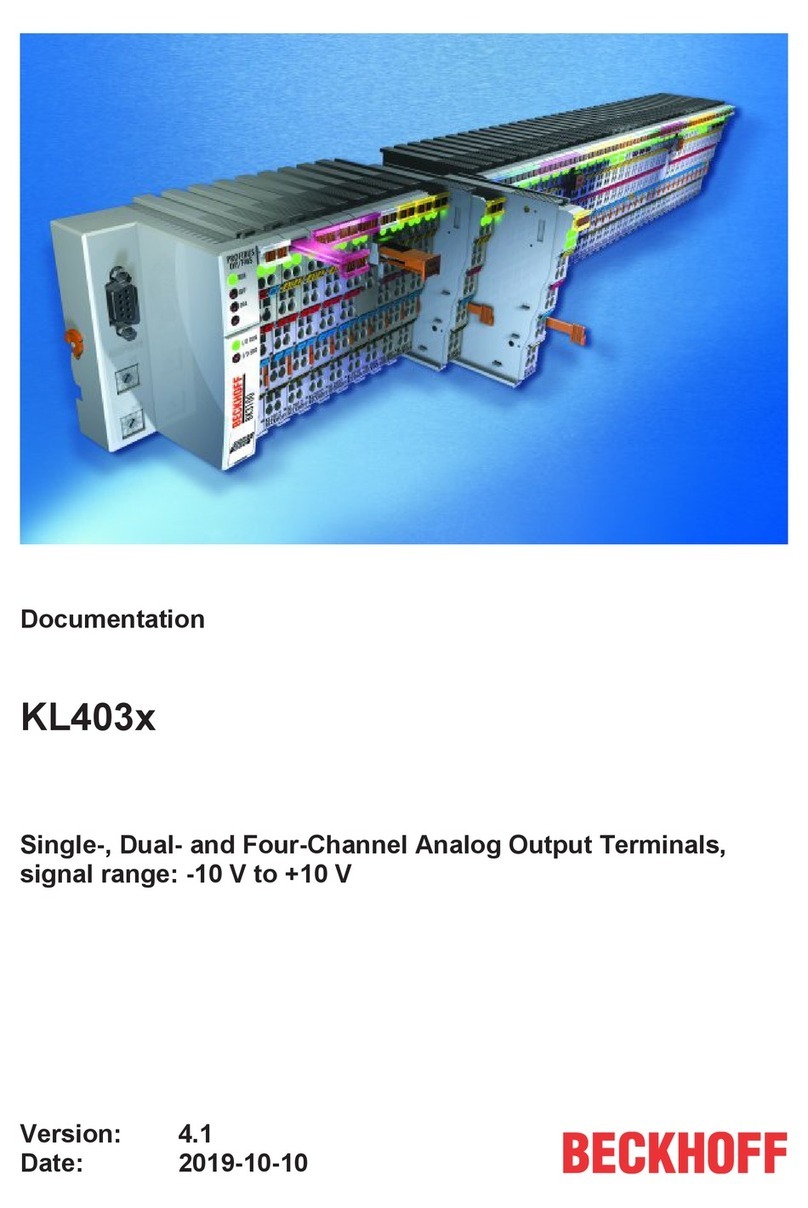VISUAL 200 User manual

r
Visual Technology Incorporated
VlSUAL200
VIDEO DISPLAY TERMINAL
REFERENCE MANUAL
Railroad Avenue,
Dund
ee
Park, Andover,
MA
01810,
Tel
ep
hone (61
7)
475-8056 Printed in U.
S.A.

VISUAL
TECHNOLOGY INCORPORATED,
RAILROAD
AVENUE, DUNDEE PARK,
ANDOVER,
MA
01810
VISUAL
200
VIDEO DISPLAY TERMI.NAL
REFERENCE MANUAL
March, 1980

VISUAL
TECHNOLOGY INCORPORATED,
RAILROAD
AVENUE,
DUNDEE
PARK,
ANDOVER,
MA
01810
SAFETY WARNING
Hazardous voltages 115, 220
VAC
and 15
KV
DC
are
present when the
terminal
is
on, and may remain after power
is
removed.
Use
caution when
working on internal circuits, and do
not
work
alone.
When handling the cathode ray tube caution
is
required
as
the internal
phosphor
is
toxic. Safety
goggles
and
gloves
must
be
used
whenever the
CRT tube
is
handled. Should the tube break, skin
or
eyes
exposed
to
the
phosphor, rinse the affected
area
with
cold water and consult a physician.
This terminal
is
supplied
with
acord set which includes asafety ground.
Do
not
use
this terminal
with
an
ungrounded outlet, missing ground pin,
or
use
any adaptor which
will
defeat the safety ground.
Insure that power
is
turned
off
before connecting
or
disconnecting the
keyboard cable.
This manual
is
published and distributed
by
Visual Technology Inc. Every
effort
has
been
exercised
to
insure its accuracy and completeness. The
contents
are
subject
to
change
without
notice and this manual may
not
reflect the latest
changes.
Consu
It
the
sales
department
for
latest
changes.
ii

VISUAL
TECHNOLOGY INCORPORATED.
RAILROAD
AVENUE.
DUNDEE PARK.
ANDOVER.
MA
01810
TASLE
OF CONTENTS
Page
1.
INTRODUCTION.
. . . . . . . . . . . . . . . . . . . . . . . . . . . . . . . . . . . . . . . . . . . . . . . . . 1
2.
INSTALLATION.
. . . . . . . . . . . . . . . . . . . . . . . . . . . . . . . . . . . . . . . . . . . . . . . . . . 3
2.1
SET-UP
AND
CONNECTIONS
..................................
3
2.1.1
Interface Connections
.................................
3
2.1.2 Power Cords. . . . . . . . . . . . . . . . . . . . . . . . . . . . . . . . . . . . . . . . . 3
2.1.3 Cleaning. . . . . . . . . . . . . . . . . . . . . . . . . . . . . . . . . . . . . . . . . . . . 3
2.2 TURN-ON
AND
WARM
UP
. . . . . . . . . . . . . . . . . . . . . . . . . . . . . . . . . . . . . 3
2.2.1
Power Turn-On. . . . . . . . . . . . . . . . . . . . . . . . . . . . . . . . . . . . . . . 3
2.2.2
Warm
Up
...........................................
3
3. KEYBOARD
AND
CONTROLS
.......................................
5
3.1
REARPANELSWITCHES
.....................................
5
3.1.1 General . . . . . . . . . . . . . . . . . . . . . . . . . . . . . . . . . . . . . . . . . . . . . 5
3.1.2
Rear
Panel
Switches. . . . . . . . . . . . . . . . . . . . . . . . . . . . . . . . . . . 5
3.1.2.1
Baud
Rate
..........................................
5
3.1.2.2
Parity.
. . . . . . . . . . . . . . . . . . . . . . . . . . . . . . . . . . . . . . . . . . . . . 5
3.1.2.3 Emulation Mode. . . . . . . . . . . . . . . . . . . . . . . . . . . . . . . . . . . . . . 6
3.1.2.4 Video Mode
...........................
'.'
. . . . . . . . . . . . 6
3.1.2.5
Refresh
Rate
........................................
6
• 3.1.2.6 Half/Full Duplex
.....................................
6
3.1.2.7 Half Duplex Mode
....................................
6
3.1.2.8
Scroll/Page..
. . . . . . . . . . . . . . . . . . . . . . . . . . . . . . . . . . . . . . . . 7
3.1.2.9
Auto
LF/CR -ADM
3A+
Space
Over
Data.
. . . . . . . . . . . . . . . . 7
3.1.2.10
Auto
New
Line.
. . . . . . . . . . . . . . . . . . . . . . . . . . . . . . . . . . . . . . 8
3.1.2.11 Data Terminal
Ready.
. . . . . . . . . . . . . . . . . . . . . . . . . . . . . . . . . 8
3.2 SLIDE CONTROLS
................
,
...................
,
....
" 8
3.2.1 General. . . . . . . . . . . . . . . . . . . . . . . . . . . . . . . . . . . . . . . . . . . . . 8
3.3
KEYBOARDS.
. . . . . . . . . . . . . . . . . . . . . . . . . . . . . . . . . . . . . . . . . . . . . . 8
3.3.1 General. . . . . . . . . . . . . . . . . . . . . . . . . . . . . . . . . . . . . . . . . . . . . 8
3.4
EXTERNAL
VIDEO
..........................................
9
4. OPERATION
.............................
,
..
,
.....
,
..............
, 13
4.1
GENERAL
.................................................
, 13
4.2 CURSOR COMMANDS
.......................................
, 13
4.3
TAB
COMMANDS
............................
, . . .
..
. . . . . . . . .
..
14
4.4 CLEAR COMMANDS
.........................................
14
4.5 ERASE COMMANDS
................................
,
....
'"
" 15
4.6 FORMAT
COMMANDS.
. . . . . . . . . . .
..
. . . . . .
..
. .
..
. . .
..
.
..
. . . .
..
15
4.7 EDIT COMMANDS
...........................................
16
4.8 KEYBOARD COMMANDS
.....................................
16
4.9 GRAPHICS COMMANDS
......................................
17
4.10 PRINTER COMMANDS
.....
'
.........................
"
...
,
....
17
4.11 READ COMMANDS
..........................................
18
iii

VISUAL
TECHNOLOGY INCORPORATED.
RAILROAD
AVENUE.
DUNDEE PARK. ANDOVER.
MA
01810
TABLE
OF CONTENTS -Continued
Page
4.12 BLOCK MODE
..
,
.............
,
.....
,
......
"
.......
'"
..
, " 18
4.12.1
General
............
"
.............
,
.......
"
......
, 18
4.12.2 Data Transmission
..................................
20
4.12.2.1 Protect/Unprotect Mode
.............................
21
4.12.2.2 Data Compression
..................................
23
4.12.2.3 Line Mode Transmission. . . . . . . . . . . . . . . . . . . . . . . . . . . . . . 24
4.12.2.4
Pagl:!
Mode Transmission. . . . . . . . . . . . . . . . . . . . . . . . . . . . . .
24
4.12.2.5 Batch Mode Transmission. . . . . . . . . . . . . . . . . . . . . . . . . . . . .
24
4.12.3 Block Mode Commands
...
. . . . . . . . . . . . . . . . . . . . . . . . . . . 25
4.12.3.1 Set Block Mode Command. . . . . . . . . . . . . . . . . . . . . . . . . . . . 25
4.12.3.2
Reset
Block Mode Command . . . . . . . . . . . . . . . . . . . . . . . . . . 25
4.12.3.3 Lock Block Key Command
...........................
25
4.12.3.4 Unlock Block Key Command. . . . . . . . . . . . . . . . . . . . . . . . . . 25
4.12.3.5 Set Line Mode Command
.....................
; . . . . . . . 25
4.12.3.6 Set
Page
Mode Command . . . . . . . . . . . . . . . . . . . . . . . . . . . . . 25
4.12.3.7 Set Batch Mode Command. . . . . . . . . . . . . . . . . . . . . . . . . . . . 26
4.12.3.8 Set Protect Command
...............................
26
4.12.3.9 Set Unprotect Command
.......•.......•........
. . . . .
26
4.12.3.10 Set Auto-Tab Command. . . . . . . . . . . . . . . . . . . . . . . . . . . . . .
26
4.12.3.11
Reset
Auto-Tab Command. . . . . . . . . . . . . . . . . . . . . . . . . . . . 26
4.12.3.12 Set Field Separator Command
.........................
27
4.12.3.13 Set Start
of
Message
Code
............................
27
4.12.3.14 Set First End
of
Line Code
....
,
.........
'
............
" 27
4.12.3.15 Set Second End
of
Line Code. . . . . . . . . . . . . . . . . . . . . . . . . . 28
4.12.3.16 Set First End
of
Message
Code.
. . . . . . . . . . . . . . . . . . . . . . . . 28
4.12.3.17 Set Second End
of
Message
Code . . . . . . . . . . . . . . . . . . . . . . . 28
4.12.3.18 Remote Transmit Command
..........................
28
4.12.4 Interrupted Transmission. . . . . . . . . . . . . . . . . . . . . . . . . . . . . 28
4.12.5 Tab
Stops.
. . . . . . . . . . . . . . . . . . . . . . . . . . . . . . . . . . . . . .
..
29
4.12.6 Parity Errors. . . . . . . . . . . . . . . . . . . . . . . . . . . . . . . . . . . . . . . 29
4.12.7 Programmable Function Keys
.........................
29
4.12.7.1 General. . . . . . . . . . . . . . . . . . . . . . . . . . . . . . . . . . . . . . . . . . . 29
4.12.7.2 Programmable Function Key Commands
......
"
....
. . . . . 30
5.
INTERFACES.
. . . . . . . . . . . . . . . . . . . . . . . . . . . . . .
..
• . . . . . . . .
..
. . . . . . . . 33
5.1
CODE..........................................
...........
33
5.2 ASYNCHRONOUS
DATA.
. . . . . . . . . . . . .
..
. . . . . . . . . . .
..
. . . . . . . . 33
iv

V'ISUAL
TECHNOLOGY
INCORPORATED.
RAILROAD
AVENUE.
DUNDEE
PARK.
ANDOVER.
MA
01810
TABLE
OF CONTENTS -Continued
Page
5.3
FULL/HALF
DUPLEX
........................................
33
5.3.1
Full Duplex
.........................................
33
5.3.2 Half Duplex
........................................
, 33
5.4 COMMUNICATION INTERFACE
........
" . .
..
. .
..
. .
..
. . . . . .
....
34
5.4.1
Current Loop Interface
................................
34
5.4.2 Printer Interface. . . . . . . . . . . . . . . . . . . . . . . . . . . . . . . . . . . .
..
35
5.5 COMMUNICATIONS INTERFACE JUMPERS
.....................
, 36
5.5.1 General. . . . . . . . . . . . . . . . . . . . . . . . . . . . . . . . . . . . . . . . . . .
..
36
5.5.2 Jumper Functions
....................................
36
6.
SPECIFICATIONS
........
,
....................
,
..
. . . .
..
. .
..
..
.
...
..
37
7.
FIRST
LEVEL
MAINTENANCE.
. . . . . . . . . . . . . . . . . . . . . . . . . . . . . . . . . . . .
..
39
7.1
GENERAL
...........................
,
....
,
......
, . . .
..
. . .
..
39
7.2 REAR PANEL
..............................................
, 39
7.2.1
Rear
Panel
Removal . . . . . . . . . . . . . . . . . . . . . . . . . . . . . . . . .
..
39
7.2.2
Rear
Panel
Installation.
. . . . . . . . . . . . . . . . . . . . . . . . . . . . . .
..
39
7.3 TOP COVER
................................................
40
7.3.1
Top
Cover Removal
.............
. . . .
..
. . . . . . . . . . . . . .
..
40
7.3.2 Top Cover Installation
.................................
40
7.4 PRINTED CIRCUIT BOARD
REMOVAL
AND
INSTALLATION
.......
40
7.5
TV
MONITOR
PCB
REMOVAL
AND
INSTALLATION
..............
,
41
7.6 CRT
AND
FLYBACK
REMOVAL AND
INSTALLATION.
..
. .
..
.
..
.
..
41
7.7
TV
MONITOR ADJUSTMENTS
...............
,
..
, . . . .
..
..
. .
.. ..
41
7.8 110/220
VOLT
SELECTION
....................................
43
7.9
TROUBLESHOOTING.
. . . . . . . . . . . . . . . . . . . . . . . . . . . . . . . . . . . . .
..
44
7.9.1
Self
Test.
. . . . . . . . . . . . . . . . . . . . . . . . . . . . . . . . . . . . . . . . .
..
44
7.9.2 Fault Isolation
.......................................
44
8.
INITIAL
SETTINGS.
. . . . . . .
..
. . . .
..
..
. . . . . . . . . . . . . . . . . . . . . . . . . . . .
..
47
8.1
INITIAL
SETTINGS.
. . . . . . . . . . . . . . . . . . .
..
. . . . . . . . . . . . . . . . . .
..
47
8.1.1 Visual 200
(VT
-52+)
Mode
............................
, 47
8.1.2 ADDS 520+ Mode
....................................
47
8.1.3 Hazeltine 1500+
Mode.
. . . . . . . . . . . . . . . . . . . . . . . . . . . . . .
..
47
8.1.4
ADM-3A+
Mode . . . . . . . . . . . . . . . . . . . . . . . . . . . . . . . . . . .
..
48
APPENDIX I -
VISUAL
200 REMOTE COMMANDS
...........................
49
APPENDIX II -ASCII CODE
CHART.
. . . . . . . . . . . . . . . . . . . . . . . . . . . . . . . . . . . . .
..
51
APPENDIX 111- CURSOR ADDRESS VALUES
VISUAL
200
(VT
52+),
ADM
3A+
MODES.
. . . . . . . . . . . . . . . . . . . . . . . . . . . . . . . . . . . . . . .
..
53
v

VISUAL
TECHNOLOGY
INCORPORATED,
RAILROAD
AVENUE,
DUNDEE
PARK,
ANDOVER,
MA
01810
TABLE
OF CONTENTS -Continued
Page
APPENDIX
IV
-CURSOR ADDRESS
VALUES
ADDS 520+ MODE
...............
57
APPENDIX V - CURSOR ADDRESS
VALUES
HZ 1500+
MODE..........
........
61
APPENDIX VI
........
. . . . . . . . . . . . . . . . . . . . . . . . . . . . . . . . . . . . . . . . . . . . . . . . . .
65
Figure
3-1
Figure 3-2
Figure 3-3
Figure
34
Figure 4-1
Figure 4-2
Figure 4-3
Figure
5-1
Figure 5-2
Figure 5-3
Figure
54
Figure
7-1
Figure 7-2
Figure 7-3
Figure
74
LIST OF FIGURES
Rear
Panel
Switches . . . . . . . . . . . . . . . . . . . . . . . . . . . . . . . . . . . . . . . . . . 5
Keyboards
.................................................
10
Keyboard Transmitted Codes. . . . . . . . . . . . . . . . . . . . . . . . . . . . . . . . . . .
11
By Emulation and Alternate Keypad
Mode.
. . . . . . . . . .
..
. . . . . . . . . . . 12
Format and Values
of
Character
Messages
.........................
19
Block Mode Initialize Parameters. . . . . . . . . . . . . . . . . . . . . . . . . . . . . . . .
21
Transmit
Page
Example
.......................................
22
Pin
Connection Definitions
....................................
34
Current Loop Connections. . . . . . . . . . . . . . . . . . . . . . . . . . . . . . . . . . . . .
35
Visual 200 Printer Interface . . . . . . . . . . . . . . . . . . . . . . . . . . . . . . . . . . . .
35
Interface Jumpers. . . . . . . . . . . . . . . . . . . . . . . . . . . . . . . . . . . . . . . . . . . .
36
Rear
Panel
Screw
Locations.
. . . . . . . . . . . . . . . . . . . . . . . . . . . . . . . . . . .
39
Top
Cover Removal
..........................................
40
Location
of
TV
Monitor
Adjustments
............................
42
110/220
Volt
Selection
.......................................
43
vi

VISUAL
TECHNOLOGY
INCORPORATED,
RAILROAD
AVENUE,
DUNDEE
PARK,
ANDOVER,
MA
01810
1. INTRODUCTION
The Visual 200 Video Display Terminal
is
aself contained, microprocessor
based
terminal offering
reliable, quiet, and economical performance. The Visual 200 contains many standard features
which normally
are
offered
as
extra cost options. These include 7 X 9
dot
matrix, Background/
Foregrou,nd, Line and Character Editing, Tabbing, Line Drawing, Cursor Addressing
and
Switchable
Emulations. Beside the Visual 200
functionality;
emulations
of
the DEC VT52, ADDS 520, LSI
ADM
3A,
and Hazeltine
1500*
are incorporated in the terminal. Domestic and European power
configurations
are
also provided.
This manual describes the features and operation
of
the Visual 200. Programming and application
information
together
with
first
level service information
is
also included.
*DEC
VT52
is
a
trademark
of
Digital
Equipment
Corp.
ADDS
520
is
a
trademark
of
Applied Digital Data Systems.
ADM
3A
is
a
trademark
of
Lear Siegler Corp.
Hazeltine
1500
is
a
trademark
of
Hazeltine Corp.


VISUAL
TECHNOLOGY
INCORPORATED,
RAILROAD
AVENUE,
DUNDEE
PARK,
ANDOVER,
MA
01810
2. INSTALLATION
2.1
SET-UP
AND
CONNECTIONS
Following
unpacking, place the terminal
so
that
air
will
freely circulate under the
unit,
on
the rear surface, and at the
top
rear
of
the cover. Route the keyboard cable under the
terminal and plug the connector
into
its receptacle on the back
of
the terminal using the
locking screws provided.
2.1.1 Interface Connections
Two
25 pin female
"0"
connectors are provided on the rear
of
the terminal labeled
"AUX
PO
RT"
and
"E
IA".
The
"E
IA"
connector provides interfacing via
RS
232C
or
20
mao
Current Loop
for
connection
to
the
computer
or
modem. The
"AUX
PORT"
connector
provides
RS
232 interfacing
for
a serial printer. Section 5 contains detailed interface
information
including pin assignments.
2.1.2 Power Cords
The
VISUAL
200
is
provided
with
a three wire power cord
with
a U.S.
or
European stan-
dard plug.
Each
plug includes a ground pin. Do
not
use
this terminal on
an
ungrounded
receptacle
or
use
any adaptor which
will
disconnect
th
is
ground.
2.1.3 Cleaning
Dirt
and smudges
can
be
removed
from
the terminal
with
common
household spray cleaners
and a
soft
cloth. Unplug
the
power cord before cleaning and
do
not
allow
the cleaning
solution
to
enter any
of
the cabinet openings.
2.2
TURN-ON
AND
WARM
UP
Sufficient
time
should
be
allowed
for
the terminal
to
reach room temperature before power-
ing on.
Typically,
one
hour
is
required when the terminal
has
been
moved
from
a substan-
tially
colder environment.
2.2.1 Power Turn-On
The power switch
is
located on the
right
front
of
the terminal. When turned on,
both
the
"CAPS ON L
Y"
and
"ON"
keys are illuminated.
An
internal self-test performs a program
memory
check
sum
and data
memory
test. Successful completion
of
the self-test
is
indi-
cated
by
extinguishing
of
the
"CAPS
ONLY"
light
and the display
of
the cursor.
If
neither
light
is
illuminated and a cursor does
not
appear
press
the
red
reset
button
located on the
right
front
underside
of
the terminal.
2.2.2 Warm
Up
Approximately
30
seconds
after
power on, the display
will
be
visible
with
the cursor block
located
at
the home position. Should the cursor
not
appear,
or
the
"CAPS
ON
L
Y"
and
"ON"
keys
not
be
illuminated,
turn
the power switch
off
and reset the
circuit
breaker.
The
circuit
breaker
is
the red
button
located on the
bottom
of
the terminal adjacent
to
the
power switch. Whenever the power switch
is
cycled,
allow
30
seconds in the
off
position
to
insure proper resetting.
3


VISUAL
TECHNOLOGY
INCORPORATED,
RAILROAD
AVENUE,
DUNDEE
PARK,
ANDOVER,
MA
01810
3. KEYBOARD AND CONTROLS
3.1
REAR
PANEL
SWITCHES
3.1.1 General
Two
banks
of
eight switches
used
for
selecting the operating characteristics
of
the
VISUAL
200
are
located on the rear
of
the terminal. These switches
are
identified
by
a label shown
in Figure 3-1. Whenever these switches
are
changed, the operator
must
either
type
the
"CONVERT
FUNCTION"
and
the
"RST"
keys simultaneously or cycle the power switch.
3.1.2 Rear
Panel
Switches
Figure
3-1
Rear Panel Switches
3.1.2.1 Baud Rate
Three switches (6, 7, 8
right
bank) select the data rate
used
for
transmit data, receive data
and
printer
data. Eight
speeds
are provided ranging
from
110
to
19,200 baud. These
switches automatically determine the number
of
bits transmitted
(11
bits at 110 baud and
10 bits at all
other
speeds).
3.1.2.2 Parity
Two
switches (4, 5
right
bank) select
parity
for
both
the data and
printer
interfaces, and
determine the checking operation
for
receive data.
ODD
position: Transmitted
parity
bit
is
set
so
that
there
is
an
odd number
of
ones
in
each
character. Receive data
is
checked
for
an
odd number
of
ones in
each
character.
If
the
received character
has
incorrect parity, a
parity
error symbol (p
E)
is
displayed in place
of
the character received.
5

VISUAL
TECHNOLOGY
INCORPORATED,
RAILROAD
AVENUE,
DUNDEE
PARK,
ANDOVER,
MA
01810
EVEN position: In
like
manner, the
parity
bit
is
set
so
that
each
transmitted character
has
an
even
number
of
ones.
Received character
parity
is
checked and the received character
is
displayed
or
in the event
of
incorrect
parity
the
parity
error symbol
is
displayed.
SPACE position: Transmitted characters have
the
parity
set
to
a zero(space) in this position.
Received
parity
is
not
checked.
MARK
position: In a similar manner, transmitted characters
have
the
parity
bit
set
to
a
one (mark). Received
parity
is
not
checked.
3.1.2.3 Emulation Mode
Two
switches (2, 3
right
bank) select the emulation mode.
VISUAL
200
(VT
-52+),
ADDS
520+, Hazeltine 1500+, and
ADM
-3A+
are all present in the standard termina
I.
See
Section
4
for
operation and
functionality
in
each
of
these emulation modes.
3.1.2.4
Video
Mode
One switch
(1
right
bank) selects the video presentation, black characters on a wh
ite
back-
ground,
or
white
characters on a black background.
3.1.2.5 Refresh Rate
One switch (8
left
bank) selects either 50
or
60
Hz. refresh rate. This switch does
not
select
the voltage
input
of
110 or
220
volts! When this switch
is
altered power
must
be
cycled
off
then on before the switch position
is
recognized.
See
Section 7
for
input
voltage change
instructions.
3.1.2.6
Half/Full
Duplex
One switch (7
left
bank) selects Full
or
Half
duplex
operation.
Full Duplex position: Request-to-Send
is
always true while the terminal
is
on line, and
transmitted data
is
totally
independent
of
received data (the
computer
must echo the
data back in order
for
it
to
appear on the screen).
Half
Duplex position: Transmitted data
is
internally
echoed
to
the received data. Request-
to-Send
is
set true when a key
is
typed on the keyboard, and remains true
until
reset
by
the
RST (reset) key,
the
terminal
is
switched
off
line,
or
by
the
typing
of
the terminating code
(see
paragraph 3.1.2.7). RTS
can
also
be
set remotely
as
described in paragraph 3.1.2.7.
3.1.2.7
Half
Duplex Mode
Two
switches
(5,6
left
bank) determine the code which
will
set
and reset RTS depending
on the emulation mode.
• When the terminal
is
set
to
FDX
and
V200
Rei 0.11
or
V210
Rei 0.03
or
later
firm-
ware
is
installed and the
PCB
is
revision E
or
later, a local hardware echo
is
provided
when
the
HDX
switches
are
set
to
the CR position.
If
local echo
is
not
desired in
FDX,
the
HDX
switches must
be
set
to
the Secondary Channel position (OFF).
• Visual
200
mode, CR
Typing
any key
sets
RTS.
Typing
CR resets RTS. Receiving a
CR
from
the com-
puter
sets
RTS.
6

VISUAL
TECHNOLOGY
INCORPORATED,
RAILROAD
AVENUE,
DUNDEE
PARK,
ANDOVER,
MA
01810
• Visual
200
mode, EOT
Typing any key
sets
RTS.
Typing
CR
resets
RTS. Receiving
an
EOT
from
the com-
puter
sets
RTS.
• Visual
200
mode,
ETX
Typing any key
sets
RTS.
Typing
CR
resets
RTS. Receiving
an
ETX
from the com-
puter
sets
RTS.
•
AD
DS
520+ mode, CR
Typing any key
sets
RTS.
If
Auto
LF
=1
CR
resets
RTS.
If
Auto
LF =0
typing
LF
if
preceded
by
CR
resets
RTS. No remote character
sets
RTS.
• ADDS 520+ mode, EOT
Invalid position.
• ADDS 520+ mode,
ETX
Typing any key
sets
RTS.
Typing
ETX
resets
RTS.
No
remote character
sets
RTS.
• Hazeltine 1500+ mode CR, EOT,
ETX
In any
of
the
above modes any key typed
sets
RTS.
Typing
CR, EOT,
or
ETX
resets
RTS.
No
remote character
sets
RTS.
•
ADM-3A+
mode,
CR
Invalid position.
•
ADM-3A+
mode, EOT
Typing any key
sets
RTS.
Typing
EOT
resets
RTS.
No
remote character
sets
RTS.
•
ADM-3A+
mode,
ETX
Typing any key
sets
RTS.
Typing
ETX
resets
RTS. No remote character
sets
RTS.
3.1.2.8 Scroll/Page
One
switch (4
left
bank) determines
if
the terminal
will
be
in the Scroll
or
Page
mode.
Scroll Mode:
When
data entering the
bottom
line
is
finished (line feed
or
entering the
80th
character
with
Auto
New Line enabled) the screen
is
scrolled up one line. The previous
top
line
is
lost, and
the
bottom
line
is
blank.
If
Auto
New Line
is
not
enabled then line feed
is
required
to
scroll.
In
ADM-3A+
and
ADDS-520+
mode, Scroll Mode, Home
is
the first
position
of
the last line.
Page
Mode: Data
is
entered proceeding
from
the
top
to
the
bottom.
Upon completion
of
the
bottom
line the cursor
is
returned
to
the
top
of
the display
and
data
entry
overwrites
previous data. In
ADM-3A+
mode the
screen
will
scroll after completing the
bottom
line.
3.1.2.9
Auto
LF/CR
-
ADM
3A+
Space
Over Data
One
switch (3
left
bank) determines the effect
of
a carriage return code in all emulation
modes except
ADM
3A+
mode. In the
CR
position the carriage return code
causes
the
cursor
to
move the the
left
margin
of
the current line. In LF position the carriage return
code returns the cursor
to
the
left
margin
of
the next line.
If
scroll mode
is
enabled
and
the cursor
is
on the
bottom
line scroll
will
occur. Caution should
be
exercised when setting
this switch
as
many computer systems
will
automatically
send
a carriage return code fol-
lowed
by
a line feed code upon receipt
of
a carriage return code
from
the terminal.
7

VISUAL
TECHNOLOGY
INCORPORATED,
RAILROAD
AVENUE,
DUNDEE
PARK,
ANDOVER,
MA
01810
In
ADM
3A+
mode this switch enables the
space
over data function rather than the auto
LF
on
CR
function. When
set
ON
the
space
code
is
normally destructive
(erases
any data
at the cursor location)
until
a carriage return code
is
received: The
CR
code
will
move the
cursor
to
the
left
margin
of
the current line
and
change the
space
function
to
nondestruc-
tive.
Spaces
received
will
move the cursor
to
the right
without
erasing data (effectively a
cursor right function)
until
a line feed character
is
received, at which
point
the line feed
is
executed and the
space
function
is
returned
to
the destructive mode. With this switch
OFF
the
space
will
remain in the destructive mode, carriage return and line feed codes
will
be
performe,.d normally.
3.1.2.10
Auto
Net Line
One switch (2
left
bank) enables the
Auto
New Line function.
When
set, the cursor
will
proceed
to
the first position
of
the next line
after
the
80th
character
is
entered. When
disabled, the cursor
will
remain in the 80th character position, overwriting this location
with
subsequent data
until
it
is
moved by carriage return, line feed,
or
cursor command.
Cursor right, tab and back tab functions wrap when this switch
is
set.
3.1.2.11 Data Terminal Ready
One switch
(1
left
bank) provides a switchable Data Terminal Ready function when revision
E
or
later
PCB
is
installed. When this switch
is
off,
DTR
will
switch
with
Line/Local. When
this switch
is
on, DTR
will
be true
as
long
as
the terminal
is
powered on, independent
of
Line/Local.
3.2
SLIDE
CONTROLS
3.2.1 General
Two
slide controls
are
located on
the
bottom
of
the terminal
to
the
left
rear. The forward
control adjusts the high intensity brightness. The rear control adjusts the
low
intensity
brightness. Both controls are
set
such
that
minimum
brightness
is
achieved
with
the con-
trols slid toward the operator. Upon power on, the high intensity brightness
is
set
first
using
data entered
from
the keyboard. El1tering
half
intensity mode and entering data
will
allow
the adjustment
of
low
intensity brightness.
3.3
KEYBOARDS
3.3.1 General
Two
standard keyboards
are
available on the
VISUAL
200. Figure 3-2 details the
layout
for
the keyboard
without
function
keys and the keyboard
with
function
keys. The terminal
is
also functional
as
a
read
only
device.
When
the keyboard
is
not
present the terminal
is
initialized
to
the on line state.
Any
time
any rear panel
is
altered on a
read
only
configura-
tion
it
will
be
necessary
to
power
off
the terminal and power
it
on in order
to
insure
that
the
new switch setting
has
been
recognized.
All
keys except
BRK,
ON, ESC, RST,
CP
and
CL
have
the
type-o-matic feature. This
feature automatically repeats the selected character
for
the length
of
time
the key remains
depressed after
an
initial delay
of
.75 seconds at a rate
of
10 characters per second (110
baud)
or
15 characters per second (150 baud
or
higher). Figures 3-3
and
3-4 detail
the
codes transmitted
by
each
key in
each
of
the modes
of
operation.
8

VISUAL
TECHNOLOGY
INCORPORATED,
RAILROAD
AVENUE,
DUNDEE
PARK,
ANDOVER,
MA
01810
The CAPS ON LY key, when illuminated, prevents the keyboard from generating any lower
case
code in columns 6 and 7
of
the ASCII chart, except
for
tilde
(~)
in Hazeltine mode and
Delete in all modes, and converts these attempts
to
the equivalent upper
case
code. This
key, in no way affects received data!
3.4
EXTERNAL
VIDEO
A phono jack
is
provided
so
that the terminal
can
drive
an
external composite video
input
monitor. The
slave
monitor
must
be
able
to
accept a composite video signal which
is
1.5
v.
p-p, 18.6 kHz horizontal line rate and
have
avideo bandwidth
of
18 MHz.
9

VISUAL
TECHNOLOGY
INCORPORATED,
RAILROAD
AVENUE,
DUNDEE
PARK
,
ANDOVER
,
MA
01810
STANDARD KEYBOARD
STANDARD KEYBOARD WITH FUNCTION
KEY
! e e
lim
Il§l
[ti"
FO
fl
Fe.
F3 F4
F6 Fe F7
f6
Fe
flO
Fn
FI2
tmI
1m} ,
...
I NO
lIE
1"'13
_
-.
I
~
------
-
---
--
(
'csc.
II
$ %
&.
( ) fi!I Ii3 W
2 3 4' 5 6 7 8 9 0 A \
B.
7 8 9
TAB
( IilI
[ili
[5j
Q.
W E· R T' y
U·
0 P @ [ DEL 4 5 6
(TRI.. + * )
L'
rn!
@jj
§il
A' S· 0' F ' G' H' J K L ; . J 1 2 3
SHifT
< > SHIFT
s<:""-L
0
liiil
~
Z x c V B
N'
M
• -=
C"PS
ONLY
ENTER
BLOCK MODE KEYBOARD
Figure 3-2 Keyboards
10

VISUAL
TECHNOLOGY
INCORPORATED,
RAILROAD
AVENUE,
DUNDEE
PARK,
ANDOVER,
MA
01810
ALL
MODES,
ALL
EMULATIONS
KEY
CODE
FO
ESC
P
F1
ESC
Q
F2
ESC
R
F3
ESC
SPACE
F4
ESC!
F5
ESC"
F6
ESC#
F7
ESC
$
F8 ESC%
F9
ESC
&
F10
ESC'
F
11
ESC
(
F12
ESC)
F13
ESC
*
ESC
ESC
TAB
HT
BS BS
RETURN
CR
LF LF
BY
EMULATION
KEY
VISUAL
200
(VT52+)
ADDS
520+
HZ
1500+
ADM
3A+
ON*
...
LOCAL/ON
LINE
FUNCTION
~
*-
ESC
D
NAK
BS BS
BRK*
...
250
ms.
SPACING
CONDITION
..
"-*
ESC
C
ACK
DLE
FF
RST*
...
INTERNAL
FUNCTION
..
t
ESCA
SUB
~FF
VT
CP*
ESC
v FF
INTERNAL
SUB
}
ESC
B LF
~VT
LF
CL
*
ESC
t
ESC
t
~t
ESC
t
HOME
ESC
H SOH
INTERNAL
RS
BTAB
ESC
Z
ESC
Z
~DC4
ESC
Z
(shifted
TAB)
*These
functions
require
simultaneous
use
of
the
"CONVERT
FUNCTION"
key. All keys
are
type-o-matic
(auto-
matic
repeating)
except
BRK,
ON,
ESC
RST,
CP,
and
CL.
Figure 3-3 Keyboard Transmitted Codes
11

VISUAL
200
(VT52+)
ADDS
520+
HZ
1500+
KEY
NORMAL
ALT.
MODE
NORMAL
ALT.
MODE
NORMAL
ALT.
MODE
--ESC?m -ESC?m -ESC?m
ENTER
CR
ESC?M CR ESC?M
CR
ESC?M
0 0 ESC?p
Vl
ESC?p 0 ESC?p
**CPY*
ESC
/\
or
ESC
-
ESC
/\
or
ESC -ESC
/\
or
ESC
-ESC
/\
or
ESC
-
-'
or
-?
-'
or
- ?
ESC?Q
ESC?Q
ESC?Q
PRT*
ESC) ESC)
ESC)
ESC)
-)
-
RS
. ESC?n . ESC?n . ESC?n
EL*
ESC
K
ESC
K
ESC
K ESC K
-K
-K
1 1 ESC?q 1 ESC?q 1 ESC?q
EF*
ESCf
ESCf
ESC
f
ESC
f
-f -f
2 2 ESC?r 2 ESC?r 2 ESC?r
EP*
ESC
J
ESC
J ESC J
ESCJ
-J -J
3 3
ESC?s
3
ESC?s
3
ESC?s
DL*
ESC M
ESC
M
ESC
M
ESC
M -DC3 -DC3
4 4 ESC?t 4 ESC?t 4 ESC?t
DC*
ESCO
ESCO
ESCO
ESCO
-0 -0
5 5 ESC?u 5 ESC?u 5 ESC?u
CT*
ESC 2 ESC 2 ESC 2 ESC 2
-2 -2
6 6 ESC?v 6 ESC?v 6 ESC?v
IL*
ESC
L
ESC
L ESC L ESC L -SUB -SUB
7 7 ESC?w 7 ESC?w 7 ESC?w
**IC*
ESC
i
or
ESC j
ESC
i
or
ESC
j ESC i
or
ESC
j ESC i
or
ESC j - i
or
- j - i
or
- j
8 8 ESC?x 8 ESC?x 8 ESC?x
ST*
ESC
1
ESC
1
ESC
1 ESC 1 - 1
-1
9 9 ESC?y 9 ESC?y 9 ESC?y
*These
functions
require simultaneous
use
of
the
"CONVERT
FUNCTION"
key.
**If
not
in
the mode the key
will
xmit
the
first
sequence.
If
in
the
mode the key
will
xmit
the second sequence.
Figure 3-4
By
Emulation
and
Alternate Keypad Mode
ADM3A+
NORMAL
ALT.
MODE
-ESC?m
CR ESC?M
0 ESC?p
ESC
/\
or
ESC
-
ESC
/\
or
ESC -
ESC?Q
ESC) ESC)
. ESC?n
ESC K ESC K
1 ESC?q
ESC
f
ESC
f
2 ESC?r
ESCJ
ESC
J
3
ESC?s
ESC M
ESC
M
4 ESC?t
ESCO
ESCO
5 ESC?u
ESC 2 ESC 2
6 ESC?v
ESC
L ESC L
7 ESC?w
ESC i
or
ESC
j
ESCiorESCj
8 ESC?x
ESC 1 ESC 1
9 ESC?y
<
(f)
c
l>
r
ooof
m
("')
:c
z
o
r
o
Cl
-<
Z
("')
o
:Xl
"
o
:Xl
l>
ooof
m
,0
:Xl
~
r
:Xl
o
l>
o
l>
<
m
z
c
,m
o
c
z
o
m
m
"
l>
:Xl
?'
l>
z
o
o
<
m
:Xl
s:
l>
~
~
o

VISUAL
TECHNOLOGY
INCORPORATED,
RAILROAD
AVENUE,
DUNDEE
PARK,
ANDOVER,
MA
01810
4. OPERATION
4.1
GENERAL
This section contains detailed
information
on the operation
of
each
of
the commands and
functions
of
the Visual 200. In
each
of
these discussions the remote command code
sequence
has
been
omitted.
Appendix
I details these sequences
for
the standard Visual 200,
and
for
each
of
the emulations.
4.2 CURSOR
COMMANDS
CURSOR HOME:
Places
the cursor
to
the
left
margin
top
line when in
page
mode. In
Scroll mode,
ADDS
520+ and
ADM
3A+
emulations Home
is
the
left
margin
bottom
line.
CURSOR UP: Moves
the
cursor vertically up one line. In all modes except
ADDS
520+ mode
the cursor
will
not
move beyond the
top
line. In
ADDS
520+ mode the cursor
will
wrap
from
the
top
line
to
the
bottom
line. In
ADM-3A+
mode
with
scroll enabled, this key trans-
mits Control
K.
Control
K in scroll mode
will
not
move the cursor up, however
ESC
A
will.
CU
RSO
R DOWN: Moves
the
cursor vertically
down
one line. In Visual
200
(VT
-52+)
and
1500+ mode the cursor
will
not
wrap beyond
the
bottom
line,
nor
will
the screen scroll. In
ADDS
520+ and
ADM
3A+
mode
the
cursor
will
wrap
from
the
bottom
line
to
the
top
line
in
page
mode,
or
it
will
cause
the screen
to
scroll when in scroll mode.
CURSOR
RIGHT:
In Visual 200
(VT
-52+)
and
ADM
3A+
mode the cursor
will
move one
position at a
time
to
the
right
until
thlmargin
is
encountered where
it
will
remain. In
ADDS
520+ mode the cursor wraps
to
the beginning
of
the
next
line
each
time
the
right
margin
is
encountered. In Hazeltine 1500+ mode cursor
right
moves the cursor
to
the right
one position wrapping
from
the end
of
one line
to
the beginning
of
the
next
line
until
the
last position
of
the
last line
is
reached. The cursor remains at this location ignoring
further
cursor right commands.
See
also paragraph 3.1.2.10. In
ADM-3A
mode
with
scroll enabled,
this key transmits
Control
L. Control L in scroll mode
will
not
move the cursor right, how-
ever
ESC
C
will.
CURSOR
LEFT:
Moves the cursor one position
to
the
left.
In Visual
200
(VT
-52+)
and
ADM
3A
modes the cursor
will
not
wrap beyond the
left
margin
of
any line. In
ADDS
520+ mode the cursor
will
wrap
from
the
left
margin
to
the
right
margin
of
the line above.
In Hazeltine 1500+ mode the cursor
will
wrap in the
same
manner
as
in the
ADDS
520+
mode, however
it
will
remain in the
first
position
of
the
top
line once this location
is
en-
countered.
See
also paragraph 3.1.2.10.
UP
SCROLL:
This command
will
cause
the cursor
to
move up one line at a
time
until
it
reaches the
top
line.
At
this
point
subsequent commands
will
cause
the screen
to
scroll
down
one line. The
top
line
will
be
erased
and the
former
bottom
line
is
lost.
CURSOR ADDRESS: This command sequence places
the
cursor
to
a directed location on
the screen. In Visual
200
(VT
-52+)
mode the sequence
is
ESC
Y
YX
where
YX
are the
location parameters specified in
Appendix
III.
In Hazeltine 1500+ mode the
format
is
~
DC1
XY
where
XY
are the location parameters specified in
Appendix
V. The
format
for
ADM
3A+
mode
is
ESC
=
YX.
Y and X parameters are defined in
Appendix
III.
In
ADDS
520+ mode the cursor address
format
is
ESC
Y
YX.
See
Appendix
IV
for
the values
of
X
and
Y.
ADDS
520+ mode also
has
a vertical cursor address sequence
(VT
parameter) and a
horizontal cursor address sequence
(DLE
parameter). The parameters
for
vertical and
horizontal position are defined in
Appendix
IV.
13
Table of contents