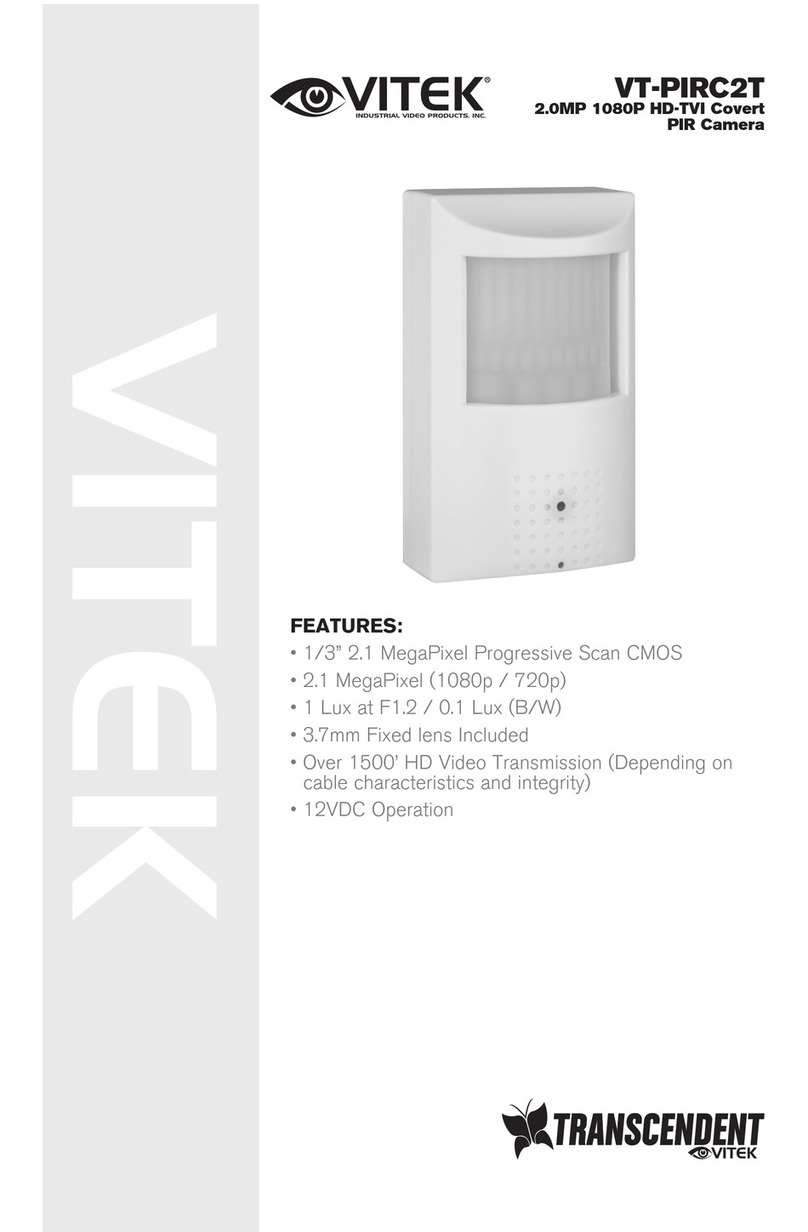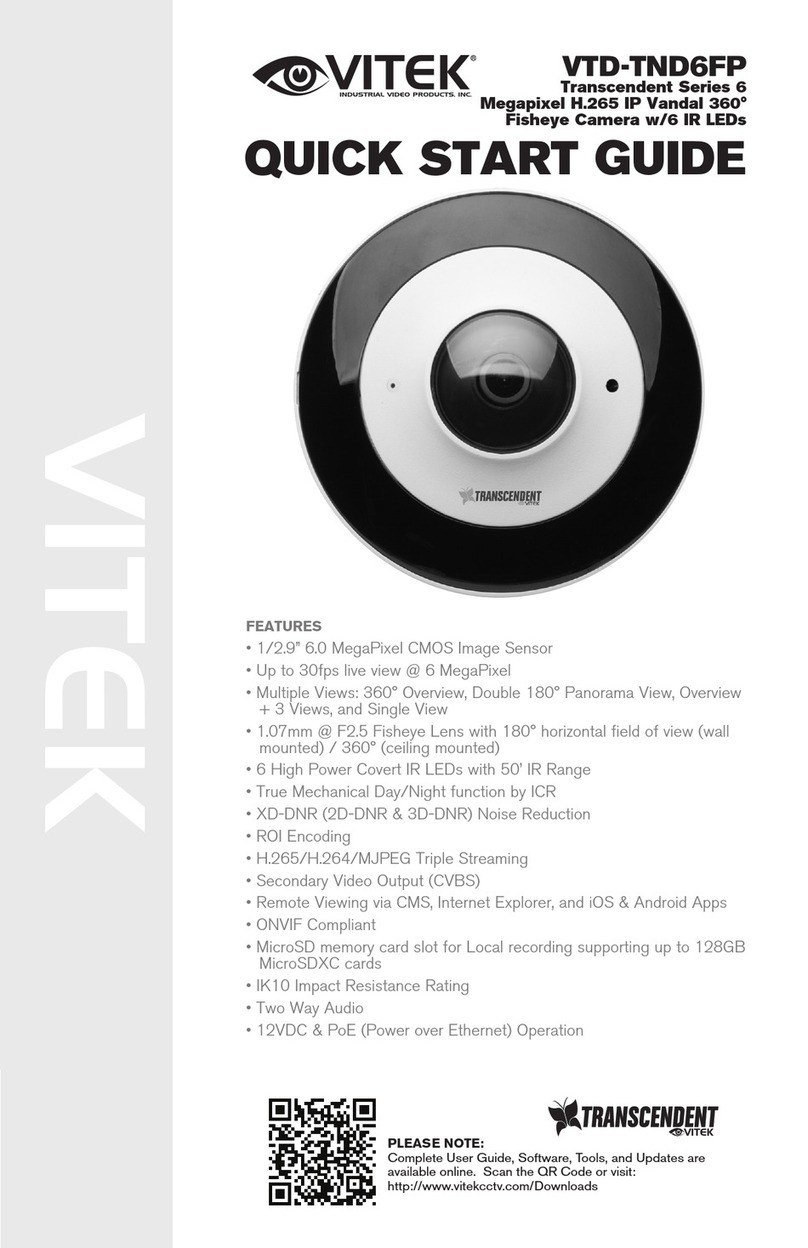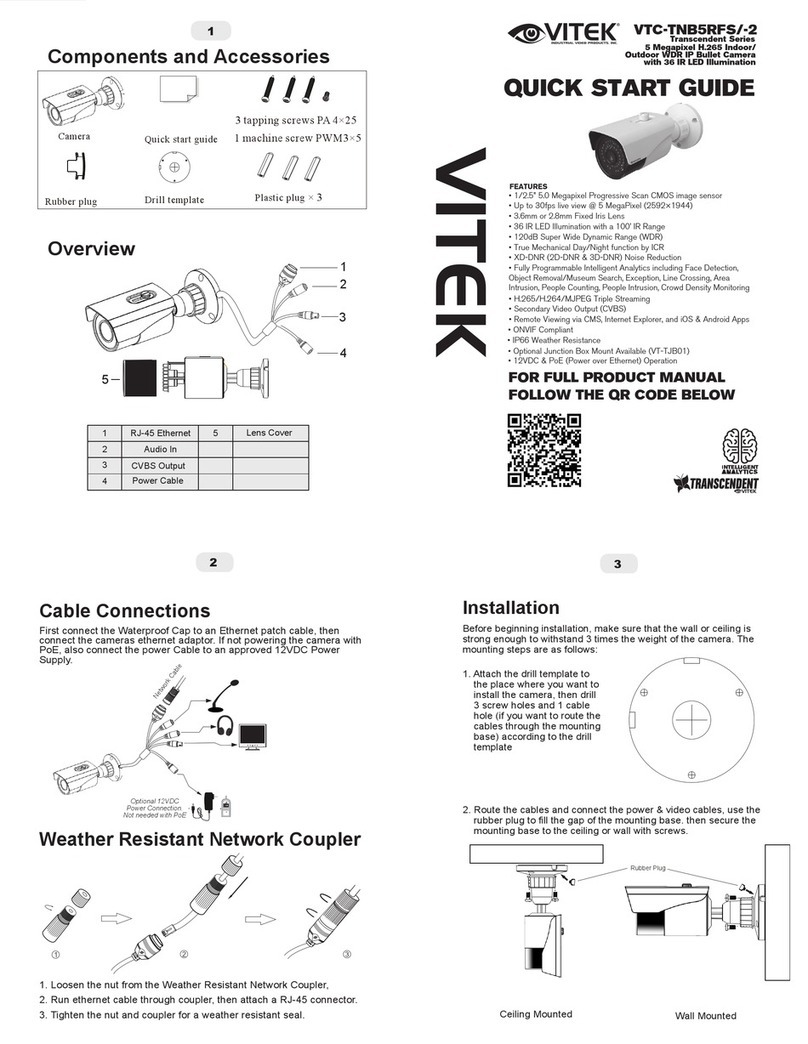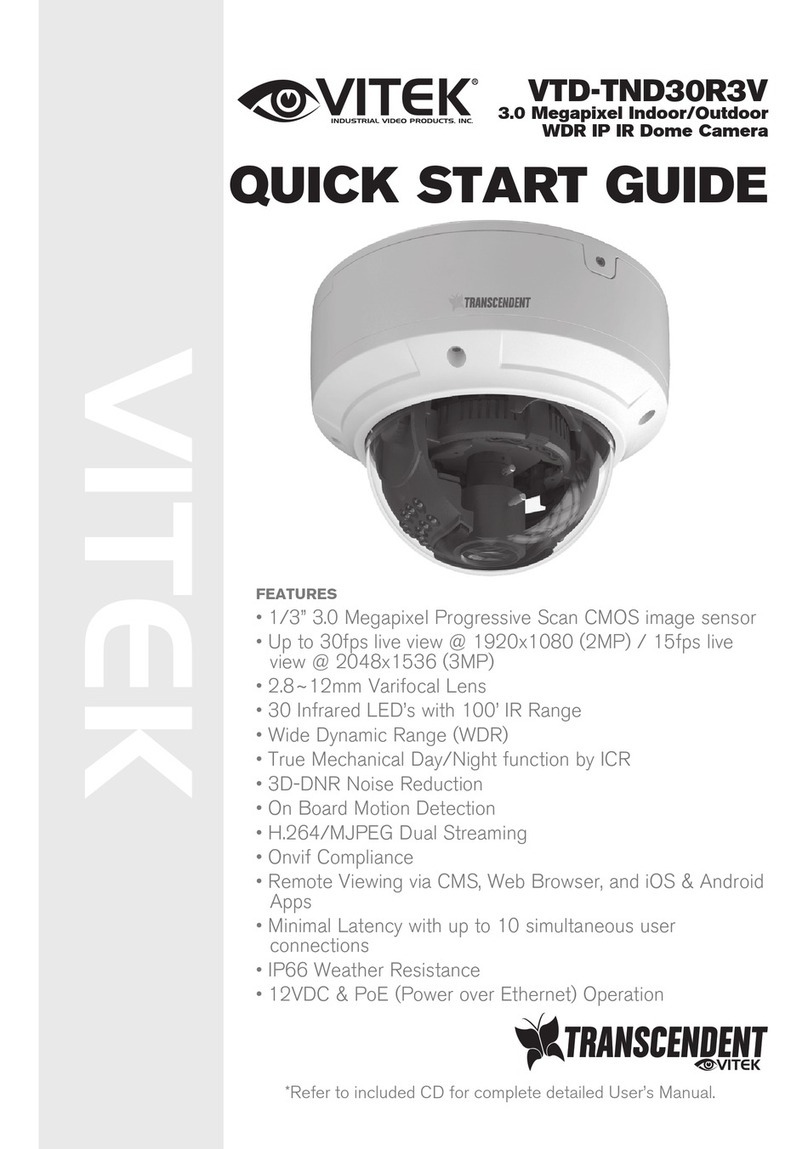Regulatory Information
FCC Marking
These products have been tested and found to be compliant with the council FCC rules and
regulations part 15 subpart B. Operation of this product is subject the following two conditions: (1) this
device may not cause harmful interface, and (2) this device must accept any interference received,
including interference that may cause undesired operation.
CE Marking
The products have been manufactured to comply with the following directives: EMC Directive
2014/30/EU
RoHS
The products have designed and manufactured in accordance with Directive EU RoHS Directive
2011/65/EU and its amendment Directive EU 2015/863 on the restriction of the use of certain hazardous
substances in electrical and electronic equipment.
Table of Contents
1 Introduction ........................................................................... 1
2 Network Connection .............................................................. 2
2.1 LAN .......................................................................................... 2
2.1.1 Access through IP-Tool ............................................................... 2
2.1.2 Directly Access through IE .......................................................... 4
2.2 WA N ......................................................................................... 5
3 Live View ............................................................................... 8
4 Network Camera Configuration .......................................... 10
4.1 System Configuration ............................................................. 10
4.1.1 Basic Information ...................................................................... 10
4.1.2 Date and Time ............................................................................ 11
4.1.3 Local Config .............................................................................. 12
4.1.4 Storage ....................................................................................... 12
4.2 Image Configuration ............................................................... 14
4.2.1 Display Configuration ............................................................... 15
4.2.2 Video / Audio Configuration ..................................................... 17
4.2.3 OSD Configuration .................................................................... 18
4.2.4 Video Mask ................................................................................ 19
4.2.5 ROI Configuration ..................................................................... 20
4.2.6 Lens Control .............................................................................. 21
4.3 PTZ Configuration ................................................................. 22
4.4 Alarm Configuration .............................................................. 22
4.4.1 Motion Detection ....................................................................... 22
4.4.2 Other Alarms.............................................................................. 24
4.4.3 Alarm In ..................................................................................... 26
4.4.4 Alarm Out .................................................................................. 26
4.4.5 Alarm Server.............................................................................. 28
4.5 Event Configuration ............................................................... 28
4.5.1 Exception ................................................................................... 28
4.5.2 Line Crossing ............................................................................. 30
4.5.3 Intrusion ..................................................................................... 32
4.5.4 Region Entrance ........................................................................ 33
4.5.5 Region Exiting ........................................................................... 35
4.5.6 Target Counting ......................................................................... 37