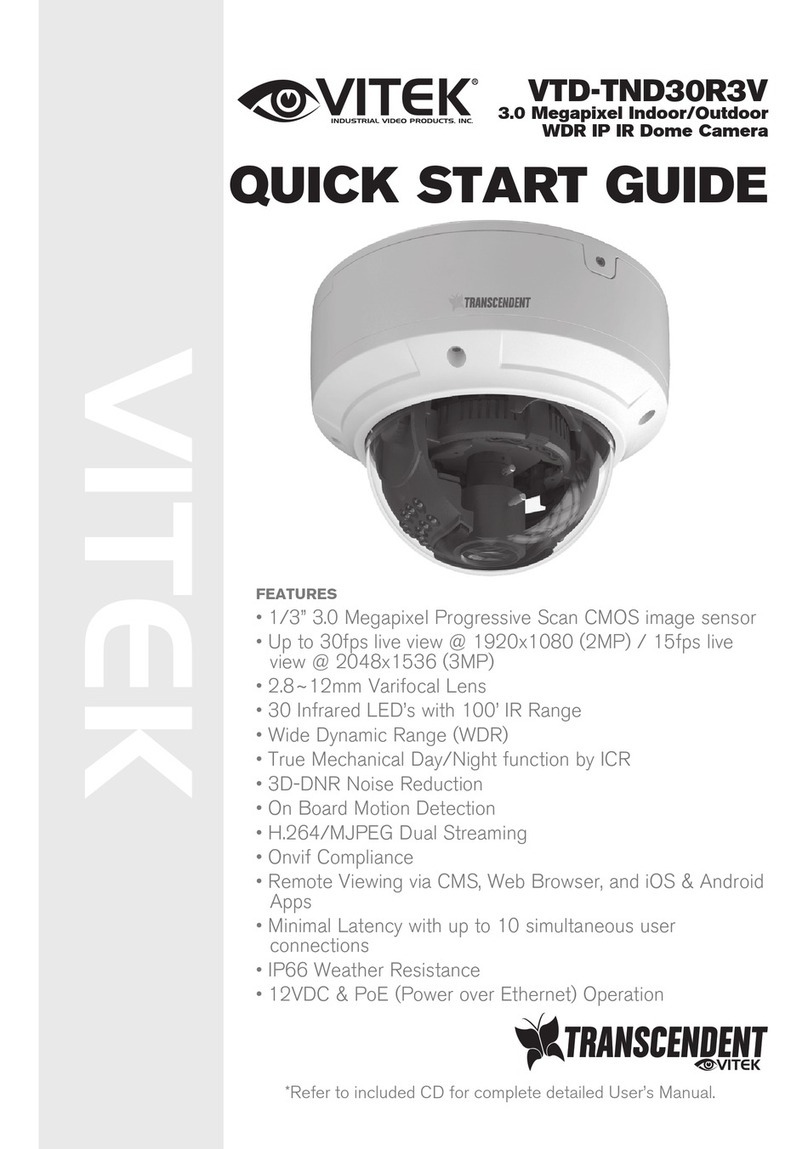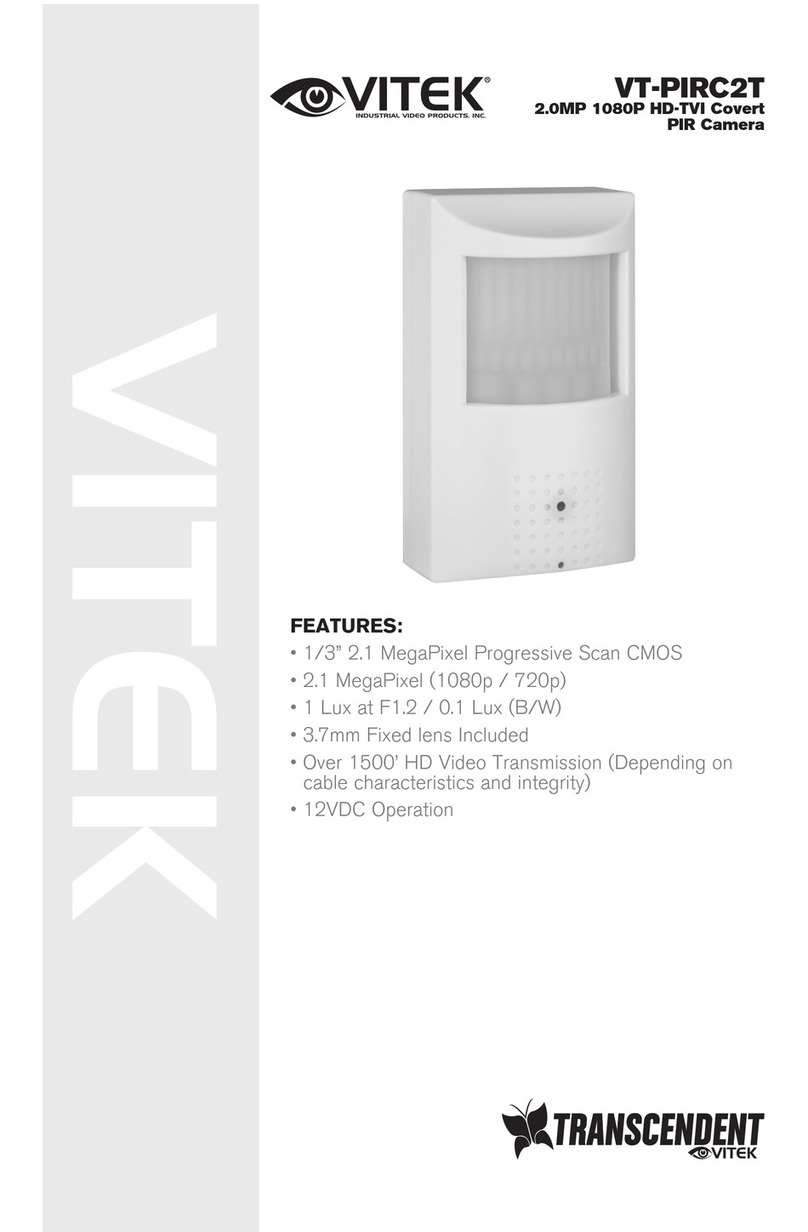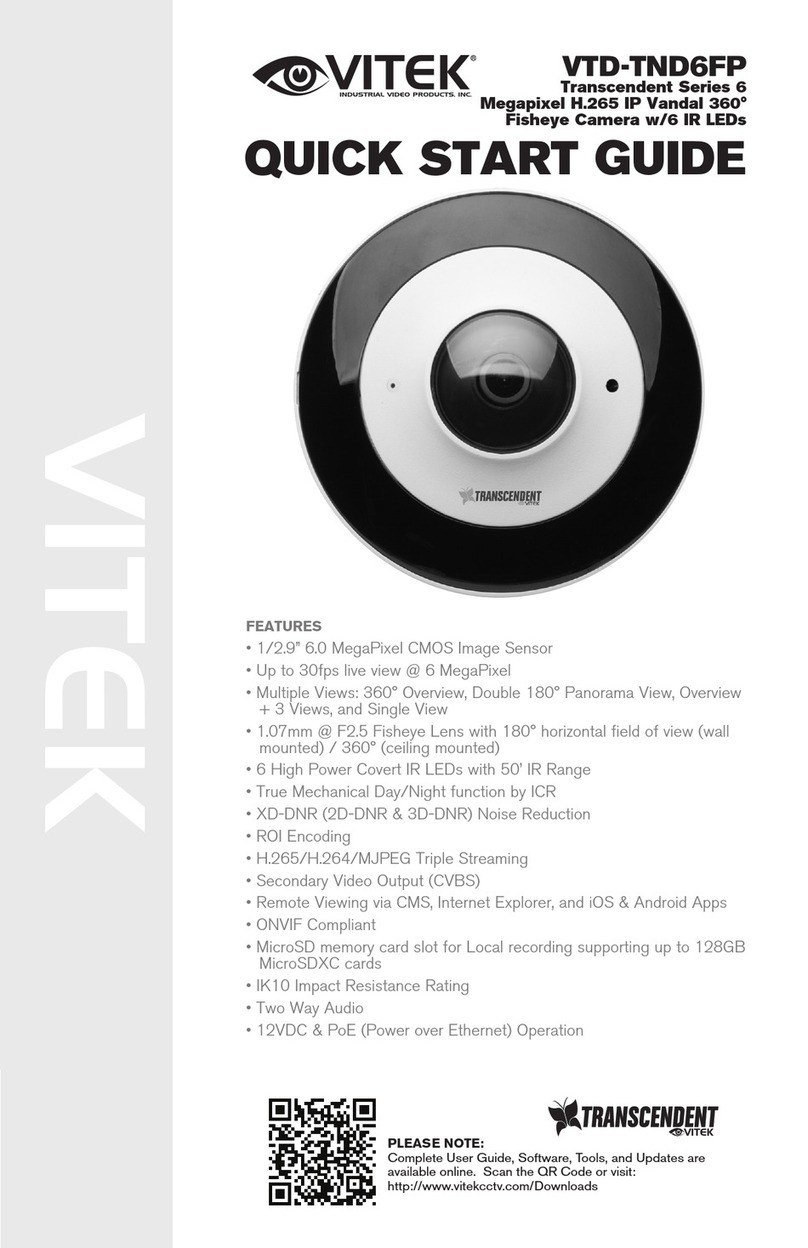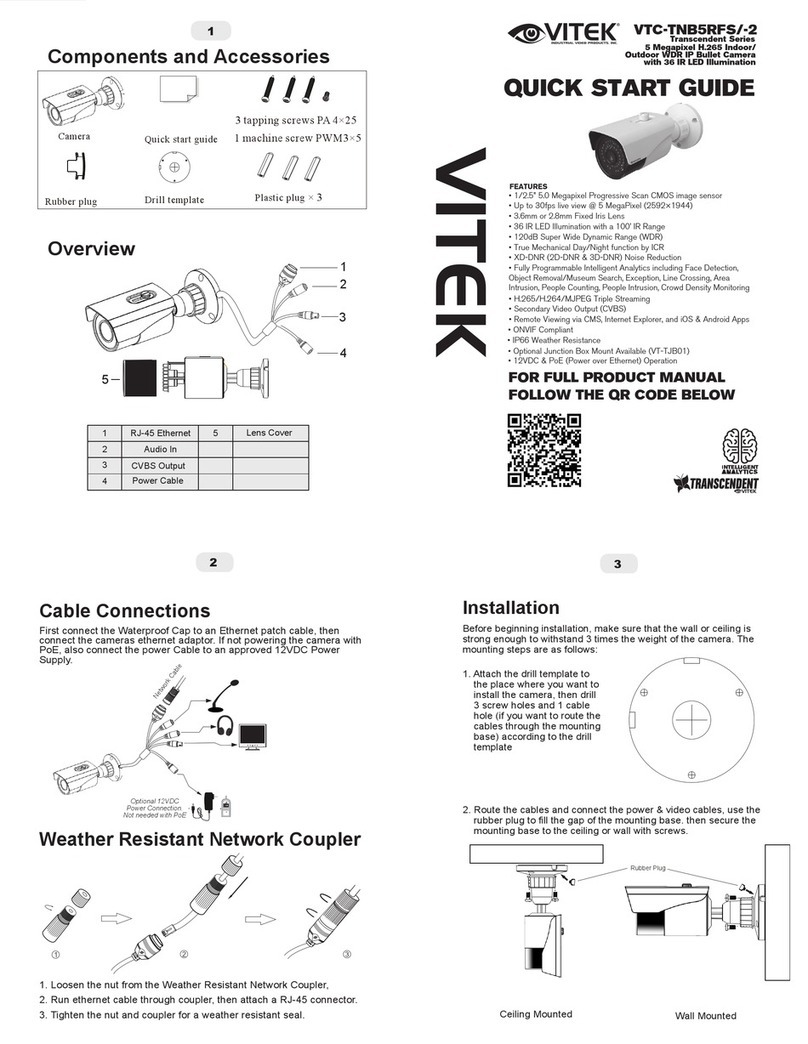Operating Instructions
08
NETWORK AF ZOOM CAMERA
Direct Control menu
SPECIAL
DEFAULT
DESCRIPTION
TV SYSTEM
Selects HDTV standards for US(60HZ) or EU(50HZ).
By this selection, 2nd analog video output switches to NTSC or
PAL accordingly.
D-ZOOM(Digital zoom) is available up to 32x.
D-ZOOM starts working when the optical zoom reaches its
maximum tele-position. Zoom ratio is displayed on the right bottom
corner of the monitor if DISPLAY ZOOM RATIO is set to ON.
US
or
EU
FOCUS
MODE
ZOOM PUSH, AUTO and MANUAL modes are available for
focusing.
ZOOM PUSH – Focusing is activated only when zoom in/out is
working.
AUTO – Focusing is always working.
MANUAL – Focusing can only be adjusted by ▲,▼ of OSD
control joystick or Focus Near/Far button on WEB.
ZOOM
PUSH
D-ZOOM
OFF
EXPOSURE
MODE
AUTO Can set EXPOSURE MODE to AUTO, IRIS Priority, SHUT.
Priority, MANUAL and Flickerless
AUTO – Optimizes the video level by controlling the iris and the
shutter speed automatically.
IRIS Priority – Selects to fix IRIS in a certain aperture and the
video level is controlled by an automatic shutter control. IRIS
Level menu is activated when EXPOSURE MODE is set to IRIS
Priority. Lower IRIS LEVEL will close the iris more and increase
the field of depth in the daytime but significantly decrease the low
light performance. To Low of the IRIS LEVEL will result in
foggy video by the diffusion from the lens iris.
SHUT. Priority - Select to fix SHUTTER to a certain speed
then the video level is controlled by the automatic iris control. This
mode is useful when color rolling occurs under fluorescent
lighting. It is not recommended for outdoor in the daytime.
MANUAL – Iris and Shutter can be set to a fixed value.
Flickerless – Reduces the flicker in video when US(60Hz) / EU
(50Hz) mode is used in 50Hz/60Hz fluorescent lighting respectively.
SHUT. Priority, MANUAL and Flickerless modes disable
SENS-UP and MOTION BLUR functions.
BRIGHTNESS
10 Adjusts the brightness of video(0~20).
SENS-UP AUTO Brighter video can be obtained by increasing the exposure
time at night with SENS-UP. SENS-UP is the maximum
integration of frames by DSS(Digital Slow Shutter) in low light.