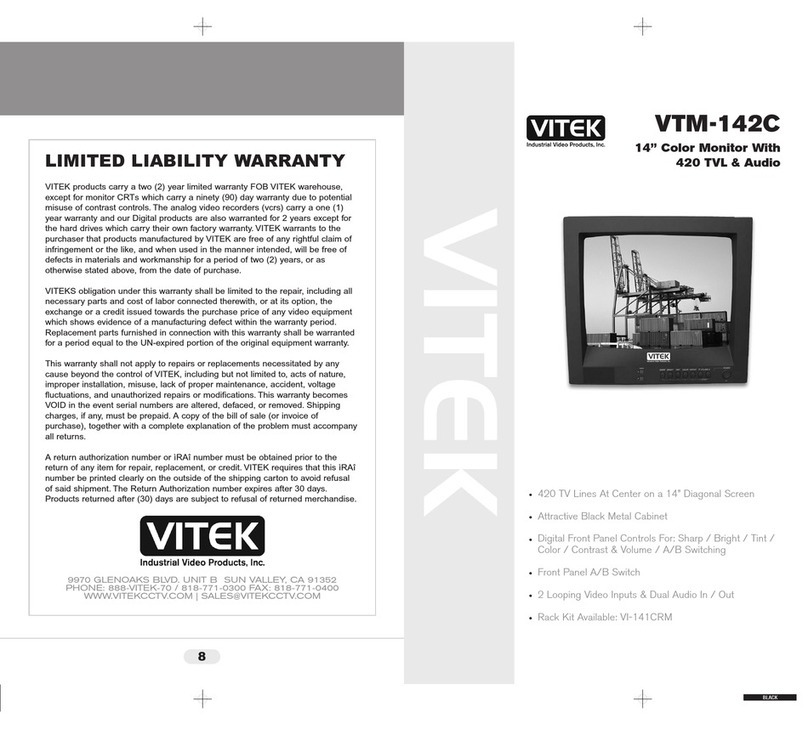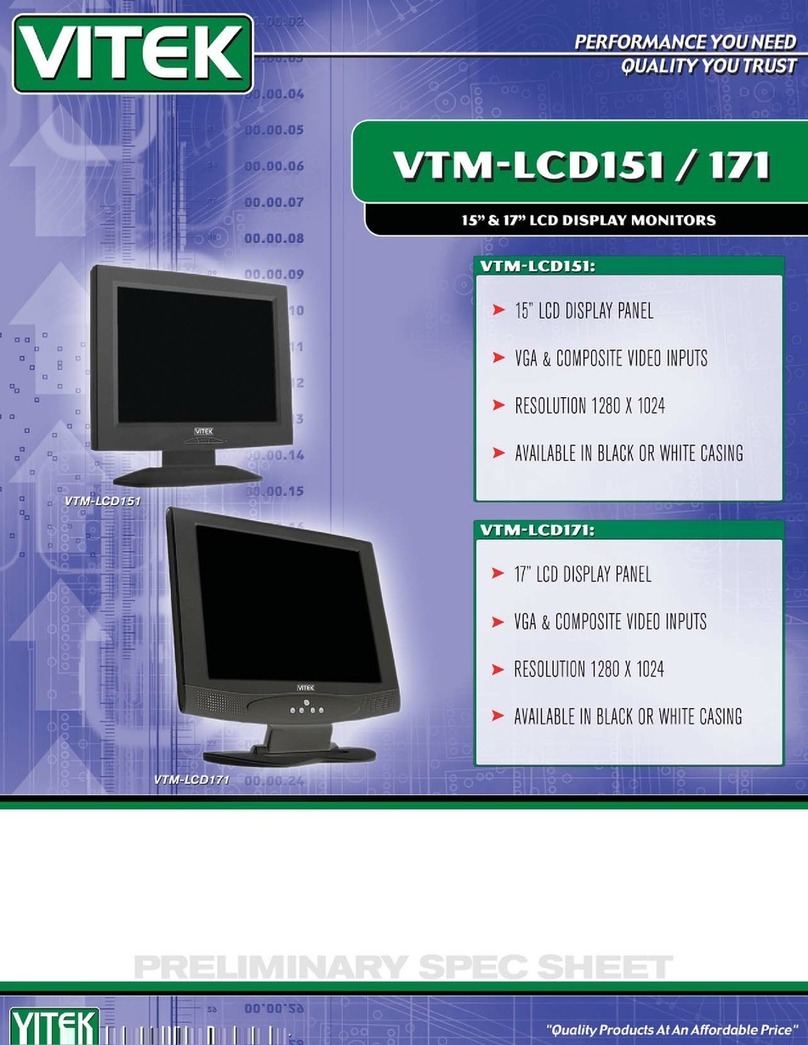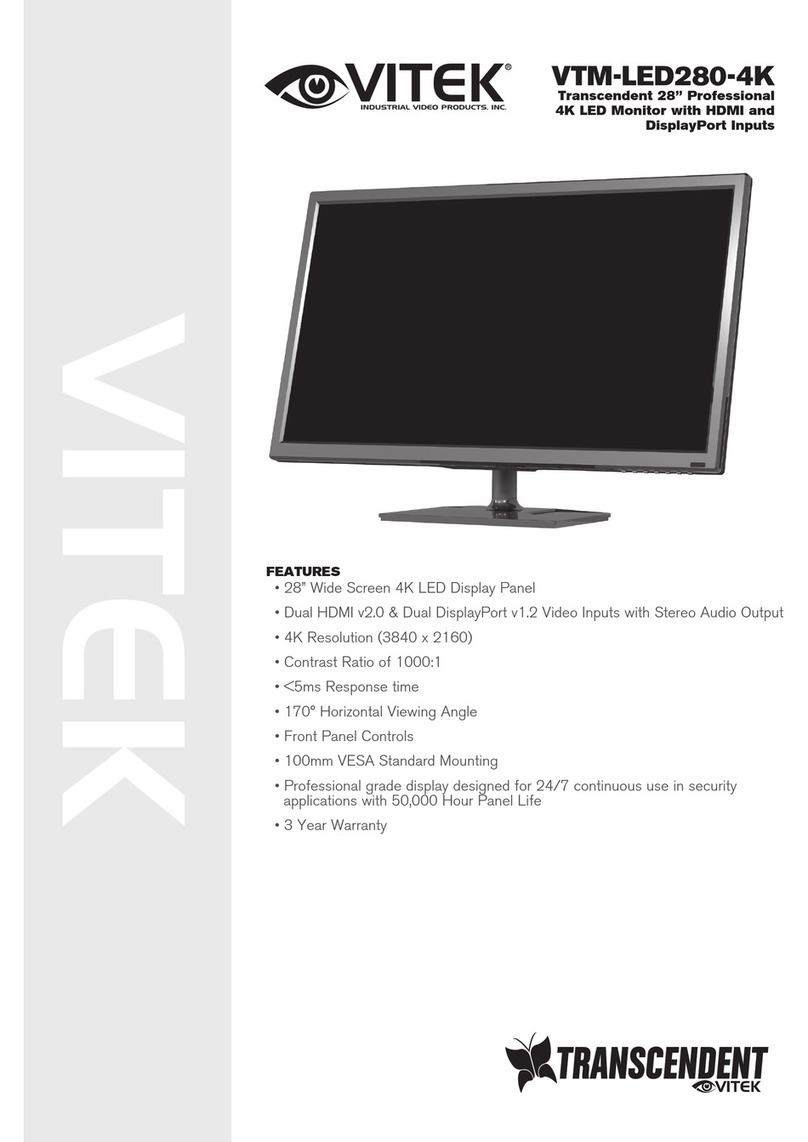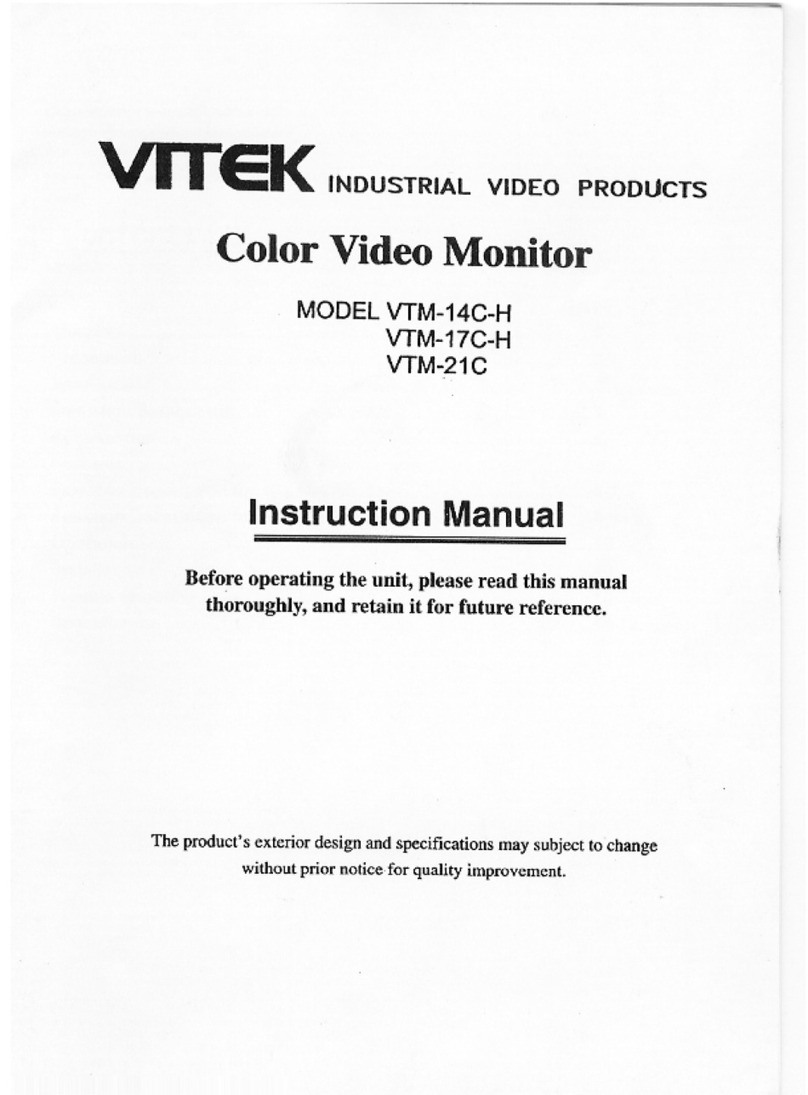FCC compliance
This device complies with Part 15 of the FCC Rules. Operation is subject to the following
two conditions: (1) this device may not cause harmful interference, and (2) this device
must accept any interference received, including interference that may cause
undesired operation.
NOTE: This equipment has been tested and found to comply with the limits for a Class B
digital device, pursuant to Part 15 of the FCC Rules. These limits are designed to provide
reasonable protection against harmful interference in a residential installation. This
equipment generation, uses and can radiate radio frequency energy and, if not
installed and used in accordance with the instructions, may cause harmful interference
to radio communications. However, there is no guarantee that interference will not
occur in a particular installation. If this equipment does cause harmful interference to
radio or television reception, which can be determined by turning the equipment off
and on, the user is encouraged to try to correct the interference by one or more of the
following measures:
•Reorient or relocate the receiving antenna.
•Increase the separation between the equipment and
receiver.
•Connect the equipment to an outlet on a circuit different
from that to which the receiver is connected.
•Consult the dealer or an experienced radio/TV technician
for help.
Precautions
*Read all of these instructions and save them for later use.
*Follow all warnings and instructions on the product.
*Product
-Do not cover or block the vent holes in the case.
-Do not insert sharp objects or spill liquid into the LCD monitor through cabinet slots. They
may cause accident fire, electric shock or failure.
-Disconnect the power plug from the AC outlet if you will not use it for an indefinite period
of time.
-Do not attempt to service this product yourself, as opening or removing covers may
expose you to dangerous voltage potentials or other risks.
-Do not touch the screen directly with your fingers. You may damage the screen, and oil
from your skin is difficult to move.
-Do not apply pressure to the screen. The LCD is very delicate.
*Power
-Use the type of power indicated on the marking label.
*Plugs
-Do not remove any of the prongs of the monitor’s three-pronged power plug.