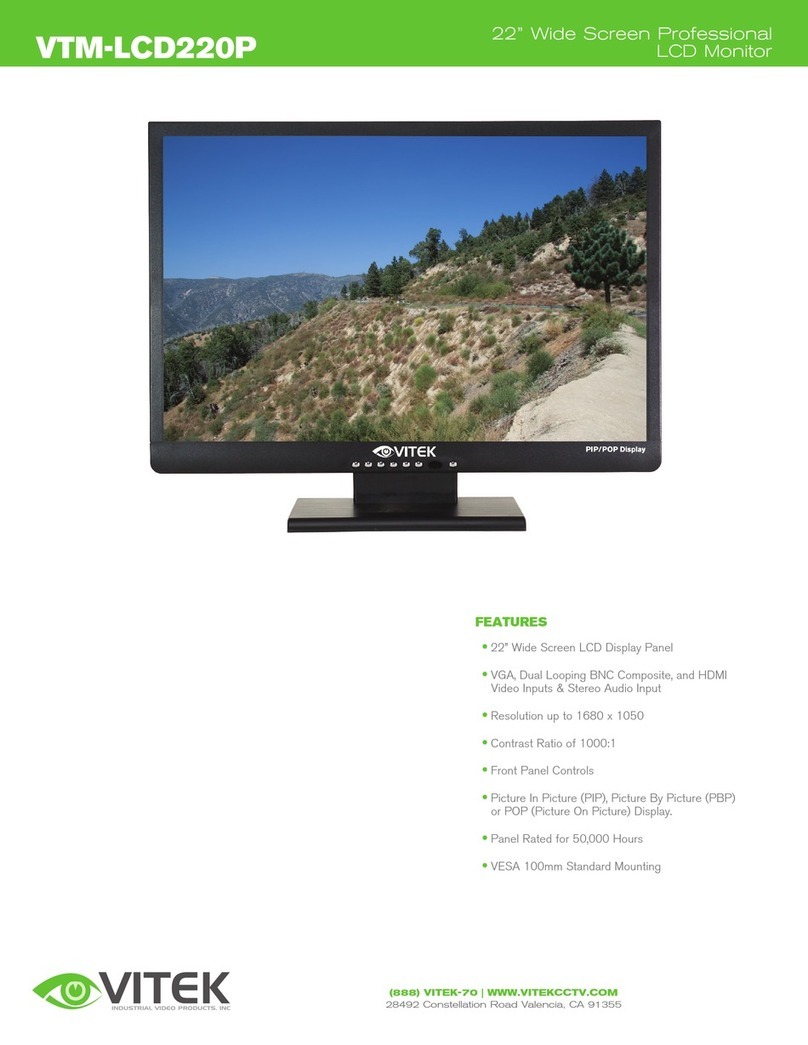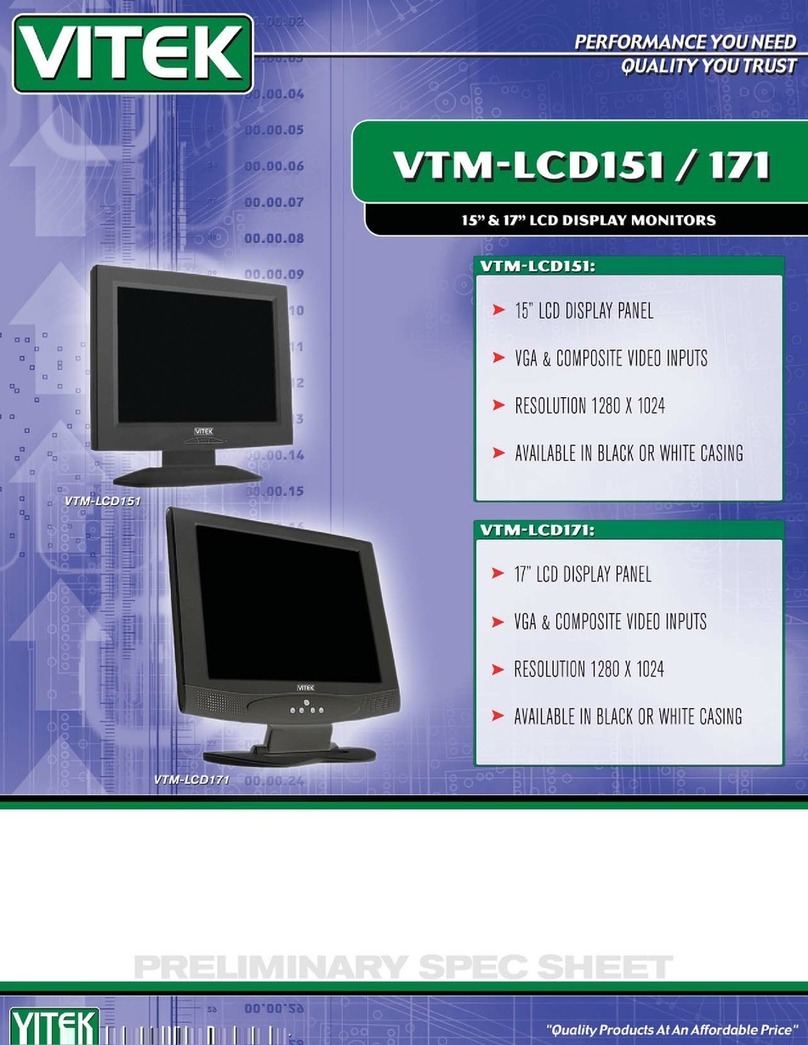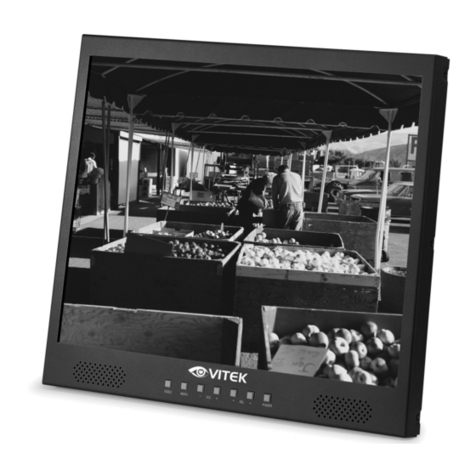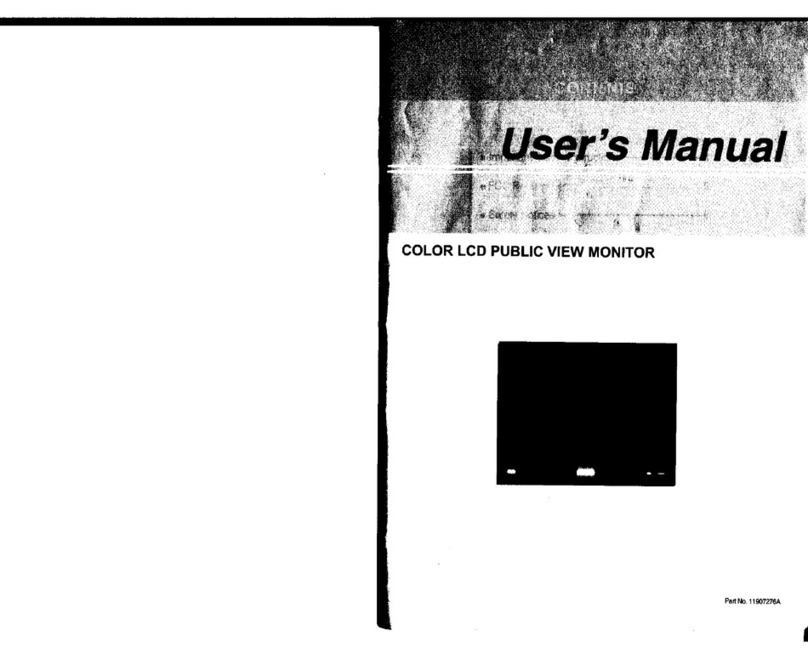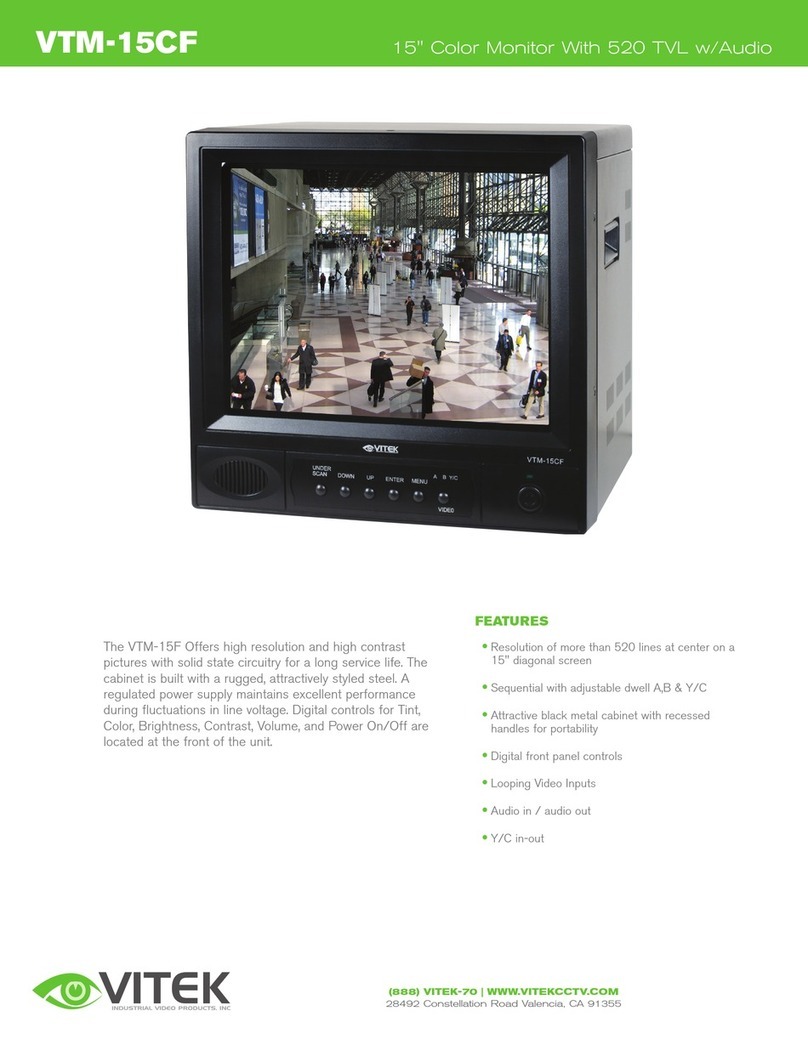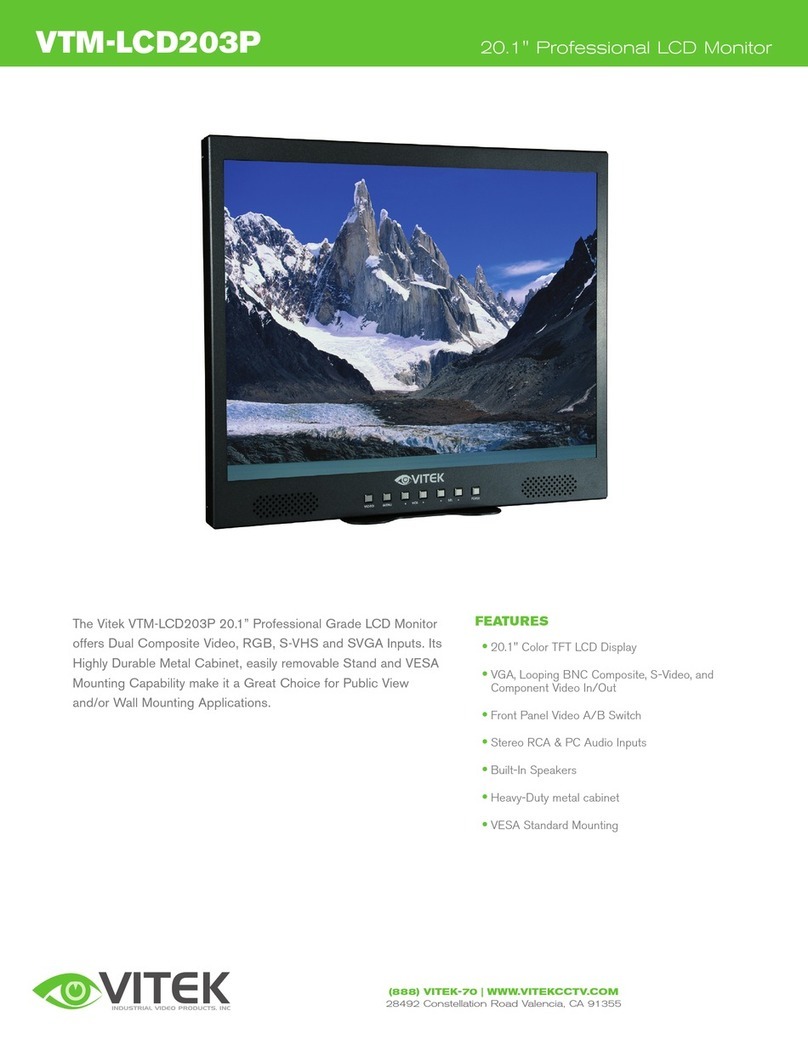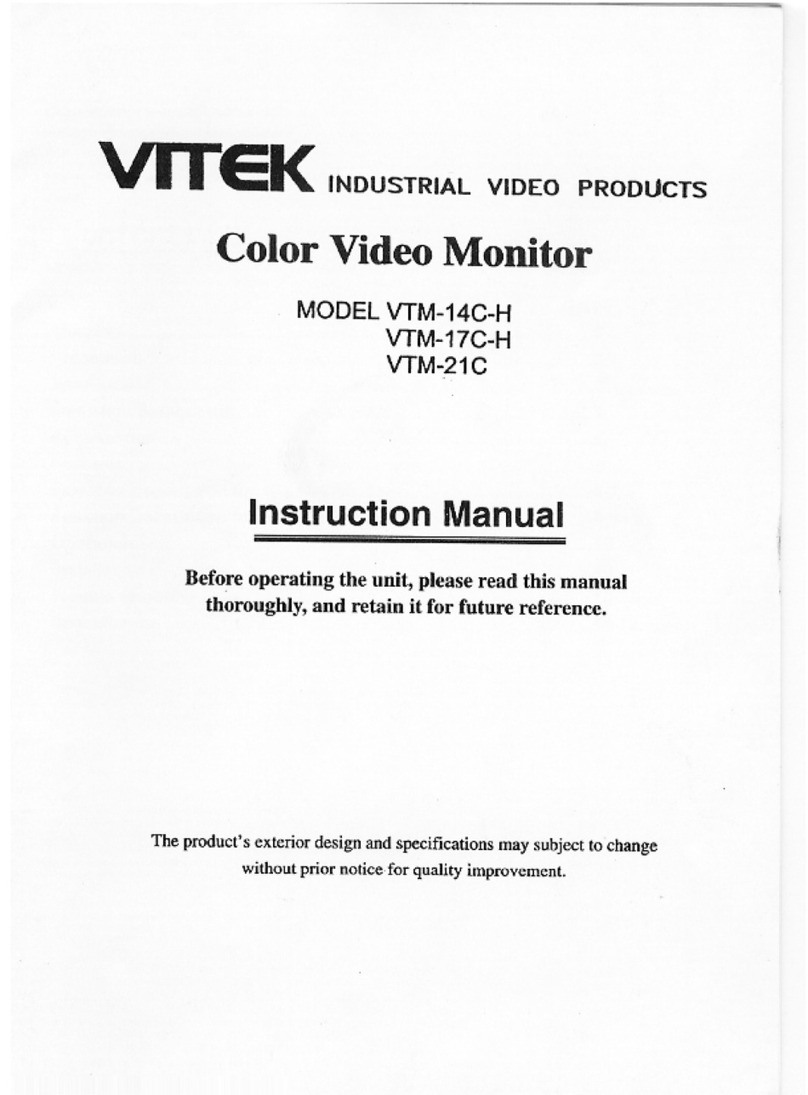VITEK 5-in-1 CCTV TESTING MONITOR VITEK 5-in-1 CCTV TESTING MONITOR
Content
1. Safety information ..............................................................................................1
2. IP Camera Tester Introduction ............................................................................2
2.1 General ......................................................................................................................................2
2.2 Packing list ................................................................................................................................2
2.3 Function interface ......................................................................................................................3
3. Operation ............................................................................................................6
3.1 Installing the Battery ..................................................................................................................6
3.2 Instrument connection................................................................................................................6
3.2.1 IP camera connection ..............................................................................................................6
3.2.2 Analog camera connection......................................................................................................7
3.2.3 HD Coaxial camera connection.......................................................................................7
3.3 OSD menu .................................................................................................................................8
3.3.1 Lite mode ........................................................................................................................8
3.3.2 Screen capture...............................................................................................................10
3.3.3 Tester Play ....................................................................................................................11
3.3.4 IP discovery ..................................................................................................................12
3.3.5 Rapid ONVIF test .........................................................................................................13
3.3.6 Video monitor test......................................................................................................24
3.3.7 CVI camera test..........................................................................................................30
3.3.8 TVI camera test..........................................................................................................36
3.3.9 AHD camera test...........................................................................................................38
3.3.10 Network tool ...............................................................................................................39
(1) IP address scan.................................................................................................39
(2)PING Test ....................................................................................................................39
(3)Network test (Ethernet bandwidth test) ........................................................................40
(4)Port Flashing ................................................................................................................43
(5)DHCP server ................................................................................................................44
(6)Trace route ...................................................................................................................44
(7)Link monitor ................................................................................................................45
3.3.11 Rapid IP Discovery ..................................................................................................46
3.3.12 PoE power / DC12V 3A power output ........................................................................46
3.3.13 RJ45 cable TDR test....................................................................................................47
3.3.14 Audio Recording ......................................................................................................48
3.3.15 Data monitor ............................................................................................................49
3.3.16 Audio player.............................................................................................................49
3.3.17 Media Player ............................................................................................................50
3.3.18 RTSP Player................................................................................................................50
3.3.19 Update.........................................................................................................................52
3.3.20 Office ..........................................................................................................................52
3.3.21 LED Flashlight .........................................................................................................53
3.3.22 Browser.......................................................................................................................53
3.3.23 Notepad:......................................................................................................................54
3.3.24 System Setting..........................................................................................................54
3.3.25 File explorer ................................................................................................................58
3.3.26 Theme .........................................................................................................................60
3. 4 Audio Test ..............................................................................................................................62
3.5 PoE power output.....................................................................................................................62
3.6 DC12V 3A power output .........................................................................................................63
4. Specifications....................................................................................................64
4.1 General Specifications .............................................................................................................64