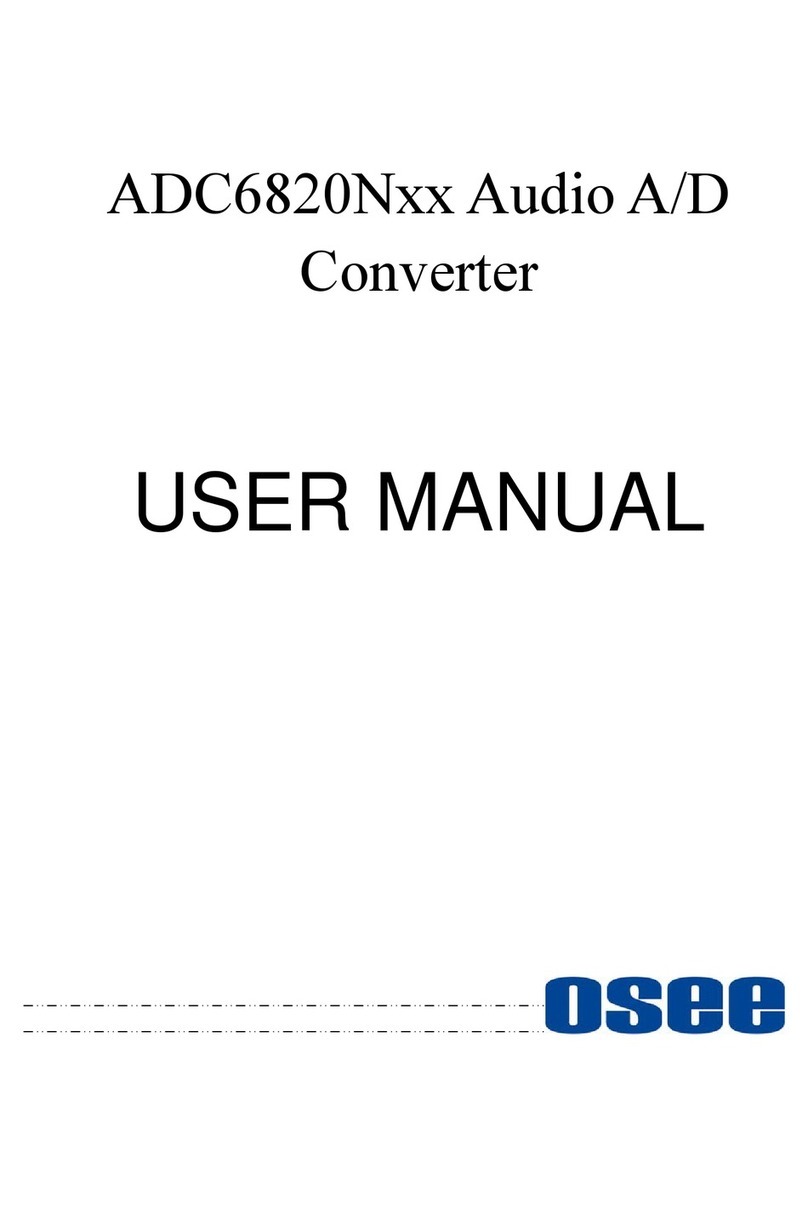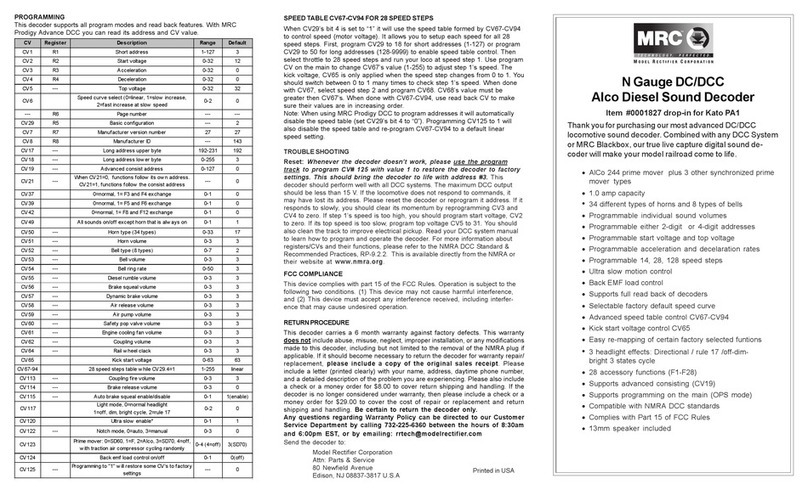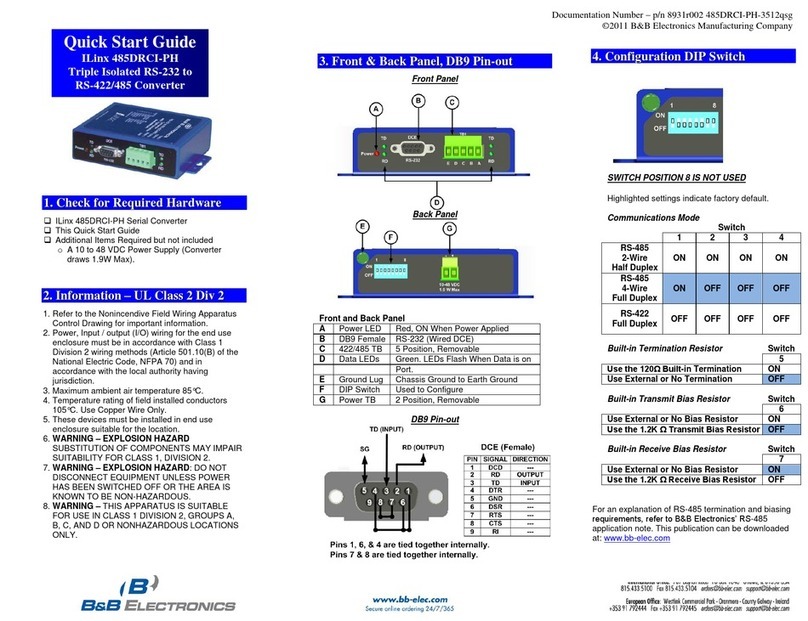Vitus Audio RD-101 User manual

RD-101
Owner’s Manual

2
RD-101 | Version 1

3
RD-101 | Version 1
All rights reserved. No part
of this publication may be
reproduced, stored in or
introduced into a retrieval
system, or transmitted in
any form, or by any means
(electronic, mechanical,
photocopying, recording
or otherwise) without the
prior written permission of
Vitus Audio. Any person who
does any unauthorized act
in relation to this publication
may be liable to criminal
prosecution and civil claims for
damages.
Information contained in this
manual is subject to change
without notice, and whilst it
is checked for accuracy, no
liabilities can be accepted for
errors.

4
RD-101 | Version 1
on a personal note
Certificate . . . . . . . . . . . . .6
from the creator
Foreword . . . . . . . . . . . . . . 7
introduction
About this manual . . . . . . . . . 8
Introduction to
the Reference Series . . . . . . . . 8
1. getting started
Unpacking the box . . . . . . . . . 9
What’s in the box. . . . . . . . . . 9
2. connecting
Turning the RD-101 on and off. . 10
Connecting the RD-101 . . . . . 11
RD-101 rear panel . . . . . . . . 12

5
RD-101 | Version 1
table of contents
3. operation
Operation modes . . . . . . . .14
Functions – left front panel . . .16
Functions – right front panel . .17
RD-101 Menu: introduction . . . 18
RD-101 Menu: discription
of the elements. . . . . . . . . .20
RD-101 Menu: tree diagram . . . 21
4. operation & service
Installing the Vitus Audio
USB Audio Interface . . . . . . . 22
Installing the driver. . . . . . . . 22
Setting up the Media player. . .23
Installing the driver
on windows 7/8/10 . . . . . . . . 24
Safety notice . . . . . . . . . . . 26
Mains supply voltage . . . . . .26
Maintenance . . . . . . . . . . . 26
Mains fuses . . . . . . . . . . . . 26
Replacing a blown fuse . . . . .27
5. warranty
Warranty . . . . . . . . . . . . .29
6. specifications
RD-101 Specifications . . . . . .32
RD-101 Measurements. . . . . . 33
7. examples operating
Example 1 . . . . . . . . . . . .34
Example 2 . . . . . . . . . . . .35
Example 3 . . . . . . . . . . . .36
Example 4 remote . . . . . . . . 37
Example 4.1. . . . . . . . . . . . 37
Example 4.2. . . . . . . . . . . . 37
Example 4.3 . . . . . . . . . . .38
Example 5 . . . . . . . . . . . .39
Example 5.1 . . . . . . . . . . .40
Example 6. . . . . . . . . . . . . 41
Example 7. . . . . . . . . . . . . 42
Example 7.1 . . . . . . . . . . .43
Example 7.2 . . . . . . . . . . .44
Example 7.3. . . . . . . . . . . . 45
Example 7.4 . . . . . . . . . . .46
7. examples
connecting devices
Connecting products 1 . . . . .48
Connecting products 2 . . . . .49
7. examples
installing software
Installing a media player
Foobar2000 . . . . . . . . . . .50
8. pictures
RD-101 Inside. . . . . . . . . . . 52
RD-101 Front . . . . . . . . . . . 53

6
RD-101 | Version 1
on a personal note
Certificate
Model: RD-101
Product ID/Serial
__________________________________
Product Build Date
__________________________________
Signed
__________________________________
All products details, specifications and
measurements are recorded for your RD-101
and kept by Vitus Audio.

7
RD-101 | Version 1
from the creator
Foreword
First of all, thank you for
choosing the Vitus Audio
RD-101 DAC, we are sure you
will enjoy it for many years
to come. When purchasing
a Vitus Audio product, you
are guaranteed a musical
performance,
which exceeds the current
musical standards. Vitus
Audio is dedicated to musical
performance rather than
technical details and high
performance measures.
We believe that many
manufactures are blinded by
the current available theory,
instead of looking for new
answers.
At Vitus Audio everything
works until proven not to.
This way we always try to
push the limits and explore
the unexplored. As a result
of this, many of the solutions
we use today are considered
to be “impossible to ever
get working”, however they
have convinced many people
and reviewers world wide
of the opposite. Before any
of our new topologies are
implemented in our products,
they are carefully reviewed by
our dedicated listening panel.
This way we can guarantee
the correct level of musically
performance and robustness.
Generally we’re after super
neutral, super detailed and
super dynamic reproduction
without “loosing” the nerve
in the music which often is
a drawback of many high
end amplifiers. Our real
strongholds are complete
silence, unbelievable depth
and width in the soundstage
resulting in a far more open
sound with higher resolution
-you could say, closer to the
artist. As a result of the above,
our amps do not “focus” on
any specific frequencies - i.e.
no extension of top or bass,
which of course results in high
clarity of the midrange since
it’s “naturally present”!
Hans Ole Vitus

8
RD-101 | Version 1
introduction
About this manual
This is your RD-101 owner’s
manual. The following pages
will describe, as clearly as
possible, how to get your RD-
101 operating fast and simple.
Although some operations are
self-explanatory, we strongly
suggest you read this manual
to avoid any damage to the
unit. The manual is designed
to be helpful. If there are
points you feel we could cover
better, or that we have missed
out – please tell us.
Important
information is
presented like
this. Ignoring this
information may cause
damage to you or the
unit. Damage caused
to the unit by ignoring
this information might
invalidate the warranty.
Introduction to the
Reference Series
The Vitus Audio Reference
Series is a true high-end series
of products, which is build on
our true dedication to neutral
music reproduction. Every
detail is carefully thought
through, and all choices made
during development, where
based purely on listening, and
not measuring. Only the best
available materials are used to
ensure an overall quality which
will last for many years, when
treated right.

9
RD-101 | Version 1
1. getting started
1. getting started
Box exploded view
Foam bottom
Box
Foam top
Foam Sides
6 pieces
RD-101
USB with
Manual &
Brochure Power Cable
Mac Remote
Unpacking the box
After you have opened the
top, it is possible to remove
the top protective foam which
gives you direct access to the
unit. In the top you will find
the remote, the power cord
and brochures. Now remove
the side protective foam, this
will make it easier to grab hold
of the RD-101. Two people
carefully lift the unit out of the
box, and put it directly onto
the floor.
Store the empty box and the
protective foam for later use.
What’s in the box
RD-101
Mac Remote
Power Cable
USB with:
Vitus Audio Brochure
RD-101 Manual
Foam top
Foam Sides 6 pieces
Foam bottom
Box

10
RD-101 | Version 1
2. connecting
Turning the RD-101 on and off.
Always turn on the products
beginning from the source:
Digital input aDAC apre-amplifier apower
amplifier.
Always turn off your products in
reverse order:
Power amplifier apre-amplifier aDAC aDigital
input.
Not following this procedure,
may cause damage to any
of your products/speakers.
Damage caused to any of your
products/speakers by not
following this procedure will
invalidate the warranty.

Connecting the RD-101
Digital Inputs.
Input USB B
WI-FI USB A
Ethernet RJ45
Input RCA
Input XLR
Power
Outputs
Ground/Earth
Output RCA
Output XLR
Ground
XLR out
Power
XLR in
11
RD-101 | Version 1
2. connecting
2. connecting
Place the RD-101 on its shelf.
Connect all the sources to the
inputs of the RD-101.
Connect the outputs of the
RD-101. Carefully connect the
mains to the DAC, after you
have connected both inputs
and outputs.
USB B in
WI-FI dongle in
RCA in
RCA out
Ethernet in

RD-101 rear panel
RD-101 Rear panel.
Ground
Analog ouputDigital input
Analog
XLR out
Analog
RCA out
Digital
RCA in
Digital
USB-B in Power
Digital
XLR in
Ethernet
RJ45 in
WI-FI
dongle
12
RD-101 | Version 1
2. connecting
Fuse

13
RD-101 | Version 1
2. connecting
2. connecting

14
RD-101 | Version 1
3. operation
Figure 6 RD-101 Front panel.
Operation modes

15
RD-101 | Version 1
3. operation
The RD-101 has 3
operation modes
1.Normal mode.
This is the mode you use when
listening to music.
2. Menu mode
In this mode you can alter the
settings of the RD-101.
3. Standby mode.
In this mode the controls of
the RD-101 are deactivated.
3. operation

16
RD-101 | Version 1
3. operation
Normal mode
In normal mode there are
3 basic functions/buttons
available on the left front.
1. INPUT Selects between
the 6 inputs.
2. MENU Switches to
“Menu mode”.
3. STANDBY Switches in and
out of
“Standby Mode”
Menu mode
You enter menu mode, by
pushing the ”MENU” button
once in Normal mode. In the
Menu mode there are 3 basic
functions/buttons:
1. Scroll forward in the
menu.
2. MENU/ Enter & Exit
SELECT submenus and
selectsettings.
3. Scroll backward in the
menu.
Figure 7 RD-101 Left front panel.
Functions – left front panel

17
RD-101 | Version 1
3. operation
Normal mode
In normal mode there are
3 basic functions/buttons
available on the right front:
1. Turns volume UP.
2. MUTE Mutes the output.
3. Turns volume DOWN.
Menu mode
In the text-menu it is possible
to change the name of the
input. This is done by using
the following buttons from the
right front:
1. Change selected
character.
2. MUTE Go to the next
character
in the display.
3. Change selected
character.
3. operation
Functions – right front panel
Figure 8 RD-101 Right front panel.

18
RD-101 | Version 1
You can modify the settings
of the RD-101. You do this by
entering the menu. You can
find a graphical reproduction
of the menu. The sub-menus
are indicated with a colour.
OUTPUT RESET REMOTE,
V.INI/BP VOL, BRIGHT and
INPUTS.
In the Appendix ( chapter 7
of the manual ) you can find
various examples of how to
change the settings of the RD-
101.
Remote settings
The RD-101 is shipped with a
Apple Remote.
The Apple remote that
comes with the RD-101 can
be used on all Reference
devices. If you own two (or
more) reference devices then
it is recommended that you
pair the remote(s) with their
devices.
Volume settings
The RD-101 starts up in
the same volume step on
initialization. You can select
in which volume step, the RD-
101 should initialize. You can
set the initial volume step in
the menu, to a step between
-121.5 dB and 0 dB.
You can also set the initial
volume-step to “REMEMBER”.
When you set the RD-101
to “REMEMBER”, then it
remembers the volume step
from when it was put to
standby. Next time the RD-101
leaves standby, it will start in
this volume step.
3. operation
RD-101 Menu: introduction

19
RD-101 | Version 1
Input settings
The settings for each individual
input can be adjusted in the
menu.The input selection is
saved automatically every
10 minutes. Each time you
initialize the RD-101, the last
saved setting is restored.
Input name settings
By default, the inputs are
named DIG 2/3/4/5, USB and
Streamer. In the text-menu you
can find a list of predefined
input names. If the name of
your device is not in the list,
you can choose to make your
own device name.
Streamer
Here you can set the RD-101
to automatically check for
firmware updates for the
streamer. In the streamer
settings the update check can
be enabled/disabled.
(note: all firmware updates
made availible are testet and
approved by Vitus Audio).
Input gain settings
Offset gain setting / Sensitivity
setting. Different sources often
have different output voltages.
This has a direct influence on
the typical volume level that
is needed for a specific sound
level, hence changing between
sources can result in high
sound level differences. To
accommodate easy operation,
we have included a gain (or
as some prefer to call it –
sensitivity setting) in our DACs
– it simply sets the volume
starting point at a specific
volume – to match the source.
The offset-value can be set
from - 12 dB to +12 dB in steps
of 0.5 dB.
Disabling inputs
If you only use some of the
inputs, it is possible to disable
the inputs that are
not used. Using the “Input”
button, the system skips the
disabled inputs, and jumps to
the next input.
3. operation
3. operation

20
RD-101 | Version 1
3. operation
SETUP
Change the settings of the RD-101
OUTPUT
Change between XLR OUT and
RCA OUT.
BP VOL
Switch between BP OFF (enable
volume control) or BP On (disable
volume control).
DATA
Shows information about this
RD-101.
RESET
Restore the settings of the RD-101
to its default settings.
REMOTE
Change the settings of the Apple
Remote.
REMOTE ID
Show the ID of the remote.
UNPAIR
Un-pair the remote and the RD-
101 by removing the REMOTE ID
V.INIT
Change the initial dB step of the
volume in the RD-101 to any step
between -121.5 dB and 0 dB
VOL.STEP
The RD-101 has a default volume
step of 0 dB. You can set the
volume step to a step, between
-121.5 dB to 0 dB.This step will be
the new volume step. Even when
after the power cord has been
disconnected the RD-101 still
starts up in the new volume step.
REMEMBER
Set the RD-101 to remember
the current volume step. The
RD-101 will start up in this volume
step when it leaves standby.
This volume step however is not
remembered when the power
cord is removed. Then the RD-101
will initiate in the volume step as it
is defined in the V.INIT sub-menu.
BRIGHT
Change the brightness of the
display to any step between 0 and
3.
INPUTS
Change settings for each input.
INPUT X
Change the settings of input X.
USED
Select whether input X has to be
USED or not NOT USED.When
you select NOT USED input X will
not be shown in the list of inputs.
TEXT
Choose a name for input X.
OFFSET
Select an offset- gain, between
-12 and 12 dB, for input X.
SET FIX
Set the volume of input X to a
fixed dB step. (Input X is now
locked to a dB step and can not
be adjusted with the volume
control)
FIXED
Lock and unlock the volume by
switching between FIX ON/FIX
OFF.
ADJUST
Adjust the fixed dB step to any
step between -121.5.0 dB and 0
dB
RD-101 Menu: discription of the elements.
Table of contents
Other Vitus Audio Media Converter manuals
Popular Media Converter manuals by other brands

TR-Electronic
TR-Electronic Profibus 582 Series Assembly instructions
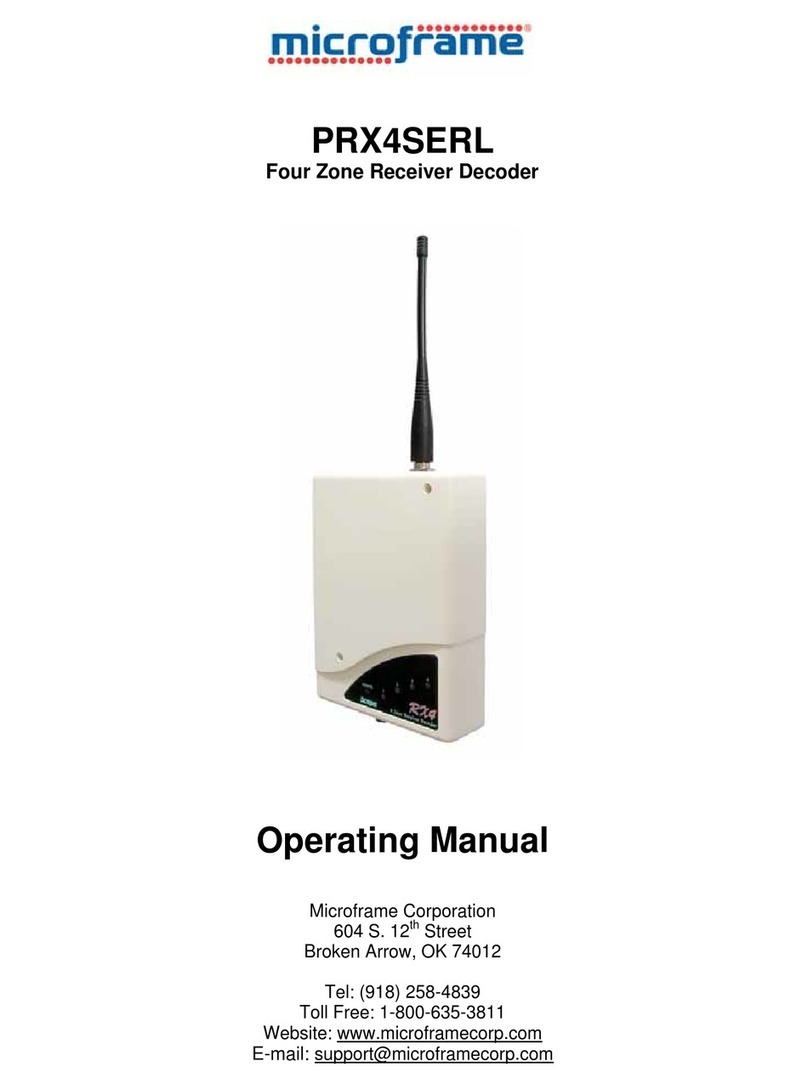
Microframe Corporation
Microframe Corporation PRX4SERL operating manual

Avenview
Avenview C-HDMI-DVIA Specifications

Perle
Perle S-110 series installation guide

Brook
Brook WINGMAN XB2 user guide
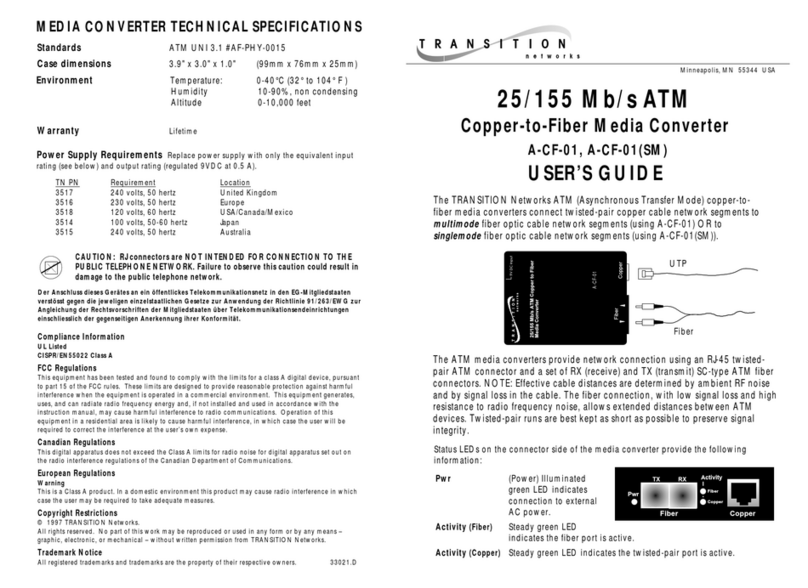
Transition Networks
Transition Networks MEDIA CONVERTER A-CF-01 user guide
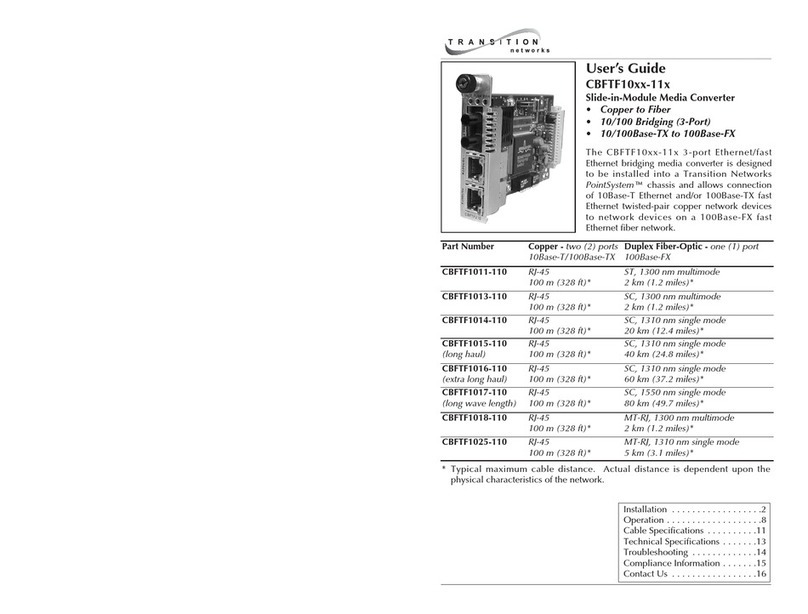
Transition Networks
Transition Networks CBFTF1011-110 user guide
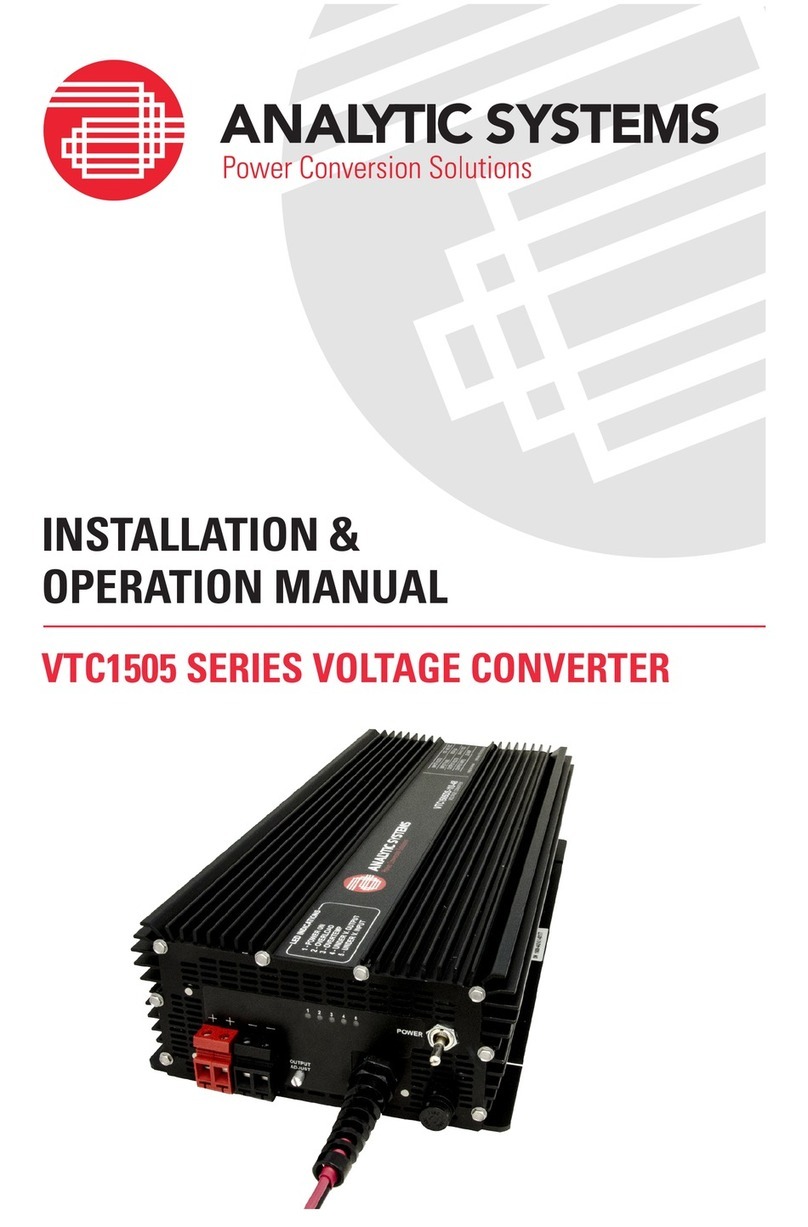
Analytic Systems
Analytic Systems VTC1505 SERIES Installation and operation manual
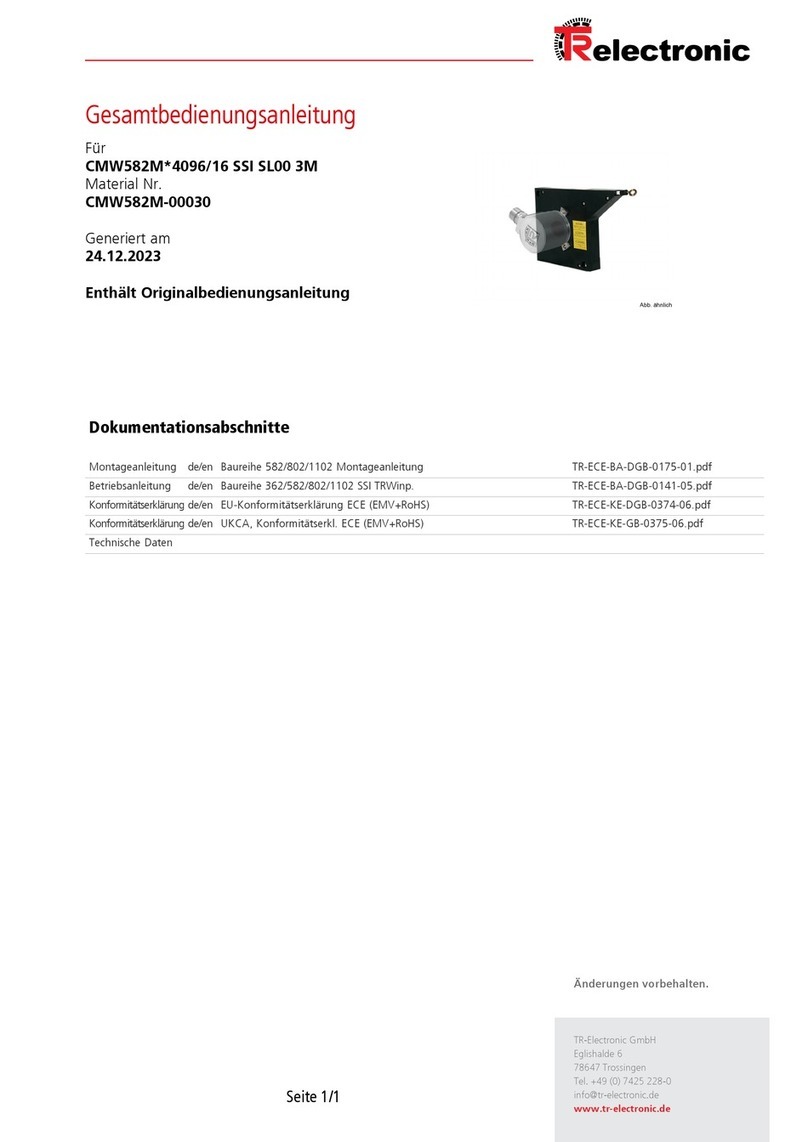
TR-Electronic
TR-Electronic Profibus 582 Series Assembly instructions

Nexgrill
Nexgrill 710-0778A Installation Instructions and Use & Care Guide
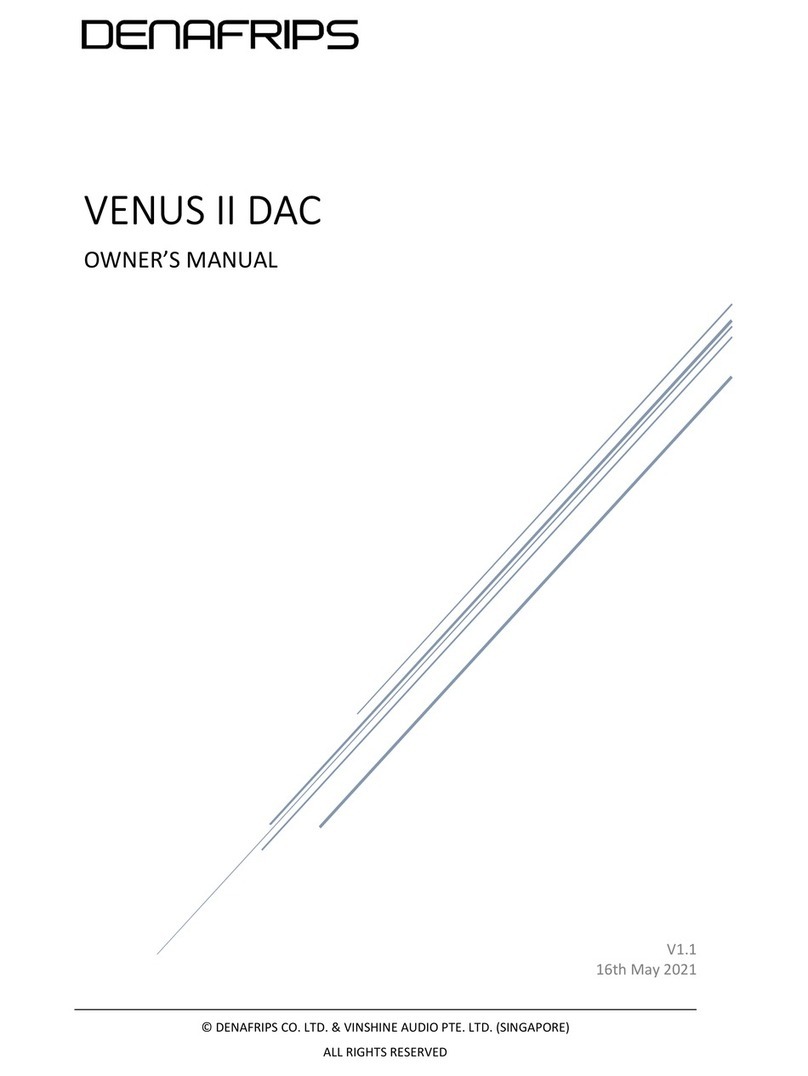
DENAFRIPS
DENAFRIPS VENUS II owner's manual
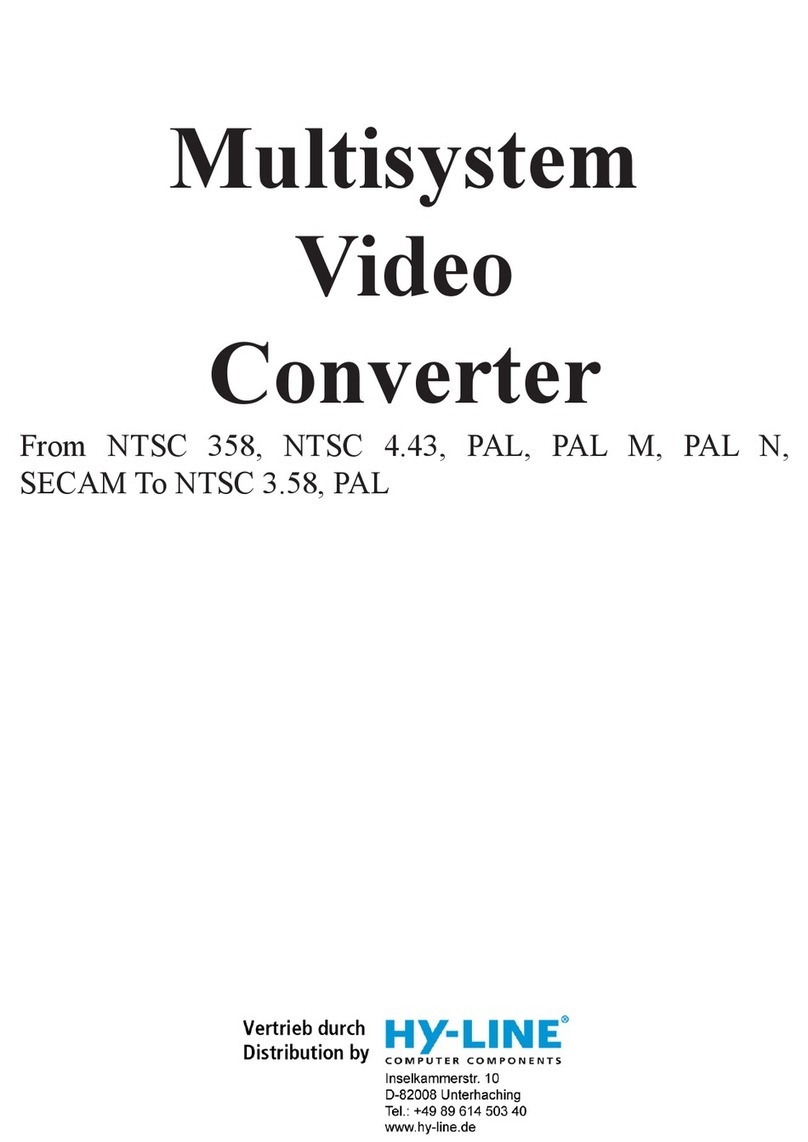
HY-LINE
HY-LINE CDM-660 manual