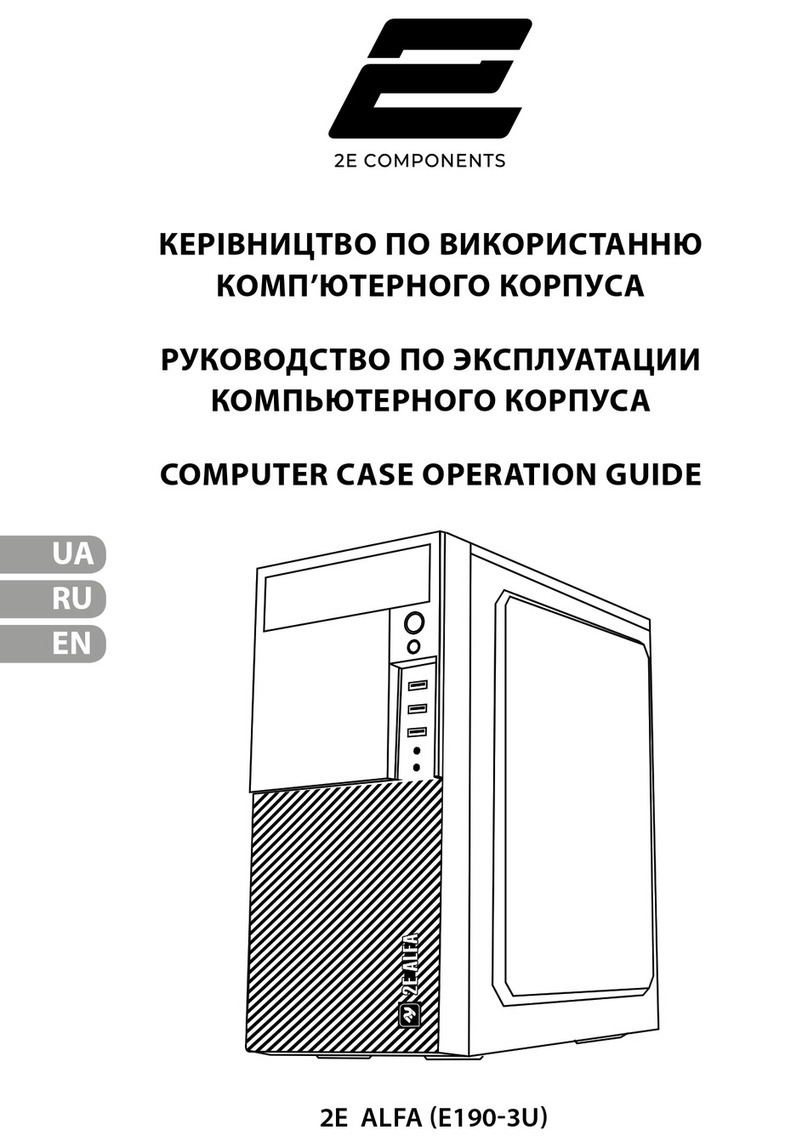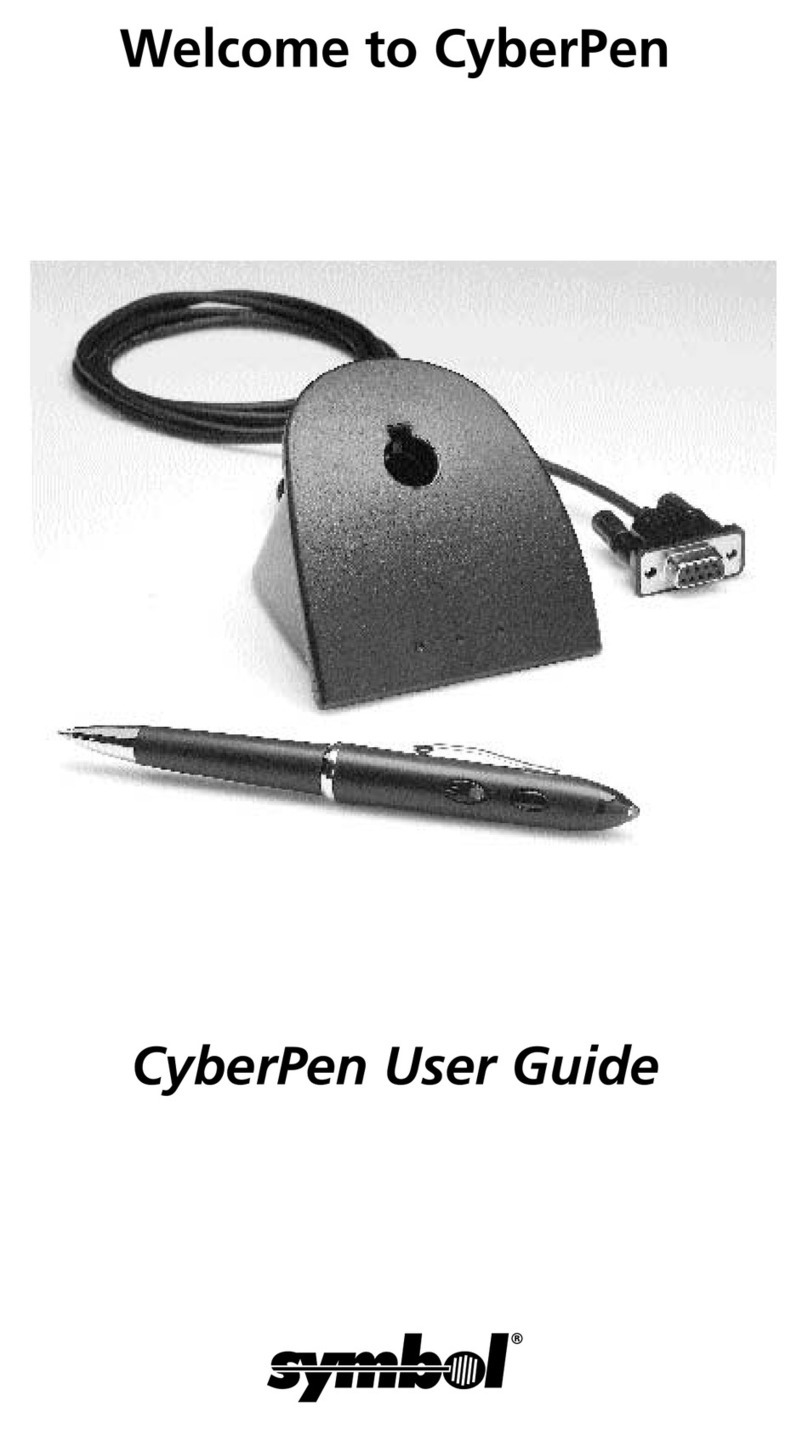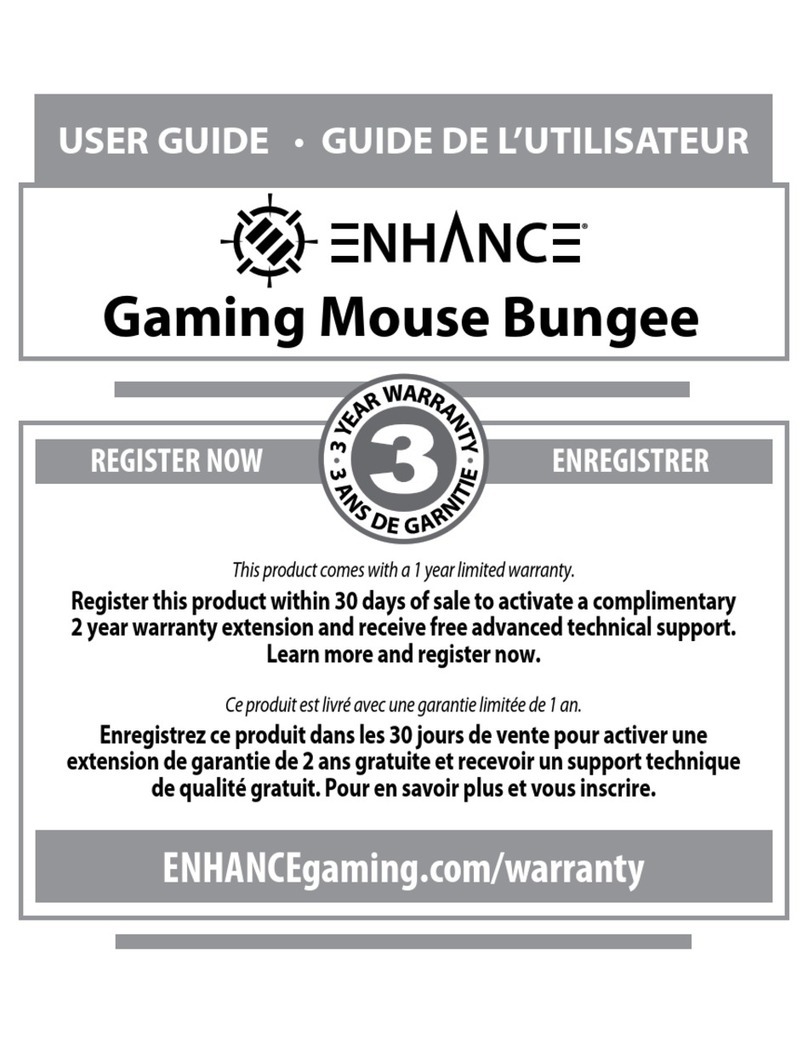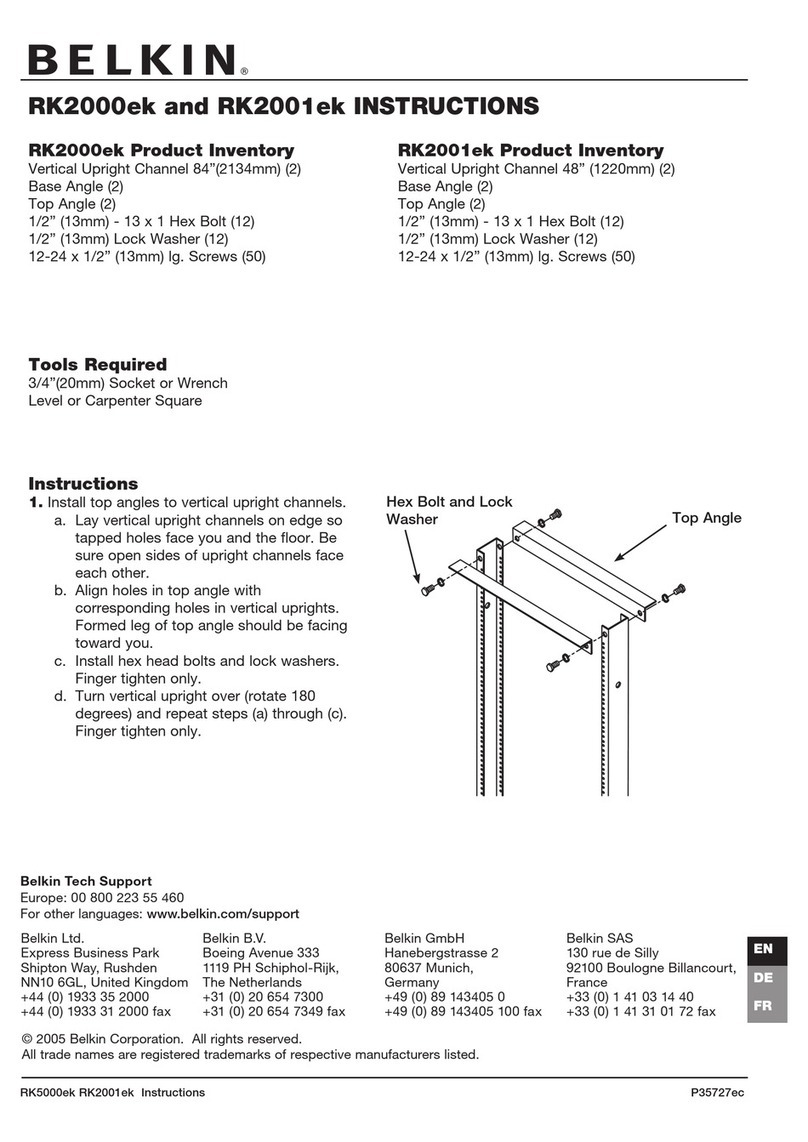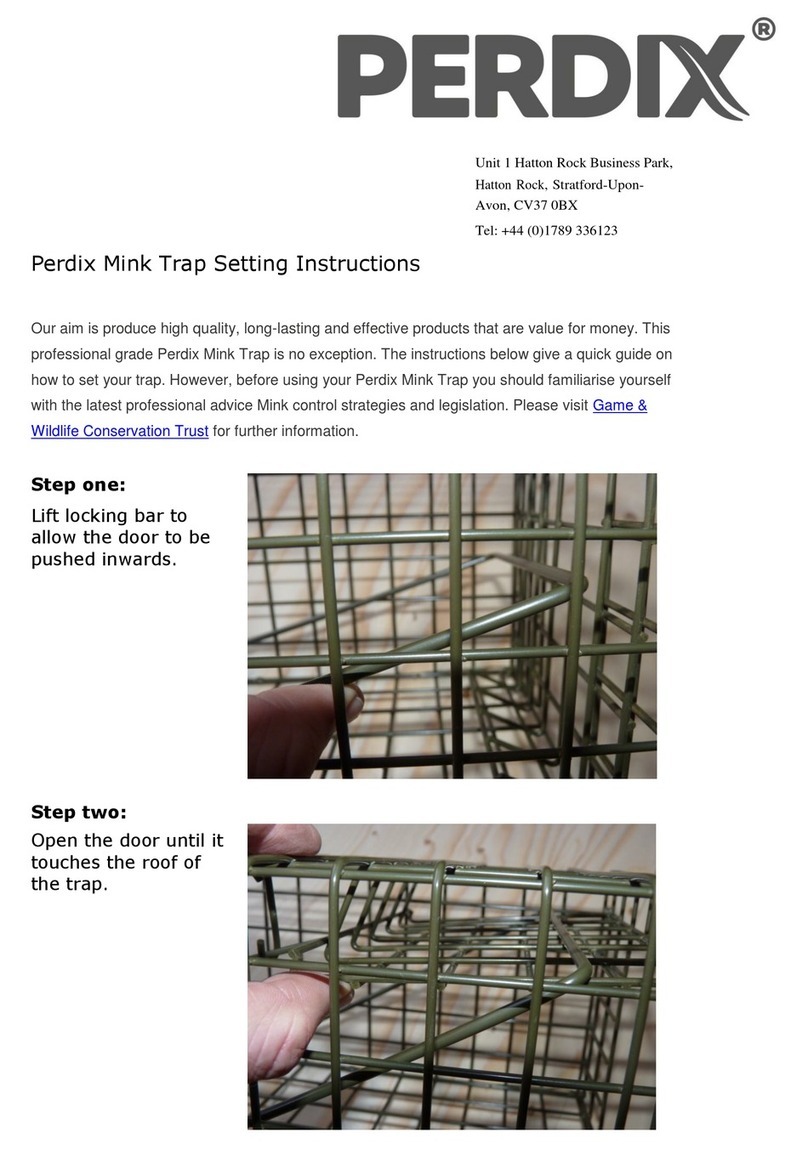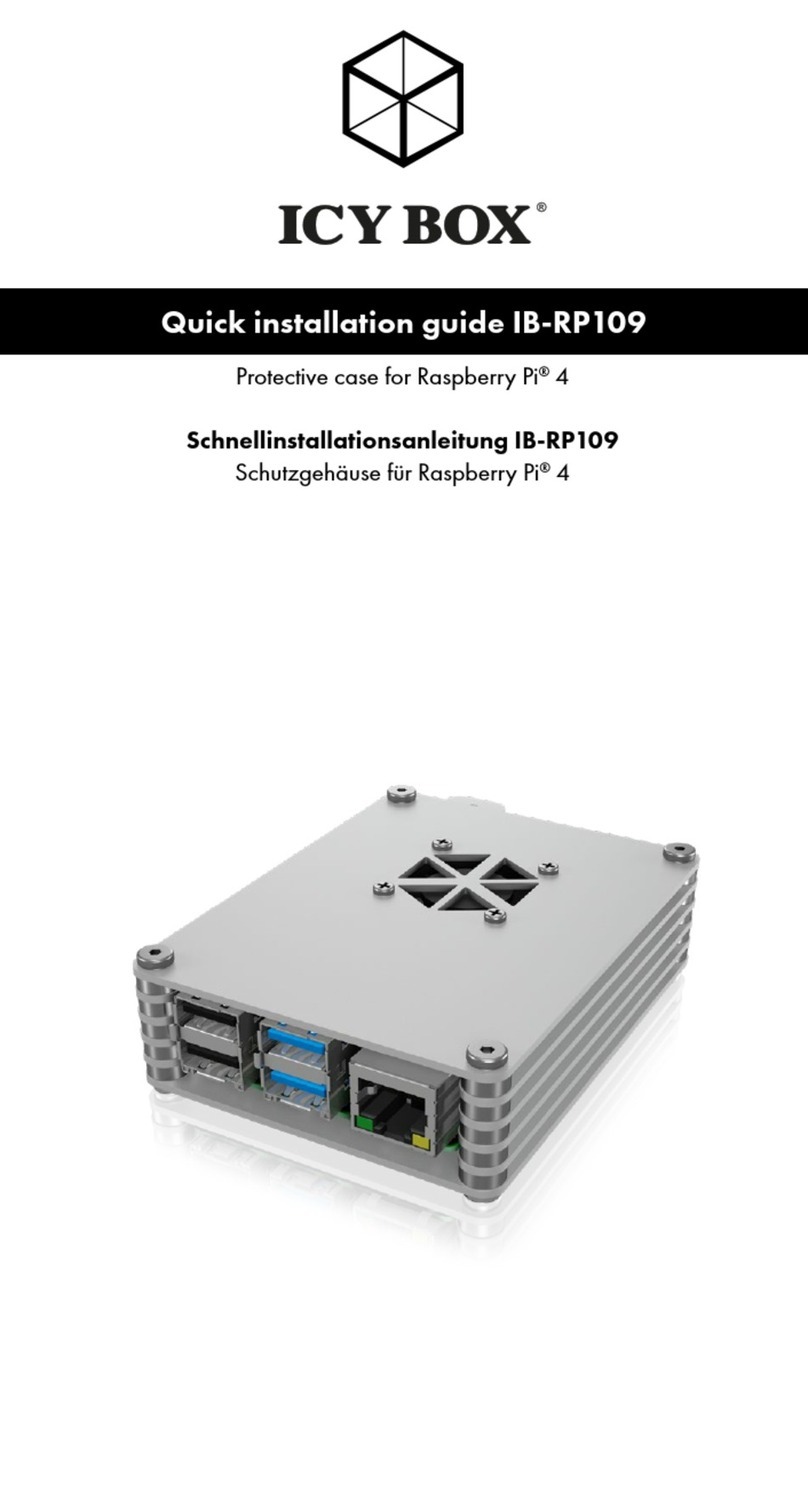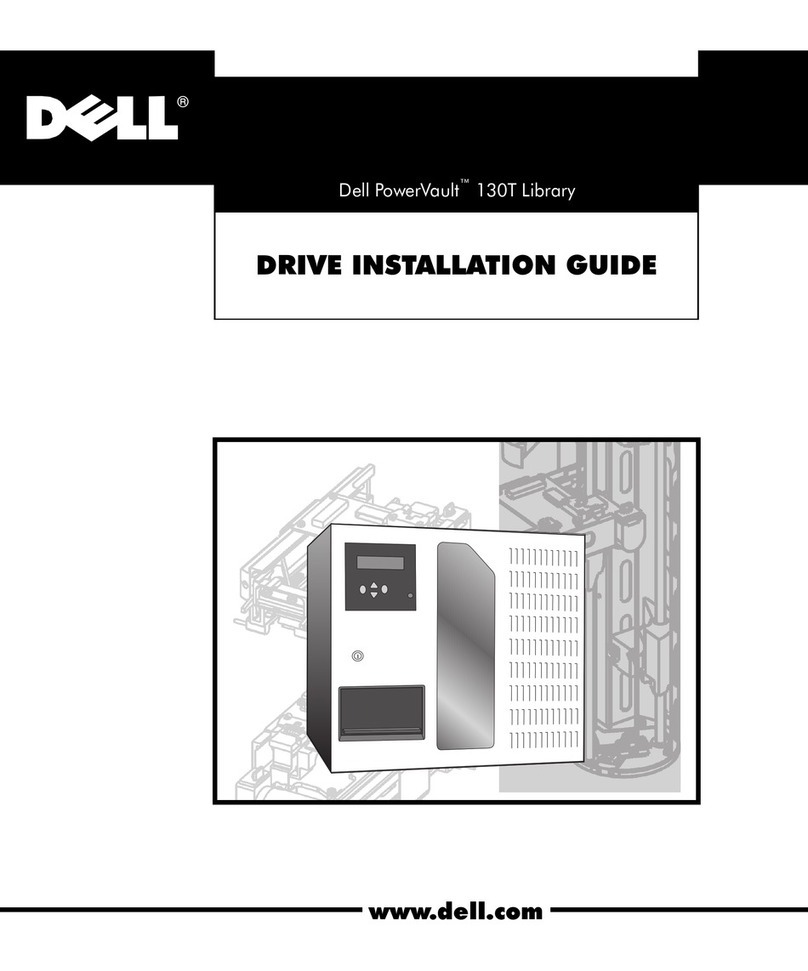VIV STAND-V000LD User manual
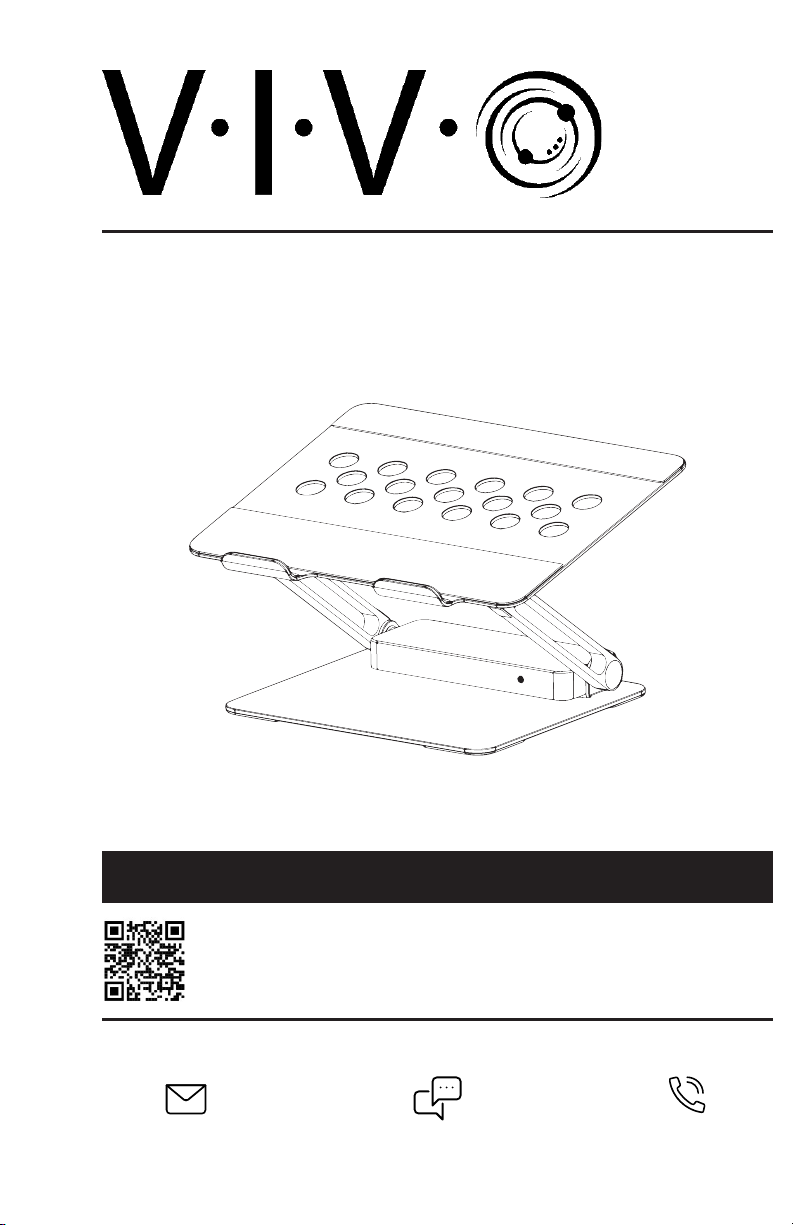
Aluminum Laptop Riser Docking Station
Scan the QR code with your mobile device or follow the link
for helpful videos and specifications related to this product.
Instruction Manual
https://vivo-us.com/products/stand-v000ld
SKU: STAND-V000LD
Chat live with an agent!
GET IN TOUCH | Monday-Friday from 7:00am-7:00pm CST

2
PACKAGE CONTENTS
WARNING!
If you do not understand these directions, or if you have any doubts about the safety of the installation,
please call a qualified technician. Check carefully to make sure there are no missing or defective parts.
Improper installation may cause damage or serious injury. Do not use this product for any purpose that is
not explicitly specified in this manual. Do not exceed weight capacity. We cannot be liable for damage or
injury caused by improper mounting, incorrect assembly or inappropriate use.
A (x1)
Riser with Dock
THIS PRODUCT IS POWERED BY ELECTRICITY. IN ORDER TO AVOID BURNS, FIRE AND ELECTRIC SHOCK, PLEASE READ THE
FOLLOWING INSTRUCTIONS CAREFULLY.
• DO NOT CLEAN PRODUCT WHILE POWER IS CONNECTED.
• DO NOT DISASSEMBLE OR REPLACE COMPONENTS WHILE POWER IS CONNECTED.
• NEVER OPERATE THE SYSTEM WITH A DAMAGED CORD OR PLUG. PLEASE CONTACT YOUR SELLER TO REPLACE
DAMAGED PARTS.
• NEVER OPERATE SYSTEM IN DAMP ENVIRONMENTS OR IF ANY ELECTRICAL COMPONENTS HAVE MADE CONTACT
WITH LIQUIDS.
• ALTERATIONS OF THE GIVEN POWER UNIT ARE NOT ALLOWED.
• OUTDOOR USE IS PROHIBITED.
ELECTRICAL SAFETY INSTRUCTIONS
Docking Station Layout
2
1. 3.5mmHeadphoneJack:Connect to headset (includes audio and microphone compatibility).
2. RJ-45GigabitEthernet: Connect to ethernet router or switch (Supports 1000/100/10 Mbps).
3. USB3.0/BC1.2Type-A: Support USB UASP mode, 5Gbps speed and 5V/1.5A power output. Connect
for USB peripherals.
4. USB3.0Type-A: Support USB UASP mode, 5Gbps speed and 5V/0.9A power output. Connect for USB
peripherals.
5. USB3.0/BC1.2Type-C: Support USB UASP mode, 5Gbps speed and 5V/1.5A power output. Connect
for USB peripherals.
6. DisplayportVideoOutput: Connect to Displayport display. Resolution up to 3840x2160p@60Hz
(Please refer to MST output table on page 4).
7. HDMIVideoOutput: Connect to HDMI display. Resolution up to 3840x2160p@60Hz (Please refer to
MST output table on page 4).
8. PDChargingInput: Connect to your PD charger (Not included). Input: Max 100W (15W needed for
docking station power).
9. USB-CHost:Connect to USB-C port which supports DP Alt Mode and Power Delivery. (Please use
included USB Type-C to Type-C cable) Not all USB-C ports support the full functionality of the USB
Type-C standard. Ensure that your host USB-C port supports all functions.
B (x1)
USB Type-C to Type-C Cable
6lbs
(2.7kg)
DO NOT EXCEED WEIGHT CAPACITY.
Failure to do so may result in serious injury.
3 4 65 7 98
1

3
Quick Start Guide
Upto100WACtoUSB-CCable(NotIncluded)
Normal Use Setup
Plug one end of the USB-C to USB-C Cable (B) into the USB-C Host Port (Port 9) on the docking station. Plug the other
end into your laptop’s Host USB-C port. Power delivery is not available with this setup. Charge your laptop normally
while using this configuration.
Power Delivery Setup
Plug one end of the USB-C to USB-C Cable (B) into the USB-C Host (Port 9) on the docking station. Plug the other end
into your laptop’s Host USB-C port (Thunderbolt 3 compatible).
Plug the USB-C end of your AC to USB-C power cable (Not Included) into the PD Charging Input (Port 8) on the
docking station. Then plug the AC plug into the wall outlet. Refer to the Power Delivery Performance Chart on page 7
for more details.
B
B
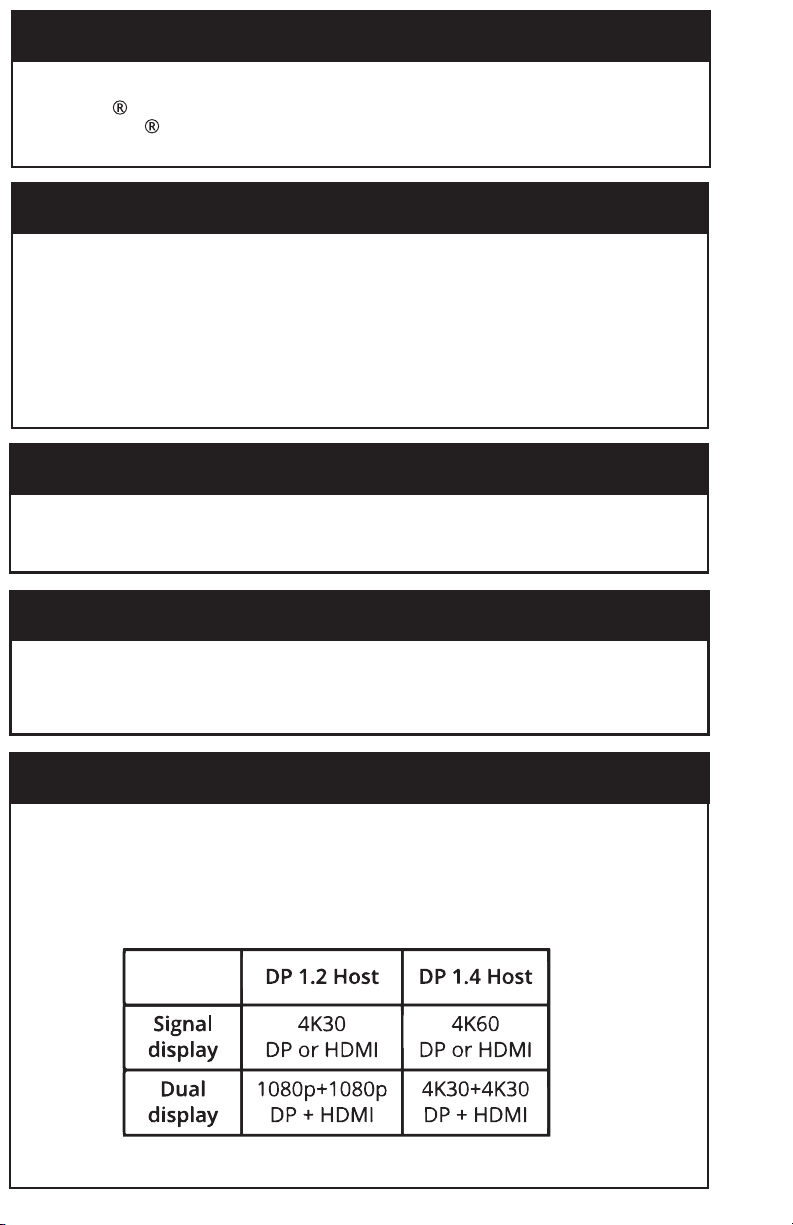
System Requirements
• Host computer system with an available USB Type-C port (Thunderbolt 3 compatible) that supports DP
Alt Mode and Power Delivery.
• Windows 11/10/8.1/8/7 (32/64 bit).
• Only Windows OS will support the MST function.
• Mac OS can only mirror the device screen.
What is USB 3.1 Type-C?
• USB 3.1 Type-C is a new generation connector interface of USB 3.1 standard, that is capable to support
for the following:
• USB 3.1 Gen 1 support up to 5Gbps data transfer rate and USB 3.1 Gen 2 support up to 10Gbps
data transfer rate.
• Bi-directional power delivery up to 100W, if both the USB host connection and the device
support it.
• DP Alternate modes, the signal is based on the DisplayPort version to deliver dierent speeds.
Not all USB-C ports support the full functionality of the USB Type-C standard. For more information, please
refer to the information provided by the manufacturers.
DP Alt Mode (DisplayPort Alternative Mode)
This docking station supports DP Alt mode, which means a DisplayPort video signal can be transferred over
a USB-C cable. Because the docking station supports DP alt mode, so the Alt mode video port can output the
video directly via DP Alt mode with the other driver installs.
USB Power Delivery
This docking station supports USB Power Delivery, which means it delivers up to 100 watts of power to your
connected host laptop (your laptop’s USB-C port must support power delivery). USB Power Delivery is a
specification that allows power to be sent over a USB-C or Thunderbolt 3 cable that supports the specification.
Ensure your USB-C cable can support PD 100W transfer or use the included USB-C cable.
What is DisplayPort MST? (Multi-Stream Transport)
MST has been a feature of the DisplayPort standard since version 1.2 was released. The key factor of the
technology’s usefulness for desktop users is that it allows multiple independent displays to be driven from a
single DisplayPort output source device. The combined data requirements of all the displays cannot exceed
the limits of the single DisplayPort port that the video source originates from, nor exceed the capabilities of
your graphics cards.
MST Video Output Table
4
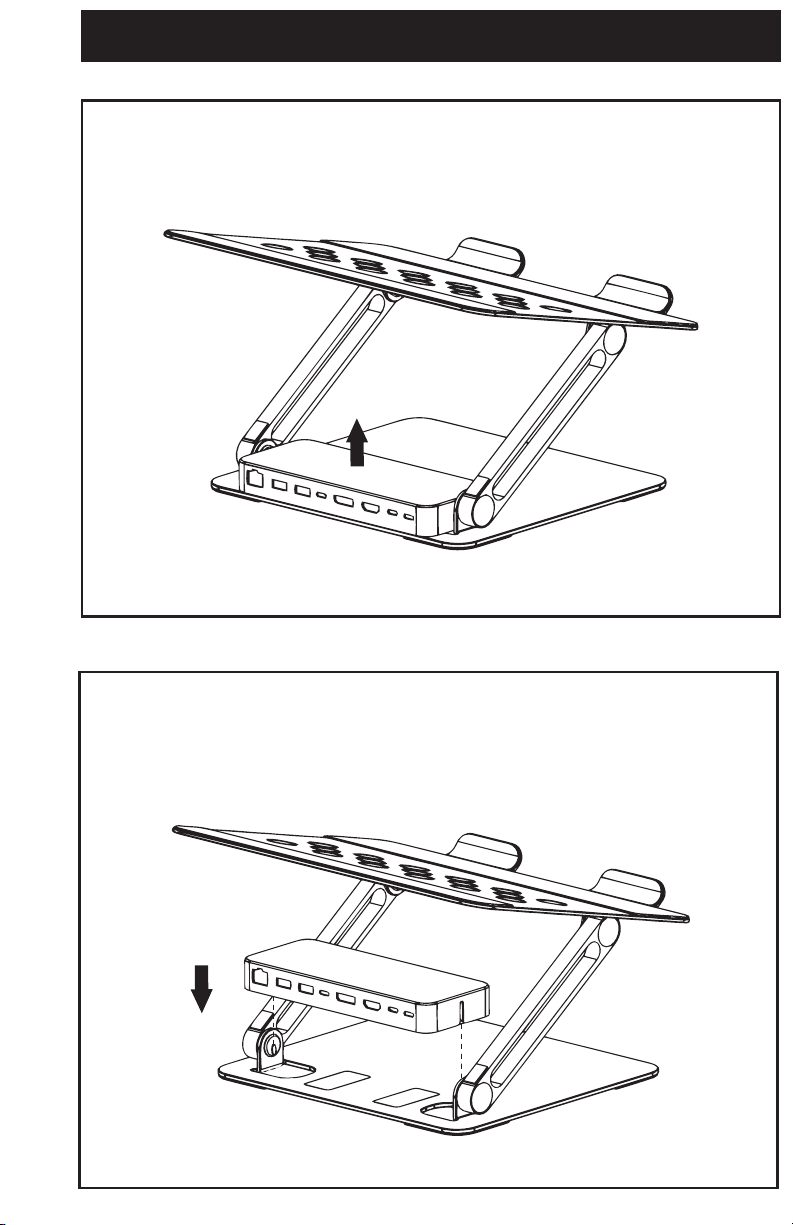
Assembly
Removing the Docking Station
Installing the Docking Station
To install the docking station, align the slots on the sides of the docking station with the
tabs near the base of the riser. Push down while keeping alignment. The docking station
will be held in place with the built-in magnets.
To remove the docking station, pull up and away from the the base of the riser.
5

Upper Tilt
0° to 60°
(from horizontal)
Lower Tilt
0° to 60°
Range of Motion
To adjust the tilt angle, first remove the laptop from the platform. Use two hands to adjust
the riser to your desired position. Slowly place laptop back onto riser, making sure it is in
a stable orientation.
Note: The riser joints are tight to allow use with heavier laptops. The tension on the
joints cannot be adjusted. Do not exceed recommended tilt angles listed below.
6
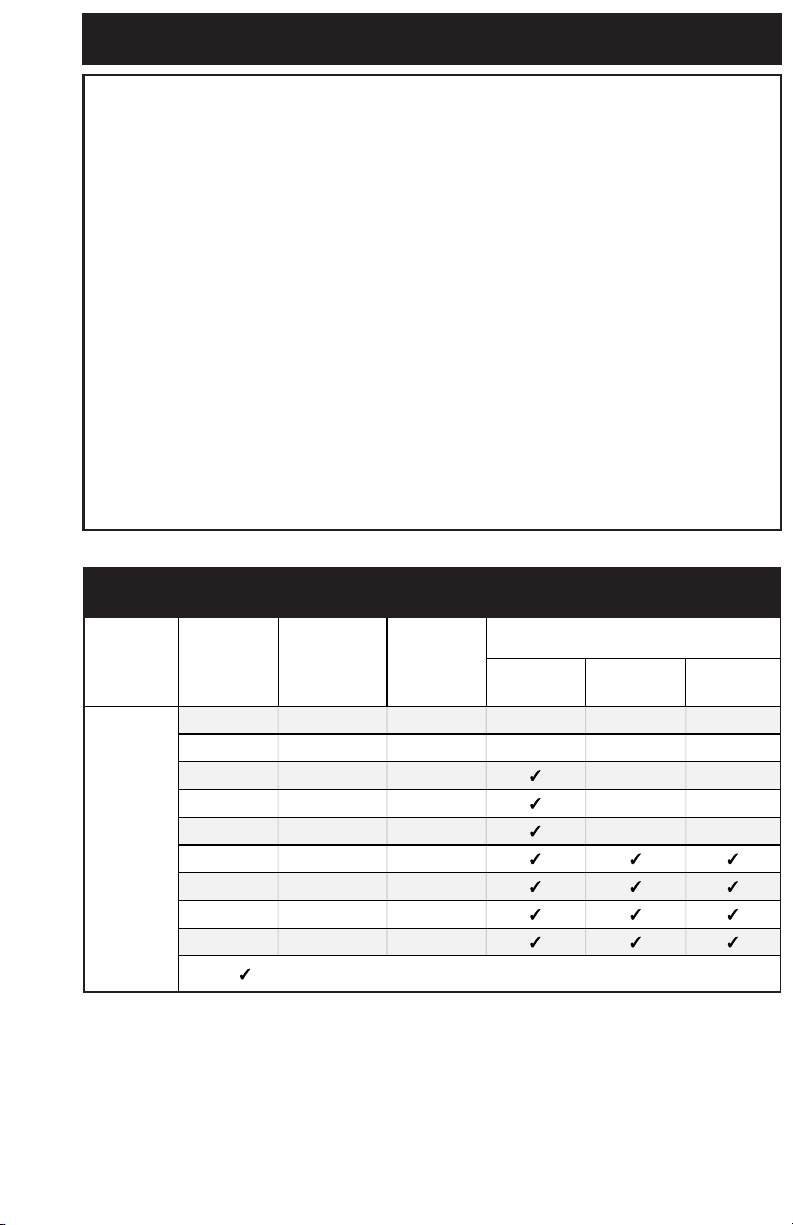
Power Delivery Performance Chart
Provided
USB-C Cable
(Watts)
Power of your
charger
(Watts)
Power required
for dock
(Watts)
Power to the
host device
(Watts)
Host Devices (Partial List)
MacBook Air MacBook Pro Windows
Laptop
100
20 15 5xx x
30 15 15 xx x
45 15 30 xx
60 15 45 Ox
65 15 50 OO
87 15 72
90 15 75
96 15 81
100 15 85
Recommended O Slow Charging Speed x Not Recommended
Q & A / Troubleshooting
WhyamIusinga100WPDchargerbutonlygetting85Wcharging?:
The media hub needs 15W for all the port functions to operate simultaneously
(100W-15W=85W). Refer to the “Power Delivery Performance Chart” below for more
details.
Whyismylaptopnotabletodo85Wcharging?:
Your laptop must support 85W charging. Not all laptops support or require 85W for
charging. Check in your laptop manual or with the laptop manufacturer for more details.
WhydoesMSTvideooutputhavenovideo?:
Ensure your USB-C host port on your laptop can support DP Alt mode. Check in your
laptop manual or with the laptop manufacturer for more details.
WhydoesMSTonlyhaveonevideooutput?:
This is due to bandwidth limit. Please refer to the MST Video output table and adjust the
video output resolution on your monitors accordingly.
DoIneedtoinstallandsowareordrivers?:
The docking station is plug-and-play out of the box. This device does not need any driver
or soware installs to make it work properly.
Needanadditionalquestionansweredthatisnotlistedthroughoutthismanual?
Get in touch with our dedicated support team who can oer immediate assistance. Our
contact information can be found on the last page of the manual.
x
x
x
x
x
OO
O
7
Power Delivery Performance Chart
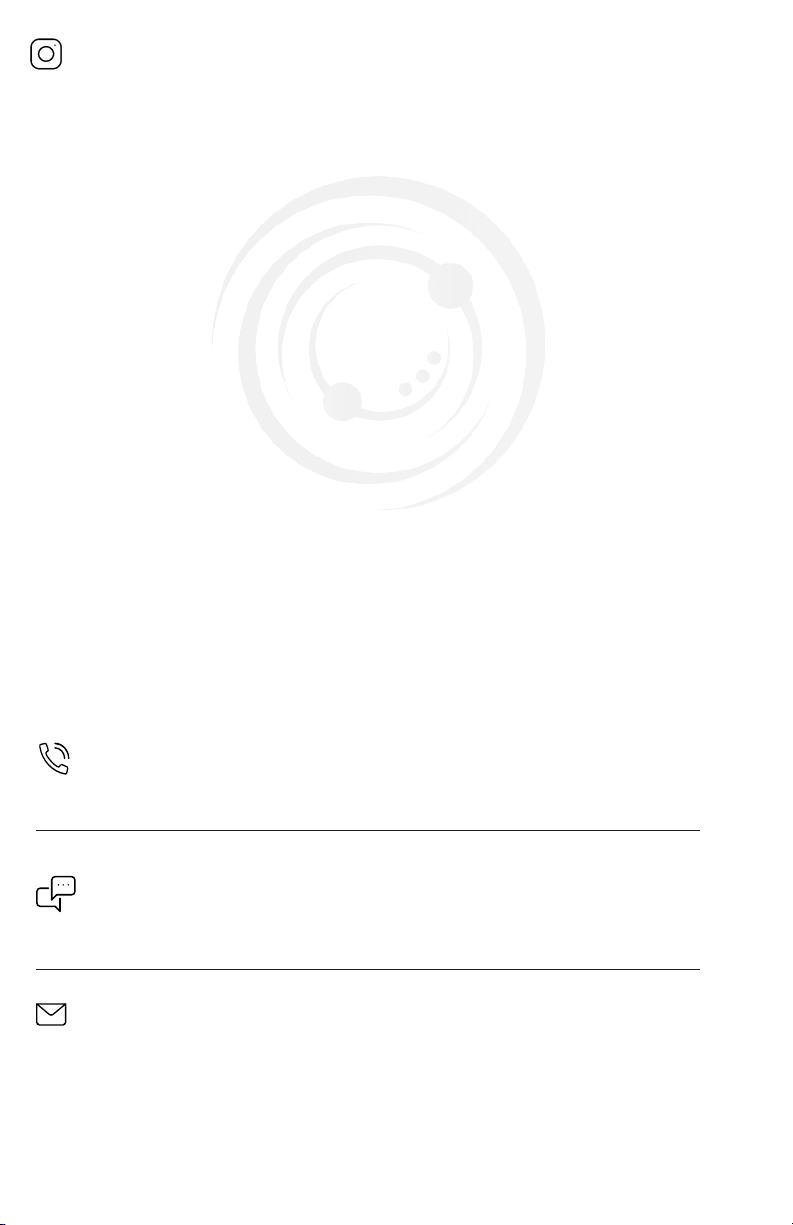
LAST UPDATED: 04/04/2022
REV1.1
Open Monday - Friday 7:00am - 7:00pm CST,
our dedicated support team can oer immediate assistance with rapid response times. If any
parts are received damaged or defective, please contact us. We are happy to replace parts to
ensure you have a fully functioning product.
FOR MORE VIVO PRODUCTS, CHECK OUT OUR WEBSITE AT: www.vivo-us.com
Love your new VIVO setup and want to share?
Tag us in your photo! @vivo_us
- 23% within < 15m
- 38% within < 30m
- 61% within < 1hr
- 83% within < 2hr
- 92% within < 3hr
AVG. RESOLUTION TIME (within oice hrs): < 15 M
www.vivo-us.com
Chat live with an agent!
AVG. RESOLUTION TIME (within oice hrs): 5M 4S
309-278-5303
Table of contents