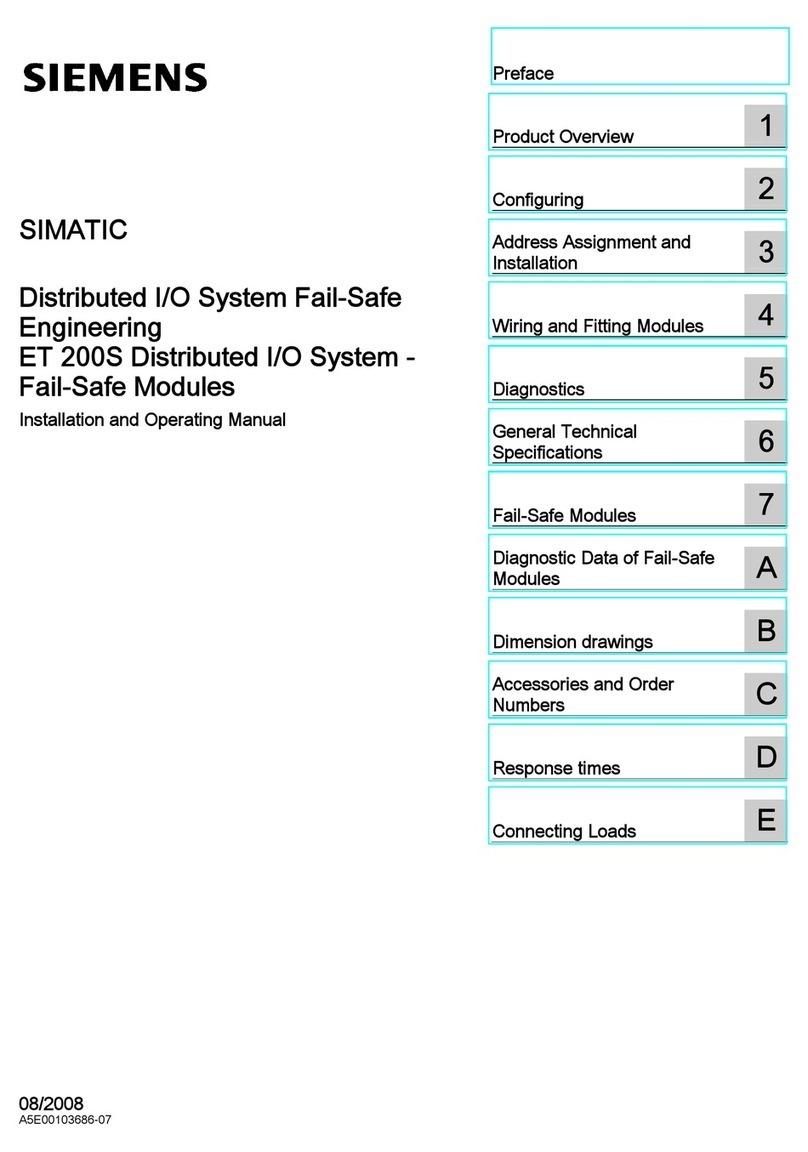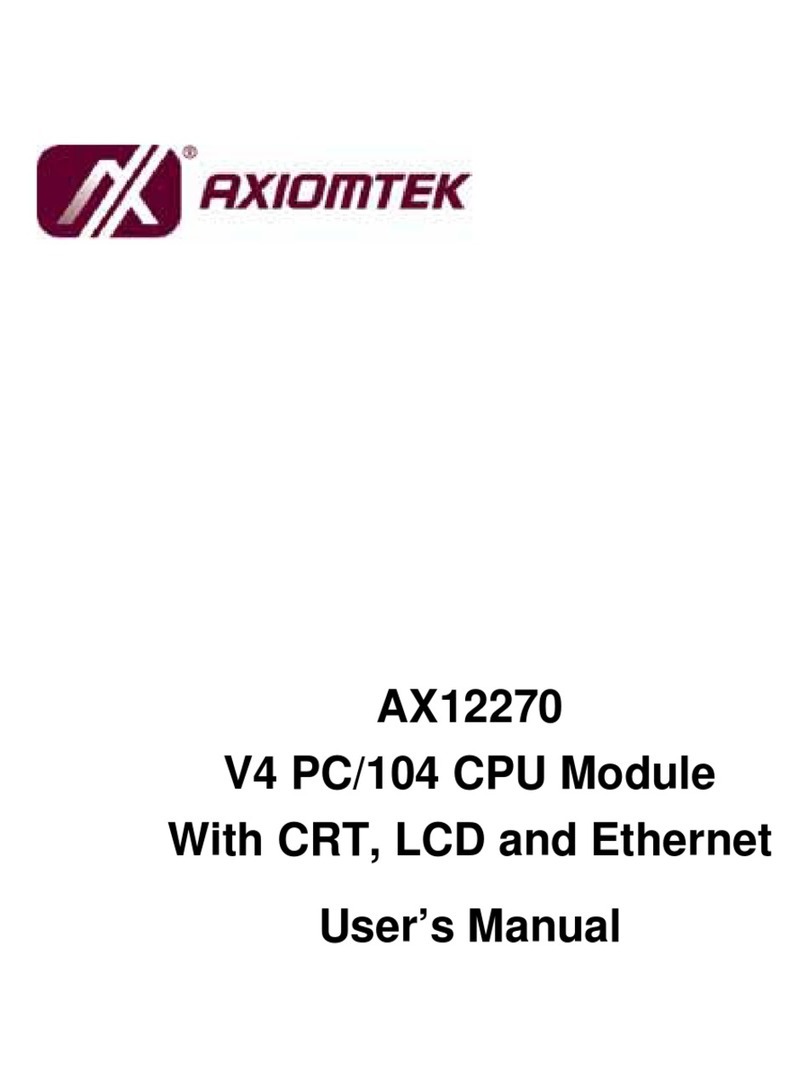Vivax Metrotech vLoc3-RTK-Pro User manual

vLoc3-RTK-Pro Quick Start Guide
(English Edition)
Version 1.0
281-969-8530

vLoc3 RTK-Pro Quick Start Guide V1.0
Page 2 of 9
Introduction
This Quick Start Guide describes the setup and operation of the vLoc3 RTK-Pro in terms of the GNSS mapping capabilities. The cable and
pipeline locating aspects are covered in the generic manual supplied with the equipment.
The equipment is designed to provide cm accuracy. However, GNSS on its own is not capable of providing the cm accuracy that is required
for many survey companies. GNSS needs to be fine-tuned using stationary base stations that provide correction figures for all
measurements. The real time Kinematic (RTK) corrections are supplied from a central server via the cellular phone network.
This setup procedure assumes the operator has a suitable SIM card registered with a cellular network provider and that the operator has
registered with an RTK provider. It is also assumed that the operator has the latest version of MyLocator3 installed on a computer.
Having received the equipment there are three areas of setup that are required before the equipment can be used:
1. SIM setup
2. RTK connections with MyLocator3
3. Cloud (VMMap) based data logging
SIM Setup
Data is received and transmitted from the vLoc3 via a cellular network of your choice.
Remove the cover by unscrewing the two retaining screws. The SIM card slot is positioned between two micro USB sockets. The USB
sockets are used in manufacturing only so can be ignored.
A nano size SIM card needs to be inserted in the locator as below with the connection pads facing upward toward the display. Make sure the
SIM card is pushed fully into place. To release you will have to push the USB down before it is released:

vLoc3 RTK-Pro Quick Start Guide V1.0
Page 3 of 9
Setting up RTK connections with MyLocator3
Connect the locator to the computer having the MyLocator3 app installed. (available from Vivax-metrotech.com and is a free of charge
application).
Launch MyLocator3 and a screen like the one below should be seen:
Click on the icon which allows you to set the cloud settings. A Screen like the one below will be shown:
“Network” “apn:” should be adjusted to the Access Point Name for your chosen Mobile Network Operator in order to allow 2G and 3G data
connections, in this case for GiffGaff set the APN to “giffgaff.com” – be sure not to add any spaces before or after the APN. (Note that
GiffGaff is part of the O2 network). If you do not have the APN it should be possible to do a quick web search “APN settings for mobile
network”
“NTRIP” settings should match your preferred NTRIP caster settings. For a free NTRIP caster to demonstrate functionality leave the
“username:” and “password:” blank and set the “caster address:” to “RTK2go.com” and the “caster port:” to “2101”. If you have subscribed to
an RTK provider they will give you your caster address, caster port, username and password.

vLoc3 RTK-Pro Quick Start Guide V1.0
Page 4 of 9
It should now be possible to start using the locator but first a few settings in the locator need to be set.
1. Switch on the units and enter the user settings by using a long press of the info key. Scroll to the “About” option and press the return key.
A screen similar to the one below should be seen:
There may be a message “Cellular Module searching” shown for a few seconds. This is normal as the module takes a few seconds to boot
up. The two critical items in the about screen are:
–Cellular SIM Ready
–Cellular Network (the tick shows a data connection is made; the LTE indicates a 4G LTE data connection is made).
2. This confirms the SIM card is detected and active. Instead of showing O2 etc it will show your cellular provider.
If the Cellular module is active, this screen will be made available in the user set up menu. Initially it will show “RTK source” “None” and
“RTCM status” “No Network”.
Once a cellular network data connection has been made it will show “RTCM status” “Waiting”.
With the “Get RTK sources” highlighted press “Enter” to ask the vLoc3-RTK to request the list of available RTK correction sources from the
configured NTRIP caster.
3. Scroll to the source you wish to use and press the enter key to select. “RTCM status”, it will show “Waiting” then “Connecting” then
“Requesting RTCM” then “Receiving RTCM” as the vLoc3-RTK receives RTCM from the NTRIP caster. In this case the “RTK source”
shows the selected RTK source “RTK_MSM5”.

vLoc3 RTK-Pro Quick Start Guide V1.0
Page 5 of 9
4. Every 30 seconds the “RTCM status” will show “Sending GGA” as the vLoc3-RTK sends its GPS position to the NTRIP caster in a
NMEA0183 GGA message if applicable.
“RTCM count” shows an incrementing count of RTCM packets successfully received from the NTRIP caster.
“RTK ref. latitude/longitude” shows the GPS position of the RTK base station received from the NTRIP caster.
“RTK ref. distance” shows the distance between the vLoc3-RTK GPS position and the RTK base station GPS position (the larger this is
the greater GPS positional errors will be).
“RTK ref. age” shows how old the last RTK base station position received from the NTRIP caster is, this should be updated every 10
seconds with a good data connection.
Cloud (VMMAP) based data logging
To use the VMMAP datalogging facility an account needs to be set up and each locator needs to be registered with Vivax-Metrotech VMMAP
mapping application. For further information on this contact Vivax-Metrotech Corp. This User Guide assumes the locator is registered and
the operator has an active account.
When registered the locator will send updates to VMMAP whenever the user logs data
as long as there is data cellular connection. You can check the data connectivity on the
status bar. If there is only signal strength bars without any letters, there is no data
connection i.e.:
It is possible to check the status of the data log by entering the User setup by using a long press on the Information key.
Providing there is cellular data connectivity, the screen below should be available from the Menu.
This screen becomes available from main the menu once cellular module has been found
Initially it will show “Cloud status” “No Network”.
Once a cellular network data connection has been made it will show “Cloud status” “Waiting”.
The progress bar shows the progress in sending vLoc3 logs on the SD card to the VXMT VMMP Cloud, in this case it is 100% complete.
On a line under the progress bar any HTTP error codes reported by the VXMT VMMAP Cloud server will be displayed
The five lines starting “>” at the bottom of the screen show the AT commands these are used to aid debugging and should be ignored.

vLoc3 RTK-Pro Quick Start Guide V1.0
Page 6 of 9
When there are logs to send to the Cloud the “Cloud Status” will show:
“Connecting”,
“Requesting Region Server”,
“Region Server Received”
as the vLoc3-RTK uses its serial number to understand which regional VXMT VMMAP Cloud server it should connect to.
“Cloud Status” will then show:
“Connecting”,
“Requesting Authentication”,
“Authenticated”
as the RTK-Pro seeks authentication from the VXMT VMMAP Cloud server.
“Cloud Status” will then show:
“Connecting”,
“Requesting Survey ID”,
“Survey ID Received”
as the RTK-Pro requests the survey identifier from the VXMT VMMAP Cloud server.

vLoc3 RTK-Pro Quick Start Guide V1.0
Page 7 of 9
“Cloud Status” will then show:
“Connecting”,
“Sending Log”,
“Log sent OK”
as the RTK-Pro sends the logs using the received authentication and survey ID to the VXMT VMMAP Cloud server.
The progress bar will fill as logs are sent to the Cloud.
Subsequent logs generated in the same survey will just be sent to the Cloud as above without the need to request the region, request
authentication, or request a survey ID.
If a new survey is started and new logs taken, then a new survey ID will be requested before the logs in the new survey are sent to the
Cloud.
Using the vLoc3 RTK-Pro
The use of the RTK-Pro to locate services is very similar to locating with a vLoc3-Pro which is covered by that user manual.
However, the user should note the following.
The Status Bar contains information relating to Cellular and GPS (GNSS) connectivity as below:

vLoc3 RTK-Pro Quick Start Guide V1.0
Page 8 of 9
When taking readings that are recorded in the log or sent to the cloud, there is an extra action to be taken. The locator can provide cm
mapping accuracy. For technical reasons the GNSS antenna is positioned slightly ahead of the locator. This displacement is compensated
for by tilting the locator backward until the antennas are vertically aligned.
Procedure to log a point
Locate the line in the usual way (See vLoc3-Pro User manual)
Press the Info key. The following screen should be shown:
Press the “+” key to log the data. The log number will increment indicating that the log is stored but then a new screen will be shown as
below.
This has the addition of a spirit level. Pressing the Info key will take you back to the locate screen, but if you wish to record a log with the
antenna displacement removed, tilt back the locator until the bubble is centralised in the spirit level.
After a second or two the compensated reading will automatically log and the log number will increment, as below then the display will
automatically revert back to the locate screen:

vLoc3 RTK-Pro Quick Start Guide V1.0
Page 9 of 9
A note on battery consumption
The vLoc3 RTK-Pro has considerably more electrical circuitry than a standard vLoc3 series receiver. Therefore, the power drain from the
battery is considerably more. Ensure that you have a full day’s charge in the battery by remembering to put the unit on charge the night
before undertaking a full day’s work.
Vivax-Metrotech Corp. (Headquarters)
3251 Olcott Street, Santa Clara, CA 95054, USA
Local Vivax-Metrotech Distributor:
Please visit our website for full product specifications.
Indepth Utility Solutions LLC
4100 Greenbriar Dr., Suite 240
Stafford, TX 77477
www.indepthUS.com
281-969-8530
Popular Control Unit manuals by other brands

Agilent Technologies
Agilent Technologies Turbo-V user manual
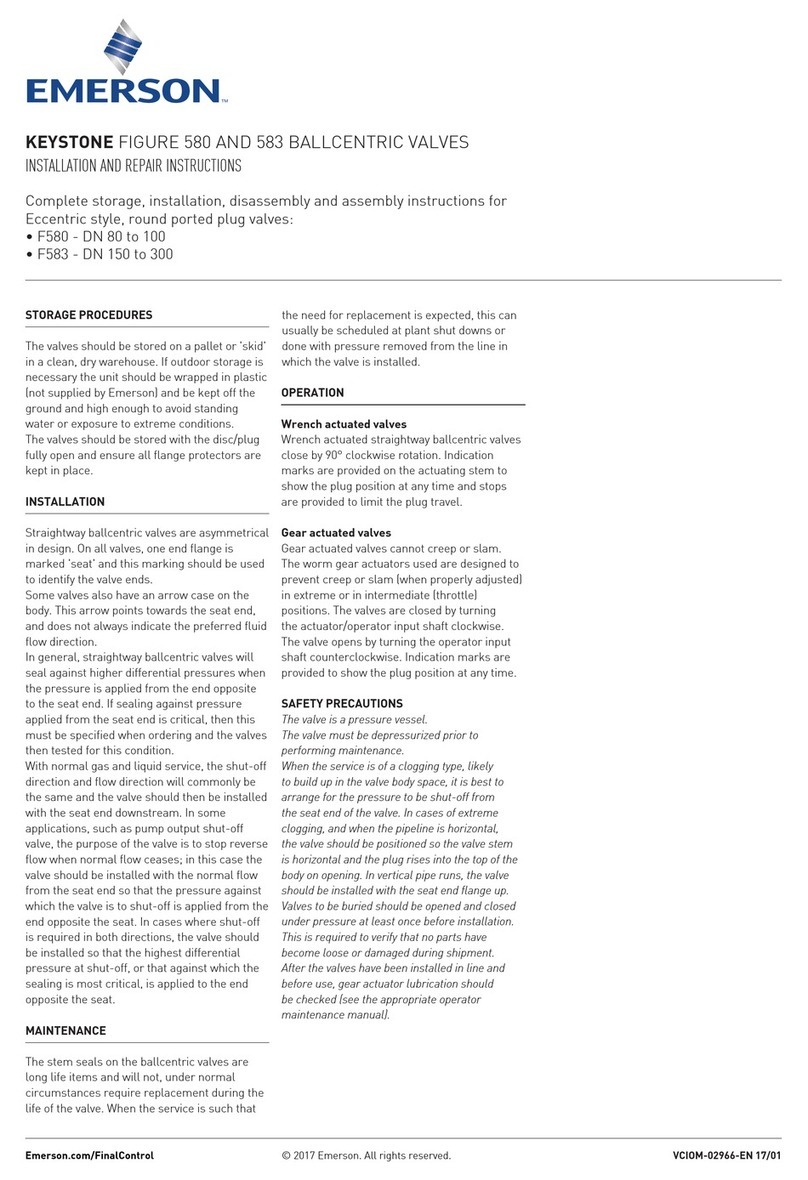
Emerson
Emerson KEYSTONE F580 INSTALLATION AND REPAIR INSTRUCTIONS
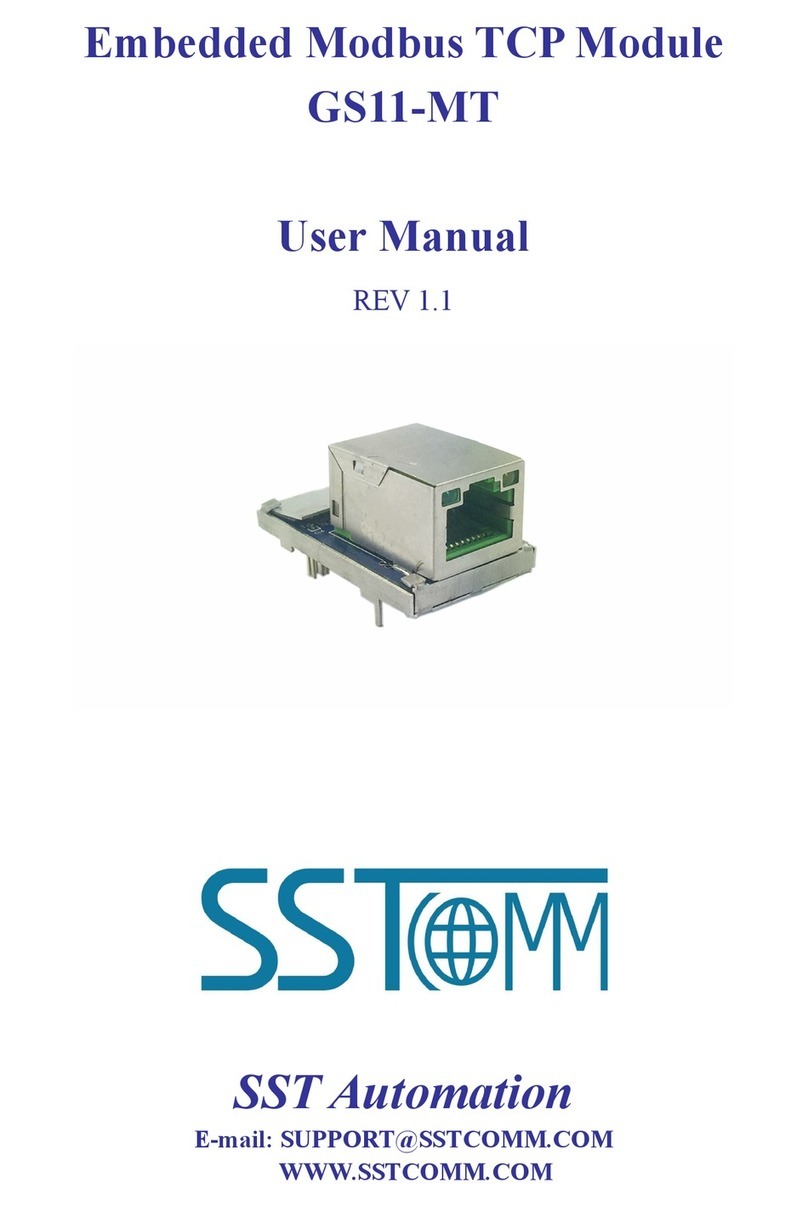
SST Automation
SST Automation GS11-MT user manual
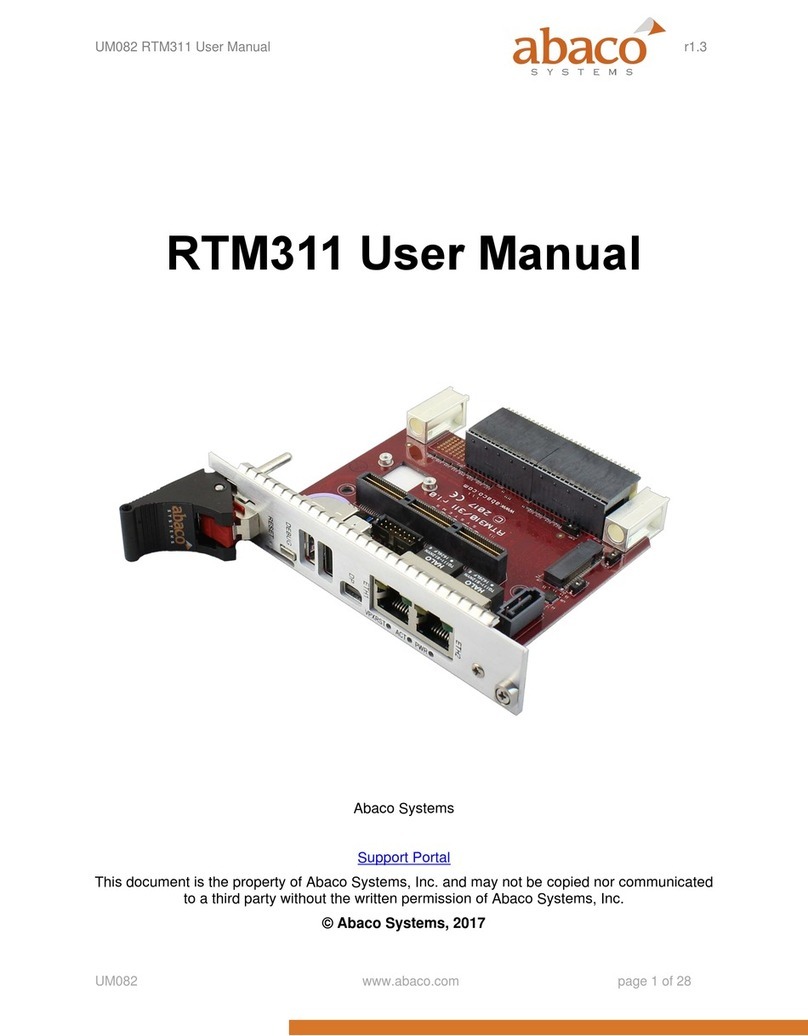
abaco systems
abaco systems RTM311 user manual

Yoshitake
Yoshitake GD-24 Installation & operation manual

Belden
Belden Lumberg Automation 0970 ESL 601 Technical manual

Corken
Corken B166 Installation, operation & maintenance manual
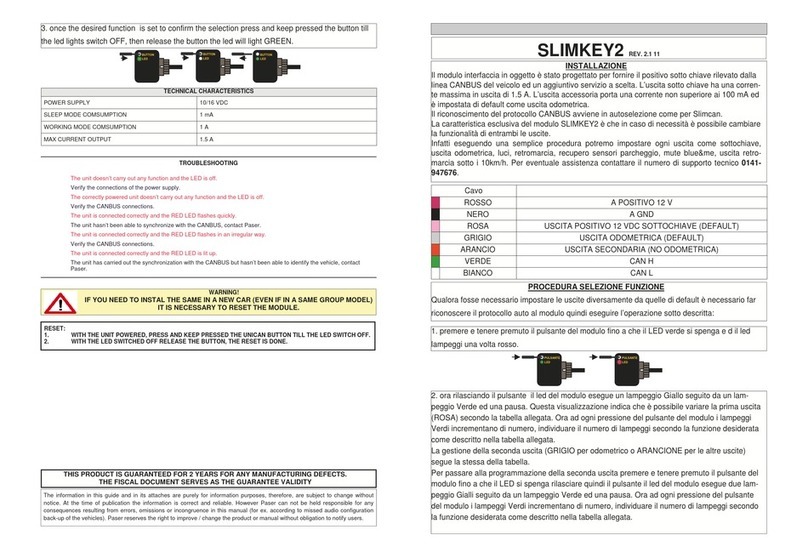
AAMP Global
AAMP Global SLIMKEY2 Installation

fakro
fakro ZWMA Programming and usage instructions
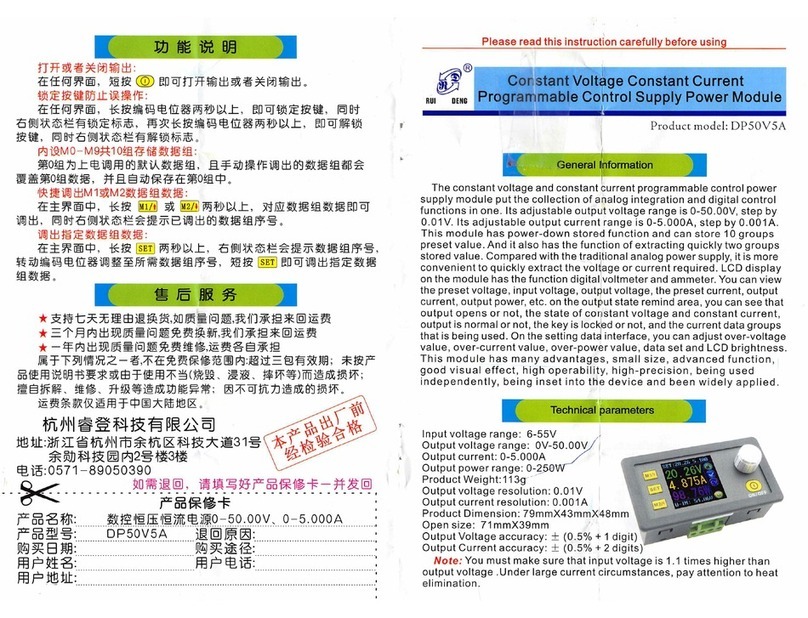
RuiDeng
RuiDeng DP50V5A instructions

BERMAD
BERMAD C80 Installation, operation & maintenance manual

Campbell
Campbell GRANITE VOLT Series product manual