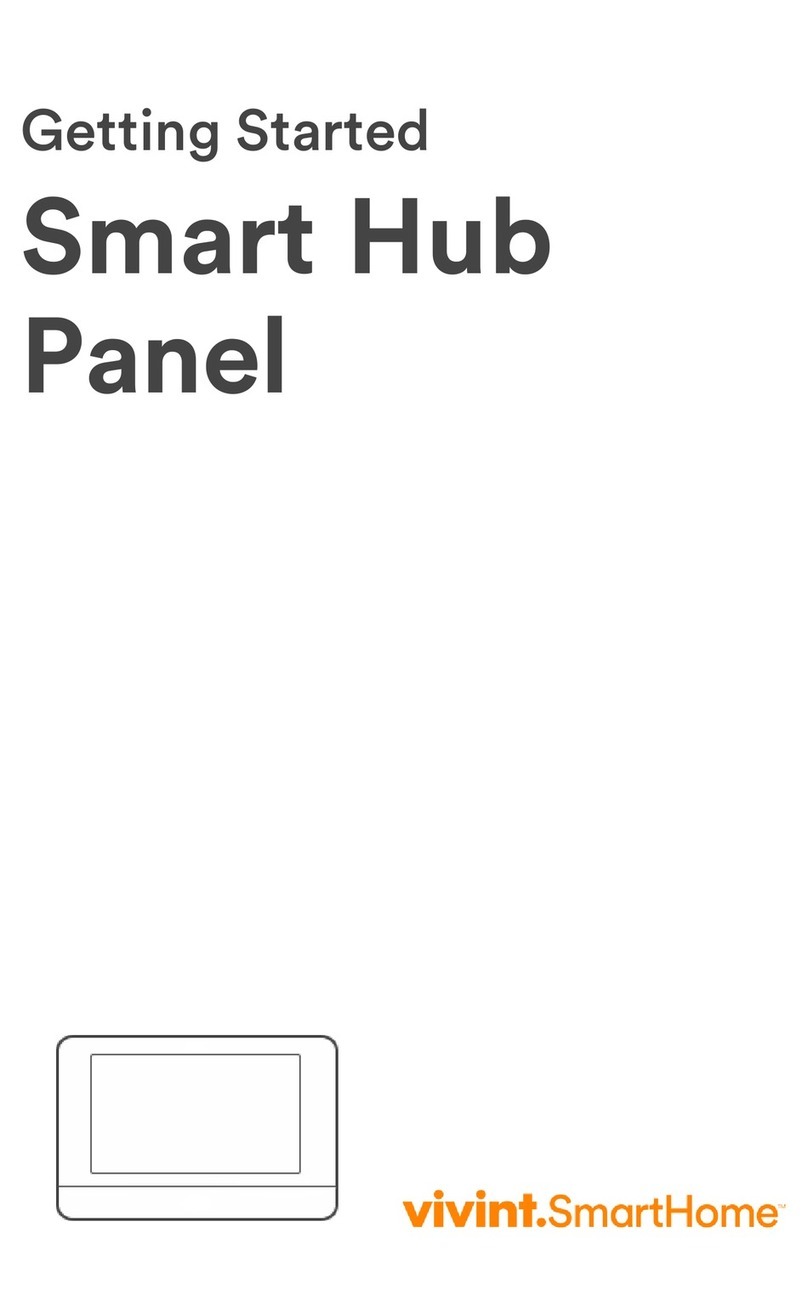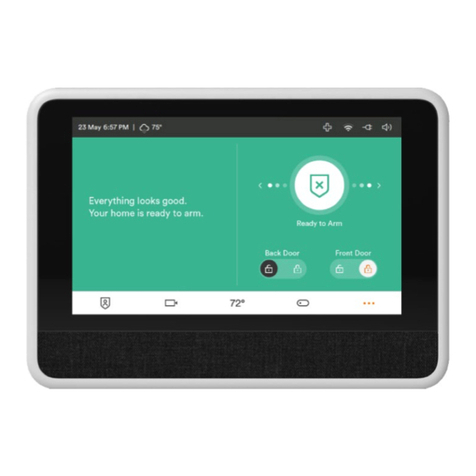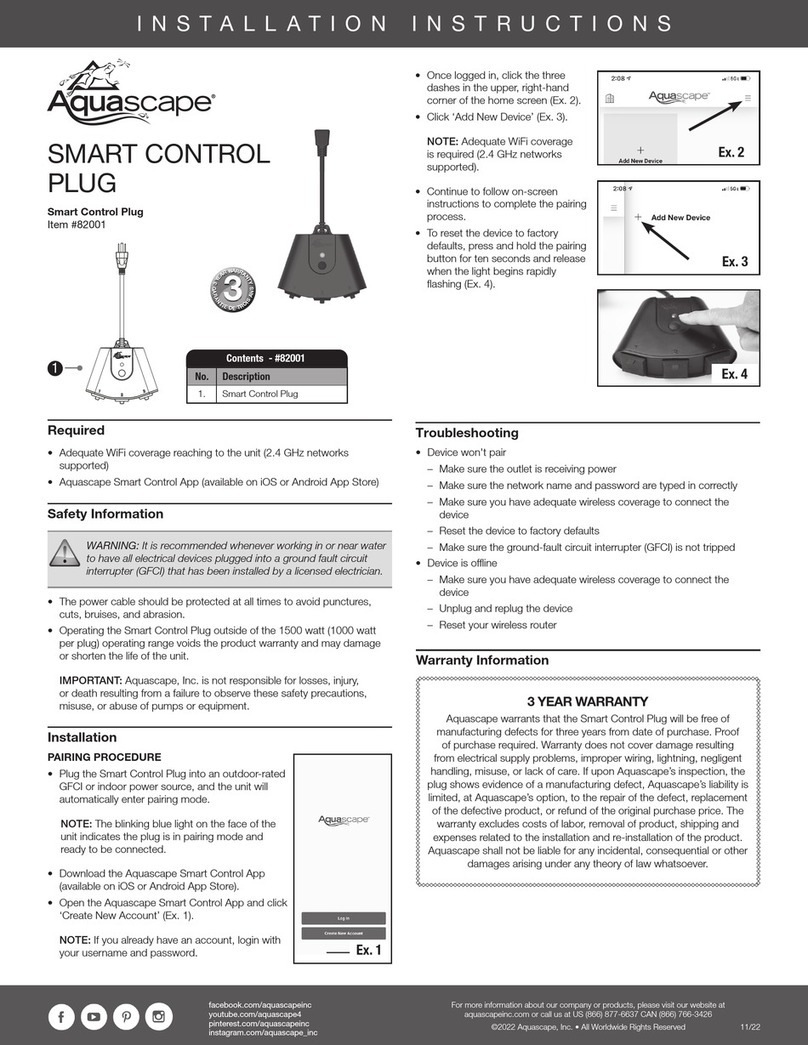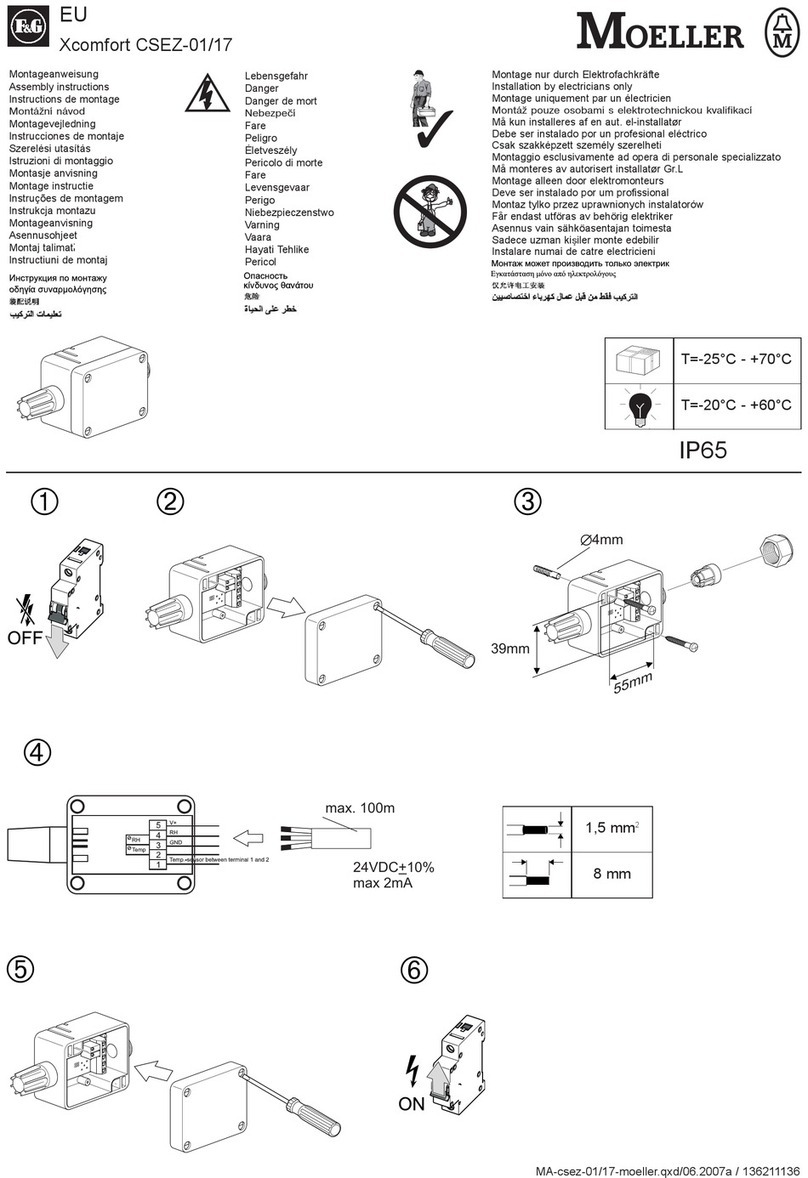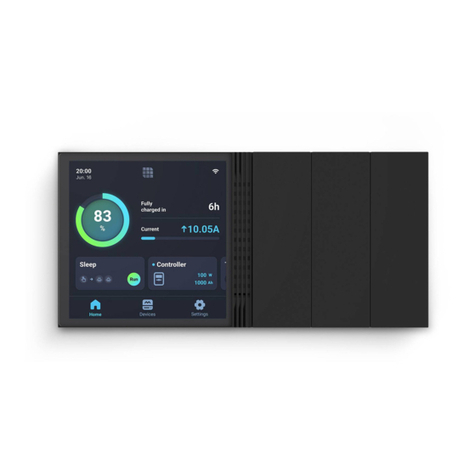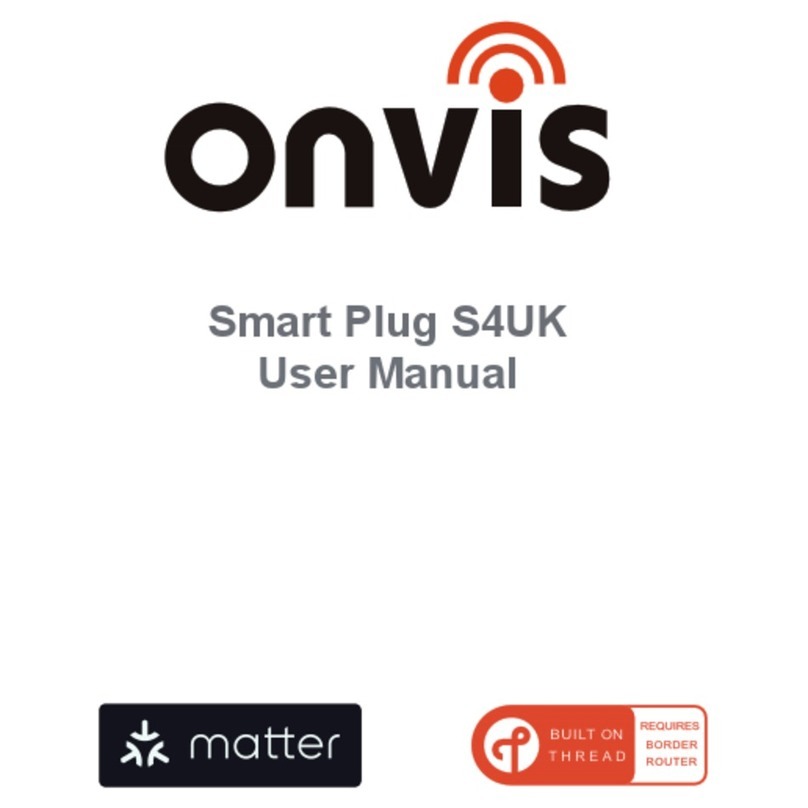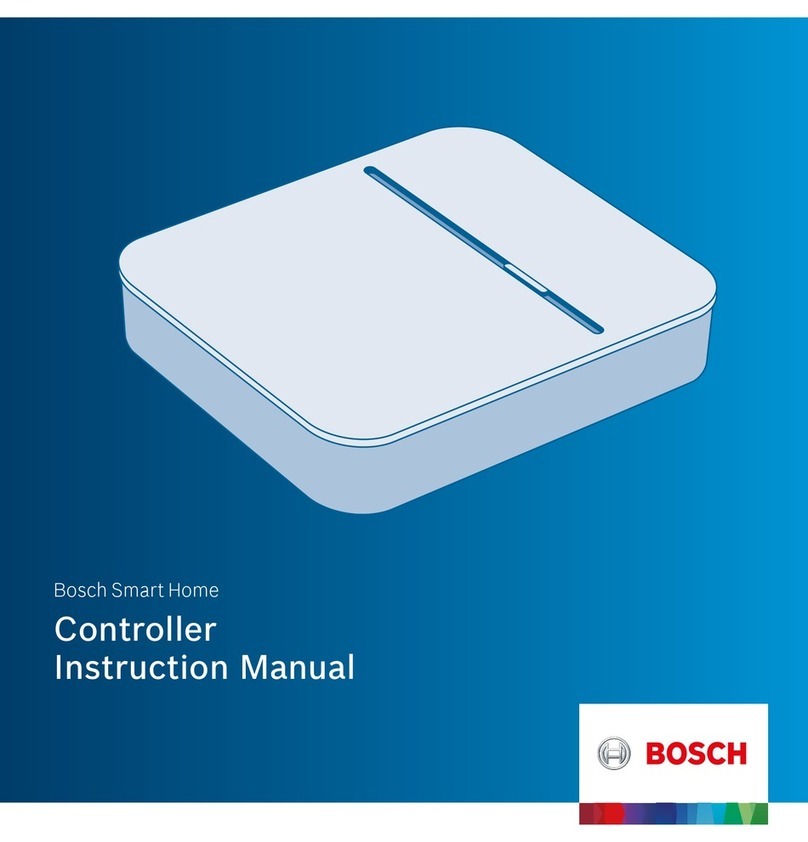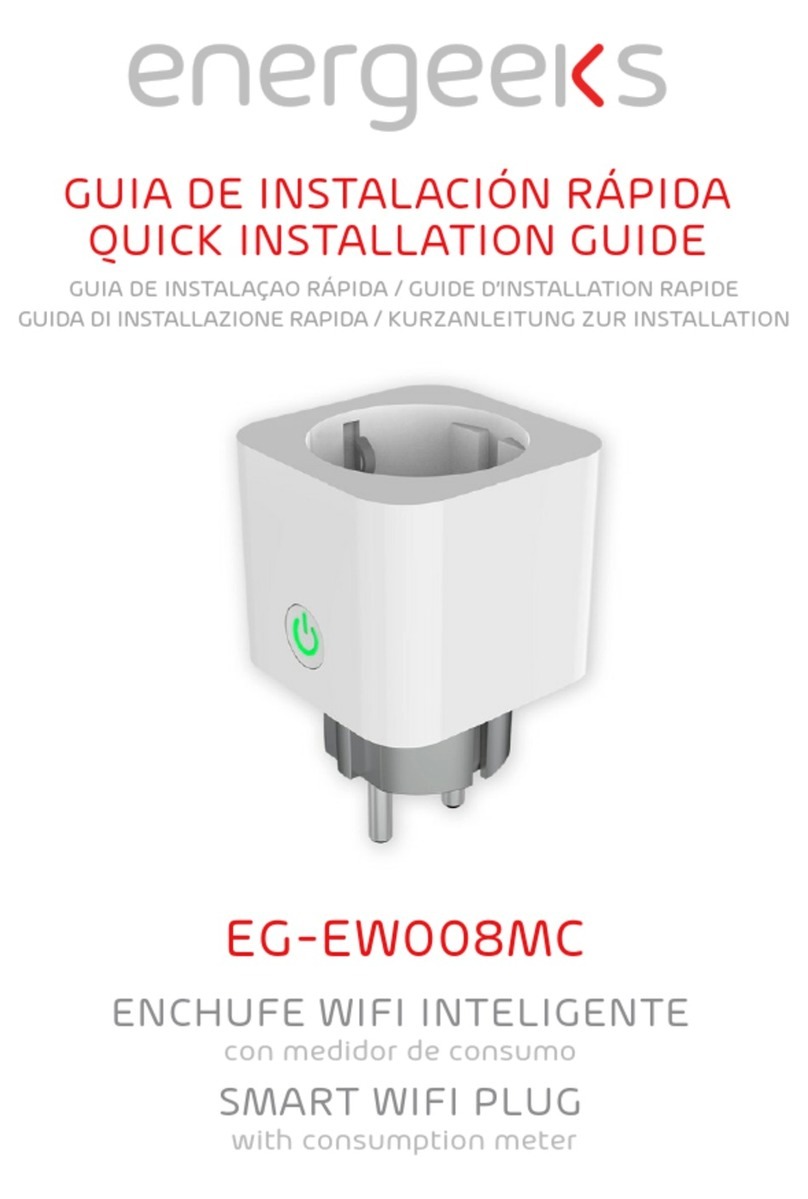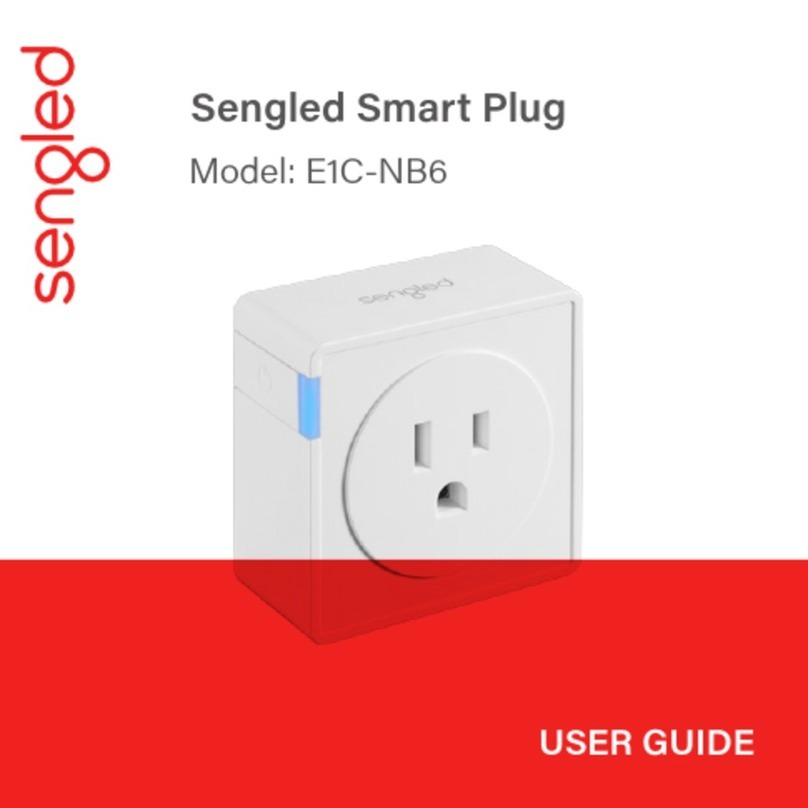Vivint VS-HP2000-000 User manual

Smart Hub Lite Keypad —
Operation Overview / User Functionality
Once the Smart Hub
Lite is up and running, the user can perform the
following functions, among others, at either the hub or via the mobile
app or touchscreen display (optional).
The hub
monitors and manages all
aspects of
the integrated smart home system, including security sensors
(door/window, motion,
glass break, etc.), detectors (smoke, CO, etc.),
and automation devices (cameras, door locks, etc.)
.
For
details about specific features, refer to the online Help at the Vivint
Support
site: support.vivint.com.
MAIN FEATURES — WHAT YOU CAN DO WITH THE SYSTEM
•Arm and disarm the security system (Stay & Away)
•Activate alarms with the Panic button (Emergency and Fire)
•Talk with the Vivint Central Station using two-way voice
•Acknowledge and clear alert notifications
•Add, configure, and control smart home devices and users
The Vivint
Smart Hub Lite® is a control hub device that serves as the central component of the Vivint Smart Home™
system, a
fully supervised, integrated, and intelligent home security and smart home automation ecosystem.
The
system — comprised of the hub, optional touchscreen (Display Lite®), and various security sensors, detectors,
and smart home devices
— incorporates the most advanced technologies and functionality available today.
The hub
itself provides
access to basic features with its numeric keypad (for PIN entry); Arm Stay and Arm Away buttons to
control home protection (monitored security); Panic button to enable Emergency features;
and status icons which
indicate
real-time connectivity, AC power, battery, and system alert information. The hub also includes a speaker
and microphones f
or audible doorbell rings, system count down, sensor status sounds, and two-way talk
with Vivint
Monitoring
, as well as alarm siren (piezo) functionality. The LED light bar indicates the status of the security system.
The Smart Hub
Lite works with the Vivint app that can be downloaded to the user's mobile device and used for
access and
control of all system functions. The app interface shows current time & weather, as well as the status of
the network
connection, power, sound, and system security. The app provides intuitive navigation and makes
device
configuration and operation quick and easy. The optional Display Lite provides additional convenient system
control via a traditional touchscreen display mounted on either a wall or
a flat surface with the desktop stand.
This document includes
a product description, illustrations, basic operation / user functionality, and installation
instructions;
as well as technical specifications, standards listings, and patent and regulatory compliance references.
Vivint Smart Hub Lite
(V
S-HP2000-000)
Quick Reference (Overview, Specs, Installation, Regulatory)
PRINT INSTRUCTIONS:
REFERENCE SHEET FOR VS-HP2000-000 P/N 77-600052-001 REV 1.0 |
INK: BLACK | MATERIAL: 20 LB MEAD BOND | SIZE: 8.50" X 11.00" SCALE 1:1 |
FOLDS: BI-FOLD VERTICAL, BI-FOLD HORIZONTAL (TO FIT IN BOX)
Standards Certifications and Listings
FCC
47CFR Part 2.1091; 47CFR Part 15, Subpart B, Class B;
Subpart C; Subpart D; and Subpart E
ISED Canada
RSS-GEN, ICES-003, RSS-102; RSS-213; RSS-247
Safety Certification
cULus Listed
CSFM Listing
7167-2147:0X00
UL 985
Standard for Household Fire Warning System Units
UL 1023
Standard for Household Burglar-Alarm System Units
ULC-S545
Standard for Residential Fire Warning Systems
CAN/ULC-S304:
Standard for Control Units, Accessories and Receiving
Equipment for Intrusion Alarm Systems
ANSI/SIA CP-01-2019
Security System Standard – Features for False Alarm
Reduction
FCC ID (Hub):
2AAAS-CP06
IC (Hub)
10941A-CP06
- Contains FCC ID:
XMR201909EG91NAX
- Contains IC:
10224A-2019EG91NAX
Technical / Hardware Specifications
Vivint Part Number (P/N)
VS-HP2000-000
Model Number (M/N)
CP06
System Parameters
100 wireless zones; 50 users; 20 key fobs; 30 keypads;
2000 Z-Wave devices (thermostats, door locks, keypad, etc.)
System Communication
(radios, receivers)
345 MHz receiver (primary sensor radio); Z-Wave radio;
DECT ULE radio (hub-to-screen communication);
Bluetooth (BLE used for initial setup, and connection to home Wi-Fi);
Dual-Band Wi-Fi: 802.11 a/b/g/n/ac;
10/100 Ethernet port, RJ-45 jack w status lights; LTE cellular module
Control Keypad
Capacitive touch keypad (keys visible in low light; key press triggers
audio and visual feedback; toggle function to enable/disable audio
feedback; keys: 0-9 numbers, panic, clear, arm stay, arm away)
Audio
Speaker: Max 85dB SPL at 10 feet (3 meters)
Dual microphones
LEDs /
Visual Status Indicators
LEDs: provide visual feedback of keys pressed, security status, errors
with the hub and system, and lighting for interaction in the dark.
Light bar: 4 RGB LEDs, segmented with separate color & brightness.
Backlit icons: 4 backlit icons to show system status.
Power (AC)
AC adapter (12 V adapter with detachable DC cord)
- Input: 100-240 VAC 50/60 Hz (max 1.0 A)
- Output: 12 VDC 2.0 A
Power (Backup Battery)
Battery: 3.6 V Lithium-ion, 6200 mAh typical, 6000 mAh minimum
(providing a minimum of 24 hours of internal backup battery power
when operating in low power mode)
Environmental
(Operating Humidity and
Temperature Ranges)
The hub will operate at humidity levels of 0 – 90% non-condensing
and temperatures between 0°C to 49°C (32°F to 120°F). For optimal
battery operation, the recommendation is 0°C to 35°C (32°F to 95°F).
*For complete regulatory compliance
i
nformation, go to: vivint.com/legal/fcc.
*For patents information,
go to:
vivint.com/legal/patents.
4931 N 300 W Provo, UT 84604

Installation Instructions Outline
Th
is outline provides a high-level summary of the installation of a Smart Hub Lite and system.
The
Vivint technician (installer) should carefully read these steps to ensure a successful installation
and optimal operation.
For more information, refer to the Field Service Smart Home Pros website.
Smart Hub Lite (back view) —
Smart Hub Lite (bottom view open) —
© 2022 Vivint Inc. All Rights Reserved.| www.vivint.com | 1-800-216-5232 | Device M/N: CP06 | Doc P/N: 77-600052-001 Rev. 1.0
Follow these steps:
1. Plan the installation. Prepare to install the system by creating a floor plan, in consultation with
the property owner, to determine the best placement locations.
2. Unpack the box. The package should contain the hub, and the power supply.
3. Select an unswitched outlet for the power supply.
Identify an unswitched wall outlet where you
can plug in the power supply.
4. Place the hub in your chosen location. Choose a location where it is convenient to use the hub
keypad to view system status, arm and disarm the security system, access emergency features,
and communicate via two-way talk with Vivint Monitoring.
5. Install the backup battery. Remove the cover on the bottom of the hub, firmly push the battery
into the bay where it connects with the contacts, and replace the cover.
6. Plug the AC power supply into the selected wall outlet and connect it to the hub. For U.S.
installations, use the retaining bracket to secure the power supply to the outlet.
7. Wait for the hub to power on. Once AC power is supplied to the hub, the LED buttons light up
(blinking white), and the boot process begins.
8. Configure system settings via the Installer Toolbox. Once the hub is finished booting, configure
the system settings (network, cellular, etc.) required for basic operation. Note that t
he sequence
of this step and that of installing sensors/devices (below) is flexible and can be alternated.
9. Install and configure the security sensors and other devices. Install and configure the sensors
(door/window, motion, etc.), detectors (smoke, CO, etc.), and smart home devices (cameras,
locks, etc.) for a custom system.
10. (Optional) Add the display device. Add the optional external touchscreen display (using either
the wall mount backplate or the desktop mount stand). Pair the display device to the control
hub, and customize its appearance and behavior (sounds, brightness, etc.).
11. Add users. Identify and add users who can access the system (at the hub via their 4-digit PIN
code, and/or remotely via the display, and web and mobile apps).
12. Register the system
. Register the system with the account registration ID (ARID) so that it can be
monitored by the Vivint Central Station.
13. IMPORTANT: Perform the Installer Test. Once the installation is finished, you MUST perform a
complete system test to ensure proper functionality.
14. Instruct the customer on basic operation, and how to access online Help and Customer Care.
Show the customer how to do tasks such as arming & disarming, using alerts, viewing video, and
controlling devices. Show them how to access the Support site and contact Customer Care. Tell
them to test the system weekly to ensure continued protection and optimal performance.
FCC and ISED Canada Regulatory Compliance Declarations*
CAUTION!
Unauthorized changes or modifications could void the user’s authority to operate the equipment.
This device has been tested and found to comply with the limits for a Class B digital device, pursuant to
Part 15 of FCC Rules and Industry Canada license-exempt RSS standard(s). Operation is subject
to the following two conditions:
(1) This device may not cause harmful interference, and
(2) This device must accept any interference received, including interference that may cause undesired operation of the device.
These limits are designed to provide reasonable protection against harmful interference in a residential installation. This e
quipment generates, uses, and can radiate radio frequency energy and, if not
installed and used in accordance with the instructions, may cause harmful interference to radio communications. However, ther
e is no guarantee that interference will not occur in a particular
installation. If this equipment does cause harmful interference
to radio or television reception, which can be determined by turning the equipment off and on, the user is encouraged to try to correct
the interference by one or more of the following measures:
•Reorient or relocate the receiving antenna.
•Increase the separation between the equipment and the receiver.
•Connect the equipment into an outlet on a circuit different from that to which the receiver is connected.
•Consult the dealer or an experienced radio/television technician for help.
PRUDENCE!
Changements ou modifications pourraient annuler le droit de l'utilisateur à utiliser l'équipement non autorisées.
Conformément à la réglementation d'Industrie Canada, le présent émetteur radio peut fonctionner avec une antenne d'un type et
d'un gain maximal (ou inférieur) approuvé pour l'émetteur par
Industrie Canada. Dans le but de réduire les risques de brouillage radioélectrique à l'intention des autres utilisateurs, il
faut choisir le type d'antenne et son gain de sorte que la puissance isotrope
rayonné
e équivalente (p.i.r.e.) ne dépasse pas l'intensité nécessaire à l'établissement d'une communication satisfaisante.
Le présent appareil est conforme aux CNR d’Industrie Canada applicables aux appareils radio exempts de licence. L’exploitatio
n est autorisée aux deux conditions suivantes:
(1) l’appareil ne doit pas produire de brouillage, et
(2) l’utilisateur de l’appareil doit accepter tout brouillage radioélectrique subi, même si le brouillage est susceptible d’en compromettre le fonctionnement.
Ces limite
s sont conçues pour fournir une protection raisonnable contre les interférences nuisibles dans une installation résidentielle. Cet équipement génère, utilise et peut émettre une énergie de
radiofréquence et, s'il n'est pas installé et utilisé conformément
aux instructions, il peut causer des interférences nuisibles aux communications radio. Cependant, il n'existe aucune garantie que des
interférences no se produiront pas dans une installation particulière. Si cet équipement provoque des interférences nuisib
les à la réception radio ou télévision, ce qui peut être déterminé en mettant
l'équipement hors et sous tension, l'utilisateur est encouragé à essayer de corriger l'interférence par une ou plusieurs des
mesures suivantes:
•Réorienter ou déplacer l'antenne de réception.
•Augmentez la distance entre l'équipement et le récepteur.
•Connecter l'équipement à une sortie sur un circuit différent de celui sur lequel le récepteur est branché.
•Consulter le revendeur ou un technicien radio / télévision expérimenté pour de l'aide.
Other Vivint Home Automation manuals
Popular Home Automation manuals by other brands

delight
delight 55377 manual
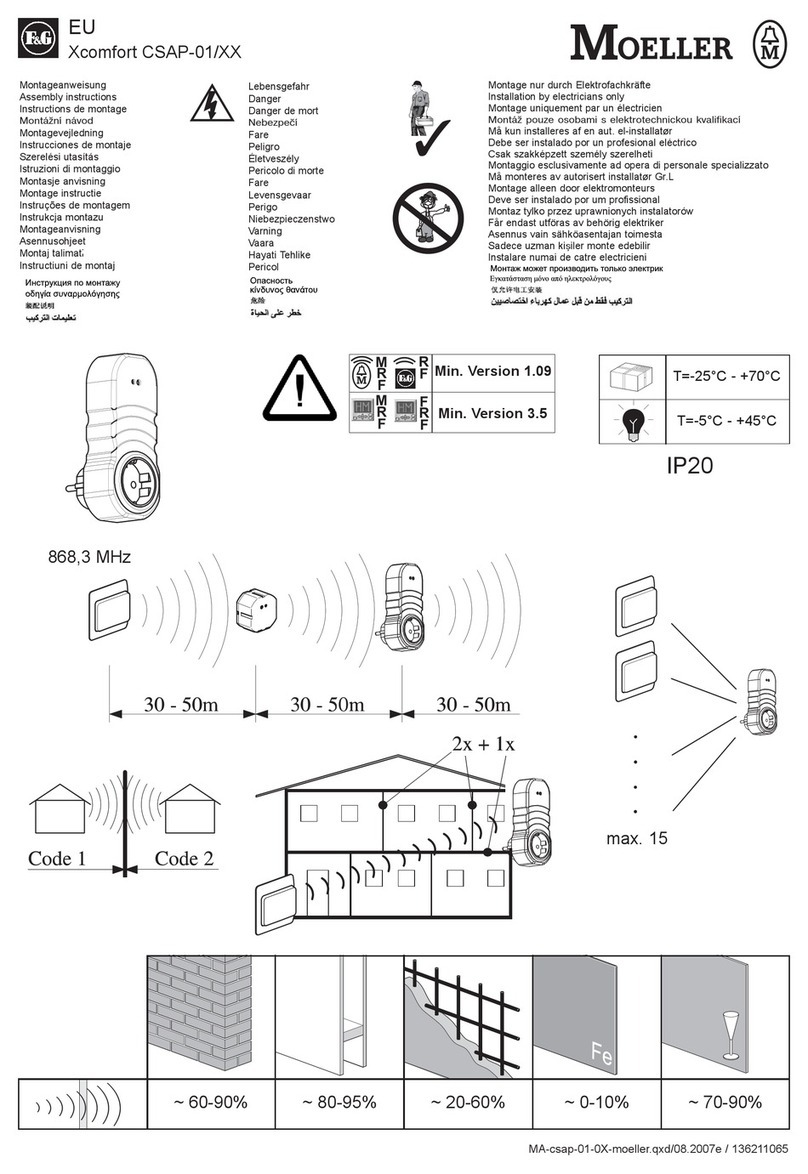
F&G
F&G Moeller Xcomfort CSAP-01 Series Assembly instructions

Lutron Electronics
Lutron Electronics Maestro IR MIR-600 installation manual

Salus
Salus SPE600 installation manual

Leviton
Leviton Decora Smart DZPA1 installation instructions
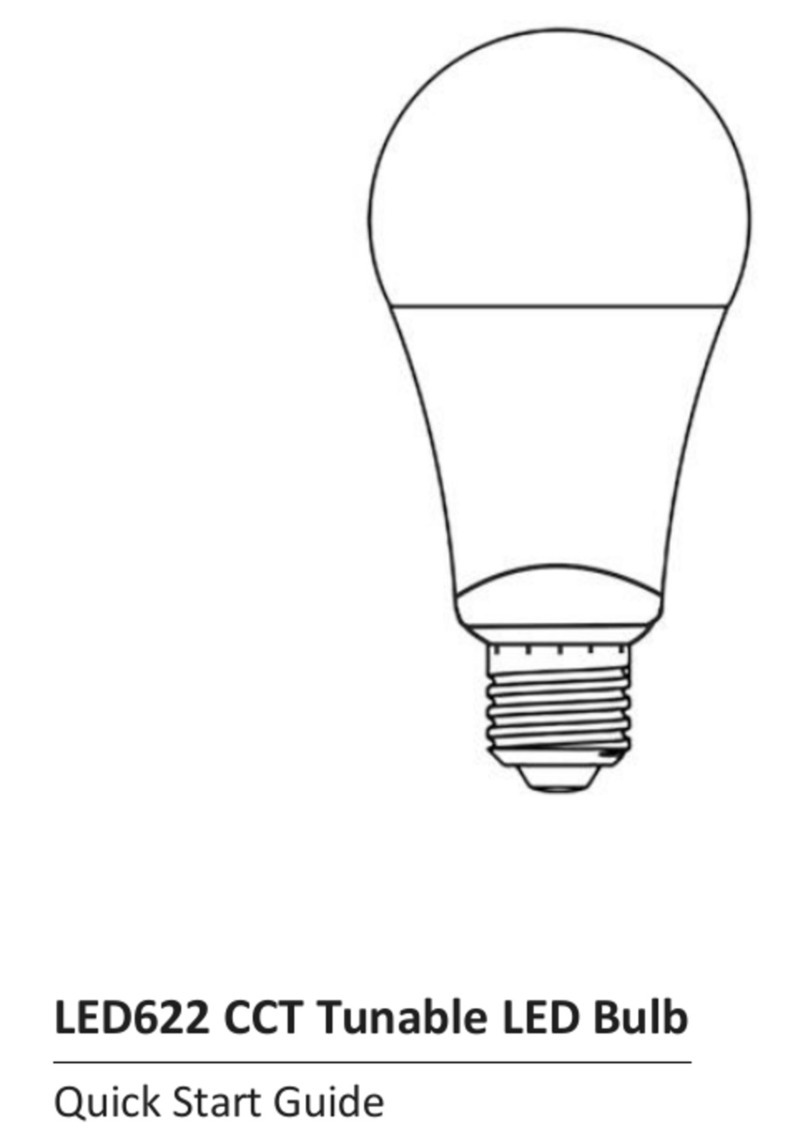
Move Green Global
Move Green Global LED622 quick start guide