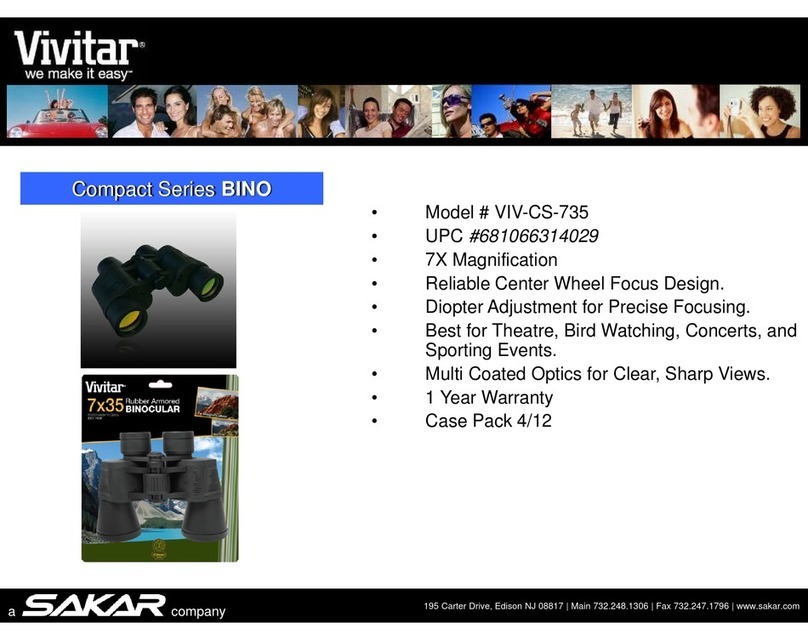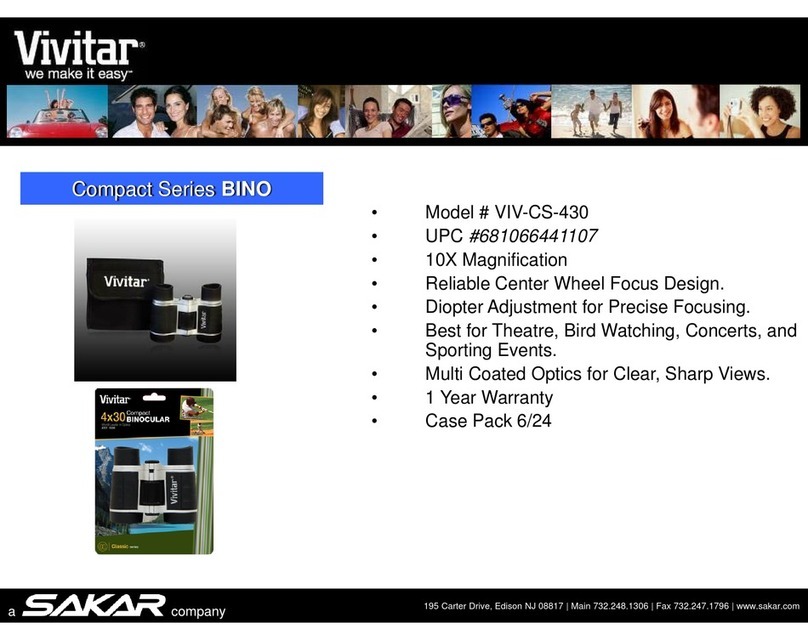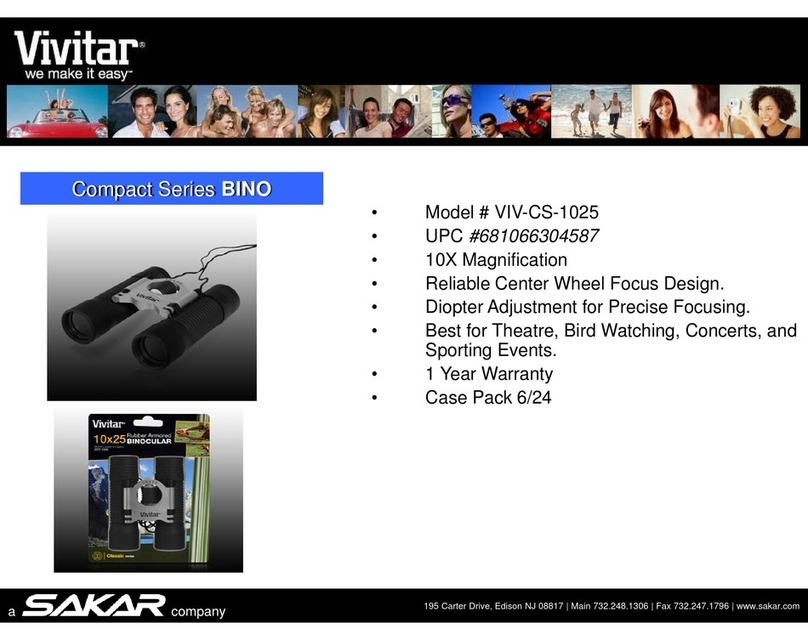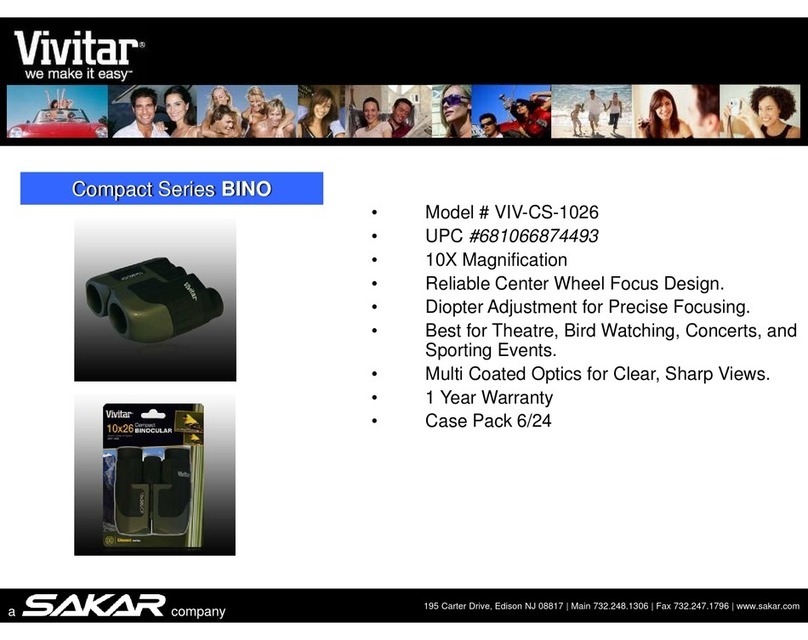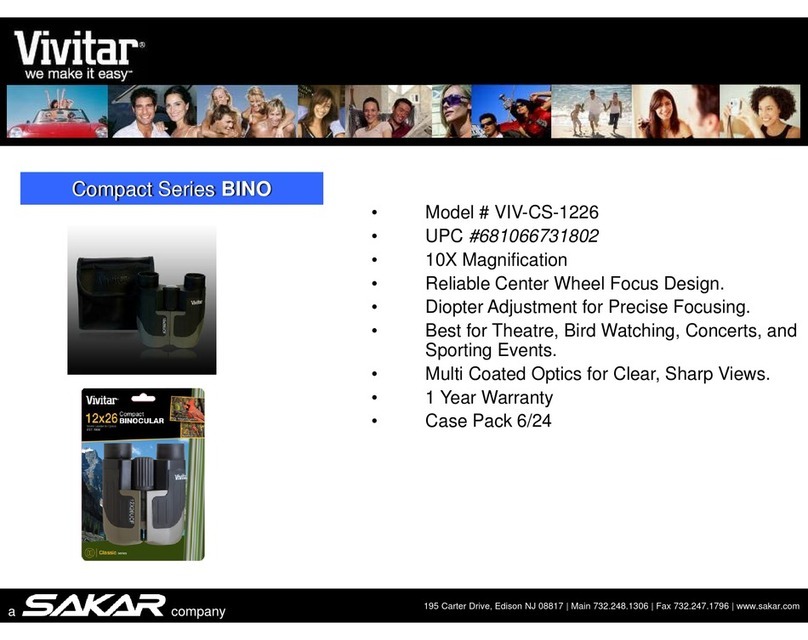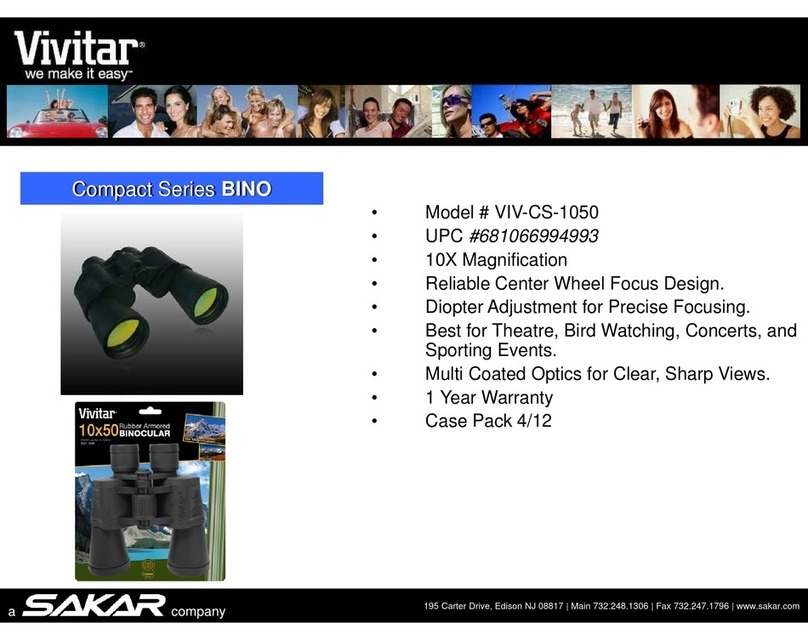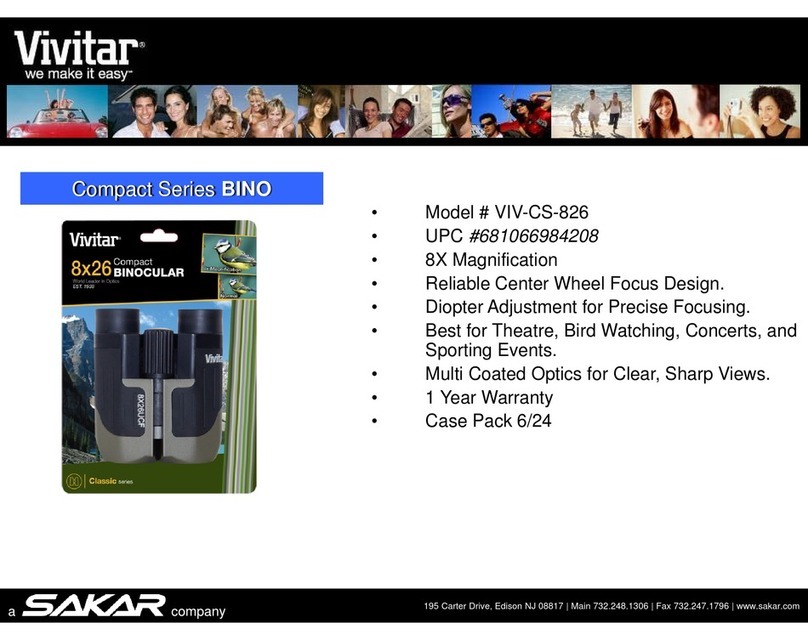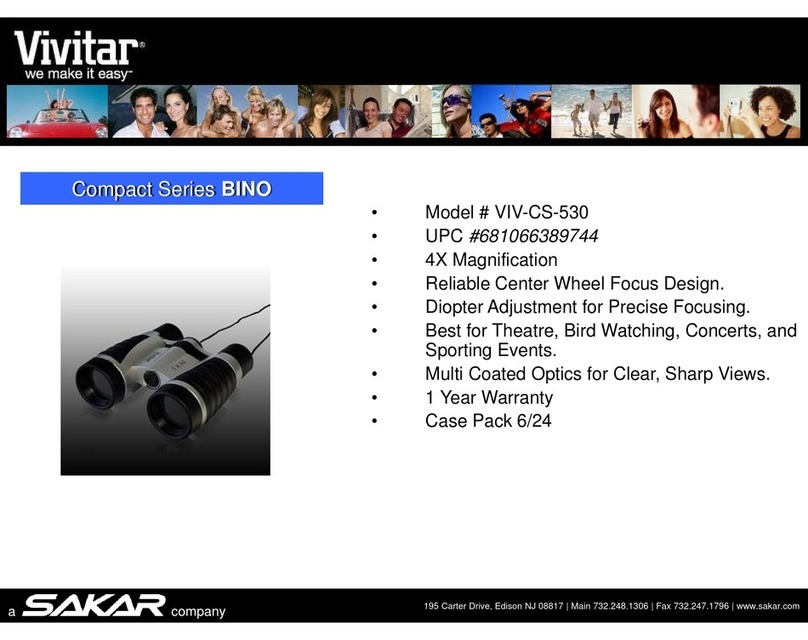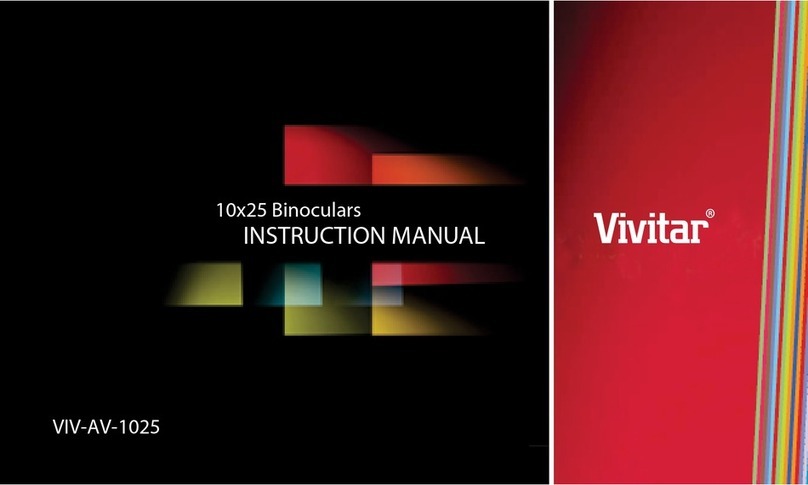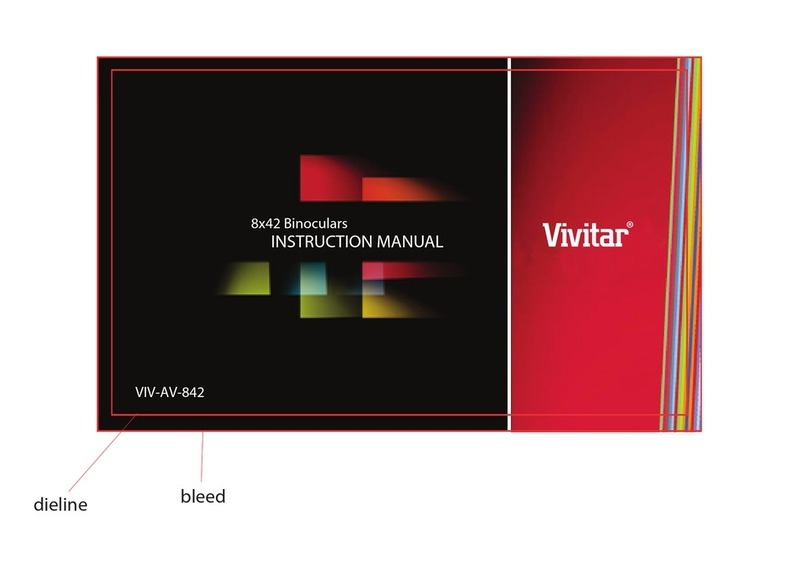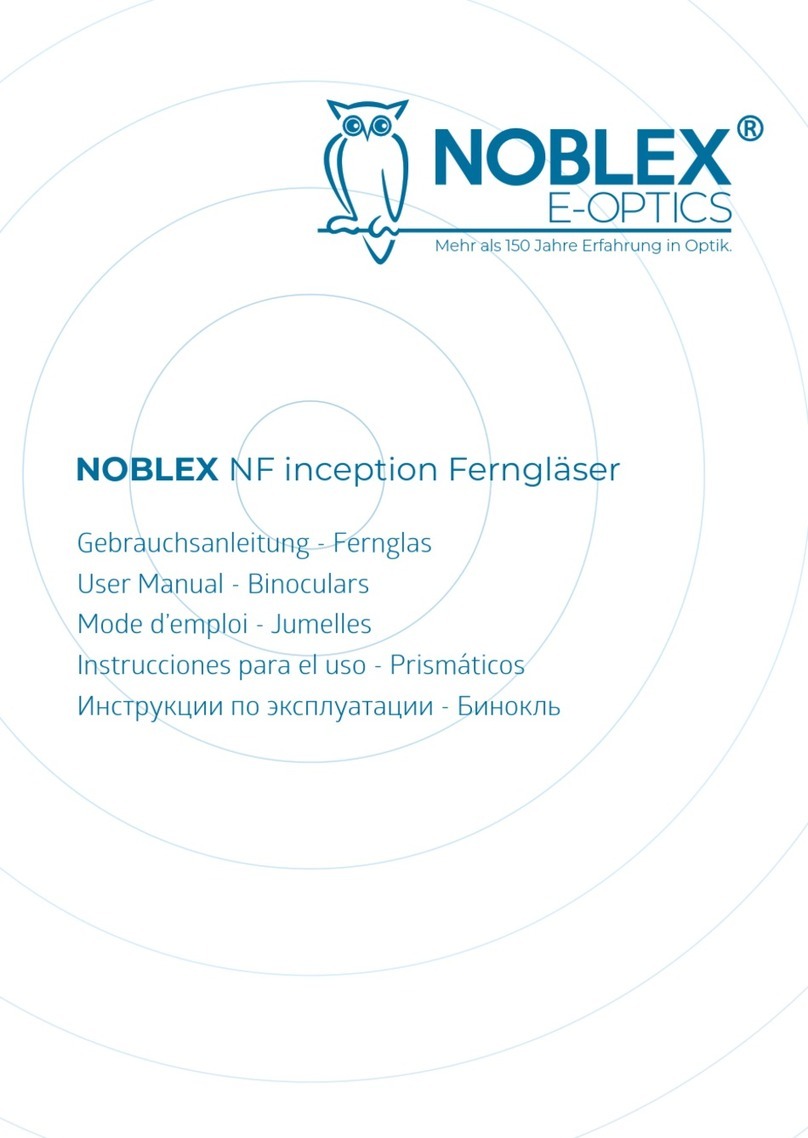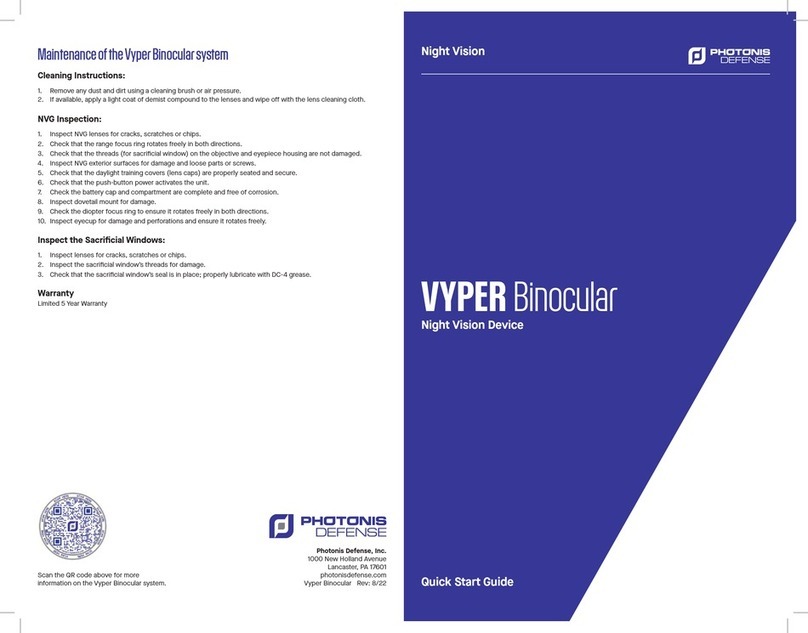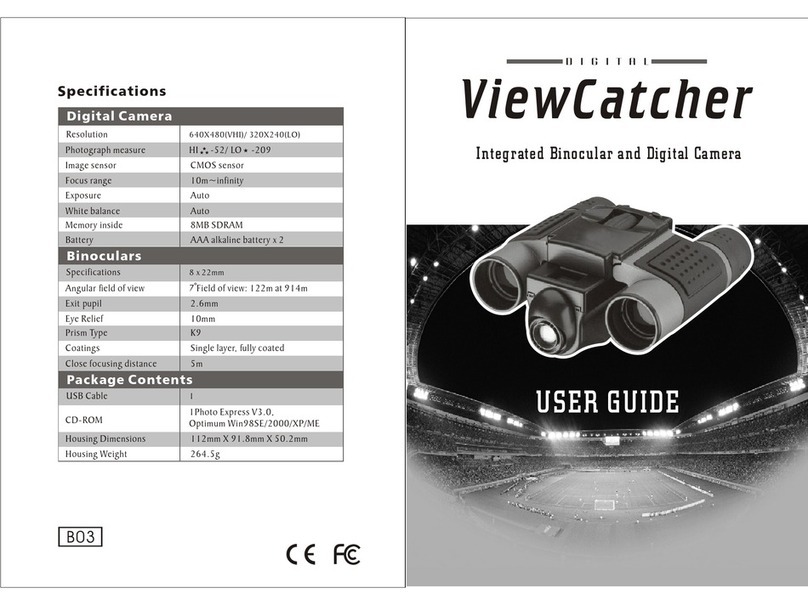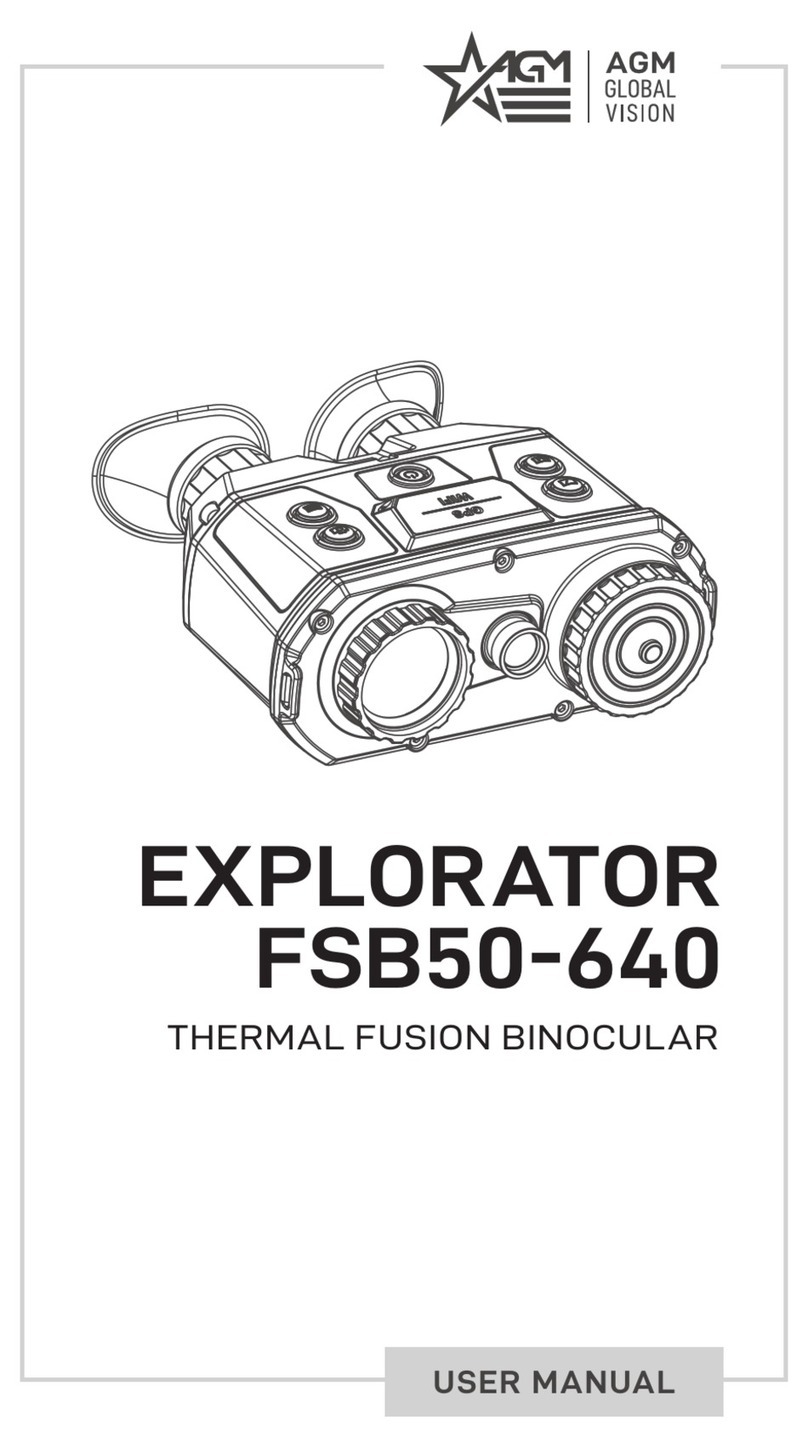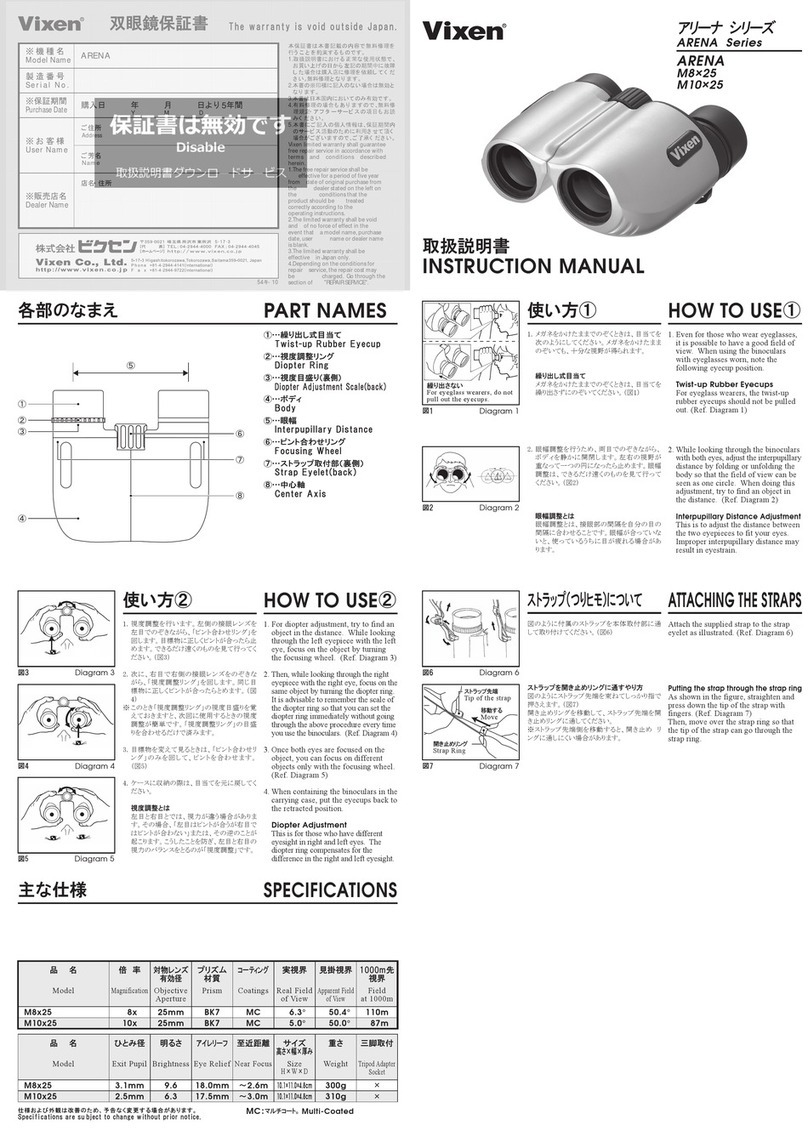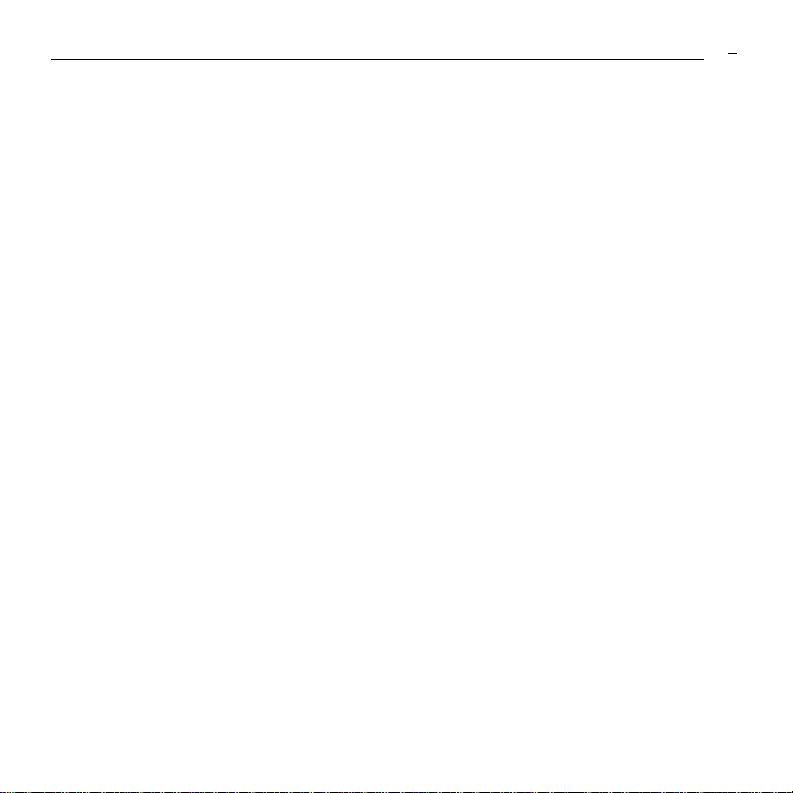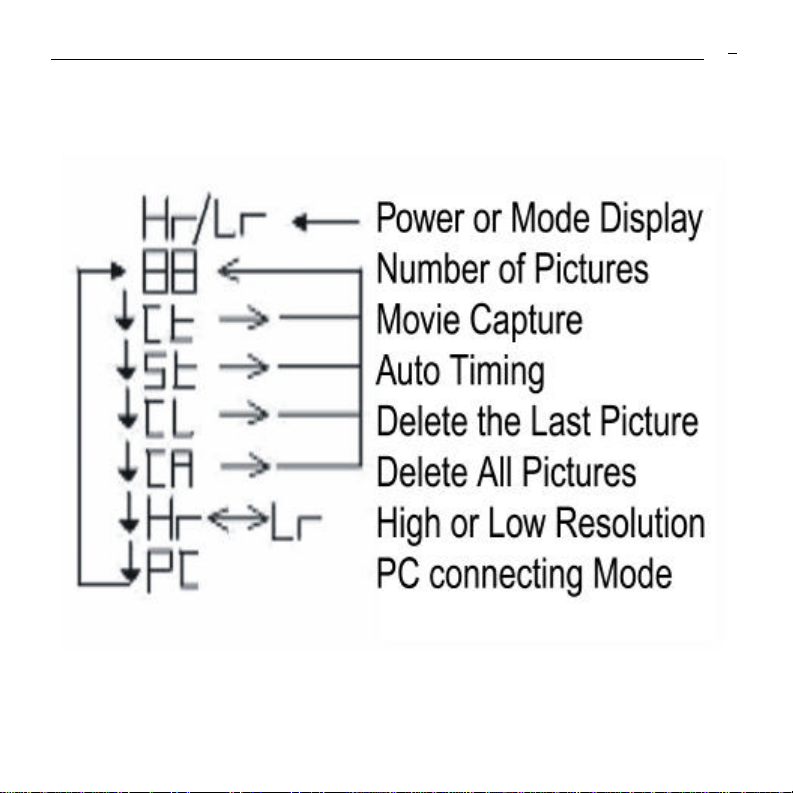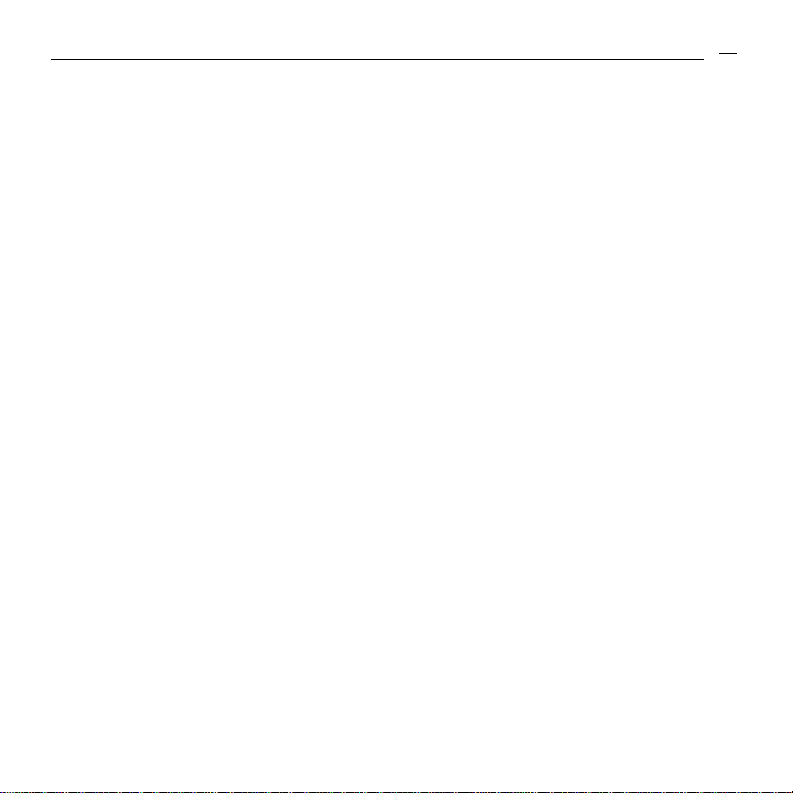2.2 LCD Display
Digital camera modes and functions are presented on the LCD display on
the top of the binocular frame. Press the Menu button to power-on the
camera. The camera will beep twice as it powers-up. The camera will
display the current resolution setting (example: Hr), followed by the number
of images currently stored in memory (example: 09). Press theMenu button
(repeatedly) to scroll through the digital camera options (example: CE, SE,
CL, CA, Hr, PC). The meaning of each symbol is as follows:
Display Meaning Operation
CE Continuous Mode Press Shutter to invoke. LED flashes. Press Shutter again
to begin Movie capture (See Section 3.1.3)
SE Self-timer Press Shutter to invoke 10-second self-timer. LED blinks.
CL Clear (delete)
Last image
Press Shutter once to delete the last image. The LCD will
blink. Press Shutter again to confirm your decision –red
LED blinks once and the camera beeps once to confirm.
CA Clear All Images Same as above –to delete all images in memory
Hr/Lr Resolution Press Shutter to toggle between High Res (640 x 480) and
Low Res (320 x 240)
PC Connect to PC as
PC/web cam
Press Shutter before connecting the digital binocular to your
PC to use the MagnaCam as a PC/web cam.