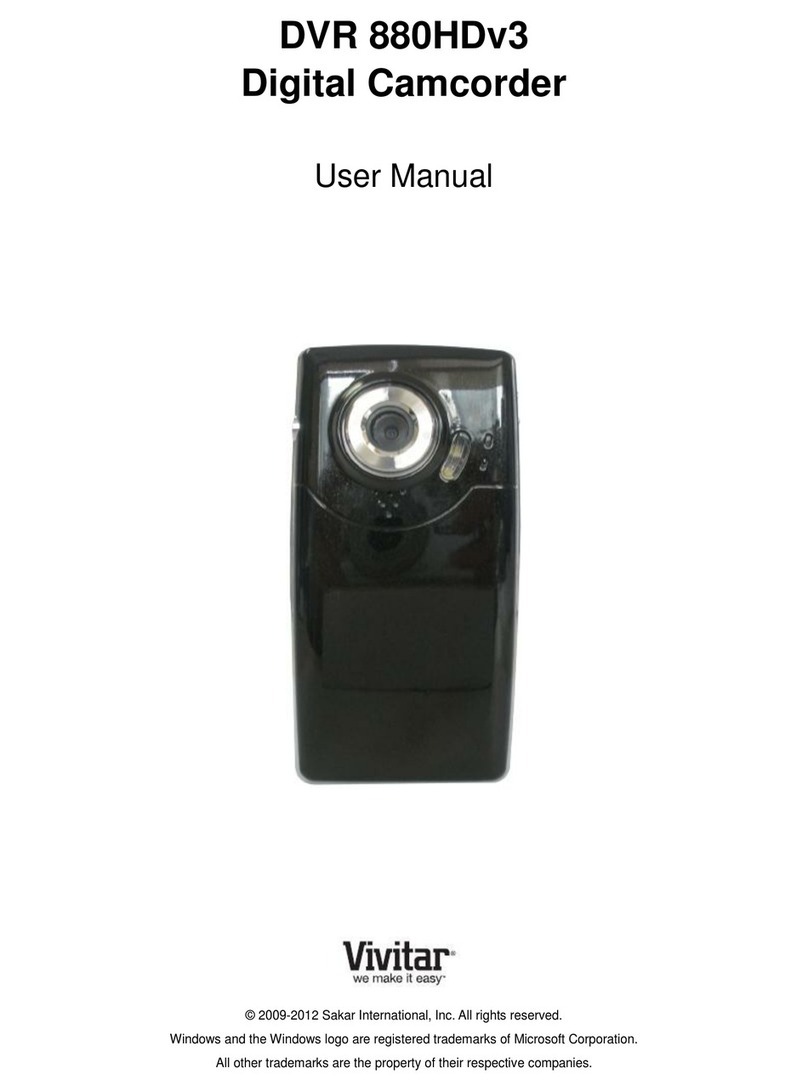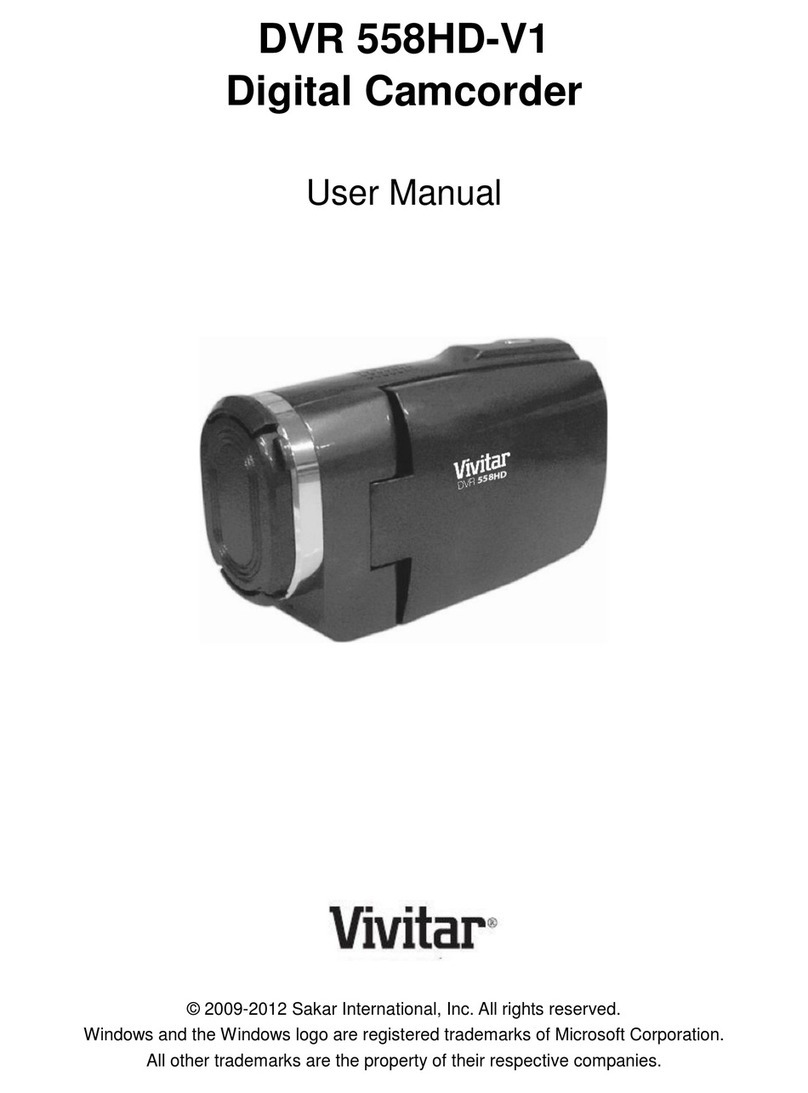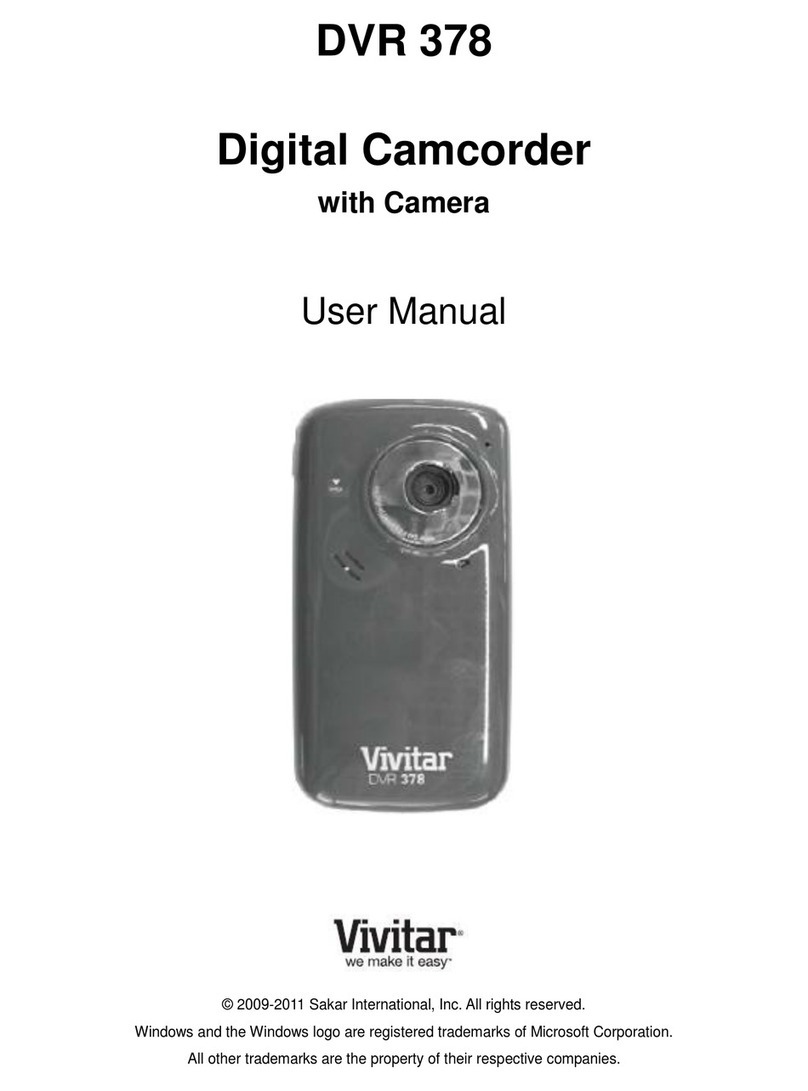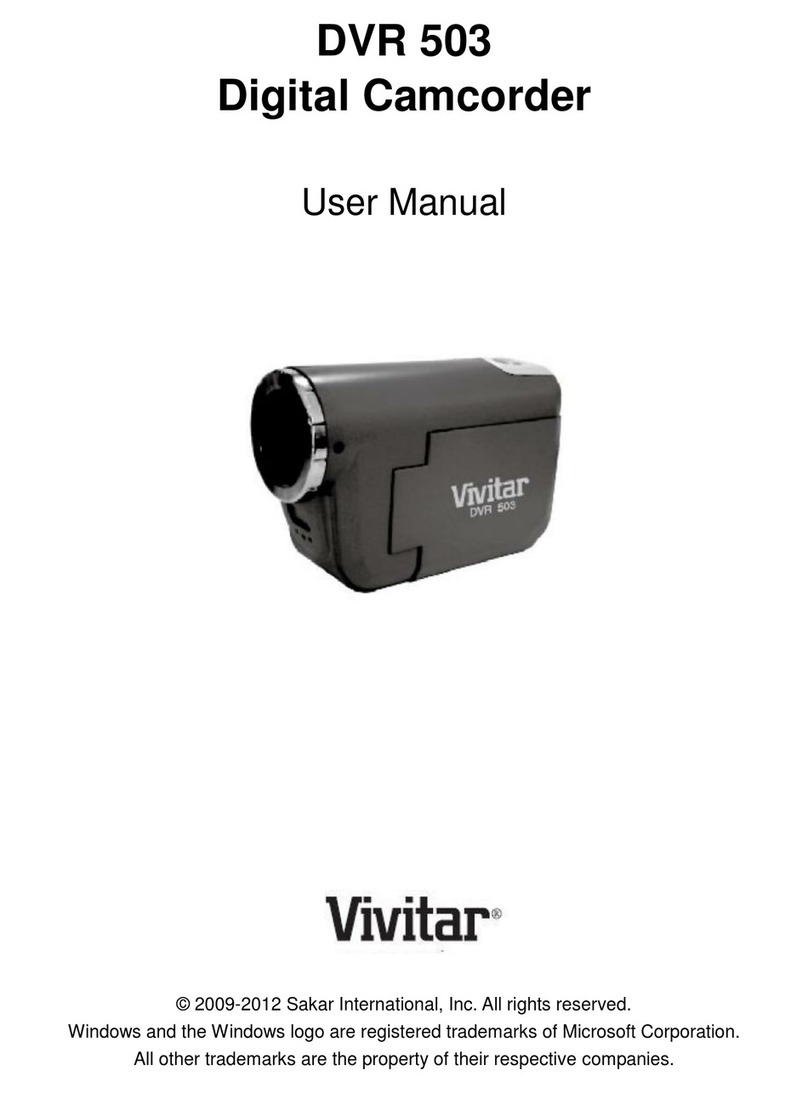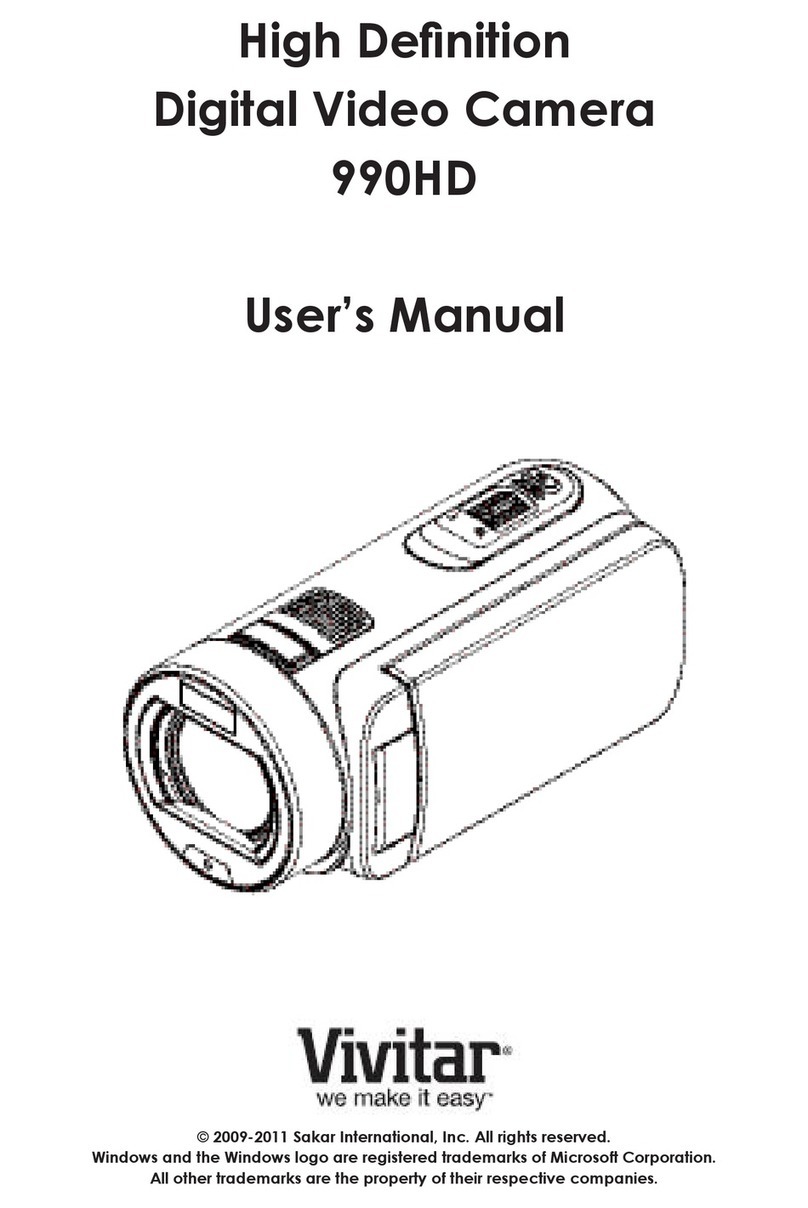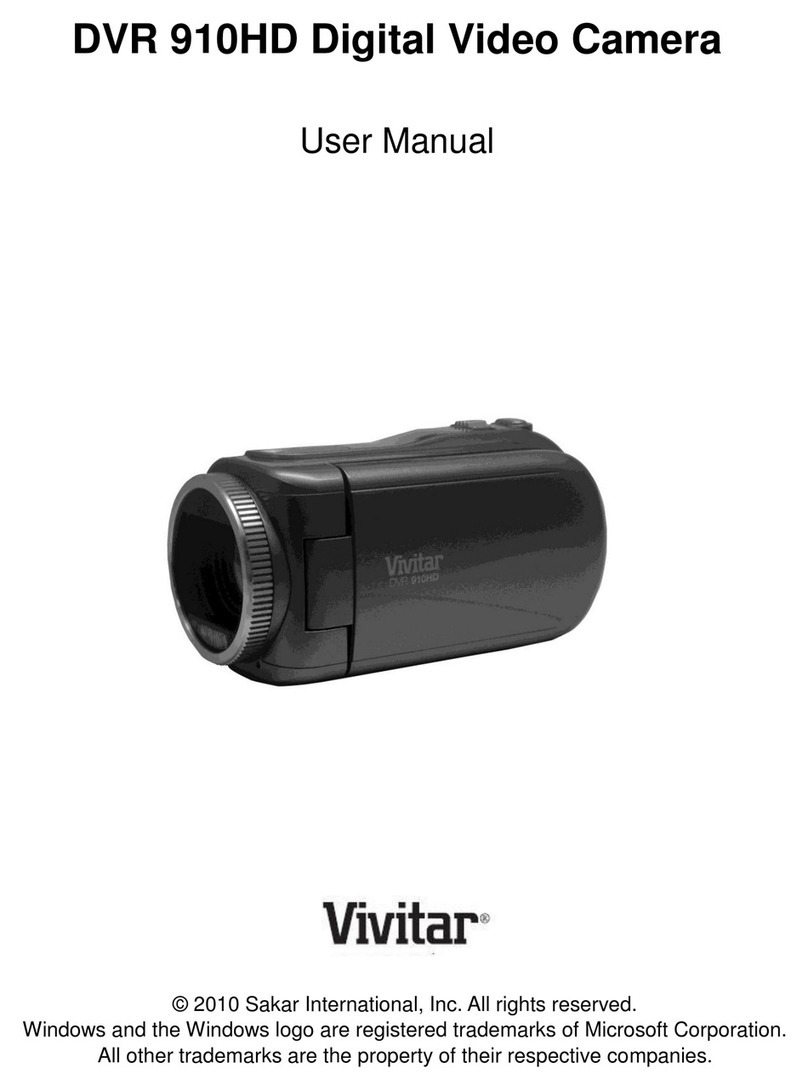Contents
Introduction .................................................................................................................................. 2
What’s Included............................................................................................................................ 2
Parts of the Camcorder ................................................................................................................ 3
Initial Camcorder Setup................................................................................................................ 4
Main Camcorder Modes............................................................................................................... 7
Camcorder Technical Specifications............................................................................................. 8
Computer System Requirements ................................................................................................. 9
Powering ON/OFF Your Digital Video Recorder......................................................................... 10
Changing Camcorder Mode ....................................................................................................... 10
Video Capture Mode ...................................................................................................................11
Photo Capture Mode...................................................................................................................11
Playback Mode........................................................................................................................... 12
Installing the Software................................................................................................................ 14
Connecting the Camcorder to the Computer.............................................................................. 15
Getting Photos and Videos from the Camcorder to the Computer ............................................. 16
Get Started!................................................................................................................................ 17
Transferring Images from the Camcorder to the Computer Manually......................................... 18
Camcorder Maintenance............................................................................................................ 19
Sakar Warranty Card.................................................................................................................. 20
Technical Support....................................................................................................................... 21
Troubleshooting.......................................................................................................................... 21