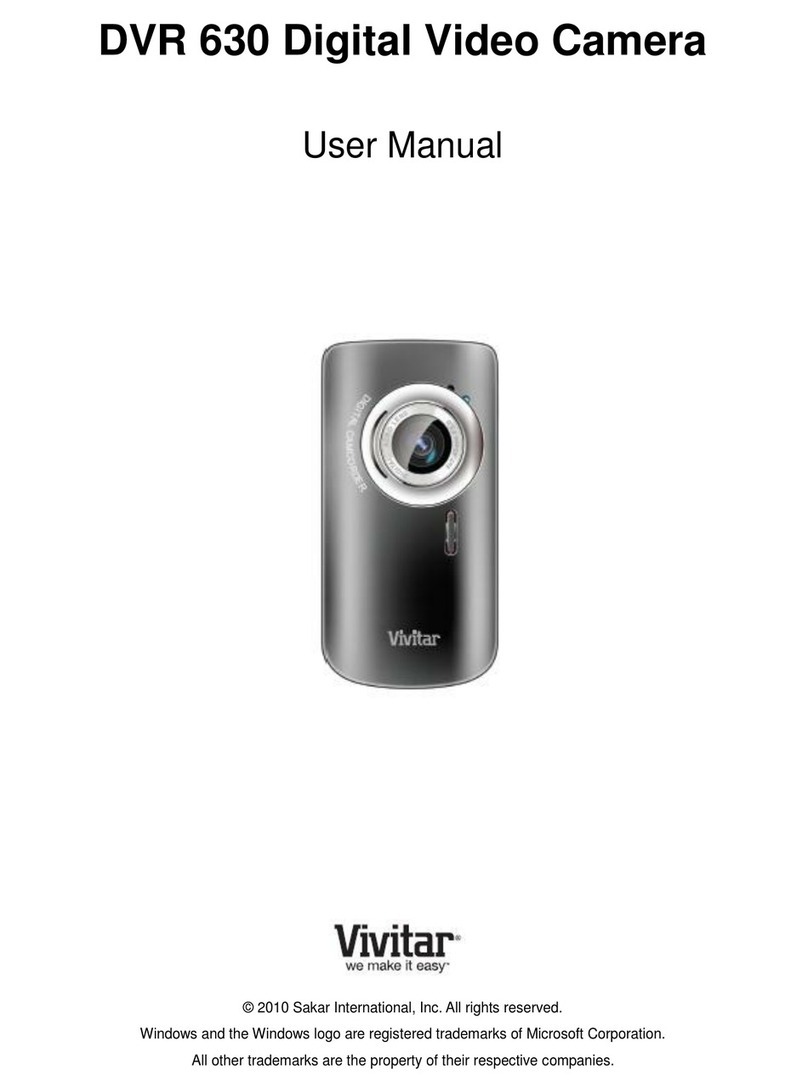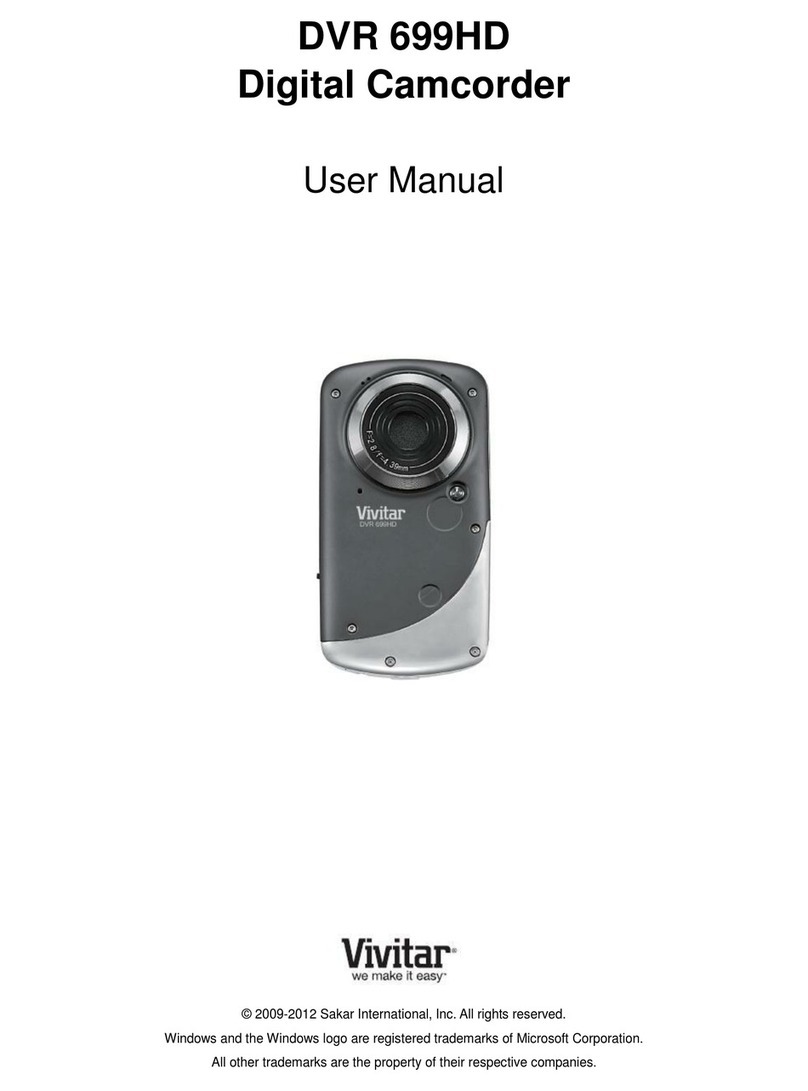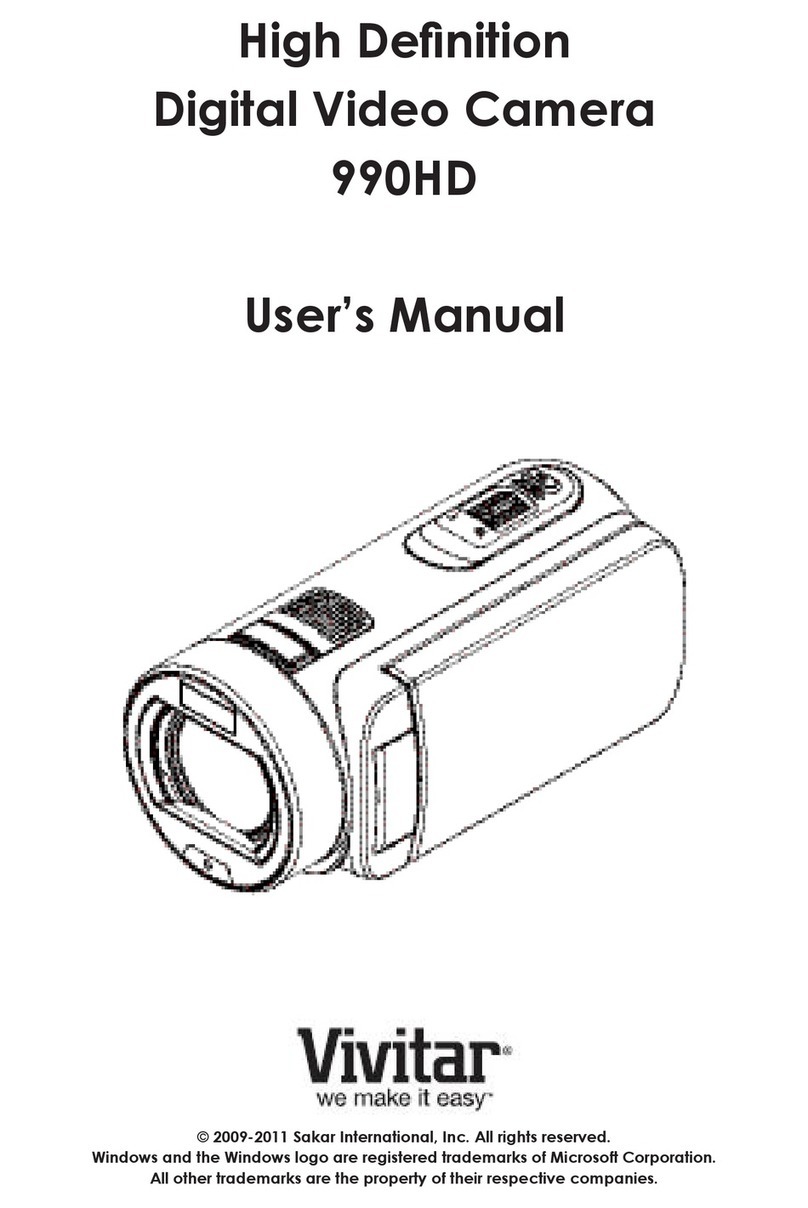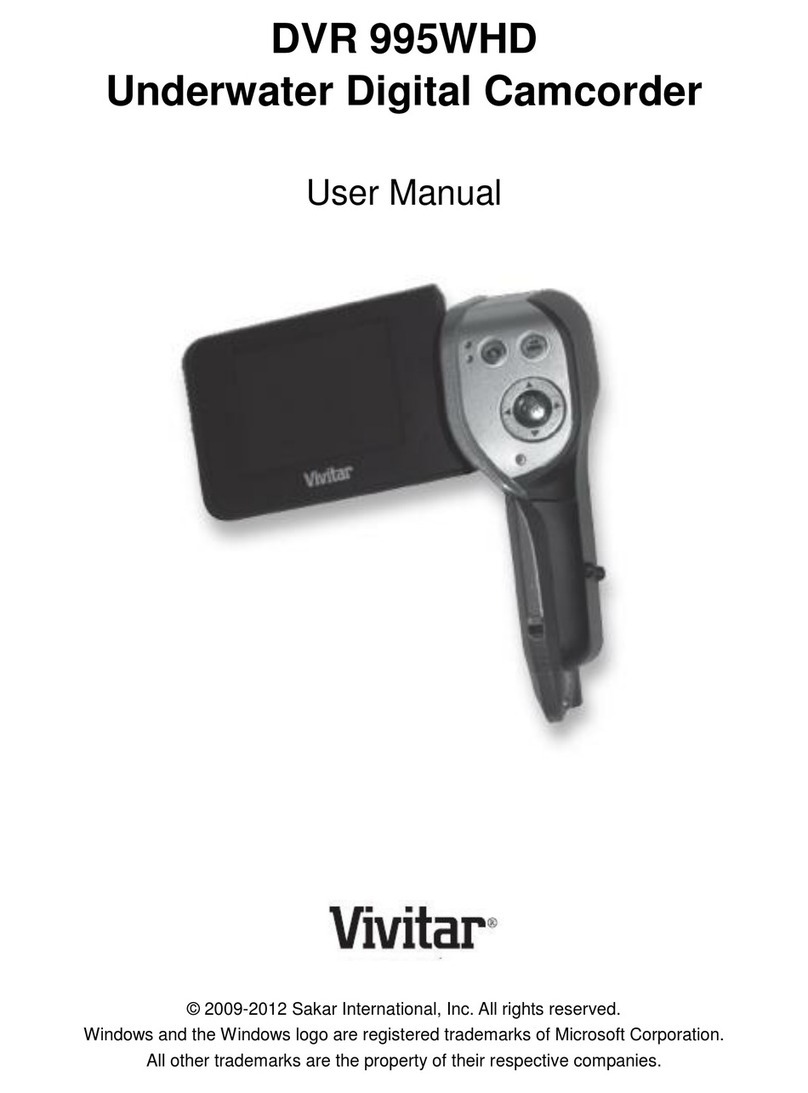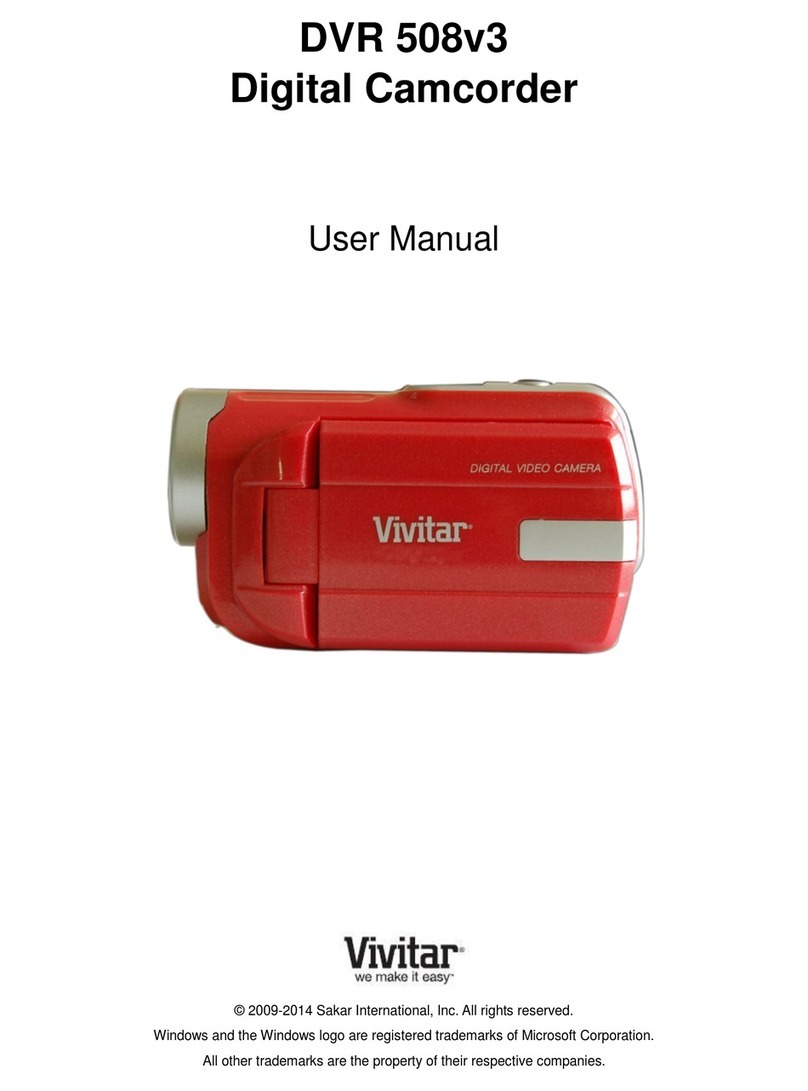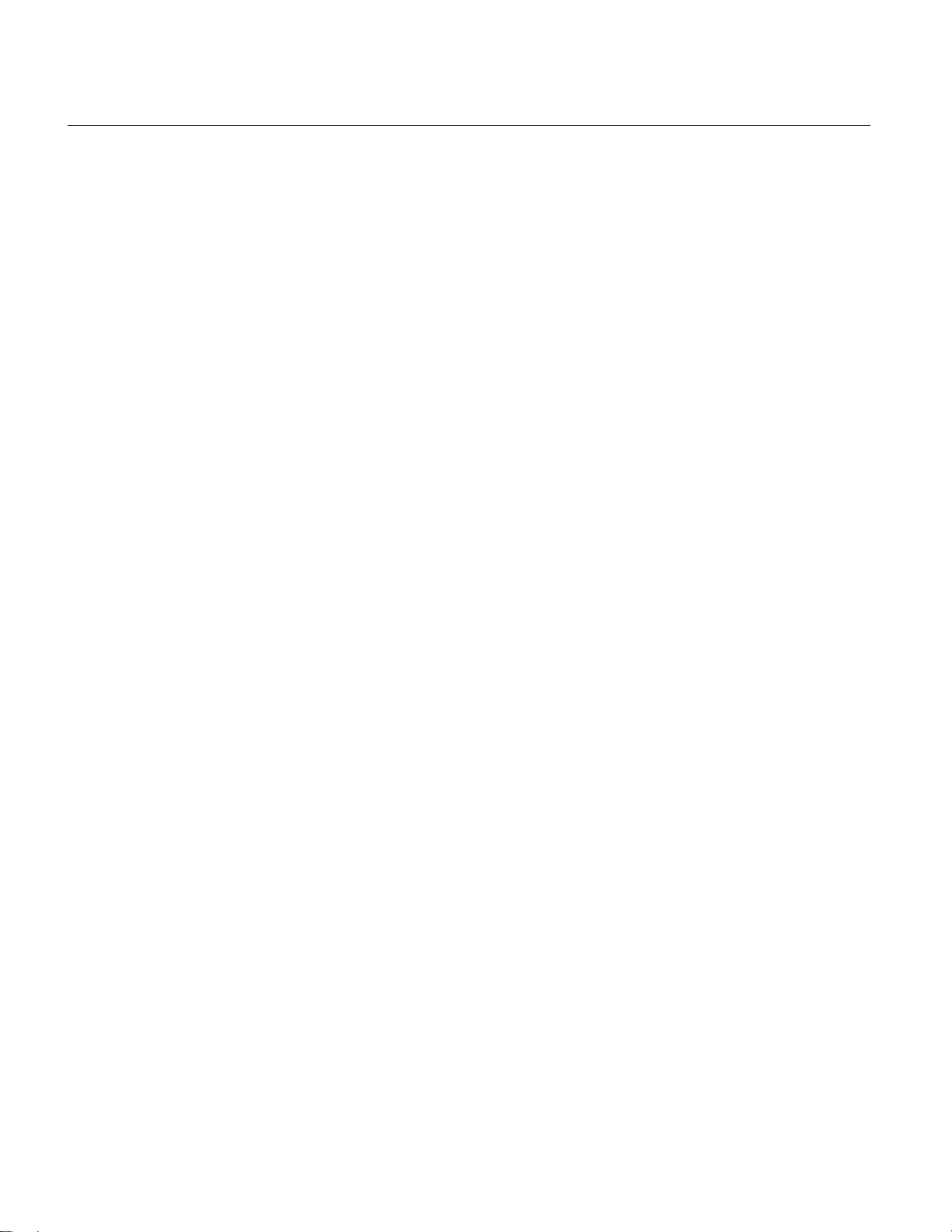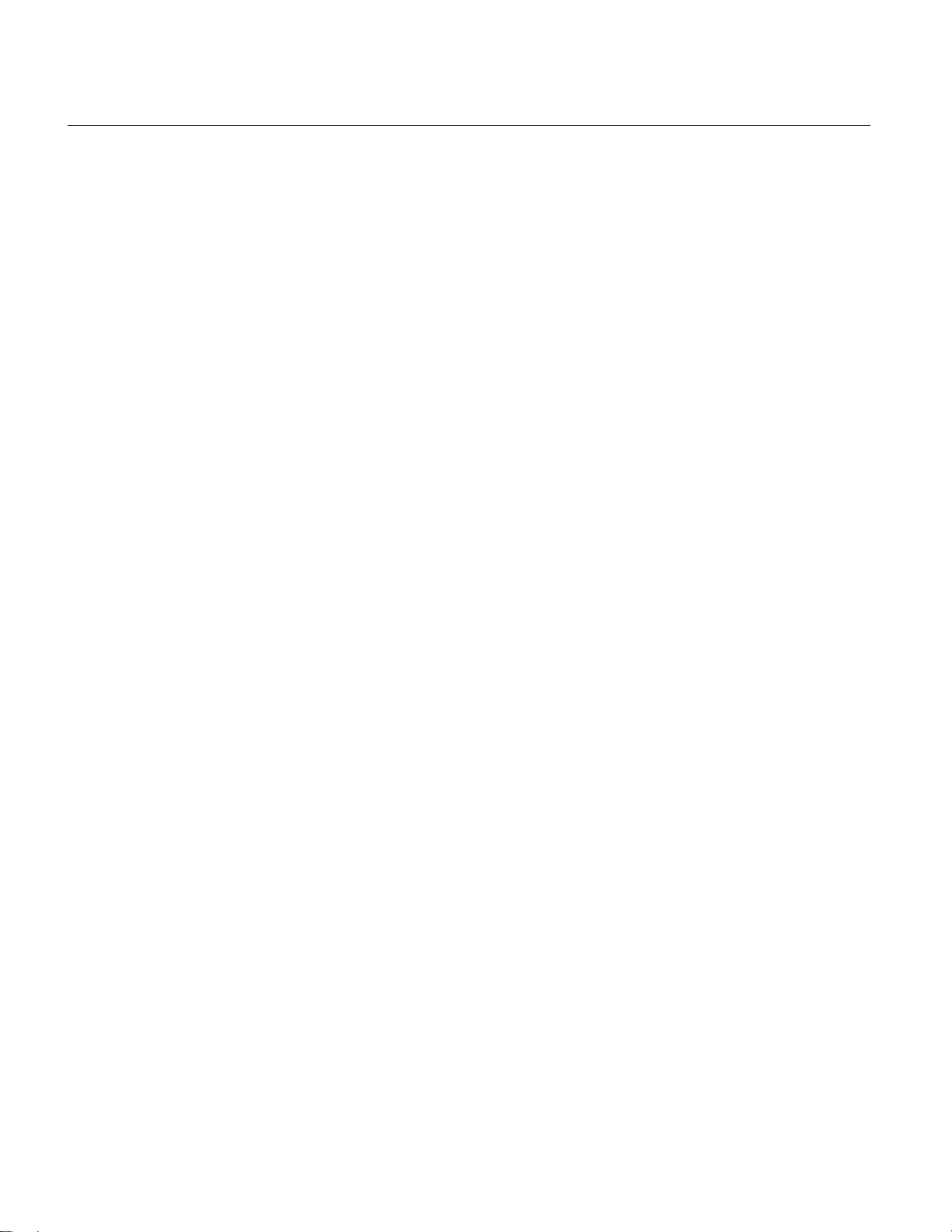
CONTENTS
Introduction .................................................................................................................................. 3
What’s Included............................................................................................................................ 4
Parts of the Camcorder................................................................................................................ 5
Initial Camcorder Setup................................................................................................................ 6
INSTALLING AND CHARGING THE BATTERY ........................................................................................................................................6
INSTALLING THE MICRO SD MEMORY CARD.....................................................................................................................................8
POWERING ON –OFF /ENERGY SAVE ............................................................................................................................................9
USING THE CAMCORDER ........................................................................................................................................................... 10
Main Camcorder Modes..............................................................................................................11
Camcorder Mounts and Accessories.......................................................................................... 13
WATERPROOF CASE ................................................................................................................................................................. 13
INSTALLING THE BICYCLE MOUNT ................................................................................................................................................ 14
INSTALLING THE HELMET MOUNTING SYSTEM ................................................................................................................................ 15
Using Your Action Camcorder .................................................................................................... 15
POWERING ON YOUR CAMCORDER..............................................................................................................................................15
CHANGING CAMCORDER MODE..................................................................................................................................................15
NAVIGATING THE MENUS .......................................................................................................................................................... 17
VIDEO CAPTURE –STANDARD MODE ........................................................................................................................................... 18
VIDEO CAPTURE –CAR CARRYING MODE ......................................................................................................................................23
PHOTO CAPTURE MODE ...........................................................................................................................................................28
PLAYBACK MODE ....................................................................................................................................................................32
MENU OPTIONS .....................................................................................................................................................................39
PLAYBACK MODE:HDTV .......................................................................................................................................................... 47
Remote Control.......................................................................................................................... 48
Camcorder Technical Specifications........................................................................................... 49
VivitarAction Cam - Mobile Device Application.......................................................................... 50
MOBILE DEVICE REQUIREMENTS ................................................................................................................................................. 50
INSTALLING THE VIVITAR ACTION CAM APPLICATION.........................................................................................................................50
CONNECTING YOUR ACTION CAM TO YOUR MOBILE DEVICE...............................................................................................................51
USING THE VIVITAR ACTION CAM APPLICATION...............................................................................................................................52
Vivitar Experience Image Manager Software ............................................................................. 70
COMPUTER SYSTEM REQUIREMENTS ............................................................................................................................................70
INSTALLING THE SOFTWARE –USING THE CD ROM .........................................................................................................................71
INSTALLING THE SOFTWARE –USING THE ONLINE LINK ..................................................................................................................... 72
CONNECTING THE CAMCORDER TO THE COMPUTER ......................................................................................................................... 73
GETTING VIDEOS FROM THE CAMCORDER TO THE COMPUTER............................................................................................................. 74
GETTING STARTED!.................................................................................................................................................................. 75
TRANSFERRING IMAGES MANUALLY FROM THE CAMCORDER TO THE COMPUTER .....................................................................................75