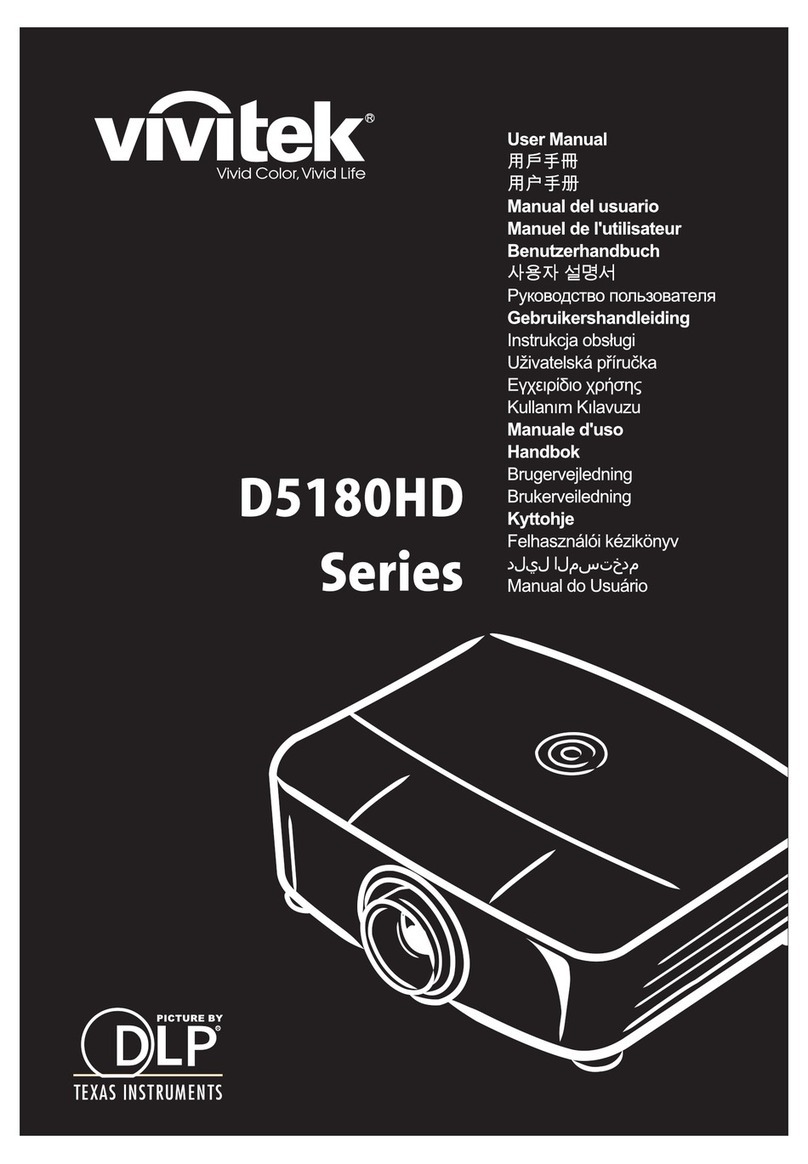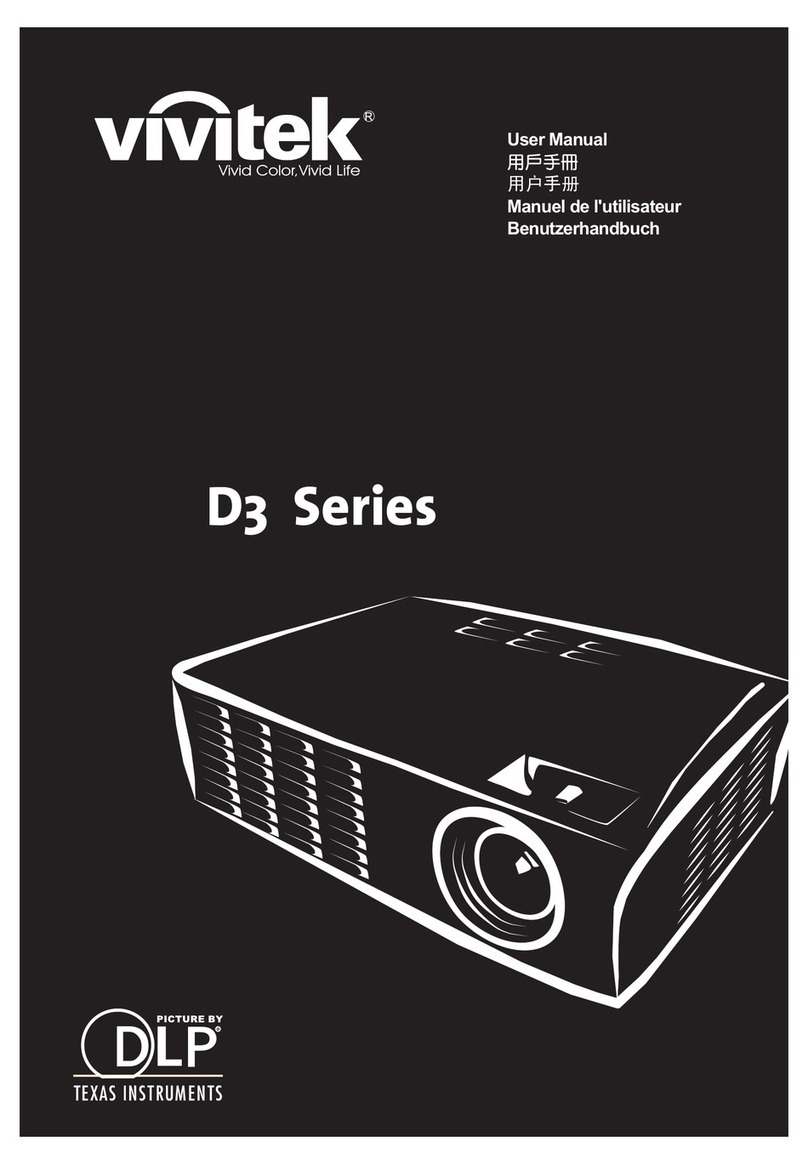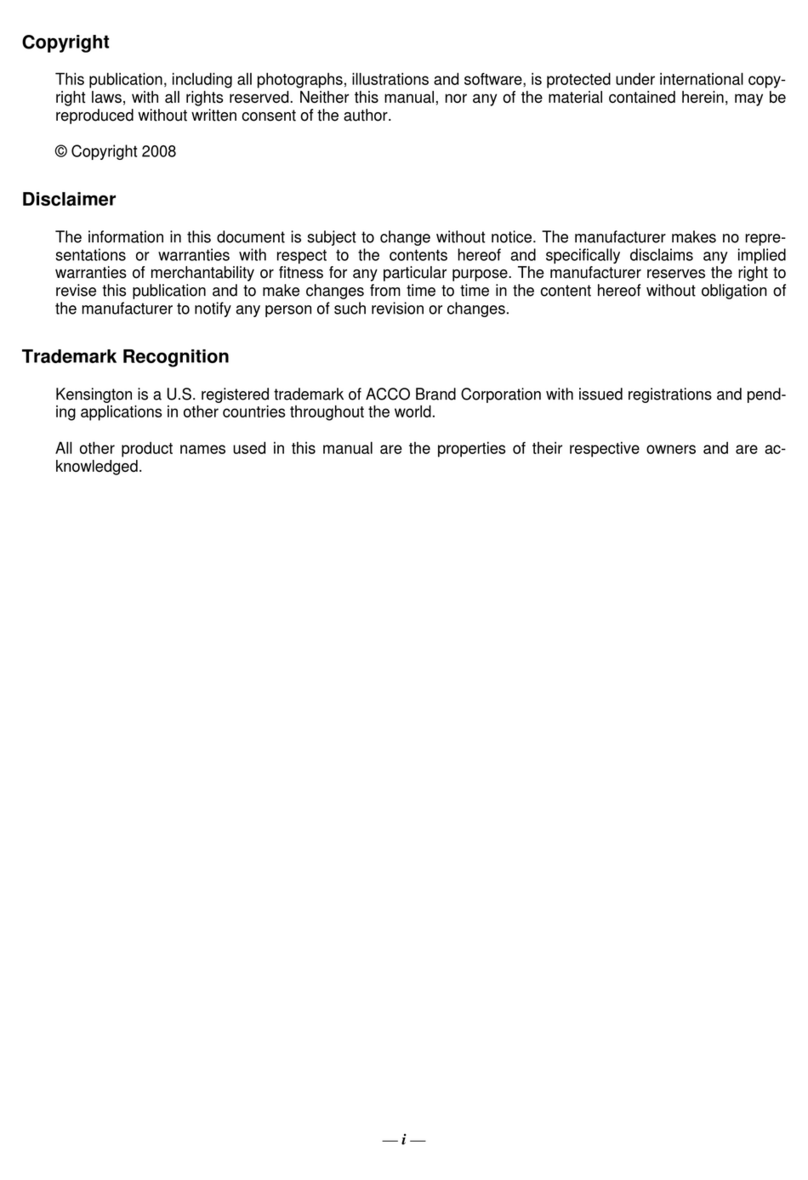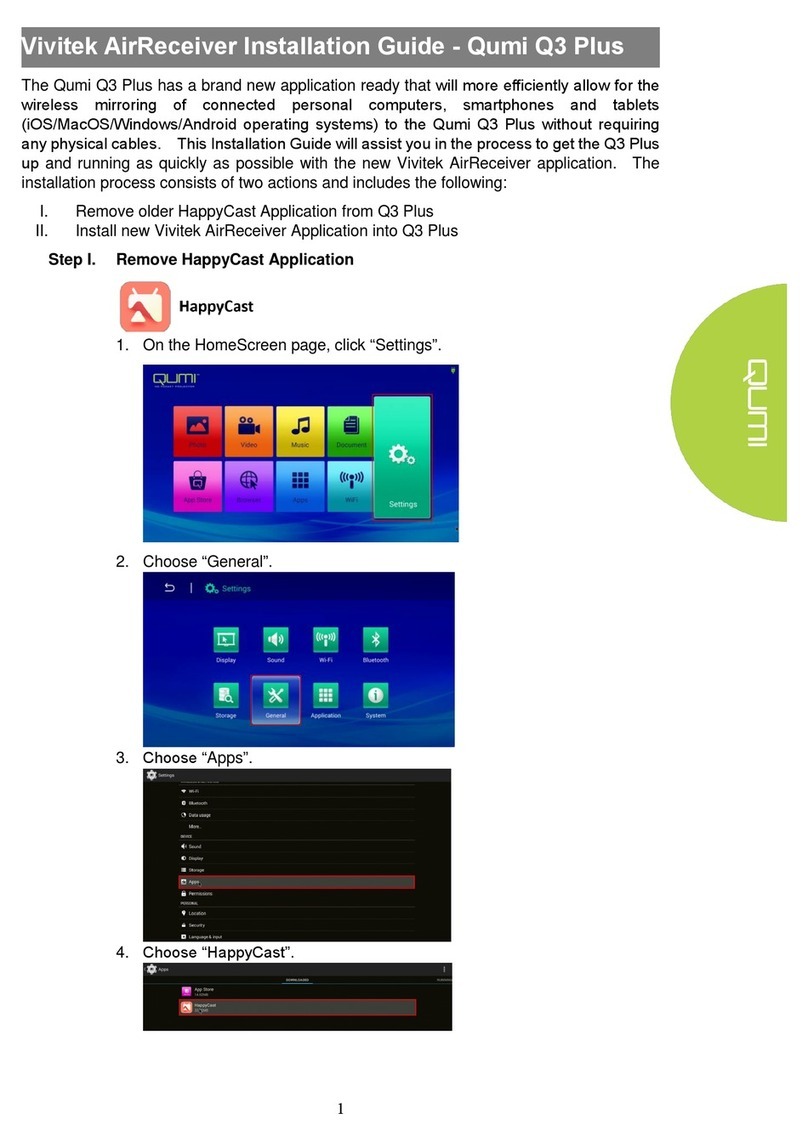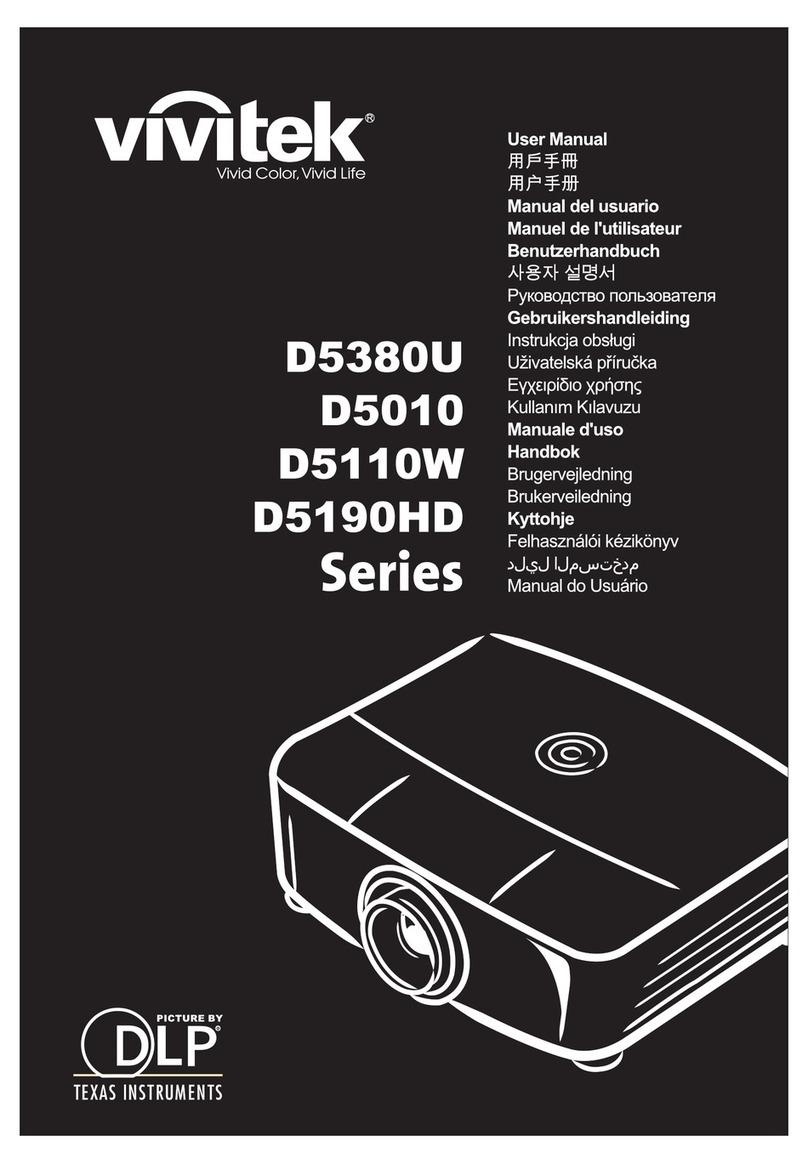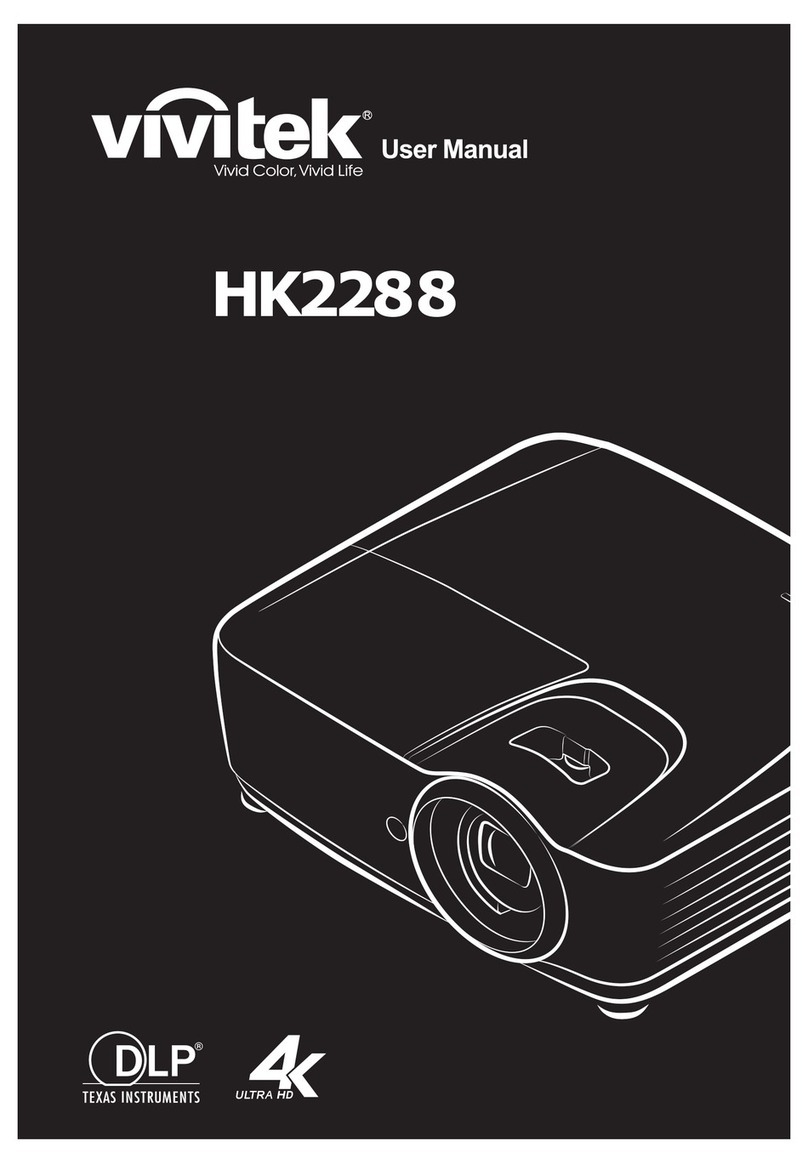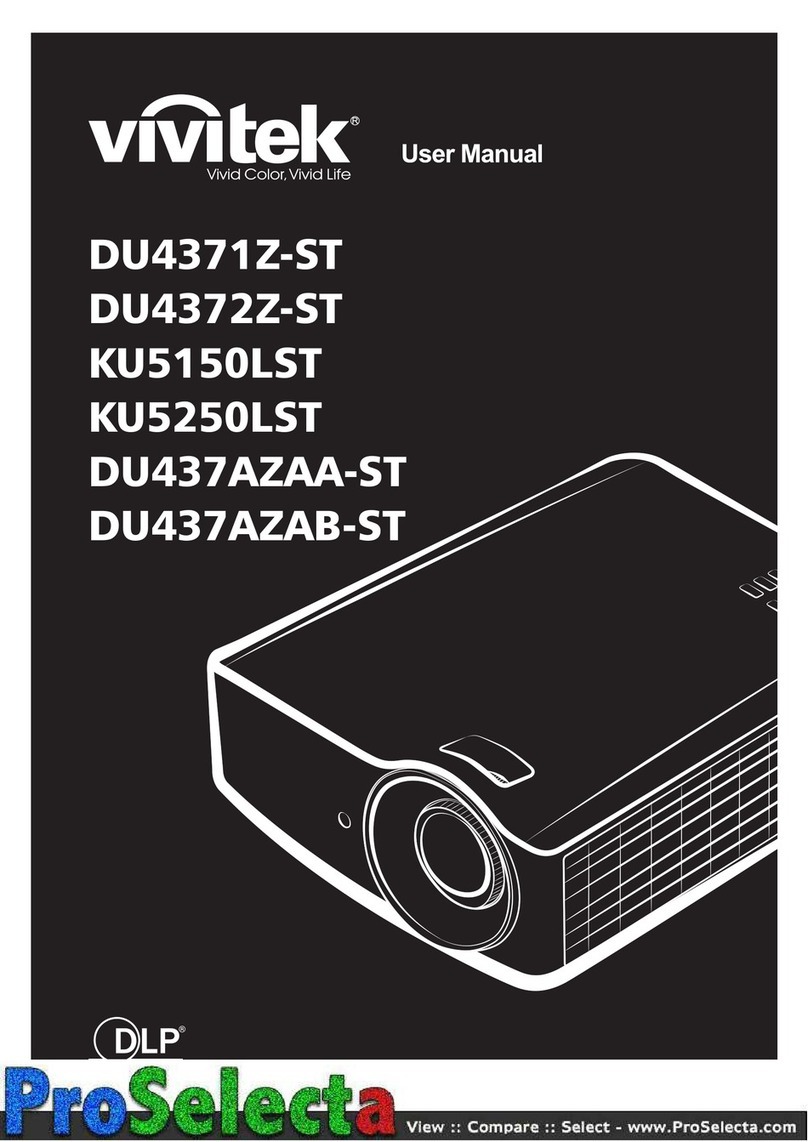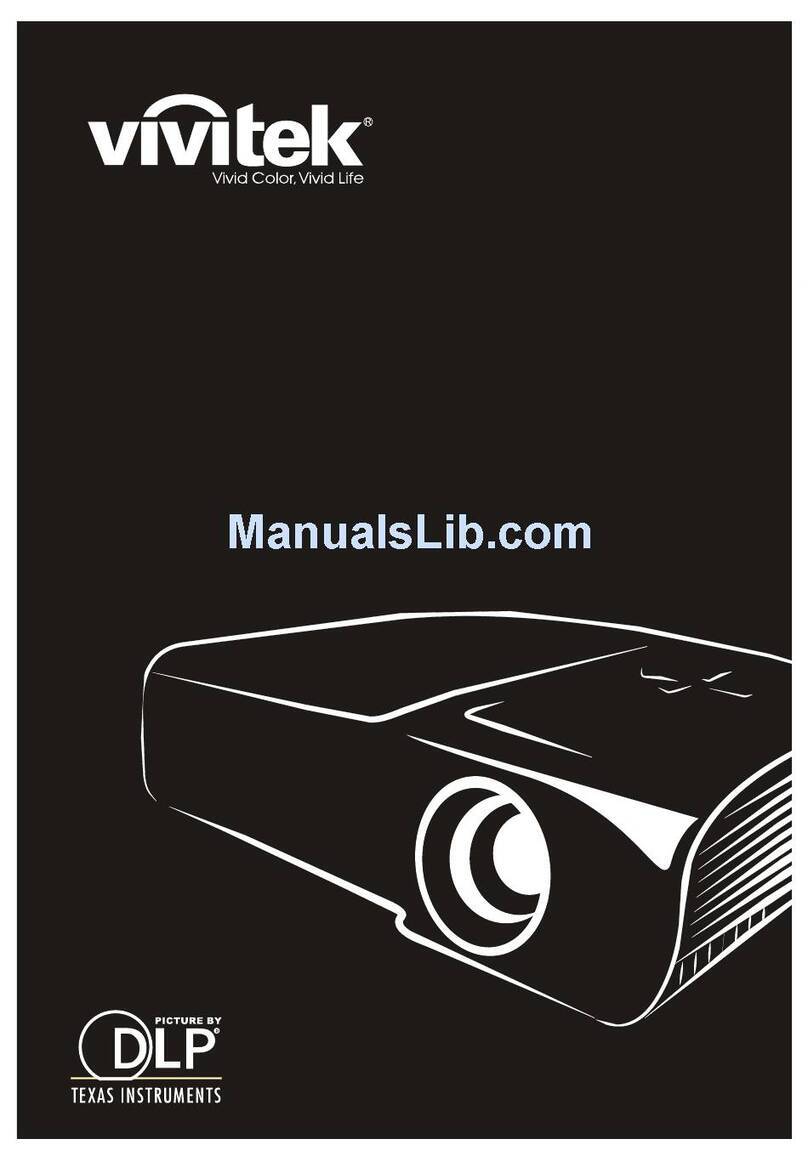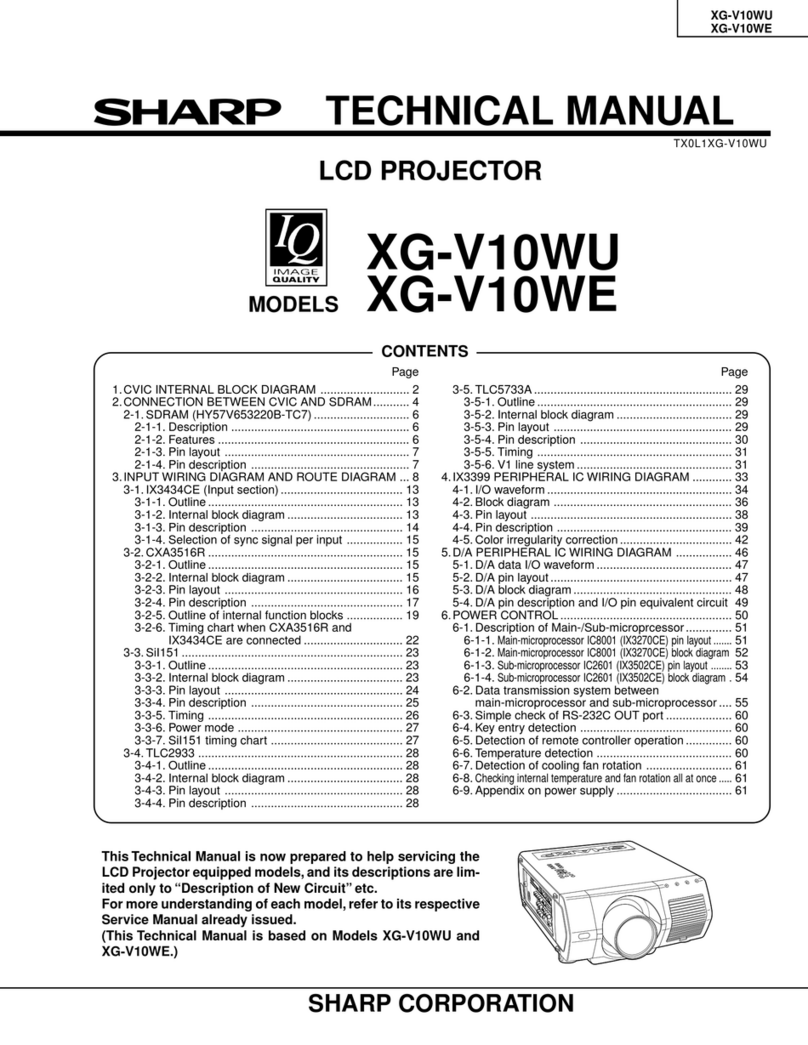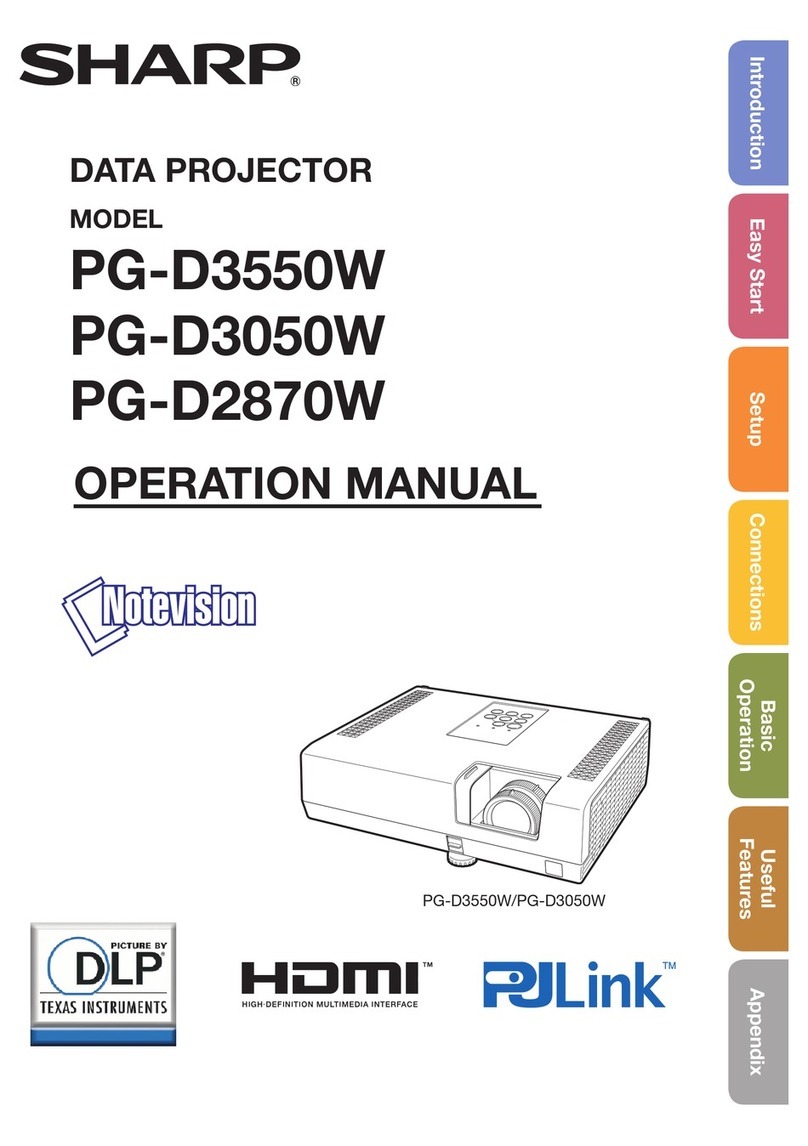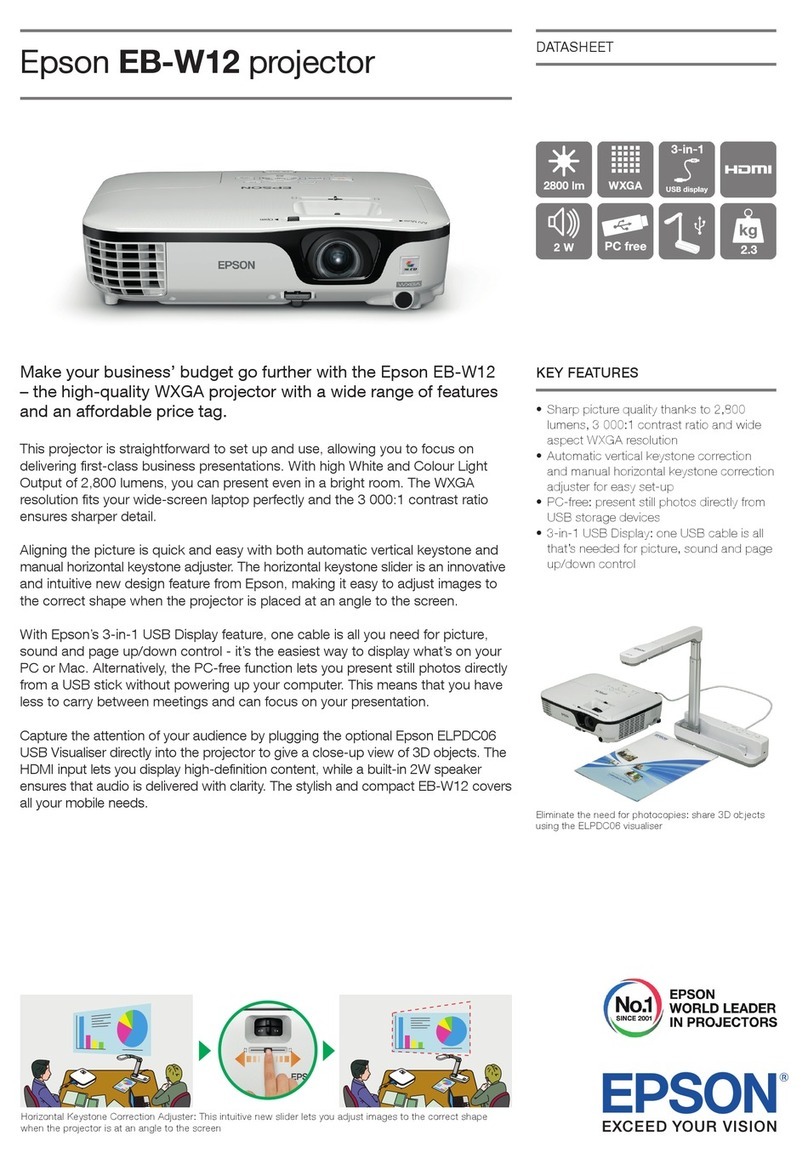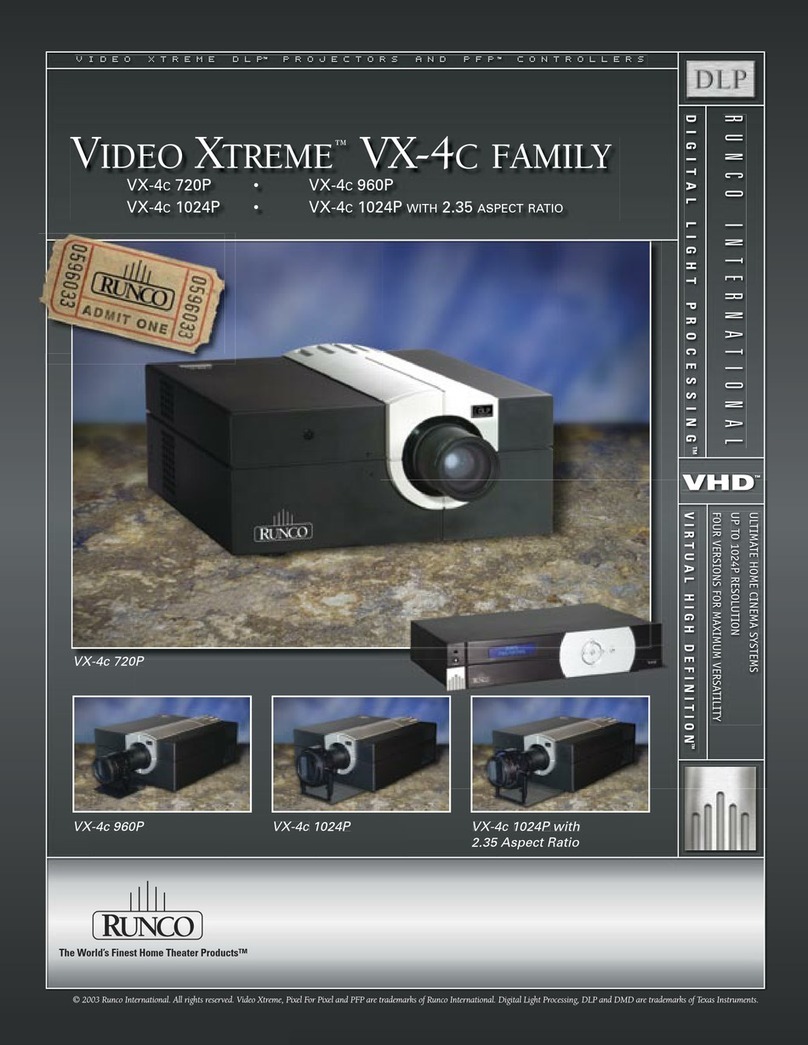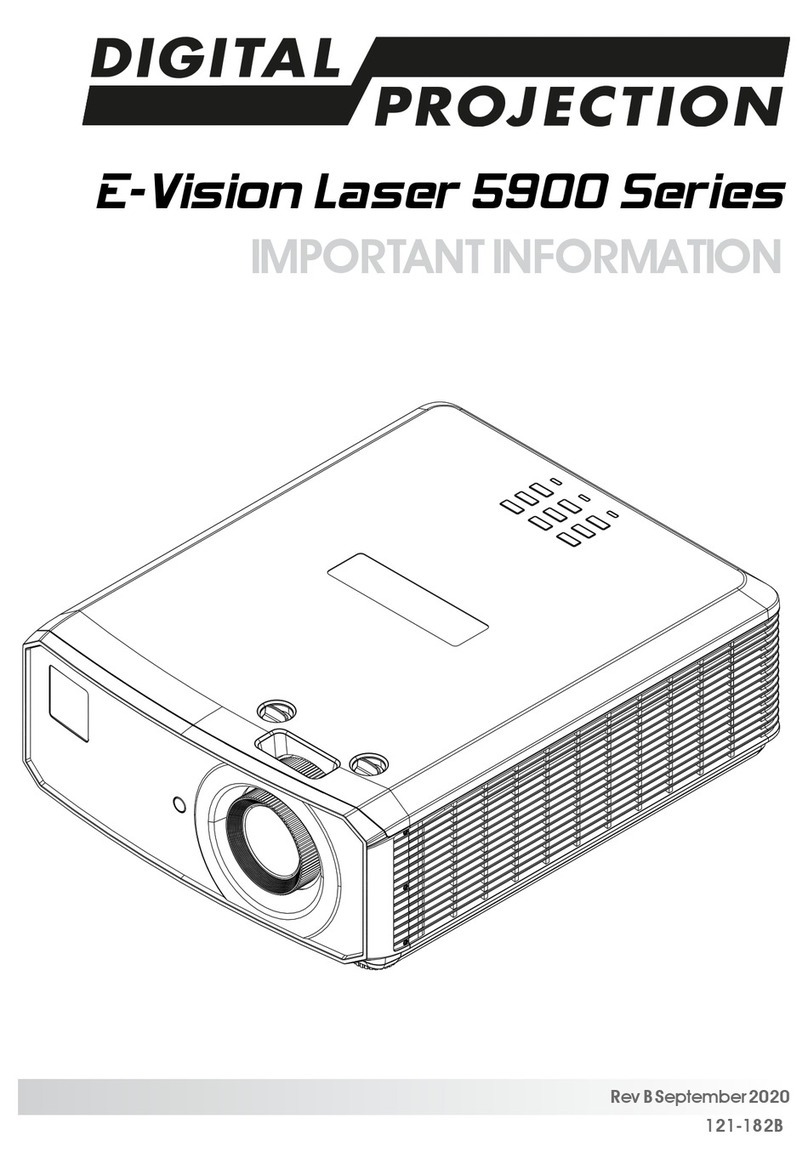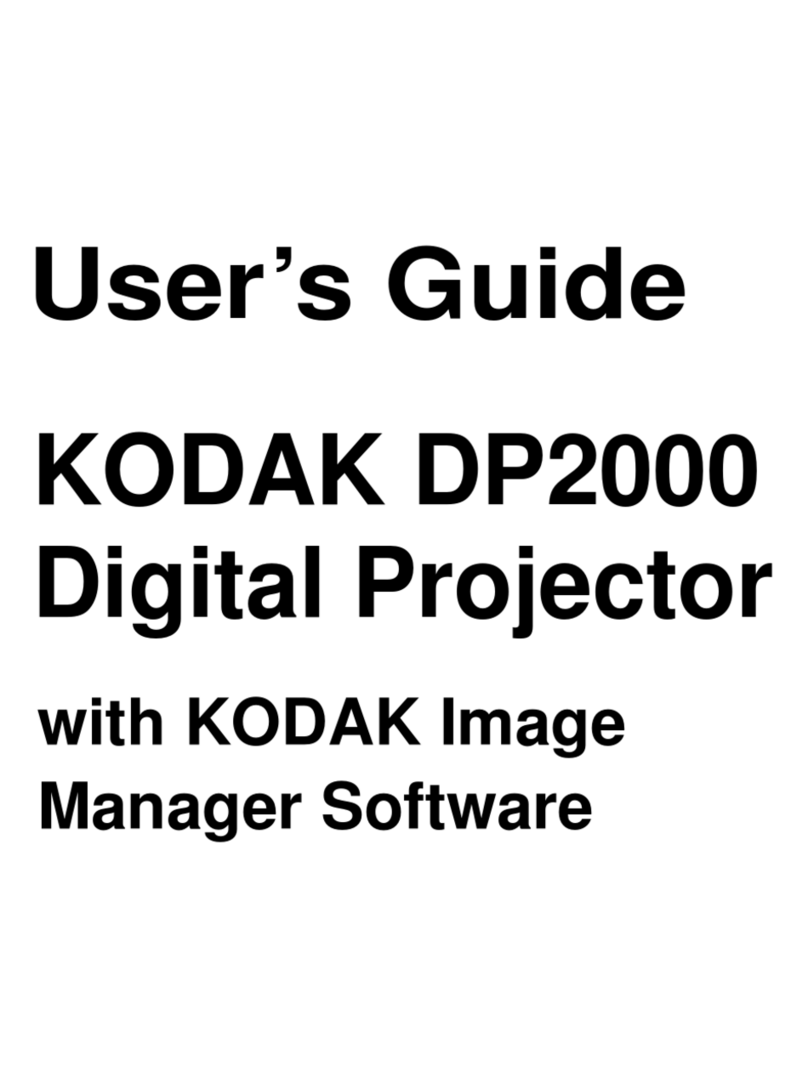P
P
Pr
r
re
e
ef
f
fa
a
ac
c
ce
e
e
Table of contents
GETTING STARTED .......................................................................................................................................................... 1
PACKING CHECKLIST ........................................................................................................................................................... 1
VIEWS OF PROJECTOR PARTS............................................................................................................................................... 2
Front-right View ............................................................................................................................................................. 2
Top view—On-screen Display (OSD) buttons and LEDs ............................................................................................... 3
Rear view ........................................................................................................................................................................ 4
Bottom view..................................................................................................................................................................... 5
REMOTE CONTROL PARTS ................................................................................................................................................... 6
REMOTE CONTROL OPERATING RANGE............................................................................................................................... 8
PROJECTOR AND REMOTE CONTROL BUTTONS.................................................................................................................... 8
SETUP AND OPERATION ................................................................................................................................................. 9
INSERTING THE REMOTE CONTROL BATTERIES ................................................................................................................... 9
CONNECTING INPUT DEVICES ............................................................................................................................................ 10
STARTING AND SHUTTING DOWN THE PROJECTOR............................................................................................................. 11
SETTING AN ACCESS PASSWORD (SECURITY LOCK) .......................................................................................................... 13
ADJUSTING THE PROJECTOR LEVEL ................................................................................................................................... 14
ADJUSTING THE ZOOM, FOCUS AND KEYSTONE ................................................................................................................ 15
ADJUSTING THE VOLUME .................................................................................................................................................. 15
ON-SCREEN DISPLAY (OSD) MENU SETTINGS....................................................................................................... 16
OSD MENU CONTROLS ..................................................................................................................................................... 16
Navigating the OSD ...................................................................................................................................................... 16
SETTING THE OSD LANGUAGE .......................................................................................................................................... 17
MAIN MENU ...................................................................................................................................................................... 19
Main Menu Functions Available for Connected Source ............................................................................................... 20
SETUP MENU ..................................................................................................................................................................... 21
Setup Menu Functions Available for Connected Source............................................................................................... 21
Advance Feature ........................................................................................................................................................... 22
User Color .................................................................................................................................................................... 24
CONFIG MENU ................................................................................................................................................................... 25
UTILITY MENU .................................................................................................................................................................. 26
Utility Menu Functions Available for Connected Source ............................................................................................. 27
TOOL MENU ...................................................................................................................................................................... 28
STATUS MENU ................................................................................................................................................................... 29
MAINTENANCE AND SECURITY................................................................................................................................. 30
REPLACING THE PROJECTION LAMP................................................................................................................................... 30
Resetting the Lamp........................................................................................................................................................ 33
CLEANING THE PROJECTOR................................................................................................................................................ 33
Cleaning the Lens ......................................................................................................................................................... 34
Cleaning the Case ......................................................................................................................................................... 34
USING THE KENSINGTON? LOCK ...................................................................................................................................... 34
TROUBLESHOOTING ..................................................................................................................................................... 35
COMMON PROBLEMS AND SOLUTIONS ............................................................................................................................... 35
TIPS FOR TROUBLESHOOTING ............................................................................................................................................ 35
LED ERROR MESSAGES .................................................................................................................................................... 36
IMAGE PROBLEMS.............................................................................................................................................................. 36
LAMP PROBLEMS ............................................................................................................................................................... 37
REMOTE CONTROL PROBLEMS .......................................................................................................................................... 37
AUDIO PROBLEMS ............................................................................................................................................................. 37
HAVING THE PROJECTOR SERVICED .................................................................................................................................. 38
SPECIFICATIONS............................................................................................................................................................. 39
SPECIFICATIONS................................................................................................................................................................. 39
PROJECTION DISTANCE V.S. PROJECTION SIZE ................................................................................................................. 40
Projection distance and size table (0.55 inches)........................................................................................................... 40
–v–