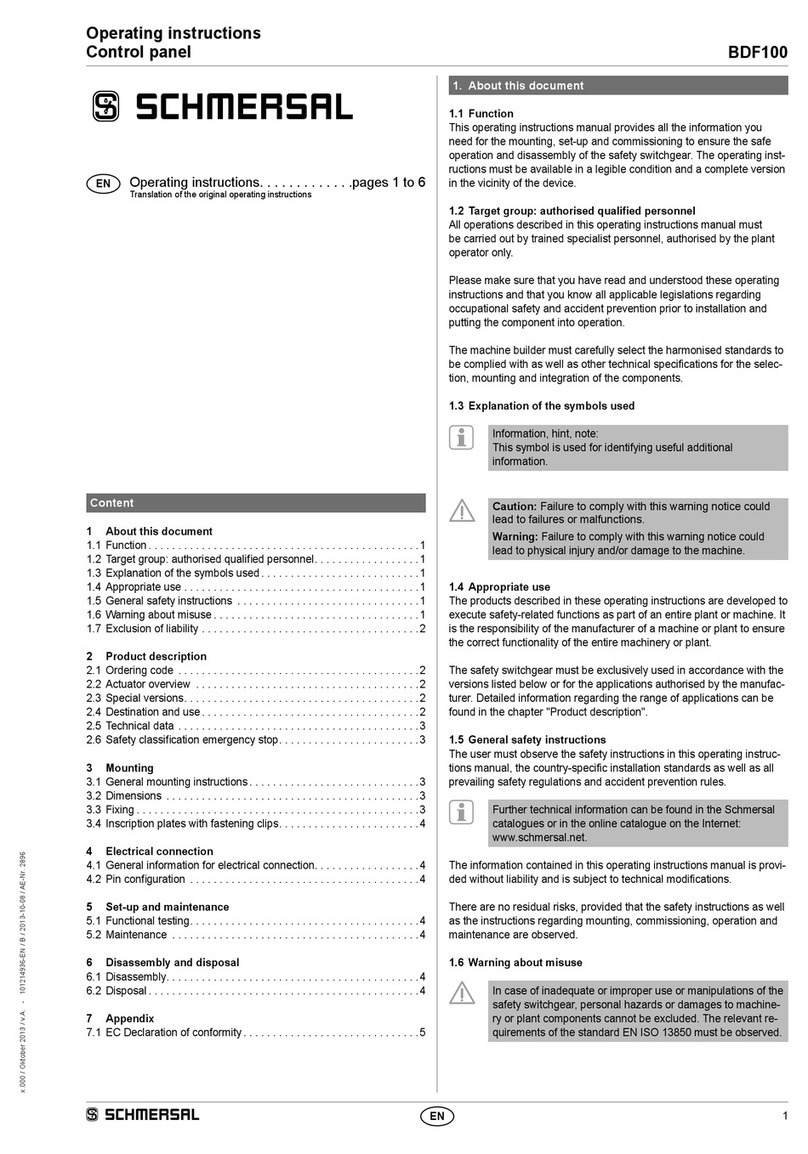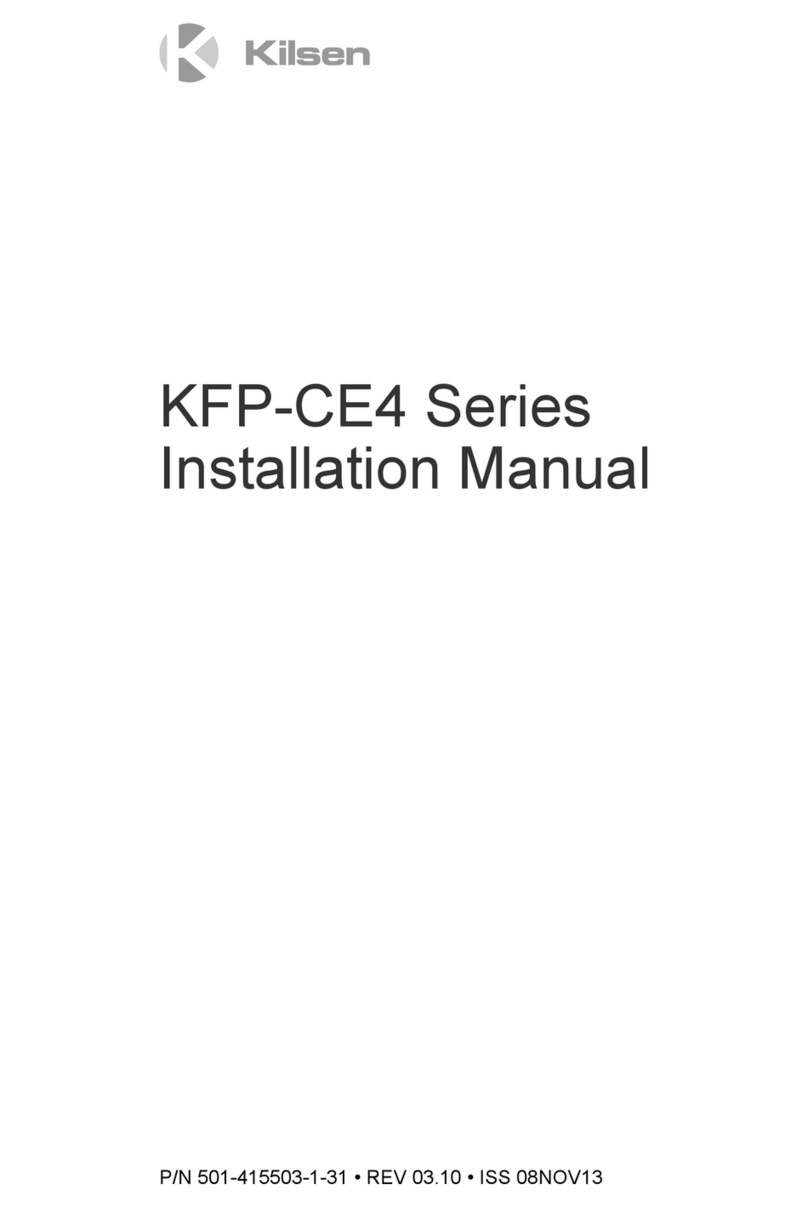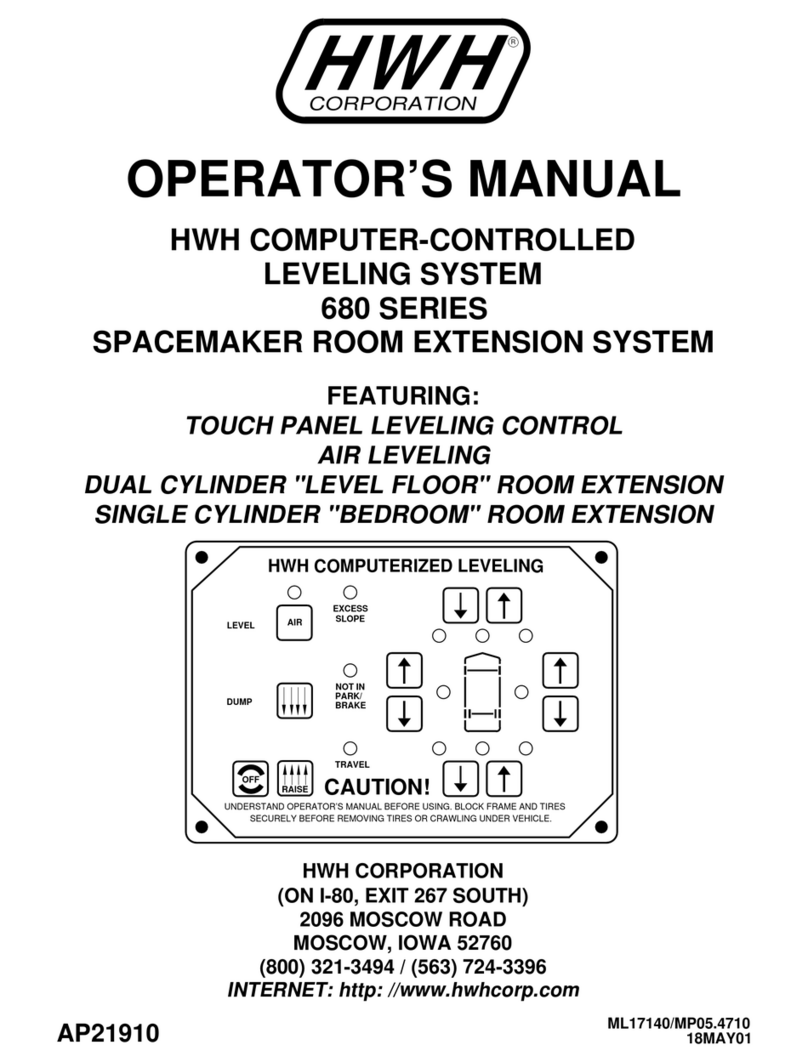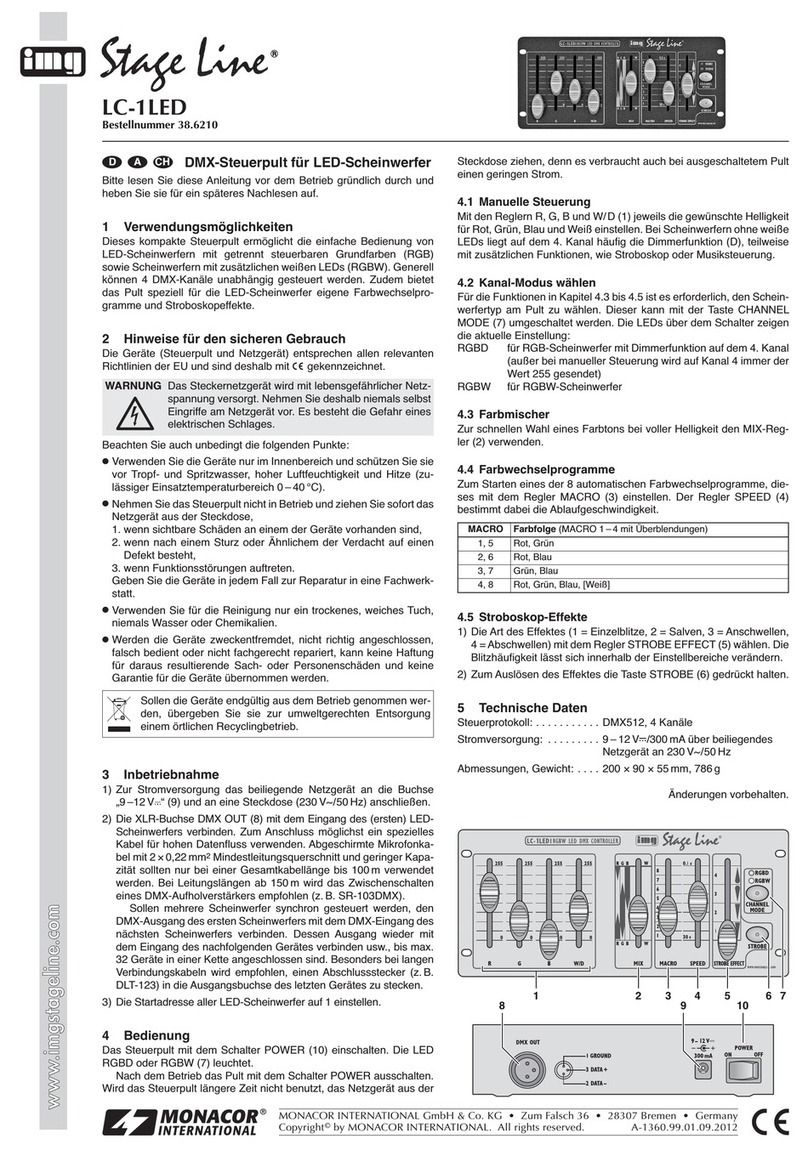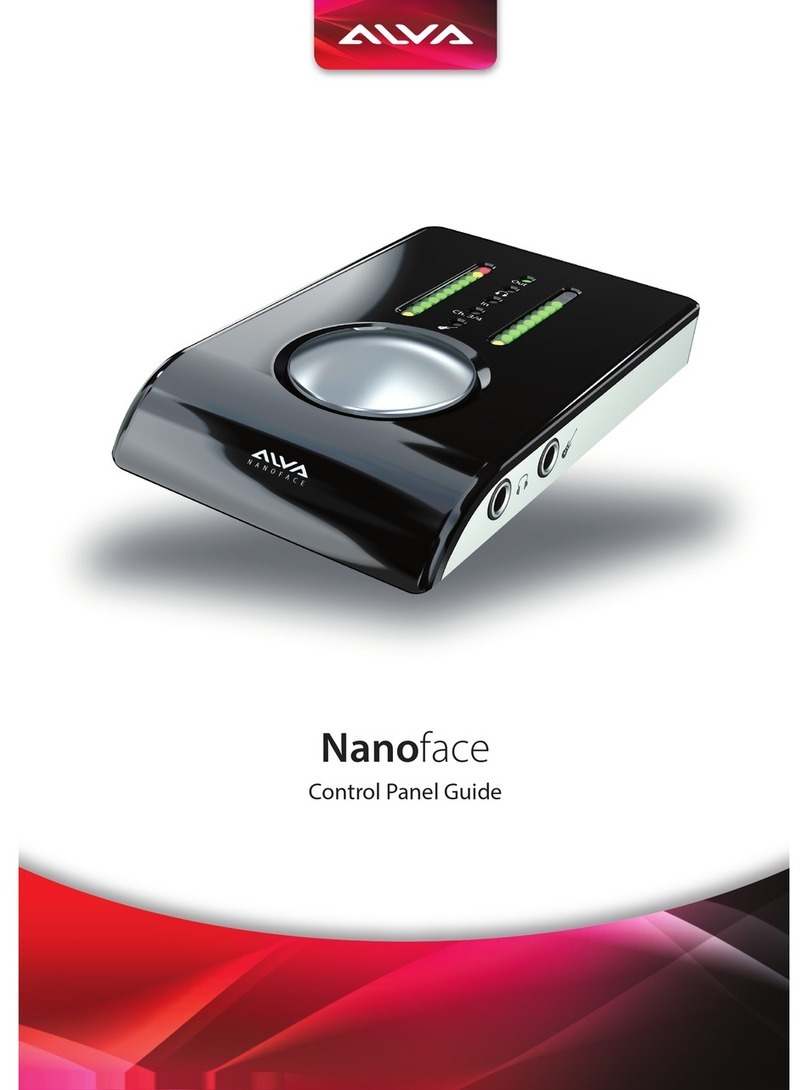Vivo Link VL120018 User manual

VL120018
Programmable Control Panel
User Manual

Programmable Control Panel
Preface
Read this user manual carefully before using this product. Pictures shown in this
manual is for reference only, different model and specifications are subject to real
product.
This manual is only for operation instruction only, not for any maintenance usage.
Trademarks
Mentioned product model and logo are trademarks. Any other trademarks mentioned in
this manual are acknowledged as the properties of the trademark owner. No part of this
publication may be copied or reproduced without prior written consent.
FCC Statement
This equipment generates, uses and can radiate radio frequency energy and, if not
installed and used in accordance with the instructions, may cause harmful interference
to radio communications. It has been tested and found to comply with the limits for a
Class B digital device, pursuant to part 15 of the FCC Rules. These limits are designed
to provide reasonable protection against harmful interference in a commercial
installation.
Operation of this equipment in a residential area is likely to cause interference, in which
case the user at their own expense will be required to take whatever measures may be
necessary to correct the interference
Any changes or modifications not expressly approved by the manufacture would void
the user’s authority to operate the equipment.

Programmable Control Panel
SAFETY PRECAUTIONS
To insure the best from the product, please read all instructions carefully before using
the device. Save this manual for further reference.
Unpack the equipment carefully and save the original box and packing material for
possible future shipment
Follow basic safety precautions to reduce the risk of fire, electrical shock and injury
to persons.
Do not dismantle the housing or modify the module. It may result in electrical shock
or burn.
Using supplies or parts not meeting the products’ specifications may cause
damage, deterioration or malfunction.
Refer all servicing to qualified service personnel.
To prevent fire or shock hazard, do not expose the unit to rain, moisture or install
this product near water.
Do not put any heavy items on the extension cable in case of extrusion.
Do not remove the housing of the device as opening or removing housing may
expose you to dangerous voltage or other hazards.
Install the device in a place with fine ventilation to avoid damage caused by
overheat.
Keep the module away from liquids.
Spillage into the housing may result in fire, electrical shock, or equipment damage.
If an object or liquid falls or spills on to the housing, unplug the module immediately.
Do not twist or pull by force ends of the optical cable. It can cause malfunction.
Do not use liquid or aerosol cleaners to clean this unit. Always unplug the power to
the device before cleaning.
Unplug the power cord when left unused for a long period of time.
Information on disposal for scrapped devices: do not burn or mix with general
household waste, please treat them as normal electrical wastes.

Programmable Control Panel
Table of Contents
1. Introduction..............................................................................................2
1.1 Introduction to the VL120018.........................................................2
1.2 Features.........................................................................................2
1.3 Package List................................................................................... 2
1.4 Installation...................................................................................... 2
2. Panel Descriptions .................................................................................. 3
2.1 Front Panel..................................................................................... 3
2.2 Side Panel......................................................................................4
2.3 Rear Panel..................................................................................... 5
3. Connections ............................................................................................6
3.1 System Diagram.............................................................................6
3.2 Connection of Programming and Looping......................................6
4. System Operations.................................................................................. 8
4.1 USB Driver Installation...................................................................8
4.2 Software Programming...................................................................8
4.2.1 Main Menu ...........................................................................9
Panel/Key setting.........................................................................11
Action list..................................................................................... 13
Event setting............................................................................... 14
Event List.................................................................................... 21
5. Specification.......................................................................................... 23
6. Panel Drawing....................................................................................... 23
7. Troubleshooting & Maintenance............................................................ 24
8. After-sales Service ................................................................................ 25

Programmable Control Panel
2
1. Introduction
1.1 Introduction to the VL120018
VL120018 panel is a Wall Control Panel. Every button is programmable and works
either individually or together. VL120018 is built in the programmable 3 RS232, 1
RS485, 3 Infrared & 2 Relay, and 1 mini USB for programming.
Please notice, RS232 (1) and IR2 share the same port, cannot be used at the same
time. Also, RS232 (2) and IR3 share the same port, cannot be used at the same time.
It can fully control our product, as well as third party devices such as projectors,
screens etc. It is an easy-to-use control device for presentation show rooms,
classrooms and boardrooms.
1.2 Features
Every button can be programmed to send the bi-direction RS232 and RS485
commands simultaneously to control third party devices.
Every button can be programmed to send the infrared code, control the relay, to let
them work simultaneously to control the third party devices.
Every button is built in the infrared code and RS232 code learning function, and
baud-rate setting.
ID looping function. 99pcs programmable control panels can be looped and
controlled together, by ID identifying.
Programmed by USB or RS232, working with the PC software (PS-WP).
Crystal and backlit buttons with easy user-friendly customizable changeable labels.
The backlit brightness is controllable.
Dimension: 11.4cm long and 7cm wide.
1.3 Package List
1 x VL120018
1 x Power adapter (DC 12V)
4 x Captive screw connector
3 x IR emit probe
1 x Button labels
1 x User Manual
Notes:Please confirm if the product and the accessories are all included, if not,
please contact with the dealers.
1.4 Installation
Follow the steps to install the device:

Programmable Control Panel
3
Firstly, dig a hole on the desk to the size marked on the aperture paper (shown in
Figure 1-1).
Secondly, put the device into the hole and adjust it to flush with the table (shown in
Figure 1-2).
Then, plug a set screw into the fixing mounting and screw the nuts tightly.
Figure 1- 1 Aperture paper
Figure 1- 2 Installation Guide
2. Panel Descriptions
2.1 Front Panel
Crystal and luminescent, programmable buttons:
Every button can be programmable with the software PS-WP.
Connect the PC via USB or RS232.
And every label inside the button can be changeable. You can choose the label you
need and change it very easily like below:
(For the specific transparent paper table, please contact the local distributor or reseller

Programmable Control Panel
4
for it)
2.2 Side Panel
Note: When use this USB port to program the control panel’s buttons, the
available COM port number should not be more than 10.
Mini USB Connector:
1.
Communicate with PC
which uses PS-WP to
program the buttons.
2. Transmit the infrared
data when learning IR
(Optional).
Infrared sensor port:
receive and learn the IR
code, to build the IR
database.

Programmable Control Panel
5
2.3 Rear Panel
VL120018 has various ports in the rear panel, including Lopping port, RS232 port,
RS485 port, IR port, Relay port and Power port. Below is the introduction:
①Power connector: 12VDC. Be sure that the “+” and “-” never be mixed or
wrong connection.
②Low-Voltage relay ports: set the relay on/off by software PS-WP.
③This port includes: RS232 (1)/IR2, IR1 and RS485.
a) RS232 (1)/IR2: share the same port, the detailed use depends on the setting of
PS-WP. When be used as RS232, it is unidirectional transmission, transmit data
but without receive.
b) IR1: for control other devices, it can be programmable by the PS-WP.
c) RS485: the RS485 can be programmed as different commands and control the
device with RS485 port. The command of RS485 is the same as RS232 (1).
④This port includes two parts:
One part is RS232 (2)/IR3, it can be used for control other devices or looping output.
RS232 (2) and IR3 share the same port, the detailed use depends on the setting of
PS-WP.
Other part is RS232 (3), it can be used for control other devices or looping output,
or connect with PC.
These two parts share the same grounding.
①
④
③
②

Programmable Control Panel
6
3. Connections
3.1 System Diagram
VL120018 can active different ports at one time. It means every button can send the
RS232 and RS485 commands, IR code and control the relay at the same time. The
demo system diagram as below:
3.2 Connection of Programming and Looping
VL120018 can be connected to the computer for programming, to default the functions
of every button. It can be connected by USB or RS232, working with the PS-WP
software. It is shown as below:

Programmable Control Panel
7
Programming Connection
Several pieces programmable control panels can be also looped to be a system, for
control more devices. It is looped by the inter RS232 setting. Please check the demo
picture as below:
Several programmable control panels Looping connecting
After connect the programmable control panels as above, and then we should set the
ID of each programmable control panel by PS-WP. The ID number is from 01 to 99, and
it also is the class of VL120018 in the loop, different programmable control panels
should set to different ID. After connections finish, we can set the control modes by PS-
WP. For detailed connecting, please check the picture below:

Programmable Control Panel
8
Detailed looping connecting
Note: Up to 99 programmable control panels can be looped within one system.
However, to achieve normal interaction, loop less programmable control panels (10
tops) in the system.
4. System Operations
4.1 USB Driver Installation
There are USB driver file and PS-WP software in the disk. The PS-WP can run directly
without installation.
But when connect VL120018 with PC by USB, it may need to install the USB driver.
Use the driver file to install the driver of USB, we can use USB to program the
programmable control panel.
4.2 Software Programming
You can use this software PS-WP to easily set every button of the programmable
control panel.
After connect VL120018 with PC by USB or RS232, we can open the PS-WP to
program the buttons for controlling.
The main window of PS-WP has five parts: main menu, panel (button) setting, event
setting, action list and event list. In this manual we will take programmable control
panels-V for example, to show the uses of all functions.
The main window of PS-WP is as below:
First class
Second class
Last class …

Programmable Control Panel
9
We will introduce all the configurations one by one.
4.2.1 Main Menu
The main menu includes file management, system model, connection type and help.
1) File management: Open/Save/Save as a configuration. After program, user can
save the configuration to a file, so that you can use the same configuration next
time.
2) System model: includes programmable control panels-H, programmable control
panels-V, WP19R etc, and the buttons interface view are different with different
models. The pictures below show the differences between programmable control
panels-V and programmable control panels-H.

Programmable Control Panel
10
NOTICE: When select the model, it will pop up “Output Port Selection” dialog, user can
select different RS and IR types, depend on the uses of the two shared ports. The
dialog is as the picture below:
The output port set in PS-WP and the port used in VL120018 is corresponding.And
there are four output types. They are showed as below form (“√” means port is
available):
Output port of
the Panel
Output mode
of PS-WP
IR1
RS232(1)
IR2
RS232(2)
IR3
RS232(3)
RS485
RS232(1)(2)
√
√
√
√
√
RS232(2),IR2
√
√
√
√
RS232(1),IR3
√
√
√
√
√
IR2,3
√
√
√
√

Programmable Control Panel
11
3) Connection type: the instructions are in the picture below:
The functions of the programmable control panel’s buttons will be available only
after the programmed data is uploading successfully.
4) Help: Show the information of PS-WP.
Panel/Key setting
There are three different colors of keys in the panel set of PS-WP. Add a key action to
action list, then add events to this action, make this action will execute the events. Here
take programmable control panels-V for example, to introduce the uses of different
buttons:
1. White keys: keys 1-8, correspond to the buttons on the programmable control panel.
Click the key, it will pop up dialog as below:
1:Com, connect by serial port.
2:USB, connect by mini USB.
3:Disconnect, disconnect the
connection.
4:Upload: upload the
programmed data to the
programmable control panel. It
will clear all the old data in the
programmable control panel.
5:Clear, clear the data in the
programmable control panel.

Programmable Control Panel
12
When select the type “Toggle”, the setting interface is as below:
The toggle class is the action loop class, depends on the numbers of looped
actions. When the class is 2, there are two actions in the toggle. And so on.
2. Blue Keys: Keys 9-32, all are virtual keys, used in the loop function. When use the
loop function, the ID must be set, the ID can be 1 to 99. Press “add”will add the
Key Action Type:
1. Press: Execute events
when press button.
2. Release: Execute events
when release button.
3. Page: Built-in most 4
actions, actions need to
be switched by other
buttons, press to execute.
4. Toggle: Built-in most 4
actions, actions will loop
run when press. Actions
can also be switched by
other buttons, press to
execute.

Programmable Control Panel
13
button to action list.
3. Yellow Keys: Keys 33-36, all are virtual keys. Key 33 and 34 are for I/O control, which
is not supported with VL120018. Key 36 is a start action, if add events to this action,
when VL120018 is power on, it will execute the events in this action. Key 35 is delay
button, there are three time slots can be set. See in the picture below:
The time is counted from VL120018 start. When come to time1, VL120018 will execute
the events in time1. Then recount from time2, and then time3.
Example: Set time1 to 5 minutes, and time2 to 3 minutes, add event1 to time1 and
event2 to time2. When the unit starts, it will execute event1 after 5 minutes, and then
execute event2 after 8 minutes.
Action list
Action list shows all the set actions. An available action must be added to the list. The
action list is as the picture below:
Delete a
selected action.
Refresh, delete all the
actions that with no event.
Delete all actions.

Programmable Control Panel
14
Event setting
Event setting includes RS232, IR, I/O, Relay, Delay, Compare, LED, Page, Loop and
Toggle setting. Before set events, an action must be added first. The following
introduction will show you the setting of each event:
RS232 Setting
This item is used for setting the parameters of the programmable control panel’s serial
ports. Click “RS232”, it will show as below:
1) The data of RS232 can be directly entered or selected from library. Click “Change Lib”
to select a library file and open it. Click “Edit Lib”to create or edit a library file as
below:
Notice: When editing finish, remember to save the editing, and then press “OK”.
Send
Type
Send
Port
Enter the serial command for device control.
Create/delete the function
name of the command
Create/open a library

Programmable Control Panel
15
2) There are two send types: send once and send more times. When select “more times”,
the send times and the delay between times can be set. See in picture below:
3) The send port must be selected as the same as model setting, otherwise the event
cannot be added.
4) User can set the event name. It is optional function, not necessary.
IR Setting
This item is used for setting the parameters of the programmable control panel’s IR
ports. Click “IR”, it will show as below:
1) The data of IR need to be selected from library. Click “Change Lib”to select a
library file and open it. Click “Edit Lib”to create or edit a library file as below:
Create/delete/rename the
function name of the IR
Create/open a library

Programmable Control Panel
16
Notice: When editing finish, remember to save the editing, and then press “OK”.
2) There are two send types: send once and send more times. When select “more
times”, the send times and the delay between times can be set. See in picture
below:
3) The send port must be selected as the same as model setting, otherwise the
event cannot be added.
4) The IR can set the carrier on/off, to turn on/turn off the IR sending.
I/O Setting
There is no I/O port in the programmable control panel, so the setting is not
introduced in this manual.

Programmable Control Panel
17
Relay Setting
This item is for the replay ports setting. The setting is as the picture below:
Delay setting
This item is to set a delay time, user can add a delay between two events; so when one
event is finished, it will delay a certain time then start another event. The delay setting
is as picture below:
Compare Setting
This item is used for compare the feedback of RS232 commands. When VL120018
send a RS232 command to the controlled device, the device will send back a feedback.
If we add the correct feedback in the data, VL120018 will compare it with the feedback
received from controlled device, to verify the command is work or not. The compare
setting is as the picture below:
Send
Type
Port Action: “On”for
connected, “Off”for
disconnected.
Table of contents