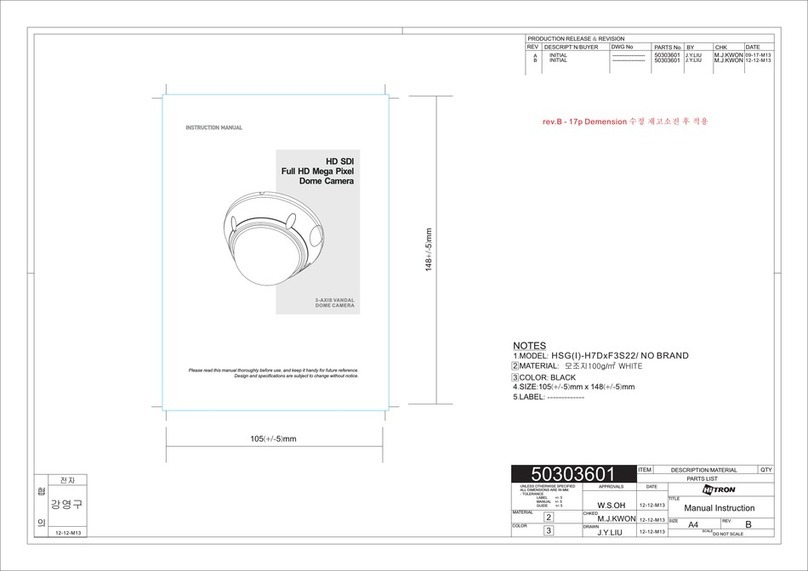VIVOTEK
2 - User's Manual
Table of Contents
Overview ..............................................................................................................................................................3
Revision History ...............................................................................................................................................4
Read Before Use..............................................................................................................................................4
Package Contents ............................................................................................................................................4
Symbols and Statements in this Document......................................................................................................4
Physical Description .........................................................................................................................................5
Hardware Installation........................................................................................................................................6
Network Deployment ......................................................................................................................................17
Software Installation .......................................................................................................................................20
Ready to Use..................................................................................................................................................21
Auto Focus (for Motorized Lens Models only)................................................................................................22
Accessing the Network Camera .................................................................................................................... 23
Using Web Browsers......................................................................................................................................23
Using RTSP Players.......................................................................................................................................26
Using 3GPP-compatible Mobile Devices........................................................................................................27
Using VIVOTEK Recording Software .............................................................................................................28
Main Page......................................................................................................................................................... 29
Client Settings .................................................................................................................................................. 34
Conguration.................................................................................................................................................... 39
System > General settings .............................................................................................................................40
System > Homepage layout ..........................................................................................................................42
System > Logs ...............................................................................................................................................45
System > Parameters ....................................................................................................................................47
System > Maintenance...................................................................................................................................48
Media > Image .............................................................................................................................................52
Media > Video ..............................................................................................................................................66
Media > Audio.................................................................................................................................................75
Network > General settings............................................................................................................................76
Network > Streaming protocols ....................................................................................................................84
Network > SNMP (Simple Network Management Protocol)...........................................................................93
Security > User accounts ...............................................................................................................................94
Security > HTTPS (Hypertext Transfer Protocol over SSL) .................................................................95
Security > Access List ................................................................................................................................102
PTZ > PTZ settings ......................................................................................................................................107
Event > Event settings.................................................................................................................................. 111
Applications > Motion detection....................................................................................................................125
Applications > DI and DO ...........................................................................................................................128
Applications > Tampering detection .............................................................................................................129
Applications > Audio detection ...................................................................................................................130
Applications > Package management - a.k.a., VADP (VIVOTEK Application Development Platform) .......132
Recording > Recording settings ..................................................................................................................135
Local storage > SD card management.........................................................................................................140
Local storage > Content management .........................................................................................................141
Appendix ........................................................................................................................................................ 144