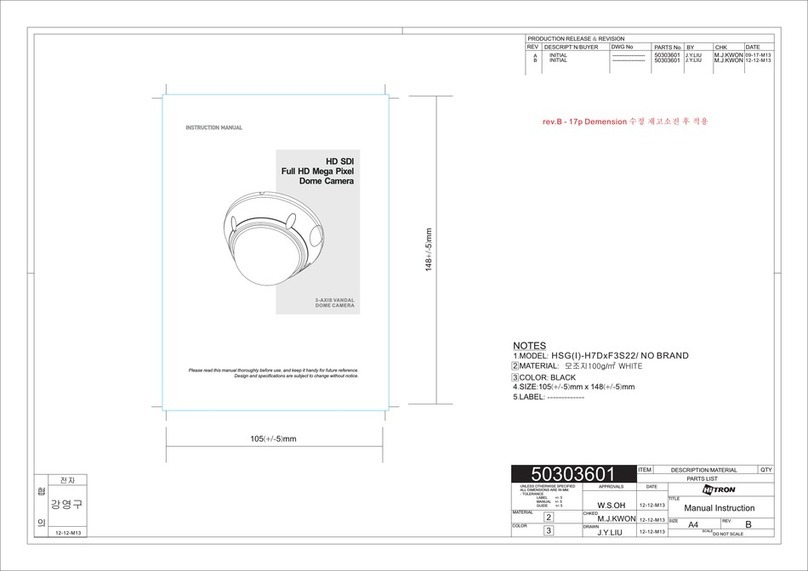VIVOTEK
2 - User's Manual
Table of Contents
Overview.......................................................................................................................................................4
Revision History ......................................................................................................................................4
Read Before Use.....................................................................................................................................5
Package Contents ...................................................................................................................................5
Symbols and Statements in this Document.............................................................................................5
Physical Description ............................................................................................... 9
Hardware Installation .............................................................................................................................13
Software Installation ..............................................................................................................................26
Network Deployment .............................................................................................................................30
Ready to Use.........................................................................................................................................33
Accessing the Network Camera .................................................................................................................34
Using Web Browsers.............................................................................................................................34
Using RTSP Players..............................................................................................................................37
Using 3GPP-compatible Mobile Devices...............................................................................................38
Using VIVOTEK Recording Software ....................................................................................................39
Main Page ..................................................................................................................................................40
Client Settings ............................................................................................................................................48
Conguration ..............................................................................................................................................53
System > General settings ....................................................................................................................54
System > Homepage layout .................................................................................................................57
System > Logs ......................................................................................................................................60
System > Parameters ...........................................................................................................................63
System > Maintenance..........................................................................................................................64
Media > Image ....................................................................................................................................68
Media > Video .......................................................................................................................................78
Media > Audio........................................................................................................................................85
Media proles ........................................................................................................................................86
Network > General settings...................................................................................................................87
Network > Streaming protocols ...........................................................................................................94
Network > DDNS ...............................................................................................................................100
Network > SNMP (Simple Network Management Protocol)................................................................105
Network > FTP ....................................................................................................................................106
Security > User accounts ....................................................................................................................107
Security > HTTPS (Hypertext Transfer Protocol over SSL) ......................................................109
Security > Access List ....................................................................................................................... 116
PTZ > PTZ settings ............................................................................................................................122
Event > Event settings ........................................................................................................................130
Applications > Motion detection...........................................................................................................145
Applications > DI and DO ..................................................................................................................148
Applications > Audio detection ..........................................................................................................149
Applications > Package management (VADP - VIVOTEK Application Development Platform) .........151