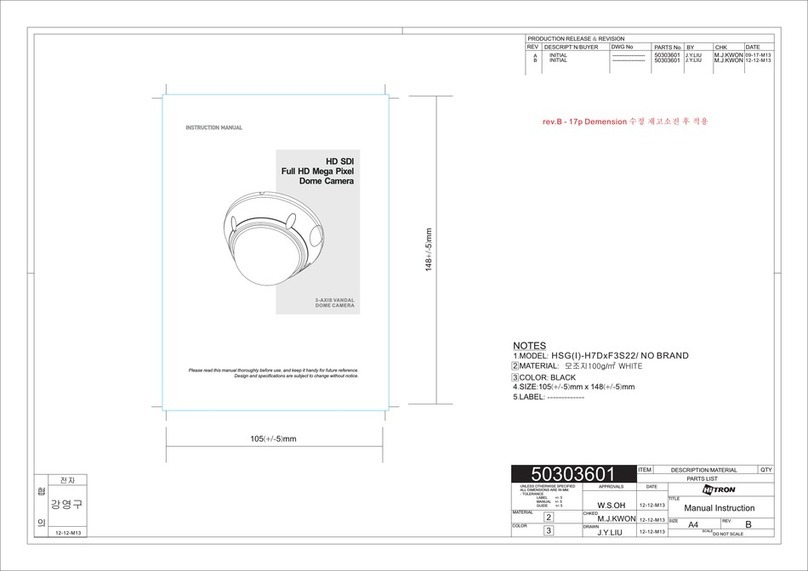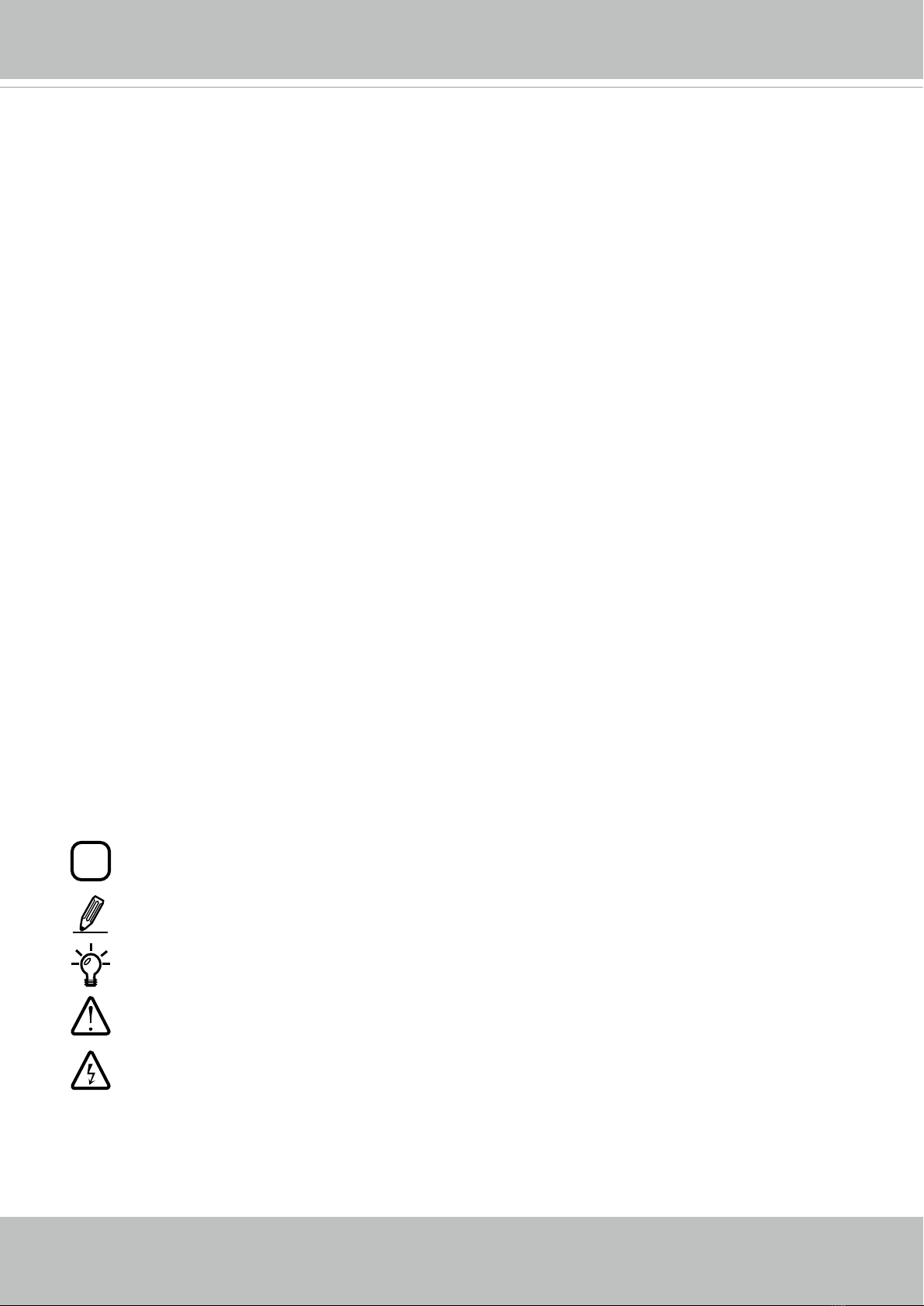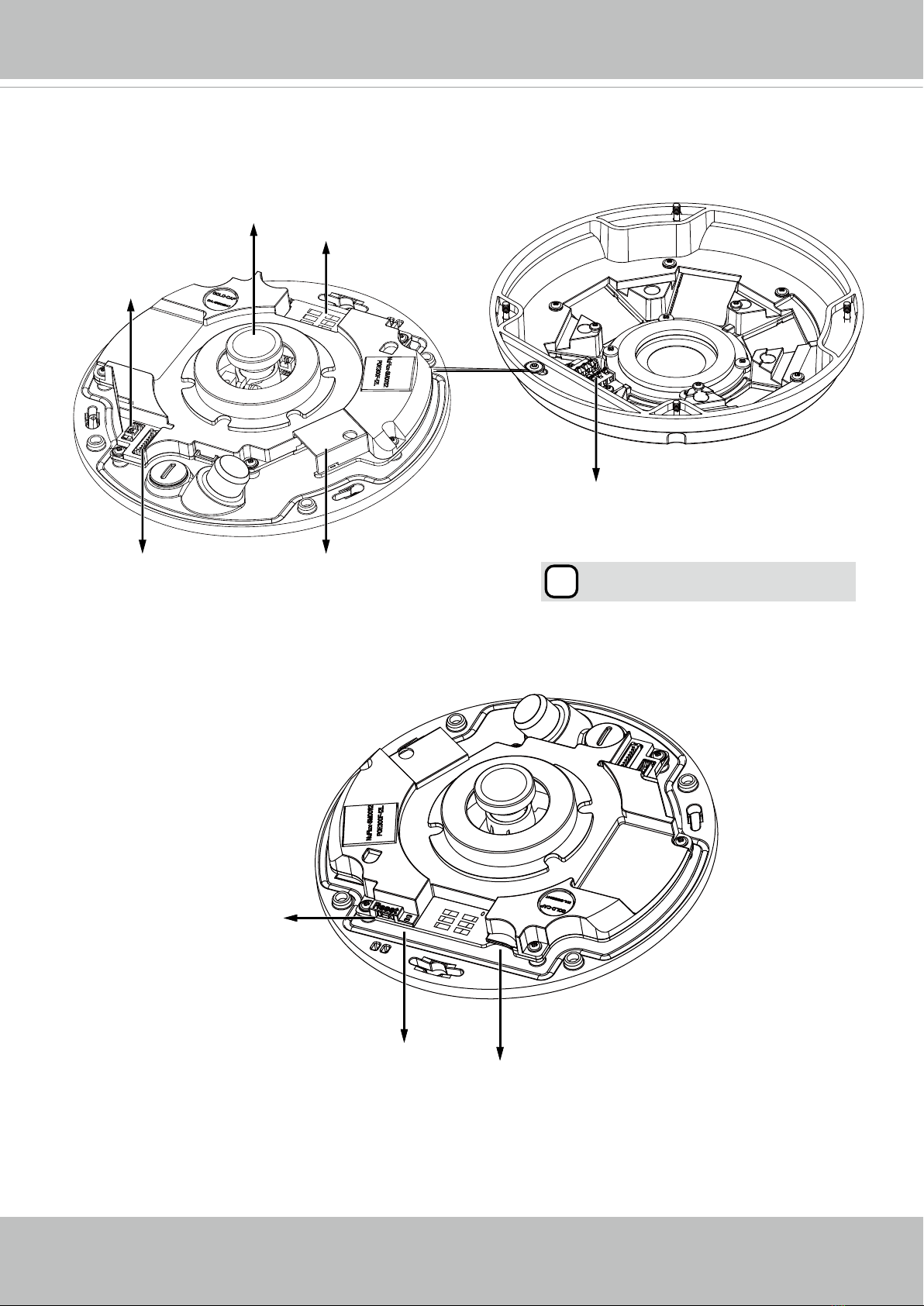VIVOTEK
2 - User's Manual
Table of Contents
Overview...............................................................................................................................................................4
Revision History .............................................................................................................................................. 4
Read Before Use............................................................................................................................................. 5
Package Contents ........................................................................................................................................... 5
Symbols and Statements in this Document..................................................................................................... 5
Physical Description - FE9182-H (Indoor Camera) ........................................................................................ 6
Physical Description - FE9382-EHV (Outdoor Camera) ................................................................................. 8
LED Denition - both models........................................................................................................................... 9
Hardware Installation - FE9182-H ................................................................................................................. 10
Hardware Installation - FE9382-EHV ............................................................................................................ 14
Network Deployment .......................................................................................................................................... 24
Setting up the Network Camera over the Internet ......................................................................................... 24
Software Installation ...................................................................................................................................... 27
Ready to Use................................................................................................................................................. 28
Accessing the Network Camera ......................................................................................................................... 29
Using Web Browsers..................................................................................................................................... 29
Using RTSP Players...................................................................................................................................... 32
Using 3GPP-compatible Mobile Devices....................................................................................................... 33
Using VIVOTEK Recording Software ............................................................................................................ 35
Main Page .......................................................................................................................................................... 36
Client Settings .................................................................................................................................................... 47
H.265 / H.264 Media Options ....................................................................................................................... 47
H.265 / H.264 Protocol Options .................................................................................................................... 47
MP4 Saving Options ..................................................................................................................................... 48
Local streaming buffer time .......................................................................................................................... 48
Conguration ......................................................................................................................................................51
System > General settings ............................................................................................................................ 52
System > Homepage layout ......................................................................................................................... 53
System > Logs ..............................................................................................................................................56
System > Parameters ................................................................................................................................... 58
System > Maintenance.................................................................................................................................. 59
Media > Image ............................................................................................................................................63
General settings ...............................................................................................................................................63
Image settings ...................................................................................................................................................68
Exposure .........................................................................................................................................................70
Privacy mask ..................................................................................................................................................73
Pixel Calculator ...............................................................................................................................................74
Media > Video ............................................................................................................................................... 76
Stream settings ..............................................................................................................................................76
Media > Audio................................................................................................................................................ 83