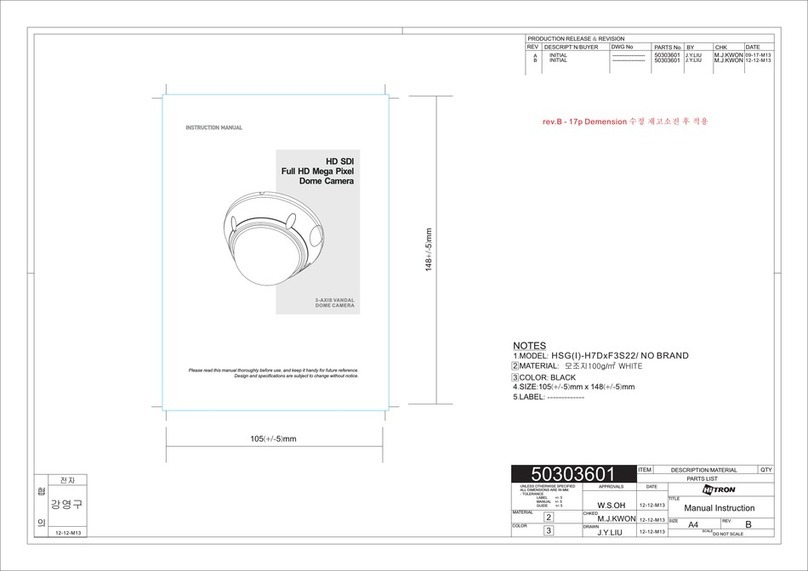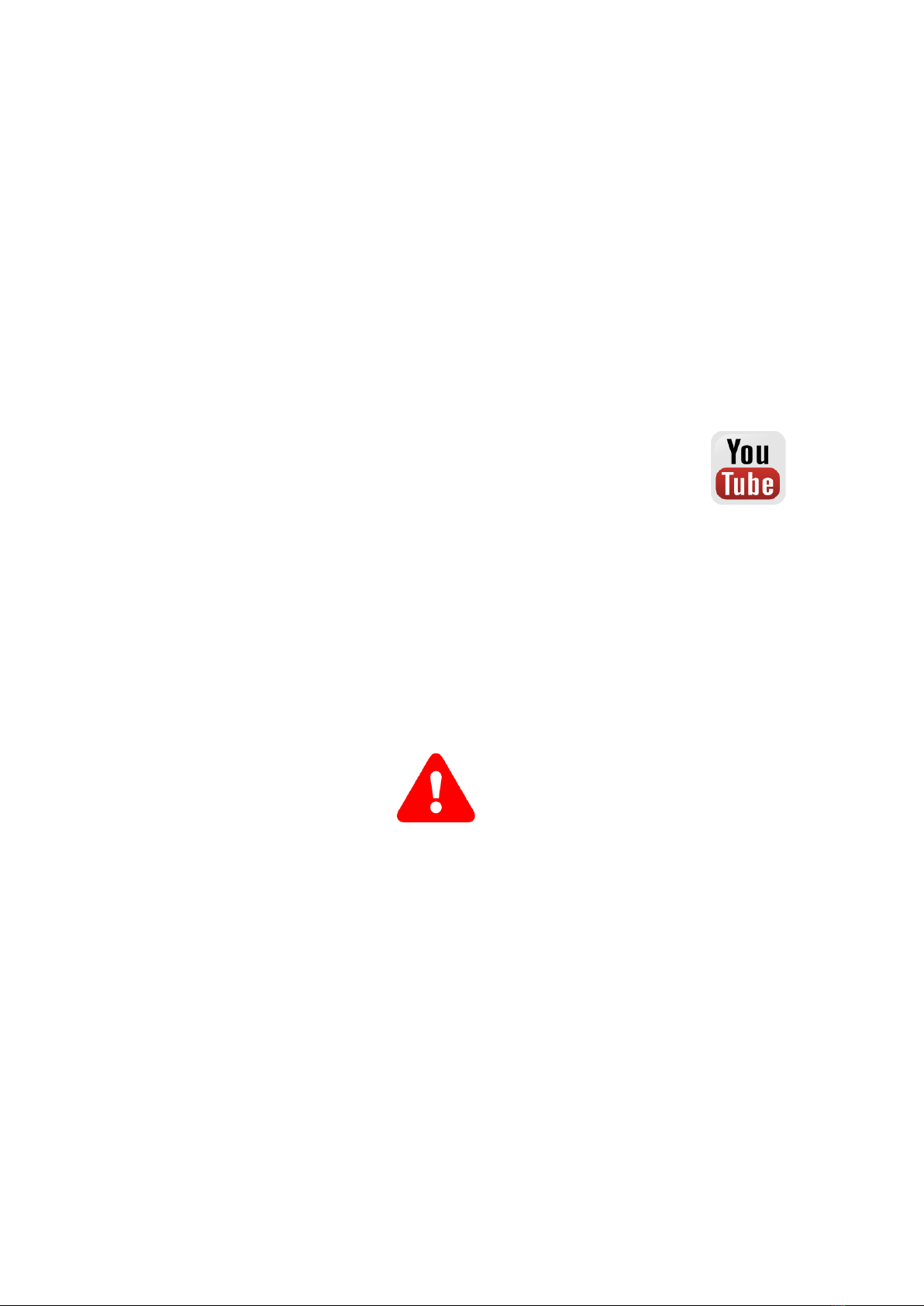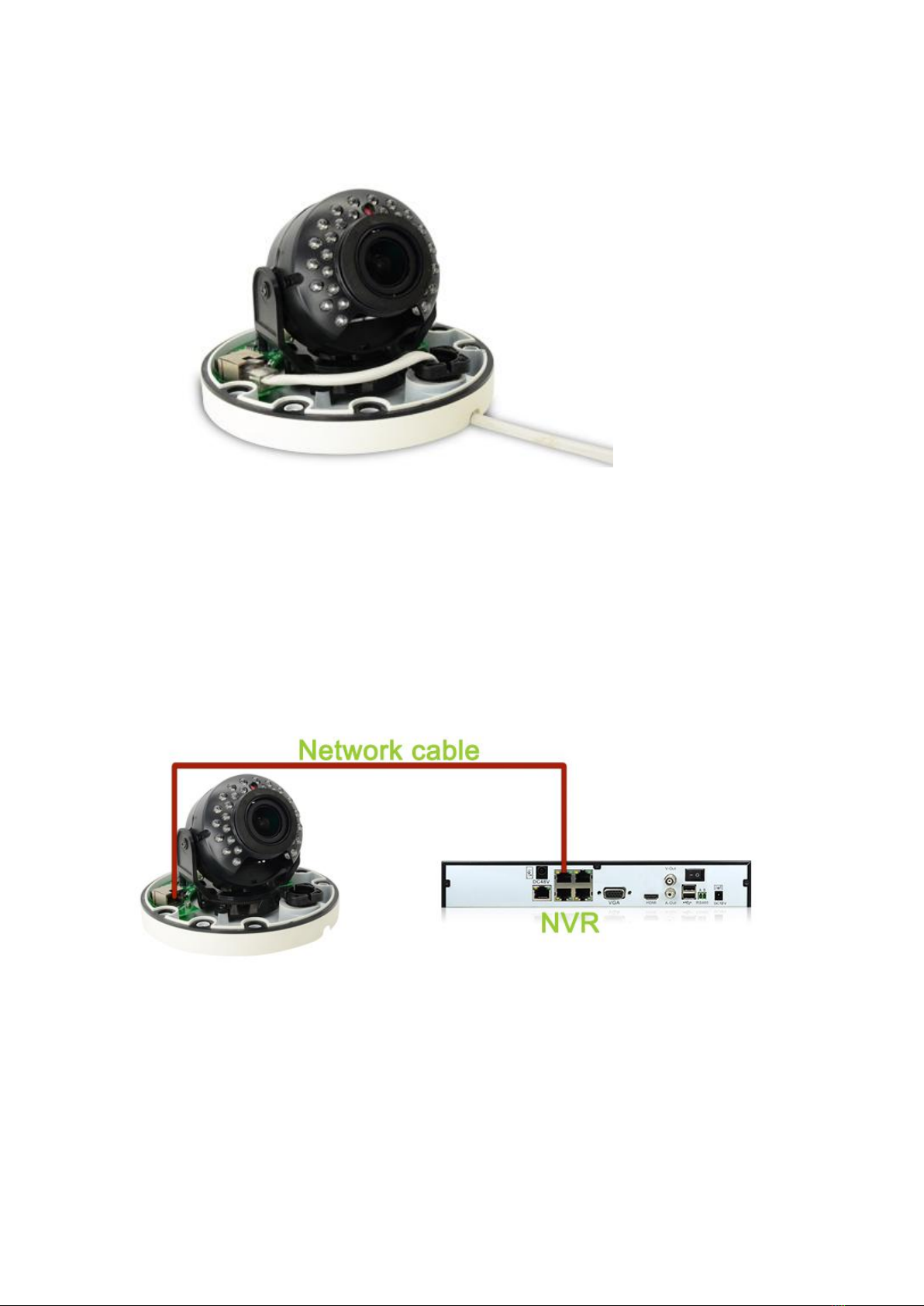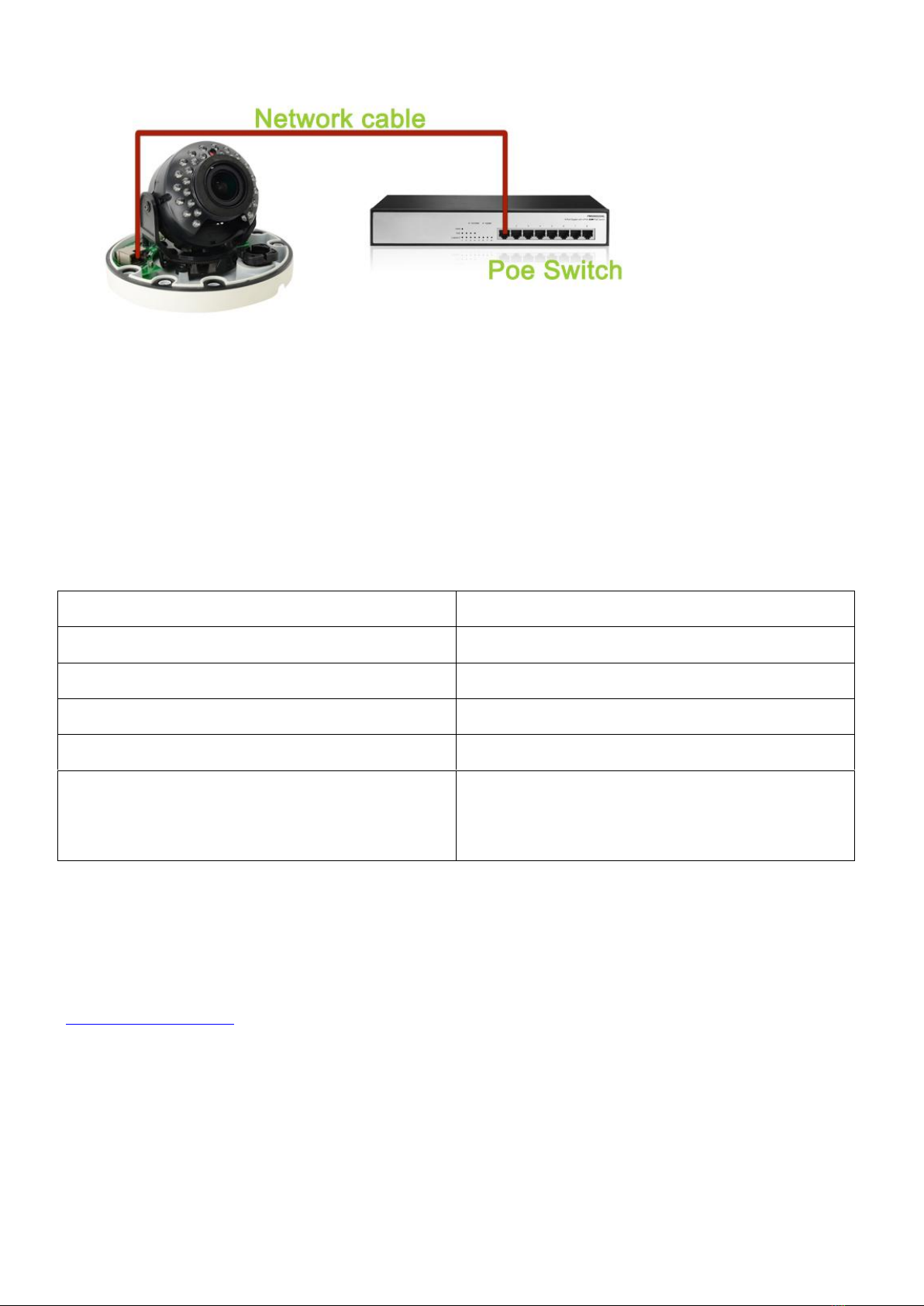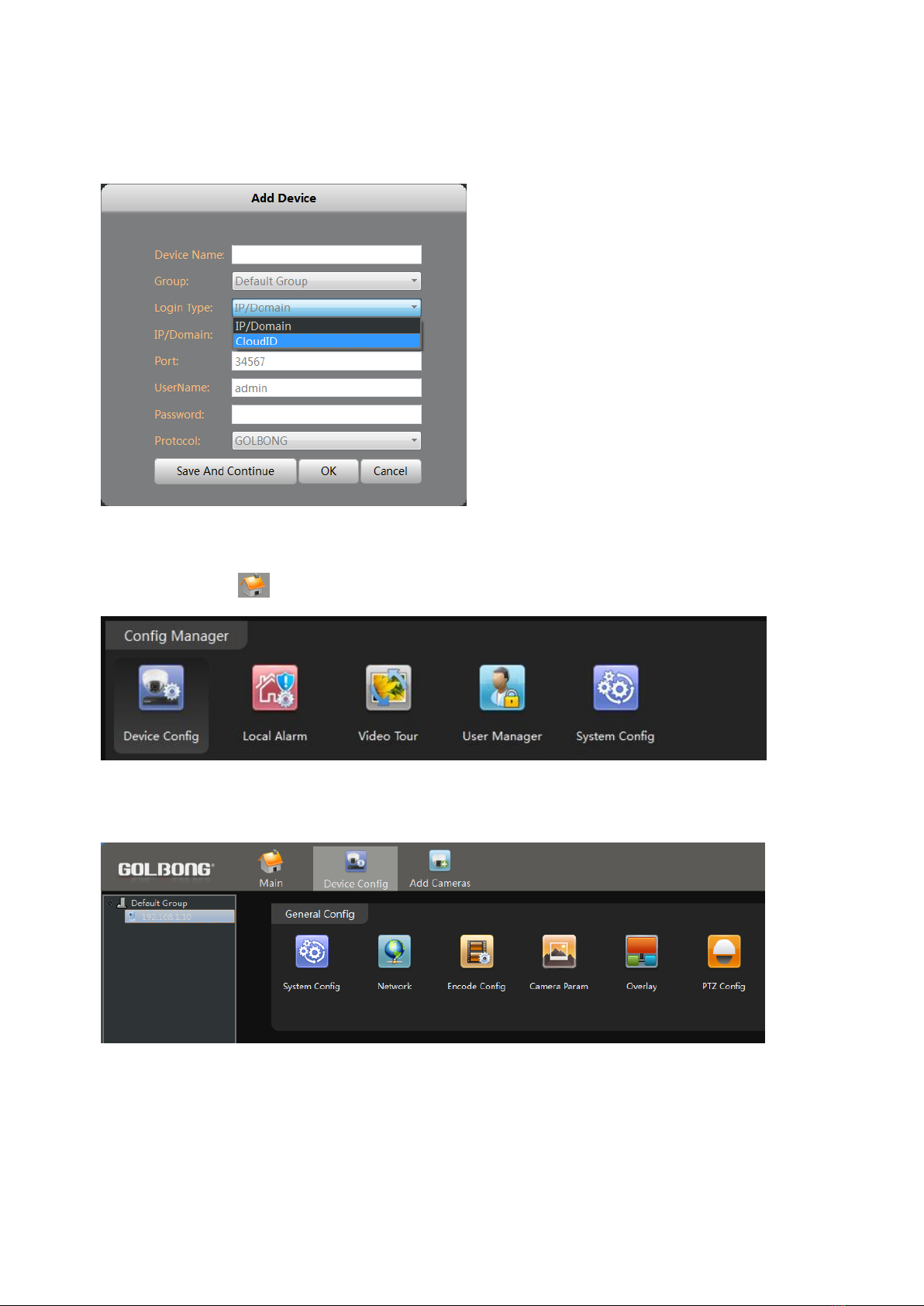2
Welcome ...................................................................................................................................................................4
Product Overview ....................................................................................................................................................5
Hardware Installation ..............................................................................................................................................5
Using CMS5 for PC or Mac .....................................................................................................................................6
System Requirements ...........................................................................................................................................6
Installing Software .................................................................................................................................................6
Network connection and settings...........................................................................................................................7
Connect to IP Camera .......................................................................................................................................7
Optional 1: What should you do when IP address get conflict? ........................................................................9
Optional 2: How to add the cameras to CMS5 outside of LAN .........................................................................9
Optional 3: How to Configure the network setting of the camera manually.....................................................10
Live Video............................................................................................................................................................11
Watch the live ..................................................................................................................................................11
Digital ZOOM ...................................................................................................................................................12
Activate the audio ( camera supports audio and connect to the audio pick-up only)......................................13
PTZ control (camera with motorized zoom lens only) .....................................................................................14
Change the Password of the Camera .................................................................................................................14
Set a new password for “admin” ......................................................................................................................14
Optional1: How to create an account for operator?.........................................................................................15
Recording live to your computer..........................................................................................................................15
Playback the video on your computer .................................................................................................................17
Recording live to TF memory card (cameras with microSD only) .......................................................................19
Format TF memory card..................................................................................................................................19
Turn on the TF memory card recording:..........................................................................................................20
Enable Motion recording..................................................................................................................................21
Enable network dis-connection recording........................................................................................................22
Optional: Enable External Alarm Detection Recording....................................................................................23
Playback the video from TF memory card (cameras with microSD only)............................................................24
Download the video to your computer hard drive (cameras with microSD only).................................................26
Upload snapshot or video to FTP server.............................................................................................................27
Setup the FTP server:......................................................................................................................................27
Enable the on-board storage recording...........................................................................................................28
Enable on Motion detection. ............................................................................................................................28
Optional: Enable FTP upload with external alarm input detection...................................................................29
Email notification..................................................................................................................................................30
Set email account ............................................................................................................................................30
Enable Snapshot..............................................................................................................................................31
Configure alarm event for email notification. ...................................................................................................32
Other options .......................................................................................................................................................35
Video View.......................................................................................................................................................35
Video Tour .......................................................................................................................................................36
Local Alarm......................................................................................................................................................37
Check the log...................................................................................................................................................38
Setting Camera Parameters ............................................................................................................................39
Installing a new Firmware................................................................................................................................41
Connecting to an NVR/DVR ..................................................................................................................................42
Connect your cameras to recorder..................................................................................................................42