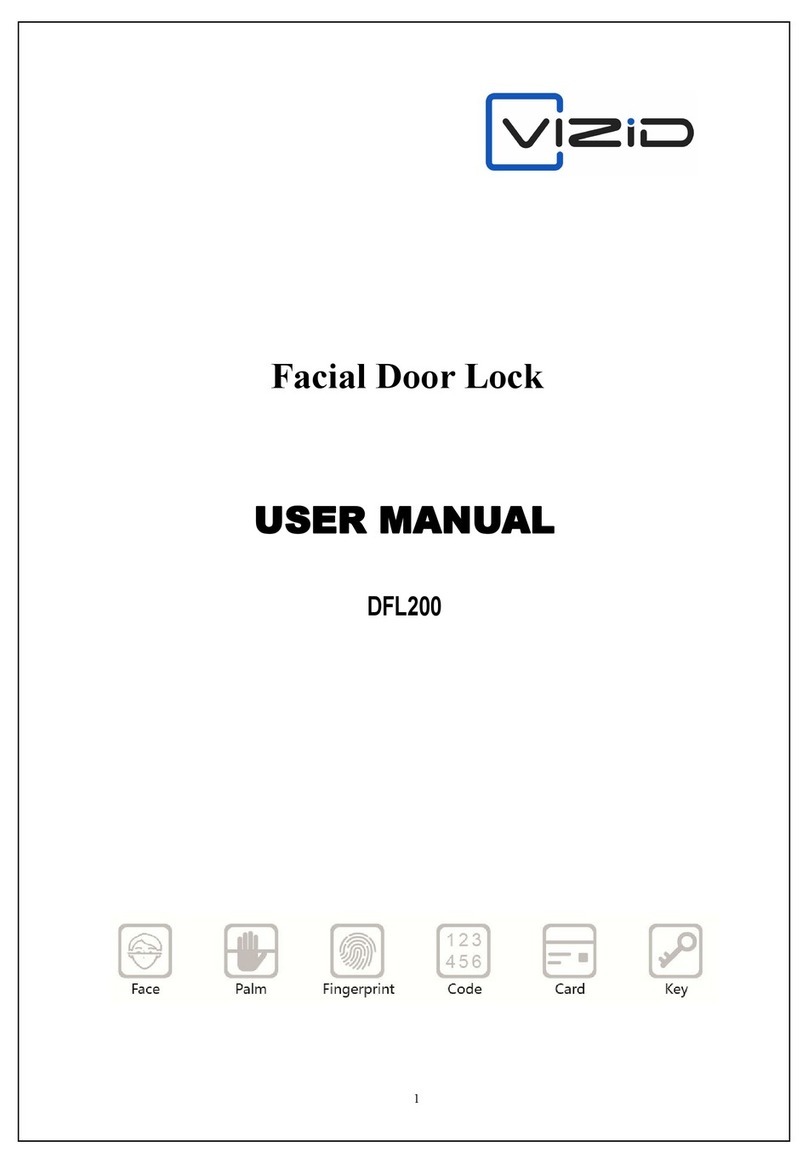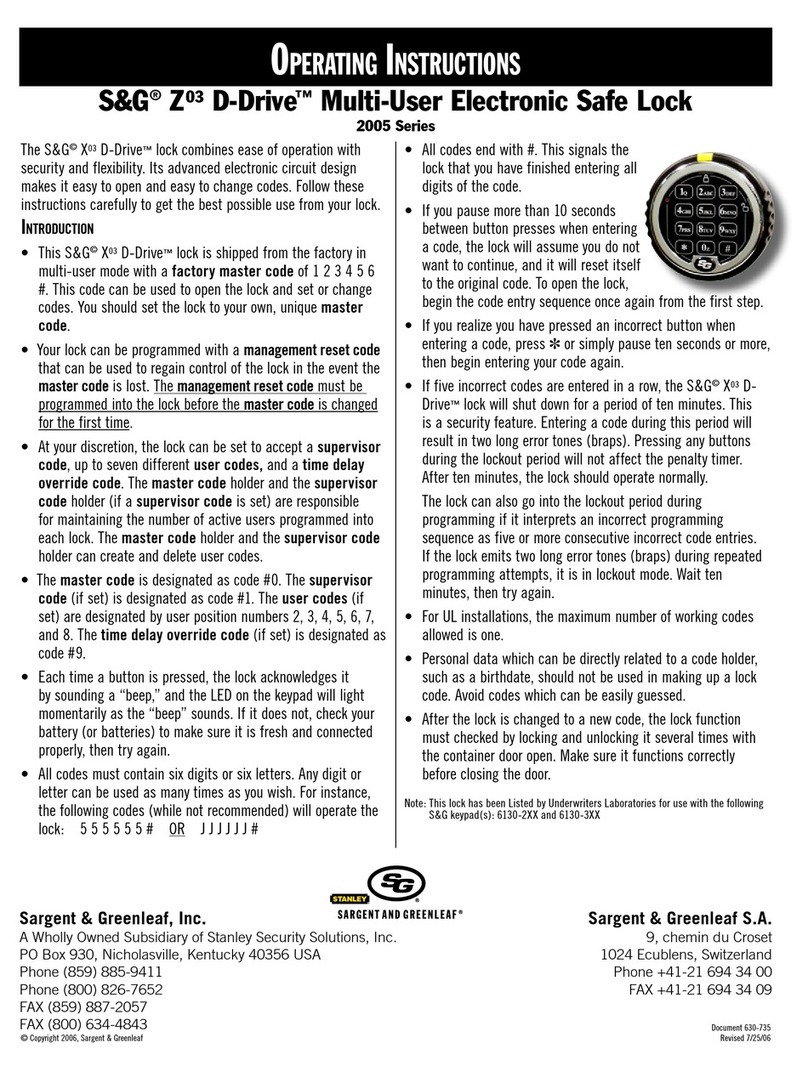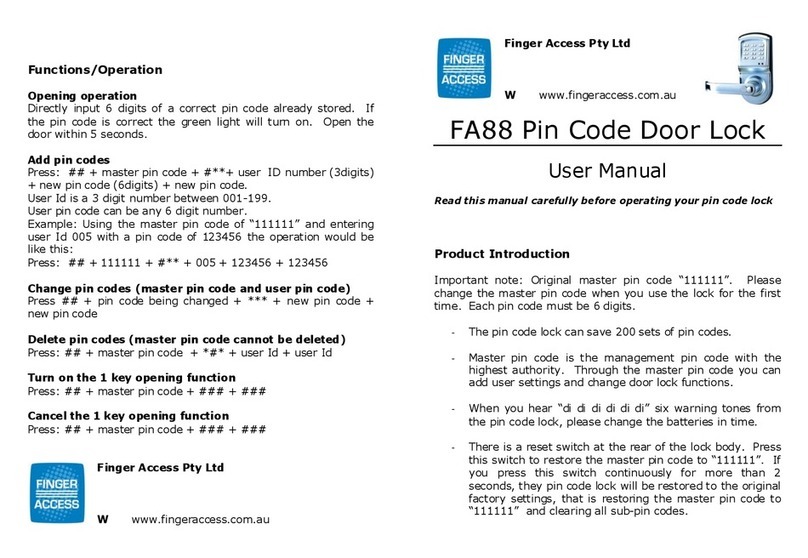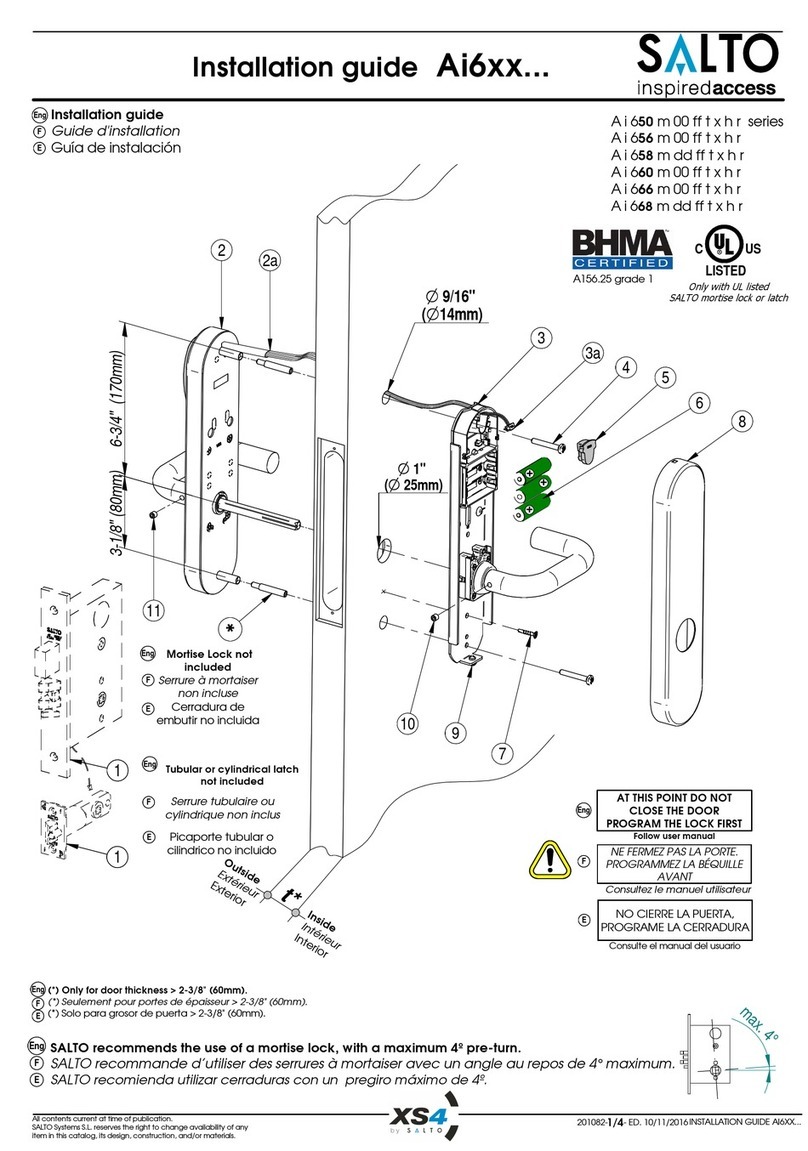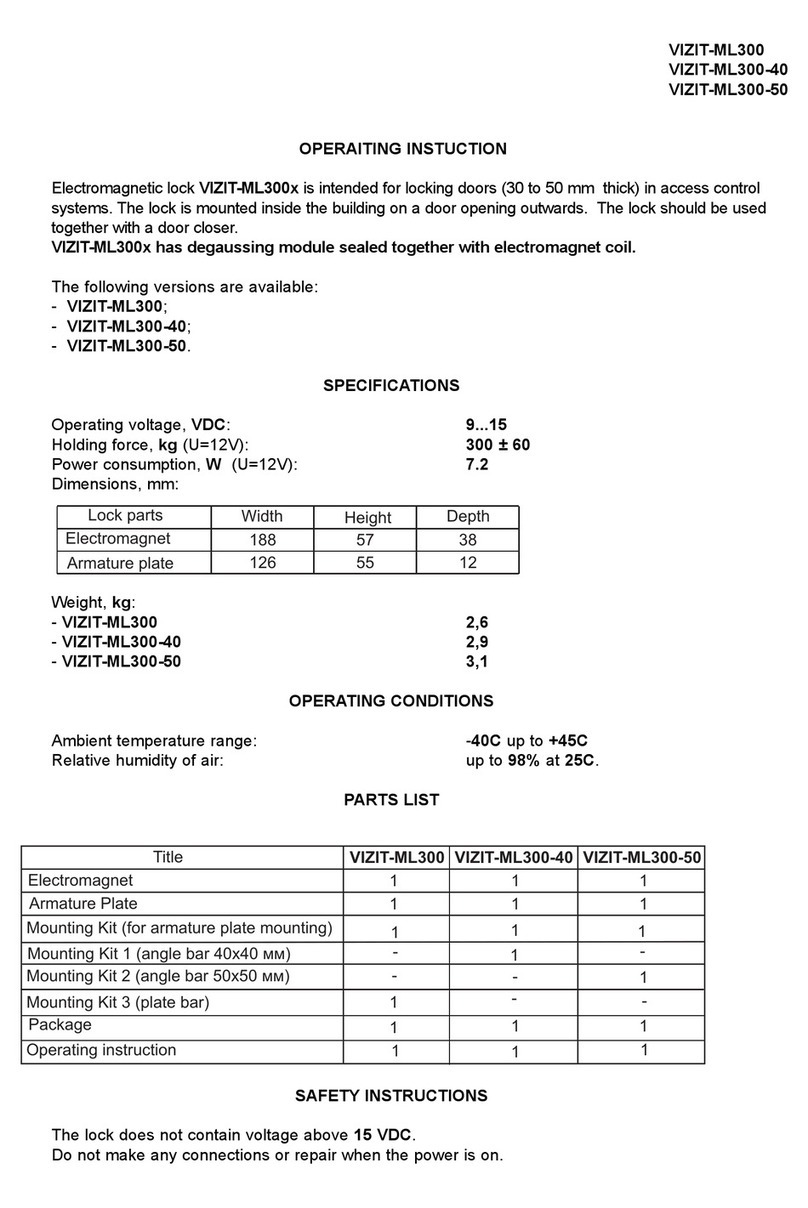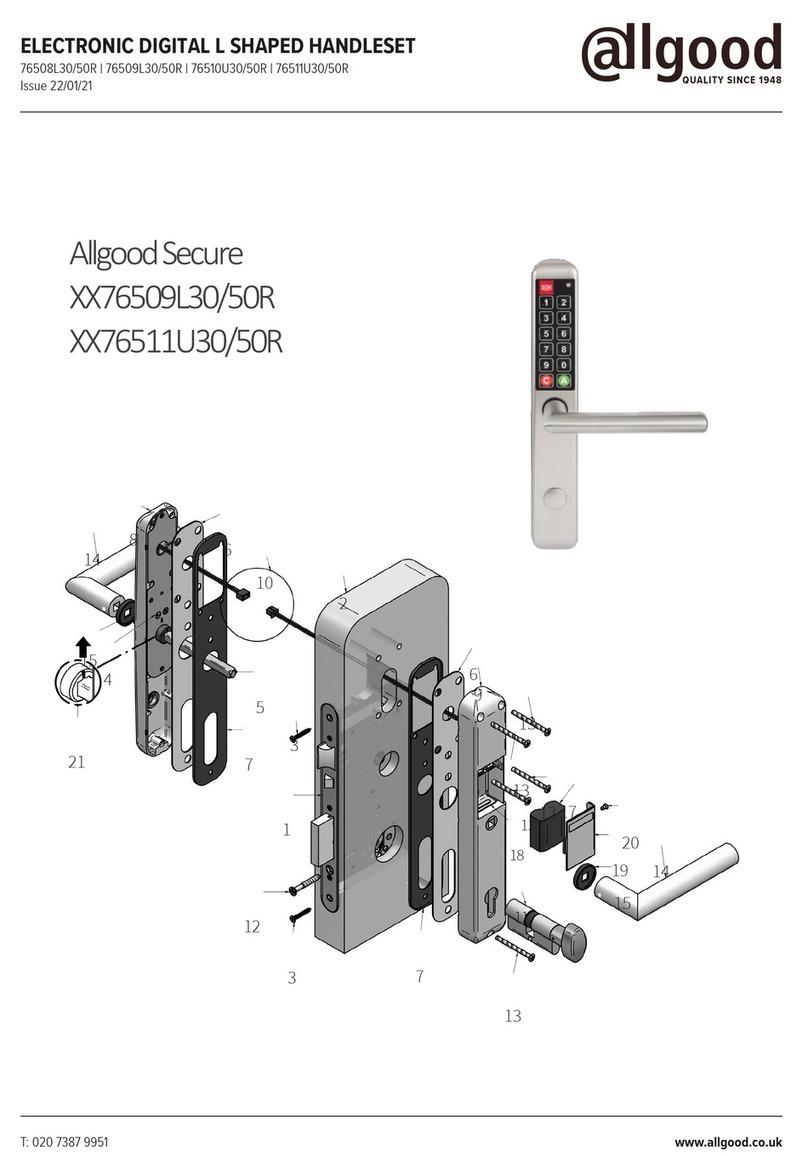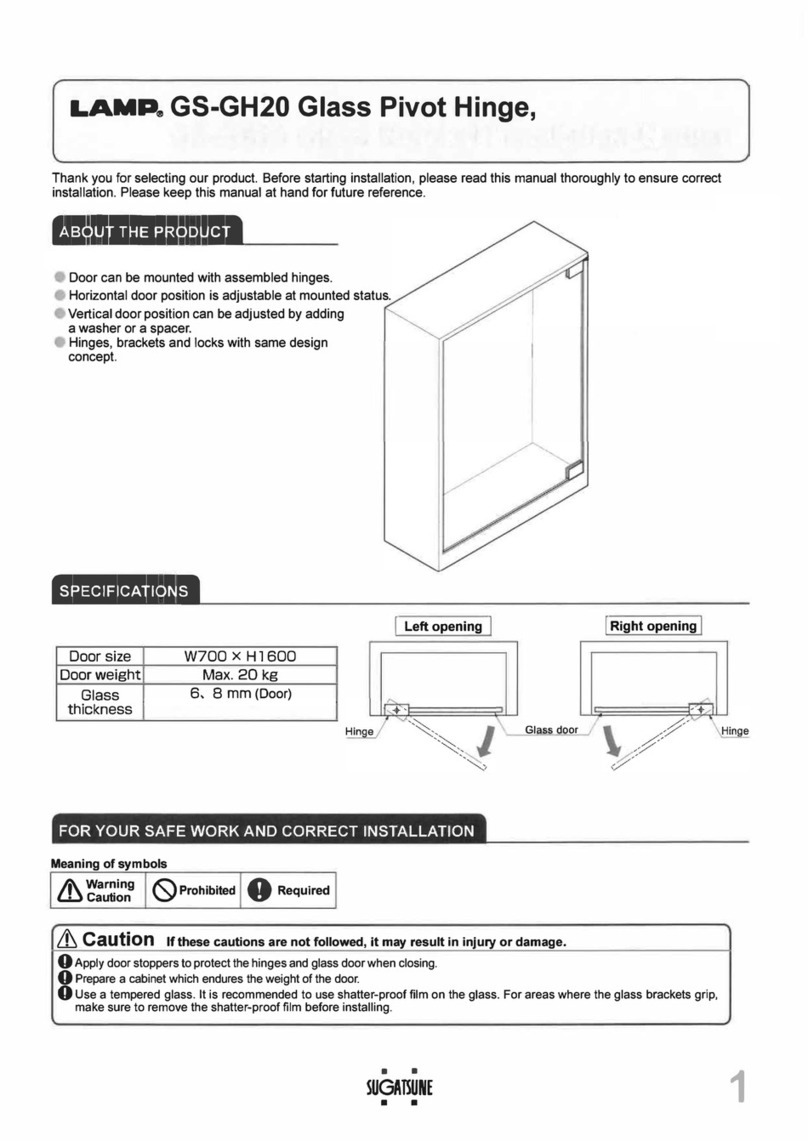VIZiD DFL100 User manual
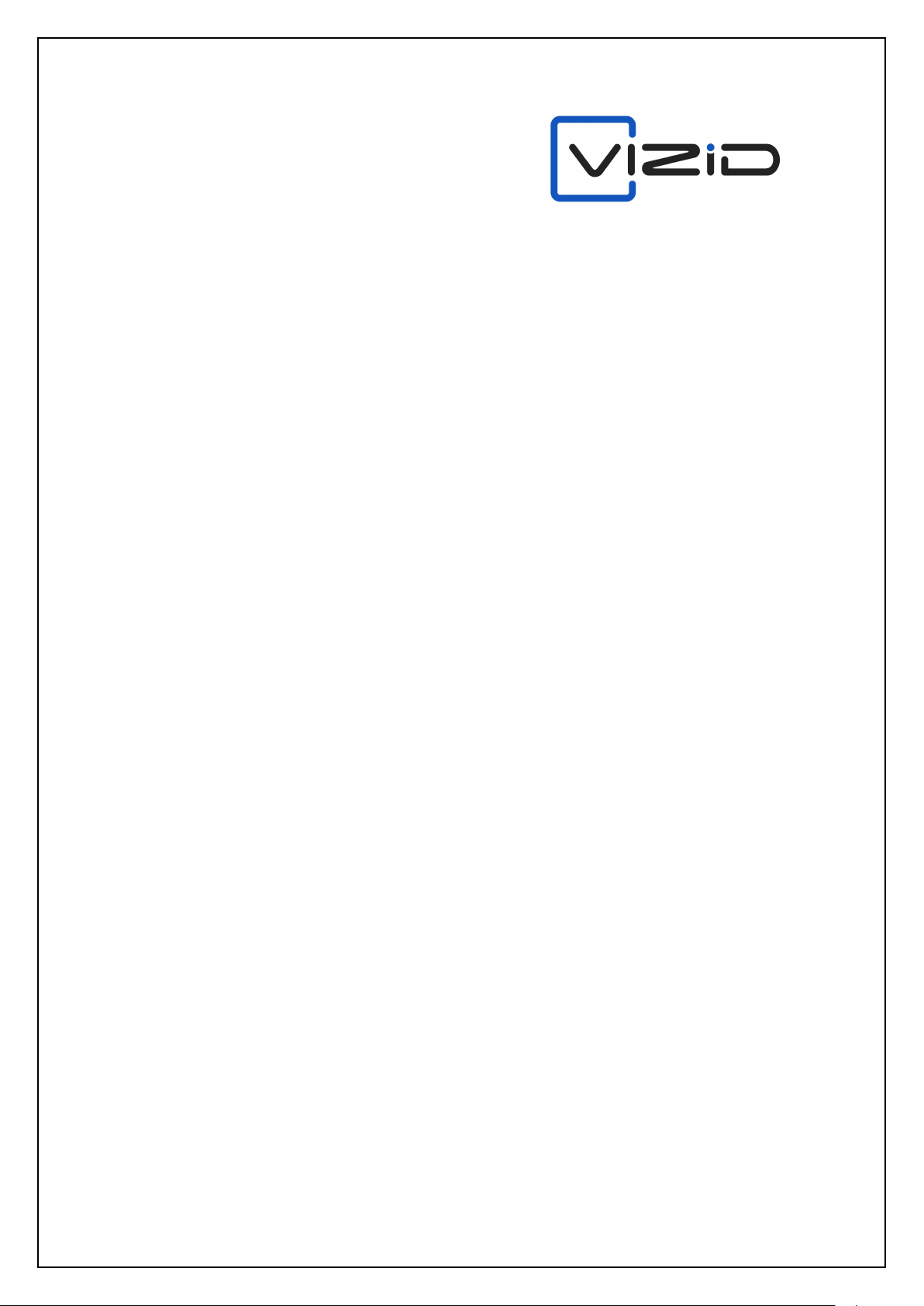
1
Facial Door Lock
USER MANUAL
DFL 100
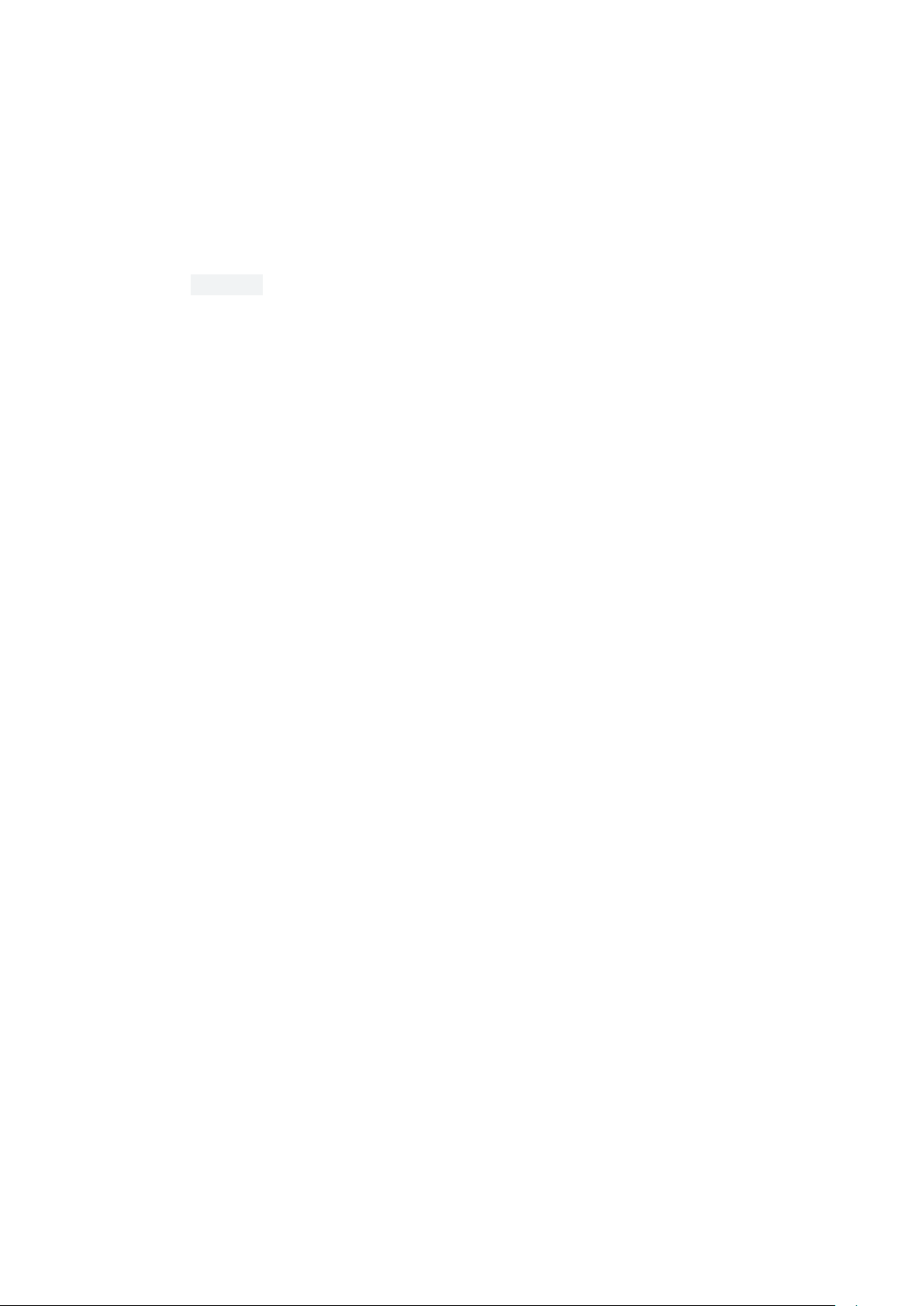
Manual
Contents
I. Overview ...................................................................................................................
1. Summary ...............................................................................................................
2. Advantages and Features .......................................................................................
3. Product Parameter .................................................................................................
II. Function and Operation.............................................................................................
1. Initial State ............................................................................................................
2. General Rules of Operation ..................................................................................
3. Enter Into Function Management (no network mode) ..........................................
4. Add User ...............................................................................................................
5. Delete User............................................................................................................
6. Settings ..................................................................................................................
7. Add Administrator .................................................................................................
8. Enter IntoFunction Management (networking mode)...........................................
9.Maintenance Menu.................................................................................................
10. Factory Reset .....................................................................................................
11.Other Instructions .................................................................................................
III. Buzzer Prompts .........................................................................................................
IV. Voice Prompts ...........................................................................................................
V. VI. Add Mobile App User .........................................................................................

I. Overview
1. Summary
With the upgrading of security protection and modern management requirements
for residences, offices, and smart communities, We havelaunched a set of smart lock
solutions including fingerprint, card swiping, and passwords modules.
The addition and deletion of fingerprints and passwords are managed based on
unlocking numbers.The corresponding number can be fingerprint, password or remote
control (optional).
Unlocker Type Quantity Number Range Remarks
Administrator 9 1~9 administrator can use fingerprint, card or password
to unlock
General User 291 10~300 General user can use fingerprint, card or passwordor
remote control to unlock
2. Advantages and Features
You can use fingerprints, cards and passwords to open the door.
Support remote controlunlocking,make it efficient and convenient.
Multiple unlocking modes for choose,whichenhance the security level of the
smart lock.
The addition and deletion of users are based on unlocking numbers.
Combined unlocking and dual functions, make the door lock much more
safer.
Equipped the function of preventing others from peeping the password.
With self-check when power on, intelligent identification module and quick
matchingsuch as fingerprint + password or card + password, etc.
With unlocking record query function, keep track of the use of smart lock.
All components adopt internationally renowned brand manufacturers, with
stable and reliable quality.
All lock modules are equipped with waterproof, moisture-proof and
mildew-proof technology.

All lock modules have been tested for high and low temperature, vibration,
aging, etc., to adapt to harsh environments.
3. Product Parameter
Power 7.4V lithium battery
Typical quiescent
current
<65 microampere
Unlocking
fingerprints quantity
<=300 groups(9 Administrators,291 general users)
Unlocking
cards quantity
<=300 groups (9 Administrators,291 general users)
Unlocking
passwords quantity
<=300 groups (9 Administrators,291 general users)
Resolution 500DPI
Rejection rate ≤0.15%
False acceptance
rate
≤0.00004%
Operating
temperature
-10℃~60℃
Relative humidity 20% ~ 93%
II. Function and Operation
1. Initial State
The factory initial password is "123456" to unlock after adding the
administrator information, the initial password "123456" will be automatically
deleted.
2. General Rules of Operation
We regard fingerprints, passwords or cards input as administrators verification.
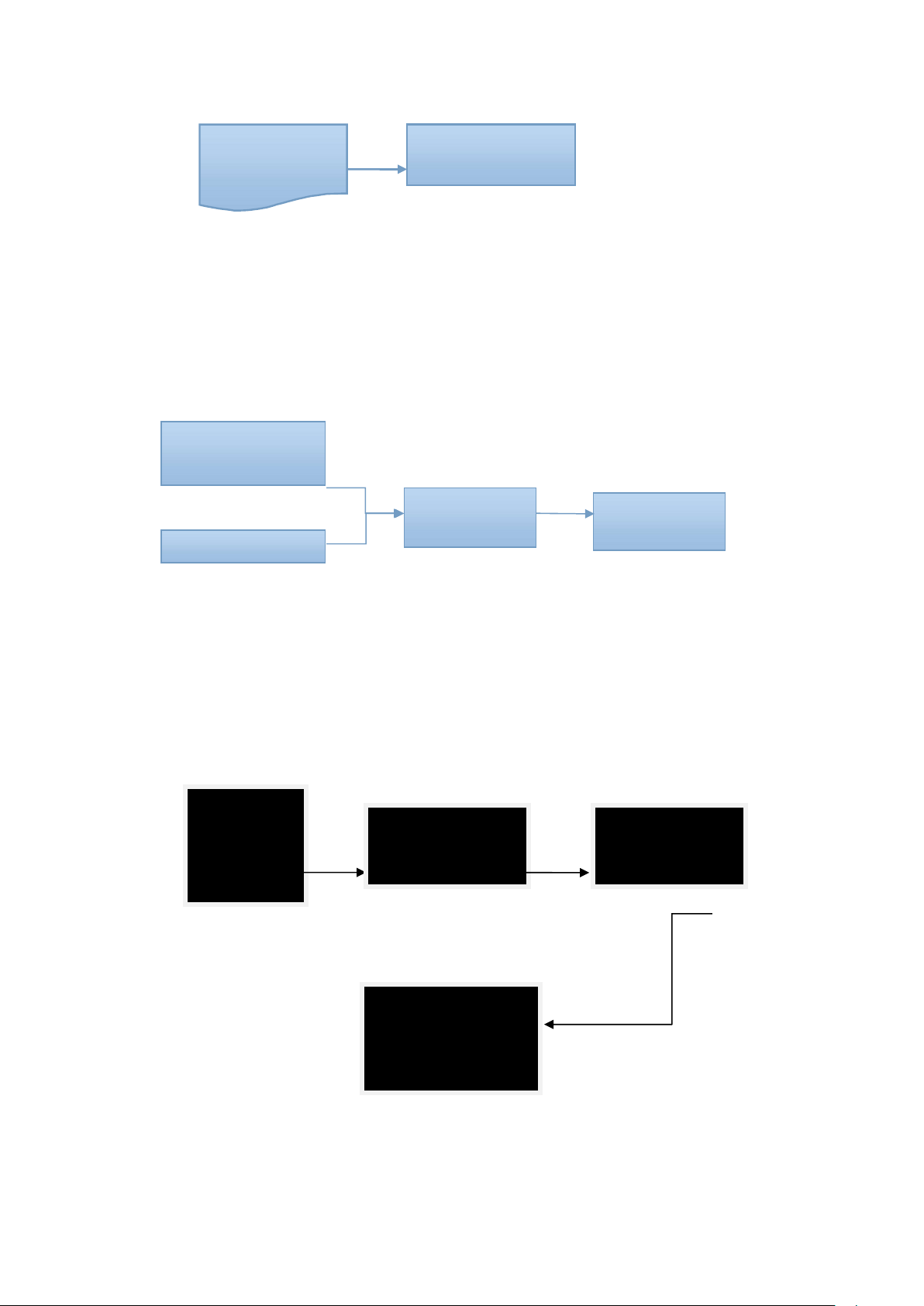
"#"key is the confirm key or enter the menu function key.
"*" key is the clear key/back key.Short press the *key to clear the input when entering
the password.
3. Enter Into Function Management (no network mode)
In initial status,light up the screen and press "*#" key or press the"set" button in
the back panel to enter into the entry management.Then the screen shows"ID:001
please input the unlocking information",and the voice prompts "add the
fingerprint,card or password".Once successfully added,it’ll enter into the lock
management system automatically.
Administrators
verification
Input
fingerprints,passw
When sceen in light up
status,press the"*#" key
Enter into function
management
Verify
administrator
Press the
"
set
"
key
ID:001
please input
the unlocking
information
ID:001
please input again.
ID:001
successfully added
1. add user
2. delete user
3.
s
etting

The sequence of voice prompts is:
1. voice prompts "add user".
2. voice prompts "delete user".
3. voice prompts "setting".
4. voice prompts "add administrator".
4. Add User
The user information you added can be fingerprints, cards or passwords.After
enter into the system menu,please operate follow the screen display and voice
prompt.
For example, the screen shows"ID:010 please input the unlocking
information",and the voice prompts "add the fingerprint,card,password or remote
control".Once successfully added,you can continue to add another user unlock
information.
Note:
During the user information entry,press "#" to confirm the user ID entry in sequence.
Neither fingerprint nor password can be entered repeatedly, and the password is 6 to
10 digits.The remote control information cannot be deleted individually by user ID,
but can only be deleted by group.(like delete remotes or delete all general users)
1. add User
2. delete User
3.
s
etting
ID:010
please input
the unlocking
ID:010
sucessfully added
ID:011
please input
the unlocking

5. Delete User
You can delete user information like fingerprint , card, password or remote control.
After enter into the system menu,please operate follow the screen display and voice
prompt.And the screen shows"please input user ID or unlocking information you want
delete",the voice prompts "please input the user ID,fingerprint,card,password or
remote controlyou wanna delete".
After input the user ID you want delete,then press " * " or " # " to confirm whether to
delete.
(1)Press " * " to select "×" to cancel the deletion and exit.
(2) Press" #" key to select "√" to confirm deletion.
6. Settings
After enter into the system menu, operate follow the screen display and voice
prompt.And screen shows"1.function settings 2.volume adjustment 3.language
settings 4.time settings"
The sequence of voice prompts is:
1. voice prompts "1. function settings".
2. voice prompts "2. volume adjustment ".
3. voice prompts "3.language settings ".
4. voice prompts "4. time settings".
1. add user
2. delete user
3.
s
etting
please input
the user ID or
unlocking
information you
want delete
ID:010
please
confirm the
deletion
sucessfully
deleted
1. add User
2. delete User
3.
s
etting
1. function settings
2. volume adjustment
3.
language settings

1) Function settings
In function settings you can choose to open or close the dual verification of
unlocking information, anti-pry alarm and silent mode.Press the "#" key to repeat
the voice prompts.
The sequence of voice prompts is:
1. voice prompts "1. opendual verification of unlocking information ".
2. voice prompts "2. openanti-pry alarm ".
3. voice prompts "3. open silent mode ".
Open the function.
Close the function.
1. function settings
2. volume adjustment
3.
language settings
1. opendual verification.
2. openanti-pry alarm.
1. opendual verification.
2. openanti-pry alarm.
set successfully
1. opendual verification.
2. openanti-pry alarm.
set successfully

The sequence of voice prompts is:
1. voice prompts "1. closedual verification of unlocking information ".
2. voice prompts "2.closeanti-pry alarm ".
3. voice prompts "3. close silent mode ".
2) Volume adjustment.
The volume adjustment can adjust the volume of the smart lock voice prompt.
You can press key "1" and "2"to adjust the volume follow the voice prompt after
enter into this set interface.At this time, the volume will increase or decrease
accordingly.Press the "#" key to repeat the voice prompt.
The sequence of voice prompts is:
1. voice prompts "1. increase volume".
2. voice prompts "2.decrease volume".
1. function settings
2. volume adjustment
3.
language settings
1. increase volume
2.
decrease volume
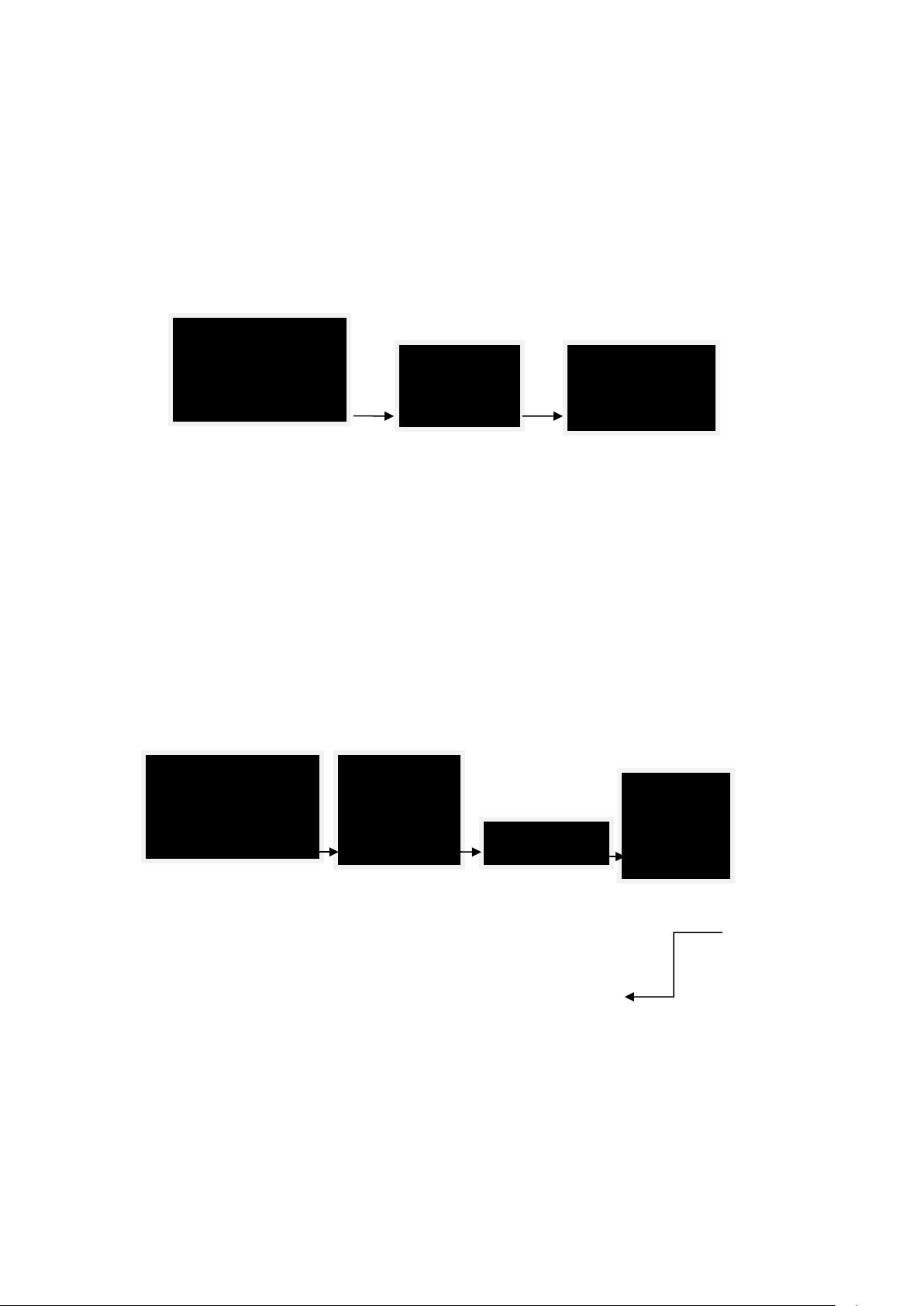
3) Time setting.
You can manage and adjust the time of the system via time setting.Once enter
into time setting,the system shows and voice prompts current time. After that
system enter into detail time setting interface. According to the screen words and
voice prompt,set he year, month, day, and hour in sequence until it is completed.
After success, the voice will prompt "setting successful".
7. Add Administrator
The administrator information you added can be fingerprints, cards or passwords.
After enter into the settings, operate follow the screen display and
voiceprompt.And screen shows"ID:002, please input the unlocking
information",the voice prompts"please input the fingerprint,card or password you
want to add".Once successfully added,you can add another administrator
information.
Keep adding
Note: during the administrator information entry, press "#" toconfirm the
administrator ID entry in sequence. Neither fingerprint nor password can be entered
repeatedly, and the password is 6 to 10 digits.
1.function settings
2.volume adjustment
3.language settings
Current time
2019-01-01
Please set the year
__ __
1.function settings
2.volume adjustment
3.language settings
ID:002
Please input the
unlocking
information
Set successfully
ID:003
Please input
unlocking

8. Enter IntoFunction Management (networking mode)
The networking mode takes effect after the smart lock is connected to the
network,Once enter into function management,an independent interface different
from the non-networking mode will appear for selecting network.
The sequence of voice prompts is:
1.voice prompts "1. networking setting ".
2.voice prompts "2. lock function "
1) Networking setting
After successfully verifying the administrator's information and entering the lock
function management, press the key to select "1 ", then enter theinterface of
adding networked device, and you can let your lockconnect to networkeddevices.
When you want to connect to network, press the key to select "1 " and add the device.
When you want exit the network, press the key to select "2" and delete the device.
1. networkingsetting
2.
lock function
1. networkingsetting
2.
lock function
1. add devices
2.
delete devices
1. add devices
2.
delete devices
Connecting
1. add devices
2.
delete devices
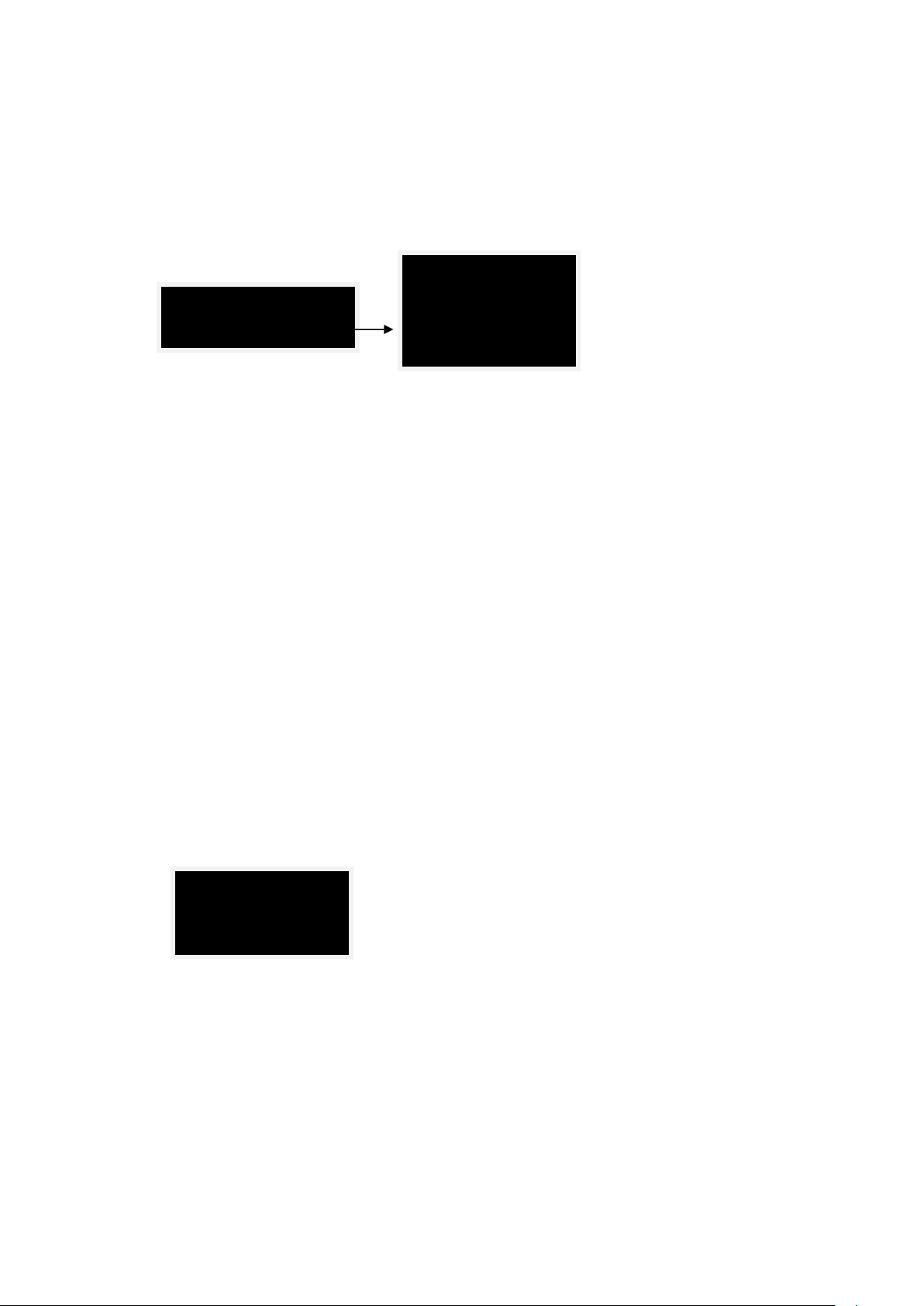
2) Lock function
The operation of lock function in networking mode is the same as no networking
mode,for specific operations, please refer back to function management (no
network mode) on page 3 to 7.
9. Maintenance Menu
Note:maintenance menu is used by installation and commissioning personnel,
please proceed with caution.
There are 2 ways to enter into maintenance menu,when you wake up the
keyboard of lock,
Press "888#+maintainer password ",or input maintainer password "99988777" to
enter into the maintenance menu.
The sequence of voice prompts is:
1.voice prompts "1. motor direction".
2.voice prompts "2. latch bolt time"
3.voice prompts "3. lock in place "
1) Motor direction
Enter into the maintenance menu,you can select "motor direction" to set the forward
and reverse rotation of the motor to meet the needs of opening doors in different
directions.After setting, the voice prompts: "setting is successful".
1. networking setting
2.
lock function
1.add user
2.delete user
3.lock setting
1. motor direction
2. latch bolt time

The sequence of voice prompts is:
1.voice prompts "1. forward ".
2.voice prompts "2. reverse "
2) Latch bolt time
You can adjust the reversal time of emergency knob when latch bolt pops out
when you open the lock. (Note: The unit of reversal time is: second, the default is
0.1s).You can set the latch bolt time via numeric keypad, for example, press "1"
to set the time to 0.1 seconds, press "2" to set the time to 0.2 seconds.
Except for the "0",selectionrange from "1-9", that means 0.1 to 0.9 seconds. After
setting the time, for example, select "1",the voice prompts: "0.1 second, set
successfully".
1-9
The sequence of voice prompts is:
1. voice prompts "please input time level.("1" is 0.1 seconds)
3) Lock in place
The smart lock supports open and close lock in place function.After the setting is
successful, the voice prompts: "Setup is successful", and you can use this
function.
Note:The lock-in-place function is only supported on locks equipped with
geomagnetic module. If not, system will prompt setting failure.
The sequence of voice prompts is:
1. motor direction
2. latch bolt time 1. forward
2.
reverse
1. motor direction
2. latch bolt time
latch bolt time:
latch bolt time:
0.1 seconds
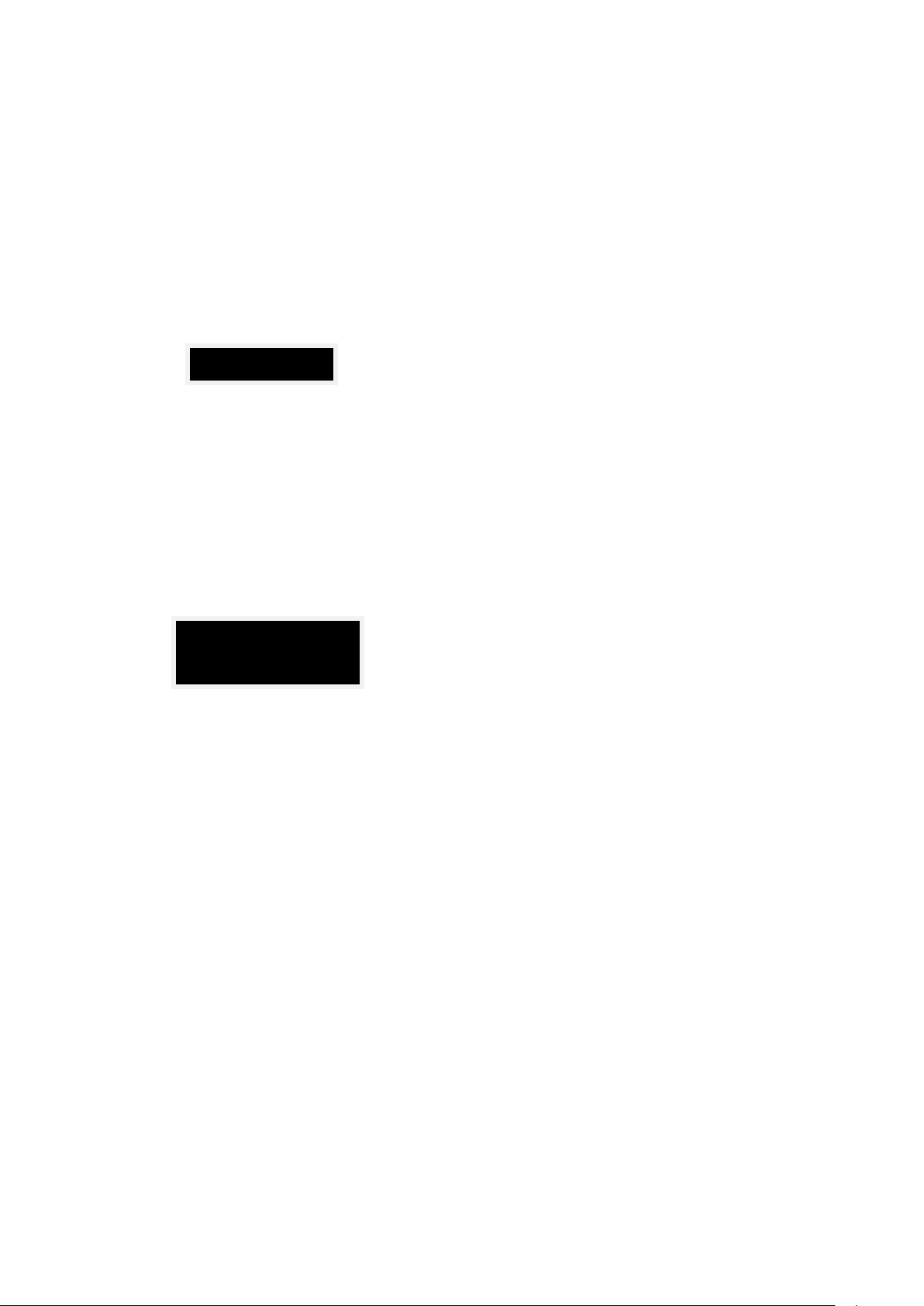
1. voice prompts "open lock-in-place ".
2. voice prompts "close lock-in-place ".
4) Auto test mode
When smart lock needs to enter the aging test,you can wake up the keyboard and
press 999# +maintainer password to enter into the automatic test mode.
If you want to exit the test mode, press "*" key to exit after the "*"key light up.
10. Factory Reset
Long press the "SET" button on the back panel for 5 seconds, the system will
enter into factory reset, all unlocking information and records will be
cleared.After successfully reset, the initial password is 123456 (for administrator
verification).
11. Other Instructions.
1) If you input wrong passwords more than 5 times in 5 minutes,the keyboard will
be locked for 90 seconds, and the system will not respond to any operation within
90s. It can be released by the administrator to press the "set" key on the back
panel.
2) Password anti-peep function.You can set your password like this
way"xxx+password+xxx",that means you can add some unrelated numbers before
or behind your password,then press"#" to confirm.Your password must be
included in the content you input.
3) The system will automatically exit if there is no operation for more than 12
seconds each time
4) It will automatically alarm once youunlock when the battery voltage is lower than
6.9V, after the alarm, smart lock can be unlocked 200 times. If the times is
exceeded,the system will prohibit unlocking. Please replace your battery in time.
A
uto test mode
keep 5S
i
nitialize the system

III. Buzzer Prompts
Smart lock buzzer prompt graph
Buzzer Prompt information
Long whistle successful operation
2 short whistle operation tips
3 short whistle operation failed
Buzzer alarm low voltage/illegal operation
IV. Voice Prompts
Smart lock voice prompt graph
NO. Voice prompt information
1 successful operation
2 operation failed
3 successful Initialization
4 successful entry
5 successfully deleted
6 low power, please replace the battery
7 Illegal operation, the system is locked
8 please input administrator information
9 Please input fingerprint or password
10 Please input the second identity
11 Please input the ID number
12 Please input the ID number to be modified
13 Please input the ID numberto be deleted
14 Please input again
15 please select options by pressingnumber keys
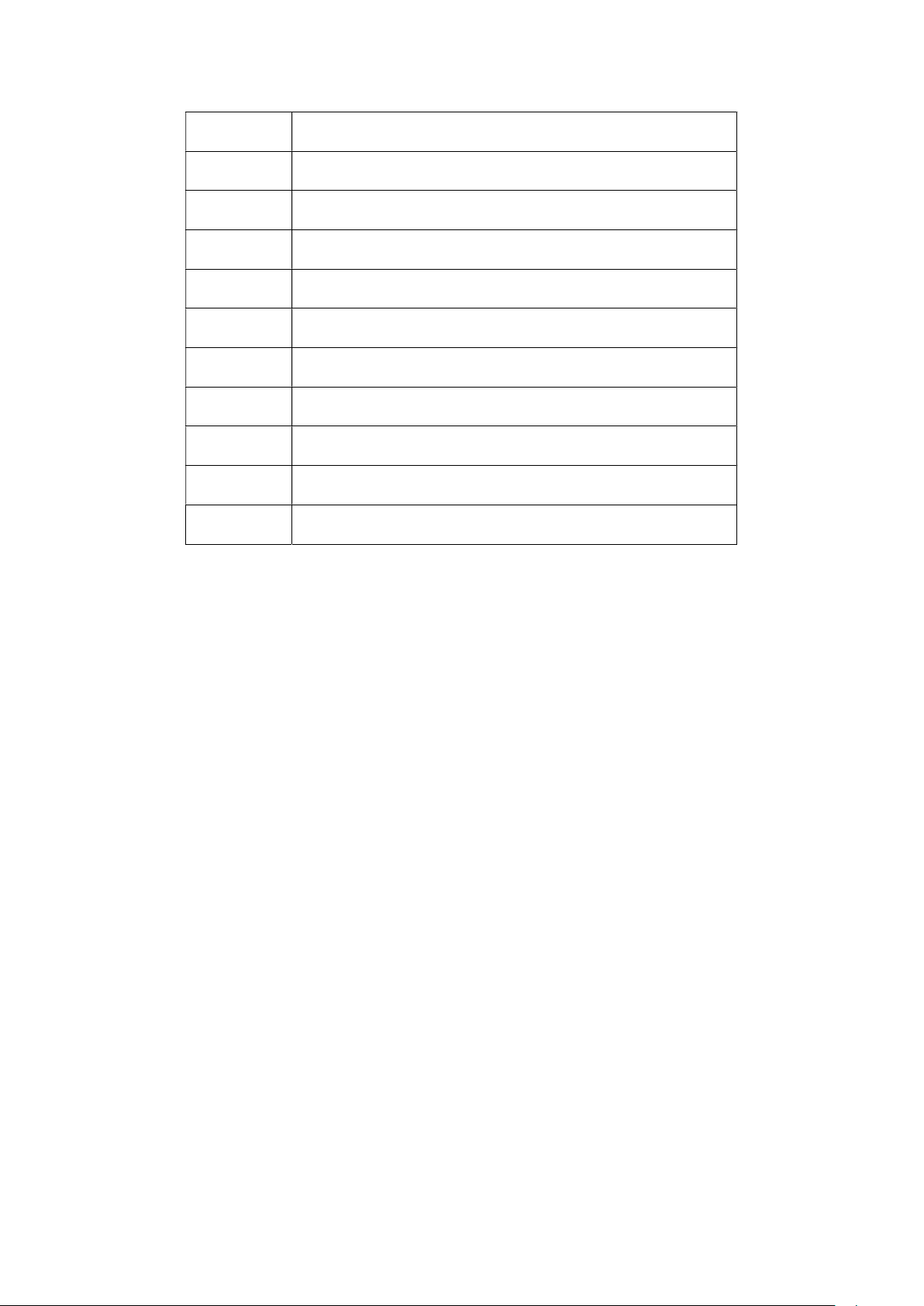
16 single mode
17 dual mode
18 press "4 " for the previous option, press "6 " for the nextoption
19 available storage has been used up
20 please swipe card or input password
21 to confirm, please press "#"
22 repeated fingerprint
23 repeated password
24 repeated card
25 unlocked
26 locked
V. Add Mobile App User
1. Open your mobile phone and INSTALL the TUYA APP from PlayStore.
2. Connect your mobile phone to home WIFI and open the APP we offered.
3. Click "My device" on the "Me" page on the right, and then click the "+" in the
upper right corner.
4. Click "Door lock" to enter into the page of adding a door lock, and then click
"smart networking".
5. Set the password for remote unlocking of the user (not less than 4 digits).
6. On the device connection page,input the home WIFI account and password,
don’t click " Next " for now.
7. Enter IntoFunction Management (networking mode) in the smart lock system,
then enter the "networking settings" interface, and then enter "add devices".
8. Then you can click " Next " on the APP on your mobile phone.
9. Wait for the connection, after successful connected, check the smart lock
module on the mobile APP to complete the connection.
Table of contents
Other VIZiD Door Lock manuals
Popular Door Lock manuals by other brands

Corbin Russwin
Corbin Russwin CL3800 Series quick start guide

GATEMASTER
GATEMASTER SUPERLOCK DIGITAL SINGLE SIDED quick start guide

Schlage
Schlage AD-200-CY Service manual

Lockly
Lockly PGD728F installation guide

Assa Abloy
Assa Abloy Corbin Russwin ED5200N Series installation instructions

Philips
Philips EasyKey 5100 user manual